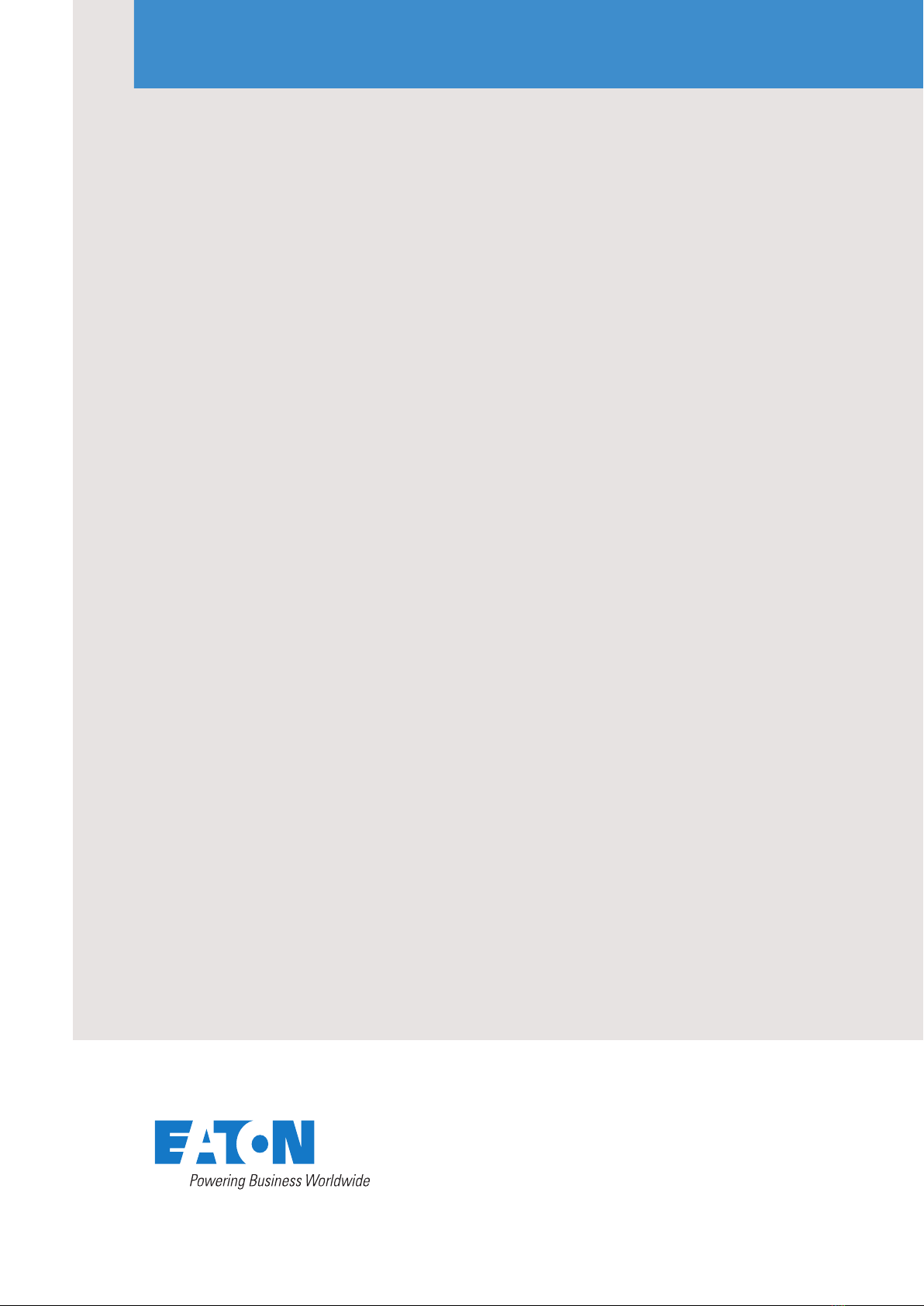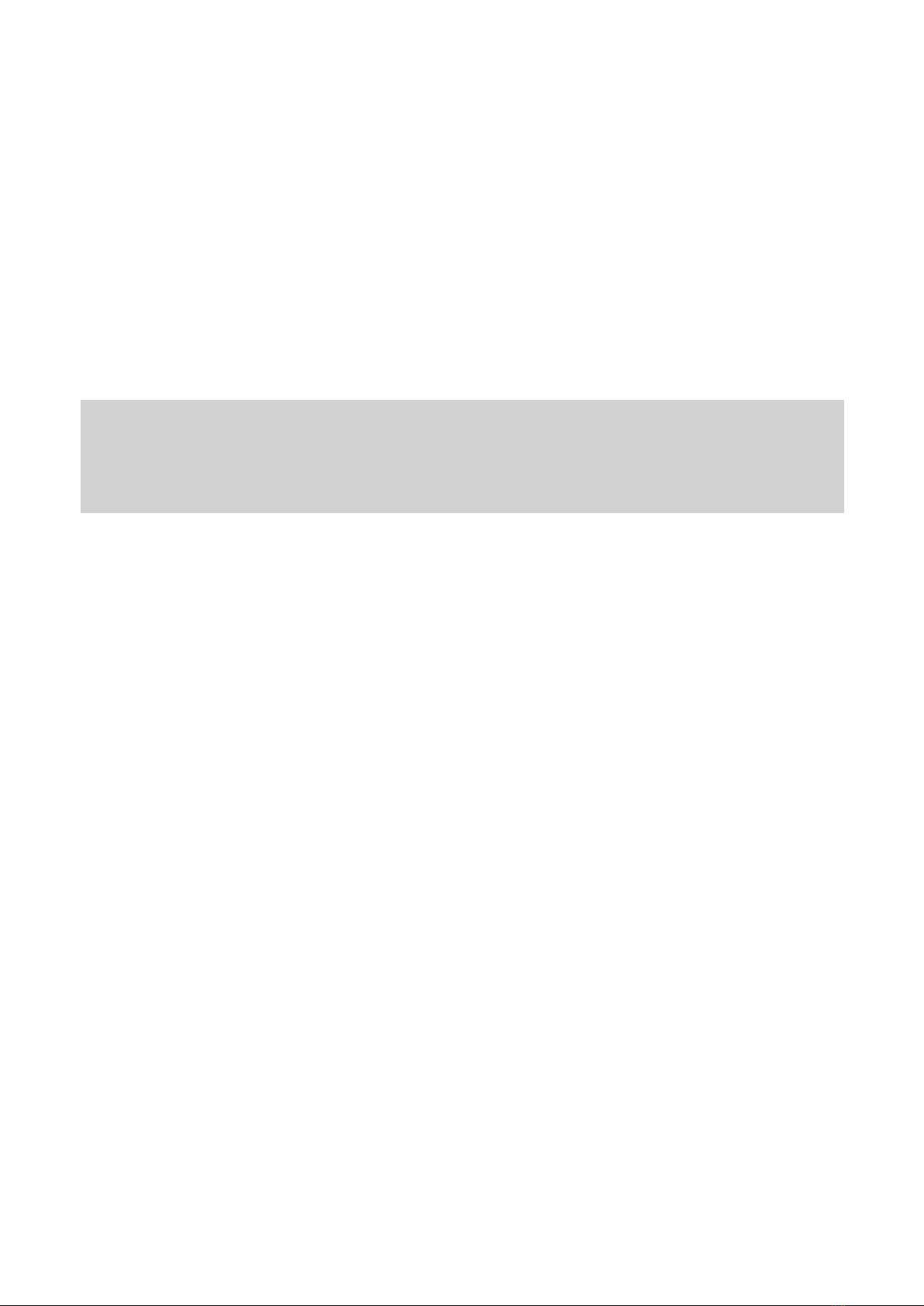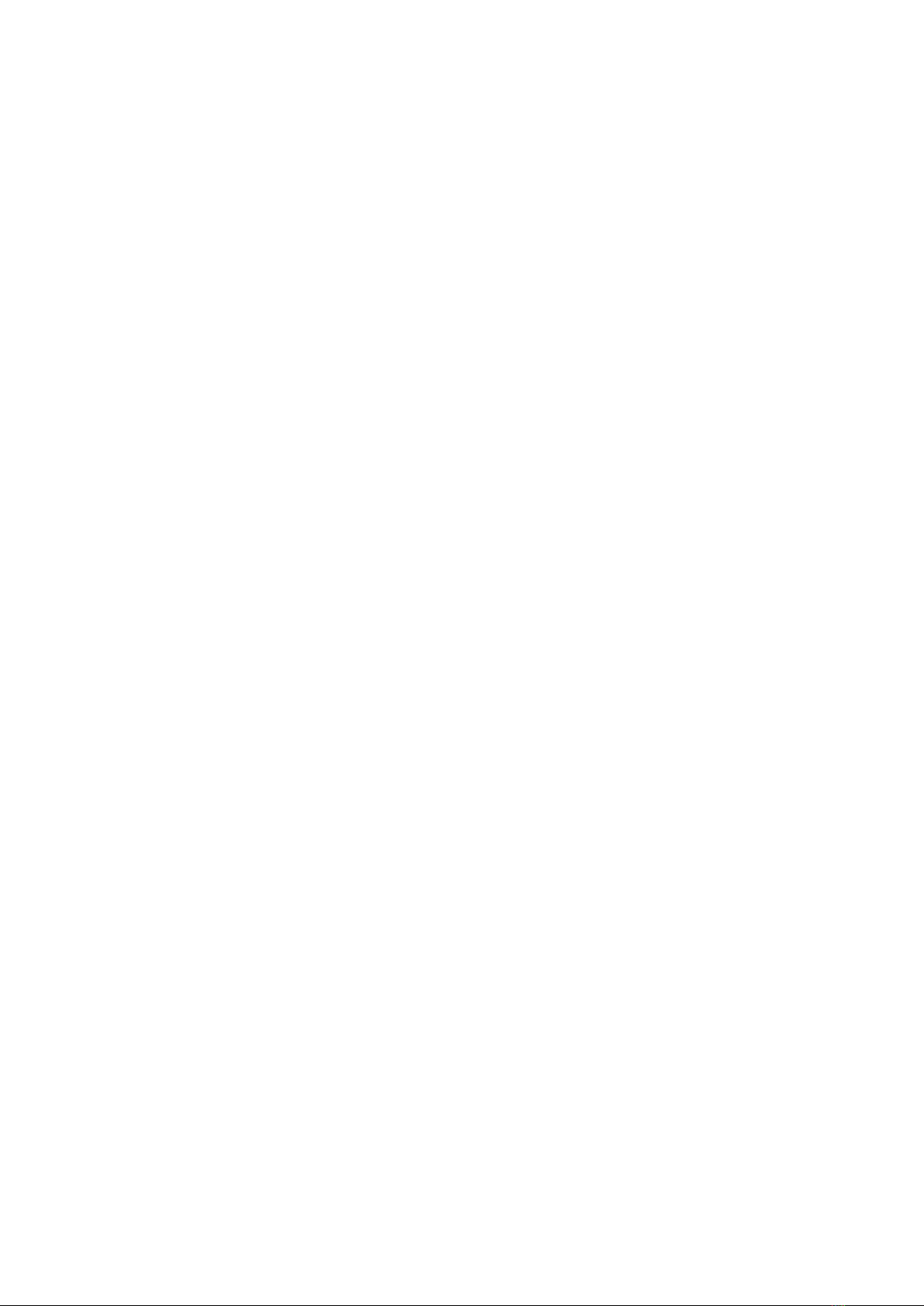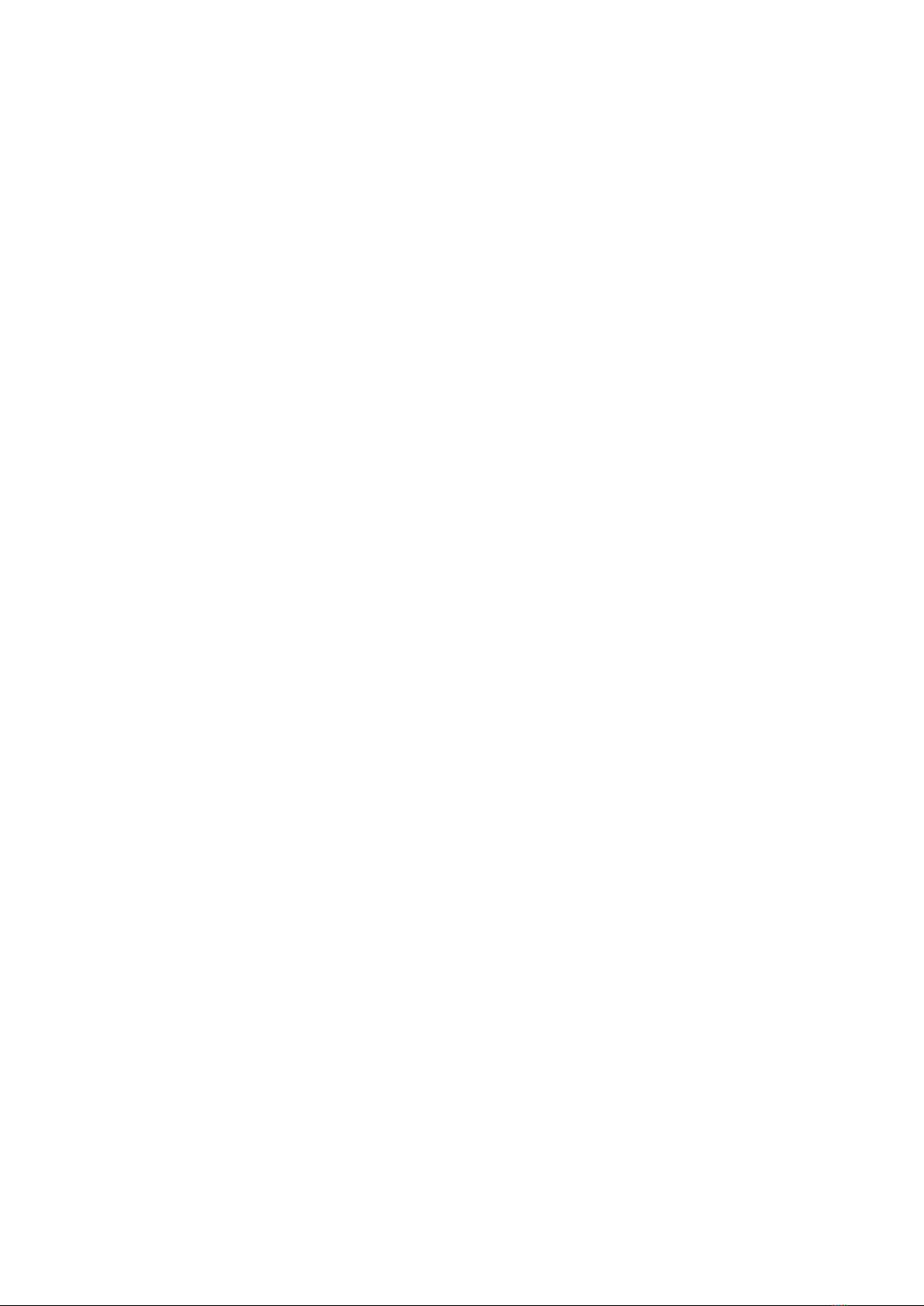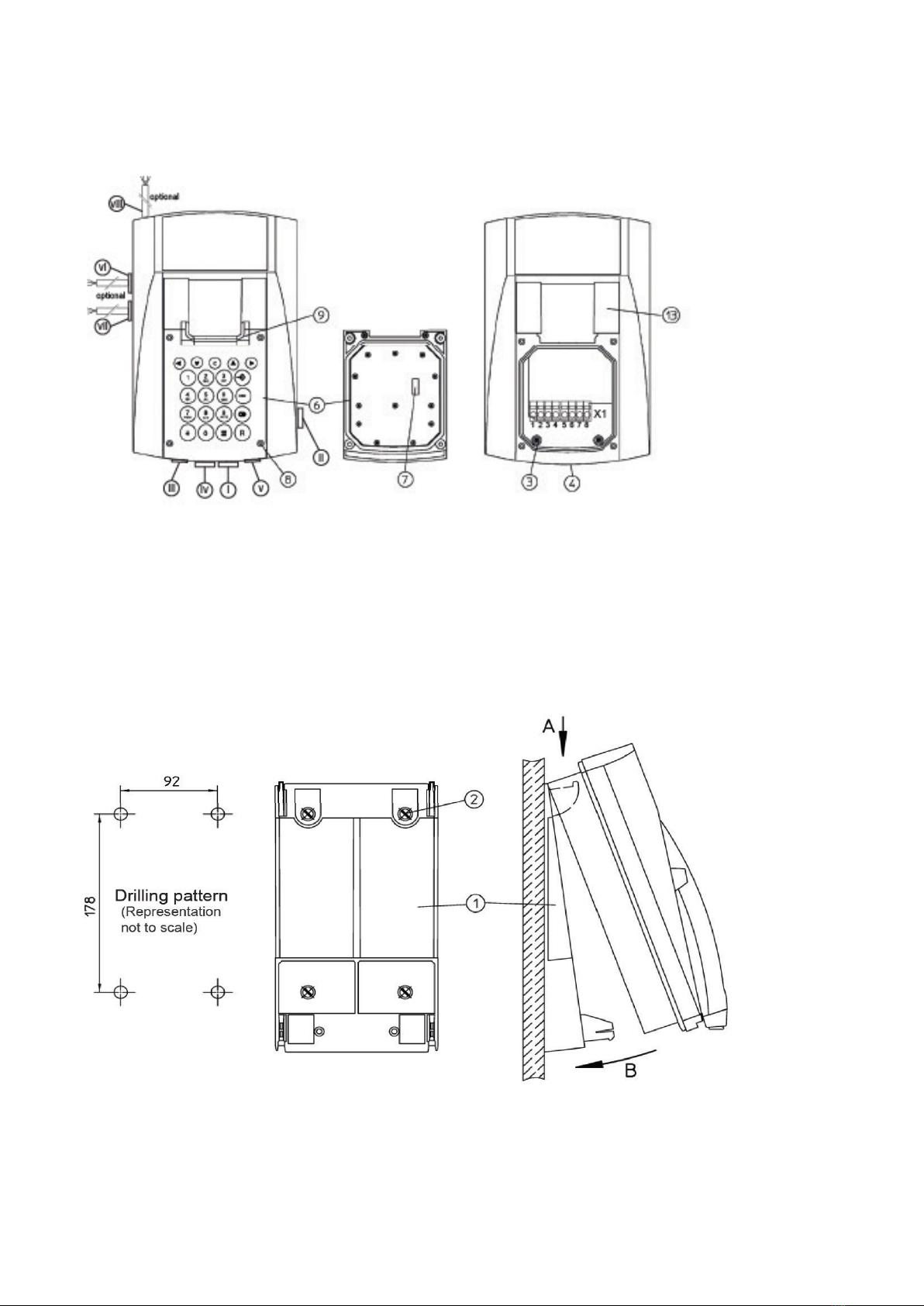5
USER MANUAL FERNTEL IP4 / IP160 March 2022 www.eaton.com
5.1.4.3 Do not disturb ............................................................................................................................................35
5.1.4.4 Call waiting: On def. | On once | On mute | Off................ .............................................................. .. ....... 36
5.1.4.5 Display phone no.: On | Off. ............................................................................................................. ..... .. 36
5.1.5 Main menu – Phone settings .............................................................................................................. ....... 37
5.1.5.1 Headset: On | Off ...................................................................................................................................... 37
5.1.5.2 Direct dial .................................................................................................................................................. 38
5.1.5.3 Lock phone................................................................................................................................................ 38
5.1.5.4 Change pin ................................................................................................................................................ 38
5.1.5.5 LCD contrast: 1|2|…|15 ............................................................................................................................. 39
5.1.5.6 Keyboard light: On | Off............................................................................................................................. 39
5.1.6 Main menu – User list .................................................................................................................................. 39
5.1.6.1 Activate user 1-6........................................................................................................................................ 40
5.1.6.2 Register or deregister user 2-6 (co-user)................................................................................................... 40
5.1.6.3 Register user 2-6 (co-user) ........................................................................................................................ 40
5.1.6.3.1 Setting of the VoIP Gatekeeper .............................................................................................................. 40
5.1.6.3.1.1 VoIP gatekeeper H323, TH323 and SH323........................................................................................... 40
5.1.6.3.1.2 VoIP gatekeeper SIP, TSIP & SIPS ........................................................................................................ 40
5.1.6.3.2 Tone options ........................................................................................................................................... 41
5.1.6.4 Specify menu language and time format for users 1-6.............................................................................. 41
5.1.6.5 Set ring melody for users 1-6 .................................................................................................................... 42
5.1.6.6 Specify function keys for users 1-6 ........................................................................................................... 42
5.1.6.6.1 General dialog function keys .................................................................................................................. 43
5.1.6.6.2 “Destination no.” function for selected key f ........................................................................................ 43
5.1.6.6.3 “Partner” function for selected key f ..................................................................................................... 43
5.1.6.6.4 “Park” function for selected key f.......................................................................................................... 44
5.1.6.6.5 “Pickup” function for selected key f ...................................................................................................... 44
5.1.6.6.6 “MWI” function for selected key f......................................................................................................... 45
5.1.6.6.7 “Call diversion” function for selected key f............................................................................................ 45
5.1.6.6.8 “Call group” function for selected key f................................................................................................. 45
5.1.6.6.9 “Contacts” function for selected key f................................................................................................... 46
5.1.6.6.10 “Register” function for selected key f.................................................................................................. 46
5.1.6.6.11 “Activate” function for selected key f ................................................................................................... 46
5.1.6.6.12 “Ringing off” function for selected key f .............................................................................................. 46
5.1.6.6.13 “Call waiting” function for selected key f............................................................................................. 47
5.1.6.6.14 “Display phone no.” for selected key f ................................................................................................. 47
5.1.6.6.15 “Transfer” function for selected key f .................................................................................................. 47
5.1.6.6.16 “Redirect” function for selected key f.................................................................................................. 48
5.1.6.6.17 “Phone lock” function for selected key f.............................................................................................. 48
5.1.6.6.18 "Headset” function for selected key f .................................................................................................. 48
5.1.6.6.19 “Hotdesk” function for selected key f.................................................................................................. 48
5.1.6.6.20 “Create reg.” function for selected key f.............................................................................................. 49
5.1.6.6.21 “Delete reg.” function for selected key f.............................................................................................. 49
5.1.6.6.22 “Switch user” function for selected key f ............................................................................................ 49
5.1.6.6.23 “Recording” function for selected key f............................................................................................... 49
5.1.6.6.24 “Boolean obj.” for selected key f.......................................................................................................... 51
5.1.6.6.25 “Presence” function for selected key f ................................................................................................ 51
5.1.6.6.26 “Prep. override” function for selected key f......................................................................................... 51