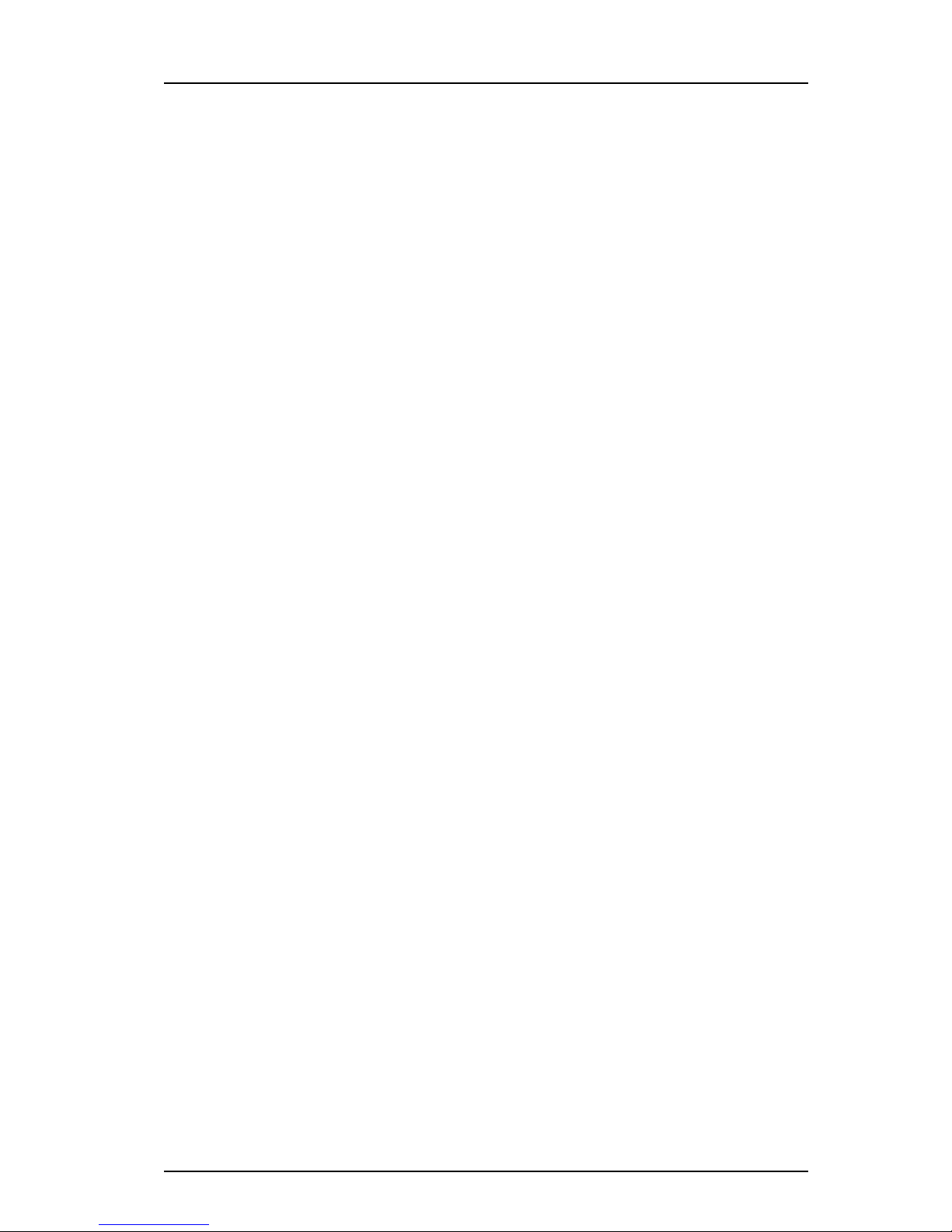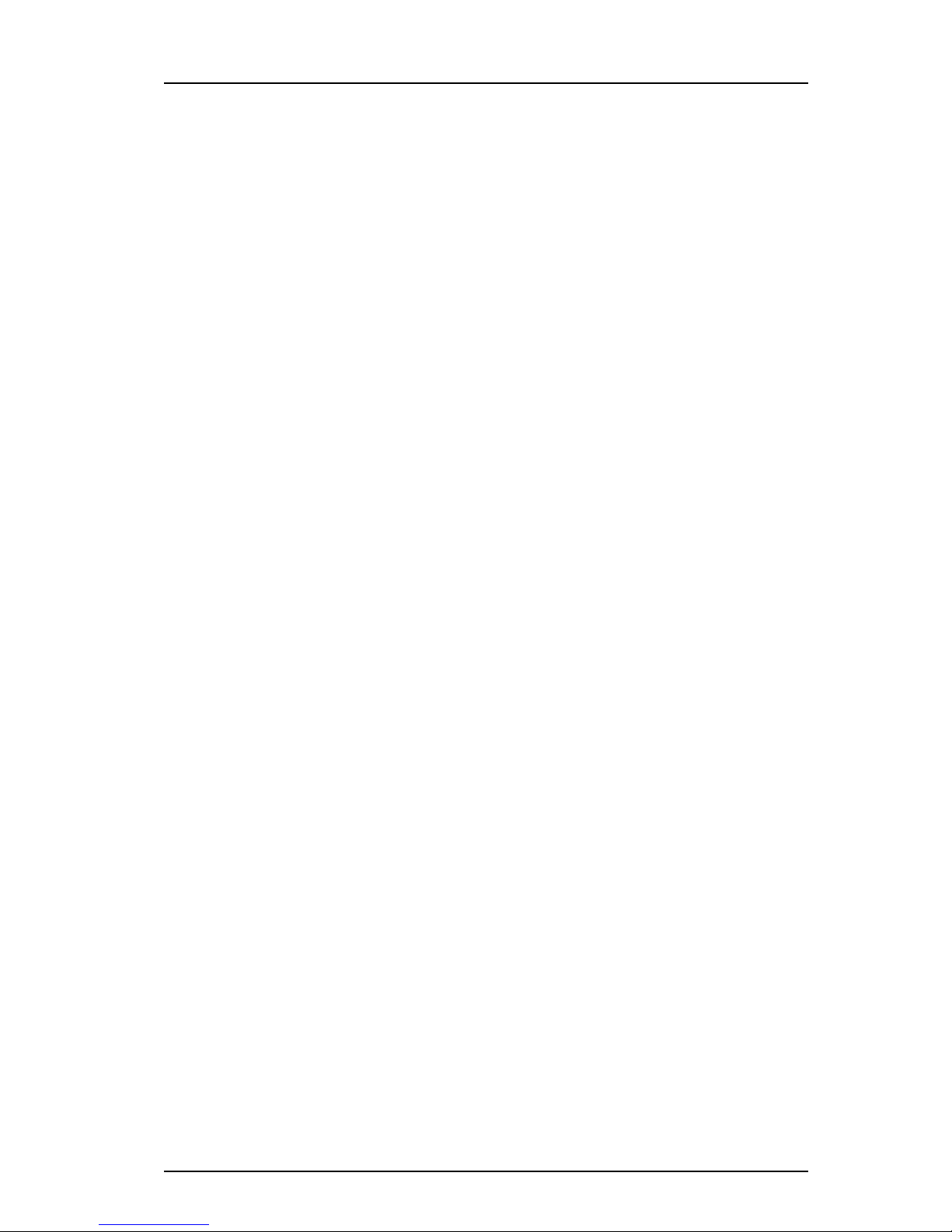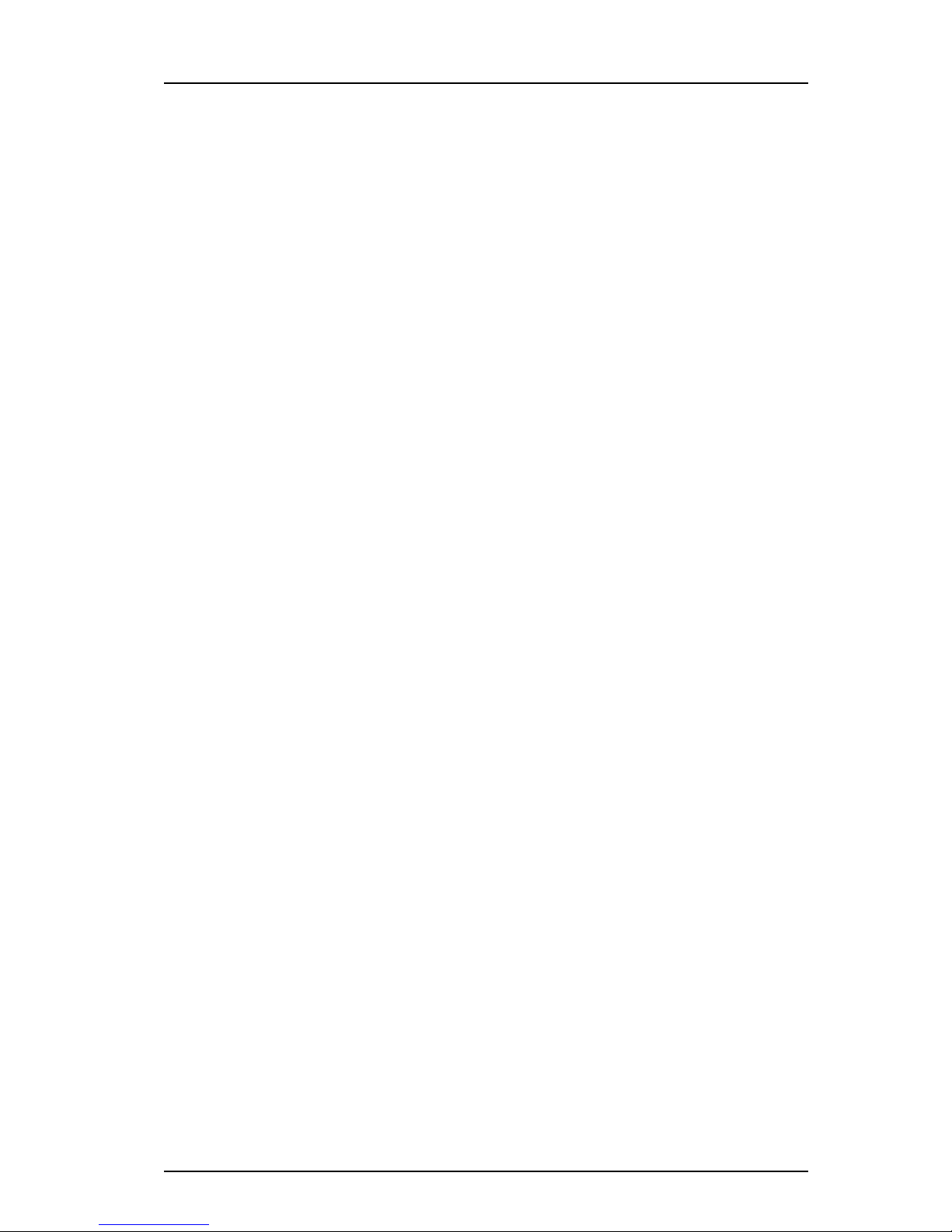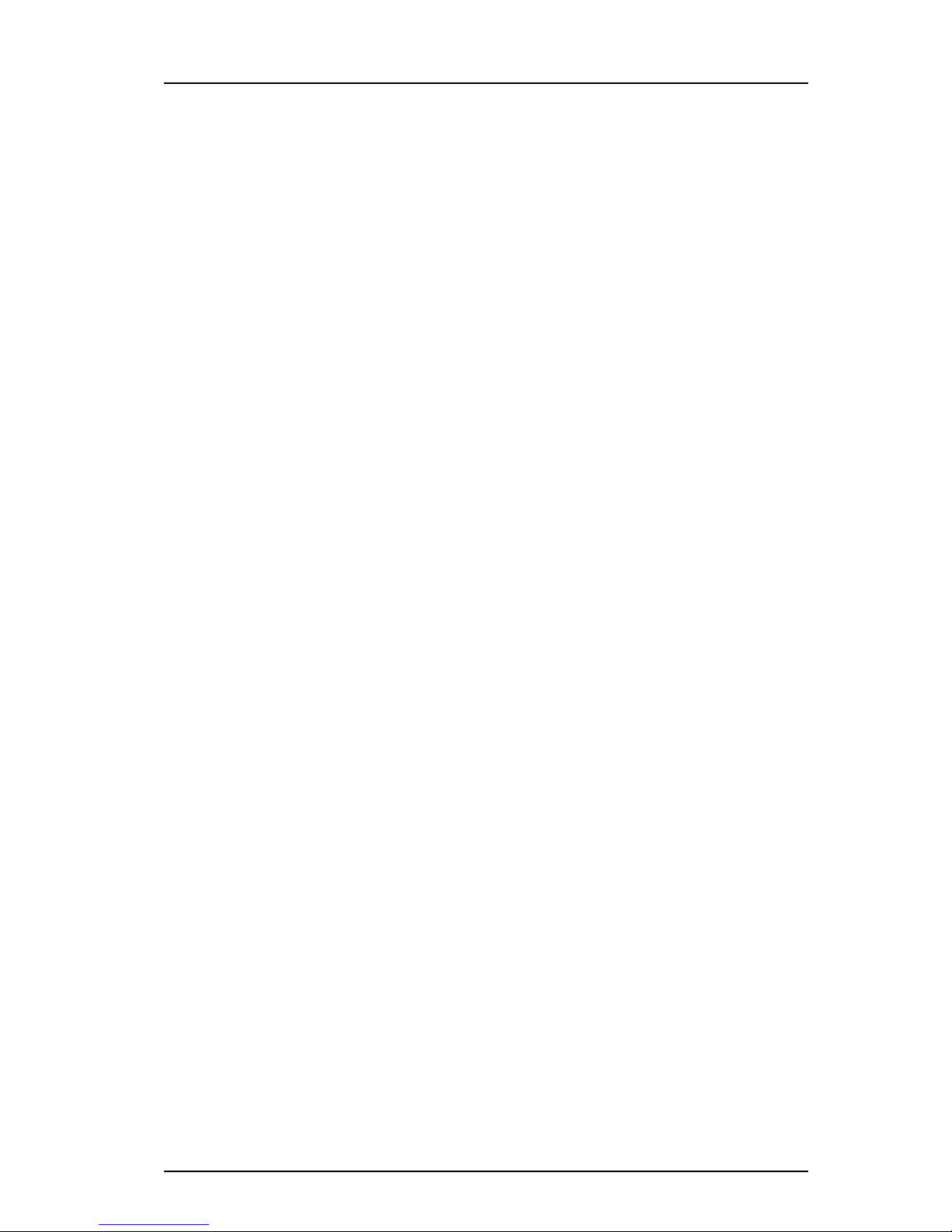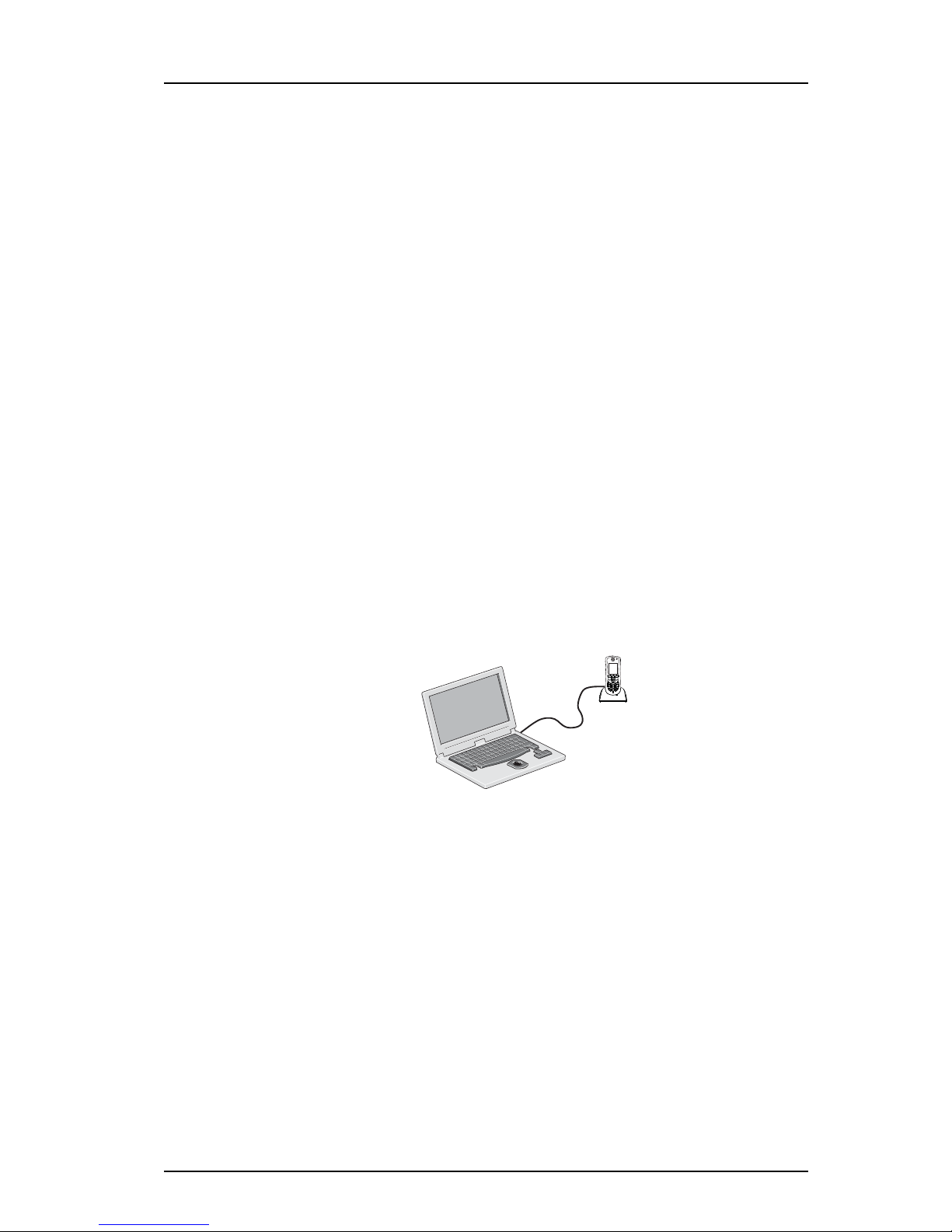TD 92639EN
08 December 2012 / Ver. H
Configuration Manual
Ascom d62 DECT Handset
5.1.4 Synchronizing a Handset with PDM ...........................................................................19
5.2 Voice Mail ....................................................................................................................................19
5.2.1 Wildcard Characters in Voice Mail Number ...............................................................19
5.3 Central Phonebook ....................................................................................................................20
5.4 Company Phonebook ................................................................................................................20
5.4.1 Create a Phonebook File ................................................................................................20
5.4.2 Upload a Phonebook File ...............................................................................................20
5.4.3 Delete Company Phonebook Entries ..........................................................................20
5.5 Import Contacts .........................................................................................................................20
5.5.1 Create Local Phonebook File .........................................................................................21
5.5.2 Upload a Local Phonebook File ....................................................................................21
5.6 Call Services ................................................................................................................................21
5.6.1 Activate/Deactivate Call Services when Changing Profile ....................................21
5.7 Call Diversion ..............................................................................................................................21
5.7.1 Call Diversion in Profiles .................................................................................................22
5.8 Absence Handling .....................................................................................................................22
5.9 In Call Menu .................................................................................................................................23
5.9.1 Configure Own In Call Functions ..................................................................................23
5.9.2 Create/Hide a Soft Key to an In Call Function ..........................................................24
5.10 Own Line Settings ...................................................................................................................24
5.11 Configure DTMF .......................................................................................................................25
5.11.1 Send DTMF Tone when Pressing On-Hook key ......................................................25
5.11.2 Send DTMF Tones when Pressing/Releasing the PTT Button ............................25
5.12 Uploadable Language ............................................................................................................25
5.13 Customize the Menu ..............................................................................................................26
5.13.1 Hide Missed Call Window ............................................................................................26
5.14 Configure Handset Restrictions ...........................................................................................26
5.14.1 Enable/Disable Mute Function ..................................................................................26
5.14.2 Enable/Disable Switch Off Function .........................................................................26
5.14.3 Enable/Disable Call List ...............................................................................................27
5.15 Actions when Handset Placed in Charger .........................................................................27
5.15.1 In Charger Action when not in Call ...........................................................................27
5.15.2 In Charger Action when in Call ...................................................................................28
5.15.3 Clear Lists when inserted in Charger ........................................................................28
5.16 Disable Homebase GAP Registration .................................................................................28
5.17 Require Encrypted Base Station ..........................................................................................29
5.18 Early Encryption ......................................................................................................................29
5.19 Base Station Positioning .......................................................................................................29
5.20 DECT Location ..........................................................................................................................30
5.21 Special Location .......................................................................................................................32
5.22 Poll Location .............................................................................................................................32