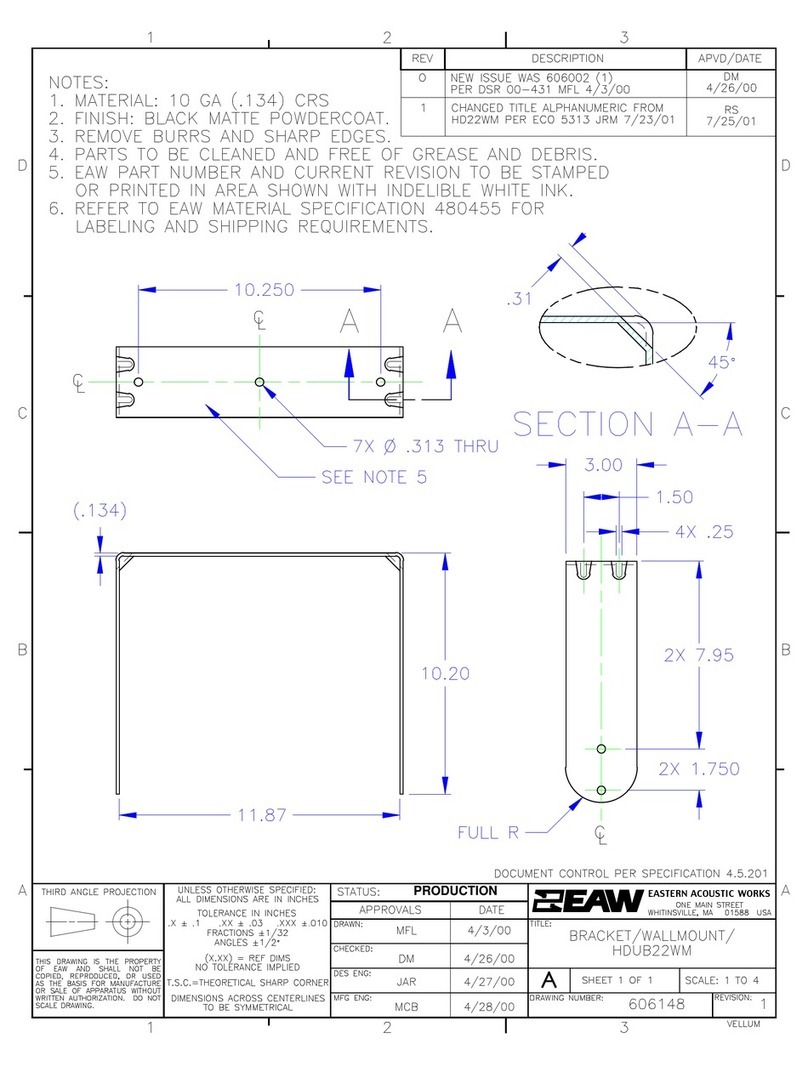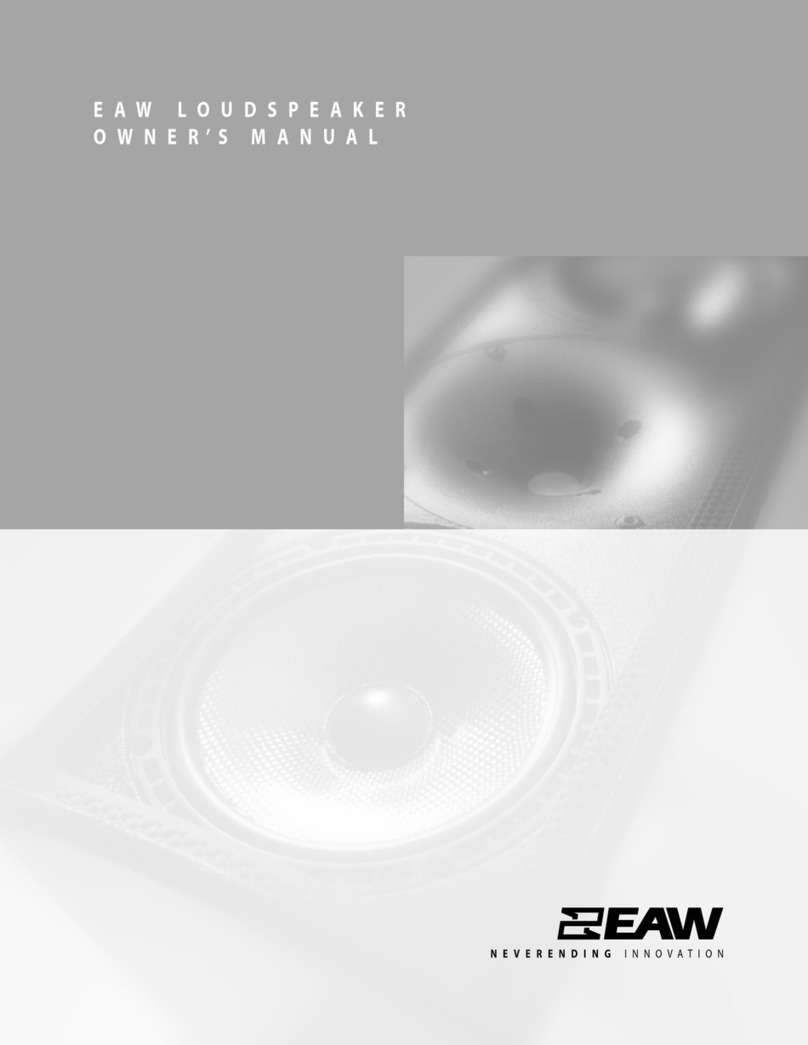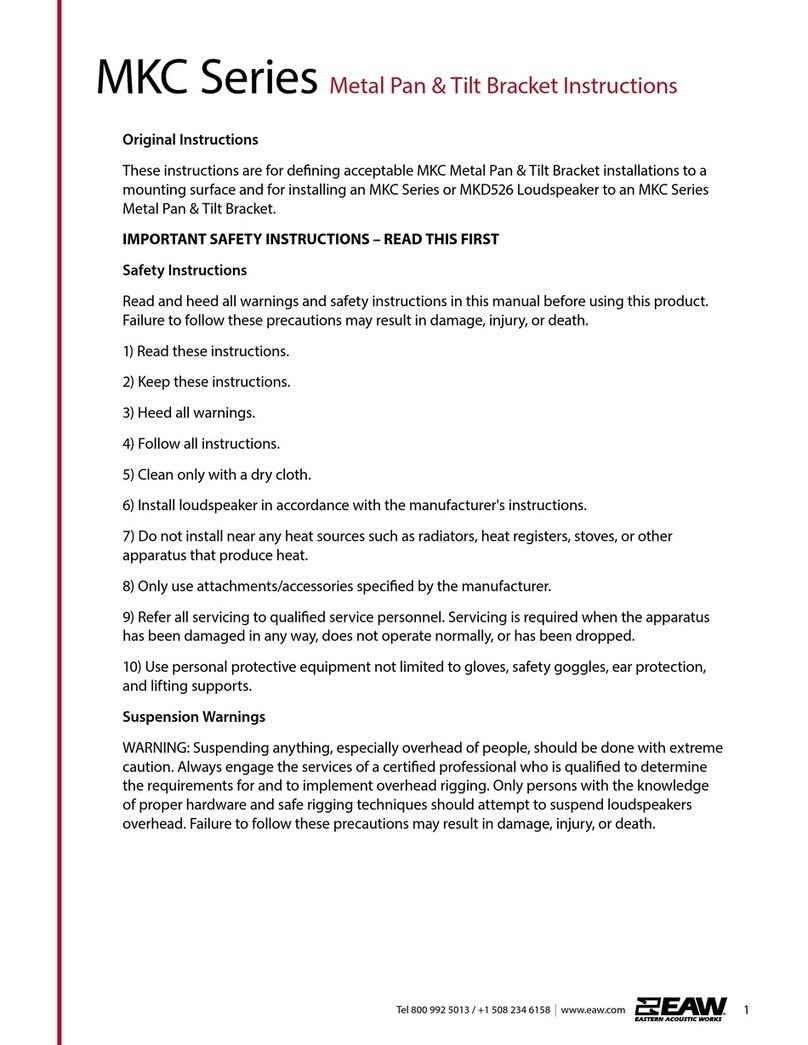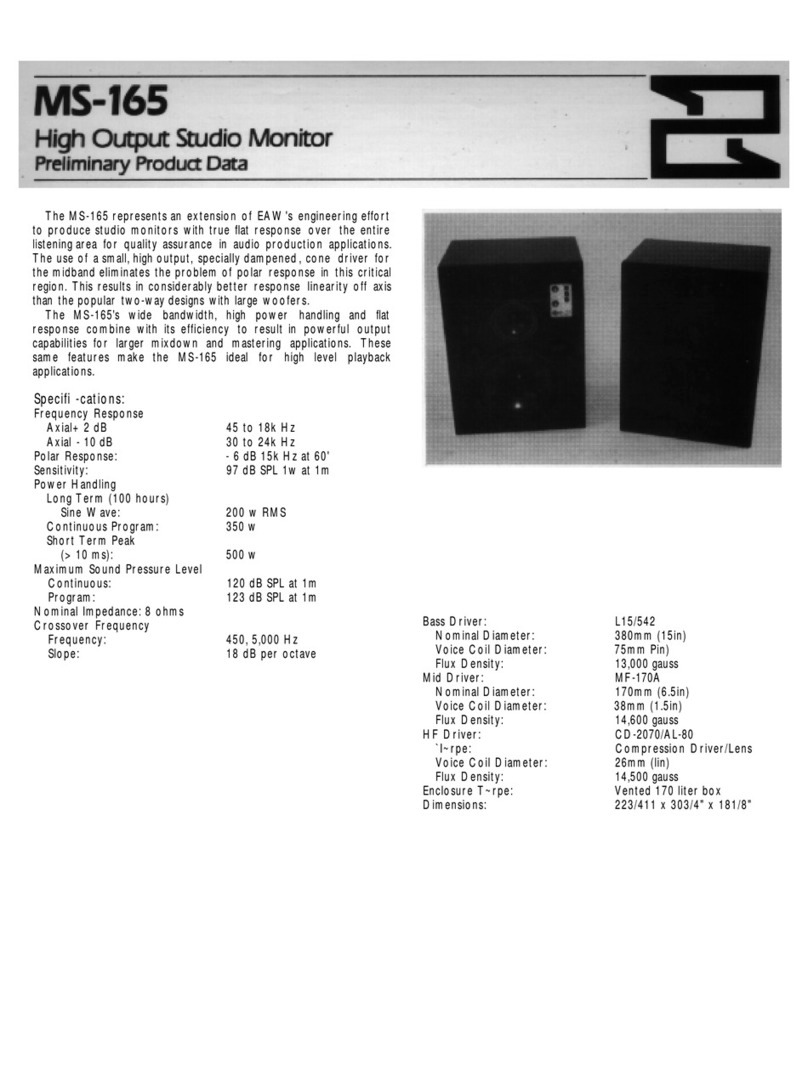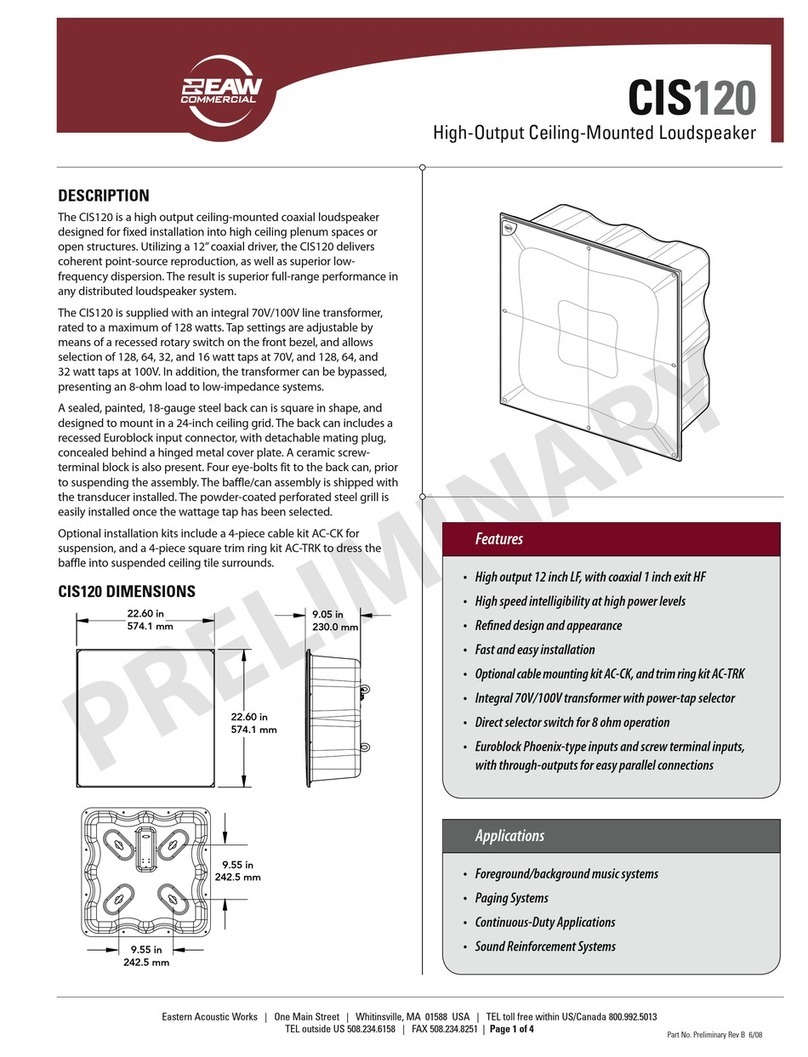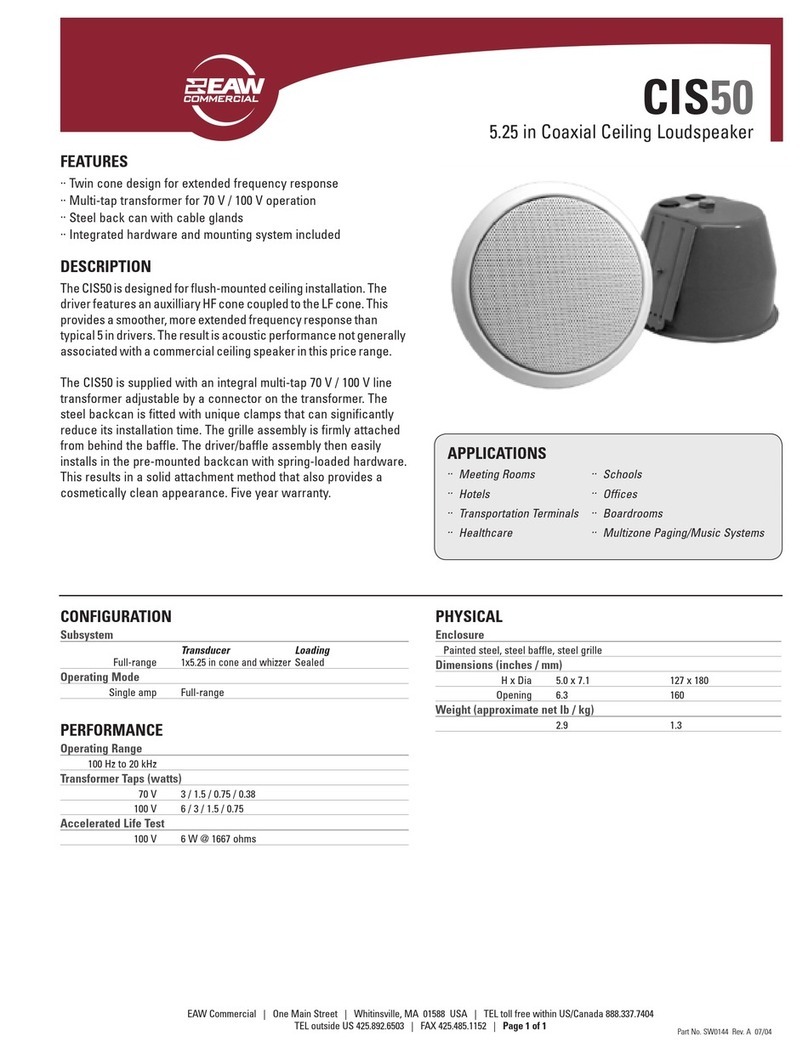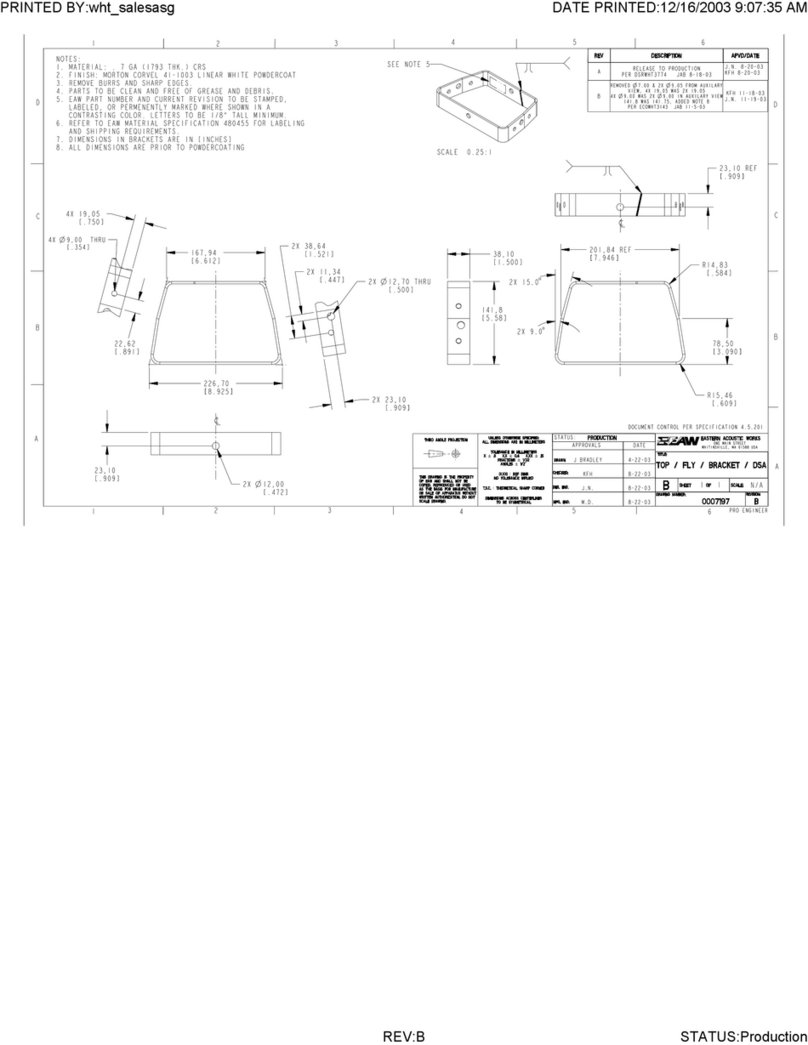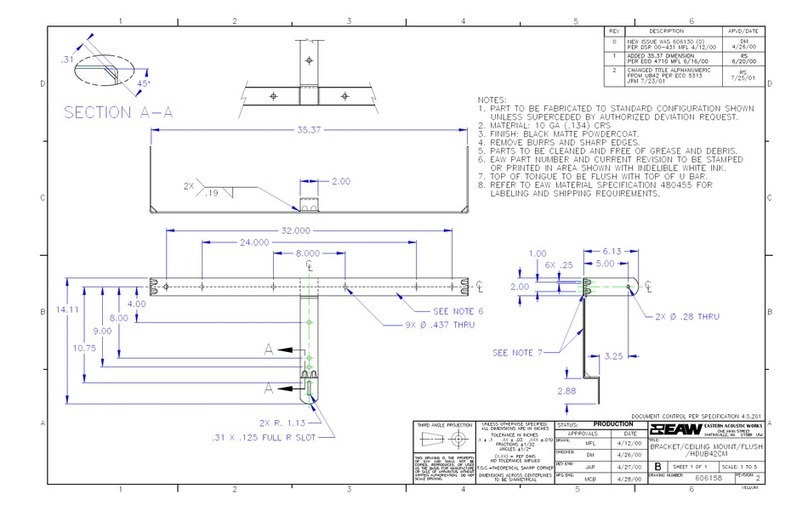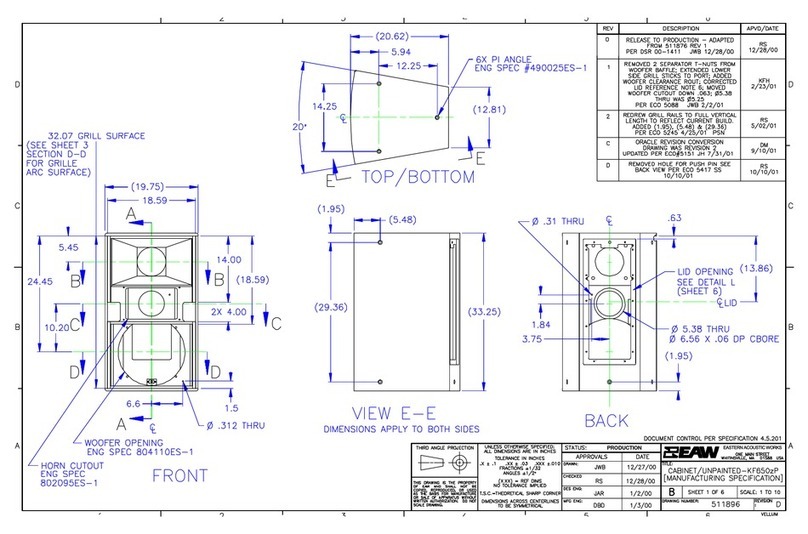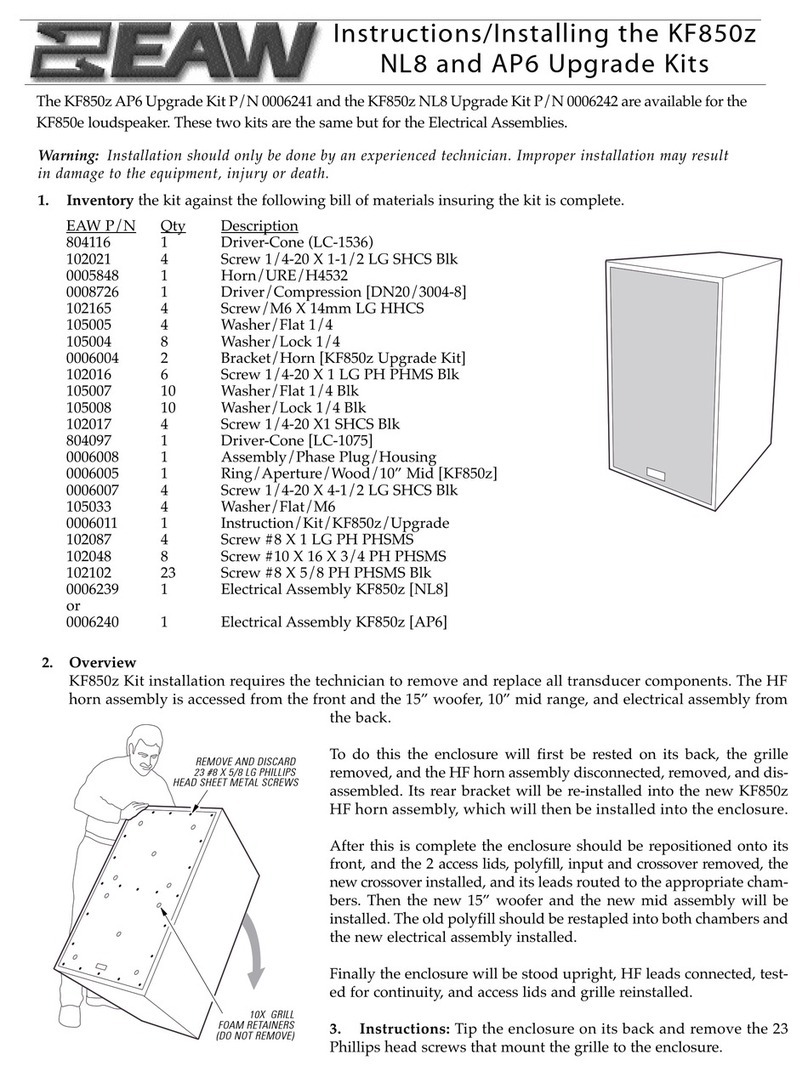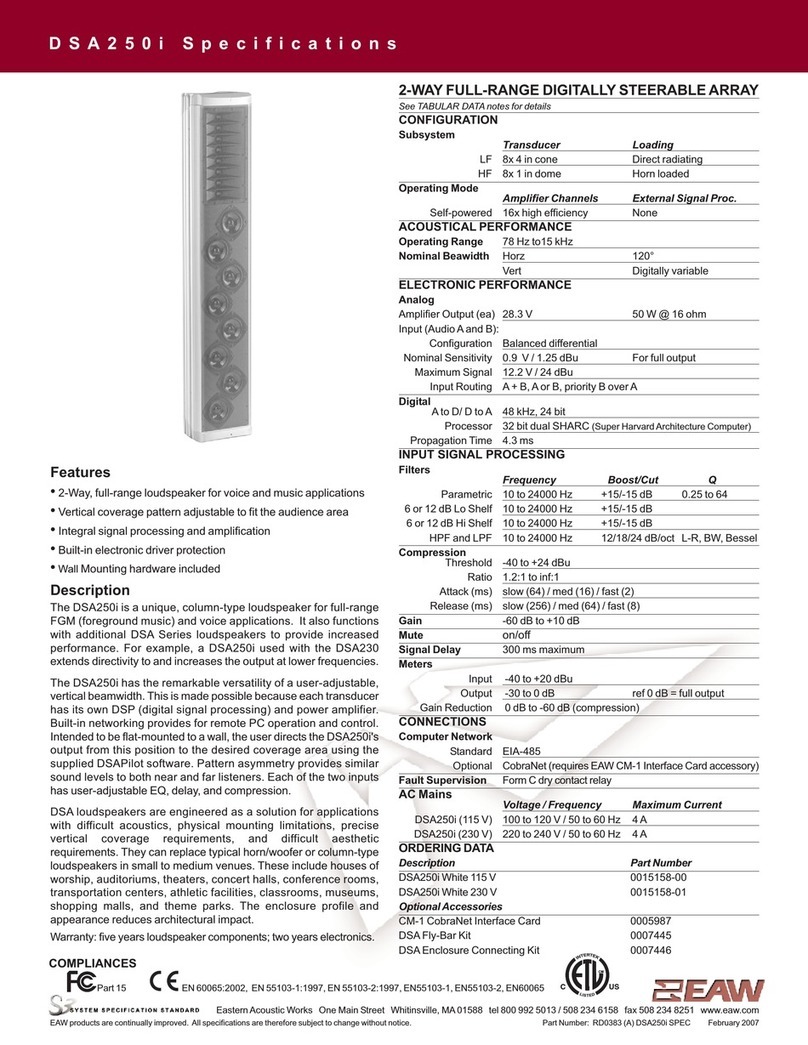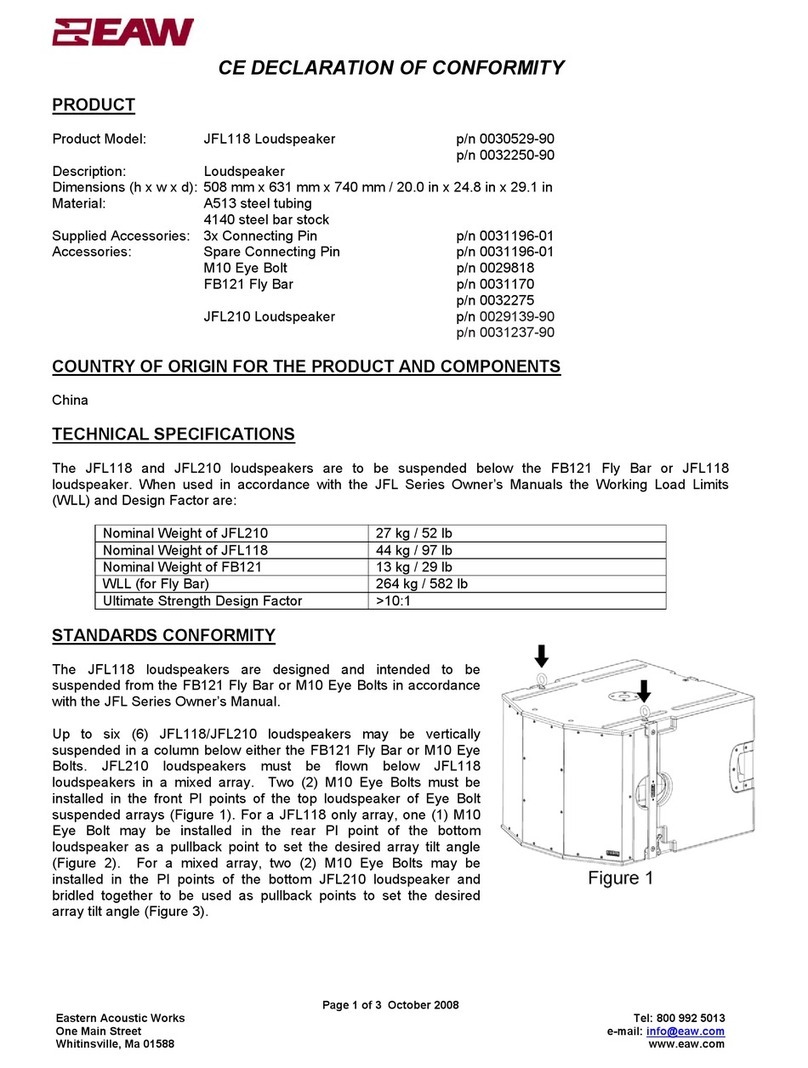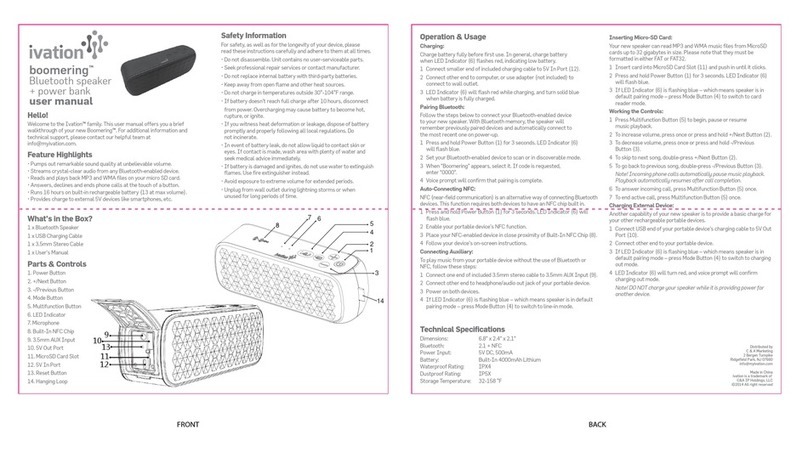EAW AC6 User manual

Quickstart Guide
AC6

Tel 800 992 5013 / +1 508 234 6158
|
www.eaw.com 2
AC6 Quickstart Guide
AC6™ System Overview
Adaptive Systems™ are one of the most
technologically advanced loudspeakers ever
created, including the latest advances in
transducer, DSP, mechanical, amplication,
and software technology. Through the close
integration of these disciplines, the user is free
to simply dene the coverage, consistency
and sound pressure level (SPL) required
of the system. With a minimal amount of
user-provided information, the AC6 system
will use Adaptive Performance to provide
optimal sound reinforcement for that specic
requirement.
The AC6 system workow oers a range of
entry points and allows the user to assess
options for deploying the system. New users
may wish to create a model of the venue
and ask the AC6 system to recommend array
congurations based on available inventory.
Experienced users may design their own arrays
as models and ask the AC6 system to adapt
performance to the venue. Masterful users
may simply deploy arrays and then ask the
system to adapt performance.
On-site, users can readily and quickly manipulate
system performance using EAW Resolution 2
software.
The AC6 loudspeaker is intended for professional
use. The construction, components, and
hardware have been designed to provide robust,
reliable performance for its intended application.
Please ensure that you fully understand proper
installation and operation before use. Ownership
of an ADAPTive sound system assumes that only
expert users will operate the system and that
all workers associated with system deployment
enjoy a working understanding of the critical life-
safety issues associated with large-scale sound
system use.
Internal Processing & Amplication
As is true of all professional loudspeaker
systems, the performance of the AC6 depends
on ampliers delivering an adequate supply
of clean power. To maximize performance,
each module includes powerful, built-in, high-
eciency ampliers that are exactly matched
to their transducers. AC6 modules include
36 independent channels of amplication
and DSP in order to provide independent
control of each transducer. Even though
extremely lightweight compared to other
products in the same output category, these
ampliers are designed to meet and exceed
the exceptionally high output requirements of
professional applications.
Infrared (IR) Transceivers
Each time a user powers on an AC6 array, the
modules immediately use the IR transceivers
on the top and bottom of the cabinet to
announce themselves to their neighbors
and recognize the announcements of their
neighbors. AC6 recognizes each individual
and the array as a whole and presents that
to Resolution software. Identifying specic
modules is not necessary. All that is needed
is identifying where each array is located
within the venue (left, right, etc.). The AC6 will
determine which modules are within each
array and how that array is congured.
LEDs
There are three acoustic modules on AC6, each
equipped with a bright white LED that is used
for identifying AC6 arrays. It is triggered when
the Identify function in Resolution software
is activated. In addition, a Fault or Limiter
Activation mode can be selected in Resolution
and the LED will illuminate when one of these
two conditions is met.

Tel 800 992 5013 / +1 508 234 6158
|
www.eaw.com 3
AC6 Quickstart Guide
Using the Loudspeaker
Users will need to perform the following
general tasks to properly put the AC6 into use.
This manual includes details for each task.
1. Design the system using the Resolution™ 2
Design & Control Software (see the program
Help File for further information about using
Resolution).
2. Design and install suspension points to
support the array(s)/rigging in intended
locations and aimed in the desired directions.
If ground-stacked, provide a level surface
capable of supporting the total weight of the
array(s).
3. Connect an audio signal to the
loudspeakers in the array or to a Dante™
source.
4. Connect the loudspeakers to a power
source.
5. Connect a control computer with
Resolution software to the AC6 network.
6. Set-up and adjust overall system gain and
signal processing, as needed to maximize the
array's performance for the application.
7. Provide training to operate the
loudspeakers within their limits.
8. Provide regular inspection and
maintenance to maintain the integrity of
the installation and the performance of the
loudspeakers.
Array Design
See Resolution Help File for assistance in
properly designing AC6 arrays.
Software
EAW Resolution 2 software is designed to
control ADAPTive systems. For advanced
functions like in-venue optimization,
supplemental software such as Rational
Acoustics® Smaart™ may be desired, but this is
not required for basic system operation.
Always ensure that your EAW Resolution
software and AC6 rmware are up-to-date.
For a complete list of recommended system
requirements, please refer to the Resolution
2 help le.
Using EAW Resolution™
EAW Resolution is the key to determining
the optimal array conguration for any
application. Rooted in EAW’s proprietary
FChart modeling and calculation engine,
Resolution allows users to easily model any
venue and visualize a wide variety of array
designs to determine what particular array
conguration is best suited to the venue.
Users simply need to dene the array position,
allowable trim, minimum clearance, and
quantity of modules available and use the
Array Assistant to determine the optimal
array conguration for a given venue. In
many situations no further prediction work
will be necessary for optimal results. Users
can also adjust the results after running the
Array Assistant by manually adding/removing
modules or adjusting coverage and observing
changes in predicted results. In this way
Adaptive arrays can be optimized for any
application.
Additionally, Resolution interfaces directly
with Adaptive Systems via the Dante
protocol, allowing users to easily upload
the processing parameters for their system
directly from their model to the physical
array, adjust equalization and coverage, and
monitor all Adaptive components in real time.

Tel 800 992 5013 / +1 508 234 6158
|
www.eaw.com 4
AC6 Quickstart Guide
No additional software is necessary to use
Adaptive systems.
Please visit www.eaw.com to download the
latest version of Resolution.
How Array Length Aects Directivity
It would be beyond the scope of this guide to
go into the physics of how line arrays behave.
Regarding vertical directivity, AC6 behaves
similarly to any true line source. The dierence
with Adaptive products is their ability to
dene that directivity dynamically and across
the entire audible spectrum.
The key to directivity is array length. This
should not be confused with the number of
drivers. A properly designed line array system
will exhibit the same directivity from the
same physical length regardless of whether
this length is made up of 8”, 10”, 12” or 15”
components. The determining factor is the
length of the array itself and how that length
aects the wavelength being produced.
The samples below show three array types in
the same venue. The rst array is very short
with only 1 x AC6 modules being deployed.
The contour line feature in Resolution has
been used to clearly show the denition of
the vertical contour at 125Hz. It is clear that
with this array length, the 125Hz frequency is
seeing only slight directivity control.
The second image demonstrates what would happen with the same frequency in the same venue
but with an AC6 array of 2x modules instead of 1x. It is quite clear how much more directive the
vertical has become in this image and if we continue to add modules to the array, the eect will
become more pronounced.

Tel 800 992 5013 / +1 508 234 6158
|
www.eaw.com 5
AC6 Quickstart Guide
Finally, we see the result when 4x AC6 is deployed. This array of AC6 produces an extremely tight
vertical pattern at 125Hz across this listening area. If directivity at lower frequencies is required for
the application, array length must be considered.
Venue Design Examples
The following section contains a variety of venue examples with recommended systems for each.
The venue type, capacity, recommended system size and expected SPL levels are summarized in the
table below. These are not hard-and-fast rules, but should serve as a starting point or benchmark for
similar system and facility designs.
PlanElevation
Perspective
SIMPLE CHURCH 60' X 40' SEATING CAPACITY 260 PEOPLE
Equipment List
2x AC6
2x SBX118

Tel 800 992 5013 / +1 508 234 6158
|
www.eaw.com 6
AC6 Quickstart Guide
PlanElevation
Perspective
THEATER 70' X 75' SEATING CAPACITY 670 PEOPLE
Equipment List
4x AC6
2x SB828P
PlanElevation
Perspective
AUDITORIUM 70' X 80' SEATING CAPACITY 510
Equipment List
4x AC6
2x SBX218
1x MKD1096
4x JF60z
1x UXA4410
7x JF60z
2x UXA4410
AUDITORIUM 70'
X 80' SEATING
CAPACITY 510
PEOPLE

Tel 800 992 5013 / +1 508 234 6158
|
www.eaw.com 7
AC6 Quickstart Guide
PlanElevation
Perspective
GROUND STACKED 60' X 60' SEATING CAPACITY 400 PEOPLE
Equipment List
2x AC6
2x OTTO
Going Online with AC6
Before going online, be sure the computer
is connected to the same Ethernet network
as the networked loudspeaker system.
Communications is established by clicking
Network on the Menu bar and selecting
Connect. Resolution 2 will then search for any
AC6 devices on the network and displays them
in the Online Devices list. This list will include
your computer running Resolution 2. Click
here for a tutorial video explaining how to go
online with ADAPTive Systems.

Tel 800 992 5013 / +1 508 234 6158
|
www.eaw.com 8
AC6 Quickstart Guide
AC6 devices are grouped according to how
they are physically arrayed, so if you have
assembled an array of two AC6 in a single
vertical column for example, those will be
listed as:
Array #
Column 1
AC6-Module-#####
AC6-Module-#####
If an array does not automatically group; right
click Online Devices select Refresh Neighbor
List
The names of the individual modules in that
Column will be listed in the order they are
physically arranged. Stand-alone modules will
be listed individually.
Assigning Physical Arrays/Modules to
Modeled Arrays/Modules in Resolution
EAW’s recommended best practice for AC6
systems is to create your venue in Design View
and determine the optimum arrays needed
to provide the coverage you will need prior
to assembling, ying, and connecting to the
system. This will ensure you know how the
Arrays will need to be congured. However,
this is not required, and you can simply y the
arrays and connect Resolution 2 to your system
with a blank Venue loaded if needed. Click here
for a video on how to design a system in
Resolution 2.
It is best to at least enter a simple
representation of the area you intend
the System to cover. Adding arrays in the
appropriate positions prior to going online
will speed connection time allowing you to
upload settings as soon as you associate a
modeled Array with its physical Array.
If arrays are not dened in the Venue, then
simply click on each Array in the Online
Devices list and drag them over to the
Network Conguration desktop. This will
open the Array Assistant dialog. After the
settings are entered click nish. Resolution 2
will create an icon with the name of the Array,
the list of arrayed modules in each Column in
the Array, an Array Mute button, Input Level
and Gain Reduction meters.

Tel 800 992 5013 / +1 508 234 6158
|
www.eaw.com 9
AC6 Quickstart Guide
It is possible to edit the X,Y,Z physical location,
Min Trim, Max Hang and Aim Angle in the
Properties pane while that Array is selected.
If a venue and arrays have been created in
Resolution, then representations of the Arrays
and Modules in the model will be displayed in
the Network Conguration View as grey boxes.
Each module in the array will have a small
indicator square that reports each module’s
status.
• A question mark indicates that no
physical module has been associated
with the module in the model.
• A Yellow box indicates a module that has
gone oine.
• A Red box indicates a module previously
assigned that was not found upon
reconnecting to the Network.
• A box that occasionally ashes Green
indicates the module is successfully
communicating with Resolution.
Unassigned modeled Arrays will have the list
of modules or loudspeakers included in the
Array while non-arrayed loudspeakers will
be shown as individual boxes with only one
device listed. Arrays will be shown with the
modules in Columns and the meters.
A physical AC6 Array in the Online Devices list
can be assigned or associated with a modeled
Array in the model by simply clicking on the
Array in the list and dragging it on to the
appropriate modeled Array.
Note: the physical Array and modeled Array must
include the same quantity and arrangement of
modules).
Assign all physical Arrays to modeled Arrays
until all Arrays have been assigned.
Managing AC6 in Resolution
Once a physical Array has been associated
with a modeled Array, the individual modules
listed in the Array will be graphically arranged
in Columns and a small square “indicator
light” for each module. These indicators
will periodically ash green to conrm
that Resolution 2 has established active
communications with each Anya module.
Clicking an Array in the Network Conguration
Desktop will display it’s properties in the
Properties View window (if the Properties
View window is opened) and can be edited as
explained in the Properties View chapter.
Array Processing can be displayed and edited
in real-time by double-clicking the EQ graph at
the top of the Properties View window.
Right clicking an Array will open a menu with
options to open Array Processing, Unassign
All, Edit the array (which will launch the Array
Assistant), Clone the array, Save Array Preset,
Lock array movement, or Remove array. These
mirror functions available in the Project
Explorer and Properties panes.

Tel 800 992 5013 / +1 508 234 6158
|
www.eaw.com 10
AC6 Quickstart Guide
Double clicking the teal input assignment button will open the Array Conguration dialog.
Right clicking a module in an Array will open a menu with options to Insert Item Above, Insert Item
Below, Unassign, or Remove Array Item.

Tel 800 992 5013 / +1 508 234 6158
|
www.eaw.com 11
AC6 Quickstart Guide
Double clicking a module will open the Diagnostics Window for that module
Updating Firmware on AC6
NOTE: Before starting Firmware update, please turn the Windows Firewall o.
NOTE: It is highly recommended you run the rmware update with a DHCP server connected to the
network.
Select Tools>Firmware Manager:

Tel 800 992 5013 / +1 508 234 6158
|
www.eaw.com 12
AC6 Quickstart Guide
Select the rmware le (.eawfw) in C:\ProgramData\EAW Resolution (Windows must be set to
show hidden les and folders):

Tel 800 992 5013 / +1 508 234 6158
|
www.eaw.com 13
AC6 Quickstart Guide
Select the AC6 modules you wish to upgrade (or select all):
Select Upgrade Firmware.
The upgrade is complete when the status indicates ‘Finished’. The status will return to ‘Ready’
about 30 seconds after it has nished.
Mounting & Rigging AC6
IMPORTANT SAFETY INSTRUCTIONS – READ THIS FIRST
Safety Instructions
Read and heed all warnings and safety
instructions in this manual before using this
product. Failure to follow these precautions
may result in damage, injury, or death.
1) Read these instructions.
2) Keep these instructions.
3) Heed all warnings.
4) Follow all instructions.
5) Clean only with a dry cloth.
6) Install loudspeaker in accordance with the
manufacturer's instructions.
7) Do not install near any heat sources such
as radiators, heat registers, stoves, or other
apparatus that produce heat.
8) Only use attachments/accessories specied
by the manufacturer.
9) Refer all servicing to qualied service
personnel. Servicing is required when the
apparatus has been damaged in any way, does
not operate normally, or has been dropped.
10) Use personal protective equipment
not limited to gloves, safety goggles, ear
protection, and lifting supports.

Tel 800 992 5013 / +1 508 234 6158
|
www.eaw.com 14
AC6 Quickstart Guide
3. Installation of AC6 wall bracket to mounting surface
a. The wall bracket must be mounted to secure structure sucient to support the products weight.
If you are unsure, please consult a qualied professional. A minimum of two attachment points
must be used, each point capable of supporting 350lb (160kg) If four points are to be used,
each point can be rated at 175lb (80kg)
b. Mark the wall or structure where brackets will be mounted. Refer to the included customer
drawing (2071359-CD) for mounting pattern. Use the points that provide the highest amount of
vertical spacing.
c. If multiple columns are being mounted, spacing should be 39.0” (990.6mm) from centerline to
centerline. This can be measured from bracket top to bracket top.
d. Product is designed for vertical mounting only. Use of level is encouraged to ensure bracket is
vertical, and adjacent brackets align correctly when multiple speakers are mounted.
e. Ensure the bracket is in the correct orientation. The tabs will face the intended pan direction.
Use of a level is encouraged to ensure bracket is vertical.
f. Secure the bracket to the wall with minimum of two hardware points. Each point must be
capable of supporting 350 lbs. If four points are to be used, each point can be rated at 175 lbs.
Note: For mounting to wooden studs, the below points must be used. Install ¼” x 3”lg 18-8 SS lag screw
or M6 x 80mm lg 18-8 SS lag screw with at washers. Mounting to metal studs is not recommend.
Detail: Two-point wooden stud installation

Tel 800 992 5013 / +1 508 234 6158
|
www.eaw.com 15
AC6 Quickstart Guide
4. Installation of cabinet bracket to the AC6 unit
a. Using the desired cabinet orientation (input
on bottom, or top), and desired pan direction
(left or right) identify which side of the cabinet
to mount the bracket.
b. The bracket must be mounted on the side in
which the pan is required. The bracket will not
pan the opposite direction. For symmetrical
L/R setups, the bracket will mount in mirror
fashion.
c. Locate the ytrack studs attached to the
bracket inside the ytrack on the back of the
cabinet. The two locating brackets on the
outside of the bracket should sit inside the
ytrack ridges.
Detail: Flytrack studs and locating brackets
d. Using 10mm wrench or hex driver,
tighten the lock nuts on the ytrack studs
to secure the bracket to the cabinet. Do not
overtighten. (see image to left)
e. The pan locking arm can be moved to the
opposite side of the bracket if needed for
improved tool access.

Tel 800 992 5013 / +1 508 234 6158
|
www.eaw.com 16
AC6 Quickstart Guide
5. Installation of AC6 to wall bracket
a. Before mounting the AC6, wires should be
run to the intended locations. Consider the
orientation of mounting, power will either
come from the top down, or the bottom up.
b. Network, analog audio, and dry contacts
can be looped from either end. Refer to user
manual for more information.
c. Starting from the bottom of the array and
moving to the top, mount each AC6 to the
respective wall bracket.
Attaching AC6 to wall bracket
e. Lift the cabinet up to the mounting bracket
and lock each plunger into the wall bracket.
g. Unscrew the button head (M6x20) screw
from the pan locking arm and loosely attach
the pan locking to the wall bracket.
Detail: button head hardware positioning

Tel 800 992 5013 / +1 508 234 6158
|
www.eaw.com 17
AC6 Quickstart Guide
6. Cable the unit and set desired angle
a. Using pre-wired cabling, wire the AC6 unit in
both upper and lower locations.
b. If WP covers are being used, install the
covers at this stage.
c. If additional cabinets are being mounted,
repeat steps 5 and 6 until all units within an
array are mounted.
d. Rotate each cabinet in the array to the
desired angle.
e. Fully tighten hinge hardware and the pan
lock to secure the cabinet in place. Do not
overtighten.
f. Mount the cosmetic cover (optional). Using
the included M6x20 screws, attach the cover to
the wall bracket to hide the hinge mechanism.
Do not overtighten.
Panned wall bracket
Flush Mount Bracket Instructions
Tools needed: 10mm wrench or hex driver, 4mm allen
Item Description Quantity
AAC6 Wall Bracket 1
BAC6 Cabinet Bracket Assembly 1
2. AC6 wall bracket limits of use
a. The AC6 ush mount bracket is designed to suspend each corresponding AC6 Series loudspeaker
with a design factor of 10:1 to meet or exceed most global suspension regulations. Below are the
maximum working load limits at 10:1, 7:1 and 5:1 Design Factors.
1. Inventory
Before beginning installation, inventory your available hardware to items listed.
Maximum Working Load Limit
Design Factor 10:1 7:1 5:1
AC6 ush mount 75lbs (333N) 107lbs (476N) 150lbs (667N)

Tel 800 992 5013 / +1 508 234 6158
|
www.eaw.com 18
AC6 Quickstart Guide
b. The weight/mass is listed as the following: AC6 Flush Mount Bracket (5lbs, 2.2kg)
c. The AC6 Flush Mount bracket is designed to suspend only one loudspeaker per bracket.
d. Any geometric or structural modications to the AC6 Flush Mount Bracket or hardware are not
EAW-approved will void the warranty and may result in damage, injury, or death.
e. WARNING: Take care when lifting AC6 products to avoid harm or damage to product.
f. WARNING: AC6 Flush Mount Brackets are for suspension of loudspeakers only. Suspension
of persons is prohibited.
3. Installation of AC6 ush mount bracket to surface
a. The wall bracket must be mounted to secure structure sucient to support the products weight.
If you are unsure, please consult a qualied professional. A minimum of two attachment points
must be used, each point capable of supporting 350lb (160kg) If four points are to be used,
each point can be rated at 175lb (80kg)
b. Mark the wall or structure where brackets will be mounted. Refer to the included customer
drawing (2071359-CD) for mounting pattern. Use the points that provide the highest amount of
vertical spacing.
c. If multiple columns are being mounted, spacing should be 39.0” (990.6mm) from centerline to
centerline. This can be measured from bracket top to bracket top.
d. Product is designed for vertical mounting only. Use of level is encouraged to ensure bracket is
vertical, and adjacent brackets align correctly when multiple speakers are mounted.
e. Ensure the bracket is in the correct orientation. The wall bracket can be installed in dierent
orientations to slide the cabinet bracket from the top or from either side.
f. Secure the bracket to the wall with minimum of two hardware points. Each point must be
capable of supporting 350 lbs. If four points are to be used, each point can be rated at 175 lbs.
Note: For mounting to wooden studs, two of the below points must be used depending on orientation
of the bracket. Install ¼” x 3”lg 18-8 SS lag screw or M6 x 80mm lg 18-8 SS lag screw with at washers.
Mounting to metal studs is not recommend.

Tel 800 992 5013 / +1 508 234 6158
|
www.eaw.com 19
AC6 Quickstart Guide
4. Installation of cabinet bracket to the AC6 unit
a. Using the desired cabinet orientation (input
on bottom, or top), and desired mounting
method (left, right, top) identify position of the
bracket on AC6. Note position on ytrack as
this will need to remain uniform for all AC6 in
column.
b. The bracket must be mounted in the
orientation in which they should be
connected. Either from the top or from the left
or right side.
c. Locate the ytrack studs attached to the
bracket inside the ytrack on the back of the
cabinet. The two locating brackets on the
outside of the bracket should sit inside the
ytrack ridges.
AC6 cabinet ush mount for top installation
d. Using 10mm wrench or hex driver,
tighten the lock nuts on the ytrack
studs to secure the bracket to the
cabinet. Do not overtighten. (see
image to left)
In this orientatation bracket would join left > right

Tel 800 992 5013 / +1 508 234 6158
|
www.eaw.com 20
AC6 Quickstart Guide
5. Installation of AC6 to wall bracket
a. Before mounting the AC6, wires should be
run to the intended locations. Consider the
orientation of mounting, power will either
come from the top down, or the bottom up.
b. Network, analog audio, and dry contacts
can be looped from either end. Refer to user
manual for more information.
c. Using pre-wired cabling, wire the AC6 unit in
both upper and lower locations.
d. If WP covers are being used, install the
covers at this stage.
e. Using two people, line up the ush wall
mount to the AC6 bracket, then slide into
place.
f. The button head screws (M6x35) on the
cabinet bracket are loose, it will be tightened
once the cabinet is mounted to the wall
bracket. Have a 4mm allen driver available to
tighten immediately. The cabinet should not
be left unattended if this hardware has not
been tightened.
g. Using 4mm allen, tighten the button head
screws so the cabinet cannot be removed from
the mount.
h. . If additional cabinets are being mounted,
repeat steps 5 and 6 until all units within an
array are mounted.
Installed ush mount bracket
Other manuals for AC6
3
Table of contents
Other EAW Speakers manuals