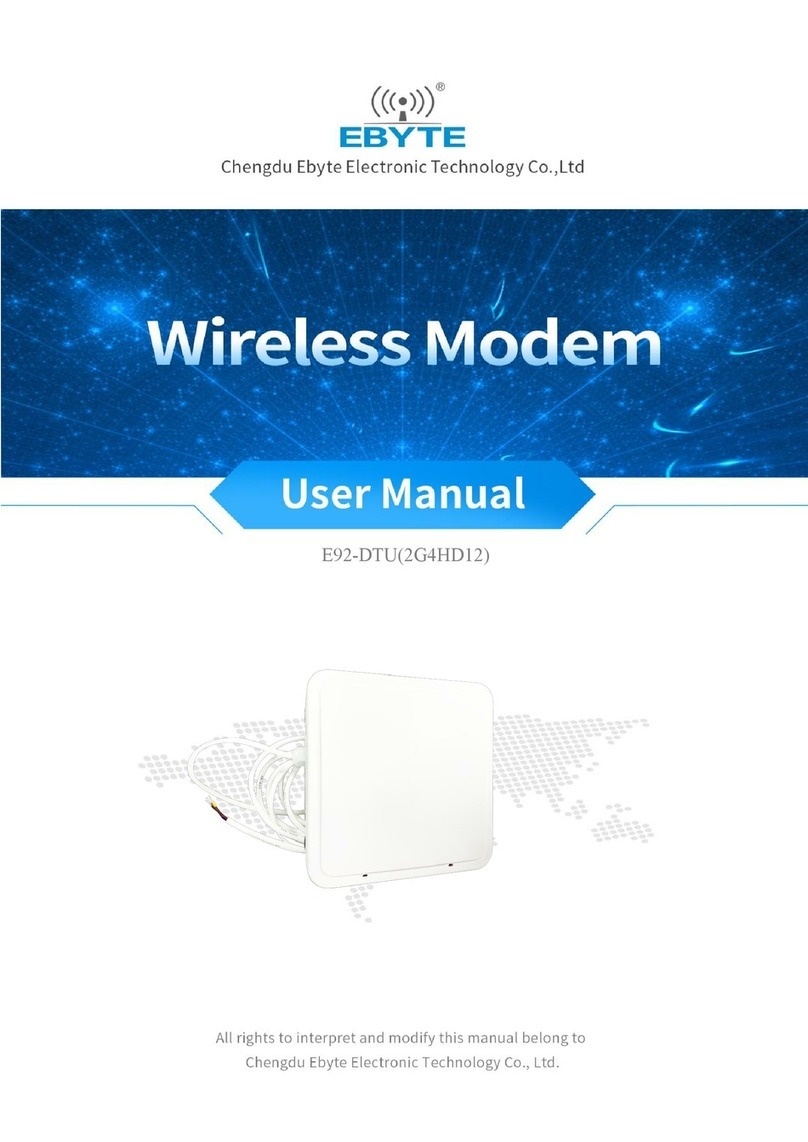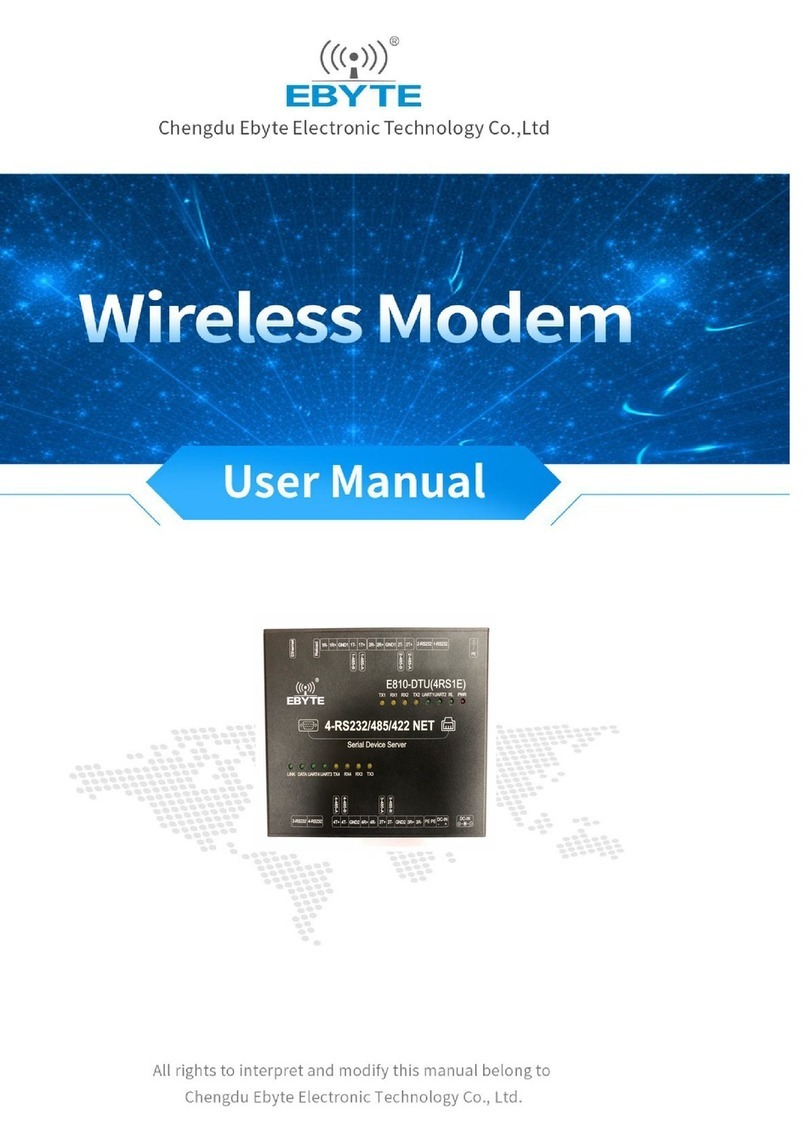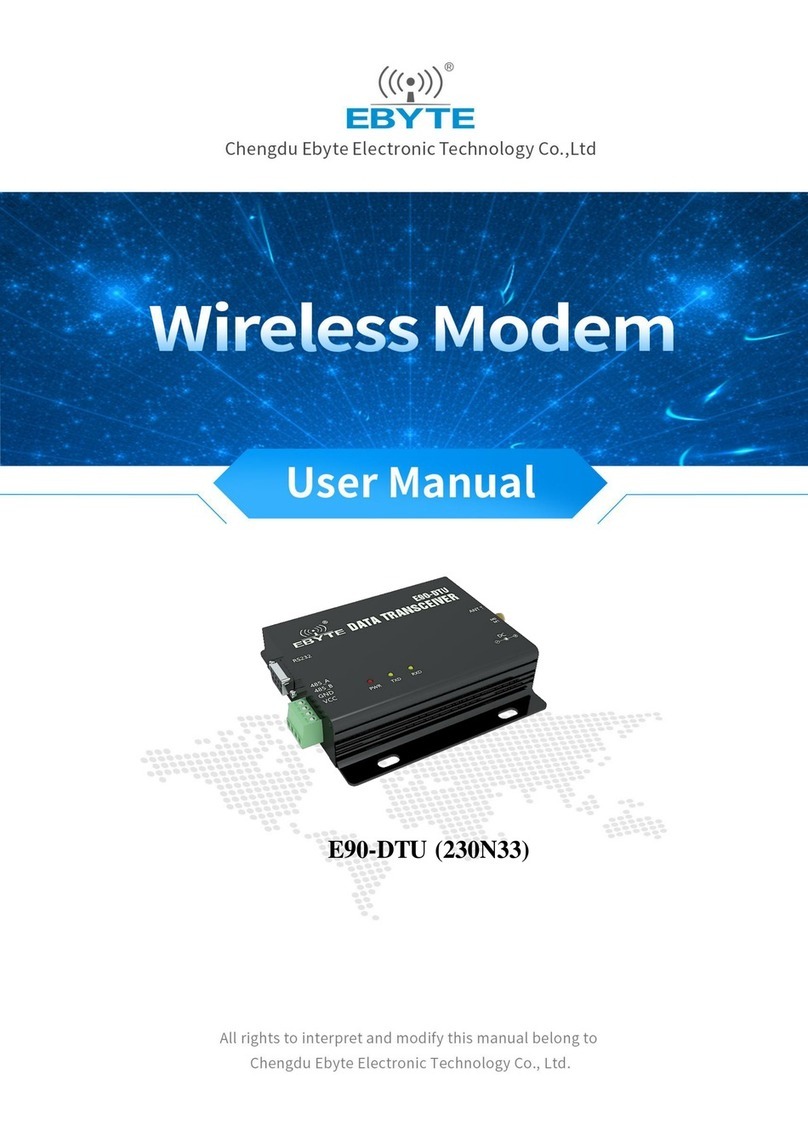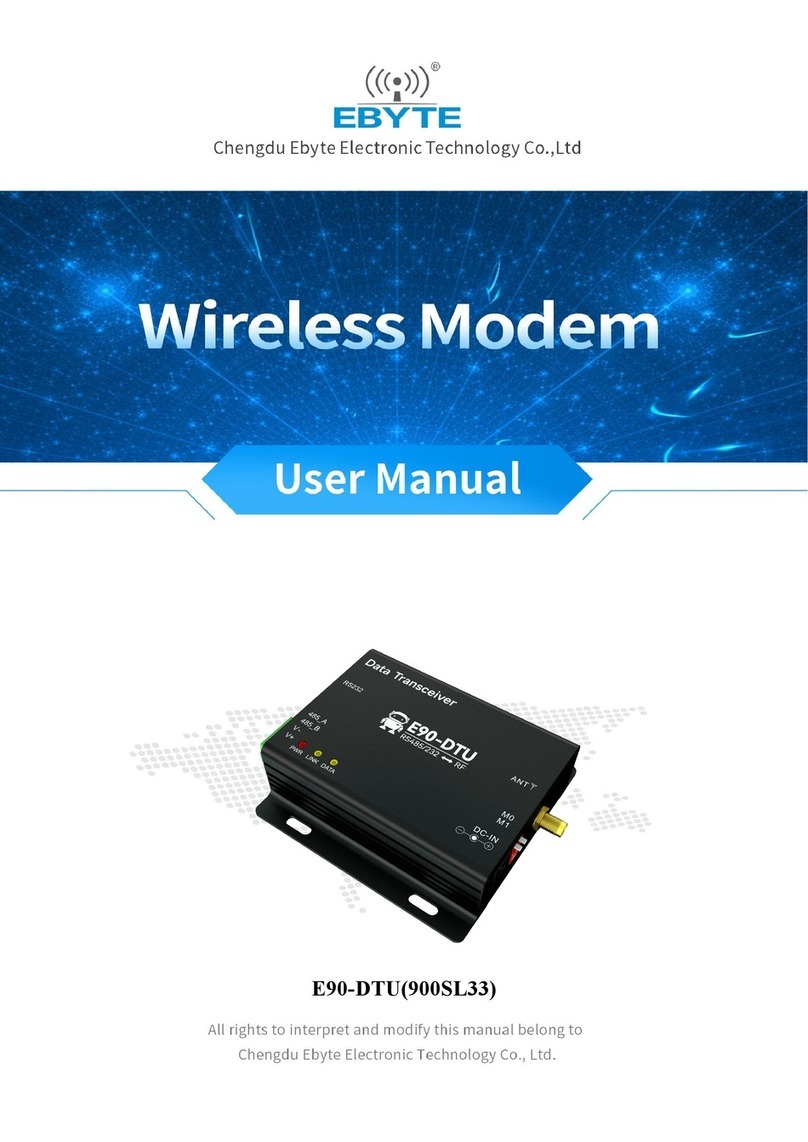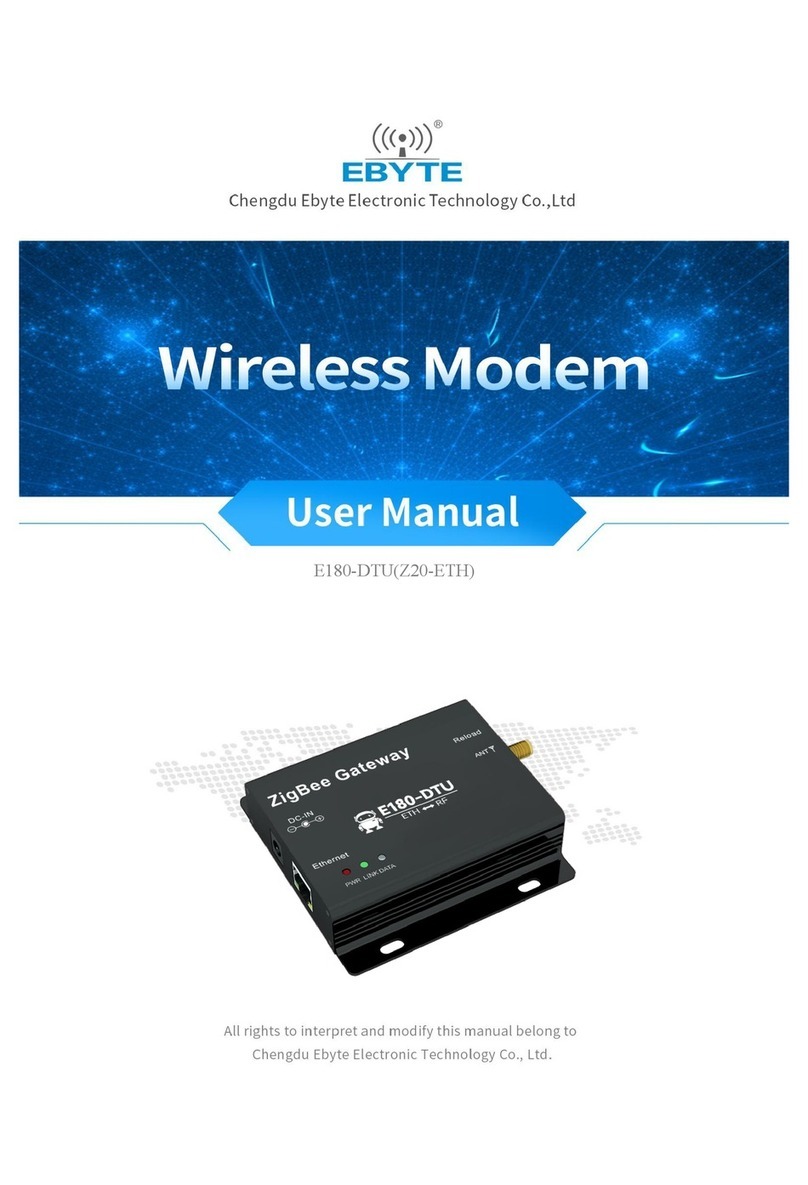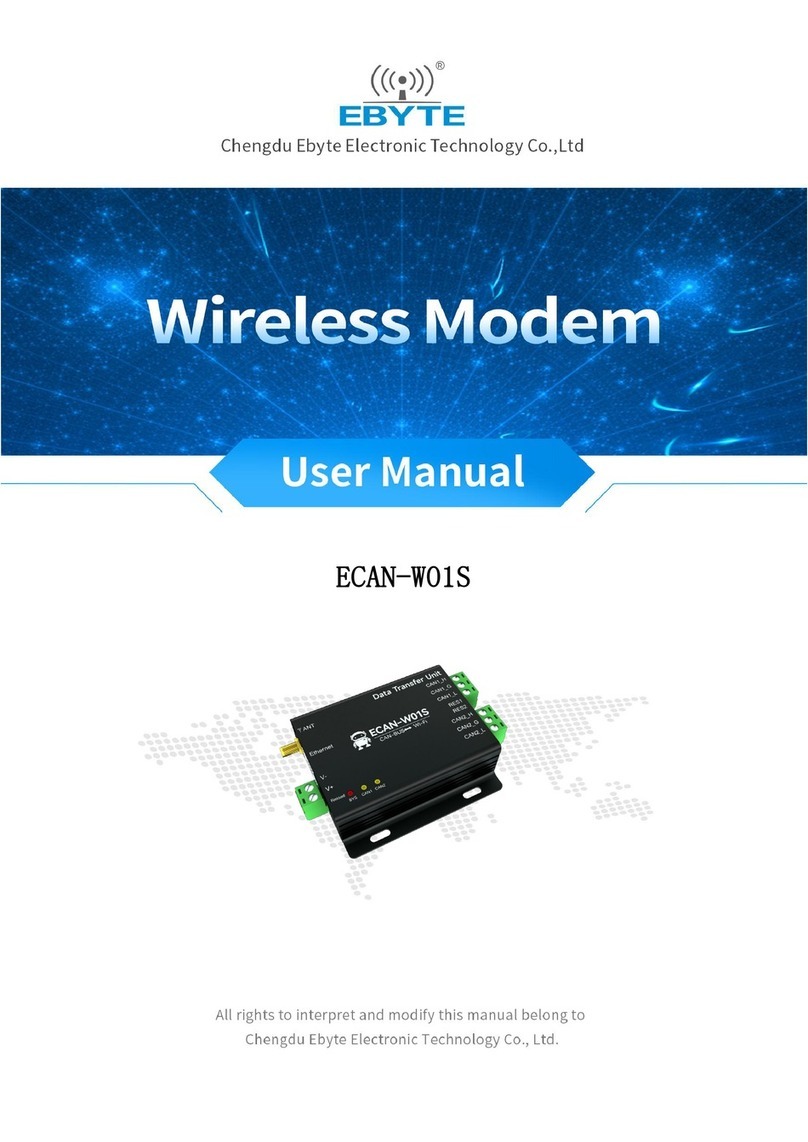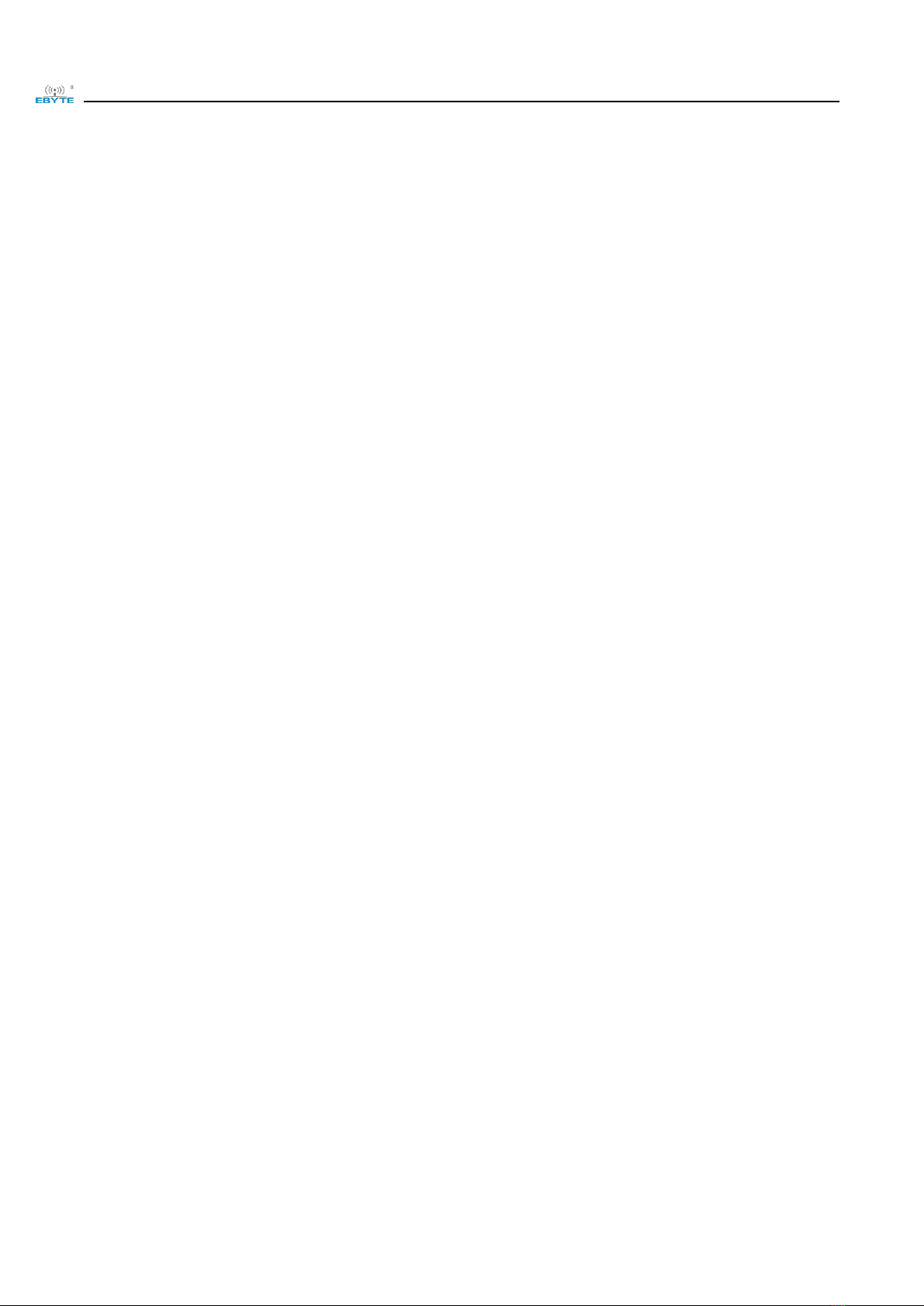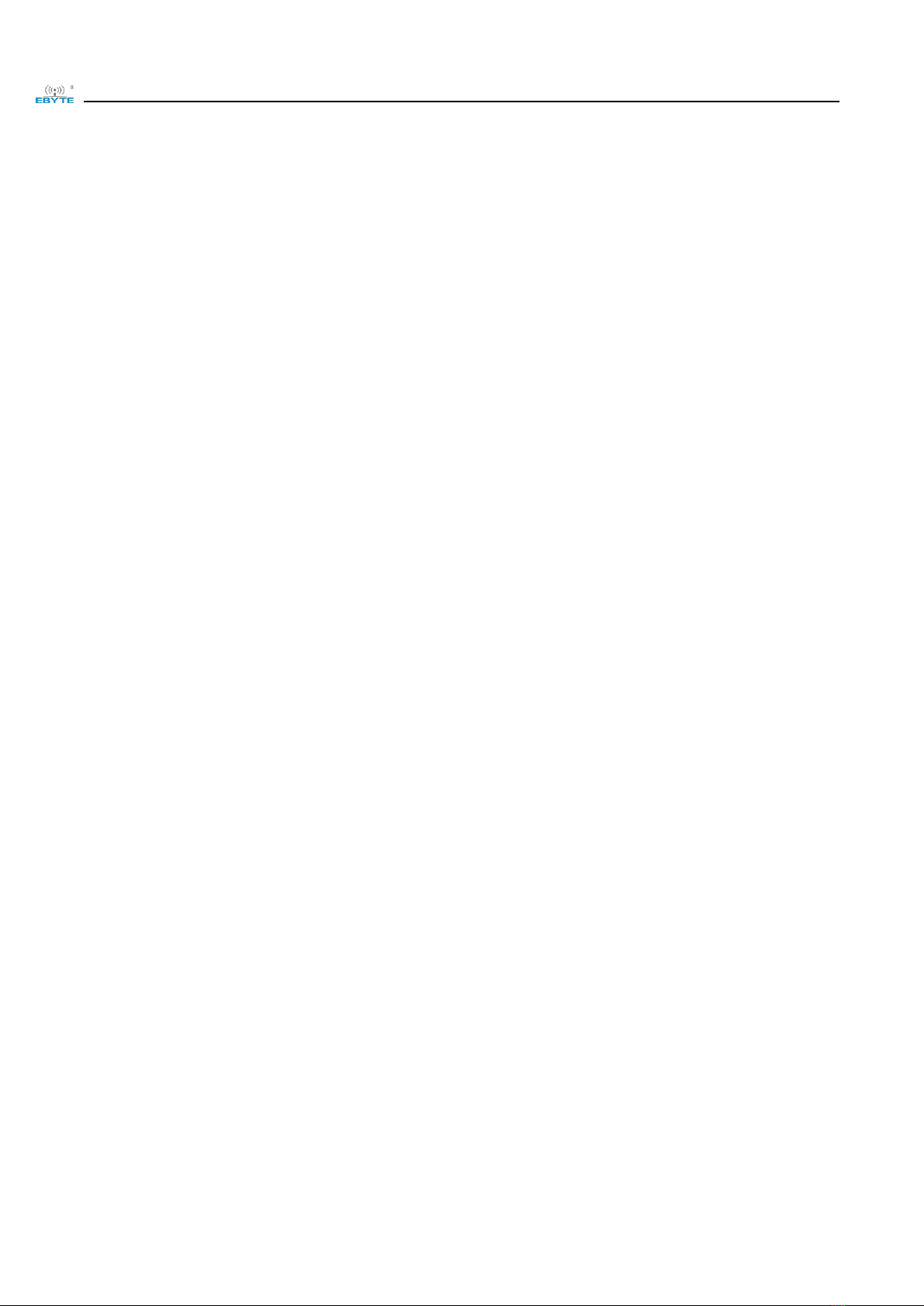
Chengdu Ebyte Electronic Technology Co.,Ltd. ME31-XXAX0060_UserManual_EN
Copyright ©2012–2023, Chengdu Ebyte Electronic Technology Co.,Ltd 1
Contents
I. Overview .......................................................................................................................................... 3
1.1 Product Introduction .........................................................................................................................................3
1.2 Functional Features .......................................................................................................................................... 3
1.3 Product Application Topology Diagram .......................................................................................................... 3
II.Quick use .................................................................................................................................................................... 5
2.1 Device preparation ........................................................................................................................................... 5
2.2 Device connection ............................................................................................................................................ 6
2.2.1 RS485 connection ................................................................................................................................. 6
2.2.2 Relay output connection ........................................................................................................................6
2.2.3 Simple use ............................................................................................................................................. 7
2.3 Parameter Configuration .................................................................................................................................. 7
2.4 Control Testing ................................................................................................................................................. 8
2.4.1 Modbus TCP control ............................................................................................................................. 8
2.4.2 Modbus RTU control .............................................................................................................................9
III. Technical Specification .......................................................................................................................................... 10
3.1 Specifications ................................................................................................................................................. 10
3.2 Device Default Parameters .............................................................................................................................10
3.3 Mechanical Dimensional Drawing .................................................................................................................11
3.4 Port and indicator light description ................................................................................................................12
IV. Product Function Introduction ................................................................................................................................14
4.1 DO output ....................................................................................................................................................... 14
4.1.1. Input count ..........................................................................................................................................14
4.1.2. Level output ........................................................................................................................................14
4.1.3. Pulse output ........................................................................................................................................ 14
4.1.4. Follow mode .......................................................................................................................................14
4.1.5. Reverse follow mode ..........................................................................................................................15
4.1.6. Trigger toggle mode ........................................................................................................................... 15
4.1.7. Power-on state .................................................................................................................................... 15
4.2 Modbus Gateway ............................................................................................................................................15
4.2.1. Modbus TCP/RTU protocol conversion ............................................................................................ 15
4.2.2. Modbus Address Filtering ..................................................................................................................15
4.2.3. Modbus TCP Protocol Data Frame Description ................................................................................ 16
4.2.4. Modbus RTU protocol data frame description .................................................................................. 16
4.3 Active upload ..................................................................................................................................................16
4.4 Custom Module Information ..........................................................................................................................17
4.4.1. Modbus Address .................................................................................................................................17
4.4.2. Module Name .....................................................................................................................................17
4.4.3. Network parameters ........................................................................................................................... 17
4.4.4. Serial Port Parameters ........................................................................................................................ 17
4.5 OLED display and parameter configuration .................................................................................................. 18
4.5.1. Information Display Interface ............................................................................................................18