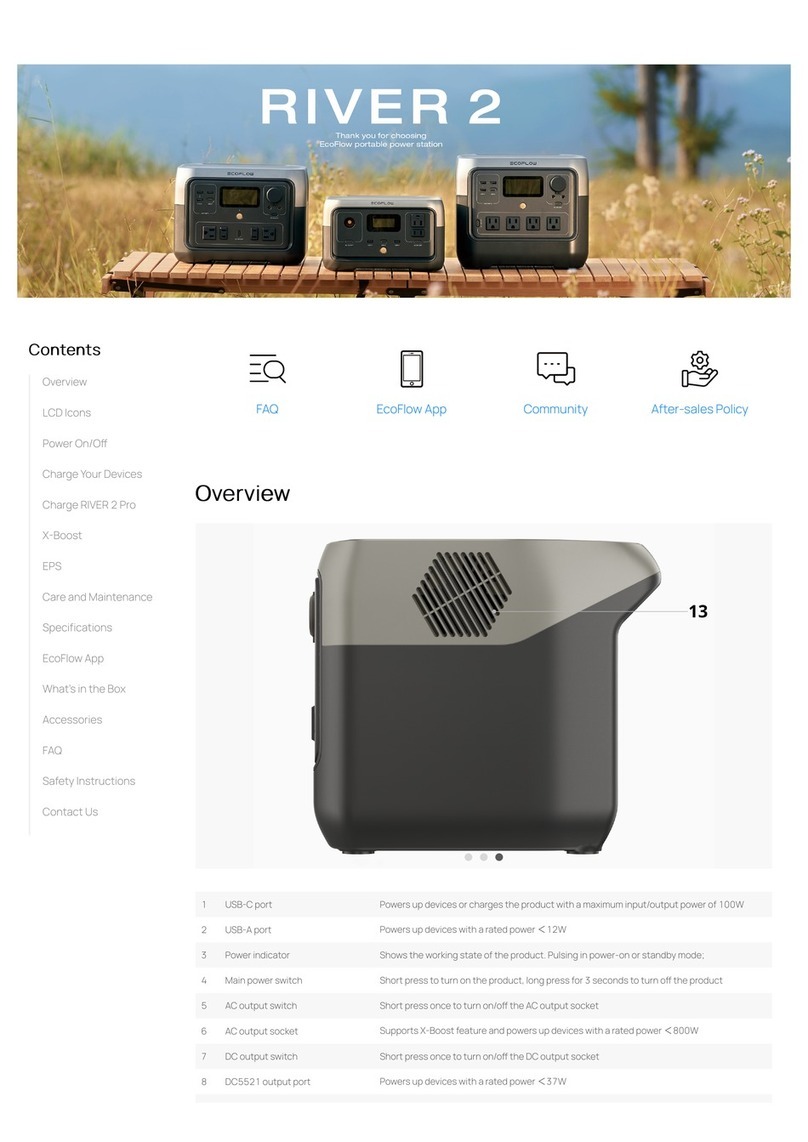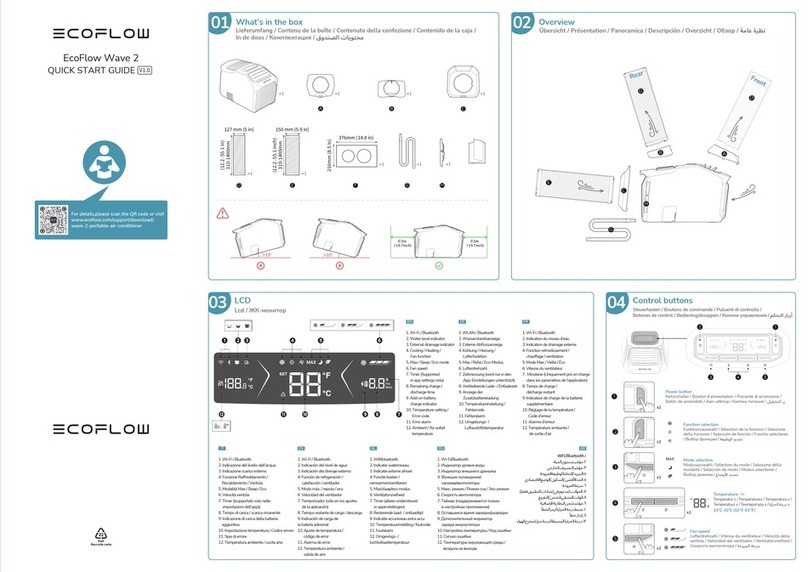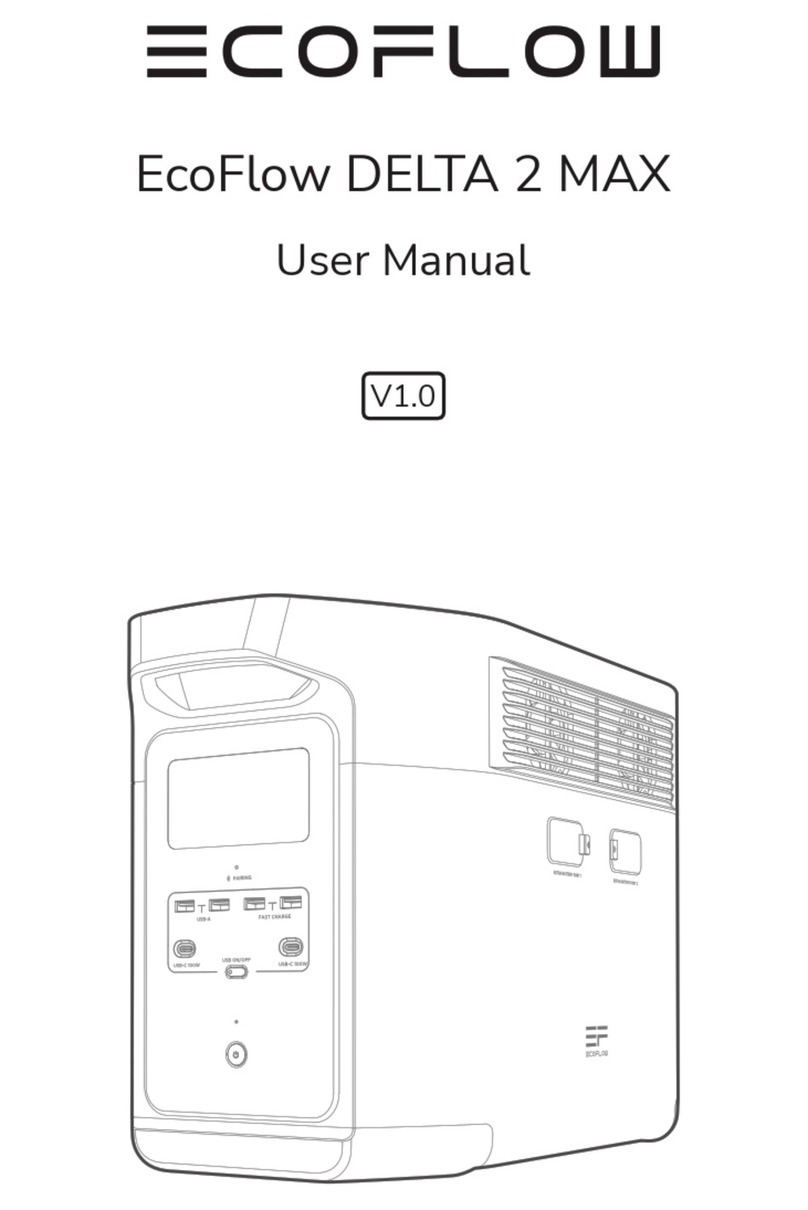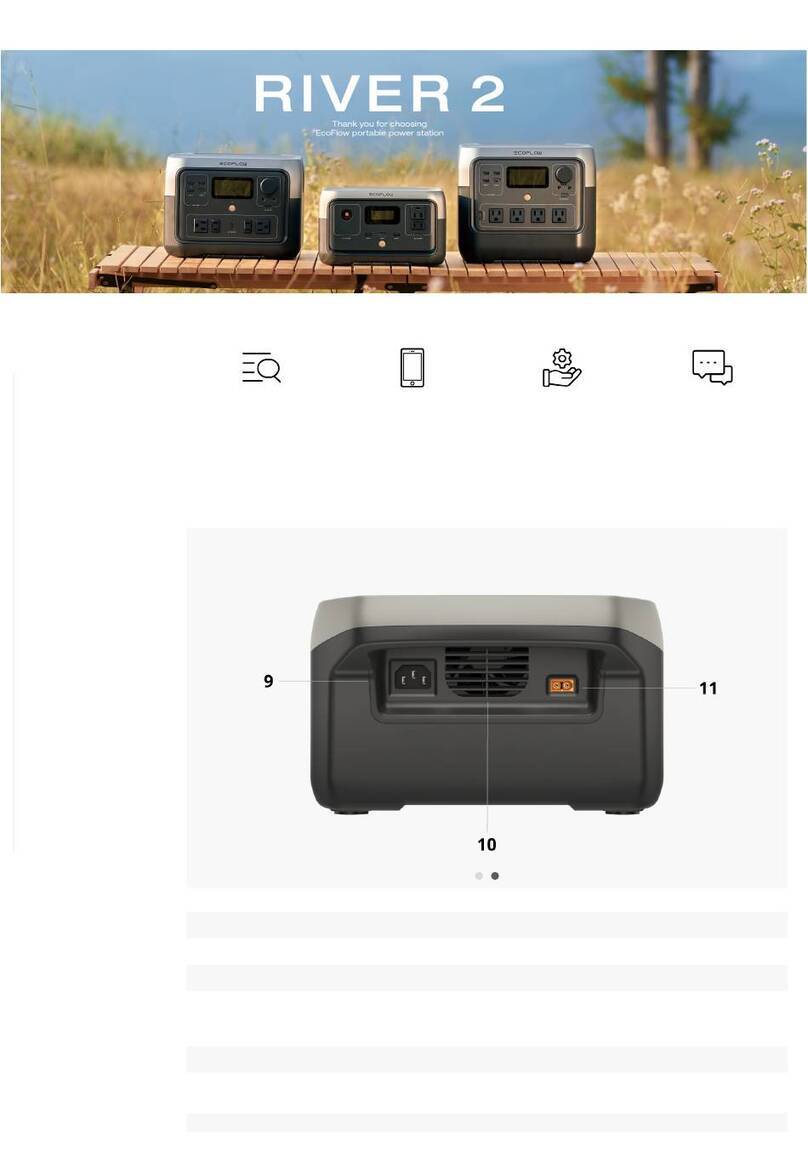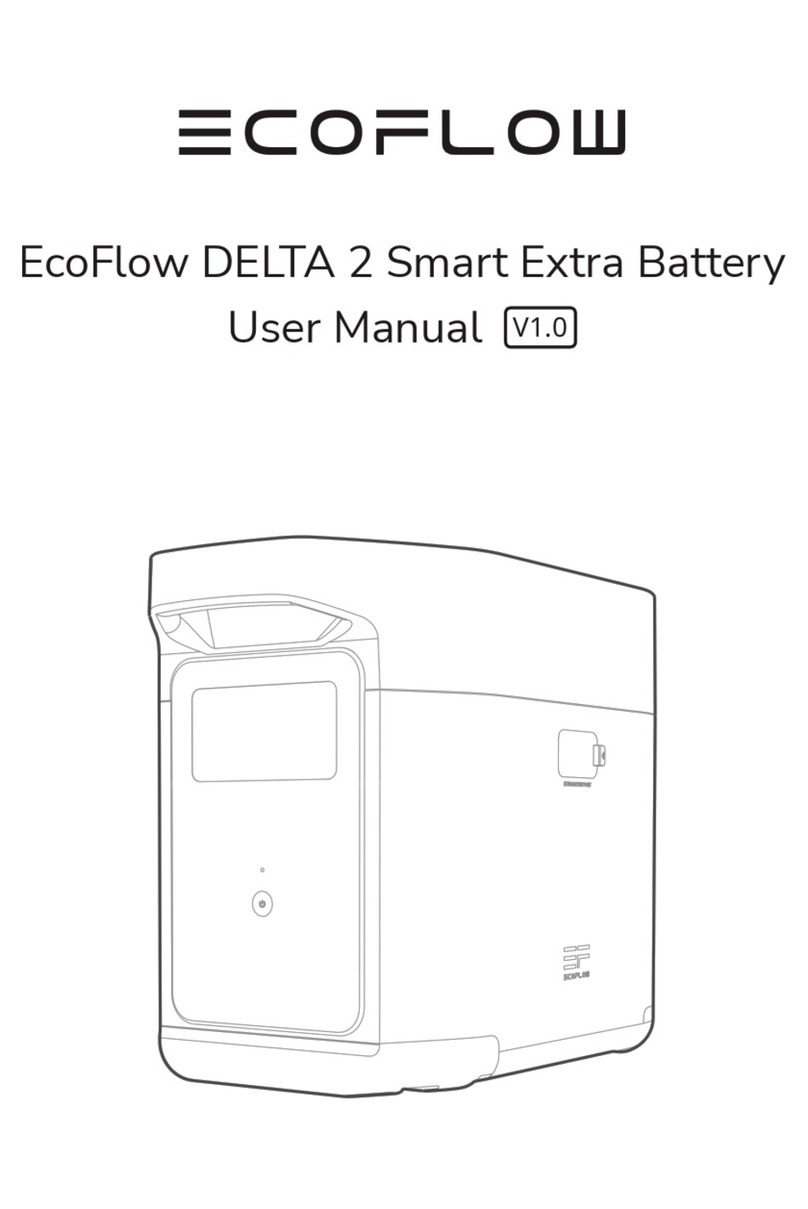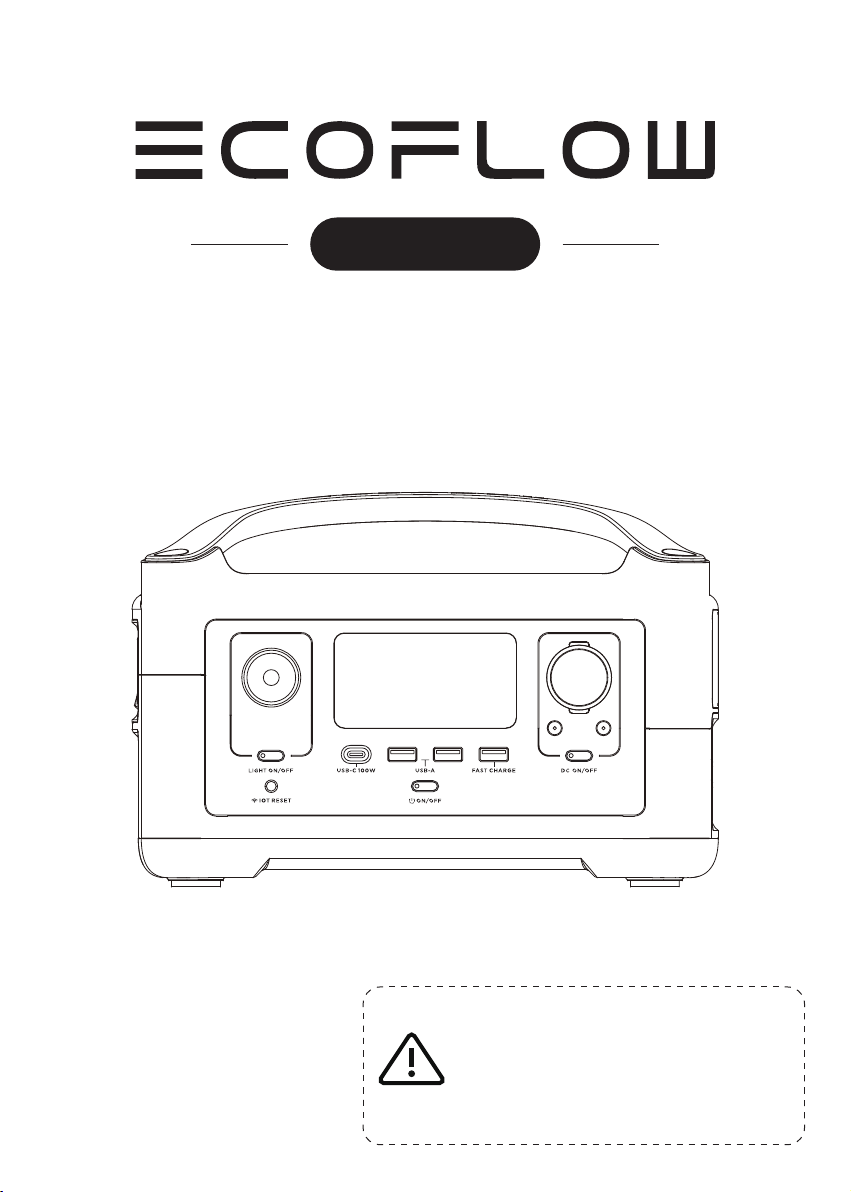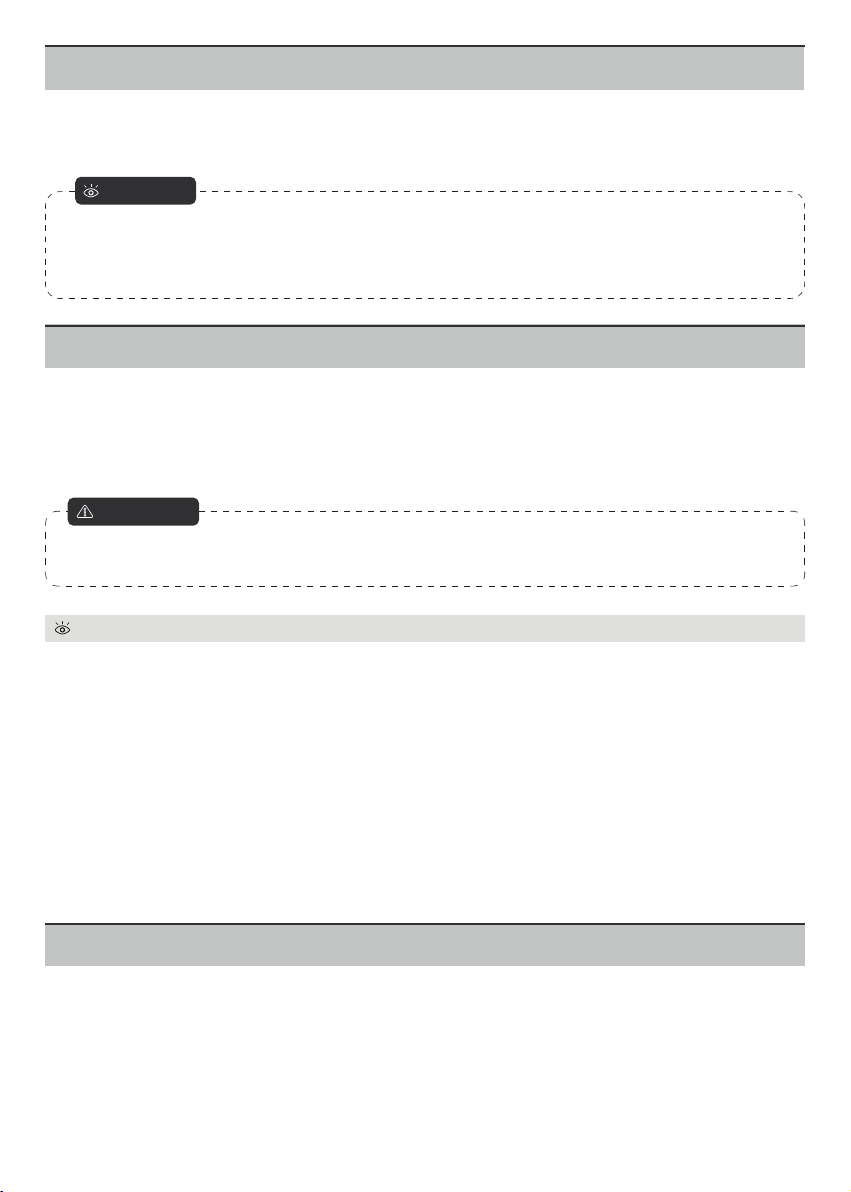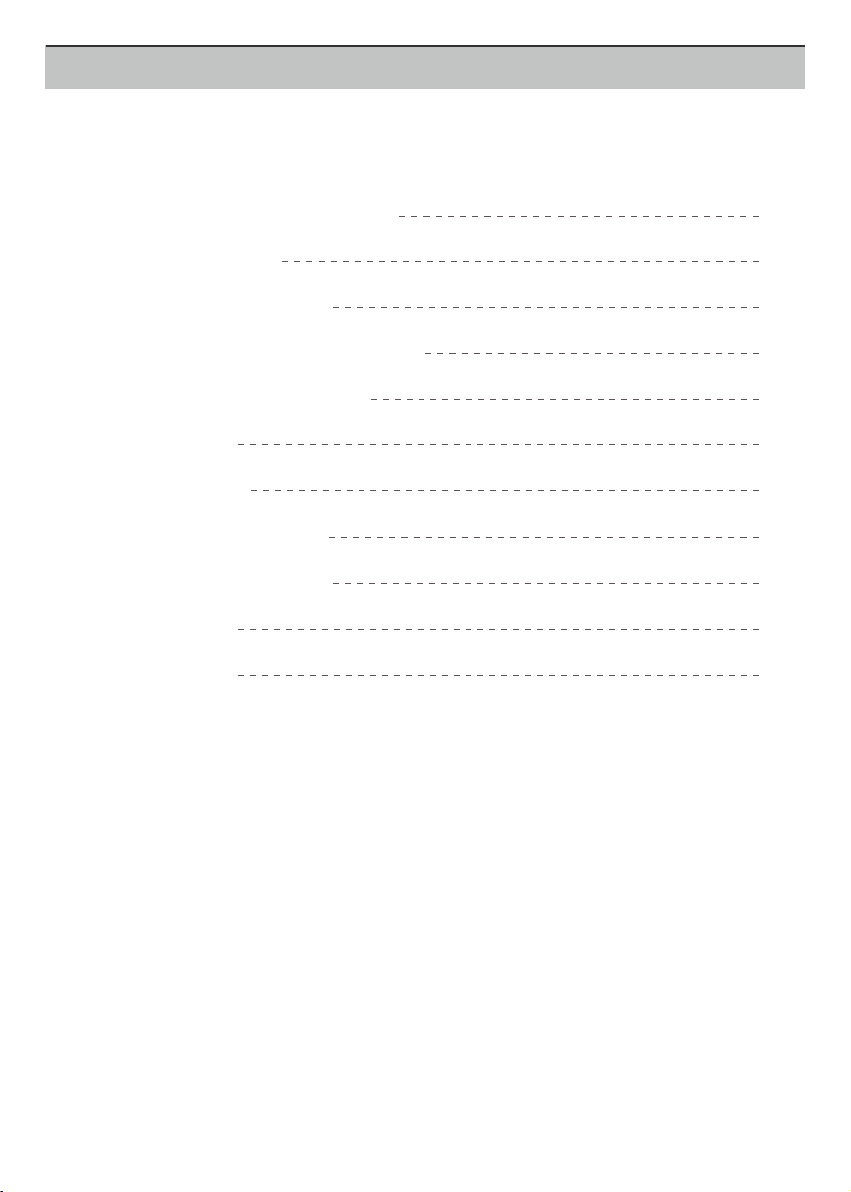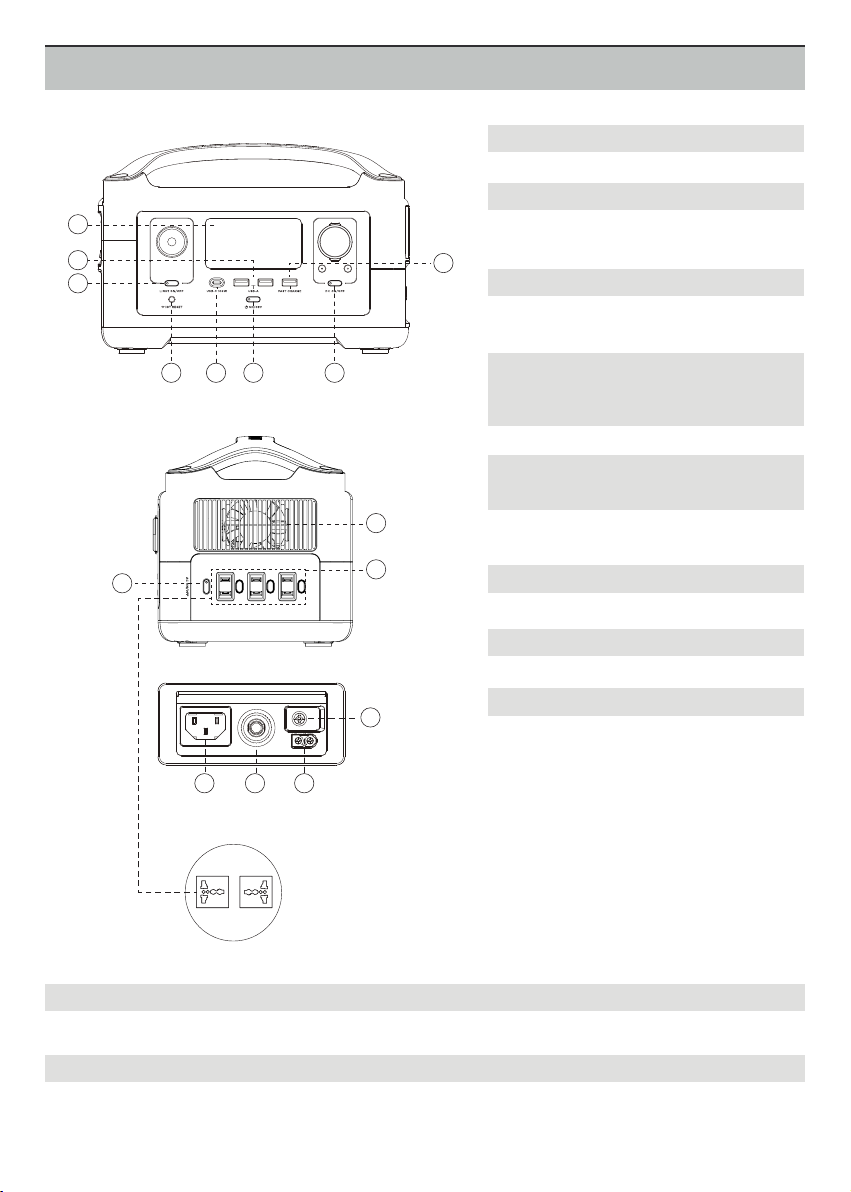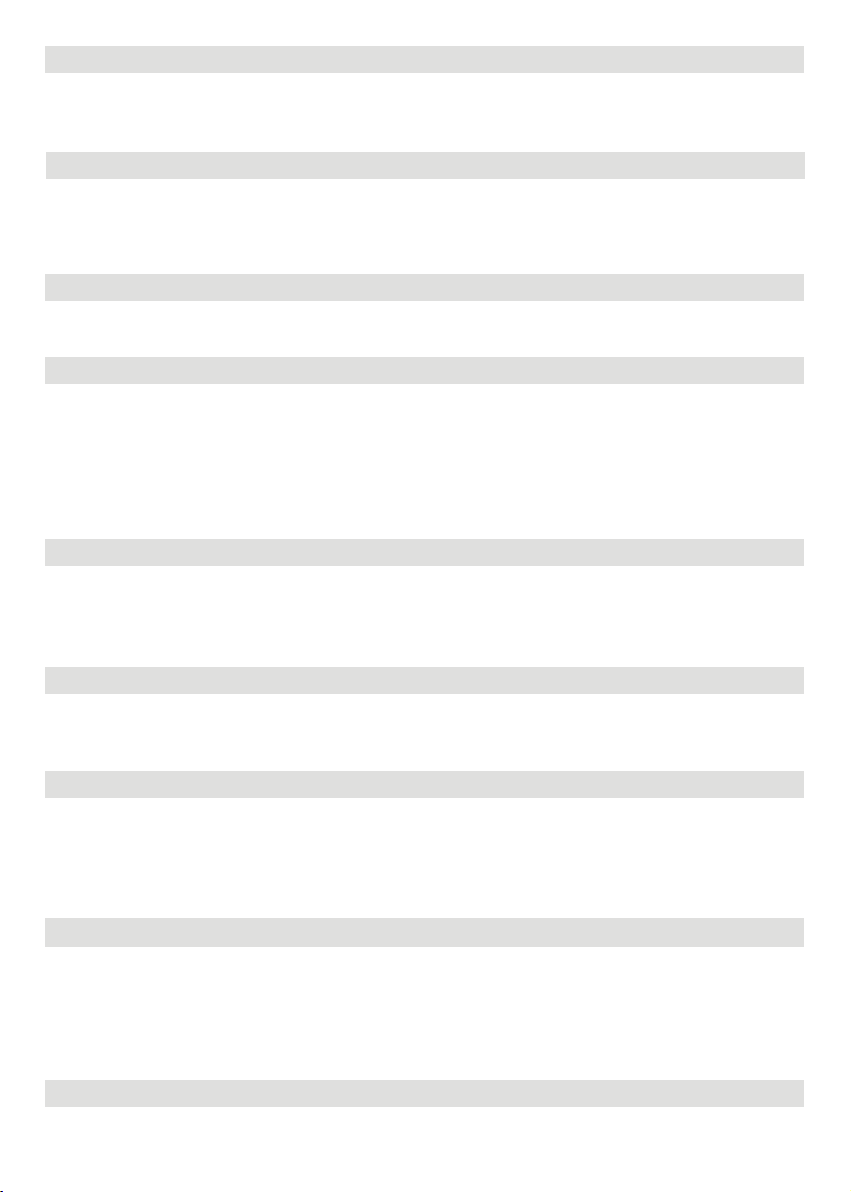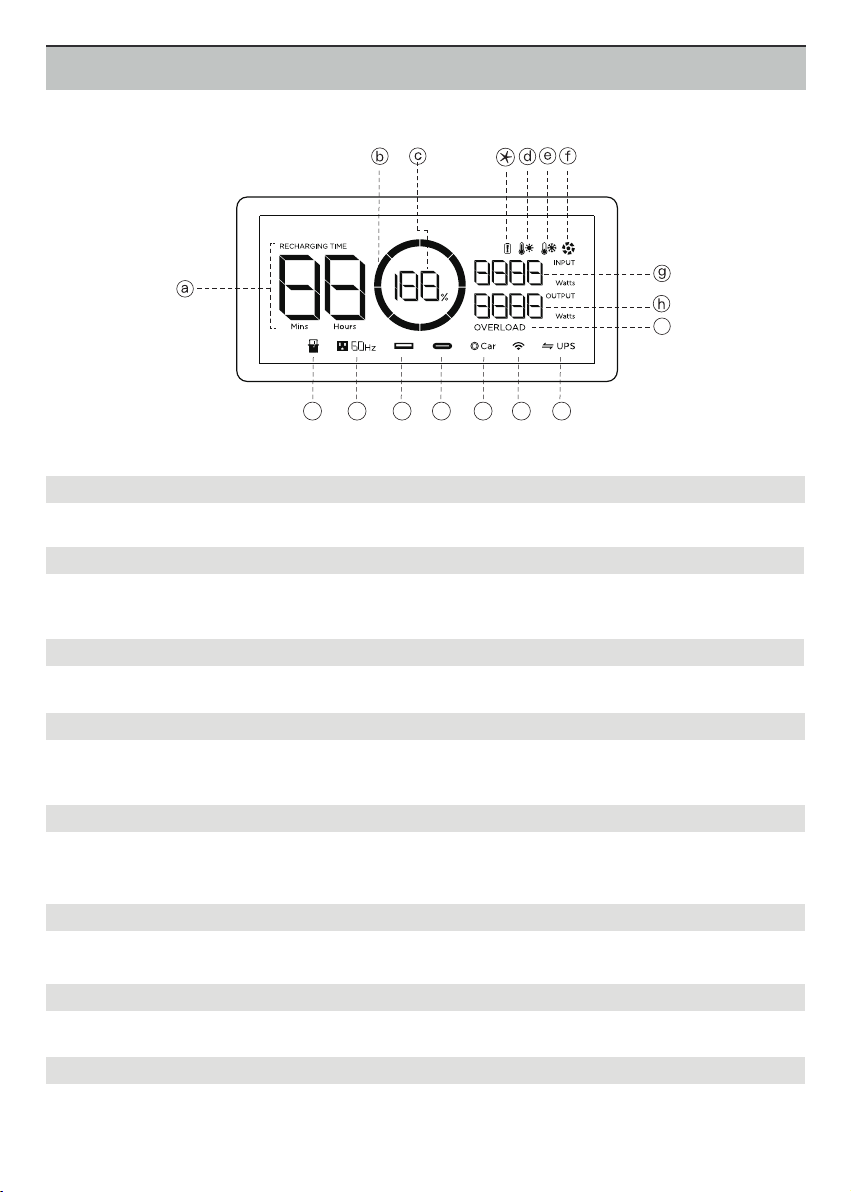3
3. ON/OFF Button of LED Light
4. IOT Reset Button (PRESS & HOLD 3s to reset Wi-Fi)
5. USB-C 100W Output Port
6. Power Button & LCD Display Screen ON/OFF Power Indicator
7. DC Output Port (Car Outlet, 2 DC 5521 Output Ports) & DC Output Indicator
8. Fast Charge USB-A Output Port
9. AC Power Button AC Output Indicator
10. 3 AC Output Sockets (100-120V) / 2 AC Output Sockets (220-240V)
11. Ventilation Fan
There’re three types of LED light: low light, strong light, and SOS rescue signal flash. Press it once to turn on
the low light; press it twice to turn on the strong light; press it one more time to turn on the SOS rescue signal
flash; then press it again to turn off the LED light. Long press can turn off the LED directly.
When you first use IOT function or you are changing the network environment, you need to press and hold IOT
Reset button for 3 seconds to reset the Wi-Fi. It can connect with the mobile phone, then reconfigure the
wireless network through the APP. When using the IOT mode, make sure the power station has sufficient
amount of power or is connected to a power source to keep IOT standby.
Devices that charge through a USB-C port, such as a MacBook Pro, Android phone, can be charged by the RIV-
ER Plus USB-C port. The USB-C Output icon will appear on LCD Display when the USB-C port is in use.
The USB-A output icon will appear on the LCD display when the port is in use. Fast charge-enabled devices can
be charged at a maximum speed of 28W. If your device does not support fast charging, the device will charge in
a normal speed.
The AC power button controls the AC output of the RIVER Plus. The AC power needs to be turned on manually.
To enable AC power, press the AC power button. When AC power is not in use to charge a device, press the AC
power button to turn off the AC power. Make sure to unplug the power cord from the AC port. When the AC
power of the RIVER Plus is enabled, the AC indicator will light up. If the AC power is not used for more than 12
hours, the AC ports will turn off automatically.
Charge devices that require a 220-240V (220-240V region)/100-120V (100-120V region) wall charger such as
laptops, TVs, refrigerators, vacuums, etc. The X-Boost feature enables the built-in 600W inverter to support
600W to 1200W devices by lowing their power required. This feature does not support all electrical devices with
higher power rating, please test to confirm before use. It is not recommended to use the RIVER Plus to power
heavy-duty devices e.g., air conditioners, coffee machines, clothes dryer, electric camp stoves, full size refrigera-
tors, microwaves, mowers, ovens, washing machines etc.
Press DC ON/OFF to turn on or off RIVER Plus DC power. The DC power button controls the RIVER Plus's car
charger output and two direct currents (DC 5521) outputs. The car charger output supports an output up to 10A,
which is sufficient to power most electrical appliances used in vehicles. When the DC ON/OFF switch is on, the
product will not shut down on its own until it runs out of power.
Press the system power button once to turn the RIVER Plus on. Press and hold the system power button to turn
the RIVER Plus off. When RIVER Plus is turned on, the power indicator is in breathing mode, and the display is
on; When the RIVER Plus is running, you can switch on or off the display screen by pressing the Power Button
once. When RIVER Plus senses that any output port is in use, the display will automatically light up. The RIVER
Plus screen will enter into the sleep mode after being in idle for more than 5 minutes, but the battery will still
be running. The system standby time is 2 hours by default. You can set up the system standby time and screen
standby time via the App.
The fan prevents RIVER Plus from overheating. Please make sure nothing blocks the vents at both ends of the
RIVER Plus.