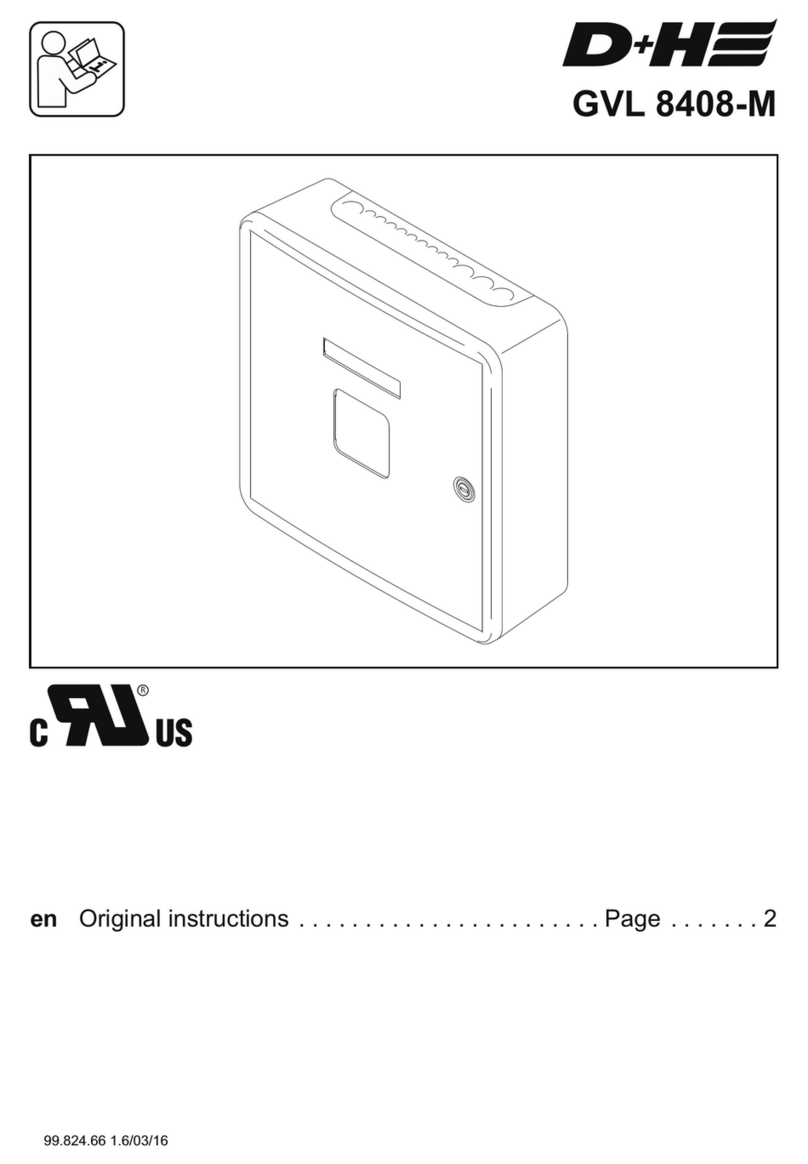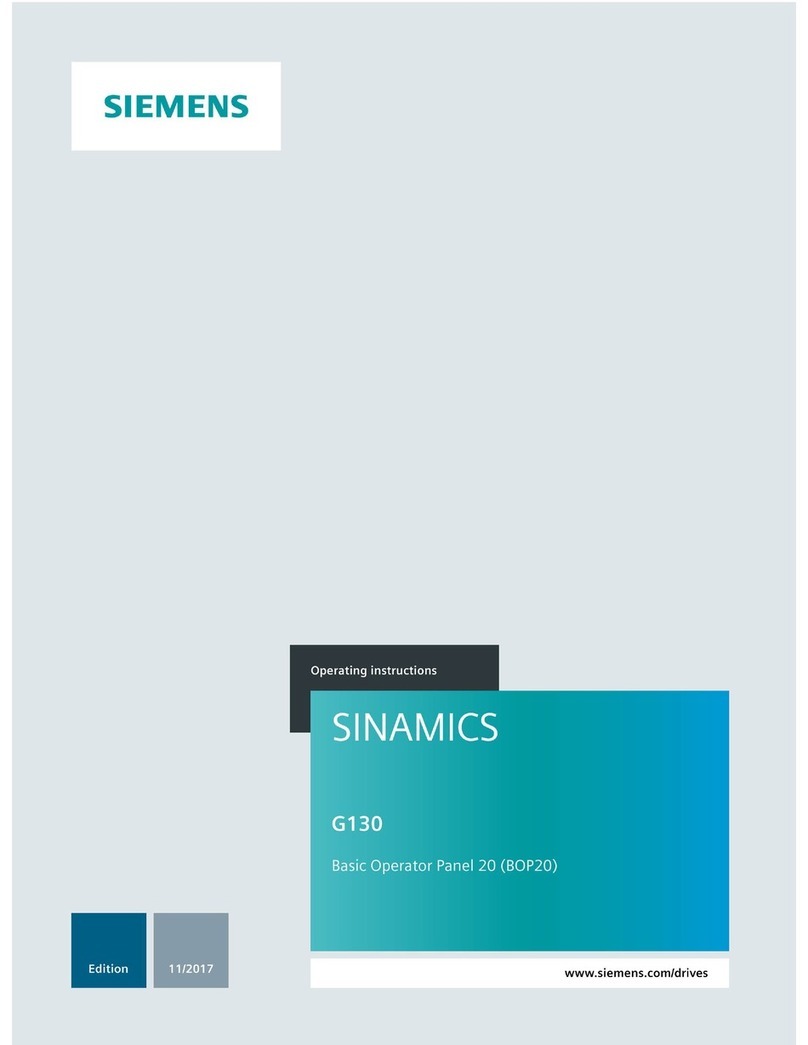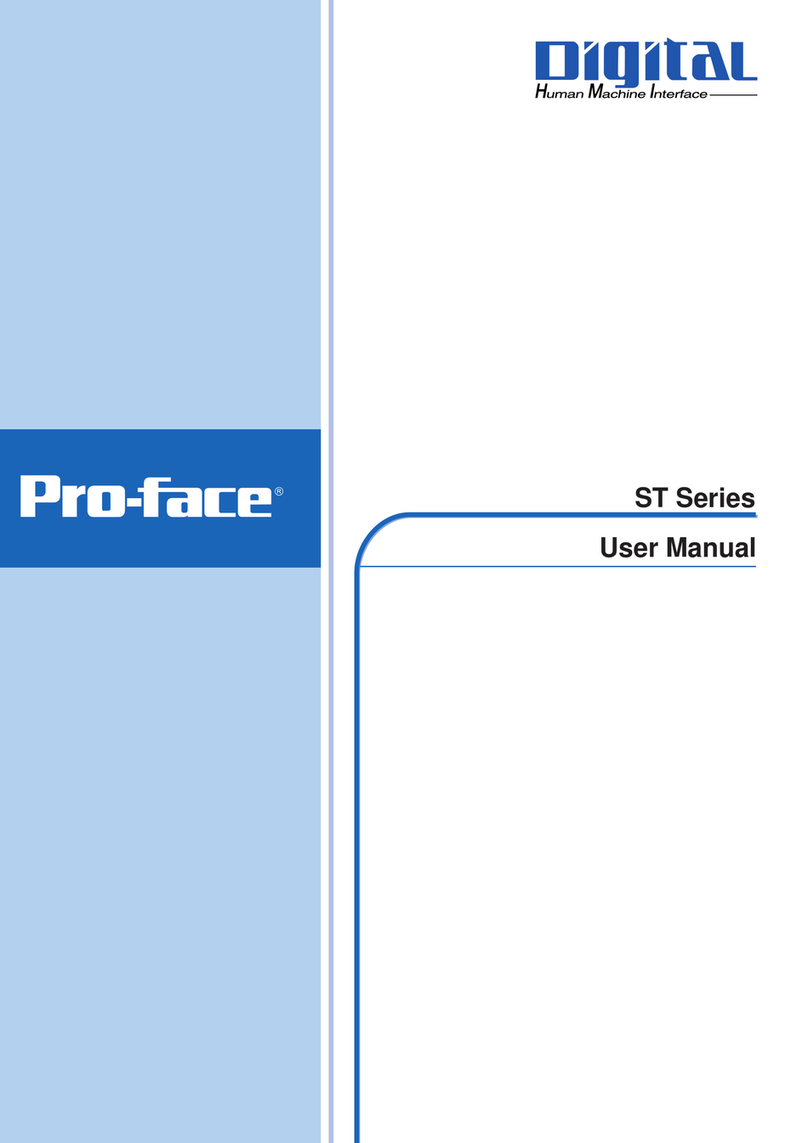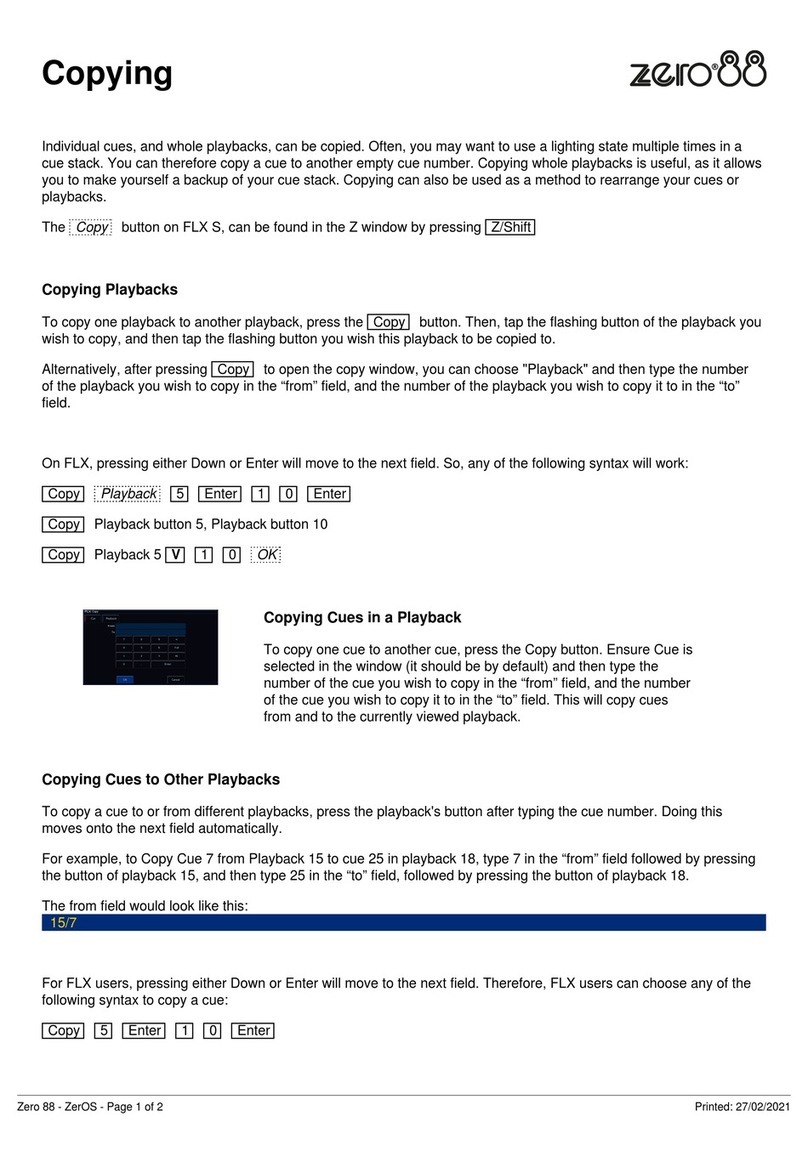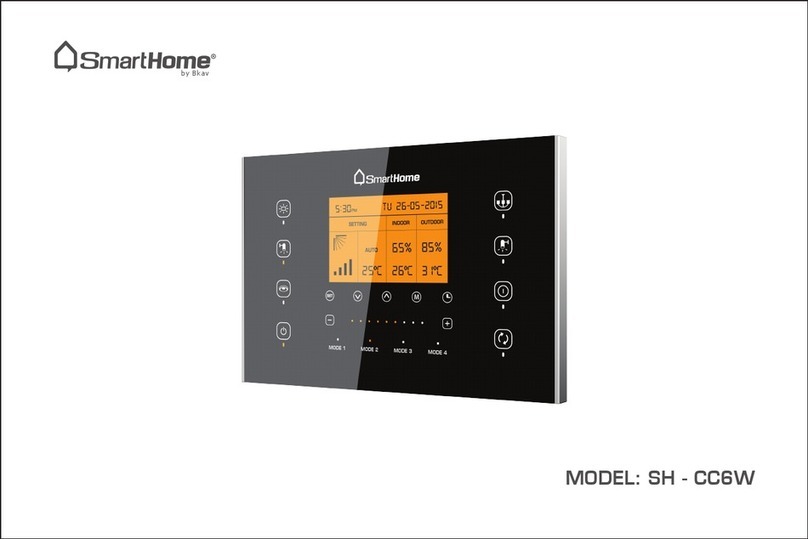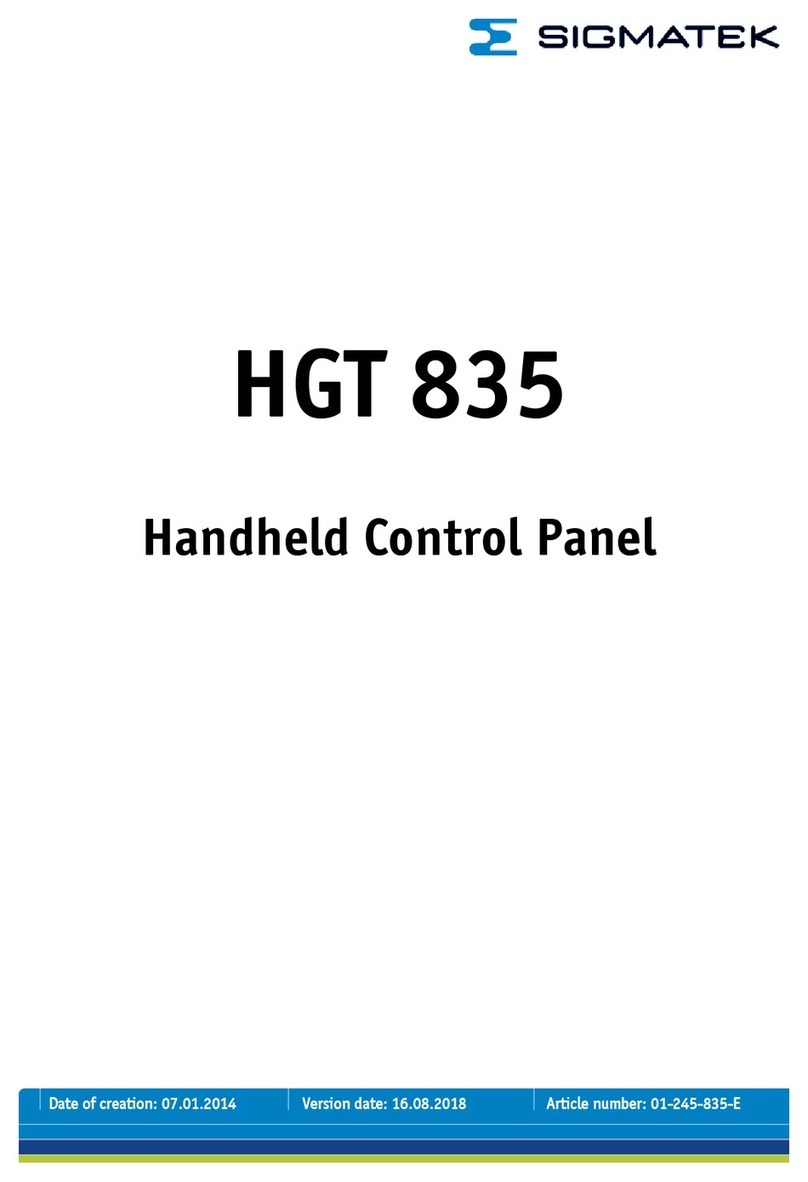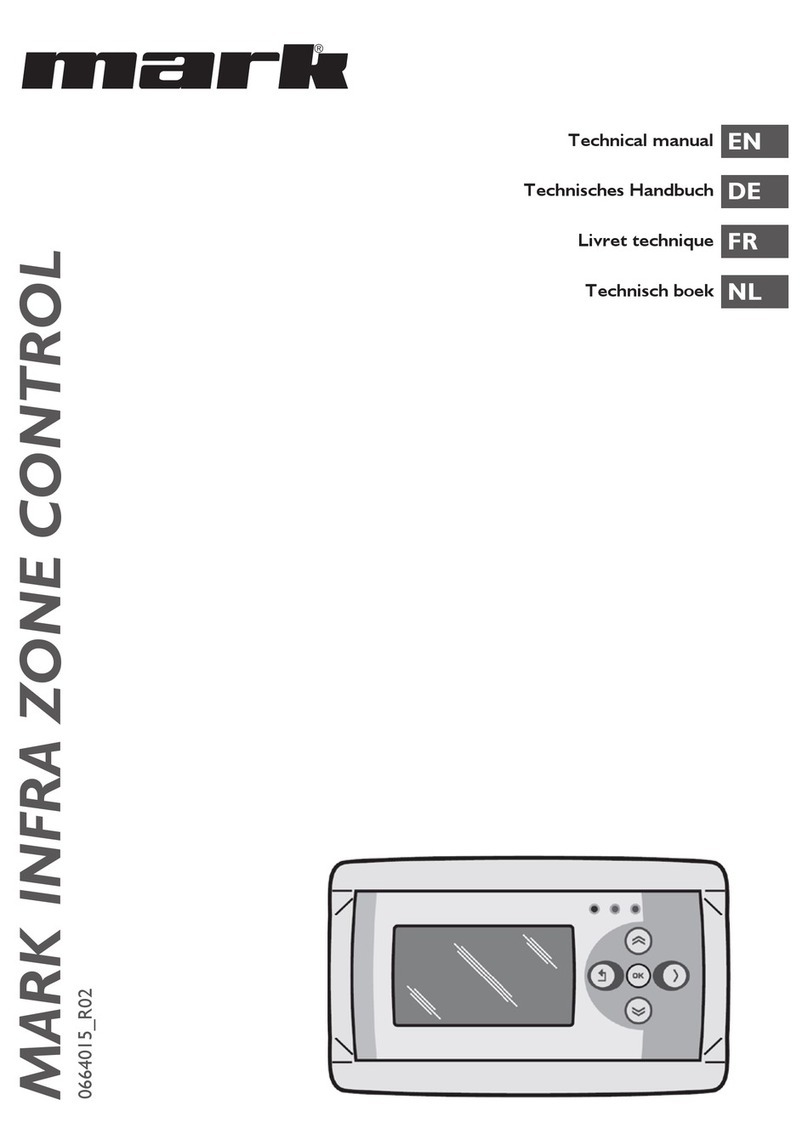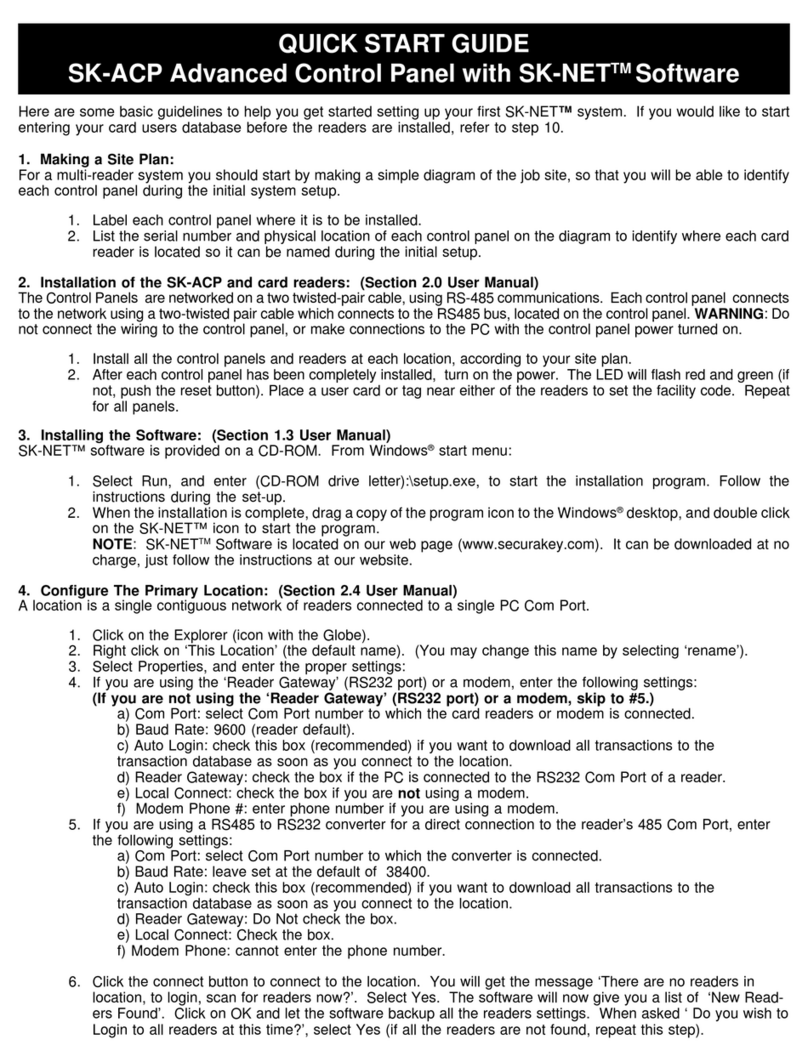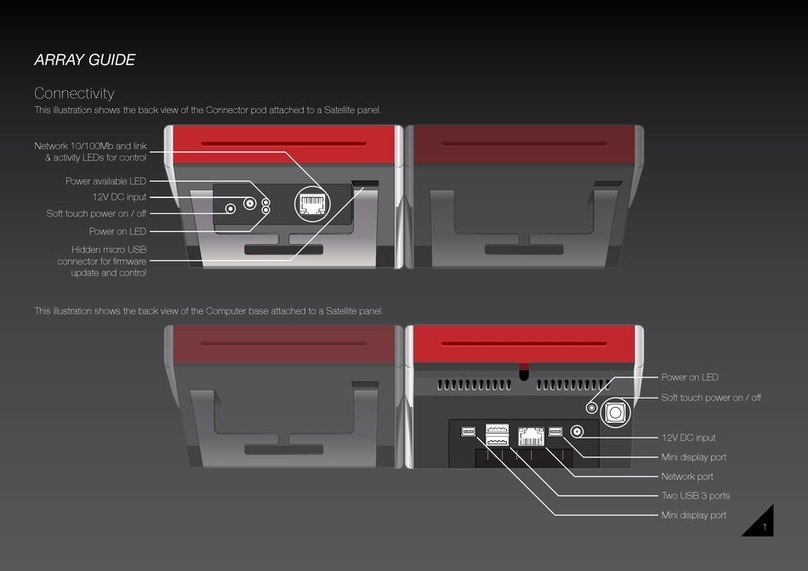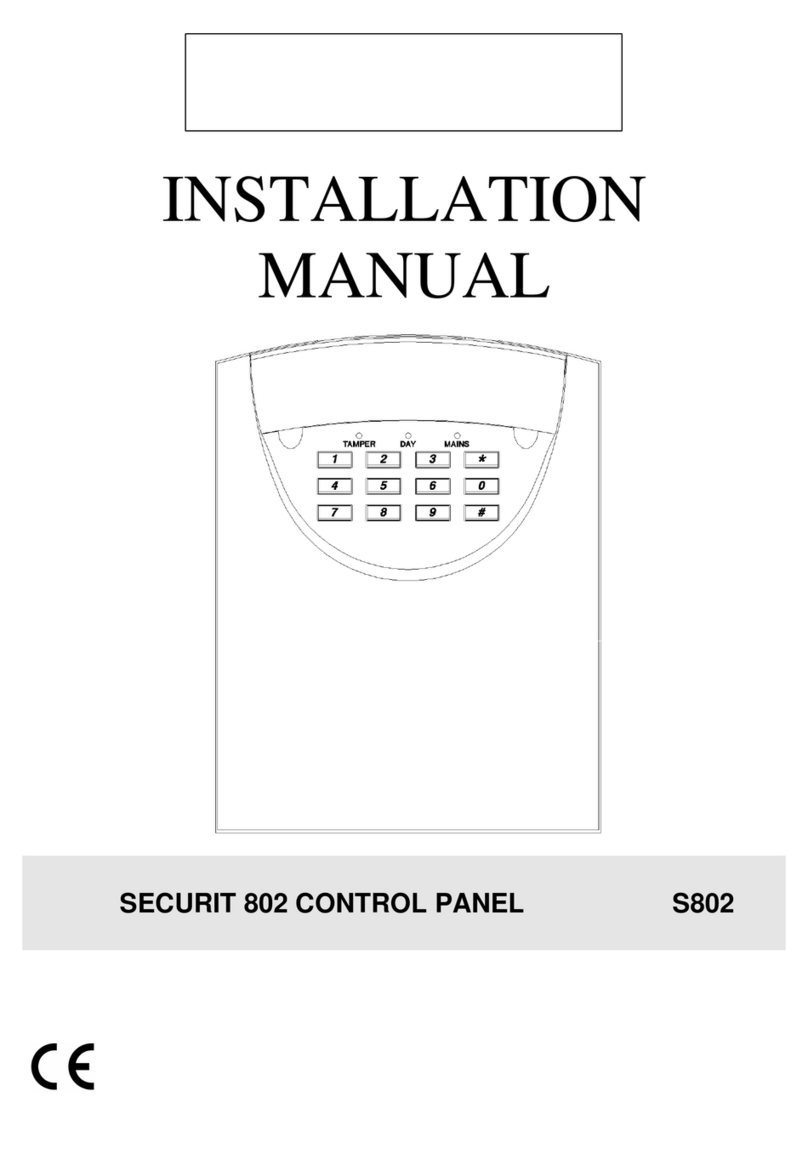Ecolab MD 421 Mounting instructions

Software Manual
Control Panel for Pegasus Units
Models: MD 421
MD 422
Software Manual …………………………………….. 1-18
EN
V. 4.14

2
110003604B-EN
Software Manual_Pegasus.
1. DESCRIPTION 3
2. DISPLAY LAYOUT 4
3. MODES 5
3.1 Power On 5
3.2 Standby 5
3.3 Power off 6
3.4 Error / Warning 6
4. CONTENT OF MAIN- AND SUBMENUS 7
5. OVERVIEW OF MAIN- AND SUB-MENUS 8
5.1 Content of the Info menu 9
5.2 Content of the Errors menu – CAUSE & REMEDY 9
5.2.1 Error List 9
5.3 Content of the Setup menu 11
5.3.1 Submenu setting 12
5.3.2 Submenu Language & Units 12
5.3.3 Submnenu Installation 12
5.4 Content of Readings 13
6. UPGRADE FIRMWARE 14
6.1 Upgrade using USB Cable 14
6.2 Upgrade using IrDA Cable 16
6.3 Upgrade Controller Board 18

3
110003604B-EN
Software Manual_Pegasus.
1. Description
This software manual describes the operation of the control panel of the Single Booster unit.
The unit is operated via the control panel (see below illustration).
1. OFF
Button (1) switches OFF the unit.
2. ON/STANDBY
Button (2) switches ON the unit.
3. ERROR
Error light indicator (3).
4. NAVIGATION BUTTONS
The four ”arrow” navigation buttons (4)
are used for navigation in the display
menu. Pressing the ”OK” button
activatesthemenuandconrmsany
activity displayed.
5. DISPLAY
1
2
3
45

4
110003604B-EN
Software Manual_Pegasus.
2. Display layout
Example:
pressure: 25 bar
Standard
ER
pressure: 25 bar
Standard
ERA +
-
OK
(1)
When switched on the display will show an arrow symbol in the top right corner equivalent to the
active navigation buttons on the control board.
The arrows illustrate that it is possible to scroll up and down between the menus. Scrolling to the
right makes it possible to enter a value. Set the value scrolling up (+) or down (-) to set the value
higherorloweraccordingly.Conrmbypressingok.
(2)
A letter combination for easy reference in connection with service work will appear in the top right
corner of the display.
(2)
(1)

5
110003604B-EN
Software Manual_Pegasus.
3. Modes
3.1 Power On
Theveryrsttimetheunitisswitchedon,werecommendsettingdateandtimeintheSetup
menu,settings,displayEP.Ifdateandtimeisnotset,dateandtimewillcountfromthepre-set
default date and time.
2006-01-01 12:00
Date & time
EP
Set date and time using navigation buttons.
Set date & time
2006-01-01 12:00
ConrmbypressingOKbutton.
3.2 Standby
The start up display will look as the one below.
ECOLAB
Pegasus 12:00:00

6
110003604B-EN
Software Manual_Pegasus.
3.3 Power Off
When the unit is off the display will only show a small dot in the top right corner.
In Off mode it is possible to access all menus without the pump running by pressing the
OK button on the panel.
DotisequivalenttotheOKconrmbuttononthepanel.
3.4 Error/Warning
ERROR
WARNING
Incaseofanerror,“ERROR”willappearonthedisplayscreen.
Press the OFF button to switch of unit.
IftheerrorremainswhentheunitisswitchedONagain,pleasePressrightarrowtoseecurrent
error.
Incaseofawarning,“WARNING”willappearonthedisplayscreen.Whenawarningisdetected
the machine will either stop or run with limited performance until the cause of the warning has
been improved (eg. inlet pressure).
To see further error/warning list and possible cause and remedy go to section 5.2.

7
110003604B-EN
Software Manual_Pegasus.
4. Content of Main- and Submenus
The control panel contains the below main menu screen displays.
Scroll between the menus using the navigation buttons.
Each main menu contains submenus which will be described subsequently.
Info
i
A
Errors
B
Setup
C
Readings
R

8
110003604B-EN
Software Manual_Pegasus.
5. Overview of Main- and Sub-menus
1. Info (A)
1 Info (AEA)
2. Errors (B)
3. Setup (C) (default password 6802)
1 Password (CA)
2 Settings (E)
Standard pressure (ER)
Auto off delay (EZ)
Date & Time (EP)
3 Languages & units (F)
Language (FA)
Units (FB)
4 Communication (I)
Get Errorlog by cable (IA)
Get errorlog by infrared (IB)
Firmware Upgrade by cable (IC)
Firmware Upgrade by infrared (ID)
5 Installation (K)
Install Password(KA)
6 Communication (I)
Get Errorlog by cable (IA)
Get Errorlog by infrared (IB)
Firmware Upgrade by cable (IC)
Firmware Upgrade by infrared (ID)
4. Readings (R)
Pump state (RA)
Pump-top pres. (RB)
Pump-top temp (RC)
Supply pressure (RD)
Supply temp. (RE)
Flow Status (RF)

9
110003604B-EN
Software Manual_Pegasus.
5.1 Content of the Info menu
Please note that the Info menu is only for display – all data must be typed in via the setup menu!
Info
i
A
INFO
HW ID:MB
CT ID:8/400
AEA
SW ID:V4.00 5-14
Thisdisplayviewisonlymentasanexample,SWIDand
CT ID shows the current SW version.
DisplaysSoftwareversionandPumpsize,machine
congurationandcontrollersoftwareversion/ID.
5.2 Content of the Errors menu – CAUSE & REMEDY
Example of Error log screen display:
All error occurrences will be stamped with date and time.
E indicates Error number. P indicates Pump number.
E0\P1
2006-01-01 12:00
C1 Inverter
Error
BA
E0\P1
2006-01-01 12:00
C1 Inverter
Error
BA
Theerrorlogstoresupto1000occurrences.Whenmax.memoryisreached,theerrorswillbe
deleted according to ”First in” First out” principle.
5.2.1 Error List
Error Cause Remedy
C1 Inverter
Error
1. Frequency inverter in error state 1. Switch off the power on the service
switch. Wait 180 sec. Switch on the unit
again.Iferrorstilloccurs,pleasecontact
your Ecolab technician.
C2 Low Supply
Pressure
1.Insufcientwatersupply 1.Securesufcientwatersupplypres-
sure.
2.Checkinletlterforimpurities/rinse
lter
3. Contact your Ecolab technician
C3 High Water
Temp.
1. Water pump top temperature is above 80°
2. Water consumption is too low (pump column has
been overheated)
1. Lower the inlet water temp. (max
70°C)
2.Securesufcientwaterconsumption
3. Contact your Ecolab technician
C4 High Motor
Temp.
1.Insufcientcoolingofmotor
2. The ambient temperature is above 40°
1. Secure that all air channels are open
and not blocked by impurities
2. Lower ambient temperature
C5 High Supply
Temp.
1. Water inlet temperature is above 70° 1. Lower the water temp. (max 70°C)
2. Contact your Ecolab technician

10
110003604B-EN
Software Manual_Pegasus.
C6 Low Sensor
Supply Voltage
1. Voltage supply for sensors too low 1.Press“off”button
2.Iferrorreoccurs,contactourEcolab
technician
C7 No Response
Error
1. No communication between display and control
board
1. Contact Ecolab technician
C8 Low Tank
Level
1.Insufcientwatersupply
2. Water supply valve not open
1. Check correct water supply
2. Secure suffcient air supply to valve
3. Contact your Ecolab technician
C9 High Tank
Level
1. Water supply valve not closed 1.Securesufcientairsupplytothe
valve.
2. Contact Ecolab technician
C11 Warning
Cri. Inlet press.
1.Insufcientwatersupply
2. Booster will return to standby mode after 20 sec.
If this error occurs 3 times within 20 min. Error C2
occurs.
1. Secure suffcient water supply or re-
duce consumption
2.Checkinletlterforimpurities/rinse
lter
3. Contact your Ecolab technician
C13 Warning
Low inlet press.
1.Insufcientwatersupply.
Themachinewillkeeponworkingasalways,butthe
maximum speed of the pump will be reduced until
sufcientinletpressureispresent.
1.Securesufcientwatersupplyor
reduce consuption
2.Checkineltlterforimpurities/Rinse
lter
C14 Warning
leakage start
1.Boosterstartconditionchangedtoow,dueto
leakage in pipe
1. Check for leakage in pipe system.
2.Press“off”button
3.Iferrorreoccurs,contactyourEcolab
technician
C20 Low Sensor
Signal P-Pump-
top
1.Pressuresignalfrompumptopsensor,outofrange 1.Press“off”button
2.Iferrorreoccurs,contactyourEcolab
technician
C21 Low Sensor
Signal T-Pump-
top
1.Temparaturesignalfrompumptop,sensor,outof
range
1.Press“off”button
2.Iferrorreoccurs,contactyourEcolab
technician
C22 Low Sensor
Signal P-Inlet
1.Pressuresignalforminletsensor,outofrange 1.Press“off”button
2.Iferrorreoccurs,contactyourEcolab
technican
C23 Low Sensor
Signal T-Inlet
1.Temperaturesignalfrominletsensor,outofrange 1.Press“off”button
2.Iferrorreoccurs,contactyourEcolab
technican
C24 Low Sensor
Signal block
1.Signalfromblocksensor,outofrange 1.Press“off”button
2.Iferrorreoccurs,contactyourEcolab
technican
C25 Low Sensor
Signalow
1.Signalfromowsensor,outofrange 1.Press“off”button
2.Iferrorreoccurs,contactyourEcolab
technican
C30 High Sensor
Signal P-Puump-
top
1.Pressuresignalfrompumptopsensor,outofrange 1.Press“off”button
2.Iferrorreoccurs,contactyourEcolab
technican
C31 High Sensor
Signal T-Pump-
top
1.Temperaturesignalfrompumptopsensor,outof
range
1.Press“off”button
2.Iferrorreoccurs,contactyourEcolab
technican
C32 High Sensor
Signal P-Inlet
1.Pressuresignalfrominletsensor,outofrange 1.Press“off”button
2.Iferrorreoccurs,contactyourEcolab
technican
C33 High Sensor
Signal T-Inlet
1.Temperaturesignalfrominletsensor,outofrange 1.Press“off”button
2.Iferrorreoccurs,contactyourEcolab
technican

11
110003604B-EN
Software Manual_Pegasus.
C34 High Sensor
Signal block
1.Signalfromblocksensor,outofrange 1.Press“off”button
2.Iferrorreoccurs,contactyourEcolab
technican
C35 High Sensor
Signalow
1.Signalfromowsensor,outofrange 1.Press“off”button
2.Iferrorreoccurs,contactyourEcolab
technican
C40 Sensor Load
Pumptop Sensor
1. Supply voltage for pumptop sensor too low.
2. Pumptop sensor using too much current
1.Press“off”button
2.Iferrorreoccurs,contactyourEcolab
technican
C41 Sensor Load
Inlet sensor
1. Supply voltage for inlet sensor too low
2. Inlet sensor using too much current
1.Press“off”button
2.Iferrorreoccurs,contactyourEcolab
technican
C42 Sensor Load
Block sensor
1. Supply voltage for block sensor too low
2. Block sensor using too much current
1.Press“off”button
2.Iferrorreoccurs,contactyourEcolab
technican
C43 Sensor Load
Flow sensor
1.Supplyvoltageforowsensortoolow
2. Flow sensor using too much current
1.Press“off”button
2.Iferrorreoccurs,contactyourEcolab
technican
5.3 Content of the Setup menu
TheSetupMainmenucontainsthebelowsubmenus,whichwillbedescribedsubsequently.
Setup
C
0000
Password
CA
Settings
S
E
Password Note: Default user password is 6802. Enter the settings menu to
change the default password. To avoid unintended access to the system the
Ecolab technician can insert a blocking preventing access to the password
controlled menus.
Languages &
L
F
units
Communication
I
PC
Installation
K

12
110003604B-EN
Software Manual_Pegasus.
5.3.1 Submenu setting
Settings
S
E
pressure: 25 bar
Standard
ER
pressure: 25 bar
Standard
ERA
+
-
OK
Autooff
Delay:OFF
EZ
Delay: OFF
Set auto off
EZA
+
-
OK
2006-01-01 12:00
Date & time
EP
Set date & time
2006-01-01 12:00
Set date and time
5.3.2 Submenu Language & Units
Languages &
L
F
units
English
Language:
FA
English
Language:
FAA +
-
OK
Metric
Units:
FB
Imperial
Units:
FBA +
-
OK
5.3.3 Submenu Installation
Installation
K
* For the use of authorised Ecolab technician only

13
110003604B-EN
Software Manual_Pegasus.
5.4 Content of Readings
Readings
R
Pump state
RA
Output frequency of
frequency inverter.
24bar
Pump-top pres.
RB
29°C
Pump-top temp .
RC
2.5 bar
Supply pressure
RD
29°C
Supply temp.
RE
No Flow
Flow status
RF

14
110003604B-EN
Software Manual_Pegasus.
6. Upgrade Firmware
Upgrading from software version 4.10 or higher
6.1 Upgrade using USB Cable
1. Connect USB cable (Item No. 110001526) to PC USB port (Remove other USB cables
connected to PC)
2. Connect Display cable to USB cable
3. Inthemenugoto,Setup->”password”->Communication->Firmwareupgradebycable-
>ConrmFirmwareupgradeandpress“OK”
4. Display should now be looking like this:
Upgrade Ready
Power Cycle and
Start PC App.
5. Disconnect display from usb cable and connect it again (Power cycle)
6. MakesuretheGreen“ON”ledandthered“OFF”ledatthedisplayisbothon,displayis
blank
7. StartupPCprogramFWU200.exe(canbedownloadedfromNilskFoodwebsite)
8. Window should be looking like this
9. Press ”Browse” button
10. Selecttheleyouwilluseforupgrade.SoftwareFilecanbedownloadedfromNilskFood
website.Thenameoftheleshouldendwith“.hex”.ExV4.14_SB_DISP.hex
11. Whentheleislocatedpress“Open”inbrowserwindow
12. Thelenamewillnowbewritteninletextline

15
110003604B-EN
Software Manual_Pegasus.
13. Press UPGRADE button in FWU 200 tool
14. AfterashortwhiletheFWUtoolshouldstartupgrading,theupgradebuttonshouldturn
Yellowandchangeto“RUNNING”
15. Theprogressbar“Program”mustgototheendbeforetheupgradeiscomplete(lessthan1
minute)
16. WhentheupgradeiscompletetheFWUtoolshouldbelookinglikethis,ButtonturnsGreen
andtextchangesto“DONE/NEW”
17. Now the display is upgraded
18. Toverifysoftwareversionindisplay,inthemenugoto,Info->Machineinfo
19. Hereyouwillnddisplaysoftwareversionandcontrolsoftwareversion.SWID“Display
software”,HWID“typeofdevice”,CTIDControllerboardsoftware(ifdisplayisnot
connectedtoacontrolboard,controlsoftwarewillbe0/300)

16
110003604B-EN
Software Manual_Pegasus.
6.2 Upgrade using IrDA Cable
1. Connect power to equipment
2. Inthemenugoto,Setup->”password”->Communication->FirmwareupgradebyInfrared-
>ConrmFirmwareupgradeandpress“OK”
3. Display should now be looking like this:
Upgrade Ready
Power Cycle and
Start PC App.
4. Turn Off equipment and turn it on again (Power cycle)
5. MakesuretheAllthreeled’sareon(Green“ON”,red“ERROR”andred“OFF”)andthe
display is blank
6. Connect Irda module (Item No. 110001558) to PC USB port
7. Place Irda module on display module like this
8. StartupPCprogramFWU200.exe(canbedownloadedfromNilskFoodwebsite)
9. Window should be looking like this
10. Press ”Browse” button
11. Selecttheleyouwilluseforupgrade.SoftwareFilecanbedownloadedfromNilskFood
website.Thenameoftheleshouldendwith“.hex”.ExV4.14_SB_DISP.hex

17
110003604B-EN
Software Manual_Pegasus.
12. Whentheleislocatedpress“Open”inbrowserwindow
13. Thelenamewillnowbewritteninletextline
14. Press UPGRADE button in FWU 200 tool
15. AfterashortwhiletheFWUtoolshouldstartupgrading,theupgradebuttonshouldturn
Yellowandchangeto“RUNNING”
16. Theprogressbar“Program”mustgototheendbeforetheupgradeiscomplete(lessthan1
minute)
17. WhentheupgradeiscompletetheFWUtoolshouldbelookinglikethis,ButtonturnsGreen
andtextchangesto“DONE/NEW”
18. Now the display is upgraded
19. Toverifysoftwareversionindisplay,inthemenugoto,Info->Machineinfo
20. Hereyouwillnddisplaysoftwareversionandcontrolsoftwareversion.SWID“Display
software”,HWID“typeofdevice”,CTIDControllerboardsoftware(ifdisplayisnot
connectedtoacontrolboard,controlsoftwarewillbe0/300)

18
110003604B-EN
Software Manual_Pegasus.
6.3 Upgrade Controller Board
1. Make sure display is connected to controller
2. Power up equipment
3. Inthemenugoto,Setup->”password”->Communication->UpgradeController->Conrm
upgradeandpress“OK”
4. Display will now look like this:
Upgrade Ready
Power Cycle and
wait for upgrade
5. Turn off power to equipment and turn it back on (Power cycle)
6. After power on display will look like this:
Upgrading
Erase 0%
Power Cycle
When Done!
7. WhenErasingreaches100%,thedisplaywillautomaticallystarttoprogramcontrolboard
“Erase”ischangedto“Program”
Upgrading
Program 0%
Power Cycle
When Done!
8. Program will now start to count from 0% to 100%
9. Whenprogramreaches100%,theprogrammingiscomplete
10. The display will be looking like this
Upgrading
Program 100%
Power Cycle
When Done!
11. Turn Off equipment and turn it on again (Power cycle)
12. Now the control PCB is upgraded
13. Toverifysoftwareversionindisplay,inthemenugoto,Info->Machineinfo
14. Hereyouwillnddisplaysoftwareversionandcontrolsoftwareversion.SWID“Display
software”,HWID“typeofdevice”,CTIDControllerboardsoftware

19
110003604B-EN
Software Manual_Pegasus.

© 2006 All rights reserved
ECOLAB Engineering GmbH
F&B Engineering Competence Centre EMEA
Raiffeisenstrasse 7
D-83313Siegsdorf,Germany
Telephone: (+49) 8662/610
Fax: (+45) 8662/61235
No.: 110003604B / Oktober 2015 - Version 4.14
This manual suits for next models
1
Table of contents
Other Ecolab Control Panel manuals