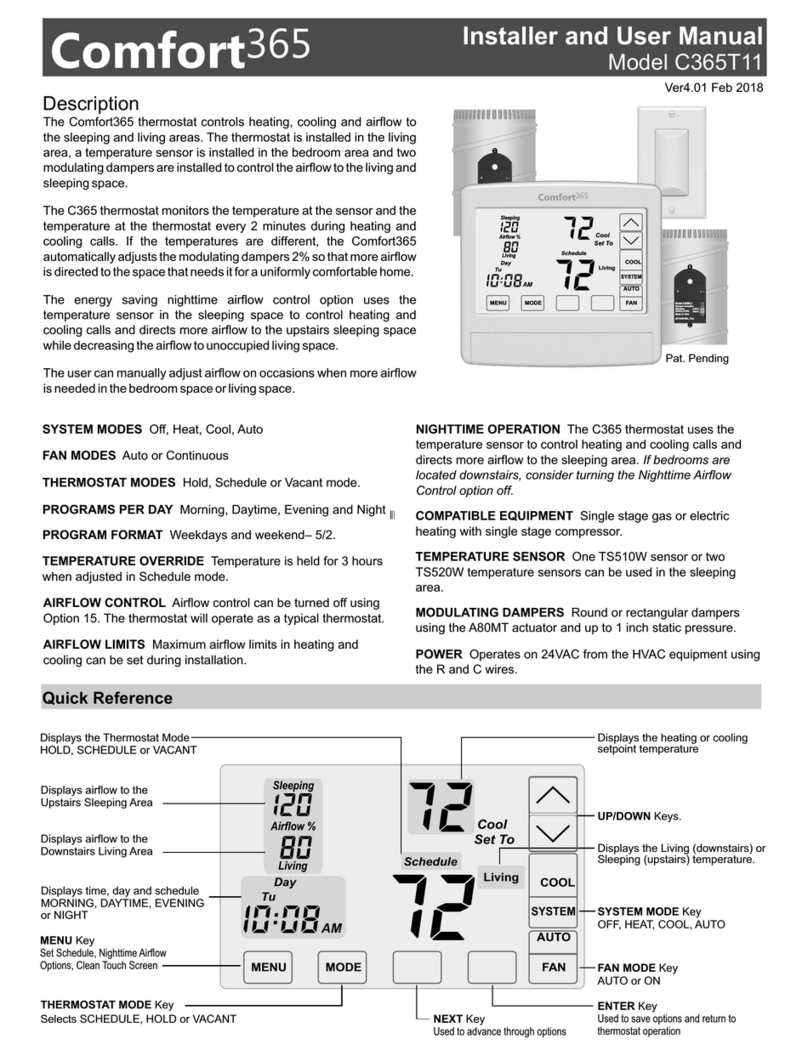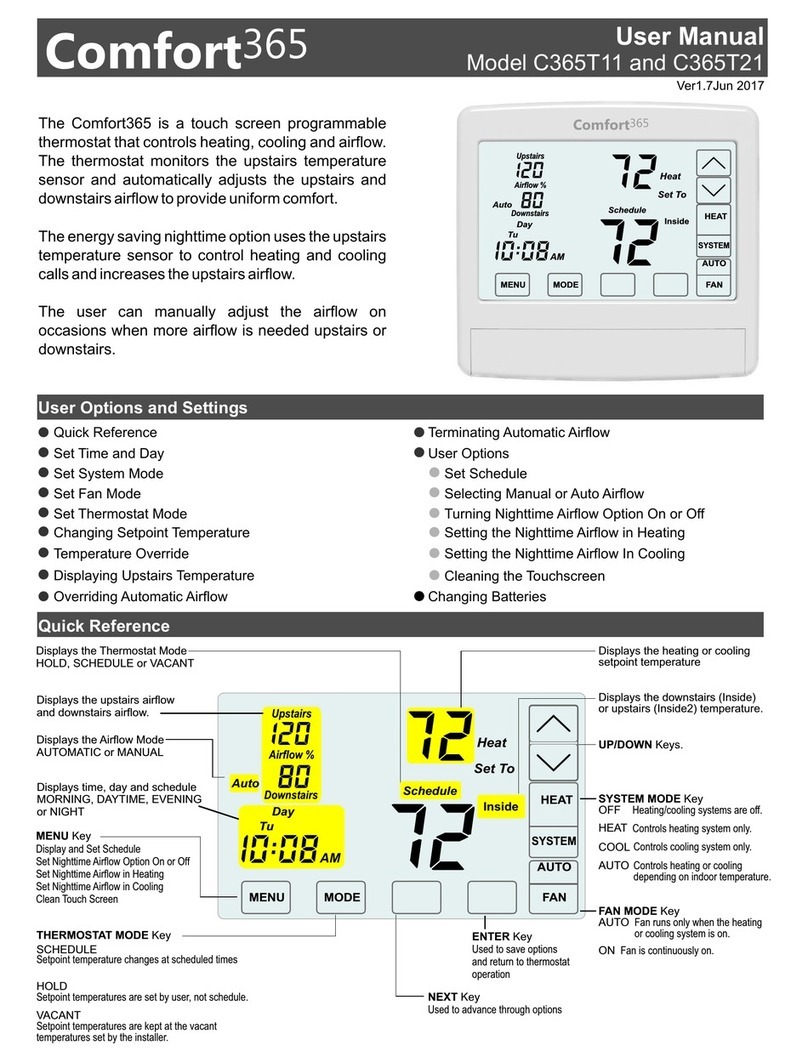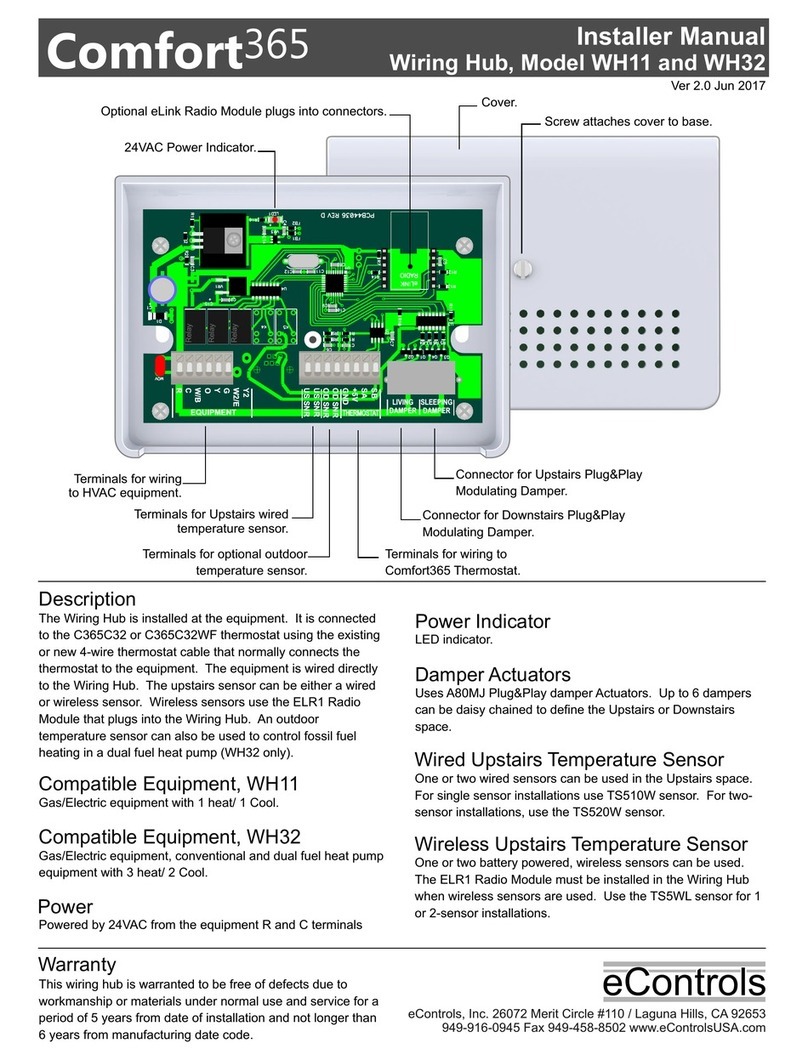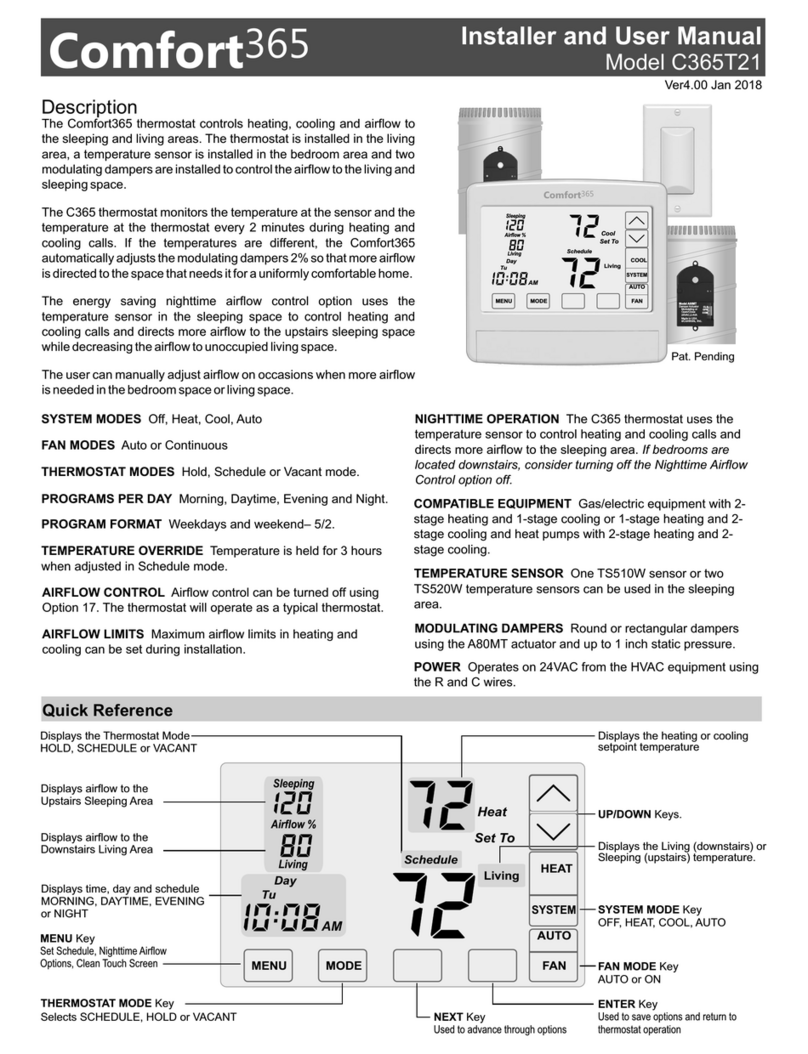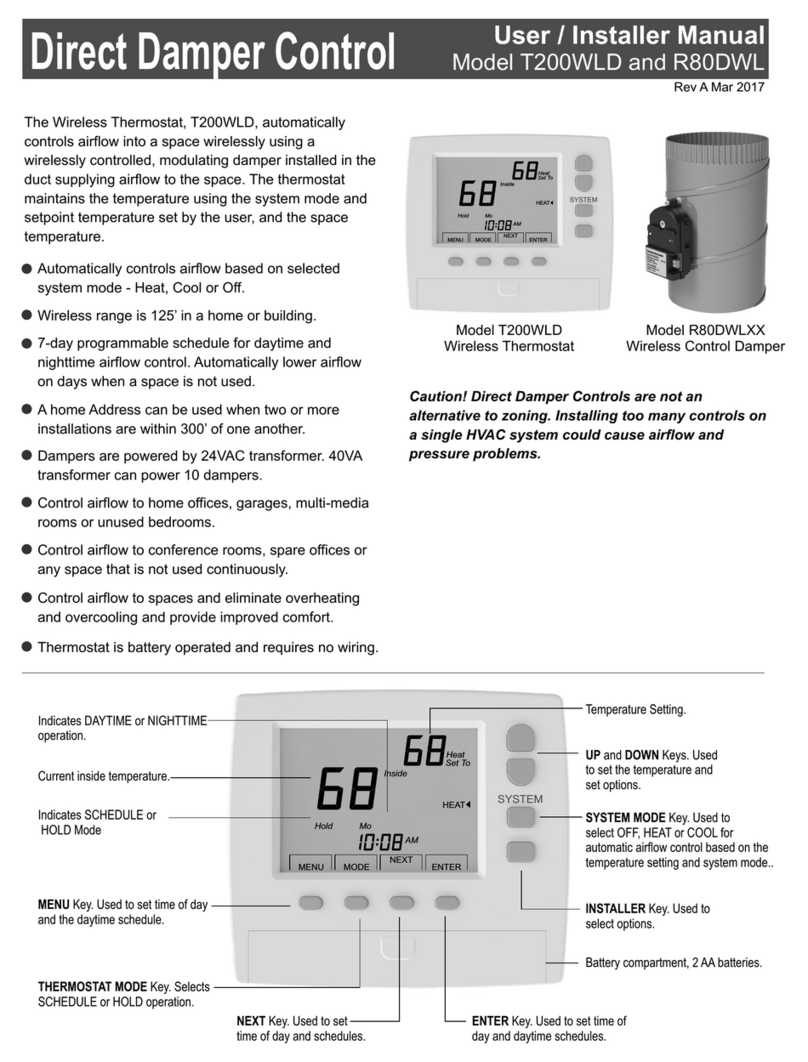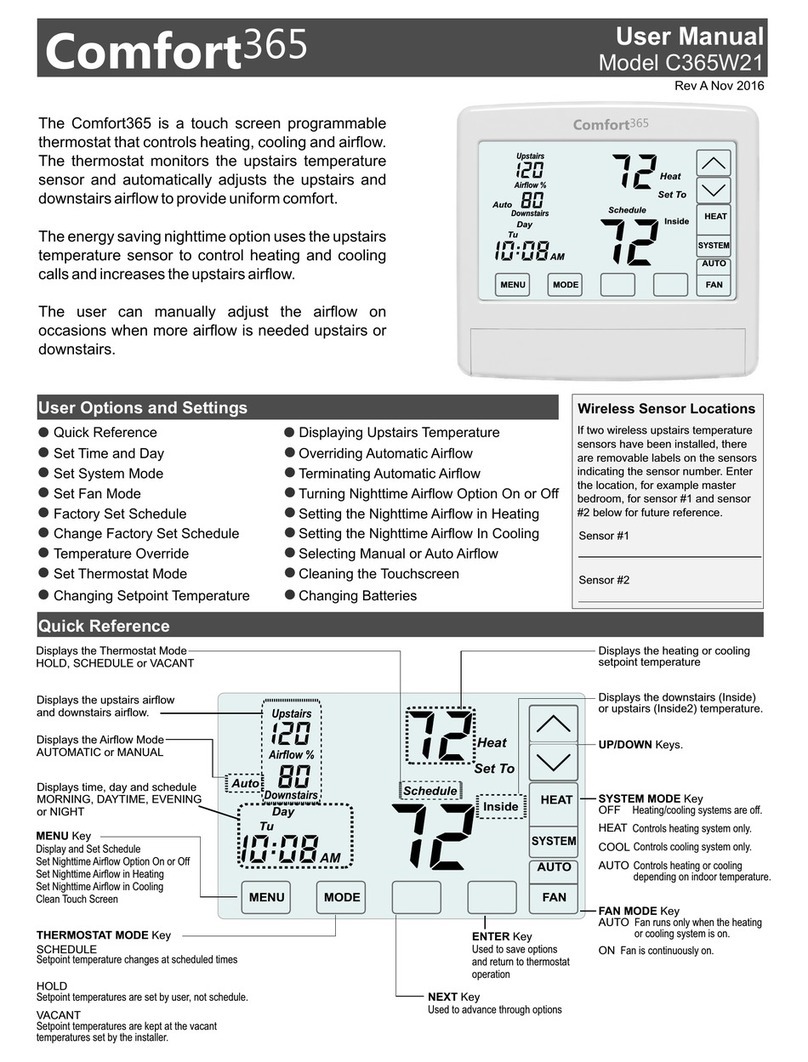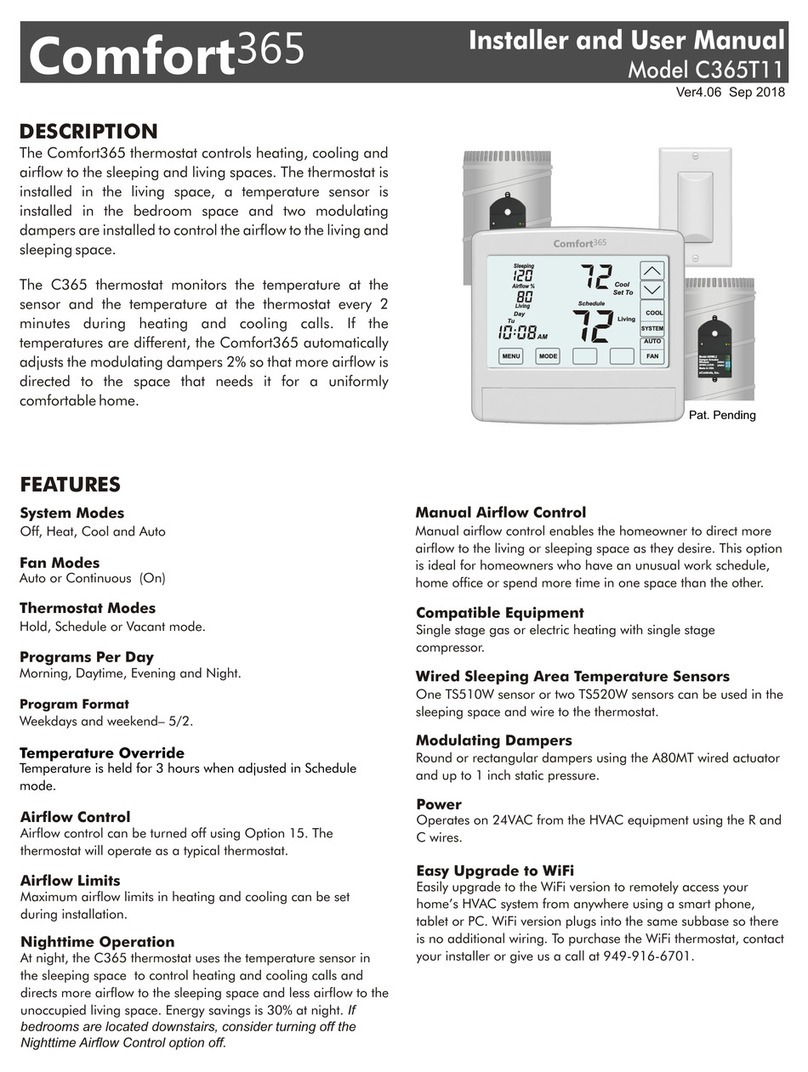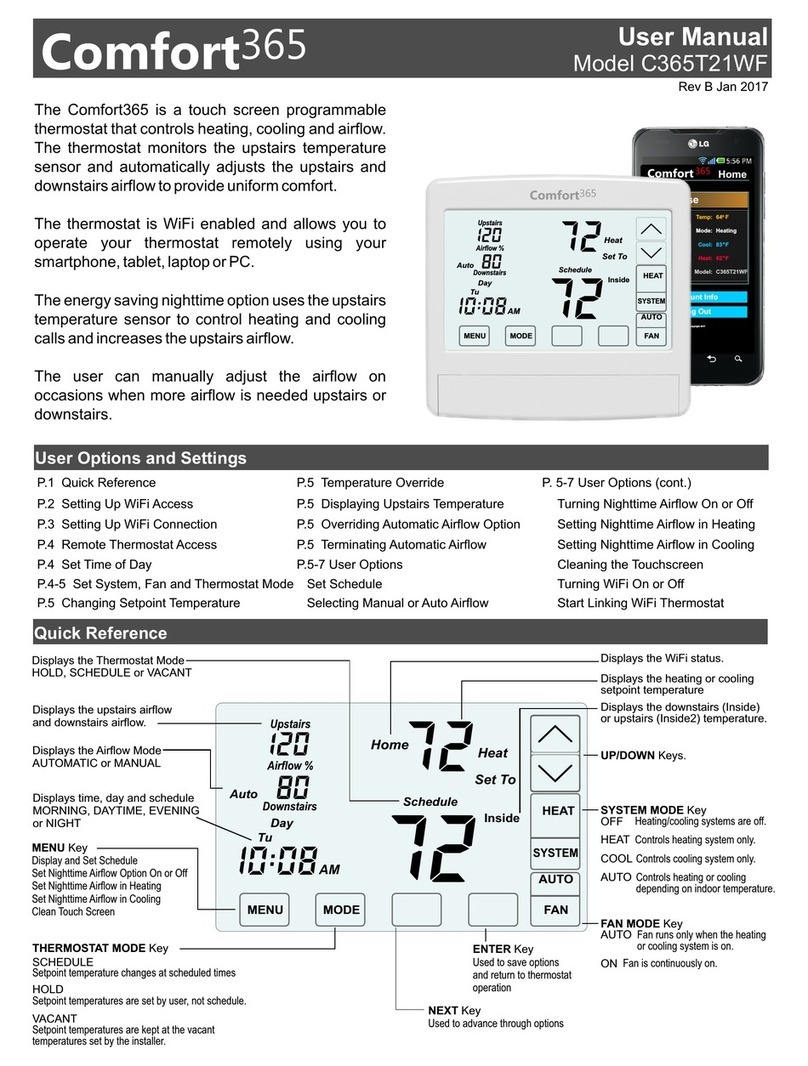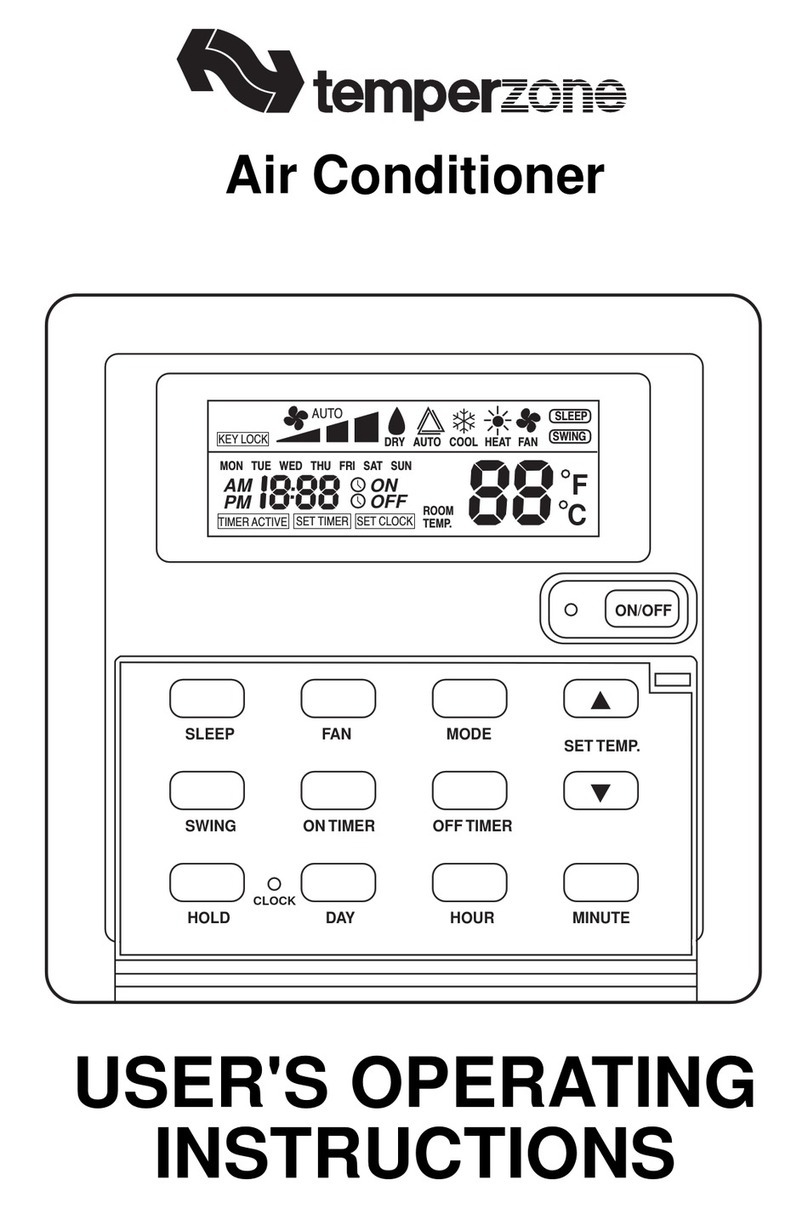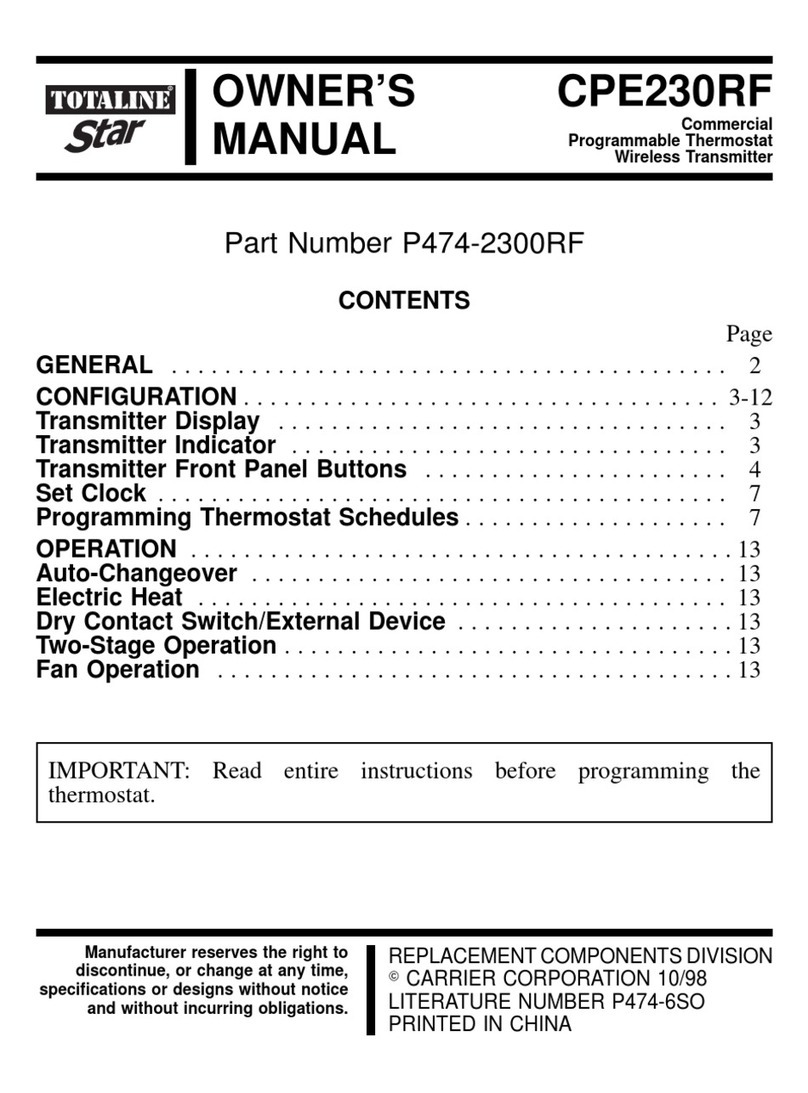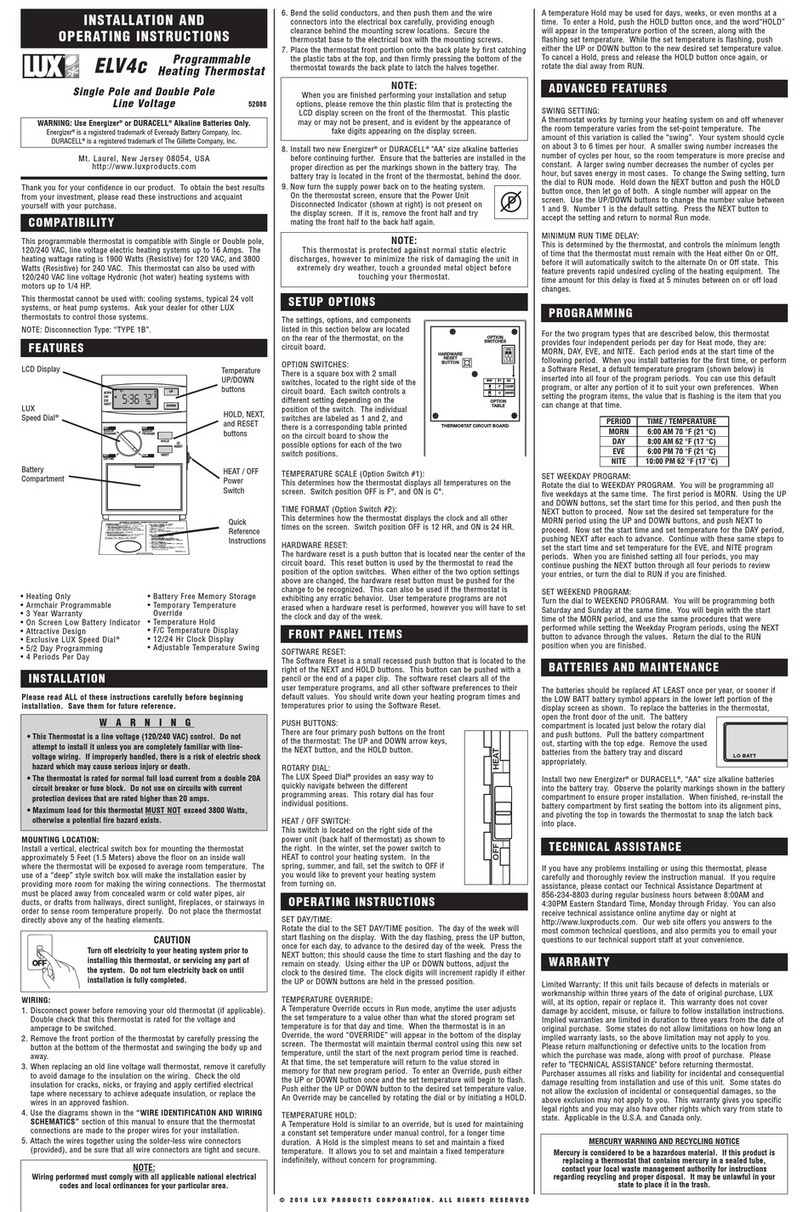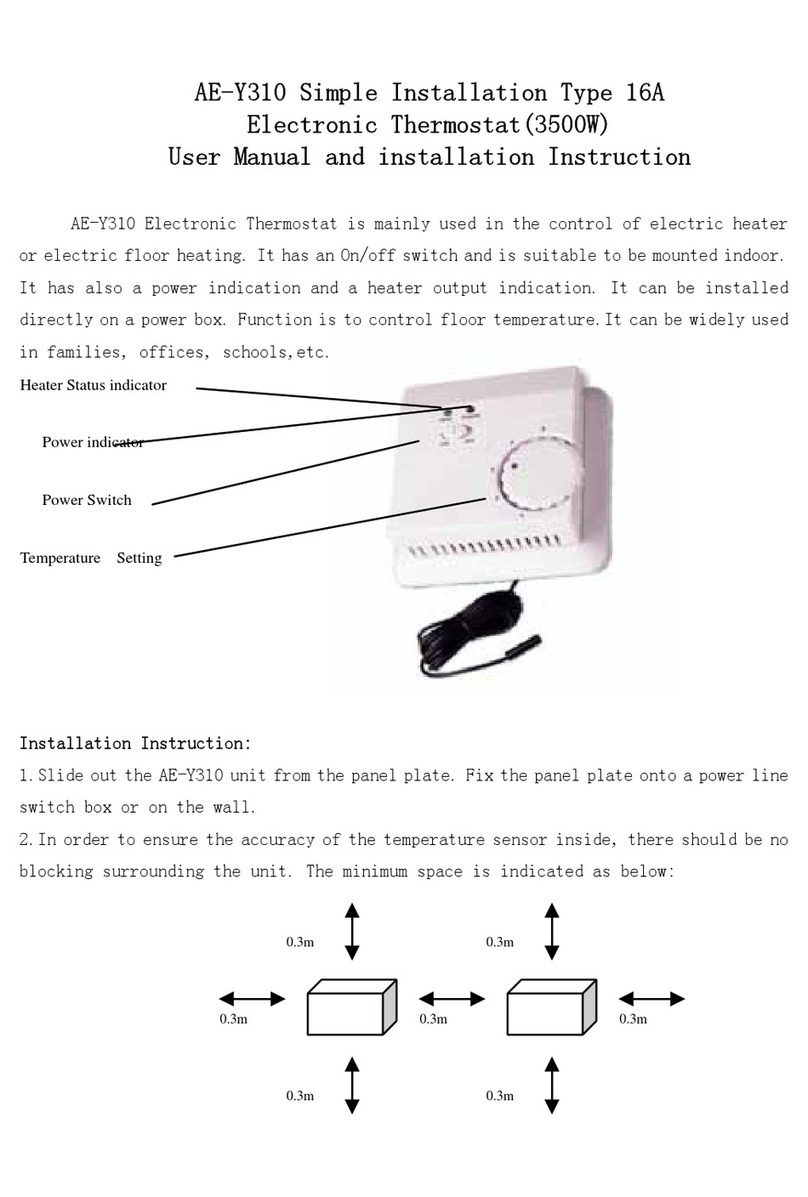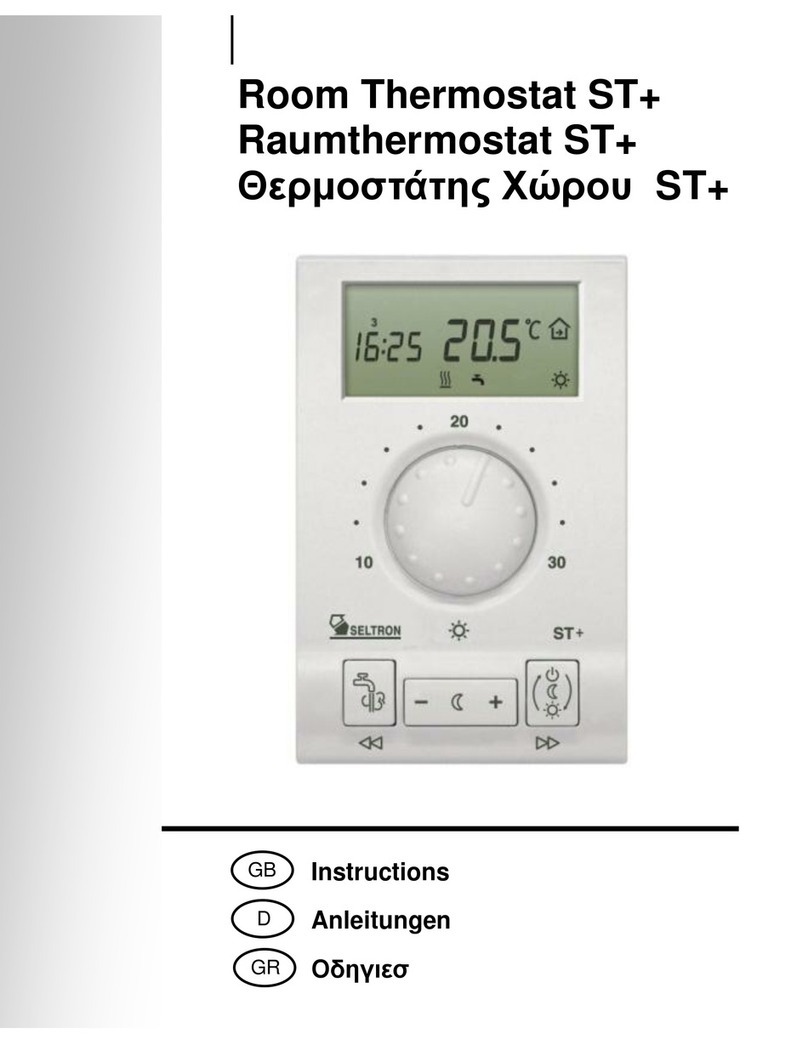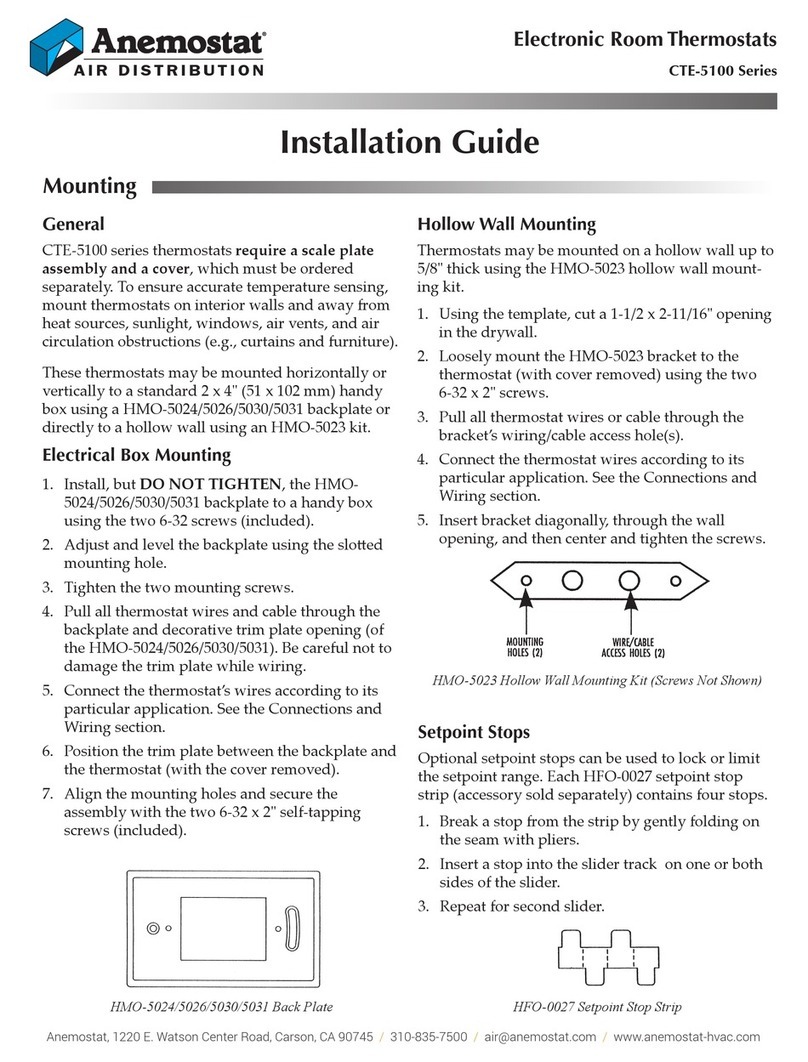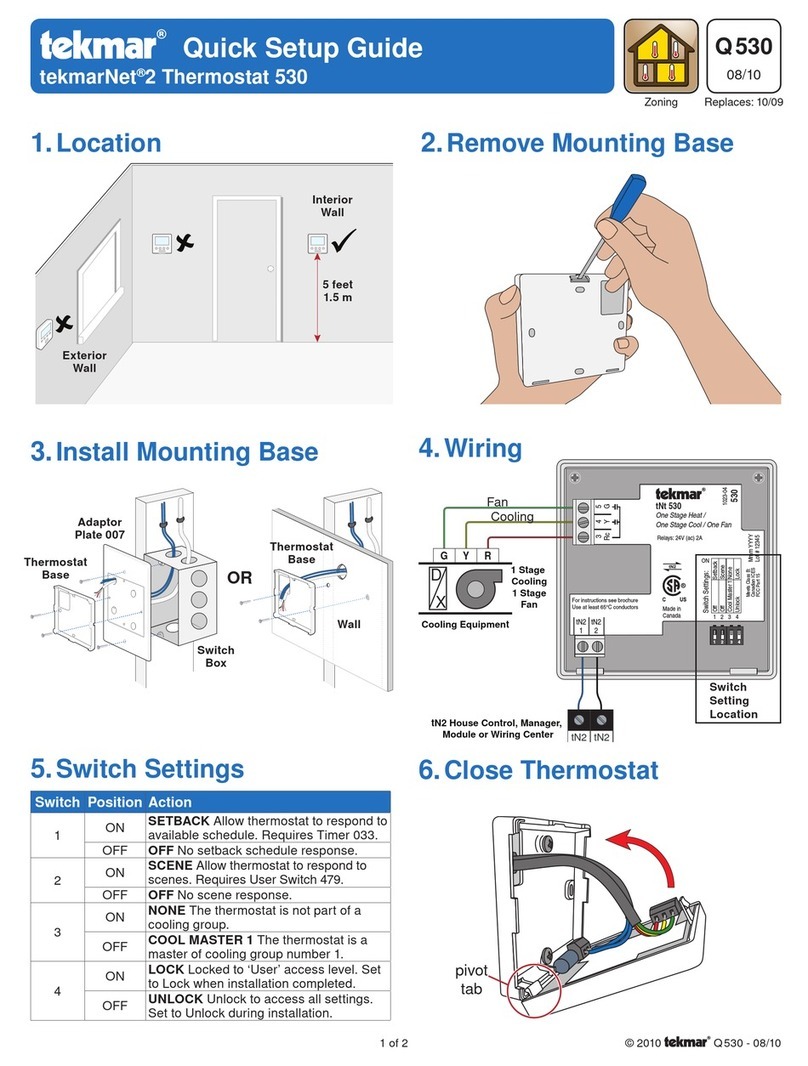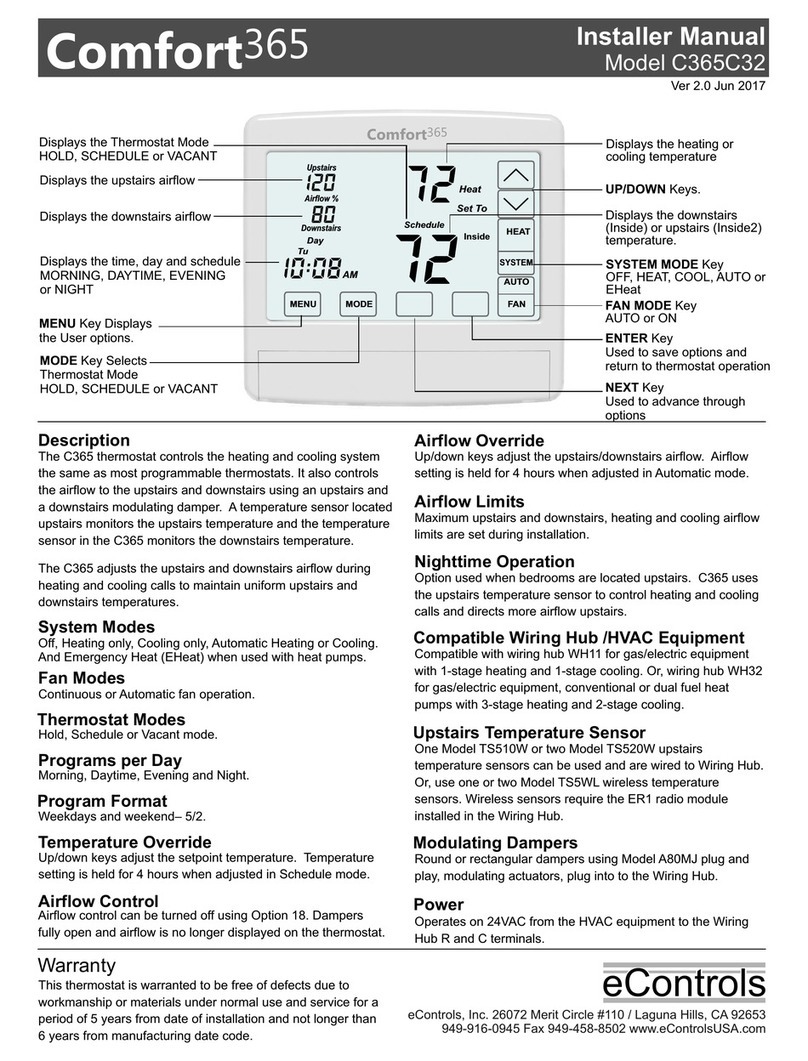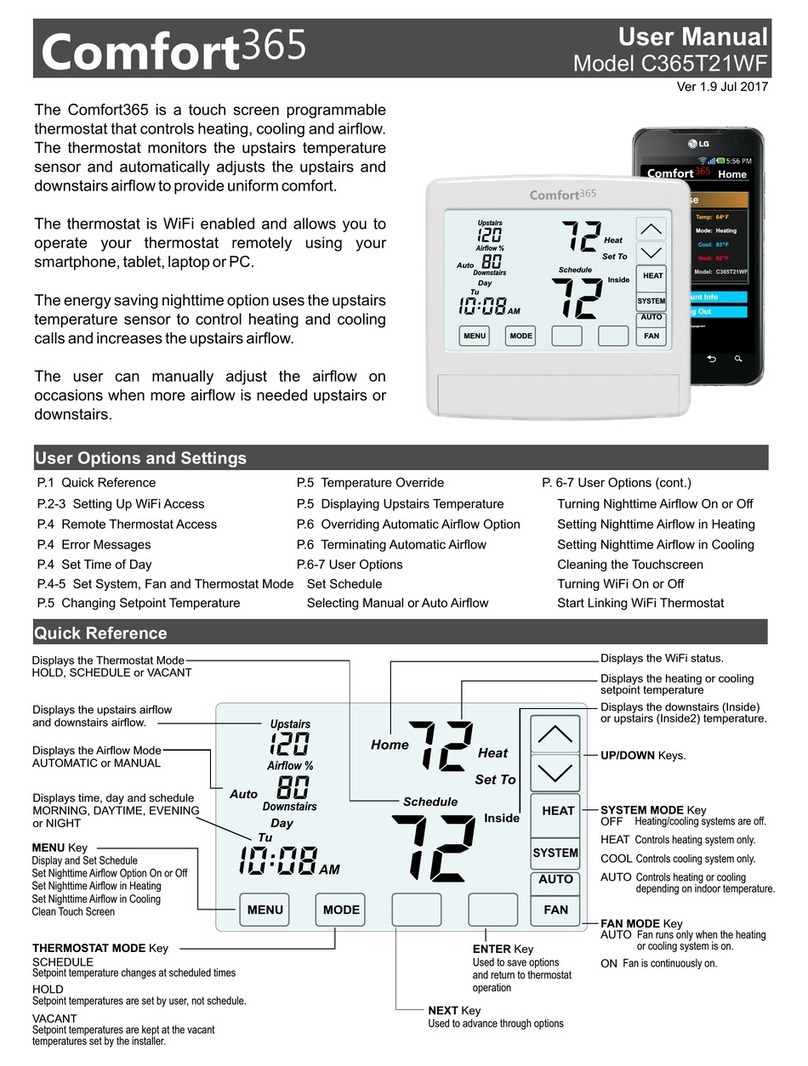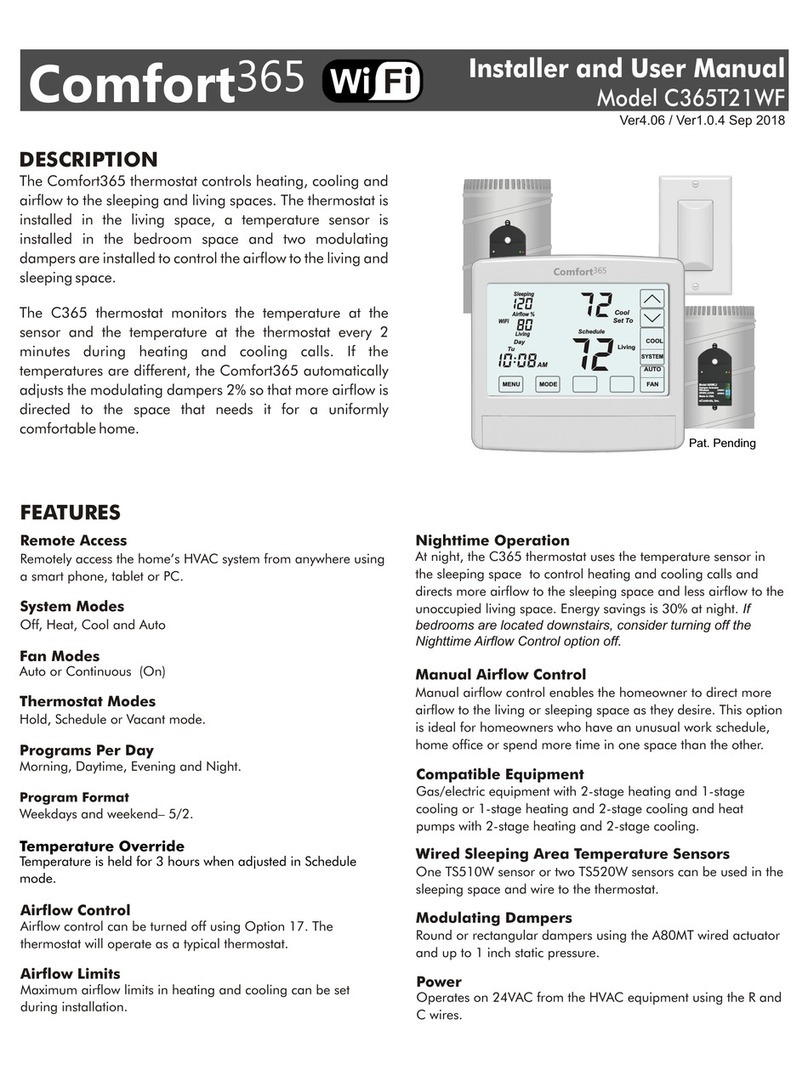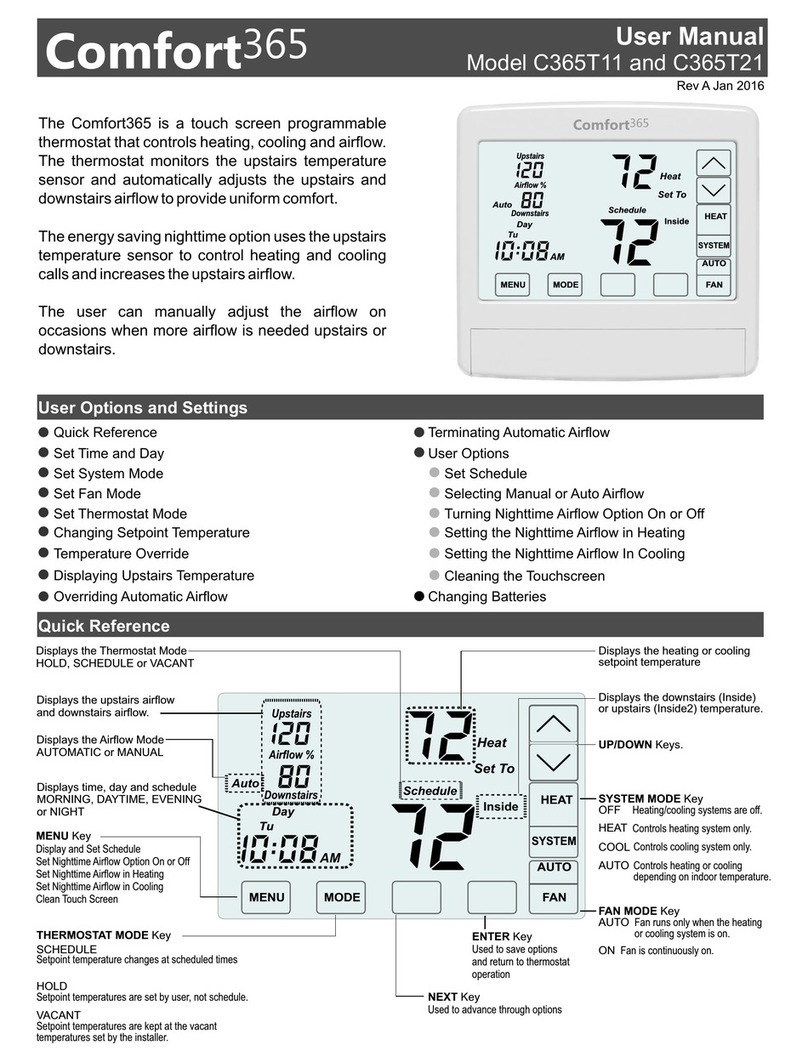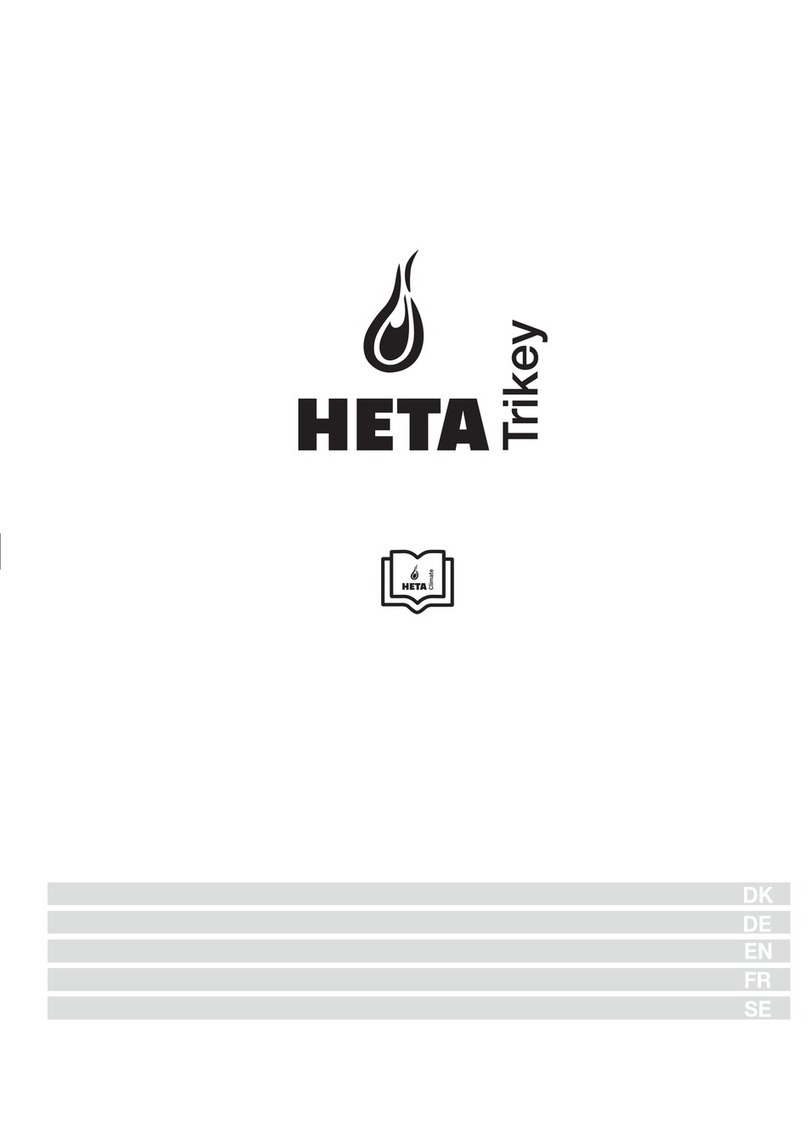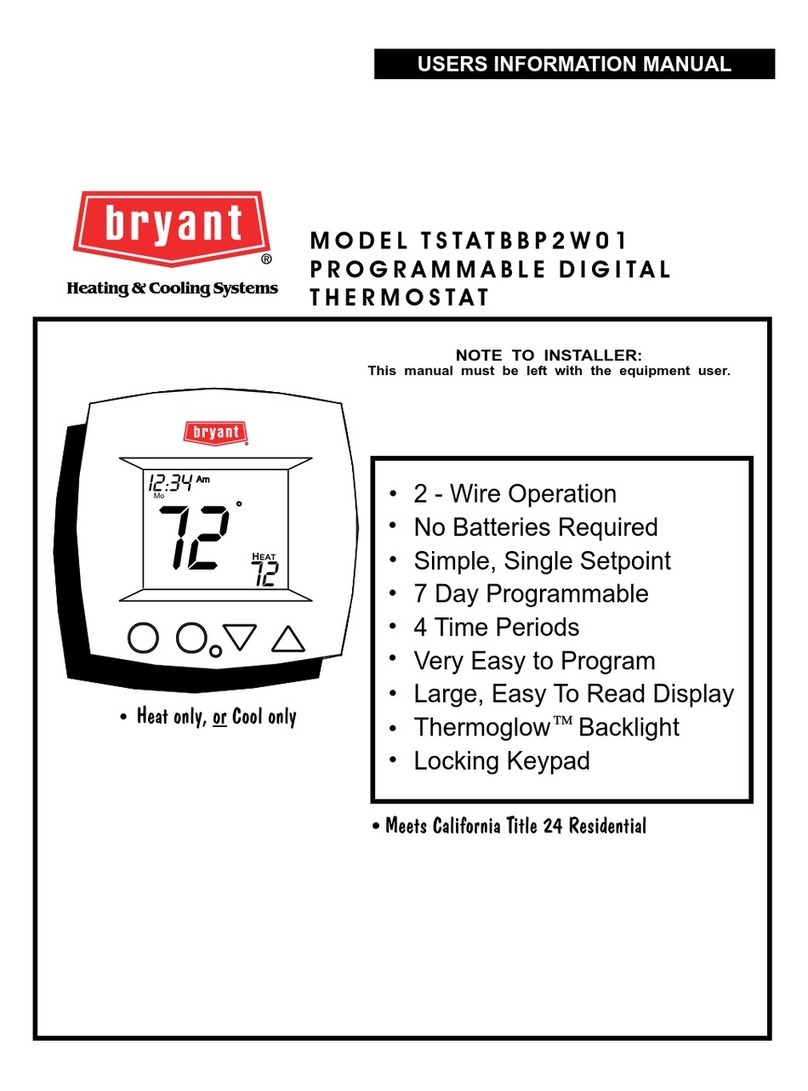HOMEOWNER SECTION
USER OPTIONS (Continued)
Clean the Touch Screen
This option disables the touch screen for 30
seconds to enable the user to clean the touch
screen by wiping down with a soft, damp cloth.
Touch the MENU key
to display CLEAN
DISPLAY option
indicated by CL. To
exit this option, press
NEXT.
NEXT ENTERMENU
6
OFF
Press ENTER to start
the 30 second count
down. The touch
screen is disabled
during this time.
INSTALL / REPLACE AA BATTERIES
Two AA batteries power
the clock when 24VAC
power is lost. Slide the
battery cover downward
and install the two AA
batteries, paying
attention to the polarity.
- + - +
Broadcasts WiFi Network
7
See Homeowner WiFi Quick Start Quide for
information on setting up WiFi. This option always
defaults to Off. Turning the option to ON
broadcasts the thermostat WiFi network for 30
minutes to allow for set up.
ENTER
Warranty
This thermostat is warranted to be free of defects due to workmanship
or materials under normal use and service for a period of 5 years from
date of installation and not longer than 6 years from manufacturing
date code.
eControls, Inc. 26072 Merit Circle #110 / Laguna Hills, CA 92653
949-916-0945 Fax 949-458-8502 www.eControlsUSA.com
eControlseControls
Learn more about your Comfort365 Thermostat at
Comfort365USA.com. Click on Quick Tip Videos.
The thermostat automatically controls airflow to the living and
sleeping space. However, the thermostat includes options to
allow the homeowner to direct more airflow to either the living
space or the sleeping space.
Override Airflow for 3 Hours
Touch the Airflow % area. The set point disappears. Use the UP
key to increase airflow to the sleeping space or the DOWN key
to increase airflow to the living space. To end airflow override,
touch the Airflow % area, then touch the MODE key.
Override Airflow Permanently (Manual Control)
Touch the MENU key twice to display the AAC option. This
option, Automatic Airflow Control, defaults to On. Turn OFF by
touching the DOWN key. Manually change the airflow by
touching the Airflow % area and using the UP or DOWN key to
direct airflow to the living or sleeping space. The airflow % will
remain until the homeowner makes an adjustment.
Note: If Nighttime Airflow Control is On, at the morning start
time when Nighttime Airflow Control ends, the airflow % will
change to 100%. This prompts the homeowner to evaluate the
airflow needs for that day.
How do I direct more airflow to the downstairs
living space or upstairs bedroom space.
HELPFUL HINTS FOR HOMEOWNERS
Many homeowners run their thermostat in the HOLD mode. Set
the HOLD mode by touching the MODE key until HOLD is
displayed. Now select the SYSTEM mode and adjust your set
point. In COOL the thermostat will turn on cooling when the
room temperature is at or above the set point temperature. In
HEAT the thermostat will turn on heating when the room
temperature is at or below the set point temperature.
If your household follows a set schedule, the SCHEDULE mode
can be selecting by touching the MODE key until SCHEDULE is
displayed. The thermostat will now follow the default schedule
or a custom schedule set by the homeowner.
What are common settings for my thermostat?
Touch the area where Living and the room temperature is
displayed. The thermostat will now display the sleeping space
temperature. Touch the area again to display the living space
temperature.
If the sleeping space temperature is unusually low or high,
contact your installer. The wrong type of sensors may have been
installed or the sensors may have been wired incorrectly.
Note: If Nighttime Airflow Control option is On, the thermostat
will automatically display the sleeping temperature at the Night
start time.
How do I display the sleeping space
temperature?
One of the biggest energy saving features is the Nighttime
Airflow Control option which can save 30% in energy at night.
This option is defaulted to On and is ideal when all of the
bedrooms are located upstairs. This option uses the
temperature sensors in the sleeping area to make heating and
cooling calls. In addition, the thermostat automatically directs
130% more airflow to the sleeping space and 30% less airflow
to the unoccupied living space.
Does the Comfort365 have any energy saving
features?
Test the airflow by overriding the airflow (See above). Increase
the airflow to the sleeping space to the maximum. You should
feel more airflow coming from the registers in the sleeping
space compared to the registers in the living space. Now
increase the airflow to the living space to the maximum. You
should feel more airflow coming from the registers in the living
space compared to the registers in the sleeping space.
If you do not get these results, contact your installer.
My airflow doesn’t seem to be working properly.