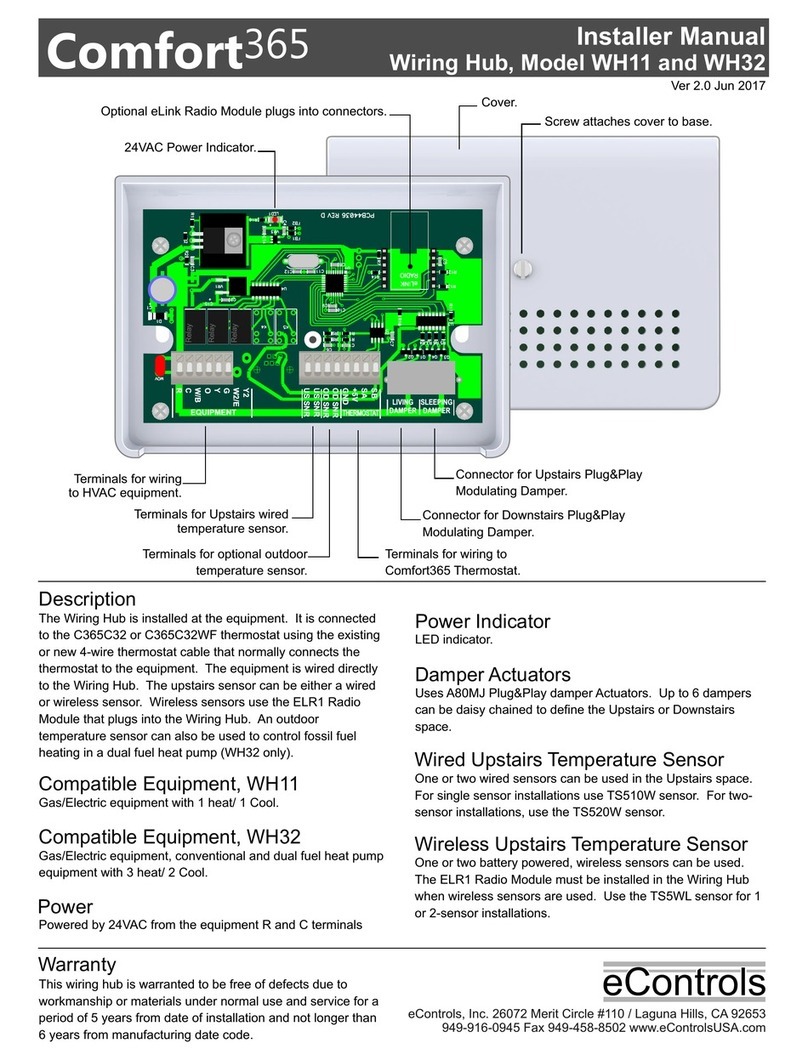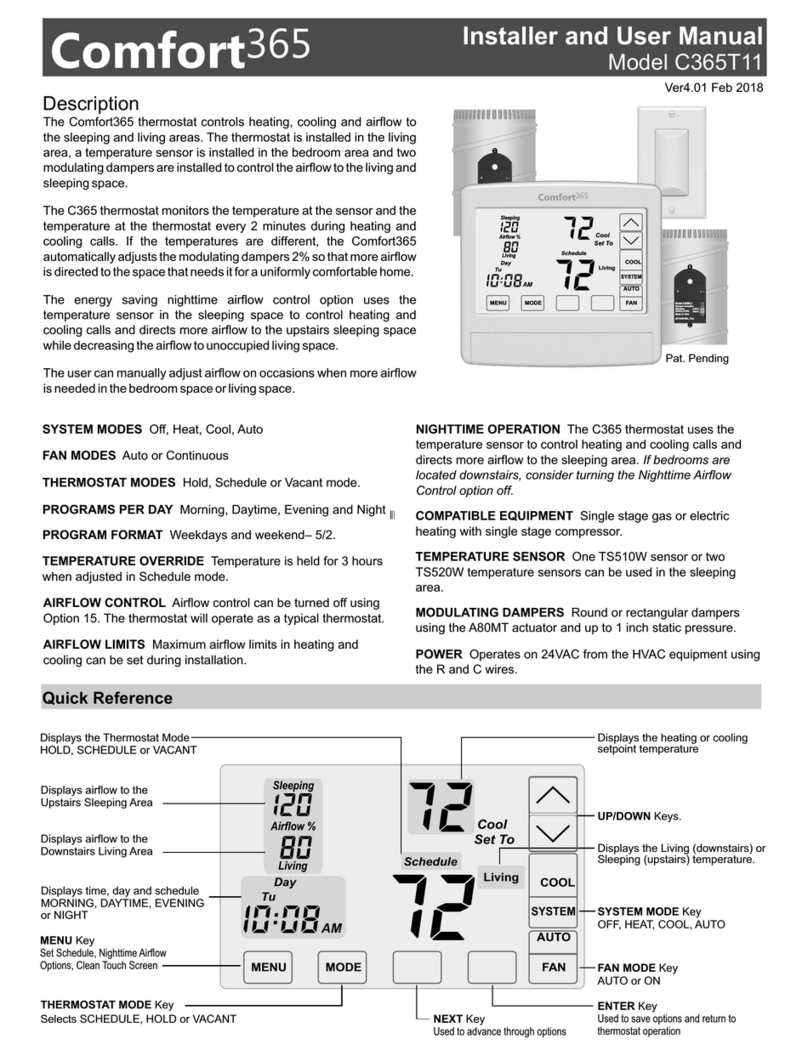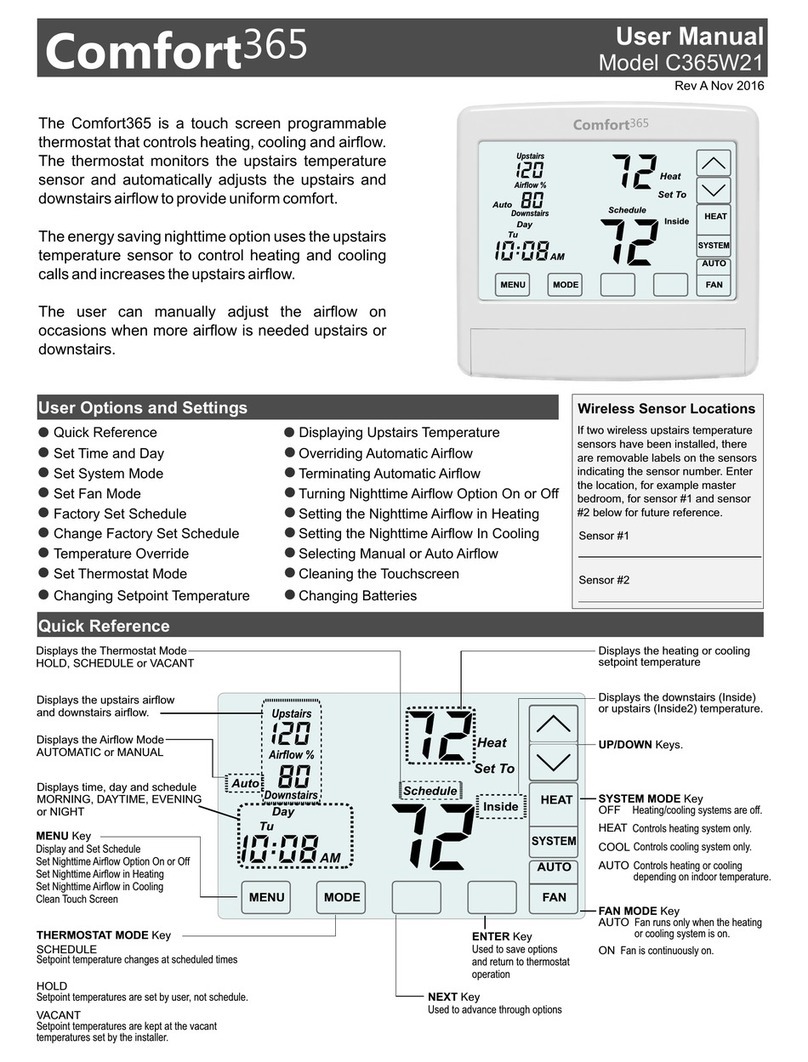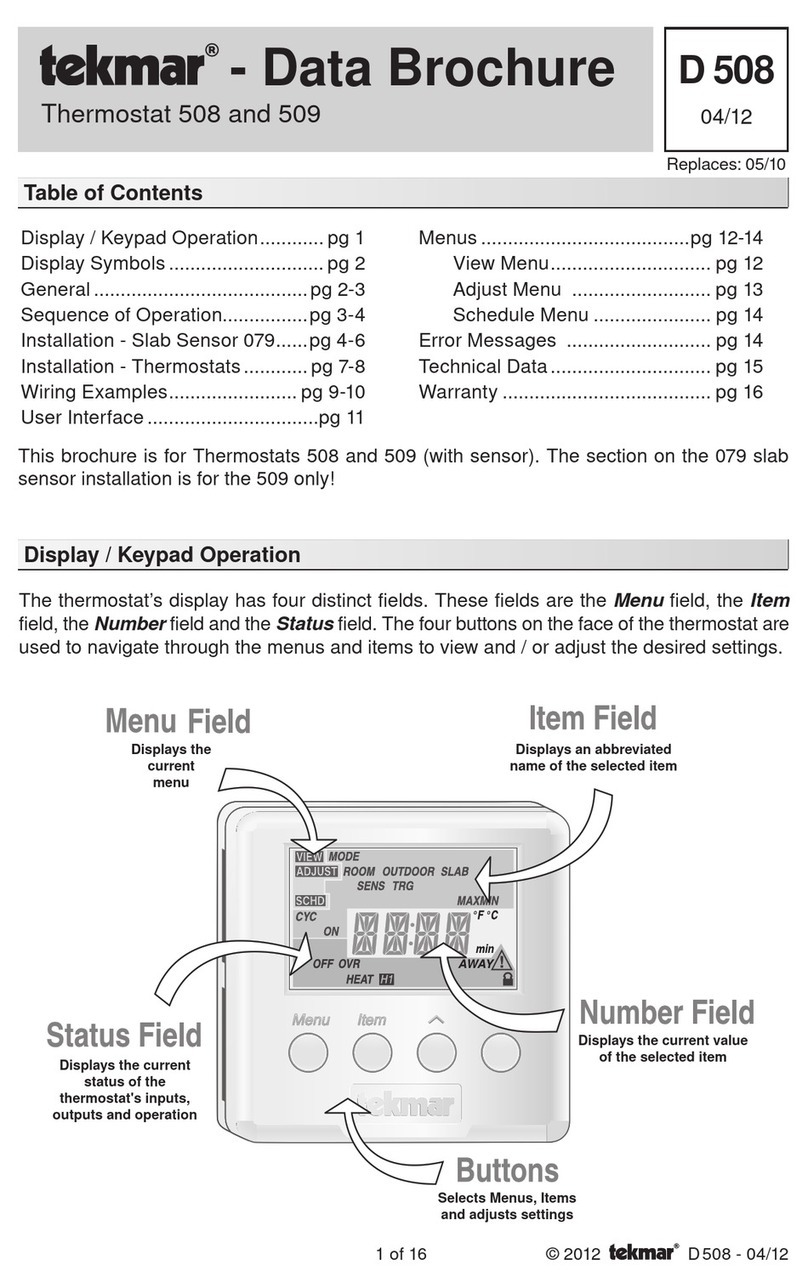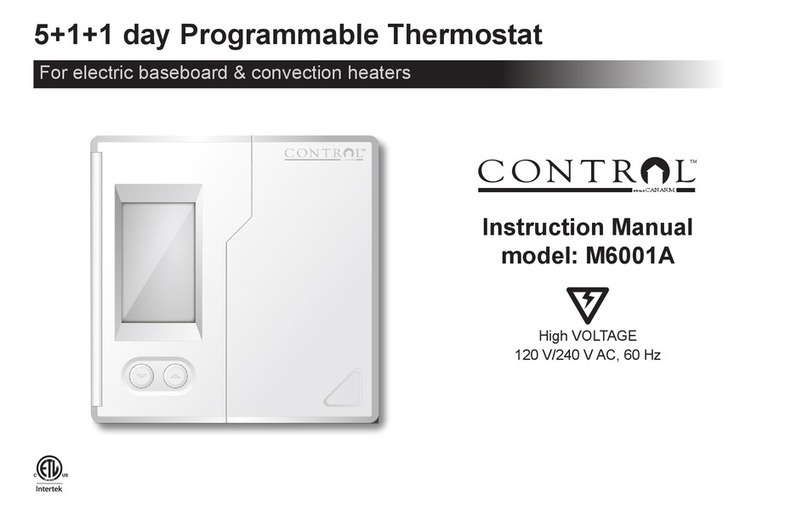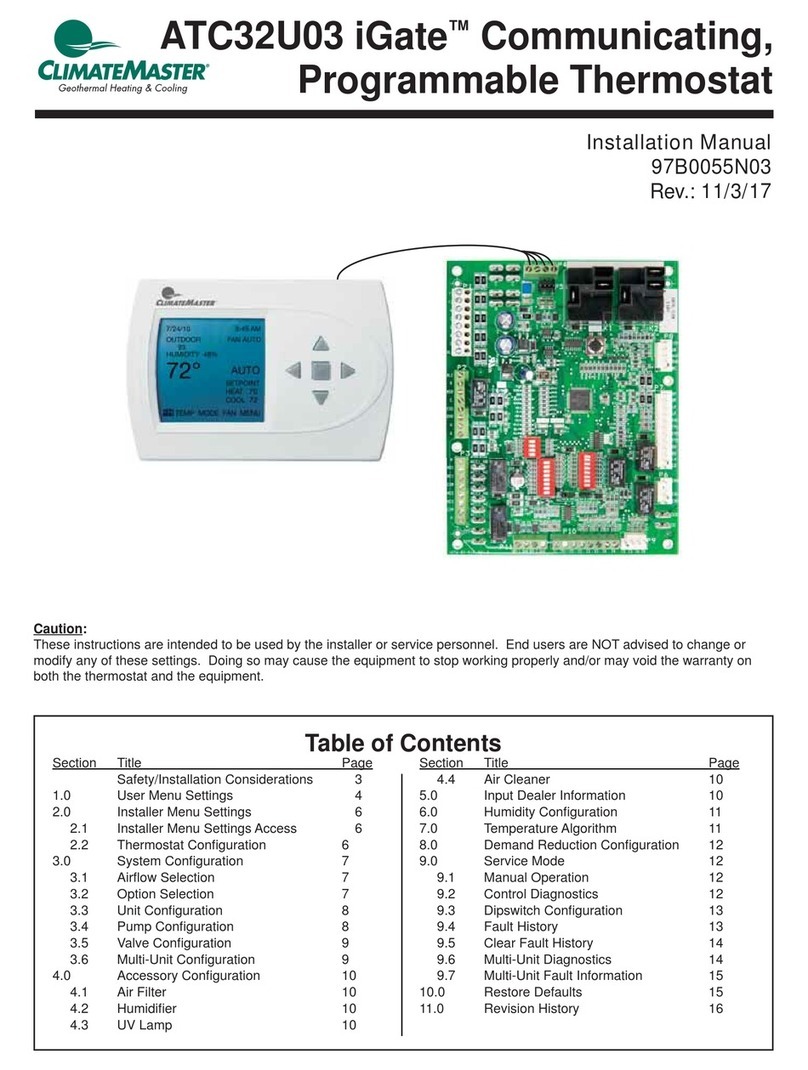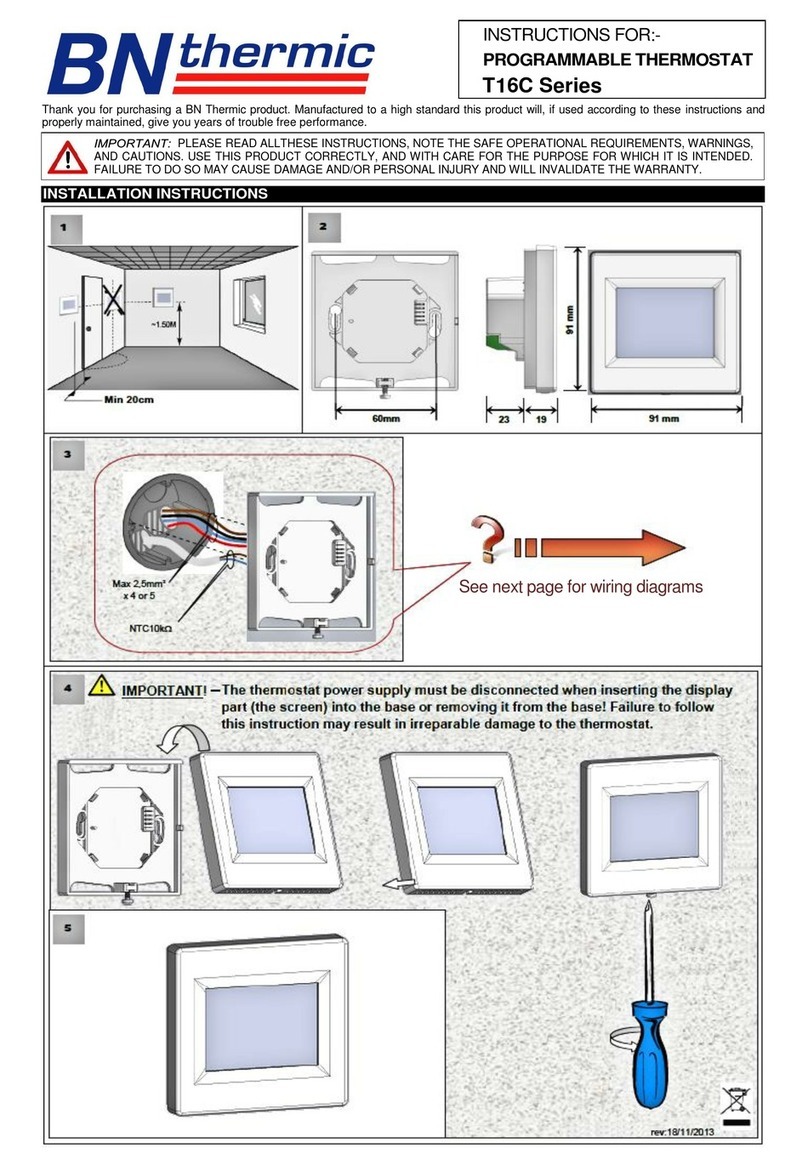eControls Comfort365 C365T21WF Operation and installation manual

Installer and User Manual
Model C365T21WF
365
Comfort
Ver4.06 / Ver1.0.4 Sep 2018
Model A80WL2
Damper Actuator
Wireless
24VAC,2.8VA
24VAC
24VAC
Made in USA
eControls, Inc.
Model A80WL2
Damper Actuator
Wireless
24VAC,2.8VA
24VAC
24VAC
Made in USA
eControls, Inc.
Pat. Pending
365
Comfort
Wi Fi
Living
Tu
Day
Sleeping
Living
Airflow %
COOL
Schedule
AUTO
FANMENU MODE
Cool
Set To
SYSTEM
AM
WiFi
DESCRIPTION
Off, Heat, Cool and Auto
System Modes
Thermostat Modes
Hold, Schedule or Vacant mode.
Programs Per Day
Morning, Daytime, Evening and Night.
Program Format
Weekdays and weekend– 5/2.
Temperature Override
Temperature is held for 3 hours when adjusted in Schedule
mode.
Fan Modes
Auto or Continuous (On)
Airflow Control
Airflow control can be turned off using Option 17. The
thermostat will operate as a typical thermostat.
Compatible Equipment
Gas/electric equipment with 2-stage heating and 1-stage
cooling or 1-stage heating and 2-stage cooling and heat
pumps with 2-stage heating and 2-stage cooling.
Wired Sleeping Area Temperature Sensors
One TS510W sensor or two TS520W sensors can be used in the
sleeping space and wire to the thermostat.
Modulating Dampers
Round or rectangular dampers using the A80MT wired actuator
and up to 1 inch static pressure.
Power
Operates on 24VAC from the HVAC equipment using the R and
C wires.
The Comfort365 thermostat controls heating, cooling and
airflow to the sleeping and living spaces. The thermostat is
installed in the living space, a temperature sensor is
installed in the bedroom space and two modulating
dampers are installed to control the airflow to the living and
sleeping space.
The C365 thermostat monitors the temperature at the
sensor and the temperature at the thermostat every 2
minutes during heating and cooling calls. If the
temperatures are different, the Comfort365 automatically
adjusts the modulating dampers 2% so that more airflow is
directed to the space that needs it for a uniformly
comfortable home.
Nighttime Operation
At night, the C365 thermostat uses the temperature sensor in
the sleeping space to control heating and cooling calls and
directs more airflow to the sleeping space and less airflow to the
unoccupied living space. Energy savings is 30% at night. If
bedrooms are located downstairs, consider turning off the
Nighttime Airflow Control option off.
Remotely access the home’s HVAC system from anywhere using
a smart phone, tablet or PC.
Remote Access
FEATURES
Airflow Limits
Maximum airflow limits in heating and cooling can be set
during installation.
Manual Airflow Control
Manual airflow control enables the homeowner to direct more
airflow to the living or sleeping space as they desire. This option
is ideal for homeowners who have an unusual work schedule,
home office or spend more time in one space than the other.

This manual is separated into two different sections: one for the Homeowner and one for the Installer.
CAUTIONS
Use cautions when mounting components to surfaces
that may have concealed wiring beneath the surface.
!
INSTALLATION
Before installing the Comfort365 system, turn off
all power to your HVAC system.
Read and follow all instructions carefully.
Follow all local electrical codes during installation. All
wiring must conform to local and national electrical
codes.
i
ATTENTION INSTALLER (cont.)
Read entire manual before installing products.
When servicing Comfort365 system or accessing
products, turn off all power to these items.
Nighttime Airflow Control is defaulted to ON. If
bedrooms are located downstairs, consider turning this
option Off using the User Options if bedrooms are not
on the same trunk.
Airflow Control Off Option 17 turns off Airflow Control.
The thermostat controls the system, dampers fully open,
nighttime airflow control is disabled and airflow is no
longer displayed on the thermostat.
User Airflow Control can be enabled using the User
Options.
Install batteries and set the time and day (see Installing
Batteries and Set Time and Day section)
9)
Test the damper operation and airflow by initiating a
cooling call and overriding automatic airflow. Touch
the area where Airflow % is displayed. The set point
temperature will disappear. Use the UP key to direct
150% airflow to the sleeping space. You should feel
more airflow in the sleeping space compared to the
living space. The LED on the sleeping space damper
should be green (open) and the LED on the living
space damper should be off (partially closed).
8)
i
ATTENTION INSTALLER
Install and wire components to the thermostat.
(see Wiring section)
Place the thermostat on the subbase. Do not install
batteries.
Turn power to the HVAC equipment On.
Check for Error Messages. (see Error Message section)
Set equipment options 1-5 if different than factory
default settings. (see Installer Options section).
1)
3)
2)
4)
5)
Test the installation by initiating a heating call, cooling
call and fan call.
6)
Touch the Airflow % area again and use the DOWN
key to direct 150% airflow to the living space. You
should feel more airflow in the living space compared
to the sleeping space. The LED on the living space
damper should be green and the LED on the sleeping
space damper should be off.
Display the sleeping space temperature by touching the
area where Living and the living space temperature are
displayed. If the temperature reads too low or too high,
make sure the correct sensor(s) have been installed.
7)
REMOVE SUBBASE
Place a slotted screwdriver in the
slots as shown and rotate to
remove subbase from the
thermostat housing.
ATTACH SUBBASE TO WALL
Attach the subbase to an interior wall and about 5-feet above
the floor as shown using the screws and wall anchors supplied.
The wires to the wiring
hub pass through the
opening.
INSTALLER SECTION
Page 2 of 16
R
C
W
EQUIPMENT
Y
G
TS
COM
COM
CLS
CLS
OPN
OPN
Sleeping
Living
NC
TS

INSTALLER SECTION
Install an R80CT damper in the duct supplying air to the
sleeping space and wire the terminals to the corresponding
terminals on the C365T21WF. Install a second R80CT damper
in the duct supplying air to the living space and wire it to the
C365T21WF. Each damper uses 2.4VA of power.
INSTALL DAMPERS
Ensure that damper installation does not cause
obstruction to the damper blade.
!
DAMPER WIRING
Warning!
!
Turn the power to the HVAC equipment off before wiring.
Use 3-conductor, 18 or 20 gage, thermostat cable to wire from
the C365T21WF Thermostat to the sleeping and living space
dampers. There are separate terminals for the sleeping and
living space dampers.
Multiple dampers can be used to construct the sleeping or living
spaces. Daisy chain terminals– COM to COM, OPN to OPN
and CLS to CLS.
Closes Damper
Opens Damper
Common
FunctionDamper
Terminal
COM
CLS
OPN
Wire Color
White
Red
Green
C365
Terminal
COM
CLS
OPN
i
Ensure the damper for the sleeping space is wired to
the terminals labeled SLEEPING and the damper for
the living space is wired to the terminals labeled
LIVING.
When two or more dampers are required to define the sleeping
or living space, the damper may be wired in parallel. LEDs on
the damper actuator indicate when the damper is fully open
(green) or fully closed (red). When properly installed, the
dampers will never fully close.
Gas/Electric, 2H/1C
Gas/Electric, 1H/2C
Use 6-conductor, 18 or 20 gage, thermostat cable.
Use 6-conductor, 18 or 20 gage, thermostat cable.
C365
Terminal
C365
Terminal
R
R
C
C
W/OB
W/OB
Y1
Y1
G
G
W2E/Y2
W2E/Y2
Wire Color
Wire Color
Red
Red
Blue
Blue
White
White
Yellow
Yellow
Green
Green
Brown
Brown
Equipment
Terminal
Equipment
Terminal
R, Rc, Rh
R, Rc, Rh
C
C
W, W1
W, W1
Y, Y1
Y, Y1
G
G
W2
Y2
Function
Function
24VAC Power
24VAC Power
Common
Common
Stg1 Heating
Stg1 Heating
Fan
Fan
Stg2 Heating
Stg2 Cooling
Cooling
Stg1 Cooling
Heat Pump, 1 Compressor
Heat Pump, 2-Compressor
Use 6-conductor, 18 or 20 gage, thermostat cable.
Use 6-conductor, 18 or 20 gage, thermostat cable.
C365
Terminal
C365
Terminal
R
R
C
C
WOB
WOB
Y1
Y1
G
G
W2E/Y2
W2E/Y2
Wire Color
Wire Color
Red
Red
Blue
Blue
White
White
Yellow
Yellow
Green
Green
Brown
Brown
Equipment
Terminal
Equipment
Terminal
R, Rc, Rh
R, Rc, Rh
C
C
O or B
O or B
Y, Y1
Y, Y1
G
G
W, W2 or E
Y2
Function
Function
24VAC Power
24VAC Power
Common
Common
Rev Valve
Rev Valve
Fan
Fan
Aux Heat
Stg2 Compressor
Compressor
Stg1 Compressor
WIRING
Warning!
!
Turn the power to the HVAC equipment off before wiring.
Green LED
Red LED
Page 3 of 16

WIRING DIAGRAM
TEMPERATURE SENSOR WIRING
Place wire between brass washer
and the printed circuit board and
hand tighten screw.
The TS5 sensor can be installed
in a single gang box or directly
to the wall using the hardware
provided.
HAND
TIGHTEN
Printed circuit board
Brass washer
Use 2-conductor, 18 or 20 gage, thermostat cable to wire from
the C365T21WF Thermostat to the temperature sensor in the
sleeping space.
Thermistor
Thermistor
FunctionSensor
Terminal
SNR
SNR
Wire Color
White
Red
C365
Terminal
TS
TS
i
Single Sensor Installation
Use one (1) Model TS510W sensor.
i
Dual Sensor Installation
Use two (2) Model TS520W sensors.
Warning!
!
Turn the power to the HVAC equipment off before wiring.
INSTALLER SECTION
RCOM
CLS
OPN
COM
CLS
OPN
C
W/OB
EQUIPMENT
SleepingLiving
Y1
G
W2E/Y2
TS
Model A80-MT
Damper Actuator
Modulating or
Open/Close
24VAC,2.4VA COM
OPN
CLS
Made in USA
eControls, Inc.
Model A80-MT
Damper Actuator
Modulating or
Open/Close
24VAC,2.4VA COM
OPN
CLS
Made in USA
eControls, Inc.
G G
W2
Y2
GE HP
E
Y2
HVAC System
Model R80CT-XX
Sleeping Space
Damper
Model C365T21WF
Thermostat (in living area)
Model R80CT-XX
Living Space Damper
Y Y
W
O or B
C C
R R
C365T21WF
TS
Model TS510W (one)
Temperature Sensor
for Sleeping Area
Model TS520W (two)
Temperature Sensors
for Sleeping Area
(temperatures are
averaged)
-OR-
Page 4 of 16

Error Messages:
!
Living
Tu
Day
Sleeping
Living
Airflow %
COOL
Schedule
AUTO
FANMENU MODE
Cool
Set To
SYSTEM
AM
nP is displayed when there is
no power to the system. If the
message is displayed when
the system is powered, check
the wiring from the thermostat
to the system for errors.
No Power Message
When the equipment is
powered up, a blank LCD
indicates that there is no power
to the thermostat. Check the
wiring from the thermostat to
the equipment for errors.
Blank LCD
Living
Tu
Day
Sleeping
Living
Airflow %
COOL
Schedule
AUTO
FANMENU MODE
Cool
Set To
SYSTEM
AM
When the nS message is displayed, the thermostat will
continue to control the system and automatically opens
both dampers and disables airflow control until the
sensor error is corrected.
Sensor Error Message
nS is displayed when there
is an error with the
temperature sensor(s).
Check for open wires or
shortages.
ENTER
AM
Touch the UP/DOWN keys to
change the HOUR. Touch NEXT.
CHANGE THE HOUR
Touch the UP/DOWN keys to
change the MINUTE. Touch NEXT.
CHANGE THE MINUTE
Touch the UP/DOWN keys to
change the DAY OF THE WEEK.
Touch ENTER to save and return to
normal thermostat operation.
CHANGE THE DAY OF THE WEEK
We
AM
ENTER
AM
NEXT
NEXT
ENTER
Set Time and Day
Living
Day
Sleeping
Living
Airflow %
COOL
Schedule
AUTO
FANMENU MODE
Cool
Set To
SYSTEM
Touch here to change the time
and day of the week.
Tu
AM
Press the touchscreen with your fingertip only,
using a firm touch. Do not use a sharp object
such as a pen or pencil. The touchscreen is a
resistive touch and responds differently than
touchscreens found in smart phones/devices.
!
INSTALL BATTERIES
The batteries power the clock
when 24VAC power is lost. Slide
the battery cover downward and
install the two AA batteries as
shown.
Install batteries only after successfully testing
the installation. See Attention Installer, p. 2.
!
INSTALLER SECTION
Page 5 of 16

INSTALLER SECTION
Option
01
02
03
04
07
08
09
10
13
14
06
05
15
16
17
18
19
12
20
25
Description
Equipment Type
Reversing Valve (Only displayed if HP selected)
Compressor Stages
Compressor Minimum Off Time (minutes).
Gas Heating Minimum Off Time (minutes).
Minimum Run Time (minutes).
On-Off Temperature Differential
Smart Recovery.
Vacant Heating Setpoint.
Vacant Cooling Setpoint.
Calibrate Living Area Sensor
Fan Operation. (Only displayed if GE selected)
Heating Stages
Night Level LCD Backlight
Airflow Control
User (Manual) Airflow Control Enabled
Maximum Airflow in Heating to the Sleeping Space.
Calibrate Sleeping Area Sensor.
Factory Restore
o o
0 Cool On 1 above setpoint, Off at setpoint. Heat On1 below setpoint, Off at setpoint.
o o o o
1 Cool On 1 above setpoint, Off .5 below setpoint. Heat On1 below setpoint, Off .5 above setpoint.
o o o o
2 Cool On 1 above setpoint, Off 1 below setpoint. Heat On1 below setpoint, Off 1 above setpoint.
Display
rEV
CPr
COt
HOt
o
O O
S r
VAC
V A C
r n t
C A L
FAn
HtG
BL + Night
AFC
UAC
HAF + Heat
C A L
Fr
+Heat
+Cool
Range
GE or HP
O or b
0 or 1 (GE), 0, 1 or 2 (HP)
0 to 9
0 to 9
0, 1 or 2
0n(Up) or Off(Down)
44 to 75F
74 to 95F
0 to 9
+/- 5F
GA(Down) or EL(Up)
0, 1 or 2
On(Up) or Off(Down)
On(Up) or Off(Down)
On(Up) or Off(Down)
100 to 160%
+/- 5F
No or Yes
Default Set To
GE
O
1(GE) 2(HP)
2
0
1
Off
65F
80F
2
na
GA
1
On
On
On
160%
No
na
INSTALLER OPTIONS
11
Airflow Update Time AFt 1 to 20 minutes 2
Up Stage Time USt 5 to 30 minutes 10
21 Maximum Airflow in Cooling to the Sleeping Space. CAF + Cool 100 to 160% 150%
22 Maximum Airflow in Heating to the Living Space. HAF + Heat 100 to 160% 160%
23 Maximum Airflow in Cooling to the Living Space. CAF + Cool 100 to 160% 150%
24 Maximum Temperature Difference Between
Sleeping and Living Spaces. dIF 0 to 100 2
ACCESSING INSTALLER OPTIONS
!Press the touchscreen with your fingertip
only, using a firm touch. Do not use a sharp
object such as a pen or pencil.
!The NEXT key is used to display the next
option.
!The ENTER key is used to save options and
return to normal thermostat operation.
!The hidden BACK key is used to return to
previous options and is located to the left of
the NEXT key.
To access the Installer Options, and
the hidden Enter key for 7 seconds until
the first Option appears on the screen.
TOUCH
HOLD
Living
Tu
Day
Sleeping
Living
Airflow %
COOL
Schedule
AUTO
FANMENU
Cool
Set To
SYSTEM
AM
TOUCH HOLD and this key
for 7 seconds to access the
Installer Options.
The hidden BACK
key can be used to
return to previous
options.
MODE
Use the UP/DOWN
keys to select
Option
ENTER
01 Selecting the Equipment Type
This option is used
to select gas/electric
or heat pump
equipment.
Option
Use the UP/DOWN
keys to select o for
This option is used
to select an O or B
type reversing valve.
Factory Default: GE. Range: GE or HP
02 Reversing Valve
Factory Default: O. Range: o or b
(Only displayed if Heat Pump equipment,
HP is selected in Option 01)
NEXT
NEXT ENTER
gas/electric (GE) or heat pump (HP).
Touch NEXT or ENTER.
O-Type or b for B-Type.
Touch NEXT or ENTER.
na
Page 6 of 16

Use the UP key to
select ON to turn on
smart recovery or
the DOWN key to
select OF to turn
smart recovery off.
Smart recovery initiates a heating or cooling call
so that the space is at temperature when the
setback period ends.
Option
Use the UP/DOWN
keys to select the
heating temperature
when the space is
vacant.
Option
Use the
keys to select the
cooling temperature
when the space is
vacant.
UP/DOWN
Option
Cool
Vacant
Vacant
Heat
12 Vacant Cooling Setpoint
11 Vacant Heating Setpoint
o o
Range: 44 F to 75 F
o
Factory Default: 65 F.
10 Smart Recovery
Factory Default: Off. Range: On or Off.
Use the UP/DOWN
keys to change the
minimum off time
(minutes) before
restarting the
compressor.
Option
Option
Use the UP/DOWN
keys to change the
minimum off time
(minutes) before
restarting a gas
furnace or electric
strip heater.
06 Compressor Minimum Off Time
Factory Default: 2 Min. Range: 0 to 9 Min.
07 Heating Minimum Off Time
Factory Default: 0 Min. Range: 0 to 9 Min.
NEXT ENTER
NEXT ENTER
NEXT ENTER
NEXT ENTER
NEXT ENTER
o o
Range: 74 F to 95 F
o
Factory Default: 80 F.
Option
Use the UP key to
select “EL” for electric
operation where the
thermostat activates
the indoor fan (G
terminal) during
05 Setting the Fan Operation
Factory Default: Gas. Range: GA or EL
(Only displayed if Gas/Electric equipment,
GE, is selected in Option 01)
Touch NEXT or ENTER.
NEXT ENTER
heating calls or DOWN key to select GA for gas
operation where the equipment plenum sensor
activates the indoor fan in heating calls.
Touch NEXT or ENTER.
Touch NEXT or ENTER.
Touch NEXT or ENTER.
Touch NEXT or ENTER.
Touch NEXT or ENTER.
Use the UP/DOWN
keys to set 0 or 1
stage.
Touch NEXT or
ENTER.
Option
03 Setting the Compressor Stages
This option is used to set the number of
compressor stages.
Factory Default: 1 . Range: 0 or 1
NEXT ENTER
Option
Use the UP/DOWN
keys to set 0, 1 or 2
stage.
Touch NEXT or
ENTER.
Factory Default: 1 Stage. Range: 0, 1 or 2
04 Setting the Heating Stages
NEXT ENTER
Use the UP/DOWN
keys to select 0, 1,
2.
Touch NEXT or
ENTER.
Option
Differential Mode0
Differential Mode1
Differential Mode2
o
0.5 On/Off Span.
o
1.0 On/Off Span.
o
1.5 On/Off Span.
09 Setting On-Off Temp Differential
Factory Default: #1. Range: 0, 1 or 2.
Option
Use the UP/DOWN
keys to change the
minimum run time
(minutes) before
turning a system off.
08 Minimum Run Time
Factory Default: 2 Min. Range: 0 to 9 Min.
NEXT ENTER
NEXT ENTER
Touch NEXT or ENTER.
INSTALLER SECTION
Use the
keys to set the time
in minutes to update
the sleeping and
living area airflow.
UP/DOWN
Option
This is the frequency, in minutes, that the damper
position is updated.
15 Airflow Update Time
Factory Default: 2 Min. Range: 1 to 20 Min.
NEXT ENTER
Touch NEXT or ENTER.
Option
Night
Use the key to
turn the low level
UP
The LCD has a low
level backlight that
can be used as a
night light.
16 Night Level LCD Backlight
Factory Default: On. Range: On or Off.
NEXT ENTER
backlight ON or touch the key to turn
OFF.
DOWN
Use the key to
select ON for airflow
control or touch the
key to select
OFF to disable
airflow control.
UP
DOWN
Sleeping
Living
Airflow %
Option
This option turns the automatic airflow control on
or off. If off, the dampers fully open, nighttime
airflow options are disabled and airflow is no
longer displayed on the thermostat.
17 Airflow Control, On or Off
Factory Default: On. Range: On or Off.
NEXT ENTER
If Airflow Control was off and is now being turned on,
the Nighttime Airflow option can be turned on using the
User Options.
Touch NEXT or ENTER.
Use the UP/DOWN
keys to change the
Living area
temperature to the
temperature that the
user feels is correct.
Living
Option
13 Calibrate Living Area Temperature Sensor
Factory Default: None.
Use the UP/DOWN
keys to change the
Sleeping area
temperature to the
temperature that the
user feels is correct.
Sleeping
Option
14 Calibrate Sleeping Area Temperature Sensor
NEXT ENTER
o
Range - +/-5
NEXT ENTER
Factory Default: None. o
Range - +/-5
Touch NEXT or ENTER.
Touch NEXT or ENTER.
Touch NEXT or ENTER.
Page 7 of 16

INSTALLER SECTION
Use the
keys to select the
maximum allowable
airflow in heating to
the sleeping area.
UP/DOWN
Use the
keys to set the time at
which second stage
heating or cooling is
activated.
UP/DOWN
Sleeping
Airflow %
Option
Option
Heat
For options 20 - 23, use the installer test
o
imum allowable airflow.
n the following page to determine the
max
20 Maximum Airflow in Heating to Sleeping Area
19 Upstaging Time
Factory Default: 160%. Range: 100% to 160%.
Factory Default: 10 min. Range: 5 to 30 min.
NEXT ENTER
NEXT ENTER
Touch NEXT or ENTER.
Touch NEXT or ENTER.
Use the
keys to select the
maximum allowable
airflow in cooling to
the sleeping area.
UP/DOWN
Sleeping
Airflow %
Option
Cool
21 Maximum Airflow in Cooling to the Sleeping Area
Factory Default: 150%. Range: 100% to 160%.
NEXT ENTER
Touch NEXT or ENTER.
Use the
keys to select the
maximum allowable
airflow in heating to
the living area.
UP/DOWN
Living
Airflow %
Option Heat
22 Maximum Airflow in Heating to the Living Area
Factory Default: 160%. Range: 100% to 160%.
NEXT ENTER
Touch NEXT or ENTER.
Use the
keys to select the
maximum allowable
airflow in cooling to
the living area.
UP/DOWN
Living
Airflow %
Option
Cool
23 Maximum Airflow in Cooling to the Living Area
Factory Default: 150%. Range: 100% to 160%.
NEXT ENTER
Touch NEXT or ENTER.
Use the key
to select OFF only if
disabling manual
airflow control. (Not
typical)
DOWN
Manual airflow control enables the homeowner
to direct more airflow to the living or sleeping
space as they desire. This option is ideal for
homeowners who have an unusual work
schedule, home office or spend more time in one
space than the other. The User Menu is used to
turn off automatic airflow control. Nighttime
Airflow option is still enabled but can be turned
off using the User Options.
Option
18 USER (Manual) Airflow Control Enabled
Factory Default: On. Range: On or Off.
NEXT ENTER
Touch NEXT or ENTER.
Use the
keys to select the
maximum allowable
temperature
difference between
the sleeping and
living area.
UP/DOWN
Option
This is the maximum allowable temperature
difference between the sleeping and living area
temperatures. When the temperature difference is
equal to or greater than the allowed differential,
the airflow is adjusted.
24 Maximum Temperature Differential
o
Factory Default: 2 F. o o
Range: 0 to 10 F
25 Factory Restore
NEXT
To restore factory
settings, touch the
key to display
YES then touch
ENTER.
UP
Option
WARNING! Factory Restore resets ALL settings.
NEXT
Option
NEXT ENTER
ENTER
Touch NEXT or ENTER.
ENTER
To exit this option,
touch or NEXT
ENTER, or the hidden
Back key.
Manual airflow control enables the homeowner to direct more
airflow to the living or sleeping space as they desire. This option
is ideal for homeowners who have an unusual work schedule,
home office or spend more time in one space than the other.
Page 8 of 16

HOMEOWNER SECTION
Living
Tu
Day
Sleeping
Living
Airflow %
COOL
Schedule
AUTO
FANMENU MODE
Cool
Set To
SYSTEM
AM
UP/DOWN Keys
SYSTEM MODE Key
Displays the living area and
sleeping area temperatures.
Displays the Thermostat Mode
HOLD, SCHEDULE or VACANT
Displays the time, day and
schedule. MORNING, DAYTIME,
EVENING or NIGHT
MENU Key
MODE Key
Displays the sleeping area airflow
Displays the heating or
cooling setpoint temperature
setpiont.
FAN MODE Key
Displays the living area airflow
NEXT Key
ENTER Key
Displays User options.
Selects Thermostat Mode
HOLD, SCHEDULE or VACANT
OFF, HEAT, COOL, AUTO,
AUTO or ON
Used to save options and
return to thermostat operation
Used to advance through options
THERMOSTAT OVERVIEW
Press the touchscreen with your fingertip only, using a firm touch. Do not use a sharp object such as a pen or pencil.
The touchscreen is a resistive touch and responds differently than touchscreens found in smart phones/devices.
!
Overriding Automatic Airflow
Terminating Automatic Airflow
THERMOSTAT OPERATION AND USER SETTINGS
Set Time and Day
Set System Mode
Set Fan Mode
Temperature Override
Set Thermostat Mode
Changing Setpoint Temperatures
Displaying Living and Sleeping space temperature
Thermostat Operation
1
2
3
4
5
6
7
8
9
Changing Batteries
Set Schedule
Turn Automatic Airflow Control On/Off
Turn Nighttime Airflow Control On/Off
Clean the Touchscreen
Set Nighttime Airflow in Heating
Set Nighttime Airflow in Cooling
User Options
1
2
3
4
5
7
Thermostat Overview
6
NIGHTTIME AIRFLOW CONTROL
and cooling calls and directs more airflow to the sleeping area and less airflow to the unoccupied living area. See
User Options #3-5 for more information.
THERMOSTAT FEATURES
AUTOMATIC OR MANUAL AIRFLOW CONTROL
can turn automatic airflow control off and control airflow manually. This feature is enabled using the User Options. See
User Option #2 for more information..
AIRFLOW OVERRIDE
for more information. To change and hold the airflow level for extended periods, see below.
At night, the thermostat uses the temp sensor in the sleeping area to control heating
The airflow level to an area can be changed and held for 3 hours. See Thermostat Operation #8
The thermostat automatically controls airflow. However, homeowners
AIRFLOW CONTROL TURNED OFF
The thermostat operates just like any other thermostat.
In some installations, the thermostat has been installed to control the system only.
WiFi
using a smart phone, tablet or PC.
The Comfort365 WiFi thermostat provides remote access to your home’s heating and cooling system from anywhere
Page 9 of 16
Thermostat Features
Displays WiFi status
WiFi
Turn WiFi On or Off
8Start Linking WiFi Thermostat

THERMOSTAT OPERATION
HOMEOWNER SECTION
Set Time and Day
ENTER
AM
Touch the
UP/DOWN keys to
change the HOUR.
Touch NEXT.
CHANGE THE HOUR
Touch the
UP/DOWN keys to
change the MINUTE.
Touch NEXT.
CHANGE THE MINUTE
Touch the
UP/DOWN keys to
change the DAY OF
THE WEEK.
Touch ENTER.
CHANGE THE DAY OF THE WEEK
Day
Airflow %
COOL
Schedule
AUTO
FANMENU MODE
Cool
Set To
SYSTEM
Touch here to change the time and day of the
week.
We
AM
ENTER
AM
Tu
AM
NEXT
NEXT
ENTER
Living
Sleeping
Living
1
Depending on the mode, setting the time
may reset the setpoint temperature to the
factory default heating or cooling setpoint.
i
Living
Schedule
AUTO
Set To
FAN
SYSTEM
Heat
OFF
Tu
Day
Living
MENU MODE
AM
Sleeping
Airflow %
Living
Tu
Day
Living Schedule
AUTO
MENU MODE
Set To
AM
Sleeping
Airflow %
FAN
SYSTEM
Heat
HEAT
Living
Schedule
AUTO
Set To
FAN
SYSTEM
Cool
COOL
Tu
Day
Living
MENU MODE
AM
Sleeping
Airflow %
Living
Tu
Day
Living Schedule
AUTO
Set To
AM
Sleeping
Airflow %
SYSTEM
Heat
AUTO
MENU MODE FAN
Heating and cooling
systems are off.
OFF
HEAT
Only heating calls are
enabled and heating
setpoint is displayed.
“HEAT” will blink in
an active heating call.
Only cooling calls are
enabled and cooling
setpoint is displayed.
“COOL” will blink in
an active cooling call.
COOL
AUTO
Heating or Cooling
calls are enabled.
“HEAT” will blink in
an active heating call
or “COOL” will blink
in an active cooling
call.
Set System Mode
2
Touch the SYSTEM key to display the SYSTEM
MODES: OFF, HEAT, COOL and AUTO. In AUTO
or OFF, the setpoint for the last system call is
displayed.
Set Fan Mode
Touch the key to change the FAN MODES -
AUTO or ON.
FAN
Tu
Day
Airflow %
COOL
Schedule
MENU MODE
Cool
Set To
AM
AUTO
ON
Fan is activated only
during heating or
cooling calls. This is
the most commonly
used setting.
Fan is continuously
on.
SYSTEM
Living
Living
Sleeping
FAN
3
AUTO
Tu
Day
Airflow %
COOL
Schedule
MENU MODE
Cool
Set To
AM
SYSTEM
Living
Living
Sleeping
FAN
ON
Set Thermostat Mode
4
Touch the key to display the THERMOSTAT
MODES: HOLD, VACANT and SCHEDULE.
MODE
Tu
Day
Airflow %
COOL
AUTO
FANMENU
Cool
Set To
SYSTEM
AM
SCHEDULE MODE
HOLD MODE
VACANT MODE
Setpoint temperatures
are changed at
scheduled times
defined by the user.
Setpoint temperatures
are set by the user.
No schedule is used.
Setpoint temperatures
are kept at the vacant
temperatures set by
the installer.
MODE
Living
Living
Sleeping
Tu
Day
Airflow %
COOL
AUTO
FANMENU
Cool
Set To
SYSTEM
AM
MODE
Living
Living
Sleeping
Tu
Day
Airflow %
COOL
AUTO
FANMENU
Cool
Set To
SYSTEM
AM
Schedule
MODE
Living
Living
Sleeping
Hold
Vacant
Changing the Setpoint Temperature
The UP/DOWN keys are used to change the
setpoint temperature.
Tu
Day
Airflow %
Schedule
MENU MODE
AM
Living
Living
Sleeping
5
COOL
AUTO
FAN
SYSTEM
Touch the UP or DOWN key to raise or lower the
Cooling setpoint or Heating setpoint.
The thermostat will return to displaying the active
setpoint temperature after about 30 seconds.
Set To
Cool
Touch here to
display the Cooling
setpoint, Heating
setpoint
Page 10 of 16
Terminating Airflow Override
To terminate Airflow
Override, touch the
AIRFLOW% area.
9
COOL
AUTO
FANMENU
Cool
Set To
SYSTEM
PM
MODE
Living
Hold
We
Eve COOL
Hold
AUTO
FANMENU
SYSTEM
PM
Airflow %
Living
Sleeping
Living
Airflow %
Sleeping
Living
Eve
We
MODE
Then touch the
MODE key. The
thermostat returns
to automatic airflow
control and the
airflow % prior to
the override.
The thermostat displays the temperature in the
downstairs living space and is indicated by Living.
The thermostat also displays the Sleeping space
temperature and is indicated by Sleeping.
Displaying the Living and Sleeping
Space Temperature
MENU
Airflow %
We
Day
AUTO
FANMODE
Cool
Set To
SYSTEM
AM
Living space temp
is displayed.
Schedule
Sleeping
COOL
Sleeping
Living
MENU
Airflow %
We
Day
AUTO
FANMODE
Cool
Set To
SYSTEM
AM
Schedule
Living COOL
Sleeping
Living
7
The Sleeping space
temp is displayed.
Press the area again
to return to the Living
space temp.
Press this area to
display the upstairs
Sleeping space
temperature.
To override the Schedule setpoint temperature:
Living
Tu
Day
Sleeping
Living
Airflow %
COOL
Schedule
AUTO
FANMENU MODE
Cool
Set To
SYSTEM
AM
Touch the UP/DOWN
keys to adjust the
setpoint temperature.
Temperature Override
6
After 3 hours, the
thermostat returns to
the Schedule
temperature.
Overriding Automatic Airflow
Touch the Airflow %
area to override
AUTOMATIC
AIRFLOW to the
living space or the
upstairs sleeping
space.
Touch the UP key to
increase the airflow
to the sleeping
space or touch the
DOWN key to
increase airflow to
the living space.
Airflow % will blink to indicate airflow override.
After 3 hours, the thermostat returns to automatic
operation.
8
COOL
AUTO
FANMENU
Cool
Set To
SYSTEM
PM
MODE
Living
Hold
We
Eve COOL
Hold
AUTO
FANMENU MODE
SYSTEM
PM
Airflow %
Living
Sleeping
Living
Airflow %
Sleeping
Living
Eve
We
9

HOMEOWNER SECTION
USER OPTIONS
Change Factory Set Schedule
Touch the
key to display
SCHEDULE. If no
key is touched, the
thermostat returns to
normal operation
after about 30
seconds.
MENU
1
Day
Airflow %
COOL
Schedule
AUTO
FANMODE
Cool
Set To
SYSTEM
Tu
AM
Living
Sleeping
Living
MENU
Factory Set Schedule
Morn
Day
Even
Nite
Monday - Friday
The thermostat comes pre-set with the
following energy-saving schedule for
weekdays (Mon-Fri) and weekends (Sat-Sun).
Using these settings can reduce your heating
and cooling expenses.
6:00 AM
8:00 AM
6:00 PM
10:00 PM
70
62
70
62
Time Heat Cool
Morn
Day
Even
Nite
Saturday & Sunday
6:00 AM
8:00 AM
6:00 PM
10:00 PM
70
62
70
62
75
75
83
83
75
75
78
78
Time Heat Cool
WeTuMo ThFr
Schedule
Touch the UP key to
select the weekday
schedule
(MoTuWeThFr) or
touch the DOWN
key to select the
weekend schedule
(SaSu). Touch NEXT.
SELECTING THE WEEKDAY OR
WEEKEND SCHEDULE
MENU NEXT ENTER
WeTuMo
Morn
ThFr
Schedule
MENU NEXT ENTER
AM
WeTuMo
Morn
ThFr
Schedule
Heat
Set To
AM
Touch the
UP/DOWN keys to
change the Morning
Start Time. Touch
NEXT.
SETTING THE MORNING
SCHEDULE START TIME.
Touch the
UP/DOWN keys to
change the Morning
Heating Setpoint.
Touch NEXT.
SETTING THE MORNING
HEATING TEMPERATURE.
MENU NEXT ENTER
SETTING THE MORNING
COOLING TEMPERATURE.
WeTuMo
Morn
ThFr
Schedule
MENU
Cool
Set To
AM
Touch the
UP/DOWN keys to
change Morning
Cooling Setpoint.
Touch NEXT.
Continue setting the start times, heating setpoints,
cooling setpoints for the Day, Evening and Night
schedules.
NEXT ENTER
Touch ENTER to save the schedule.
Automatic Airflow Control On or Off
Thermostat defaults
to Automatic Airflow
Control On and
automatically directs
more airflow to where
it’s needed.
Airflow %
NEXT
To turn Automatic
Airflow Control OFF,
touch the DOWN
key. The user must
set the airflow when
airflow control is off.
MENU
2
i
This option is not displayed if the installer
turned off Option 18 in the installer options.
ENTER
Touch the key to save and go to next
option or touch the ENTER key to save the options
and return to normal thermostat operation.
MENU
Homeowners with an unusual schedule, home
office, etc. may want to use this option.
With Automatic Airflow Control Off, the
Nighttime Airflow Control option is still
enabled. If desired, the homeowner can turn
the Nighttime Airflow Control option off using
User Options.
i
i
Airflow %
NEXTMENU ENTER
Touch the MENU key until the following
thermostat screen is displayed.
Airflow % will blink indicating that Airflow is in
manual control.
i
If Nighttime Airflow Control is On, at the
morning start time when Nighttime Airflow
Control ends, the airflow % will change to
100%. This prompts the homeowner to
evaluate the airflow needs for that day.
Nighttime Airflow Control On or Off
NIGHTTIME AIRFLOW CONTROL defaults to On
and is used to save energy. The thermostat uses
the temperature sensor in the sleeping area for
controlling heating and cooling calls. The airflow
is increased to 130% to the sleeping area and the
airflow is reduced to 70% to the unused living
area. The thermostat displays the sleeping area
temperature.
Night
Upstairs
Airflow %
MENU NEXT ENTER
3
This option is not displayed if Airflow Control
has been turned off by the installer using the
Installer Options.
If bedrooms are located downstairs, consider
turning the Nighttime Airflow Control OFF.
i
i
Touch the MENU key to save and go to next
option or touch the ENTER key to save the options.
Night
Upstairs
Airflow %
MENU NEXT ENTER
Touch the MENU key
to display
NIGHTTIME
AIRFLOW indicated
by nAF On or Off.
Touch the UP key to
turn the option ON.
Touch the DOWN
key to turn the
option OFF.
Default start time for Nighttime Airflow is
10:00pm but can be changed using User
Option 1 to change the Night Schedule Start
Time.
Default airflow level upstairs is 130%. If a
different airflow level is desired, use User
Option 4 to change the airflow level in heating
and User Option 5 to change the airflow level
in cooling.
i
i
Set the Nighttime Airflow in Heating
This option is used to change the default
nighttime airflow in heating of 130% to a user
desired airflow level, not to exceed installer limits.
Night
Sleeping
Airflow %
Heat
Touch the key to display NIGHTTIME,
UPSTAIRS AIRFLOW IN HEATING indicated by
nAF Heat.
Use the UP/DOWN keys to adjust the airflow.
Touch the MENU key to save and go to next
option or touch the ENTER key to save the option.
MENU
MENU ENTER
NEXT
4
This option is not displayed if Airflow Control
has been turned off.
i
Set the Nighttime Airflow in Cooling
This option is used to change the default
nighttime airflow in cooling of 130% to a user
desired airflow level, not to exceed installer limits.
Night
Sleeping
Airflow % Cool
Touch the MENU key to display NIGHTTIME,
UPSTAIRS AIRFLOW IN COOLING indicated by
nAF Cool.
Use the UP/DOWN keys to adjust the airflow.
Touch the MENU key to save and go to next
option or touch the ENTER key to save the option.
MENU ENTER
NEXT
5
This option is not displayed if Airflow Control
has been turned off.
i
Nighttime Airflow Control (Cont.)
3
Page 11 of 16

HOMEOWNER SECTION
USER OPTIONS (Continued)
Clean the Touch Screen
This option disables the touch screen for 30
seconds to enable the user to clean the touch
screen by wiping down with a soft, damp cloth.
Touch the MENU key
to display CLEAN
DISPLAY option
indicated by CL. To
exit this option, press
NEXT.
NEXT ENTERMENU
7
OFF
Press ENTER to start
the 30 second count
down. The touch
screen is disabled
during this time.
INSTALL / REPLACE AA BATTERIES
Two AA batteries power
the clock when 24VAC
power is lost. Slide the
battery cover downward
and install the two AA
batteries, paying
attention to the polarity.
- + - +
Turn Thermostat WiFi On
8
This option turns WiFi access On or Off.
Touch the MENU key
to display nET On or
Off.
MENU ENTER
NEXT
Touch the UP key to
turn WiFi ON. Touch
the DOWN key to
turn WiFi OFF.
MENU ENTER
NEXT
Start Linking WiFi Thermostat
9
See WiFi Set Up for more information on setting
up WiFi. This option starts the linking of the
thermostat to the home’s WiFi network.
ENTER
Living
Tu
Day
Sleeping
Living
Airflow %
COOL
Schedule
Cool
Set To
SYSTEM
AUTO
FANMENU MODE
AM
WiFi
ENTER
Touch the MENU key to
display the WiFi linking
option, Lnc On or Off.
Touch the UP key to
select ON. Touch the
ENTER key to start the
linking sequence.
During the linking
sequence “WiFi” will
blink indicating the
thermostat is trying
to link to the home
network. Once the
thermostat has
linked, “WiFi” will be on continuously indicating
a connection.
The Comfort365 WiFi thermostat controls heating, cooling and
AIRFLOW to the sleeping and living areas in a home and provides
remote access to your HVAC system using a smart phone, tablet or
PC.
Setting up your WiFi Access is completed in four easy steps:
Wi Fi
1) Set Up Your Comfort365 WiFi Account
In Step 1 you will go to the Comfort365 WiFi website and set up your
Comfort365 WiFi account by entering a username and password.
2) Turn the Thermostat WiFi On
In Step 2, you will turn the thermostat WiFi on by accessing the user menu
in the thermostat and turning on the WiFi options. The thermostat will
broadcast its WiFi network address that you will connect with in Step 3.
3) Set Up the WiFi Connection
In Step 3, you will connect to the thermostat WiFi network through your WiFi
settings in your smartphone or PC.
4) Connect to your Home WiFi Network
In Step 4, you will connect your WiFi thermostat to your home WiFi network.
Once your WiFi access is completed, you can log in to the
Comfort365 WiFi website and do the following:
View or Change your Comfort365 Account Settings.
Entering your account information is optional and can be done anytime.
View or Change your Comfort365 Thermostat Settings
There are a number of settings that can be viewed or changed from
anywhere, using a smartphone, tablet or PC. For a complete list of
settings that can be viewed or change, see page 15 of this manual.
Pat. Pend.
365
Comfort
Welcome, User
CCopyright 2017
Home
My House
Temp:
Mode:
Cool:
Heat:
Model:
64 F
Heating
83 F
62 F
C365T21WF
Account Info
Log Out
o
o
o
Living
Tu
Day
Sleeping
Living
Airflow %
COOL
Schedule
AUTO
FANMENU MODE
Cool
Set To
SYSTEM
AM
365
Comfort
WiFi
SETTING UP WIFI
Page 12 of 16

www.365-us.com
Username
C
Copyright 2018
Login
Don’t have an account yet? Register Here
Password
Save Username and Password
Log In
Set Up Comfort365 WiFi Account
New Username
CCopyright 2018
Register
Enter Password
Save Username and Password
Next
Confirm Password
Google Chrome web browser works best for access.
http://www.365-us.com
i
The Comfort365 Home page is
displayed. Welcome,Mark
CCopyright 2017
Home
Account Info
Log Out
No devices are registered
to this user account yet!
1
1.
2.
2:52PM
//www.365-us.com
1
Touch Register Here to set up
your account.
Apple product users may need
to type the following:
Turn Thermostat WiFi On
Turning the thermostat WiFi on starts the linking of the WiFi
thermostat to the home’s WiFi network.
MENUMENU ENTERENTER
NEXT
Continue to touch and release the
MENU key until nEt is displayed.
This option turns WiFi on or off.
ENTERENTER
“WiFi” will blink, indicating
the thermostat is ready to link
with the home router.
Living
Tu
Day
Sleeping
Living
Airflow %
COOL
Schedule
AUTO
FANMENU MODE
Cool
Set To
SYSTEM
AM
Touch the ENTER key to save.
2
WiFi
Living
Tu
Day
Sleeping
Living
Airflow %
COOL
Schedule
Cool
Set To
SYSTEM
AUTO
FANMODE
AM
MENU
Enter a Username
Enter a Password
Reenter Password
Password is case sensitive
Do not check the Save Username
/password box at this time.
Record the Username and Password for future reference.
User Name Password
Touch NEXT.
Setting Up WiFi Connection
Smart network switch
C365T21WF_0003
TCConstruction
Secured
Open
WiFi
WiFi networks
2:52PM
ON
Automatically switch between Wi-Fi
and mobile networks, and also
between 2.4 GHz and 5 GHz bands,
to maintain a stable Internet
connection.
Smart network switch
C365T21WF_0142
TCConstruction
Secured
Abbie123
Open
WiFi
WiFi networks
2:52PM
ON
Automatically switch between Wi-Fi
and mobile networks, and also
between 2.4 GHz and 5 GHz bands,
to maintain a stable Internet
connection.
C365T21WF_0003
Signal strength
Very Strong
Show advanced
options
Cancel Connect
Security
None
3
If you receive the following message:
“Internet May Not Be Available”
Touch OK.
Open Google Chrome on
your smart phone or PC.
In the address bar, type the
following:
3.
4.
5.
6.
7.
Close the browser window to
proceed with setting up your
Comfort365 WiFi thermostat.
8.
Touch the MENU key to access
User Options.
1.
Touch the UP key to select On.
2.
3.
Touch the MENU key to display the
linking option, indicated by Lnc.
4.
Touch the UP key to select On.5.
6.
Select the Comfort365 WiFi
network. The name will be
something like:
Open your WiFi settings on your
smart phone or PC to display the
available networks.
1.
Select CONNECT.
2.
3.
C365T21WF_####
where #### is a randomly
assigned 4 digit number.
365
Comfort
365
Comfort
365
Comfort
HOMEOWNER SECTION
Page 13 of 16

(Continued) Setting Up WiFi Connection
The Comfort365 WiFi thermostat
WiFi network displays CONNECTED.
Smart network switch
C365T21WF_0003
MyHomeNetwork
Secured
Connected
WiFi
WiFi networks
2:52PM
ON
Automatically switch between Wi-Fi
and mobile networks, and also
between 2.4 GHz and 5 GHz bands,
to maintain a stable Internet
connection.
3
(Continued) Connecting To Home Network
Join your Home WiFi Network
WiFi Setup
365-US.com
Username
WiFi SSID
WiFi Pass
Phrase
Security
Channel
DHCP
WPA/WPA2 Personal(PSK)
All (recommended)l
yes (automatically obtain ip)
Save
Advanced Options:
After you click “Save” the thermostat
will attempt to your home network.
4
192.168.8.2
i1
2:52PM
mikeb
myhomenetwork
**********
2:52PM
//www.192.168.8.2 1
Connecting To Home Network
4
The WiFi Setup page will be displayed.
192.168.8.2
i
Apple product users may
need to type in the following:
http://192.168.8.2
Living
Tu
Day
Sleeping
Living
Airflow %
COOL
Schedule
Cool
Set To
SYSTEM
AUTO
FANMENU MODE
AM
Once connected, WiFi will
display continuously.
i
Use Advanced Options only if your network requires
advanced settings and you are familiar with these settings.
If you are having trouble connecting, close the browser
window. Repeat Steps 2, 3 and 4 and then try connecting again.
i
Smart network switch
MyHomeNetwork
TCConstruction
Secured
Connected
WiFi
WiFi networks
2:52PM
ON
Automatically switch between Wi-Fi
and mobile networks, and also
between 2.4 GHz and 5 GHz bands,
to maintain a stable Internet
connection.
WiFi
www.365-US.com
Username
CCopyright 2018
Login
Don’t have an account yet? Register Here
Password
Save Username and Password
Log In
Remote Thermostat Access
Close the WiFi Settings page.4.
Open Google Chrome on
your smart phone or PC.
1.
In the address bar, type the
following:
2.
Enter your Comfort365
Username in the ”Username
box”, if not already displayed.
3.
Select your WiFi network from
the pull down menu, if not
already displayed.
4.
Enter your WiFi password, if
not displayed.
5.
Touch or click SAVE.6.
Check to make sure your WiFi has
reconnected to your network.
9.
Open Google Chrome on
your smart phone or PC.
1.
In the address bar, type the
following:
2.
Enter your Username.3.
Enter your Password 4.
Select Save Username and
Password for easy log in next time.
5.
Touch or click Log In to access your thermostat. 6.
When the following message
appears, Touch or click OK.
7.
Close the browser window.8.
365-US.com
Username
WiFi SSID
WiFi Pass
Phrase
Security
Channel
DHCP
WPA/WPA2 Personal(PSK)
Advanced Options:
econtrols
**********
192.168.8.2 says:
Settings were saved to the
thermostat, the thermostat
has returned to operating
mode, you may close
this page.
OK
Welcome, mikeb
CCopyright 2018
Home
My House
Temp:
Mode:
Cool:
Heat:
Model:
64 F
Heating
83 F
62 F
Comfort365
Account Info
Log Out
o
o
o
View or Change Account Info
View or Change Thermostat
Settings
Once displayed, touch or click
anywhere in the box to view or
change your thermostat settings.
See page 16 of this manual for
more information.
Touch or click Account Info to
view or change your account
information. See page 4 of this
manual for more information.
It may take a moment to display your thermostat information.
Fan Ventilation mode, Indoor
RH Setpoint and EconoCooling
mode are only displayed if these
options have been enabled by
your installer.
i
365
Comfort
365
Comfort
365
Comfort
HOMEOWNER SECTION
Page 14 of 16

CCopyright 2017
Device
Back
Nickname
My House
Living
Temperature 64 F
o
Bedrooms
Temperature 67 F
o
Equipment
Status Heating1
System
Mode Heating
Thermostat
Mode Schedule
Fan
Mode Auto
Cooling
Setpoint 78 F
o
Heating
Setpoint 68 F
o
Sort
Priority 0
Model C365T21WF
Touch to save settings and
return to the Home page.
Back
View / Change Account Info
View / Change Thermostat Settings
CCopyright 2018
Account
Edit
Username Mark
Name
Email
Address
Installer Info
Name
Telephone
Password Change
Diagnostic messages
WILL NOT be sent
Email Diagnostic messages
WILL NOT be sent
Back
To change your account info,
touch or click Edit. To return to
Comfort365 Home page,
touch or click Back.
CCopyright 2018
Account
Save
First Name
Cancel
Last Name
Email Address
Send me diagnostic messages
Street Address
City State
Zip Code
Installer
Installer’s Telephone
Installer’s Email Address
Send the installer diagnostic messages
Entering your account
information is optional.
After entering information, touch
or click SAVE to save the
information and return to the
View Account page or touch or
click CANCEL to return to the
view account page without saving
your information.
Edit Nickname
View Living Area Temperature
View Sleeping Area Temperature
View Equipment Status
Change System Mode
Off, Heating, Cooling, Auto
Note: Although eCool is
displayed, it is not a valid
selection for this model
thermostat. For more
information about eCool, see
page 16.
Change Thermostat Mode
Hold (Manual), Schedule, Vacant
Change Fan Mode
Auto, Continuous (On)
Change the Cooling Setpoint
Change the Heating Setpoint
Change the Sort Priority (if you
have more than one
Comfort365 WiFi thermostat.)
When changing to Vacant using WiFi,
change the cooling and heating setpoint
to the desired temperatures.
365
Comfort
365
Comfort
365
Comfort
HOMEOWNER SECTION
Page 15 of 16

Warranty
This thermostat is warranted to be free of defects due to workmanship
or materials under normal use and service for a period of 5 years from
date of installation and not longer than 6 years from manufacturing
date code.
eControls, Inc. 26072 Merit Circle #110 / Laguna Hills, CA 92653
949-916-0945 Fax 949-458-8502 www.eControlsUSA.com
eControlseControls
HOMEOWNER SECTION
Learn more about your
Comfort365 Thermostat
by watching the Consumer
How-To Video available at
Comfort365USA.com
The thermostat automatically controls airflow to the living and
sleeping space. However, the thermostat includes options to
allow the homeowner to direct more airflow to either the living
space or the sleeping space.
Override Airflow for 3 Hours
Touch the Airflow % area. The set point disappears. Use the UP
key to increase airflow to the sleeping space or the DOWN key
to increase airflow to the living space. To end airflow override,
touch the Airflow % area, then touch the MODE key.
Override Airflow Permanently (Manual Control)
Touch the MENU key twice to display the AAC option. This
option, Automatic Airflow Control, defaults to On. Turn OFF by
touching the DOWN key. Manually change the airflow by
touching the Airflow % area and using the UP or DOWN key to
direct airflow to the living or sleeping space. The airflow % will
remain until the homeowner makes an adjustment.
Note: If Nighttime Airflow Control is On, at the morning start
time when Nighttime Airflow Control ends, the airflow % will
change to 100%. This prompts the homeowner to evaluate the
airflow needs for that day.
How do I direct more airflow to the downstairs
living space or upstairs bedroom space.
HELPFUL HINTS FOR HOMEOWNERS
Many homeowners run their thermostat in the HOLD mode. Set
the HOLD mode by touching the MODE key until HOLD is
displayed. Now select the SYSTEM mode and adjust your set
point. In COOL the thermostat will turn on cooling when the
room temperature is at or above the set point temperature. In
HEAT the thermostat will turn on heating when the room
temperature is at or below the set point temperature.
If your household follows a set schedule, the SCHEDULE mode
can be selecting by touching the MODE key until SCHEDULE is
displayed. The thermostat will now follow the default schedule
or a custom schedule set by the homeowner.
What are common settings for my thermostat?
Touch the area where Living and the room temperature is
displayed. The thermostat will now display the sleeping space
temperature. Touch the area again to display the living space
temperature.
If the sleeping space temperature is unusually low or high,
contact your installer. The wrong type of sensors may have been
installed or the sensors may have been wired incorrectly.
Note: If Nighttime Airflow Control option is On, the thermostat
will automatically display the sleeping temperature at the Night
start time.
How do I display the sleeping space
temperature?
One of the biggest energy saving features is the Nighttime
Airflow Control option which can save 30% in energy at night.
This option is defaulted to On and is ideal when all of the
bedrooms are located upstairs. This option uses the
temperature sensors in the sleeping area to make heating and
cooling calls. In addition, the thermostat automatically directs
130% more airflow to the sleeping space and 30% less airflow
to the unoccupied living space.
Does the Comfort365 have any energy saving
features?
eCool refers to bringing cooler, outside air into the home using
either a whole house fan or economizer. Some Comfort365
models control not only heating, cooling and airflow but can
also control a whole house fan or economizer intelligently.
Comfort365 models that include options to control either a
whole house fan or economizer include C365C42,
C365C42WF, C365C42H and C365C42HWF.
What is eCool on the WiFi app?
Test the airflow by overriding the airflow (See above). Increase
the airflow to the sleeping space to the maximum. You should
feel more airflow coming from the registers in the sleeping
space compared to the registers in the living space. Now
increase the airflow to the living space to the maximum. You
should feel more airflow coming from the registers in the living
space compared to the registers in the sleeping space.
If you do not get these results, contact your installer.
My airflow doesn’t seem to be working properly.
Other manuals for Comfort365 C365T21WF
2
Table of contents
Other eControls Thermostat manuals
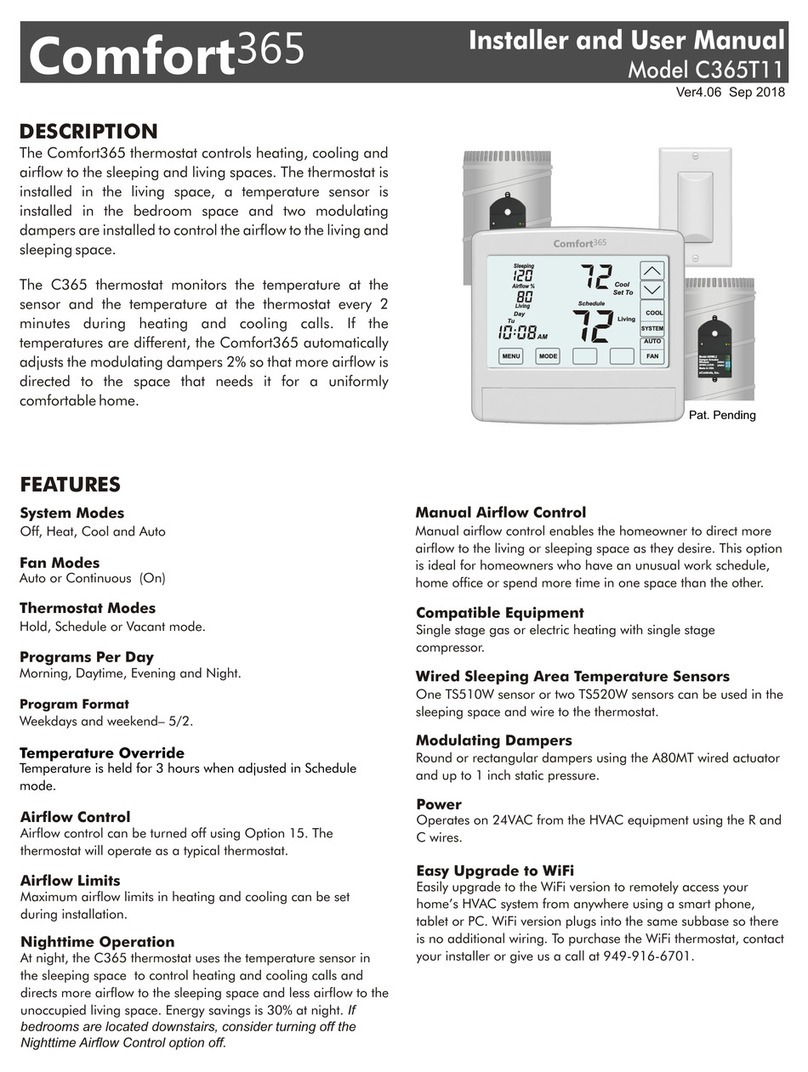
eControls
eControls Comfort365 C365T11 Operation and installation manual
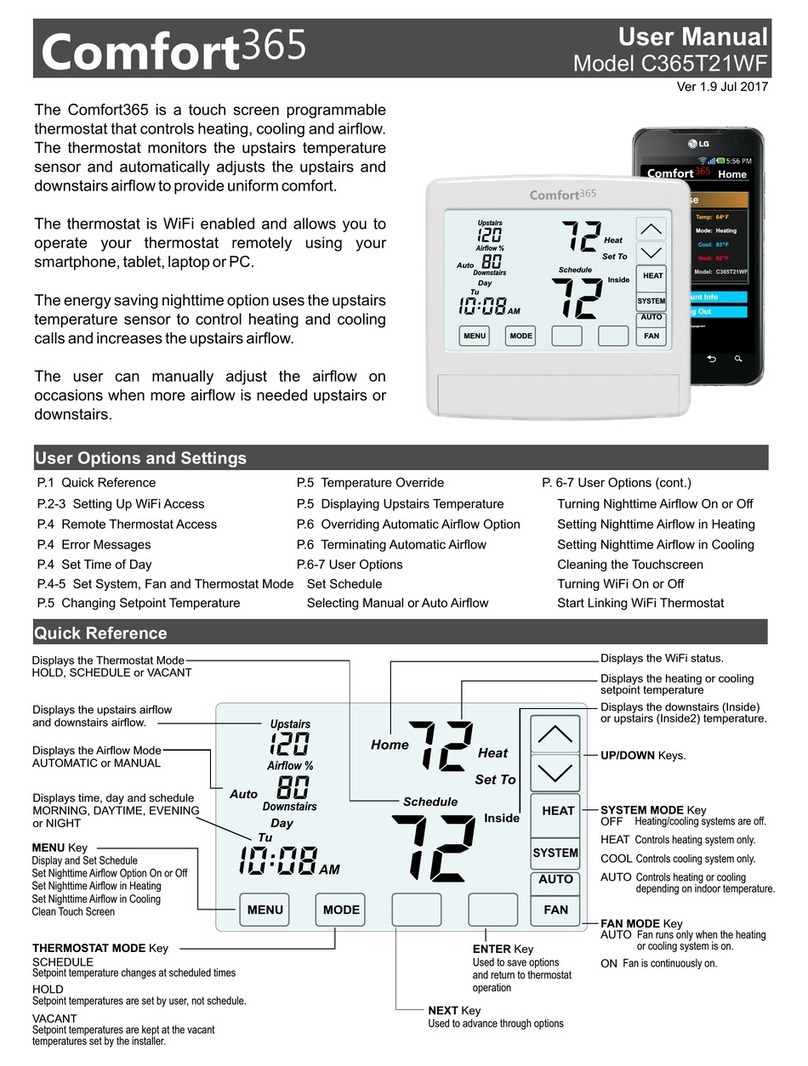
eControls
eControls Comfort365 C365T21WF User manual

eControls
eControls C365T21 Operation and installation manual

eControls
eControls C365T21WF Operation and installation manual
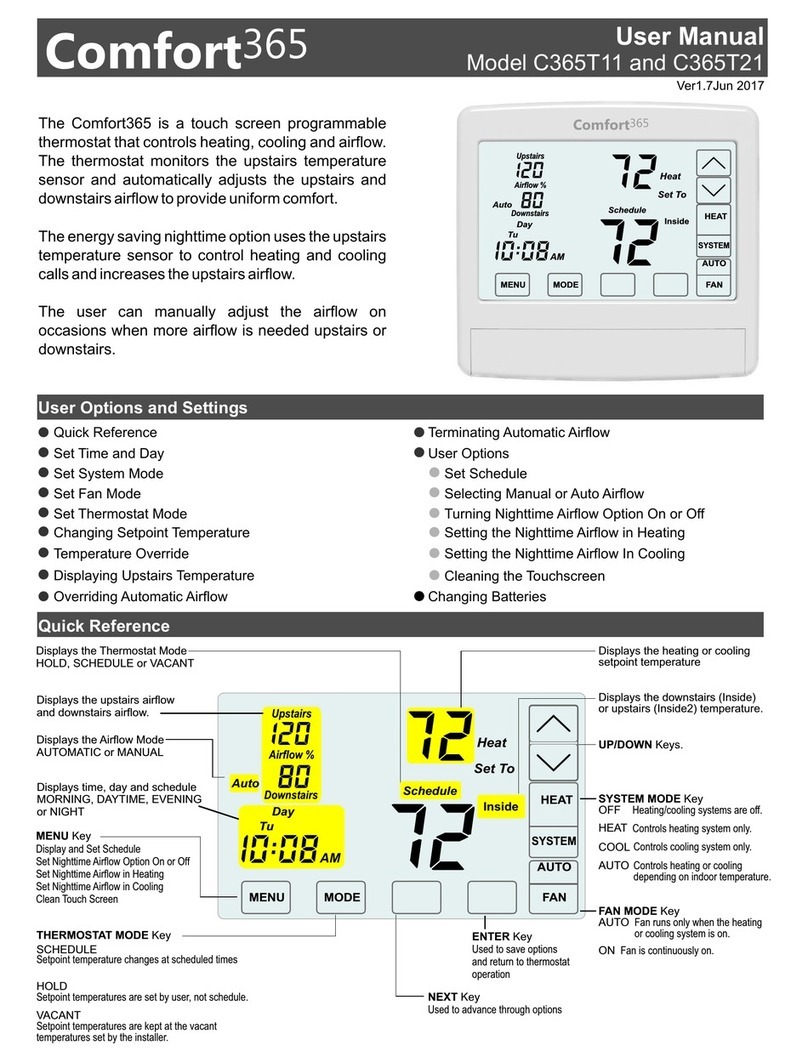
eControls
eControls Comfort365 C365T21 User manual
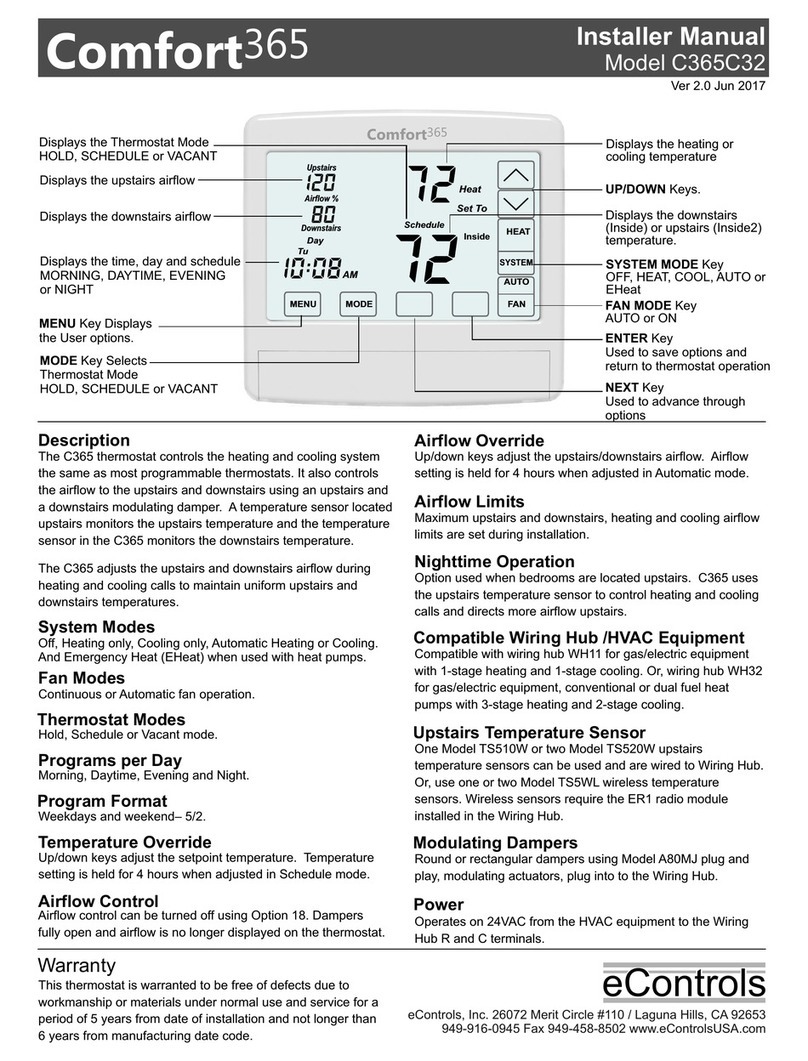
eControls
eControls Comfort365 C365C32 User guide
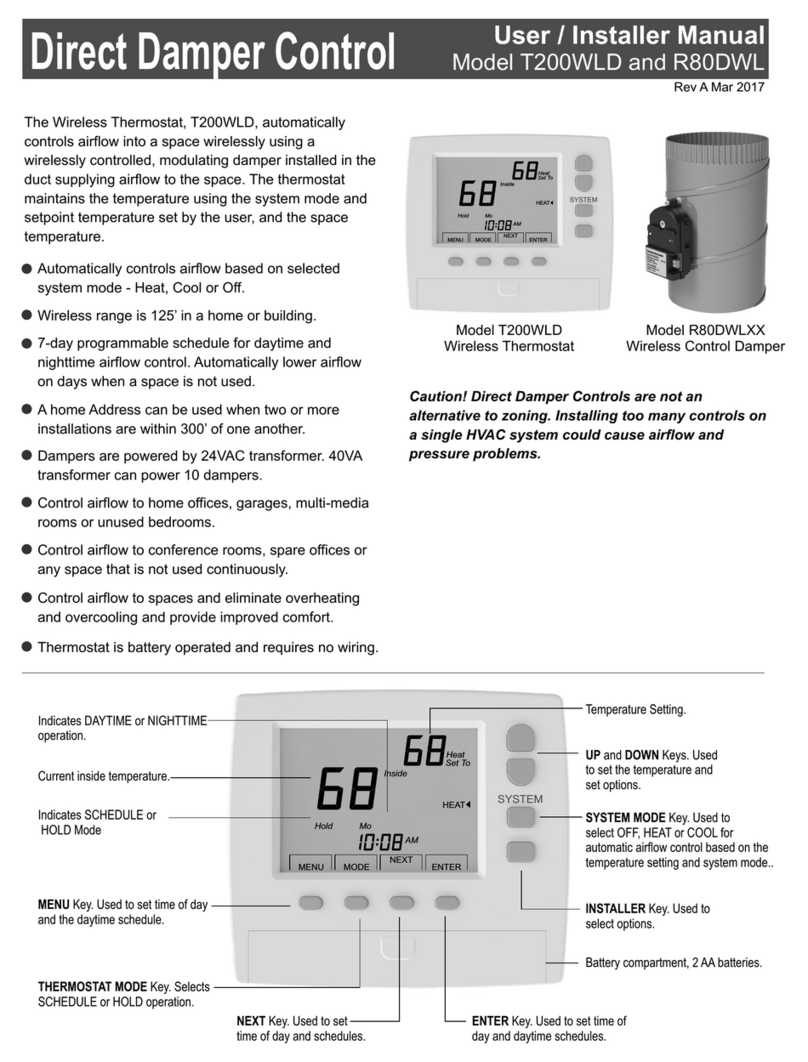
eControls
eControls T200WLD Instruction Manual
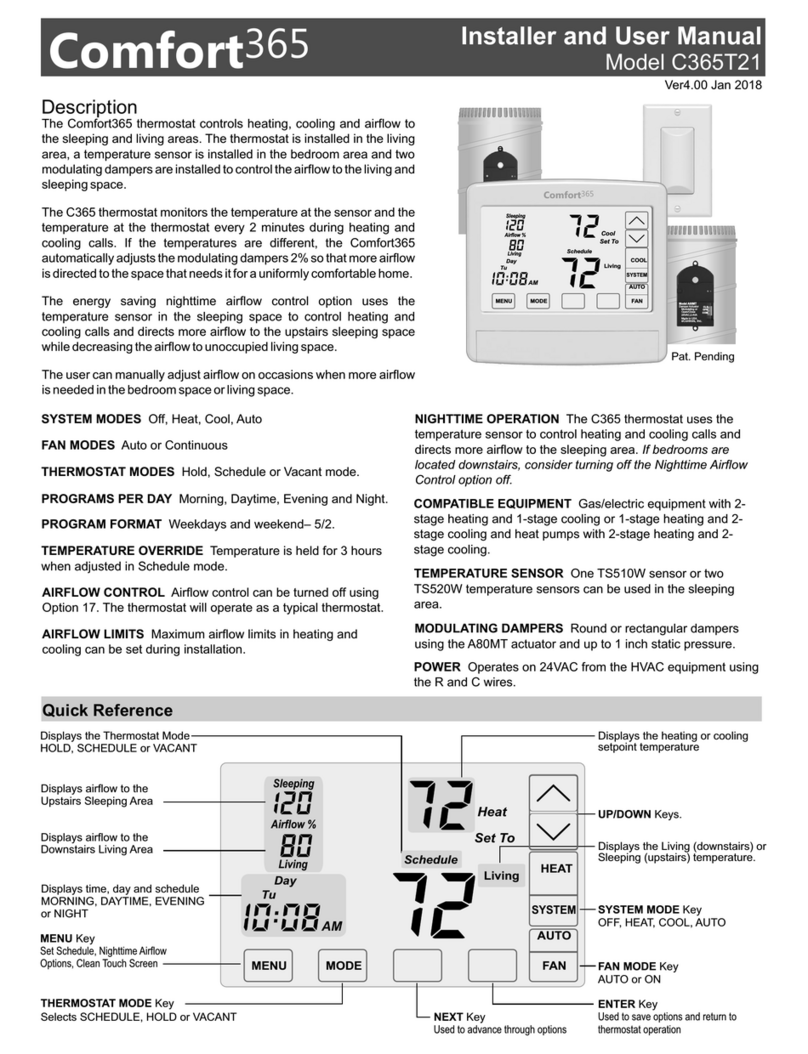
eControls
eControls Comfort365 C365T21 Operation and installation manual
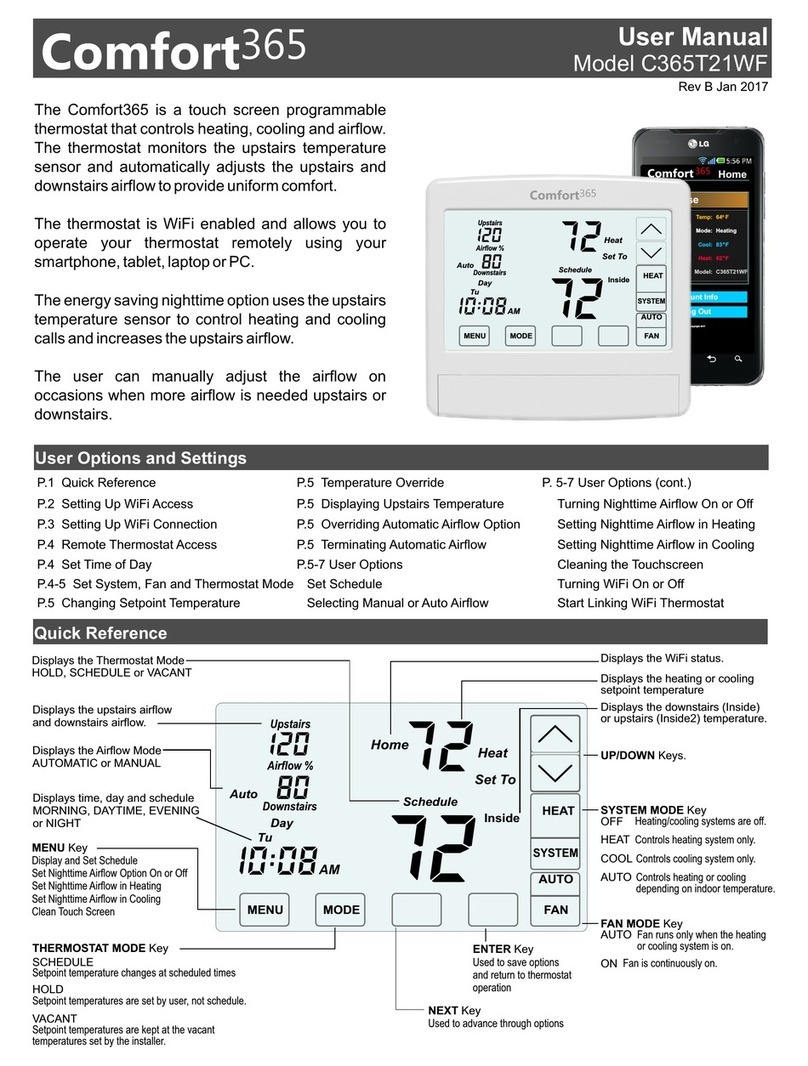
eControls
eControls Comfort365 C365T21WF User manual
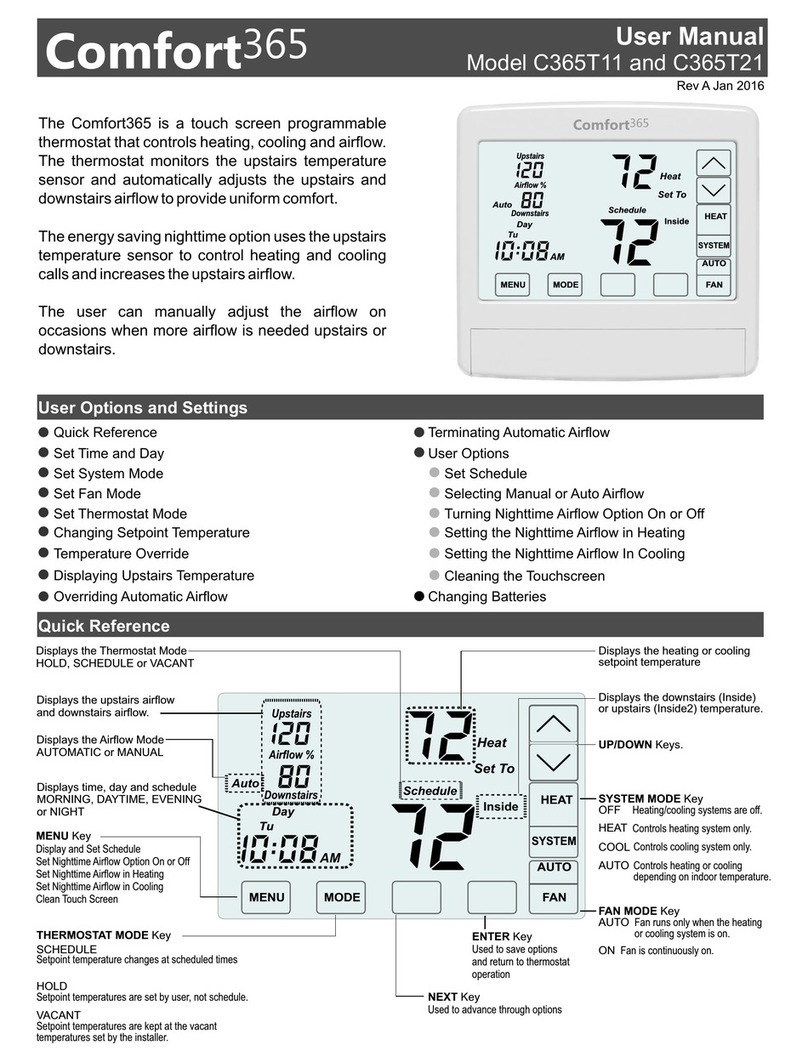
eControls
eControls Comfort365 C365T11 User manual