VDH PROBA 5 Compact User manual
Other VDH Thermostat manuals

VDH
VDH ALFA 59 User manual

VDH
VDH ALFA(NET) 51 PI User manual
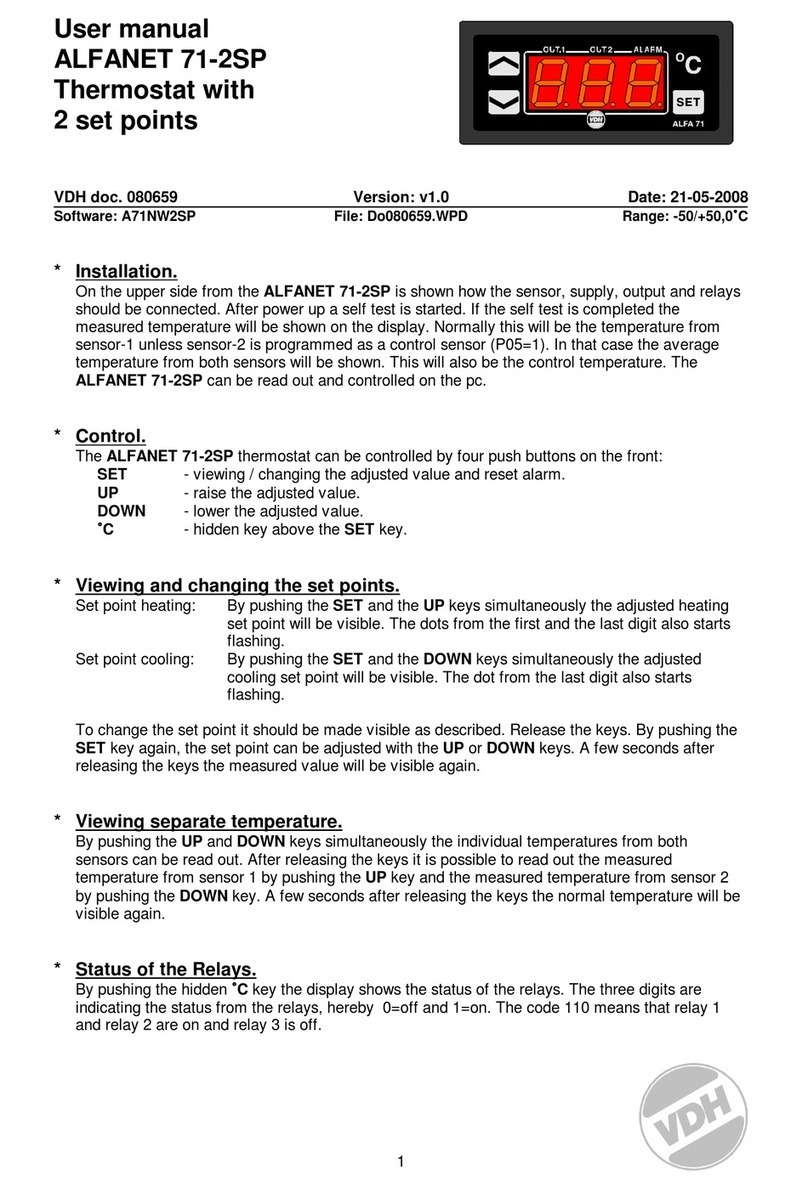
VDH
VDH ALFANET 71-2SP User manual

VDH
VDH ALFA 35 DP User manual

VDH
VDH ALFANET 55 RTDF User manual

VDH
VDH ALFA 71 User manual

VDH
VDH ALFA(NET) 71 PI User manual

VDH
VDH ALFANET 71 User manual

VDH
VDH ALFA 31 User manual

VDH
VDH ALFA 71 S PI User manual
Popular Thermostat manuals by other brands

Charmeg
Charmeg MP-R user manual

dixell
dixell WING XW40LS Installing and operating instructions

Network Thermostat
Network Thermostat NetX X7C-WIFI Installation and programming manual

Radio Thermostat
Radio Thermostat CT80 Operation guide

HAI
HAI Omnistat RC-120 installation manual

Lennox
Lennox iComfort E30 Installation and setup guide

Lux Products
Lux Products PSD011Ba Installation and operating instructions

Computherm
Computherm Q20 operating instructions

Heatmiser
Heatmiser neoStat user manual

Mars
Mars HEAT CONTROLLER IR Wireless Thermostat user manual

LUX
LUX LP0511D user manual

Saswell
Saswell SAS920XWHB-7-S-RF User manual and warranty card





























