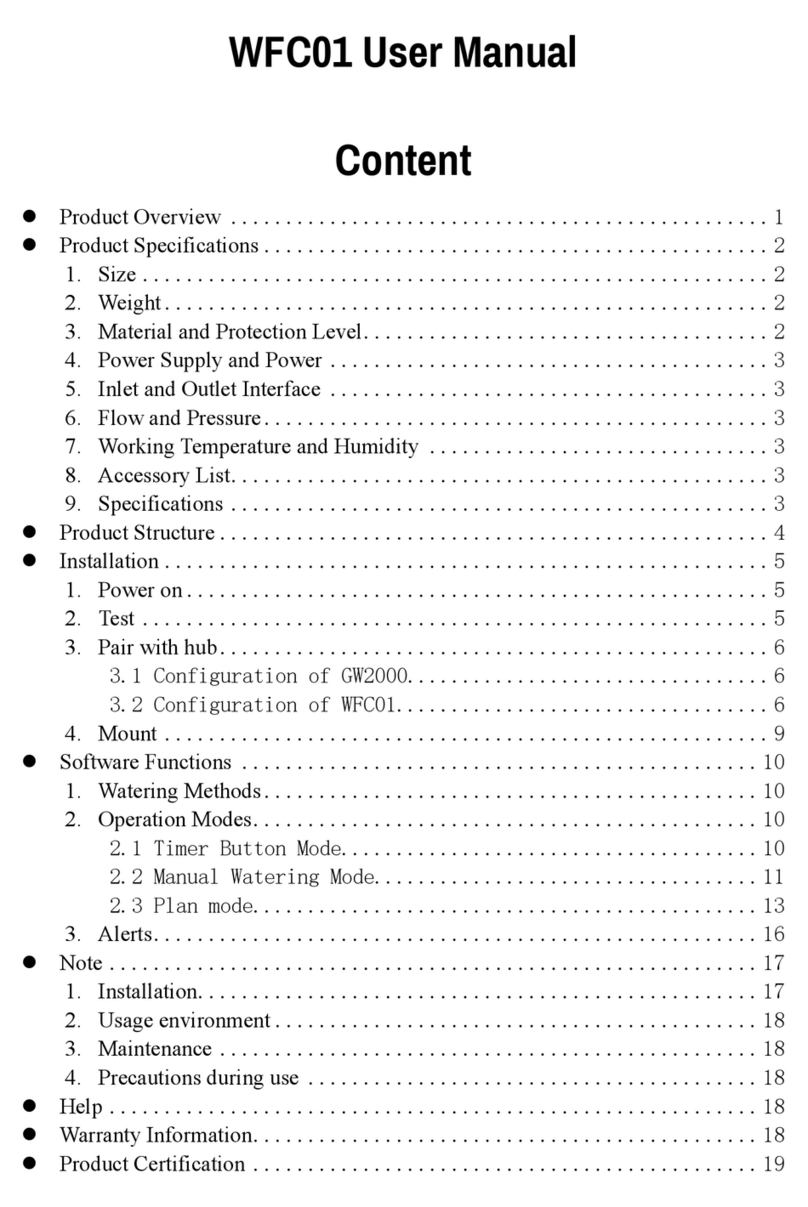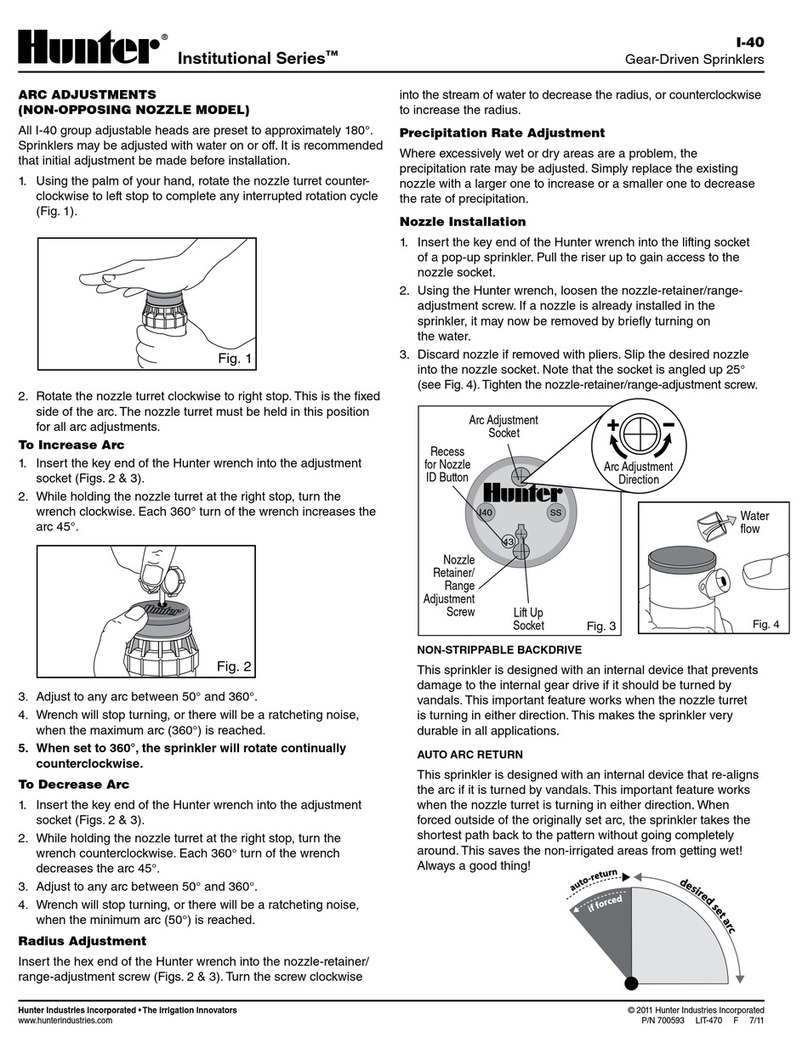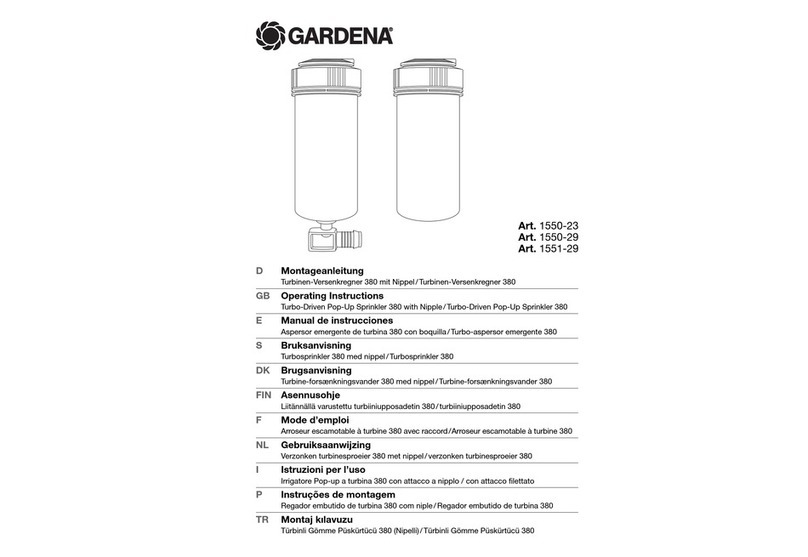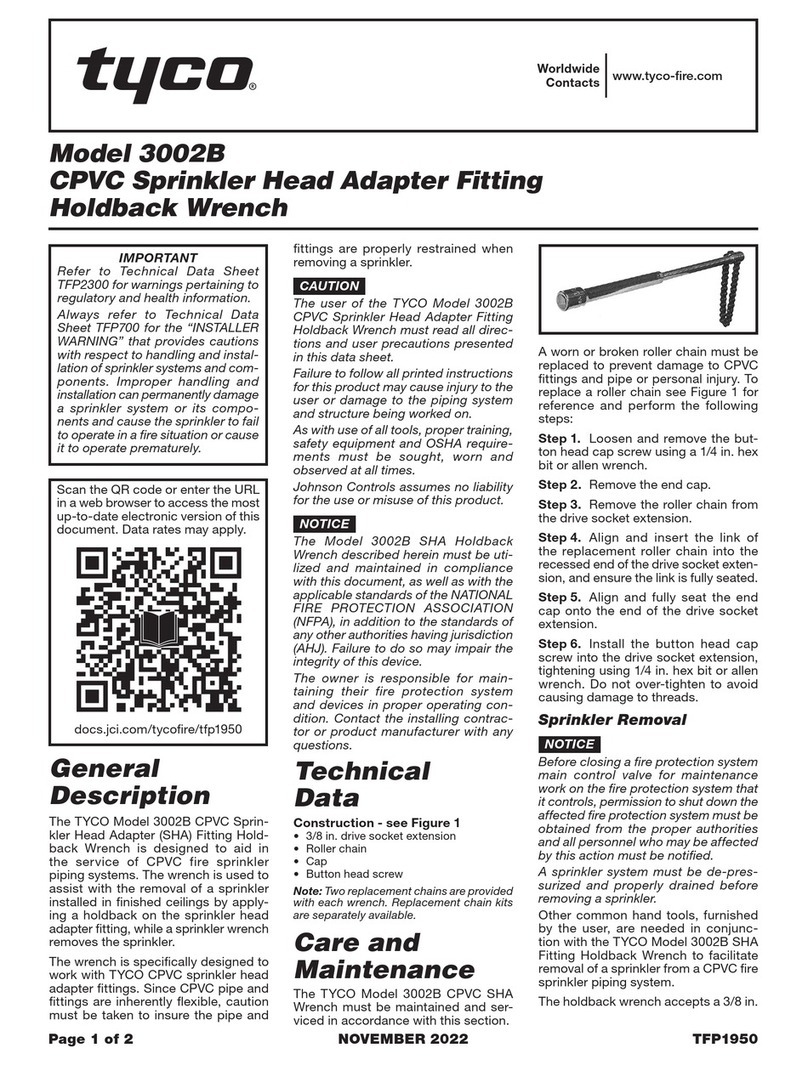ECOWITT WFC01 User manual

1
WFC01 User Manual
Content
1 Specific Operation Instructions ................................... 6
1.1 Install Ecowitt app............................................ 6
1.2 Pair the GW2000 hub....................................... 7
1.2.1 Power on the GW2000 .......................... 7
1.3 Pair the WFC01 with the hub ......................... 11
1.3.1 Power on.............................................. 11
1.3.2 Test ...................................................... 11
1.3.3 Enter the network pairing mode .......... 11
1.3.4 Pair with hub........................................ 11
1.4 Activate other sensors into GW2000 hub system
.............................................................................. 14
2 Mount of WFC01 ...................................................... 15
3 Product Overview...................................................... 17
4 Product Specifications............................................... 18
4.1 Size................................................................. 18
4.2 Weight............................................................. 19
4.3 Material and Protection Level ........................ 19
4.4 Power.............................................................. 20

2
4.5 Inlet and Outlet Interface................................ 20
4.6 Flow and Pressure .......................................... 20
4.7 Working Temperature and Humidity .............. 20
4.8 Accessory List ................................................ 21
4.9 Specifications ................................................. 21
5 Product Structure....................................................... 22
6 Software Functions.................................................... 23
6.1 Watering Methods........................................... 23
6.2 Operation Modes ............................................ 24
6.2.1 Timer Button Mode ............................. 25
6.2.2 Manual Watering Mode ....................... 25
6.2.3 Plan mode............................................ 28
6.2.4 Smart mode.......................................... 33
6.3 Log diary Interface of water timer.................. 39
6.4 Alerts .............................................................. 39
6.4.1 No Water! ......................................... 40
6.4.2 Water Leakage!................................. 40
6.4.3 Ice Alert!........................................... 40
6.4.4 Overheating! ..................................... 40
6.4.5 Communication Unstable!................ 41
7 Note ........................................................................... 41
7.1 Installation ...................................................... 41

4
Help
Our product is continuously changing and improving,
particularly online services and associated applications.
To download the latest manual and additional help,
please contact our technical support team:

5
Brief Instruction
Quick Guide on how Ecowitt system works

6
* step4 is used when you have any other ecowitt sensors
or for future use.
1Specific Operation Instructions
1.1 Install Ecowitt app
App Download
https://api.ecowitt.net/api/app/download
a. Install ecowitt app
b. Register and log in
c. Make sure the app has (precise) location and WiFi
service enabled
d. Disable your mobile phone cellular data service until
all setup steps are done

7
1.2 Pair the GW2000 hub
If you’ve already got a GW2000 configured, go to 3.
1.2.1 Power on the GW2000
1. Power on
Power on the GW2000.
2. Enter the network pairing mode
Hold the button of GW2000 for 5s, led will flash
rapidly.
3. Open ecowitt app, click add New Weather Station
Tap "menu" - "weather station" - "+ add a new
weather station".

8
4. Connect to the Hotspot GW2000 emits

9
5. Fill the WiFi SSID and Password

10
6. Switch the WiFi of your phone to the GW2000 is
connected to
* If any problem occurs, video with the QR code
instruction will help.

11
1.3 Pair the WFC01 with the hub
1.3.1 Power on
Unscrew the 4 screws on the battery door on the back,
and insert 2 AA batteries. The blue light on the front
indicates that the device is powered on normally, and
screw on the screws. Please do not use rechargeable
batteries as they are lower in voltage, which is not good
for reliable control.
1.3.2 Test
Short press the button to test whether the function of the
water timer button is normal.
1.3.3 Enter the network pairing mode
Hold the button for more than 5s, the LED will flash
rapidly and enter the network pairing mode.
1.3.4 Pair with hub
Click as the following pictures indicate to enter the
network pairing mode.

12
1. Add a Subdevice
2. Click ‘Device is in pairing mode’
Make sure WFC01 is in network pairing mode.

13
3. Wait for about 20 seconds and the pair will be success

14
4. Click Confirm and following is the operation interface
of WFC01
1.4 Activate other sensors into GW2000
hub system
1. Step4 is used when you have any other ecowitt
sensors or for future use.
2. Make sure your phone is connected to the same WiFi
GW2000 is connected to.
3. Make sure your sensor has been registered correctly

15
with its sensor ID matched.
4. Tap "..." from dashboard top right corner, go to
"sensor ID" page.
2Mount of WFC01
Connect the water inlet and outlet pipes according to the
direction of the arrow on the back of the product and fix
them.

16

17
3Product Overview
1. Welcome to use WFC01, a product that enables
intelligent irrigation. WFC01 communicates with
GW2000 hub on SUB_G ISM radio band. The
GW2000 hub can work with or without internet
(smart mode is only available when the GW2000 hub
is connected to our cloud server).
2. The Smart Water Timer is equipped with a flow meter
as well as a built-in temperature sensor, which not
only functions as a water timer but also allows
real-time monitoring of water flow and temperature,
providing you with a better understanding of water
usage in your home. WFC01 supports cloud-based
control, and water usage log is stored in the cloud.
Users can check their water usage anytime and
manage and optimize it for more convenient control
and achieve more scientific and rational water usage.
3. This product can be set up in the Ecowitt APP and can
be linked with Ecowitt Soil Moisture Sensors to
enable automatic irrigation. The smart mode is only
accessible when hub is talking to our cloud server

18
normally. Scheduled plans are saved on hub locally
and it is not affected in case of network issues, the
pre-set plans can still operate normally.
4. The Smart Water Timer utilizes Sub G radio frequency
transmission technology, ensuring stable and reliable
communication between the timer and the hub within
a range of 100 meters in an open area. Remote control
is possible through the Ecowitt APP, allowing you to
control your water timer anytime and anywhere. The
radio status can be further monitored by the app with
both device’s RSSI level.
5. With a design featuring all-copper pipelines and
connectors, the Smart Water Timer can withstand
water pressure of up to 0.9 MPa. It is IP66 waterproof
and dustproof, durable, corrosion-resistant, with a
long service life.
4Product Specifications
4.1 Size
L159 * W82 * H45mm

19
4.2 Weight
Weight: 520g
4.3 Material and Protection Level
Shell Material: ABS+PC
Inlet Interface Material: Brass (CU)
Outlet Interface Material: Brass with Chrome Plating

20
Waterproof / Dustproof Level: IP66
4.4 Power
Power Supply: 1.5V AA x 2
Power: 1.5mW (Average power of switching on and off
once a day)
Battery Runtime: Over 6 months (Average runtime of
switching on and off once a day)
4.5 Inlet and Outlet Interface
The inlet/outlet interface is G1/2inch thread.
4.6 Flow and Pressure
Maximum flow rate: 30L/min
Working pressure: 0.03 ~ 0.9MPa
Flow rate error: ±10%
4.7 Working Temperature and Humidity
Working Temperature: 1~ 60℃ (33.8~140℉) (The
equipment can still transmit data
Other manuals for WFC01
2
Table of contents
Other ECOWITT Irrigation System manuals