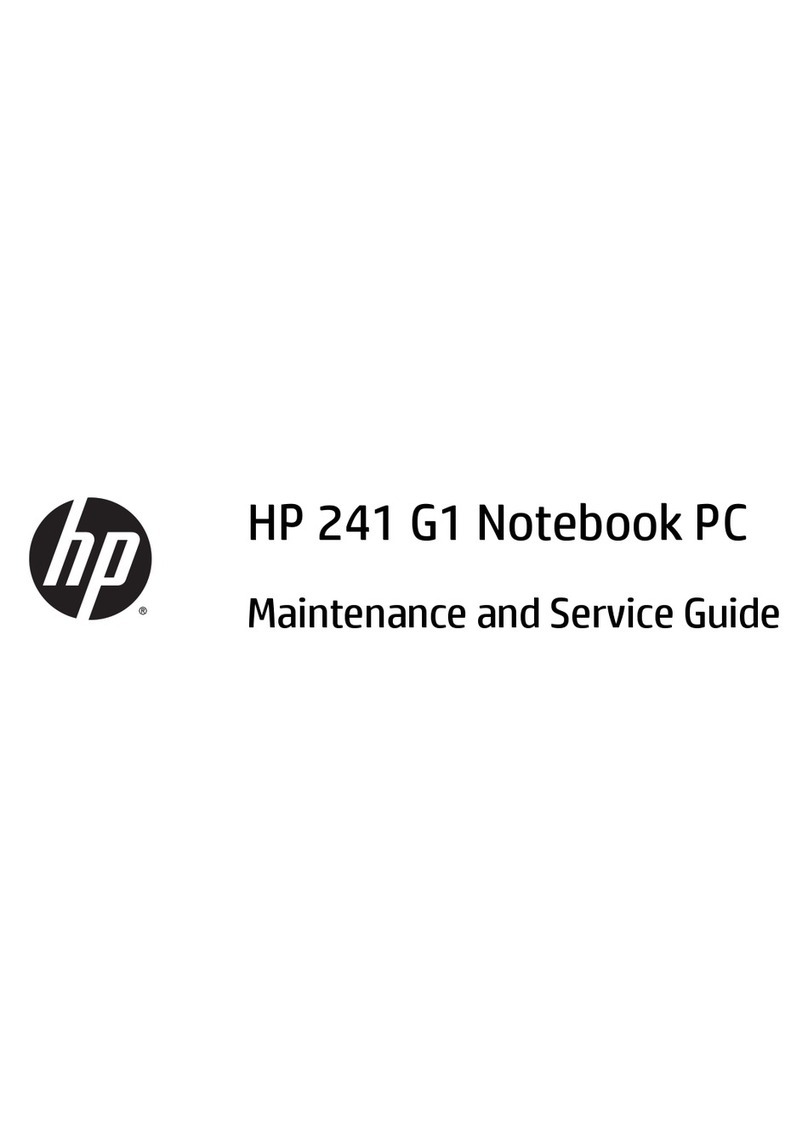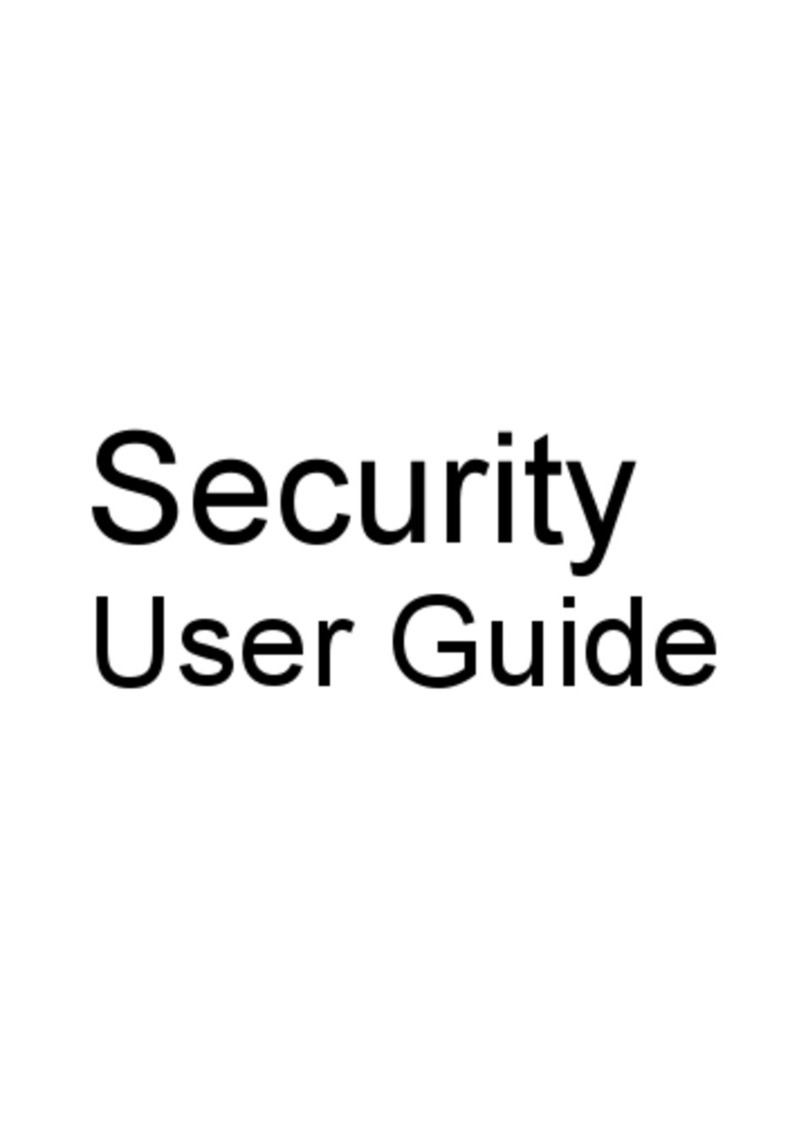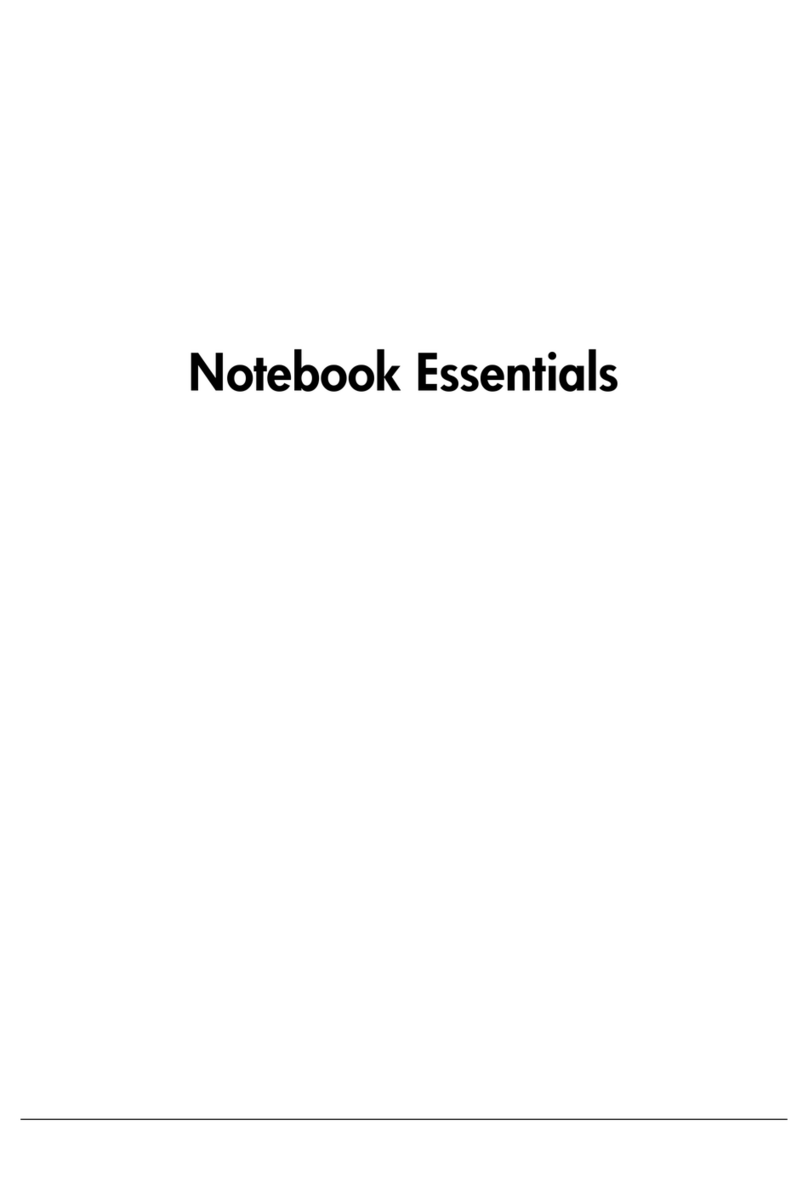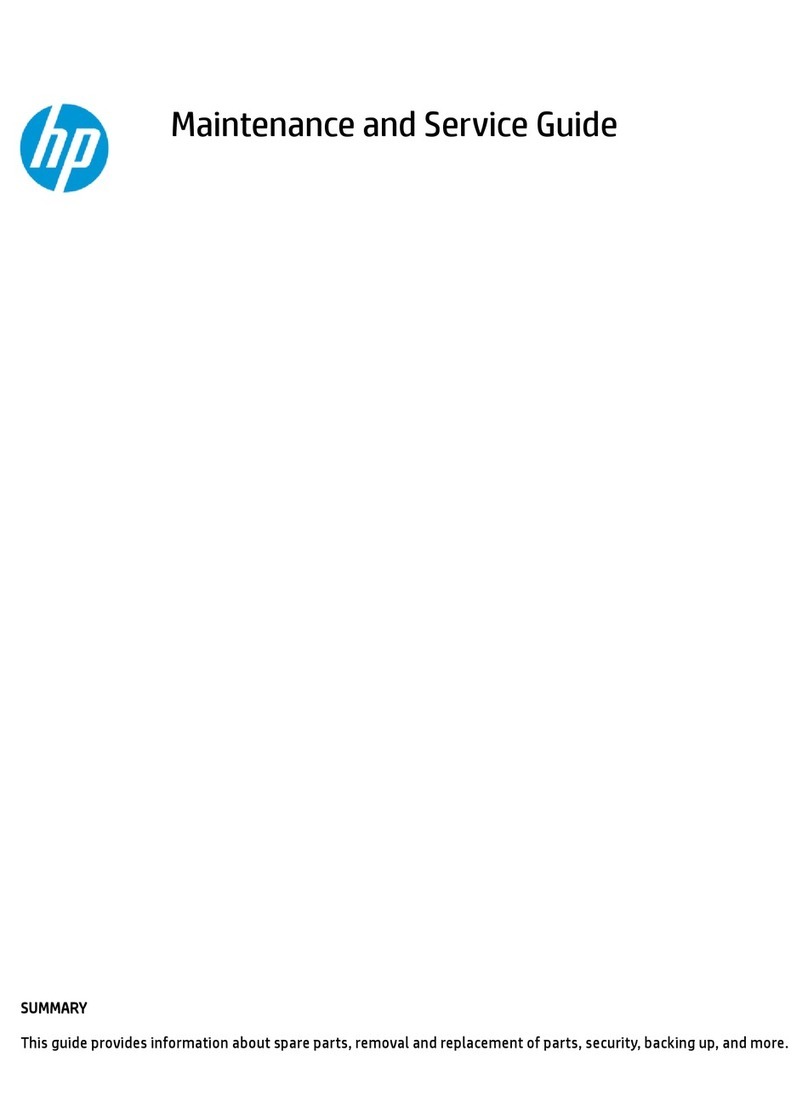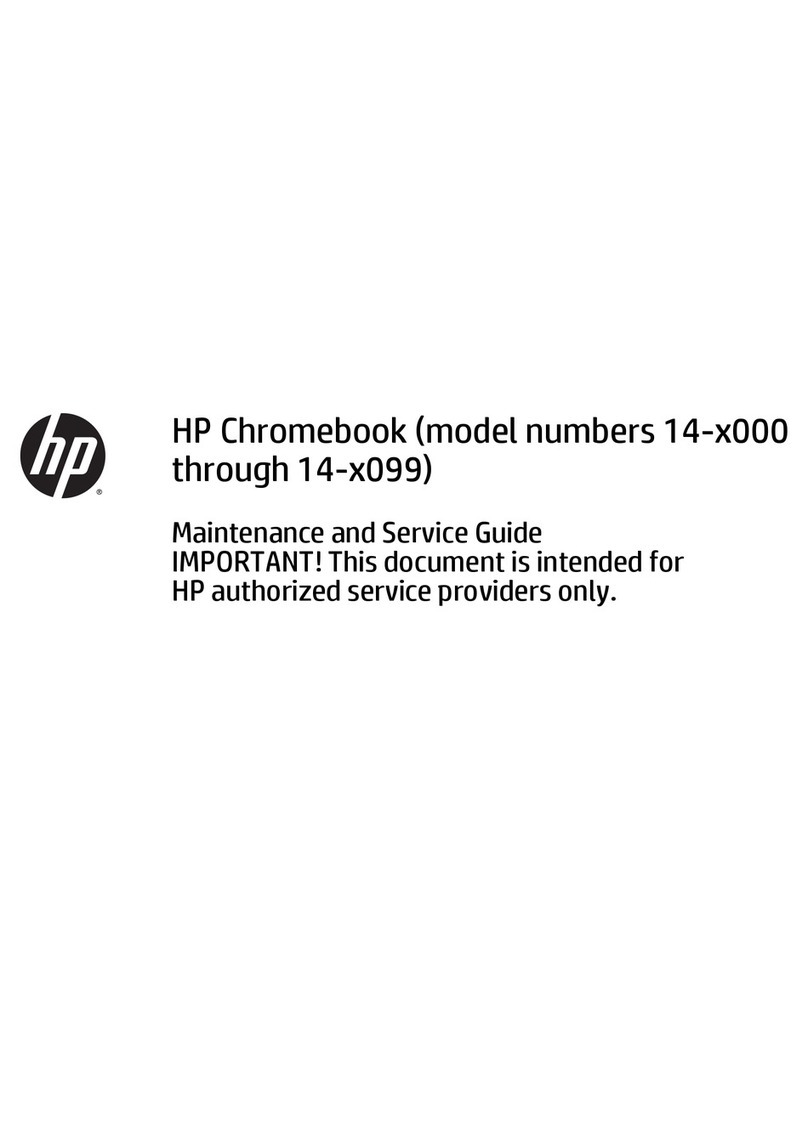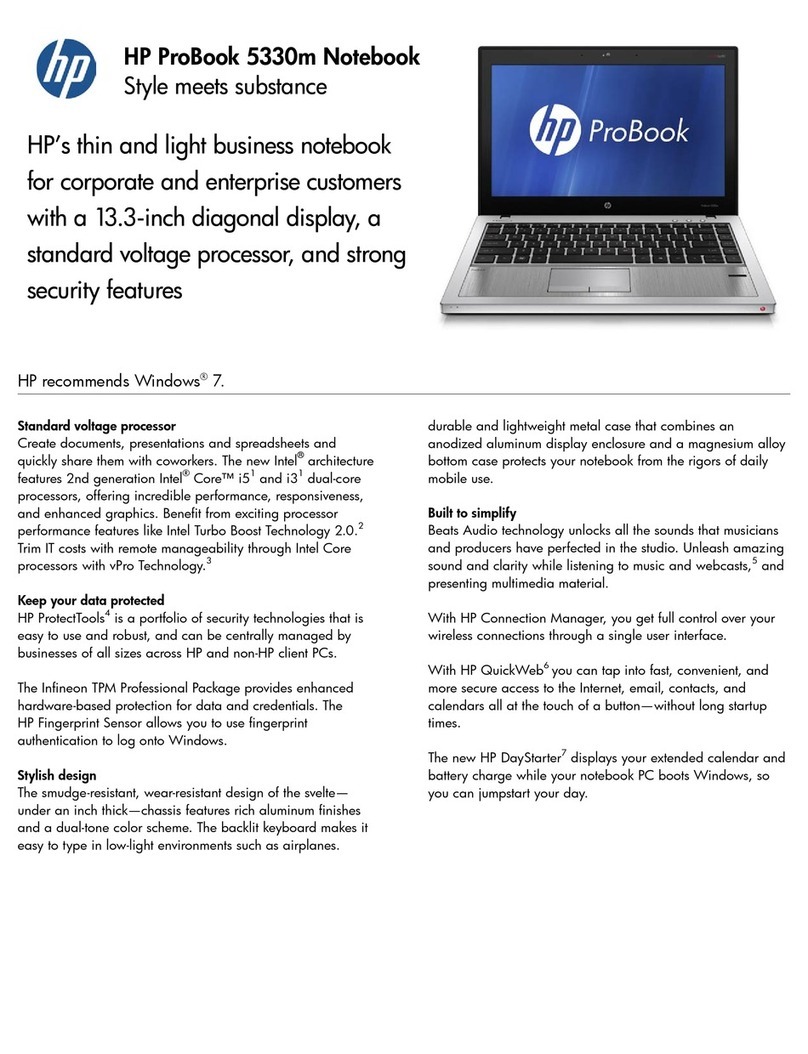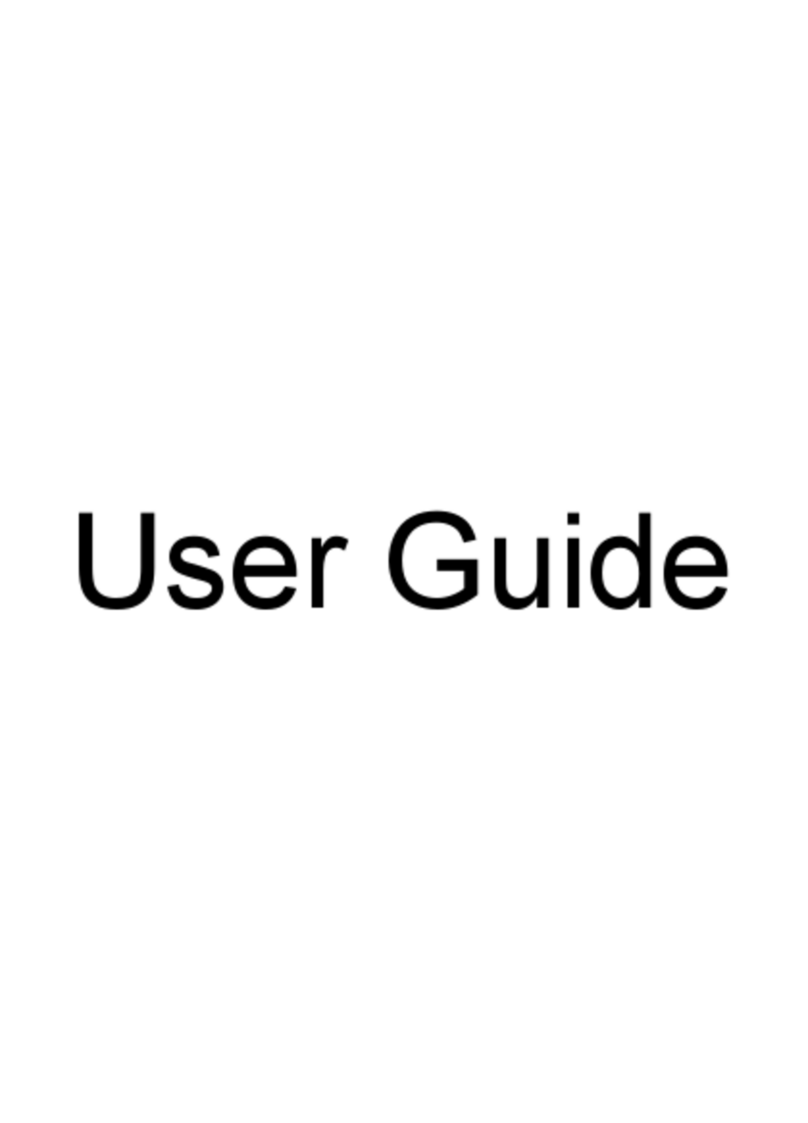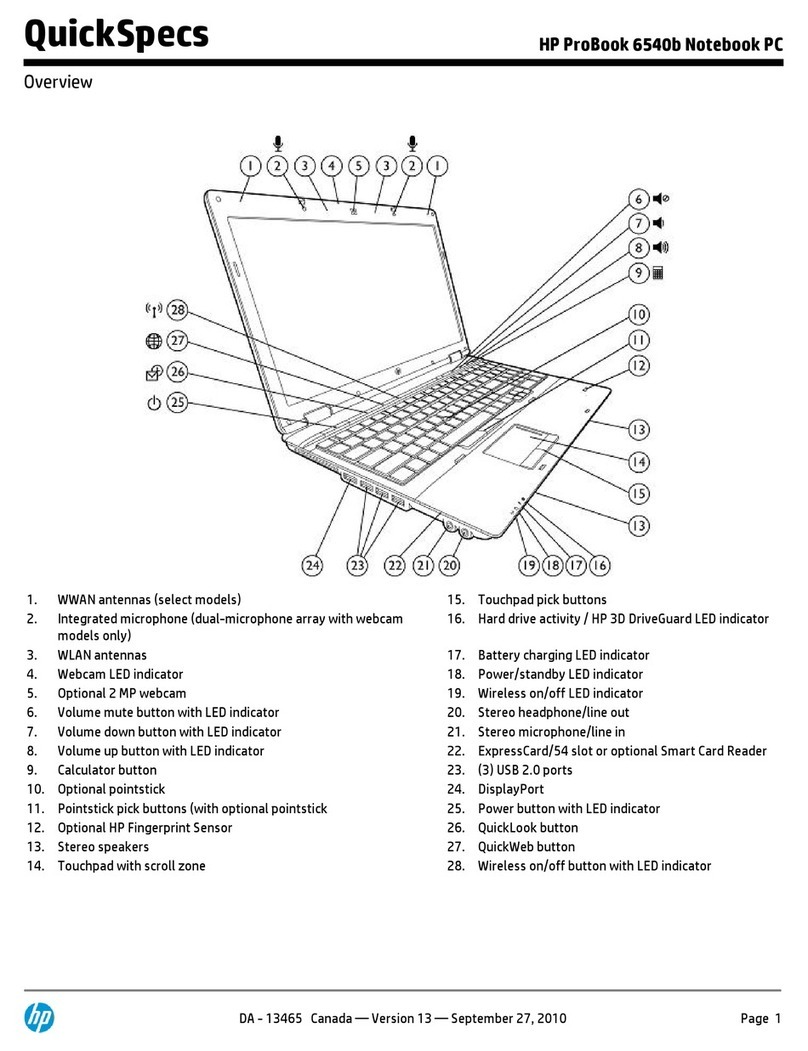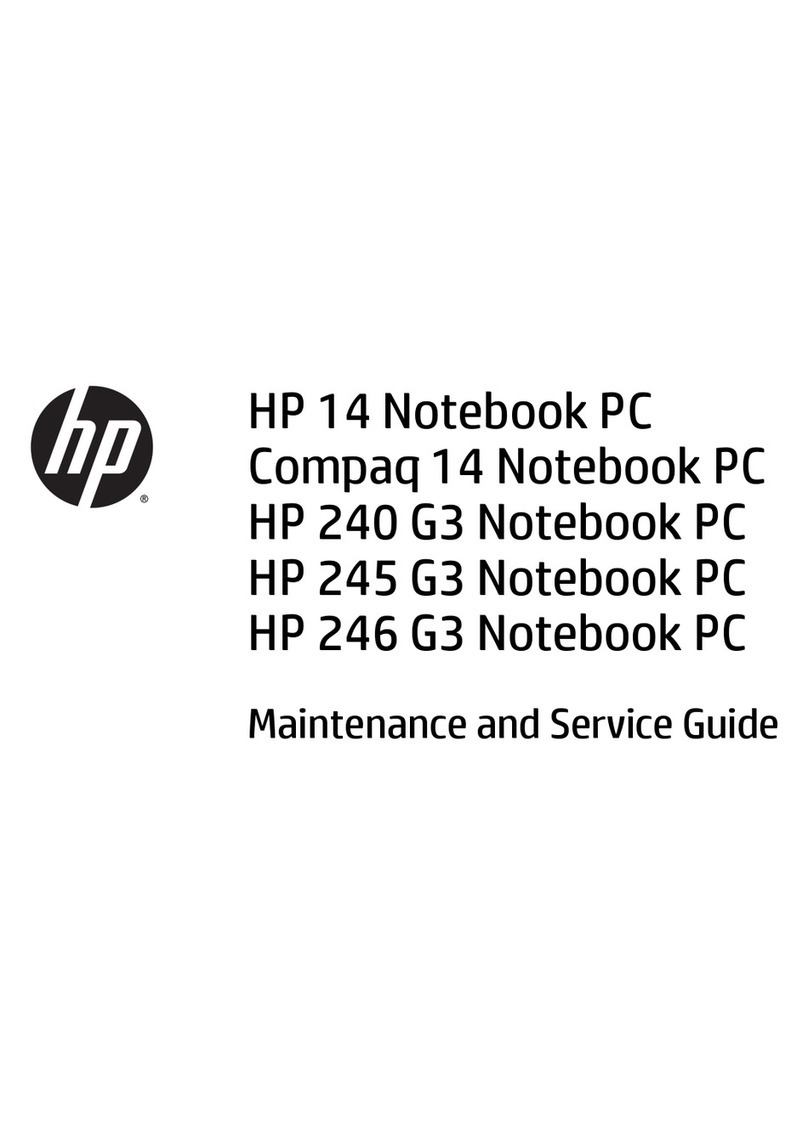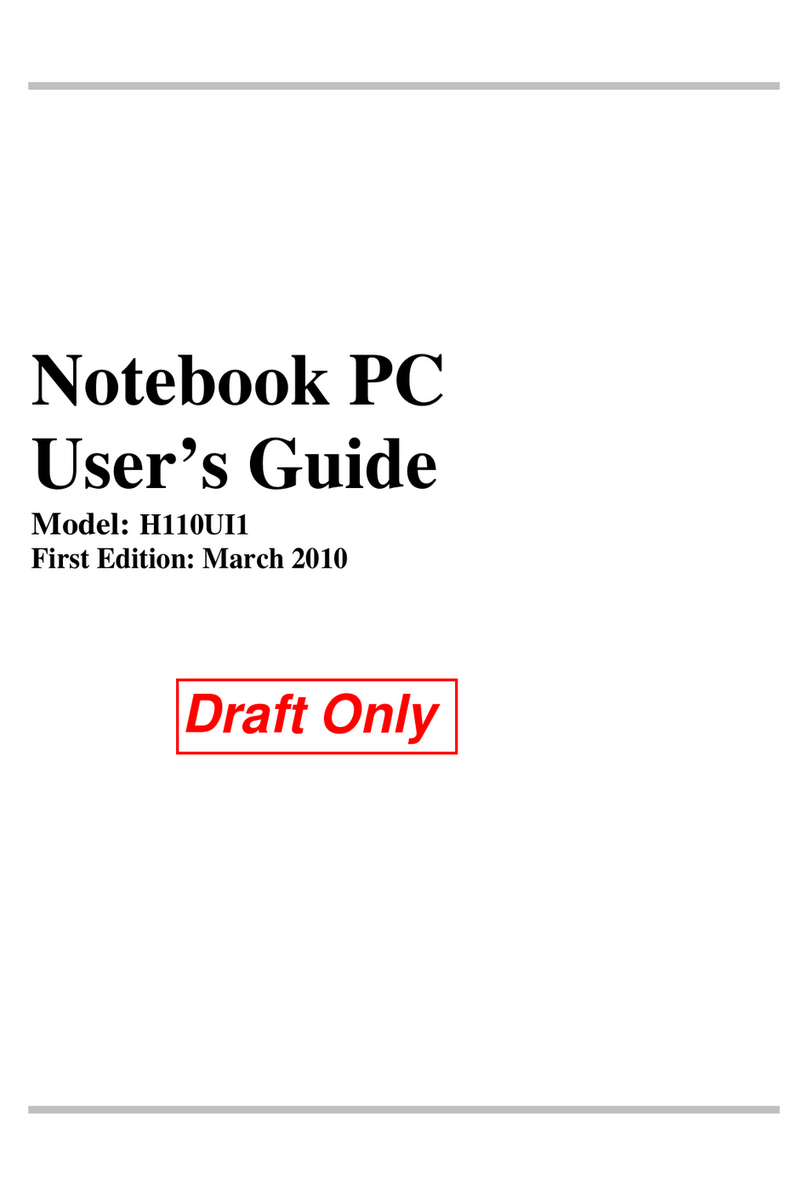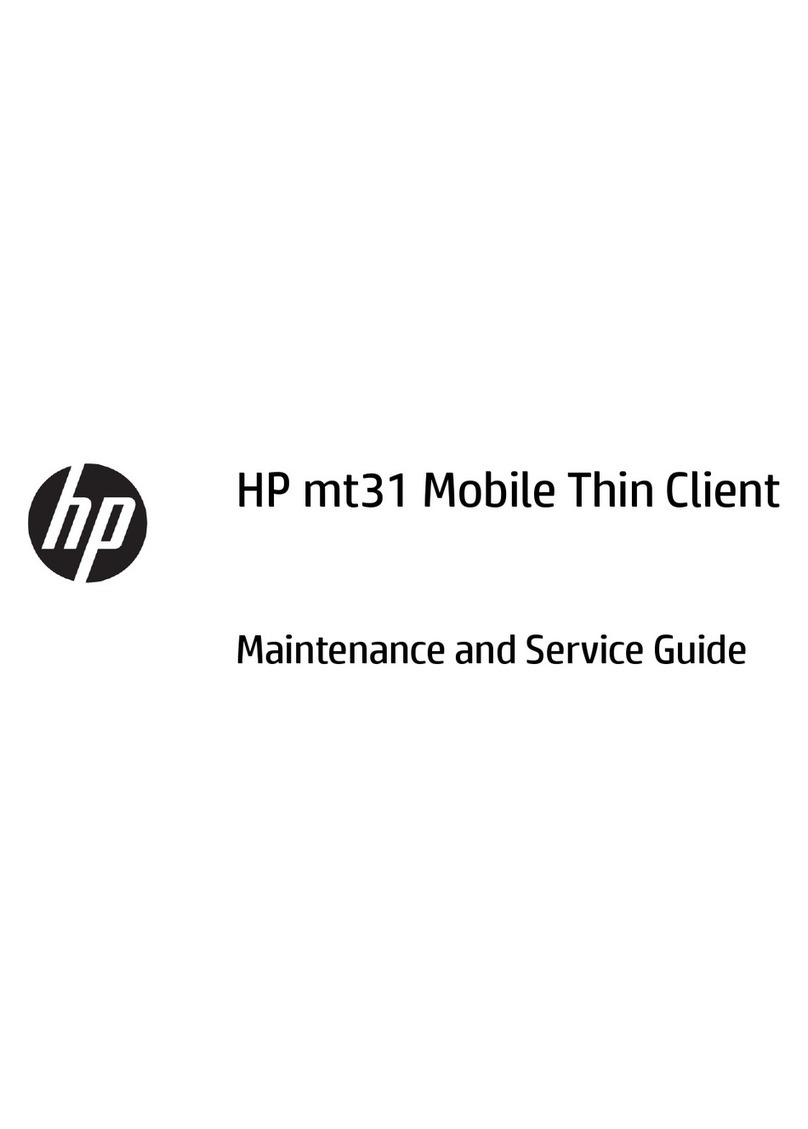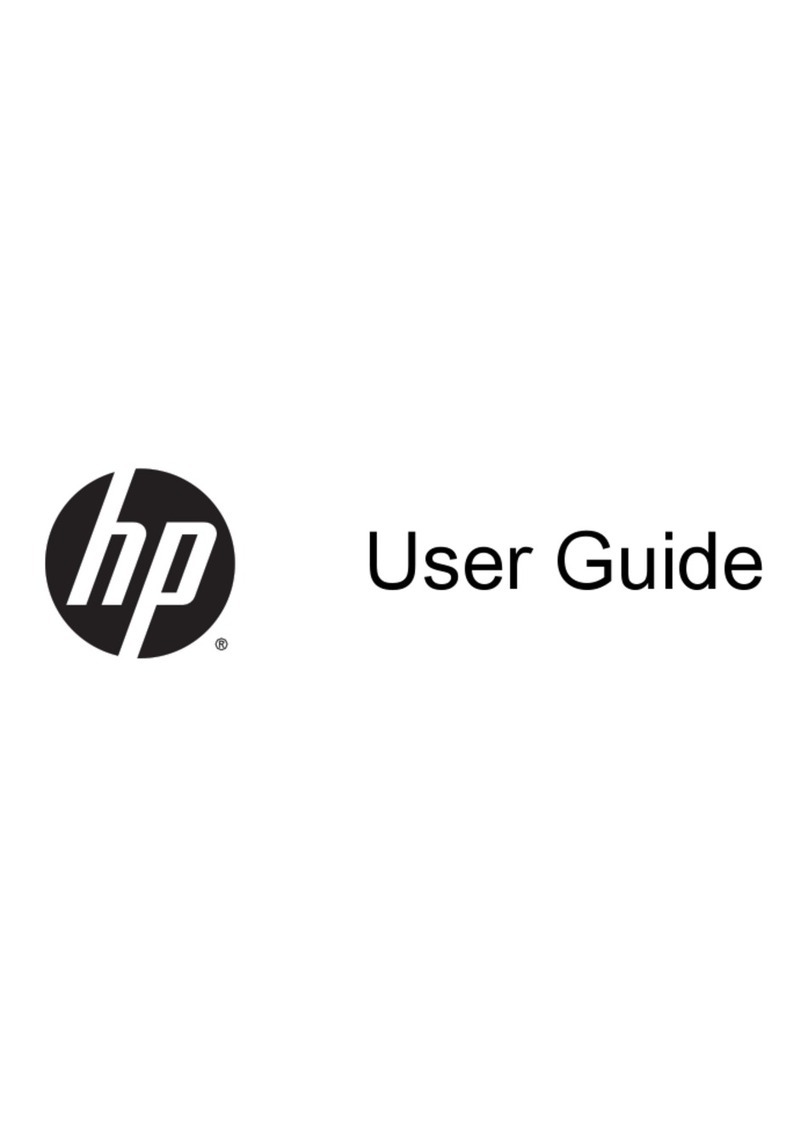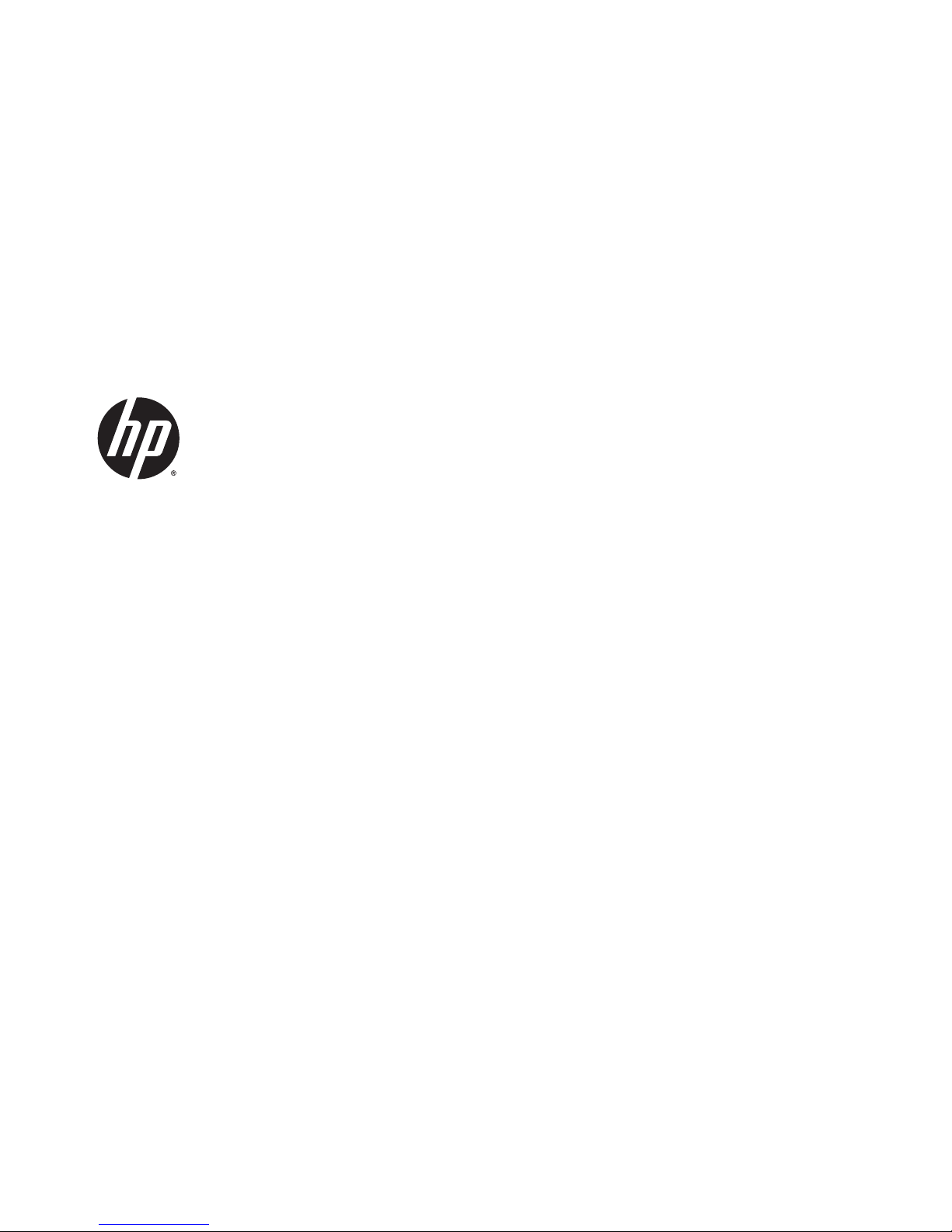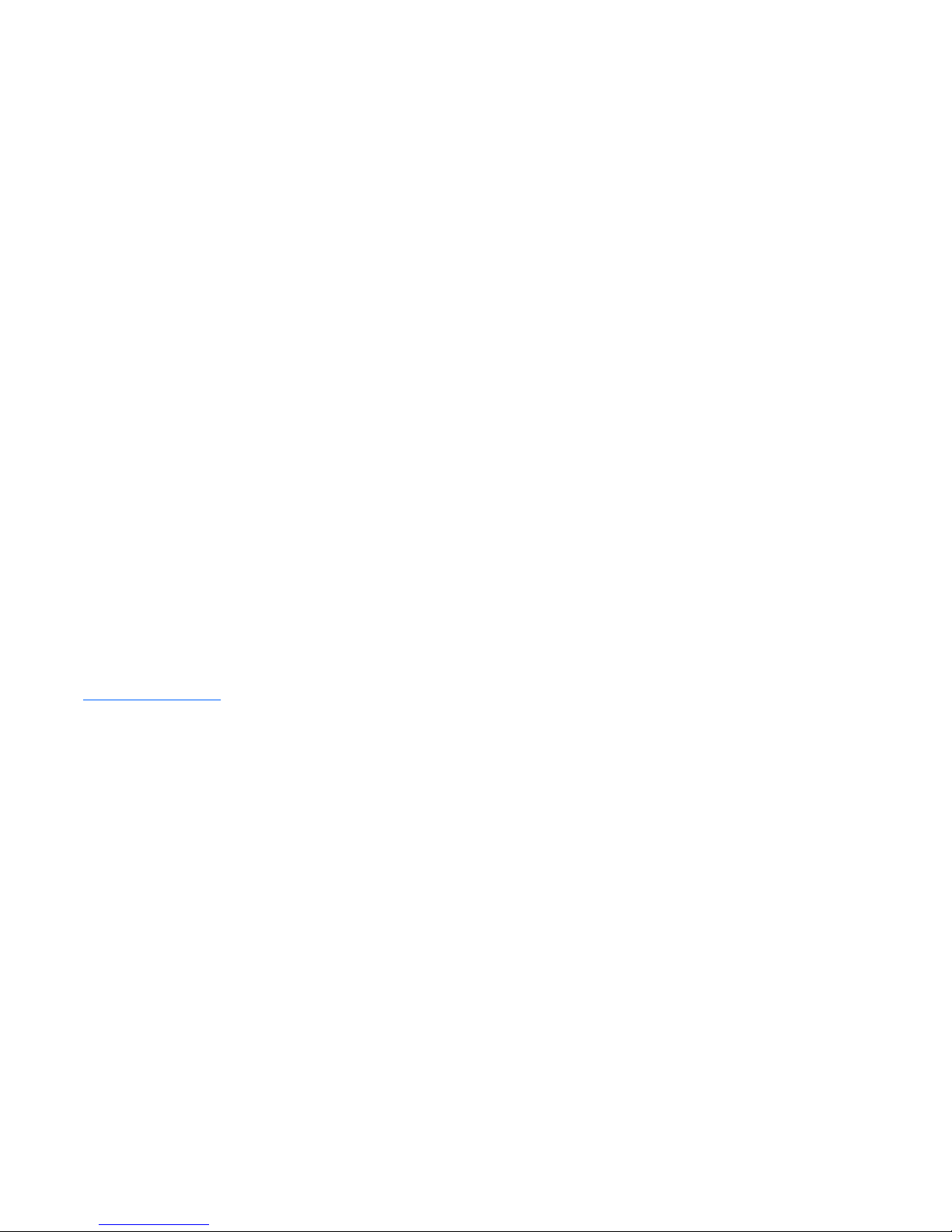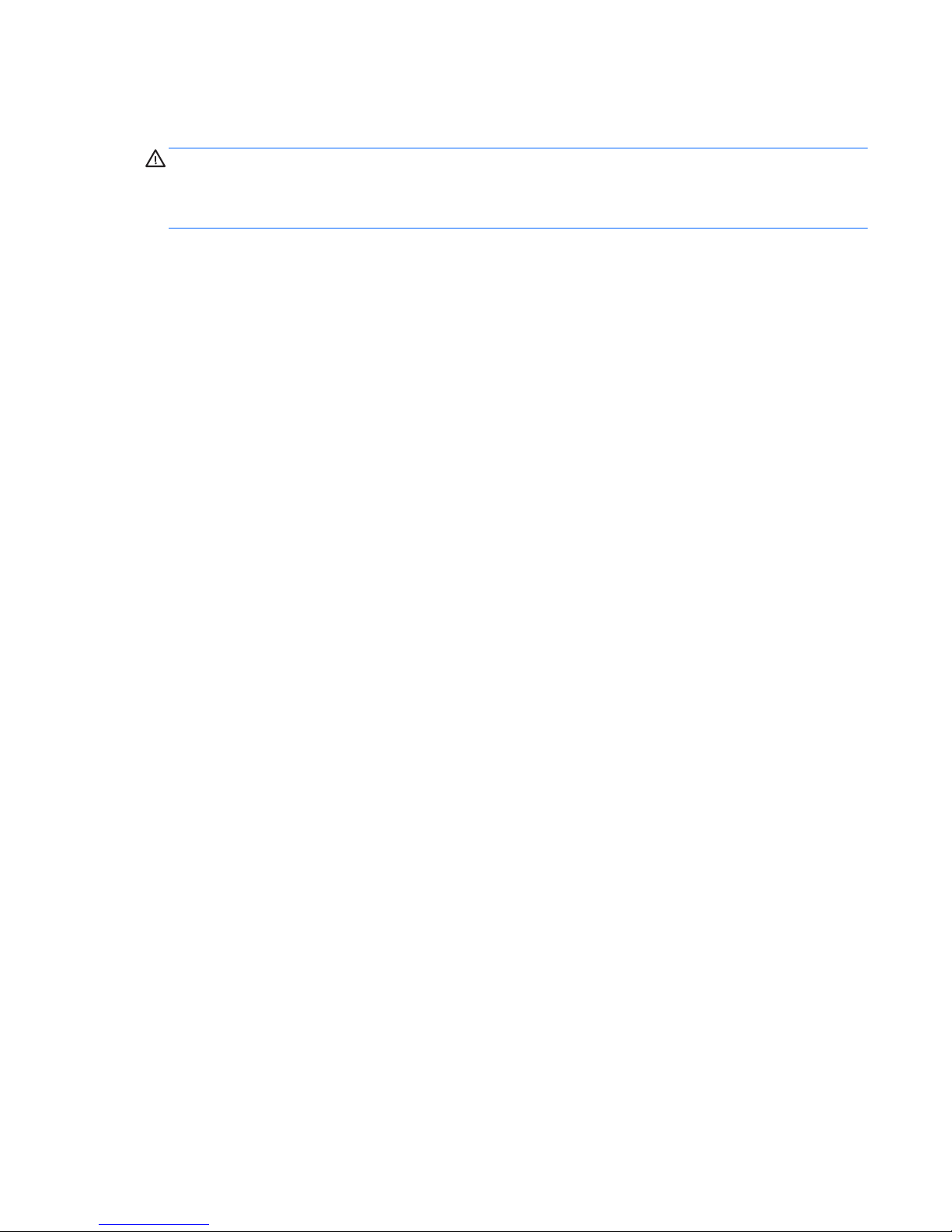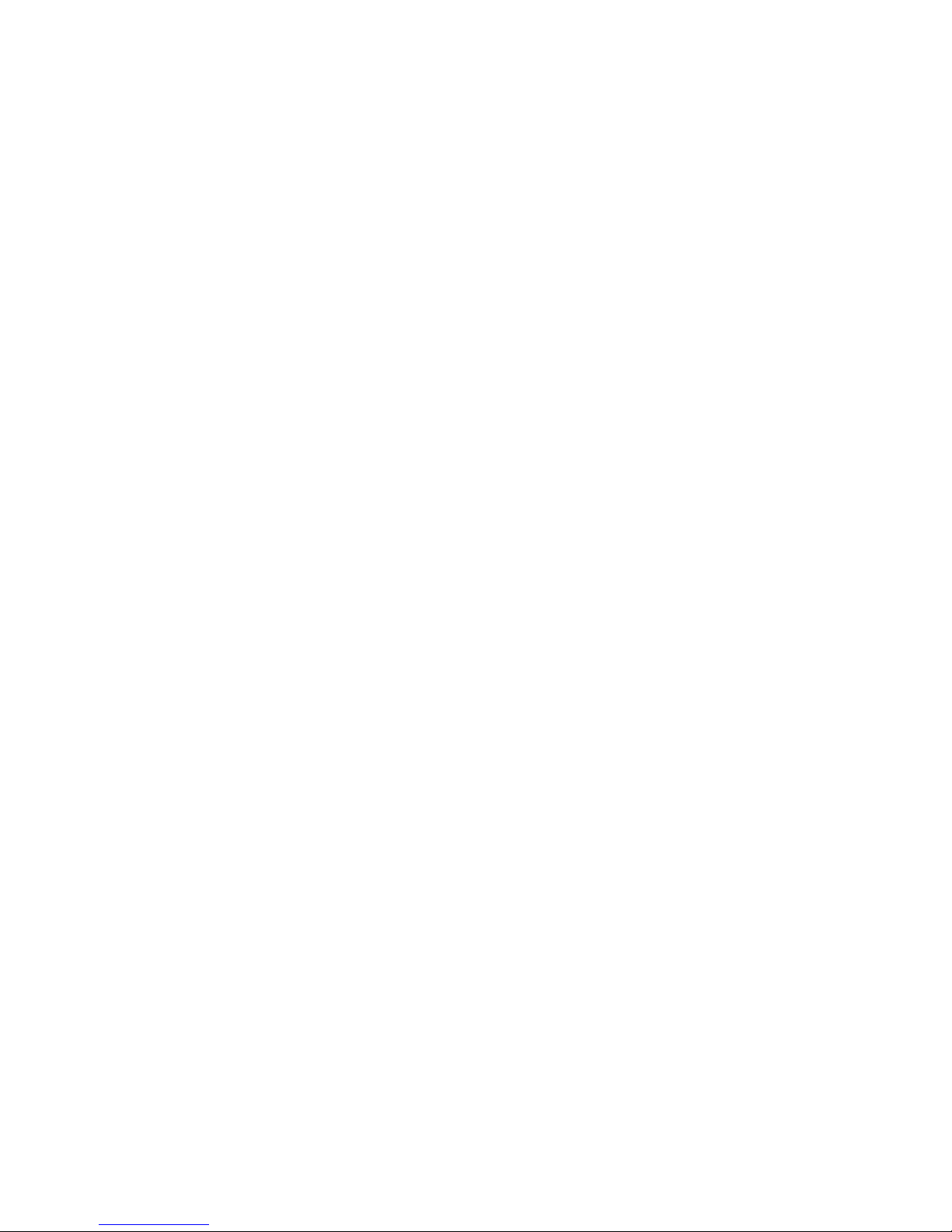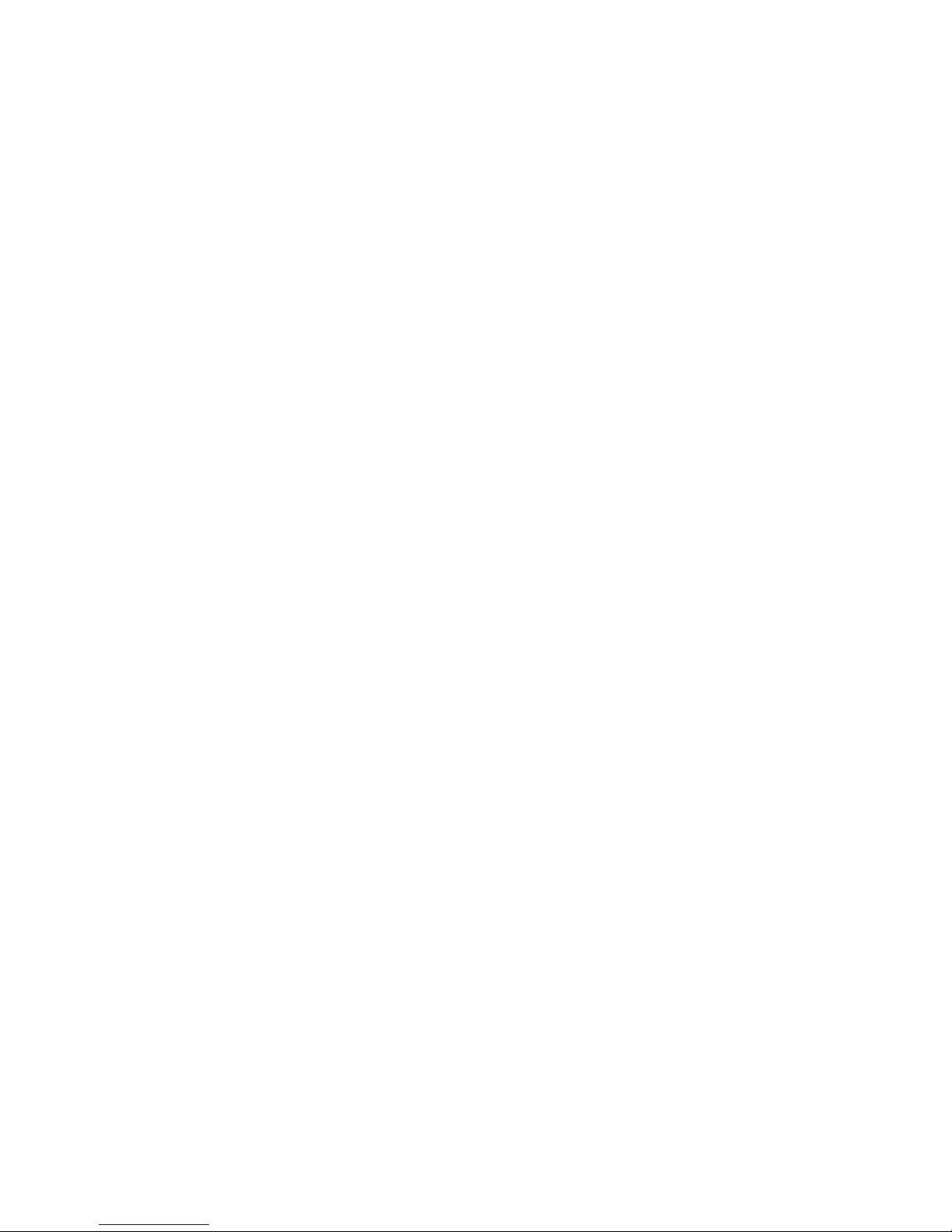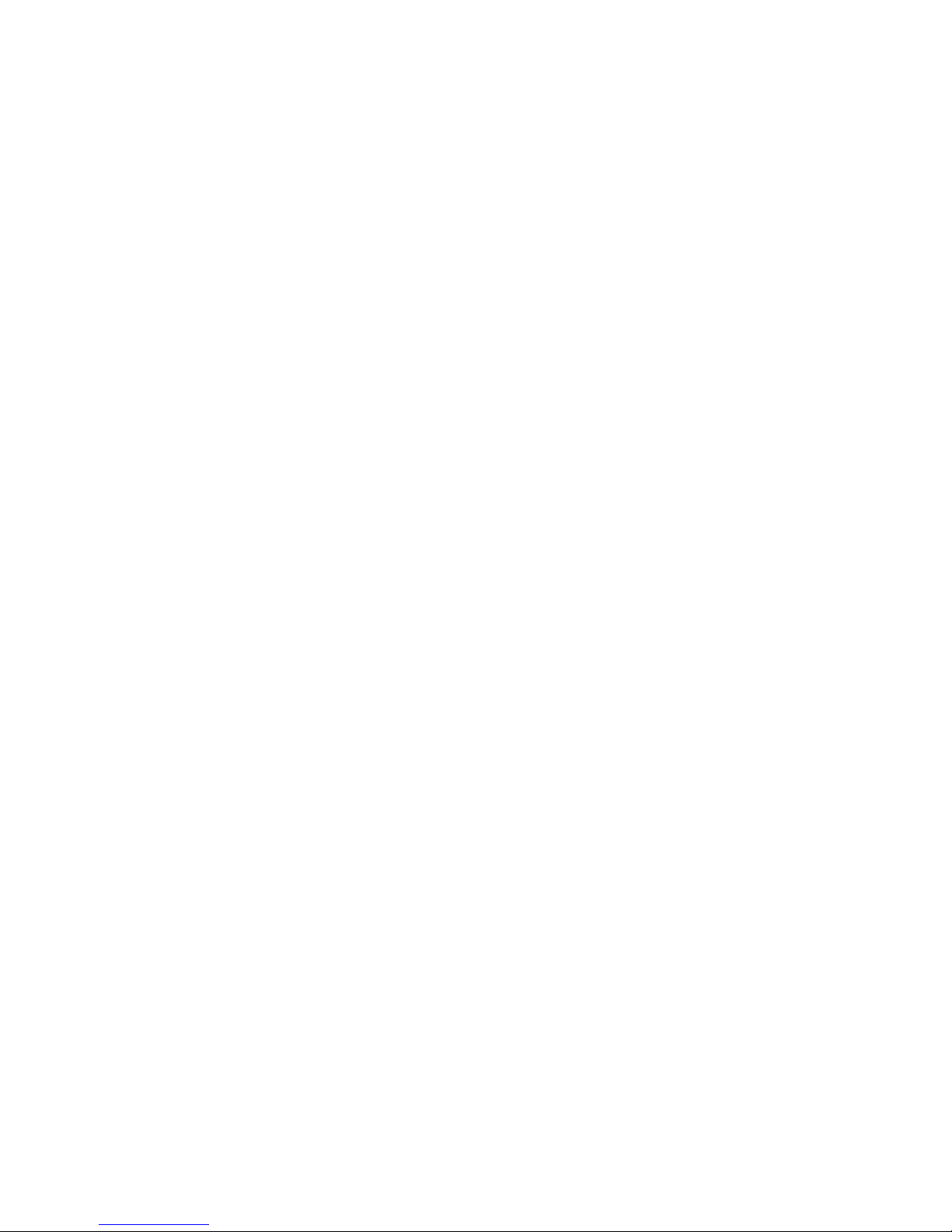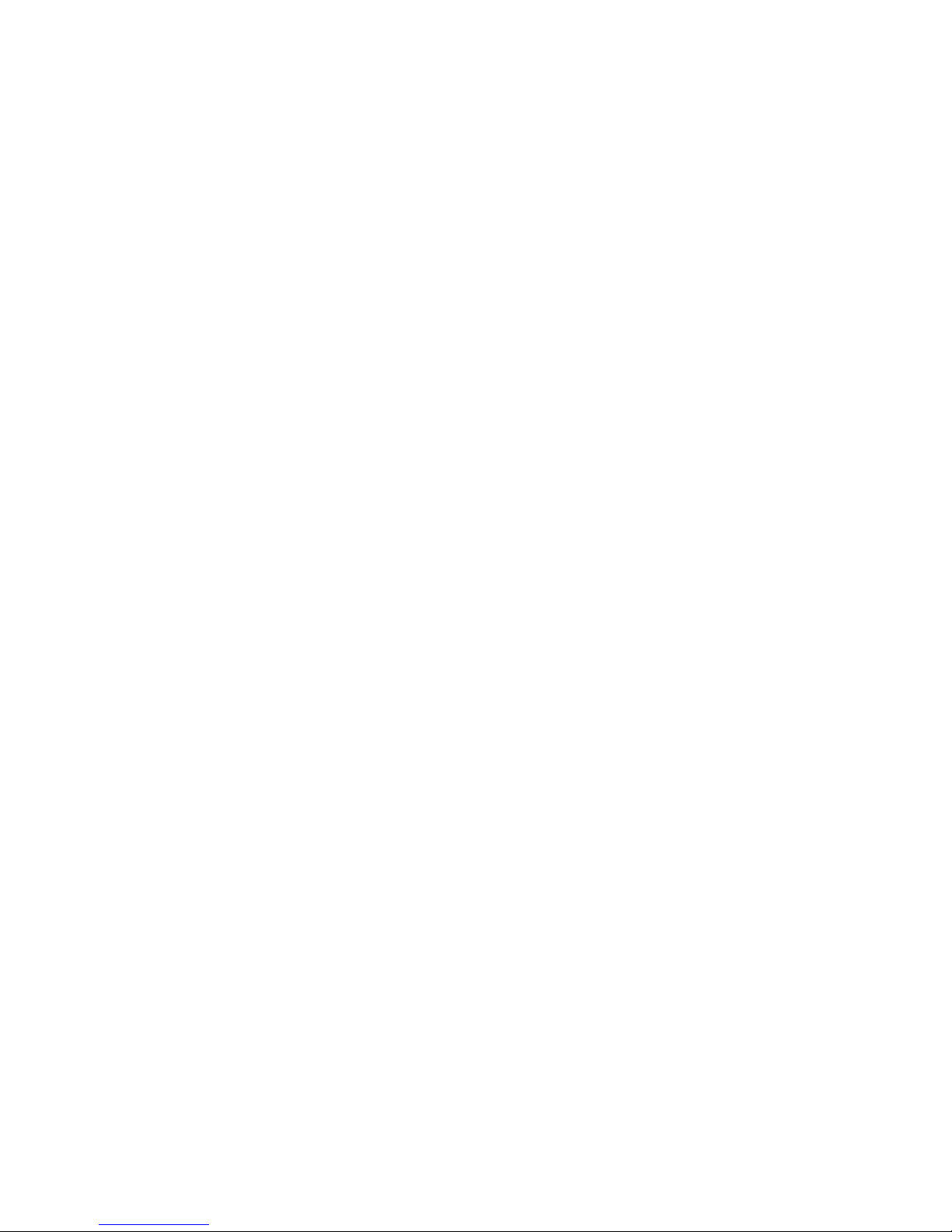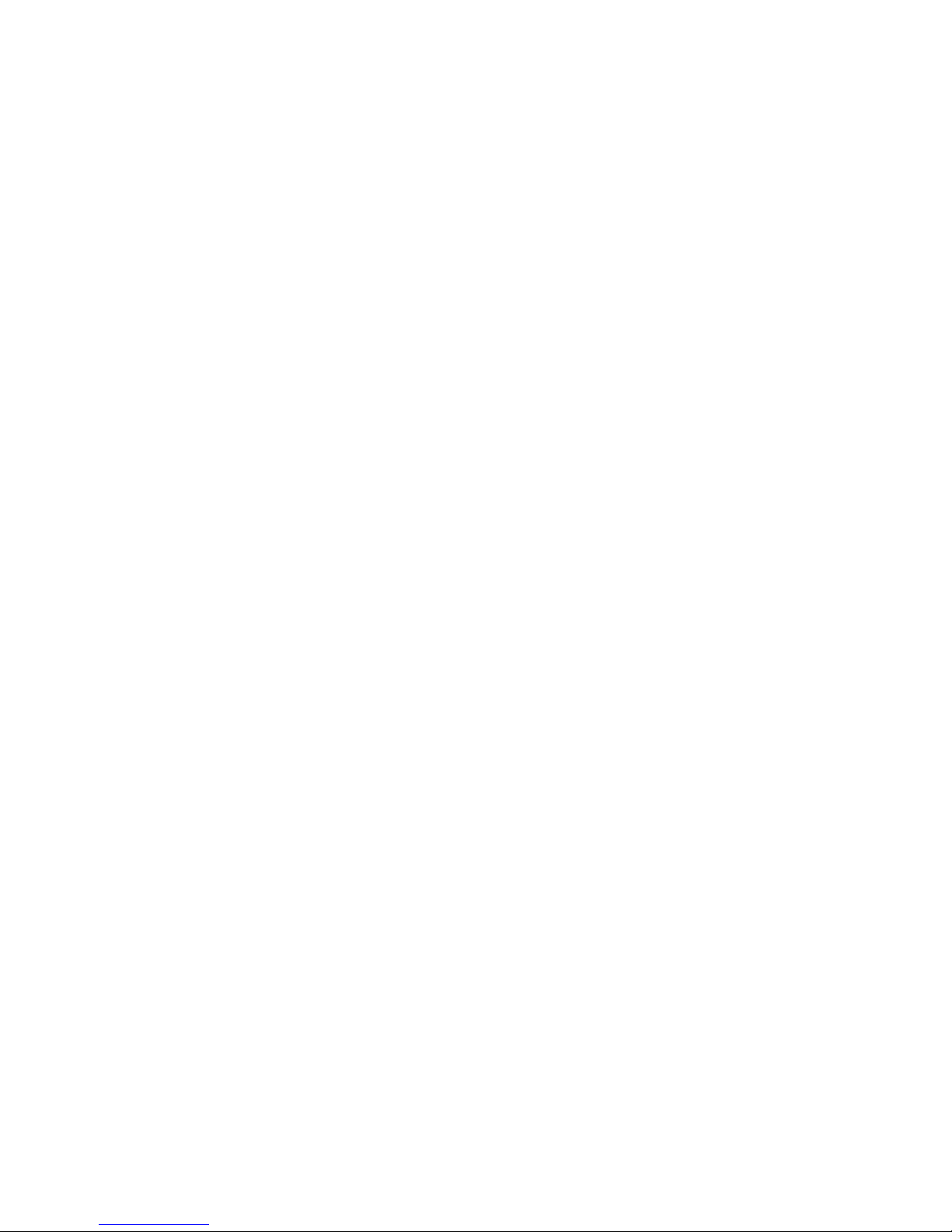Hard drive .......................................................................................................................................... 34
WLAN module .................................................................................................................................... 36
Audio/USB board ............................................................................................................................... 37
Fan ..................................................................................................................................................... 38
Speakers ............................................................................................................................................ 39
Display assembly .............................................................................................................................. 40
System board .................................................................................................................................... 48
Heat sink ............................................................................................................................................ 50
Memory module ................................................................................................................................ 52
Power connector cable ...................................................................................................................... 53
6 Using Setup Utility (BIOS) and HP PC Hardware Diagnostics (UEFI) ................................................................... 54
Starting Setup Utility (BIOS) ................................................................................................................................ 54
Updating the BIOS ................................................................................................................................................ 54
Determining the BIOS version ........................................................................................................... 54
Downloading a BIOS update .............................................................................................................. 55
Using HP PC Hardware Diagnostics (UEFI) .......................................................................................................... 56
Downloading HP PC Hardware Diagnostics (UEFI) to a USB device .................................................. 56
7 Ubuntu Linux – Using Setup Utility (BIOS) and System Diagnostics .................................................................. 57
Starting Setup Utility ........................................................................................................................................... 57
Using Setup Utility ............................................................................................................................................... 57
Changing the language of Setup Utility ............................................................................................ 57
Navigating and selecting in Setup Utility .......................................................................................... 57
Displaying system information ......................................................................................................... 58
Restoring factory default settings in Setup Utility .......................................................................... 58
Exiting Setup Utility ........................................................................................................................... 58
Updating the BIOS ................................................................................................................................................ 59
Determining the BIOS version ........................................................................................................... 59
Downloading a BIOS update .............................................................................................................. 59
Using Advanced System Diagnostics .................................................................................................................. 60
8 Specifications ............................................................................................................................................. 61
9 Backing up, restoring, and recovering ........................................................................................................... 62
Creating recovery media and backups ................................................................................................................ 62
Creating HP Recovery media ............................................................................................................. 63
Restore and recovery .......................................................................................................................................... 64
Recovering using HP Recovery Manager .......................................................................................... 65
What you need to know .................................................................................................. 65
viii