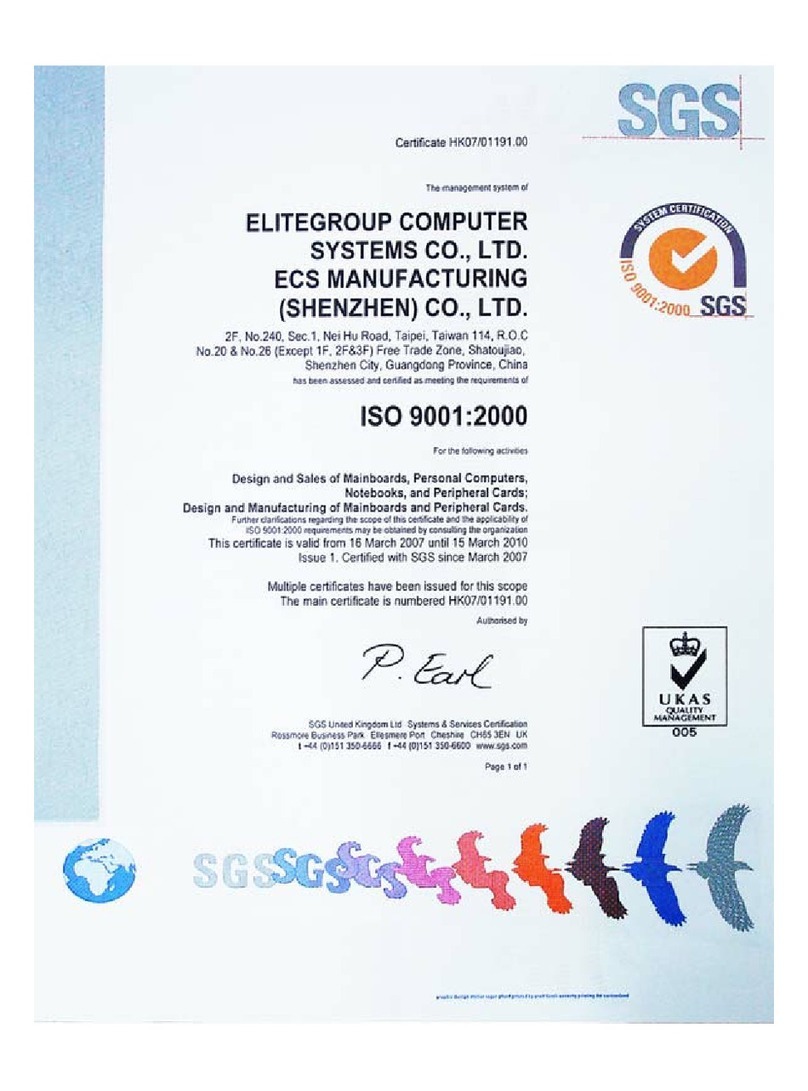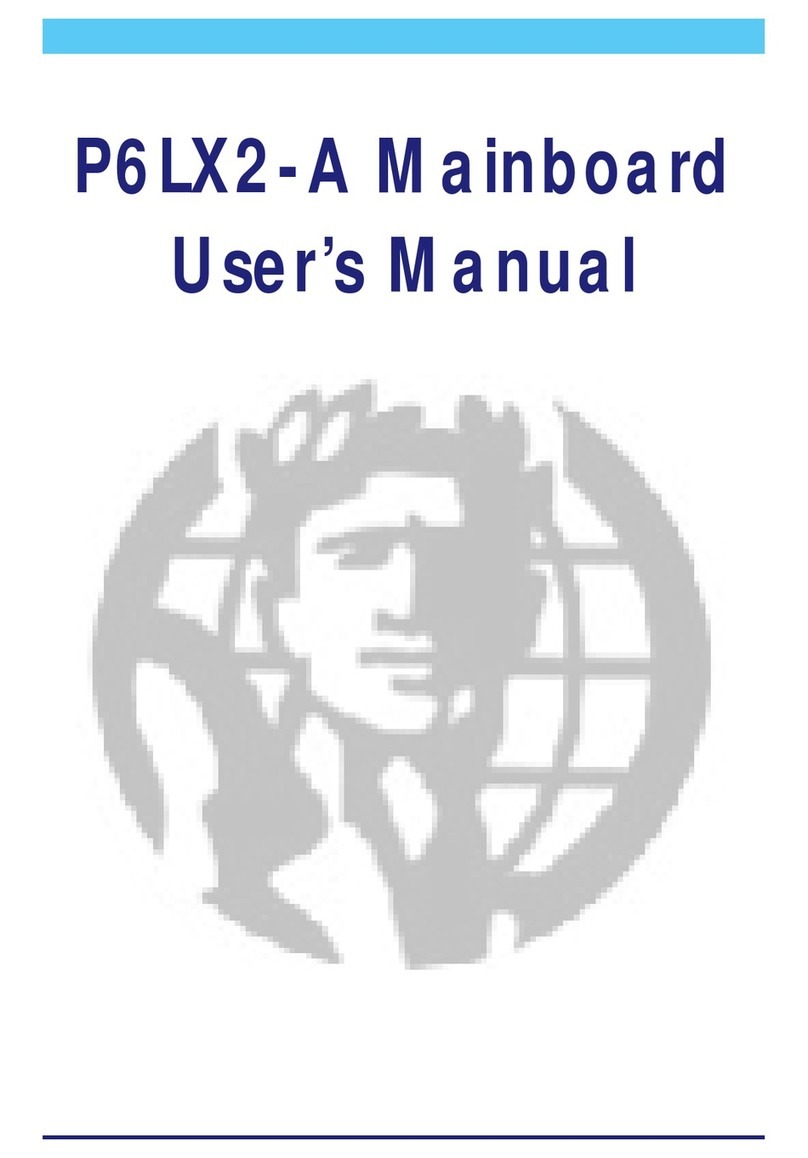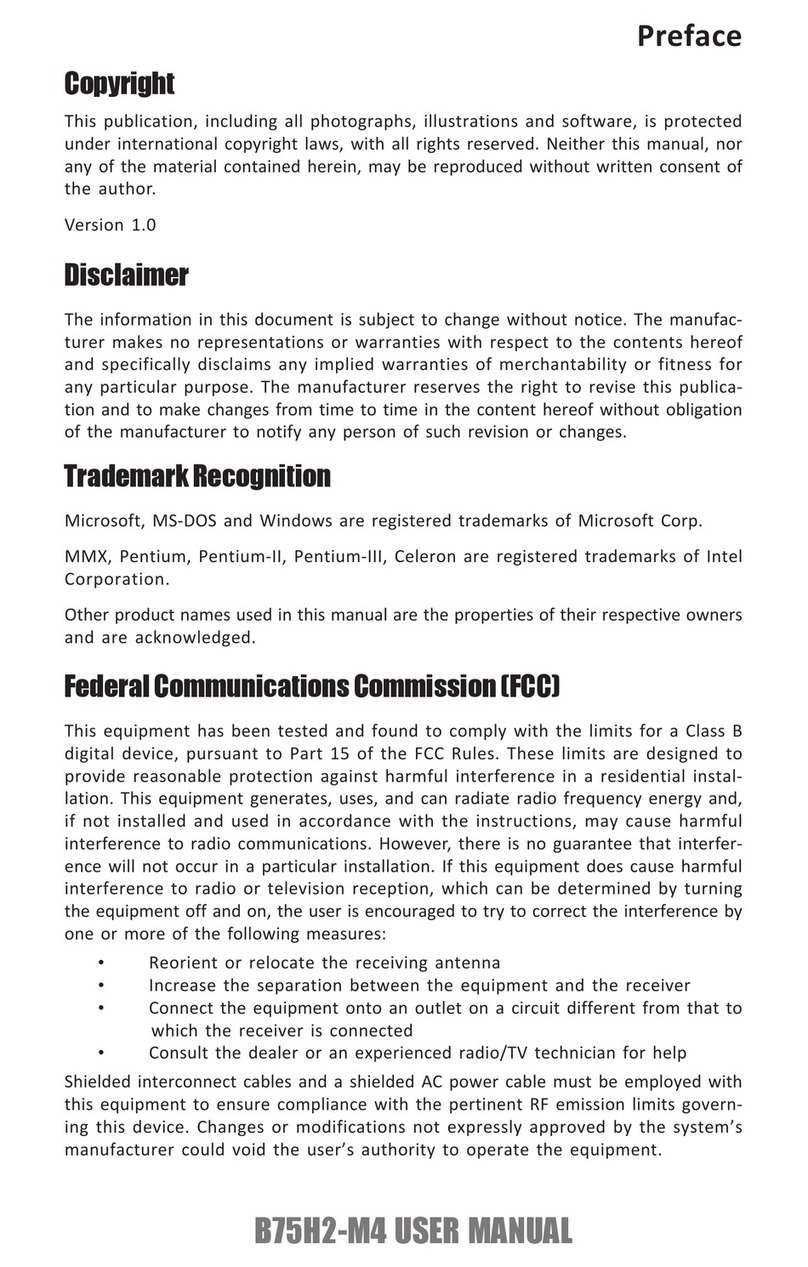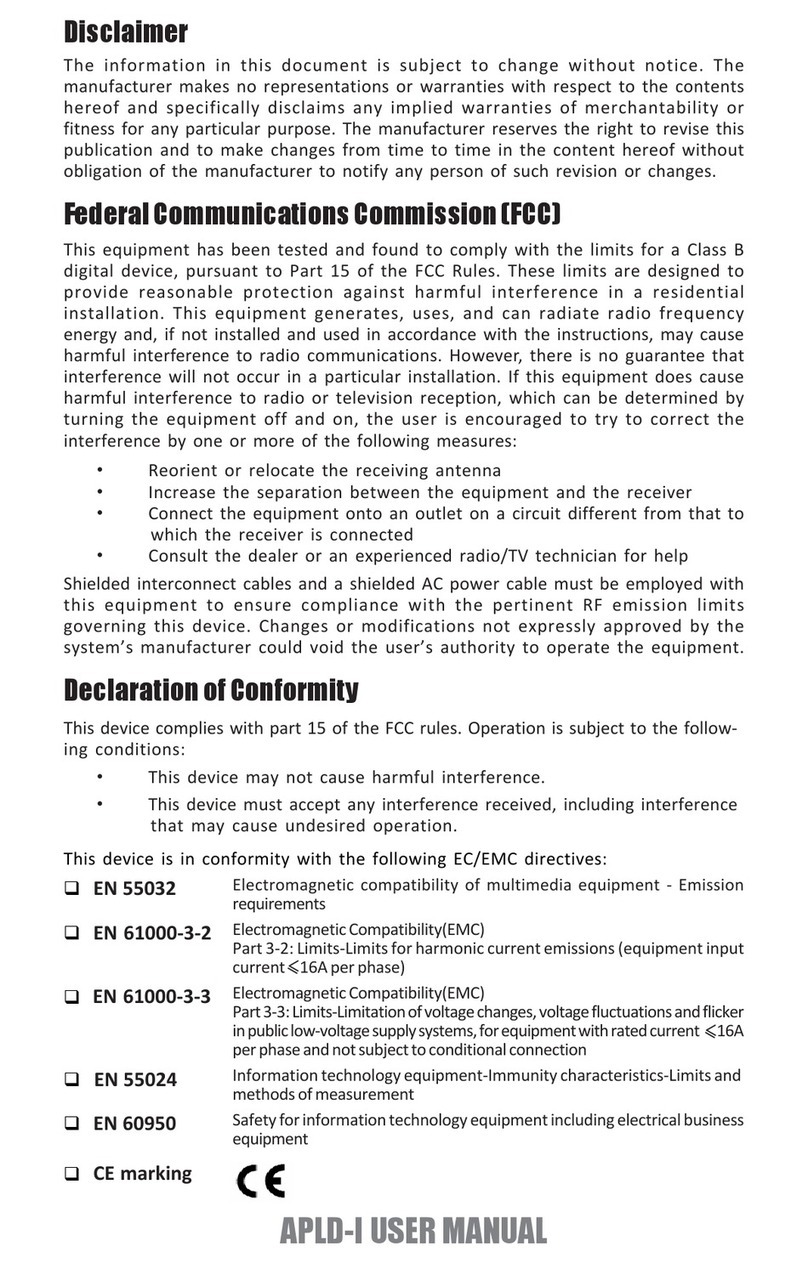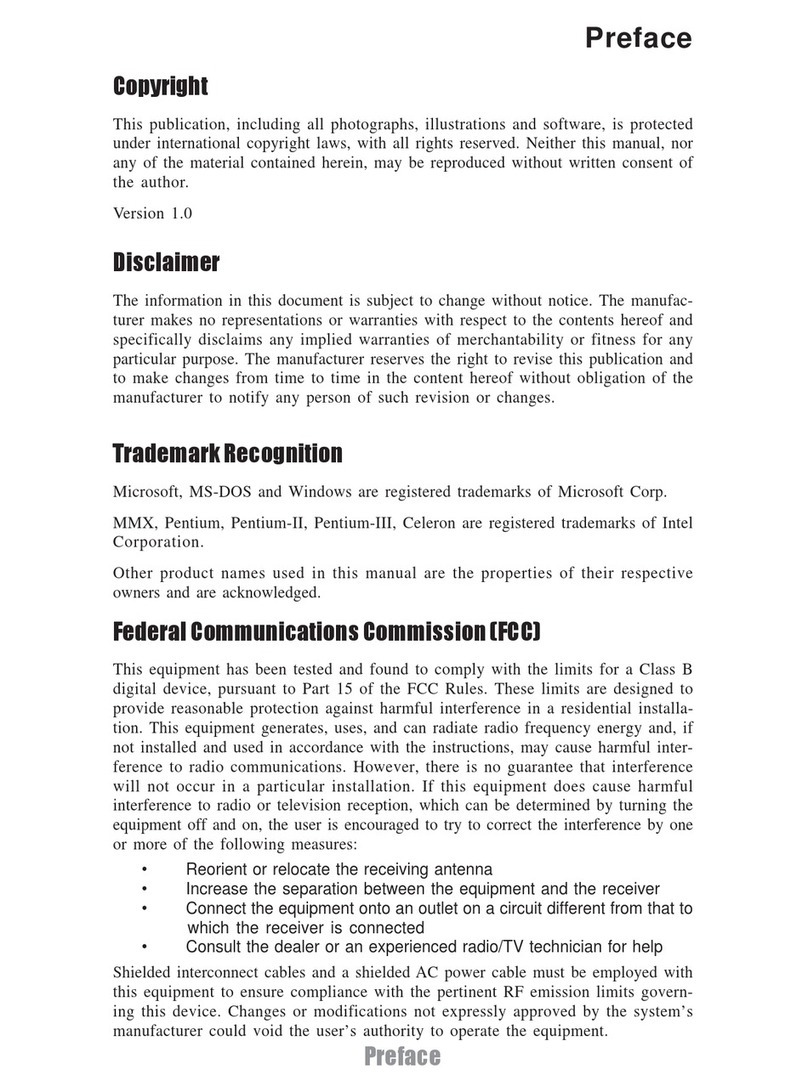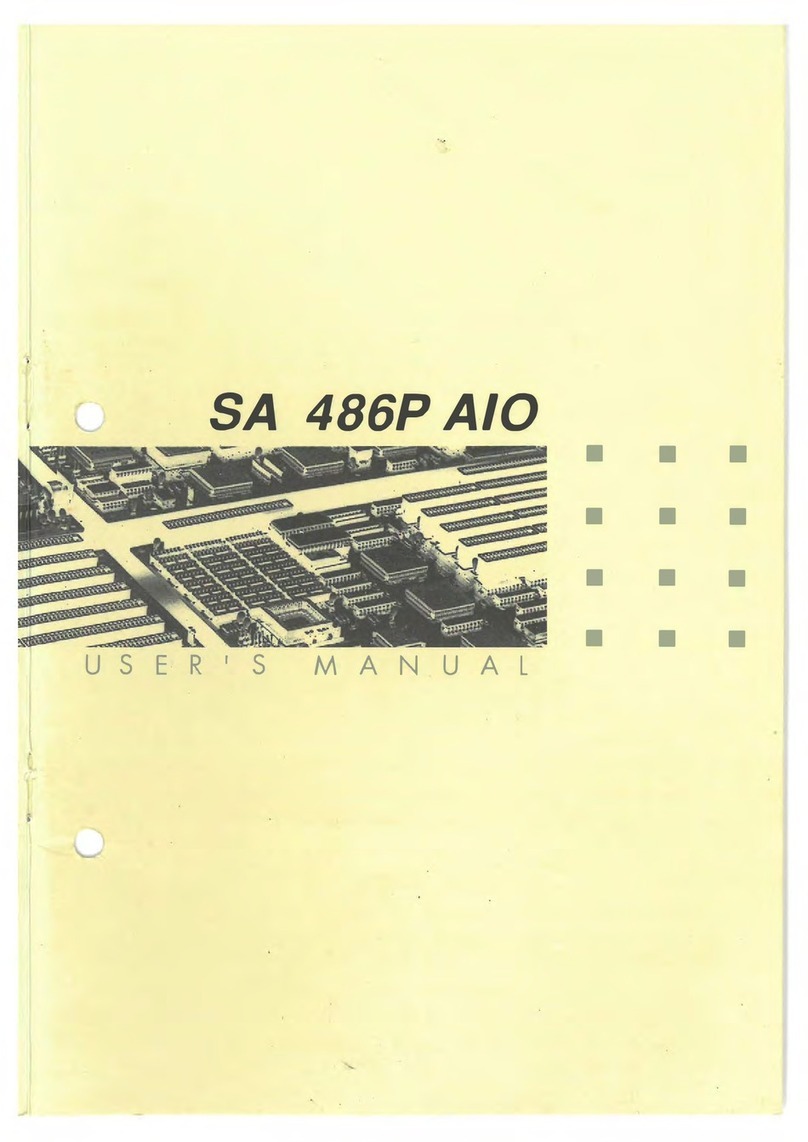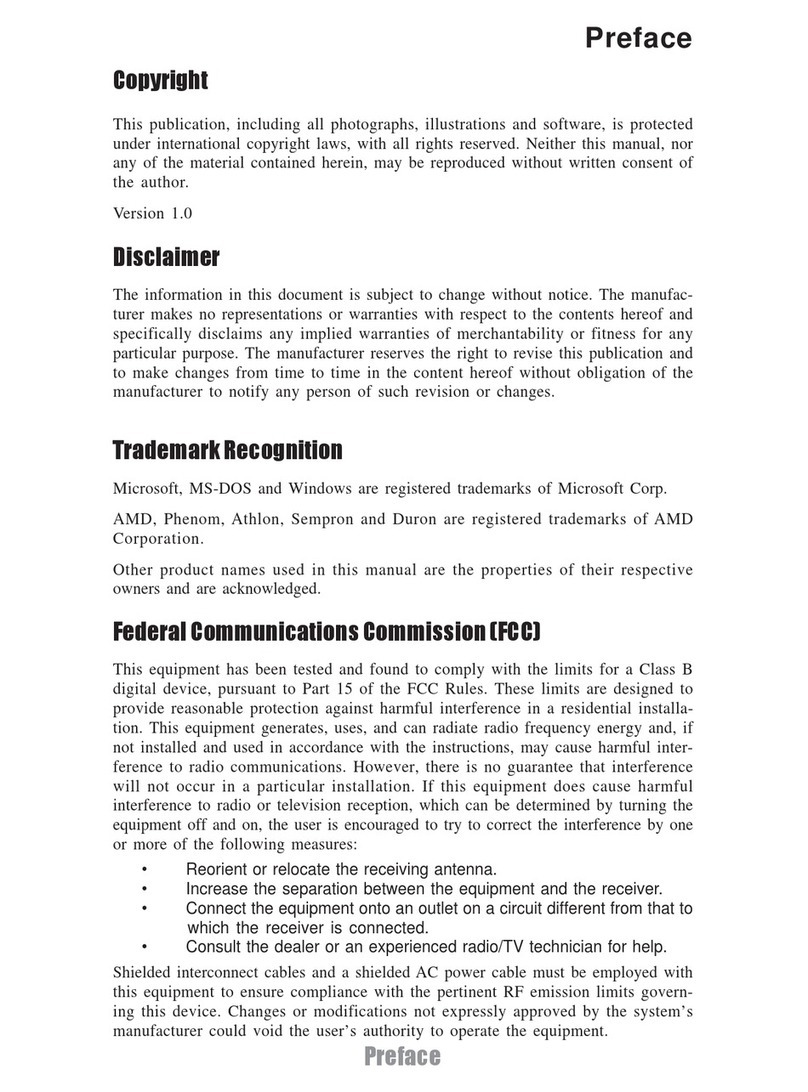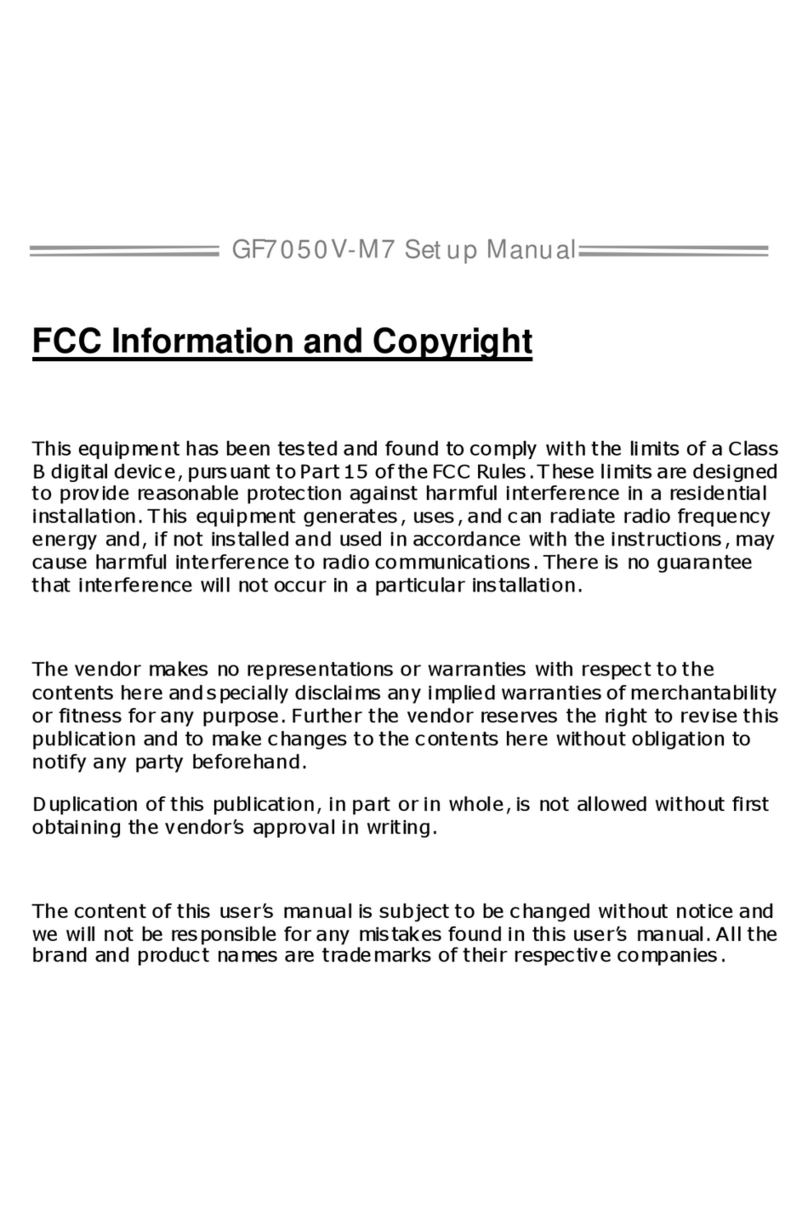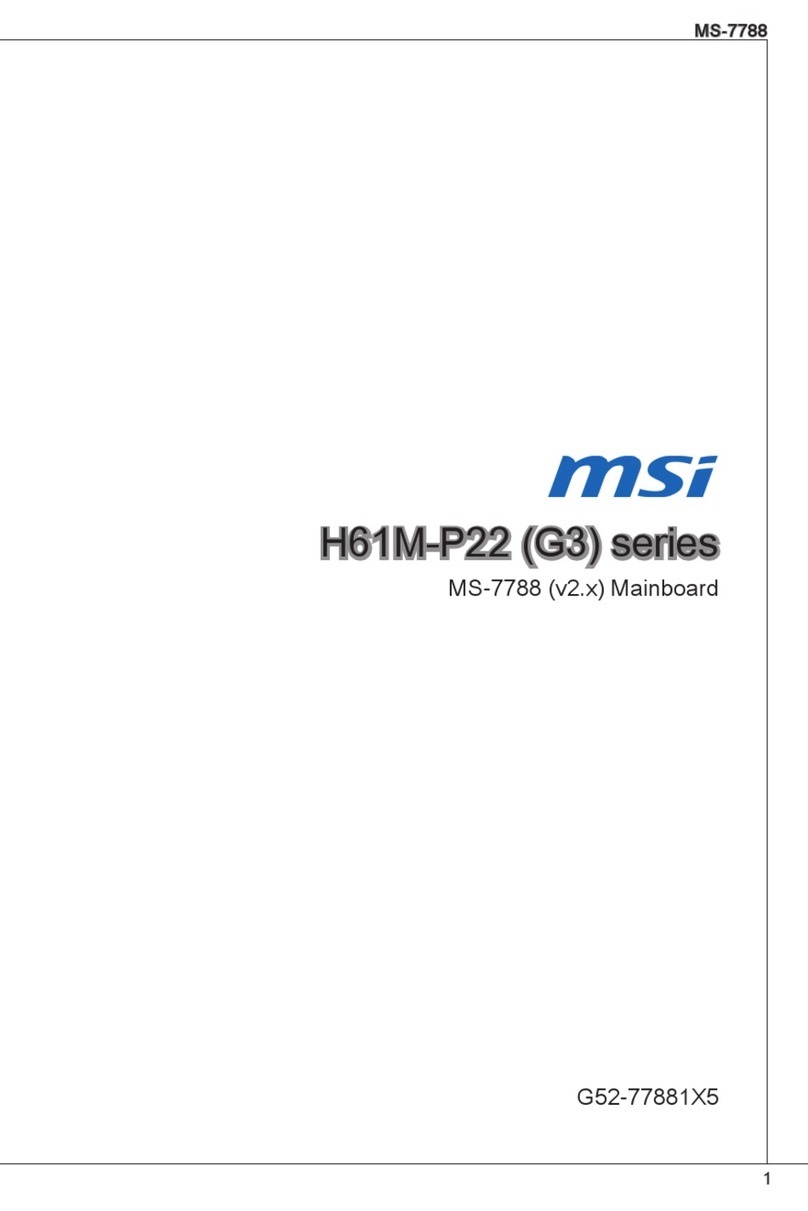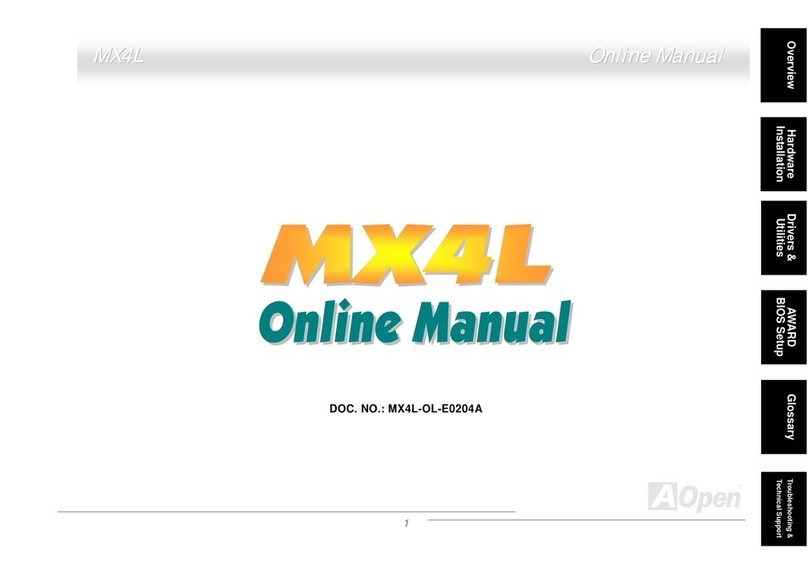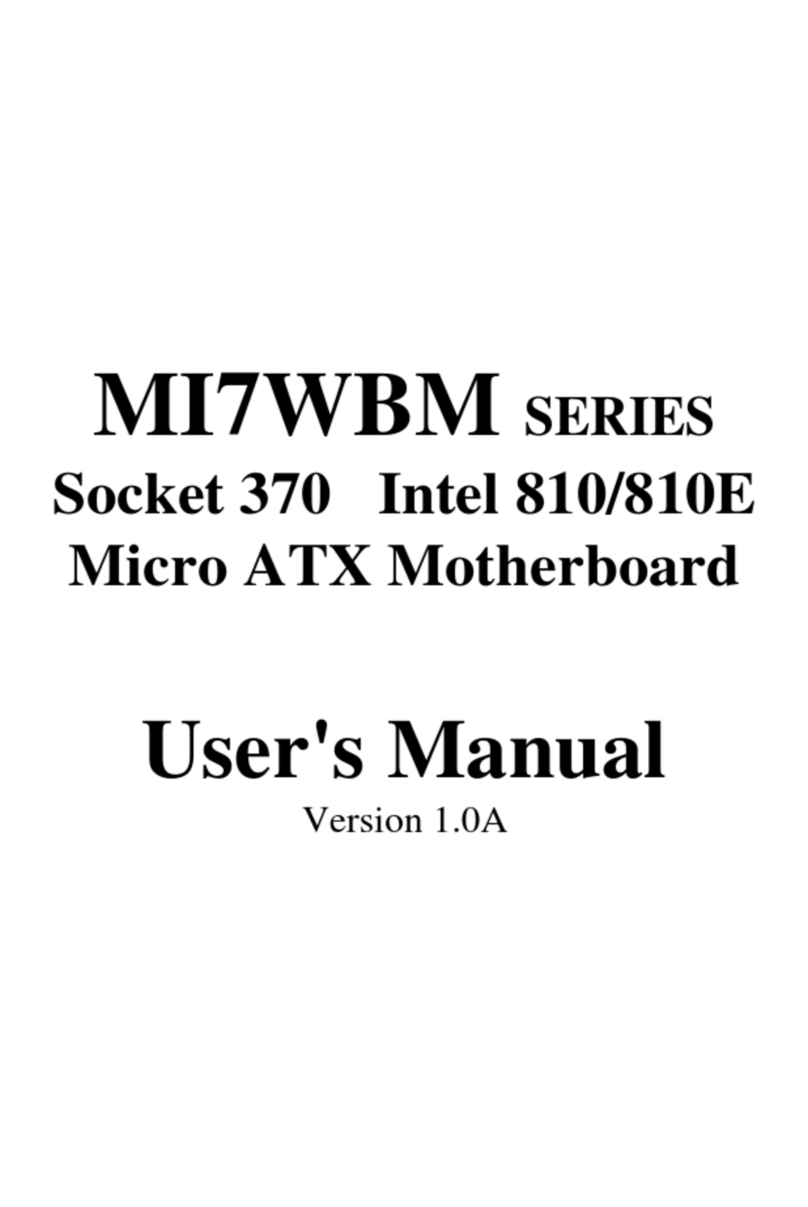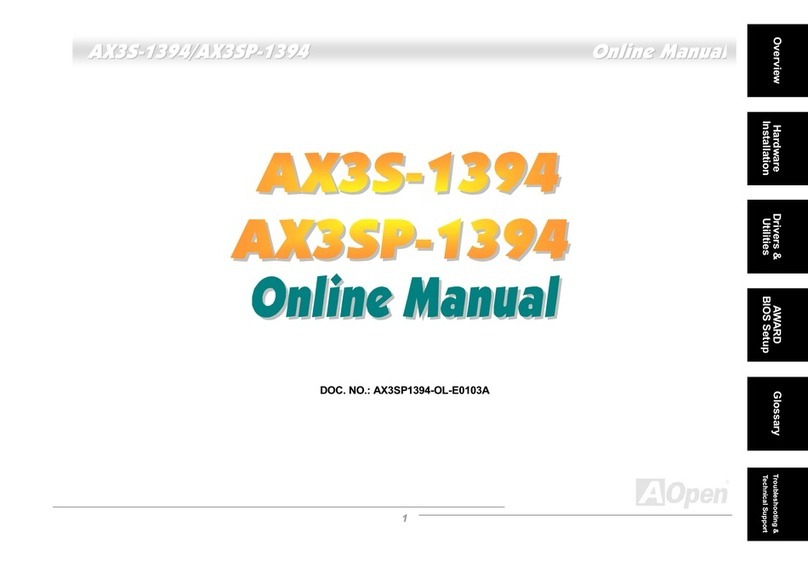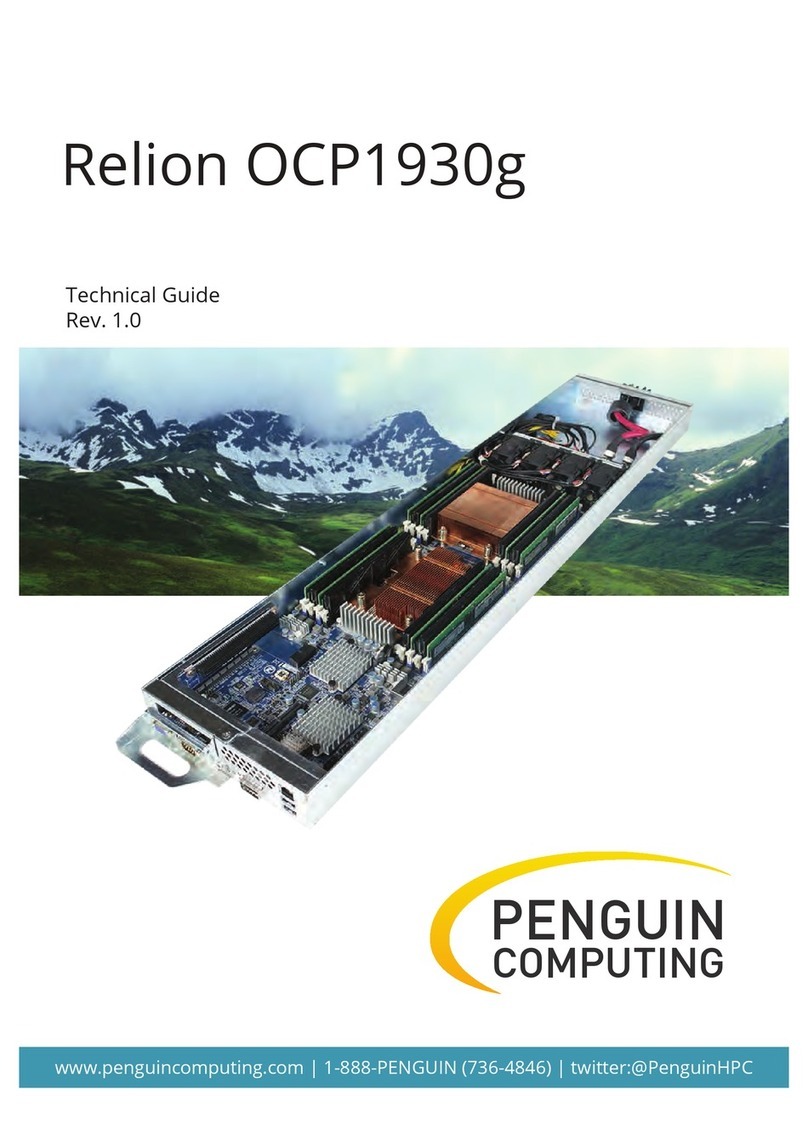ECS K7VMM+ User manual

Preface
Copyright
This publication, including all photographs, illustrations and software, is protected un-
der international copyright laws, with all rights reserved. Neither this manual, nor any
of the material contained herein, may be reproduced without written consent of the au-
thor.
Version 3.1
Disclaimer
The information in this document is subject to change without notice. The manufac-
turer makes no representations or warranties with respect to the contents hereof and
specifically disclaims any implied warranties of merchantability or fitness for any par-
ticular purpose. The manufacturer reserves the right to revise this publication and to
make changes from time to time in the content hereof without obligation of the manu-
facturer to notify any person of such revision or changes.
Trademark Recognition
Microsoft, MS-DOS and Windows are registered trademarks of Microsoft Corp.
MMX, Pentium, Pentium-II, Pentium-III, Celeron are registered trademarks of Intel
Corporation.
Other product names used in this manual are the properties of their respective owners
and are acknowledged.
Federal Communications Commission (FCC)
This equipment has been tested and found to comply with the limits for a Class B digi-
tal device, pursuant to Part 15 of the FCC Rules. These limits are designed to provide
reasonable protection against harmful interference in a residential installation. This
equipment generates, uses, and can radiate radio frequency energy and, if not in-
stalled and used in accordance with the instructions, may cause harmful interference
to radio communications. However, there is no guarantee that interference will not oc-
cur in a particular installation. If this equipment does cause harmful interference to
radio or television reception, which can be determined by turning the equipment off
and on, the user is encouraged to try to correct the interference by one or more of the
following measures:
− Reorient or relocate the receiving antenna.
− Increase the separation between the equipment and the receiver.
− Connect the equipment onto an outlet on a circuit different from that to which
the receiver is connected.
− Consult the dealer or an experienced radio/TV technician for help.
Shielded interconnect cables and a shielded AC power cable must be employed with
this equipment to ensure compliance with the pertinent RF emission limits governing
this device. Changes or modifications not expressly approved by the system's manu-
facturer could void the user's authority to operate the equipment.
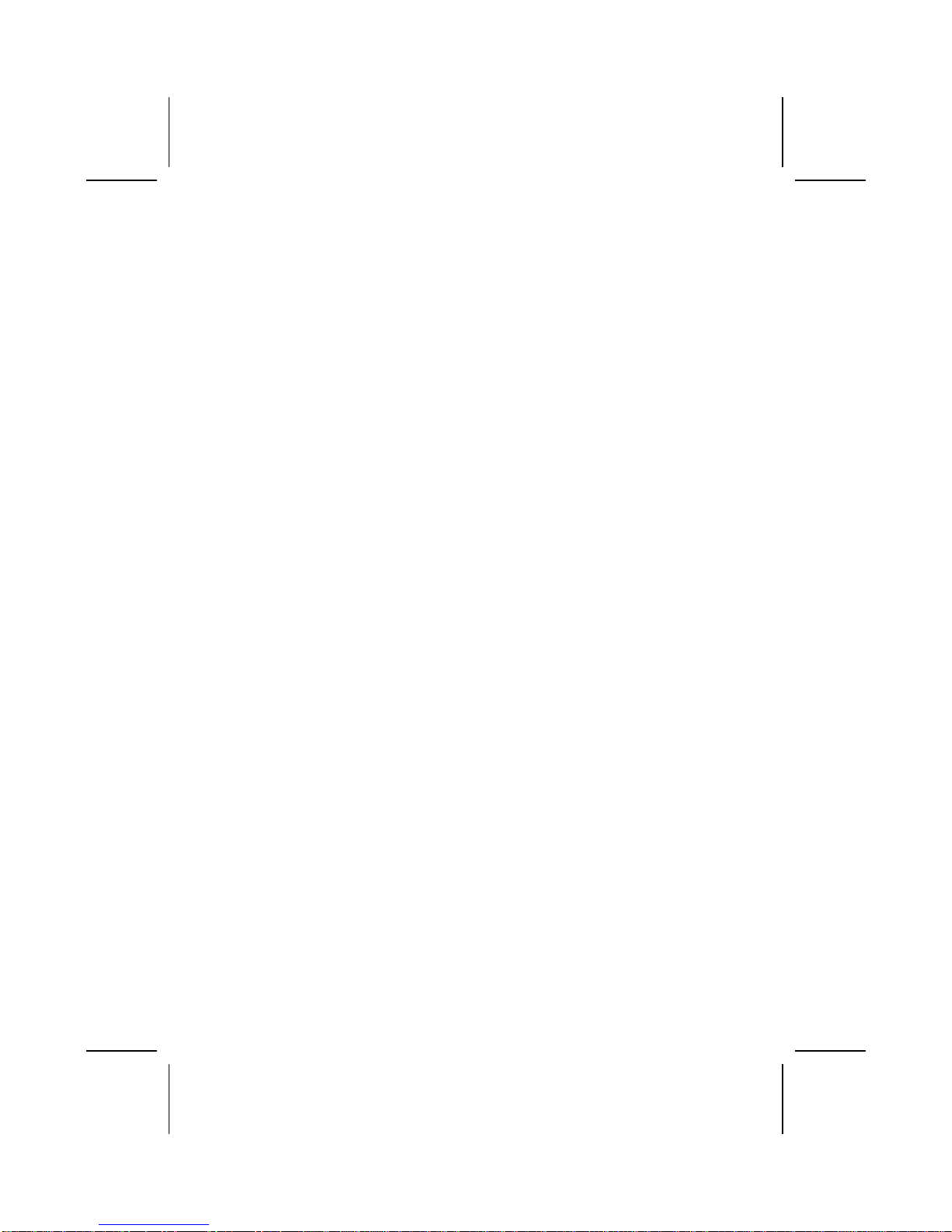
Declaration of Conformity
This device complies with part 15 of the FCC rules. Operation is subject to the follow-
ing conditions:
− This device may not cause harmful interference, and
− This device must accept any interference received, including interference
that may cause undesired operation.
Canadian Department of Communications
This class B digital apparatus meets all requirements of the Canadian Interference-
causing Equipment Regulations.
Cet appareil numérique de la classe B respecte toutes les exigences du Réglement
sur le matériel brouilieur du Canada.
About the Manual
The manual consists of the following:
Chapter 1
Introducing the Mainboard Describes features of the mainboard,
and provides a shipping checklist.
Go to ⇒page 1
Chapter 2
Installing the Mainboard Describes installation of mainboard
components.
Go to ⇒page 7
Chapter 3
Using BIOS Provides information on using the BIOS
Setup Utility.
Go to ⇒page 25
Chapter 4
Using the Mainboard Software Describes the mainboard software.
Go to ⇒page 36
ii

T
TA
AB
BL
LE
E
O
OF
F
C
CO
ON
NT
TE
EN
NT
TS
S
Preface i
CHAPTER 1 1
Introducing the Mainboard 1
Introduction................................................................................................ 1
Checklist.................................................................................................... 1
Standard Items................................................................................................. 1
Features .................................................................................................... 2
Choosing a Computer Case....................................................................... 4
Mainboard Components ............................................................................ 5
CHAPTER 2 7
Installing the Mainboard 7
Safety Precautions..................................................................................... 7
Quick Guide............................................................................................... 7
Installing the Mainboard in a Case............................................................. 8
Checking Jumper Settings......................................................................... 8
Setting Jumpers ............................................................................................... 8
Checking Jumper Settings ............................................................................... 9
Jumper Settings ............................................................................................... 9
Connecting Case Components................................................................ 10
The Panel1 Connector ................................................................................... 12
Installing Hardware.................................................................................. 13
Installing the Processor.................................................................................. 13
Installing Memory Modules .......................................................................... 15
Installing a Hard Disk Drive/CD-ROM......................................................... 16
Installing a Floppy Diskette Drive................................................................. 18
Installing Add-on Cards................................................................................. 19
Connecting Optional Devices........................................................................ 21
Connecting I/O Devices........................................................................... 23
CHAPTER 3 25
Using BIOS 25
About the Setup Utility............................................................................. 25
The Standard Configuration........................................................................... 25
Running the Setup Utility.............................................................................. 26
Using BIOS.............................................................................................. 26
Standard CMOS Setup Page.......................................................................... 27
Advanced Setup Page.................................................................................... 28
Power Management Setup Page .................................................................... 30
PCI / Plug and Play Setup.............................................................................. 31
Load Optimal Settings................................................................................... 32
iii

Load Best Performance Settings.................................................................... 32
Features Setup Page....................................................................................... 32
CPU PnP Setup Page..................................................................................... 34
Hardware Monitor Page................................................................................. 34
Change Password........................................................................................... 35
Change or Remove the Password .................................................................. 35
Exit................................................................................................................ 35
CHAPTER 4 36
Using the Mainboard Software 36
About the Software CD-ROM................................................................... 36
Auto-installing under Windows 98/ME/2000/XP....................................... 36
Running Setup............................................................................................... 37
Manual Installation................................................................................... 38
Utility Software Reference....................................................................... 39
iv

C
Ch
ha
ap
pt
te
er
r
1
1
Introducing the Mainboard
I
In
nt
tr
ro
od
du
uc
ct
ti
io
on
n
Thank you for choosing the K7VMM+ mainboard. This mainboard has a
Socket-A support for the AMD K7 processors which has a front-side bus
speed of 200/266 MHz.
This mainboard has a KM266 chipset that supports a 4X specification AGP
slot for highly graphics display, 100/133 MHz DDR/SDR, and Ultra DMA
ATA100/133 function to provide outstanding high system performance under
all types of system operations. The mainboard has the built-in AC97 Codec, a
CNR (Communications and Networking Riser) slot and a built-in
10BaseT/100BaseTX Network Interface. This mainboard has the 128-bit
2D/3D AGP Graphics Accelerator with 32MB frame buffer, supporting AGP 4X
266MHz mode up to 1GB/s bandwidth, which provides a direct connection
between the graphics sub-system and memory so that the graphics do not
have to compete for processor time with other devices on the PCI bus. There
is a full set of I/O Ports including PS/2 keyboard and mouse ports, two back-
panel USB 2.0 ports, one parallel port, one serial port and one onboard VGA
(S3). Connecting extended USB modules to the mainboard makes four extra
USB 2.0 ports (headers USB2 and USB3).
This mainboard has all the features you need to develop a powerful multime-
dia workstation that is network ready. The board is Micro ATX size and has
power connectors for anATX power supply.
C
Ch
he
ec
ck
kl
li
is
st
t
Compare the mainboard’s package contents with the following checklist:
Standard Items
• One mainboard
• One diskette drive ribbon cable
• One IDE drive ribbon cable
• Software support CD
• This User’s Manual

F
Fe
ea
at
tu
ur
re
es
s
Processor • Support Socket 462 package CPU
• Supports AMD Athlon XP/Athlon/Duron processors
• Supports 200/266 MHz Front-Side Bus
Chipset The VIA KM266 Northbridge and VT8235 Southbridge in this
chipset in accordance with an innovative and scalable archi-
tecture with proven reliability and performance. A few of the
chipset’s advanced features are:
• An advanced V-Link memory controller architecture that
provides the bandwidth up to 266 MB/s and performance
necessary for even the most demanding Internet and
2D/3D graphics
• Support for an 4xAGP interface providing vivid 2D/3D
graphics and video performance
Memory • Two 168-pin DIMM slots for SDRAM memory modules
• Two 184-pin DIMM slots for DDR memory modules
• Support for 100/133 MHz memory bus
• Maximum installed memory is 2GB
Note: You cannot use SDRAM and DDR simultane-
ously.
Expansion Slots • One CNR slot
• One 4X AGP slot for AGP 2.0-compliant interface
• Two 32-bit PCI slots for PCI 2.2-compliant bus interface
Onboard IDE
channels
• Primary and Secondary PCI IDE channels
• Support for PIO (programmable input/output) modes
• Support for Multiword DMA modes
• Support for Bus Mastering and Ultra DMA ATA 133
33/66/100/133 modes
Power Supply
and Power
Management
• ATX power supply connector
• ACPI and previous PMU support, suspend switch, key-
board power on/off
• Supports Wake on LAN
Audio • Compliant with AC’97 2.1 specification
• 16-bit stereo full-duplex CODEC with fixed 48KHz sam-
pling rate
• 3 analog line-level stereo inputs with 5-bit volume control:
LINE-IN, CD-IN, AUX-IN
• 1 analog line-level mono input: PHONE-IN
• Three Audio Jacks – Line-Out, Line-In and Microphone-In
• Sound Blaster, Sound Blaster Pro Compatible
• Advanced power management support
Graphic • Single cycle 128-bit 3D architecture
• 128-bit 2D graphic engine
• 8/16/32 MB frame buffer using system memory
• Supports AGP 4X 266 MHz mode up to 1GB/s bandwidth
• Supports 250MHz RAMDAC
• 2D/3D resolutions up to 1920x1440
• Supports AGP Revision 2.0 Spec. Compliant
2

Built-in Ethernet
LAN (optional)
• Built-in 10BaseT/100BaseTX Ethernet LAN
• LAN controller integrates Fast Ethernet MAC and PHY
compliant with IEEE802.3u 100BASE-TX, 10BASE-T and
ANSI X3.263 TP-PMD standards
• Compliant with ACPI 1.0 and the Network Device Class
Power Management 1.1
• High Performance provided by 100Mbps clock generator
and data recovery circuit for 100Mbps receiver
Onboard I/O
Ports
• Provides PC99 Color Connectors for easy peripheral
device connections
• Floppy disk drive connector with 1Mb/s transfer rate
• Two PS/2 ports for keyboard and mouse
• One serial port with 16C550-compatible fast UART
• One parallel port with ECP and EPP support
• One MIDI/Game port
• Two back-panel USB ports and extra four USB ports
(onboard USB headers: header USB2 and USB3)— all
support USB2.0
• One infrared port connector for optional module
USB 2.0 • Compliant with Universal Serial Bus Specification Revi-
sion 2.0
• Compliant with Intel’s Enhanced Host Controller
Interface Specification Revision 0.95
• Compliant with Universal Host Controller Interface
Specification Revision 1.1
• PCI multi-function device consists of two UHCI Host
Controller cores for full-/low-speed signaling and one
EHCI Host Controller core for high-speed signaling
• Root hub consists 4 downstream facing ports with
integrated physical layer transceivers shared by UHCI
and EHCI Host Controller
• Support PCI-Bus Power Management Interface
Specification release 1.1
• Legacy support for all downstream facing ports
Hardware Moni-
toring Built-in hardware monitoring for CPU & System temperatures,
fan speeds and mainboard voltages.
Onboard Flash
ROM Supports Plug and Play configuration of peripheral devices
and expansion cards.
3

C
Ch
ho
oo
os
si
in
ng
g
a
a
C
Co
om
mp
pu
ut
te
er
r
C
Ca
as
se
e
There are many types of computer cases on the market. The mainboard com-
plies with the specifications for the micro-ATX system case. Some features on
the mainboard are implemented by cabling connectors on the mainboard to
indicators and switches on the system case. Ensure that your case supports
all the features required. The mainboard can support one floppy diskette drive
and four enhanced IDE drives. Ensure that your case has sufficient power and
space for all the drives that you intend to install.
Most cases have a choice of I/O templates in the rear panel. Make sure that
the I/O template in the case matches the I/O ports installed on the rear edge
of the mainboard.
This mainboard has a micro-ATX form factor of 24.4 x 24.4 cm. Choose a
case that accommodates this form factor.
This concludes Chapter 1. The next chapter explains how to install the main-
board.
4

M
Ma
ai
in
nb
bo
oa
ar
rd
d
C
Co
om
mp
po
on
ne
en
nt
ts
s
5
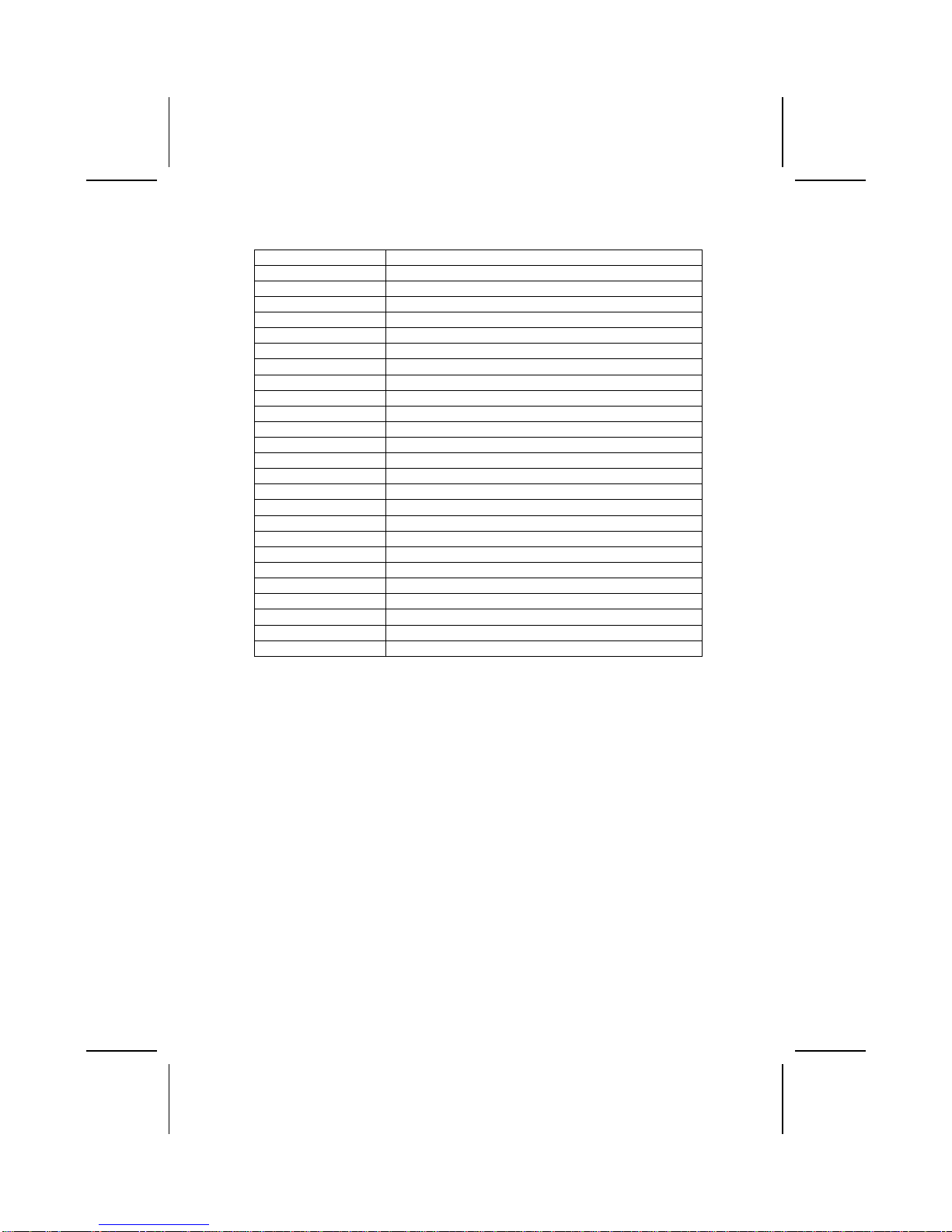
Table of Mainboard Components
Label Component
AGP1 Accelerated Graphics Port
ATX1 Standard 20-pin ATX power connector
AUDIO1 Front panel MIC/Speaker Out header
BAT1 Three volt realtime clock battery
CD1 Primary CD-in connector
CD2 Secondary CD-in connector
CNR1 Communications and Networking Riser slot
CPUFAN1 Cooling fan for CPU
CPU Socket Socket 462 for AMD Athlon/Duron CPUs
DDR1 ~ DDR2 Two 184-pin DDR memory modules
FDC Floppy disk drive connector
IDE1 Primary IDE channel
IDE2 Secondary IDE channel
J1 Onboard LAN LED Connector
JP2 Clear CMOS Memory Jumper
JP3 CPU Clock Selector
JP5 Keyboard Power On Selector
PANEL1 Panel connector for case switches and LEDs
PCI1 ~ PCI2 Two 32-bit add-on card slots
SDR1 ~ SDR2 Two 168-pin SDRAM memory modules
SIR1 Serial Infrared cable header
SPK1 Internal speaker connector
SYSFAN1 System Fan connector
USB2 ~ USB3 Connectors for front panel USB ports
WOL1 Wake On LAN header
This concludes Chapter 1. The next chapter explains how to install the main-
board.
6

C
Ch
ha
ap
pt
te
er
r
2
2
Installing the Mainboard
S
Sa
af
fe
et
ty
y
P
Pr
re
ec
ca
au
ut
ti
io
on
ns
s
Follow these safety precautions when installing the mainboard:
• Wear a grounding strap attached to a grounded device to avoid
damage from static electricity.
• Discharge static electricity by touching the metal case of a safely
grounded object before working on the mainboard.
• Leave components in the static-proof bags they came in.
• Hold all circuit boards by the edges. Do not bend circuit boards.
Q
Qu
ui
ic
ck
k
G
Gu
ui
id
de
e
This Quick Guide suggests the steps you can take to assemble your system
with the mainboards.
The following table provides a reference for installing specific components:
Locating Mainboard Components Go to page 5
Installing the Mainboard in a Case Go to page 8
Setting Jumpers Go to page 8
Installing Case Components Go to page 8
Installing the CPU Go to page 13
Installing Memory Go to page 15
Installing an HDD and CD-ROM Drive Go to page 16
Installing an FDD Go to page 18
Installing Add-on Cards Go to page 19
Connecting Options Go to page 21
Connecting Peripheral (I/O) Devices Go to page 23
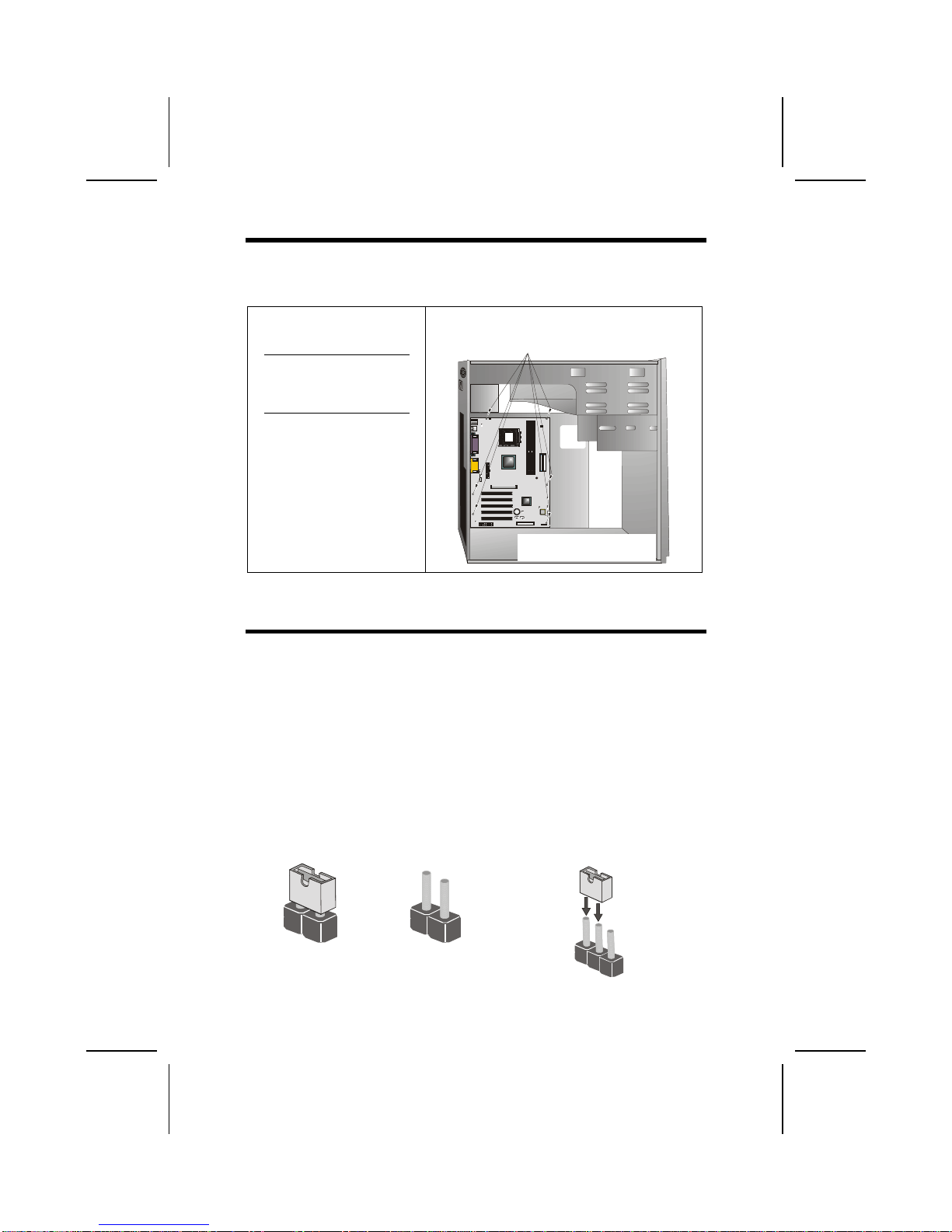
I
In
ns
st
ta
al
ll
li
in
ng
g
t
th
he
e
M
Ma
ai
in
nb
bo
oa
ar
rd
d
i
in
n
a
a
C
Ca
as
se
e
Refer to the following illustration and instructions for installing the mainboard
in a case:
This illustration shows an ex-
ample of a mainboard being
installed in a tower-type case:
Note: Do not overtighten
the screws as this
can stress the main-
board.
Most system cases have
mounting brackets installed in
the case, which correspond to
the holes in the mainboard.
Place the mainboard over the
mounting brackets and secure
the mainboard onto the mount-
ing brackets with screws.
2. Secure the mainboard with
screws where appropriate.
1. Place the mainboard
over the mounting brackets.
Ensure that your case has an I/O template that supports the I/O ports and
expansion slots on your mainboard.
C
Ch
he
ec
ck
ki
in
ng
g
J
Ju
um
mp
pe
er
r
S
Se
et
tt
ti
in
ng
gs
s
This section explains how to set jumpers for correct configuration of the main-
board.
Setting Jumpers
Use the mainboard jumpers to set system configuration options. Jumpers with
more than one pin are numbered. When setting the jumpers, ensure that the
jumper caps are placed on the correct pins.
The illustrations below show a 2-pin jumper.
When the jumper cap is placed on both pins,
the jumper is SHORT. If you remove the
jumper cap, or place the jumper cap on just
one pin, the jumper is OPEN.
This illustration shows a 3-pin
jumper. Pins 1 and 2 are SHORT.
Short Open
123
8

Checking Jumper Settings
The following illustration shows the location of the mainboard jumpers. Pin 1 is
labeled.
Jumper Settings
Jumper Type Description Setting (default)
JP2 3-pin Clear CMOS
Memory jumper 1-2: Clear CMOS
2-3: Normal
JP2
1
JP3 3-pin CPU Clock Se-
lector 1-2: 100MHz
2-3: 133MHz
JP3
1
JP5 3-pin Keyboard Power
On Selector 1-2: Disable Key-
board Power On
2-3: Enable Key-
board Power On
JP5
1
9

JP2: Clear CMOS Memory Jumper
This jumper can clear the CMOS memory. You may need to clear the CMOS
memory if the settings in the Setup Utility are incorrect that your mainboard
can’t operate. To clear the CMOS memory, disconnect all the power cables,
and then move the jumper cap into the CLEAR setting for a few seconds.
JP3: CPU Clock Selector
Use this jumper to select the processor clock 133 MHz or 100 MHz.
JP5: Keyboard Power On Selector
If you enable the Keyboard Power On feature, you can use hot keys on your
keyboard as a power on/off switch for the system.
Note: The system must provide 1A on the +5VSB (+5V Standby) signal before
using the Keyboard Power On function.
C
Co
on
nn
ne
ec
ct
ti
in
ng
g
C
Ca
as
se
e
C
Co
om
mp
po
on
ne
en
nt
ts
s
After you have installed the mainboard into a case, you can begin connecting
the mainboard components. Refer to the following:
1. Connect the power
connector from the
power supply to the
ATX1 connector on
the mainboard.
2. Connect the CPU
cooling fan cable to
CPUFAN1.
3. If there is a cooling
fan installed in the
system chassis,
connect the cable
from the cooling fan to
the SYSFAN1 fan
power connector on
the mainboard.
4. Connect the case switches and indicator LEDs to the PANEL1 header.
5. Connect the onboard LAN LED cable to J1.
6. Connect the cable from the PC speaker to the SPK1 header on the mainboard.
CPUFAN1/SYSFAN1: FAN Power Connectors
Pin Signal Name Function
1 GND System Ground
2 +12V Power +12V
3 Sense Sensor
10

ATX1: ATX 20-pin Power Connector
Pin Signal Name Pin Signal Name
1 +3.3V 11 +3.3V
2 +3.3V 12 -12V
3 Ground 13 Ground
4 +5V 14 PS ON#
5 Ground 15 Ground
6 +5V 16 Ground
7 Ground 17 Ground
8 PWRGD 18 +5V
9 +5VSB 19 +5V
10 +12V 20 +5V
SPK1: Internal speaker
Pin Signal Name
1 +5V
2 NC
3 GND
4 SPKR
J1: Onboard LAN LED Connector
Pins 1-2 are for Link LED. Pins 3-4 are for 10/100 Mbps mode LED, the on-
board LAN run in 100 Mbps mode when the LED lit.
Pin Signal Name
1 Link LED
2 LED+
3 LED+
4 10/100 Mbps mode LED
11

The Panel1 Connector
This panel connector provides a set of switch and LED connectors found on
ATX case. Refer to the table below for information.
PANEL1
Pin Signal Name Function
1 HD_LED_P Hard disk LED (positive)
2 FP PWR/SLP MSG LED [dual color or single color (+)]
3 HD_LED_N Hard disk active LED (negative)
4 FP PWR/SLP MSG LED [dual color or single color (-)]
5 RST_SW_N Reset Switch
6 PWR_SW_P Power Switch
7 RST_SW_P Reset Switch
8 PWR_SW_N Power Switch
9 RSVD Reserved
10 NC No pin
Hard Drive Activity LED
Connecting pins 1 and 3 to a front panel mounted LED provides visual indica-
tion that data is being read from or written to the hard drive. For the LED to
function properly, an IDE drive should be connected to the onboard IDE inter-
face. The LED will also show activity for devices connected to the SCSI (hard
drive activity LED) connector.
Power / Sleep / Message Waiting LED
Connecting pins 2 and 4 to a single- or dual-color, front panel mounted LED
provides power on/off, sleep, and message waiting indication.
Reset Switch
Supporting the reset function requires connecting pins 5 and 7 to a momen-
tary-contact switch that is normally open. When the switch is closed, the board
resets and runs POST.
Power Switch
Supporting the power on/off function requires connecting pins 6 and 8 to a
momentary-contact switch that is normally open. The switch should maintain
contact for at least 50 ms to signal the power supply to switch on or off. The
time requirement is due to internal debounce circuitry. After receiving a power
on/off signal, at least two seconds elapses before the power supply recog-
nizes another on/off signal.
12

I
In
ns
st
ta
al
ll
li
in
ng
g
H
Ha
ar
rd
dw
wa
ar
re
e
Installing the Processor
Caution: When installing a CPU heatsink and cooling fan make sure that
you DO NOT scratch the mainboard or any of the surface-mount resistors
with the clip of the cooling fan. If the clip of the cooling fan scrapes
across the mainboard, you may cause serious damage to the mainboard
or its components.
On most mainboards, there are small surface-mount resistors near the
processor socket, which may be damaged if the cooling fan is carelessly
installed.
Avoid using cooling fans with sharp edges on the fan casing and the
clips. Also, install the cooling fan in a well-lit work area so that you can
clearly see the mainboard and processor socket.
Before installing the Processor
This mainboard automatically determines the CPU clock frequency and sys-
tem bus frequency for the processor. You may be able to change these
settings by making changes to jumpers on the mainboard, or changing the
settings in the system Setup Utility. We strongly recommend that you do not
overclock processors or other components to run faster than their rated speed.
Warning: Overclocking components can adversely affect the reliability of
the system and introduce errors into your system. Overclocking can per-
manently damage the mainboard by generating excess heat in
components that are run beyond the rated limits.
This mainboard has a Socket 462 processor socket. When choosing a proc-
essor, consider the performance requirements of the system. Performance is
based on the processor design, the clock speed and system bus frequency of
the processor, and the quantity of internal cache memory and external cache
memory.
The following processors are currently supported by this mainboard.
Athlon XP: 2000+ and up; FSB: 266 MHz
Athlon: 650 MHz~1.4 GHz, FSB: 200 MHz, 266 MHz
Duron: 550 MHz~1.2 GHz, FSB: 200 MHz
13

CPU Installation Procedure
The following illustration shows CPU installation components:
Note: The pin-1 corner is marked with an arrow
1. Pull the CPU socket locking lever away from the socket to unhook it and raise the
locking lever to the upright position.
2. Match the corner on the CPU marked with an arrow with pin A-1 on the CPU
socket (the corner with the pinhole noticeably missing). Insert the processor into
the socket. Do not use force.
3. Swing the locking lever down and hook it under the latch on the edge of the
socket.
4. Apply thermal grease to the top of the CPU.
5. Lower the CPU cooling fan/heatsink assembly onto the CPU
6. Secure the two retention clips
on either side of the
fan/heatsink unit onto the
Socket 462 base.
Fan/heatsink unit
secured to socket
14

7. Connect the CPU Cooling Fan
power cable connector to the
CPUFAN connector.
Notes: • To achieve better airflow rates and heat dissipation, we suggest that you
use a high quality fan with 4800 rpm at least.
• CPU fan and heatsink installation procedures may vary with the type of
CPU fan/heatsink supplied. The form and size of fan/heatsink may also
vary.
Installing Memory Modules
This mainboard accommodates two 168-pin 3.3V and two 184-pin 2.5V un-
buffered SDRAM/DDR SDRAM (Double Data Rate SDRAM) memory modules.
SDRAM provides 800 MB/s or 1 GB/s data transfer rate corresponding with
the bus 100 MHz or 133 MHz. It doubles the rate to 1.6 GB/s and 2.1 GB/s by
transferring data on both the rising and falling edges of the clock. DDR
SDRAM uses additional power and ground lines and requires 184-pin 2.5V
unbuffered DIMM module rather than the 168-pin 3.3V unbuffered DIMMs
used by SDRAM.
Do not remove any memory module from its antistatic packaging until
you are ready to install it on the mainboard. Handle the modules only by
their edges. Do not touch the components or metal parts. Always wear
a grounding strap when you handle the modules.
Note: You must install at least one memory module in order to work out this
mainboard, either SDRAM or DDR SDRAM, but you can’t use them
simultaneously.
Refer to the following to install the memory modules.
15

1. Push the latches on each side of the DIMM slot down.
2. Align the memory module with the slot. The DIMM slots are keyed with
notches and the DIMMs are keyed with cutouts so that they can only be
installed correctly.
3. Check that the cutouts on the DIMM module edge connector match the
notches in the DIMM slot:
Cutout
Notch
Latch
Latch
Cutouts
Notches
Latch
Latch
DDR SDRAM Module SDRAM Module
4. Install the DIMM module into the slot and press it firmly down until it
seats correctly. The slot latches are levered upwards and latch on to the
edges of the DIMM.
5. Install any remaining DIMM modules.
Installing a Hard Disk Drive/CD-ROM
This section describes how to install IDE devices such as a hard disk drive
and a CD-ROM drive.
About IDE Devices
Your mainboard has a primary and secondary IDE channel interface (IDE1 and
IDE2). An IDE ribbon cable supporting two IDE devices is bundled with the main-
board.
If you want to install more than two IDE devices, get a second IDE cable and
you can add two more devices to the secondary IDE channel.
IDE devices have jumpers or switches that are used to set the IDE device as
MASTER or SLAVE. Refer to the IDE device user’s manual. When installing two
IDE devices on one cable, ensure that one device is set to MASTER and the
other device is set to SLAVE. The documentation of your IDE device explains
how to do this.
16
Other manuals for K7VMM+
1
Table of contents
Other ECS Motherboard manuals