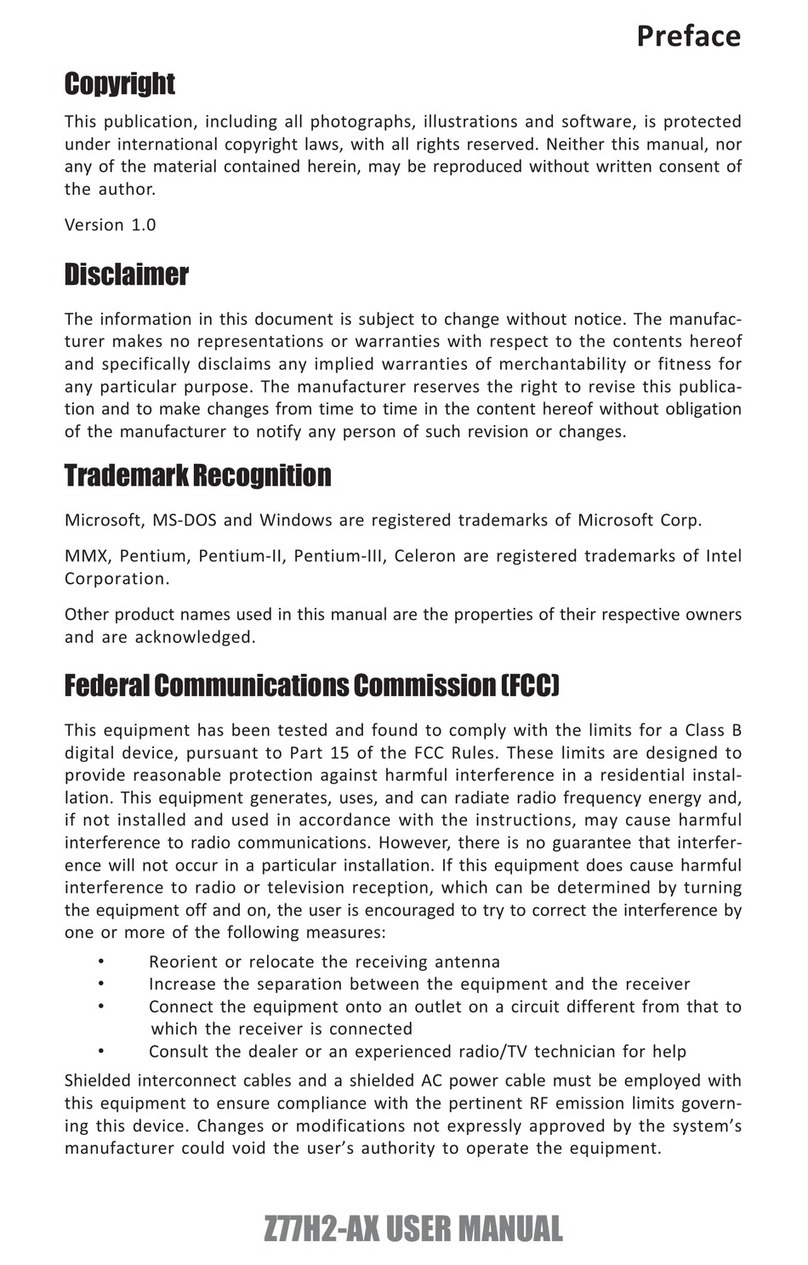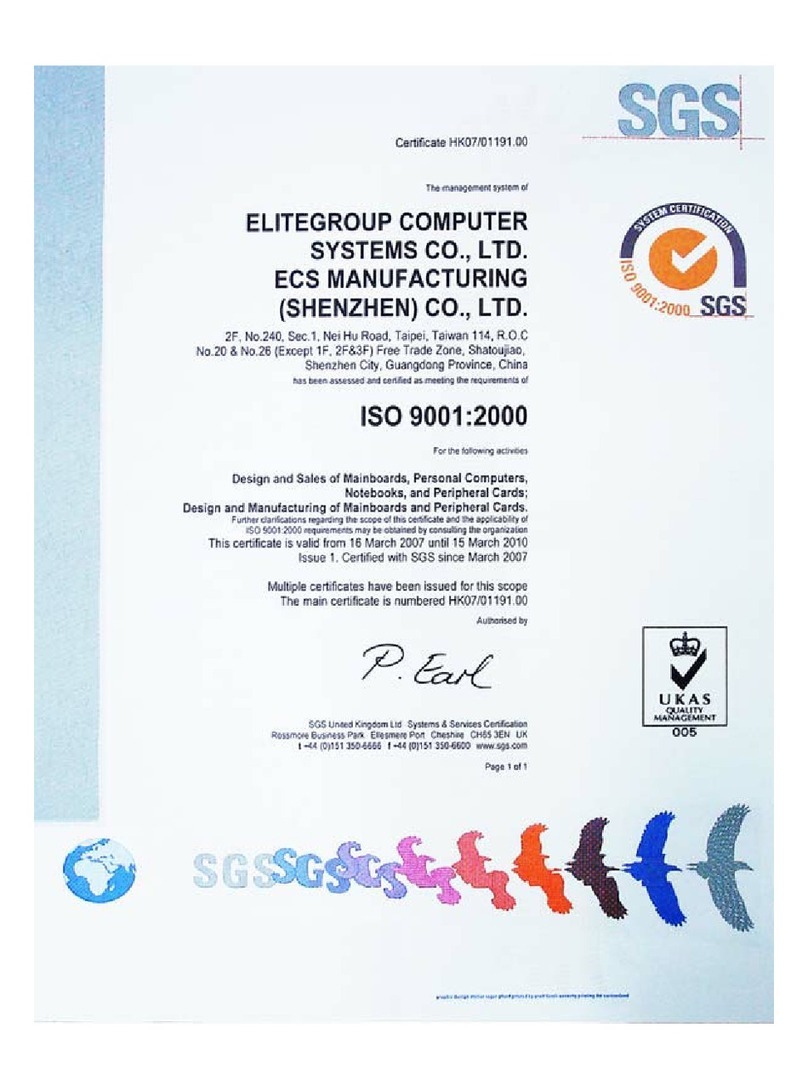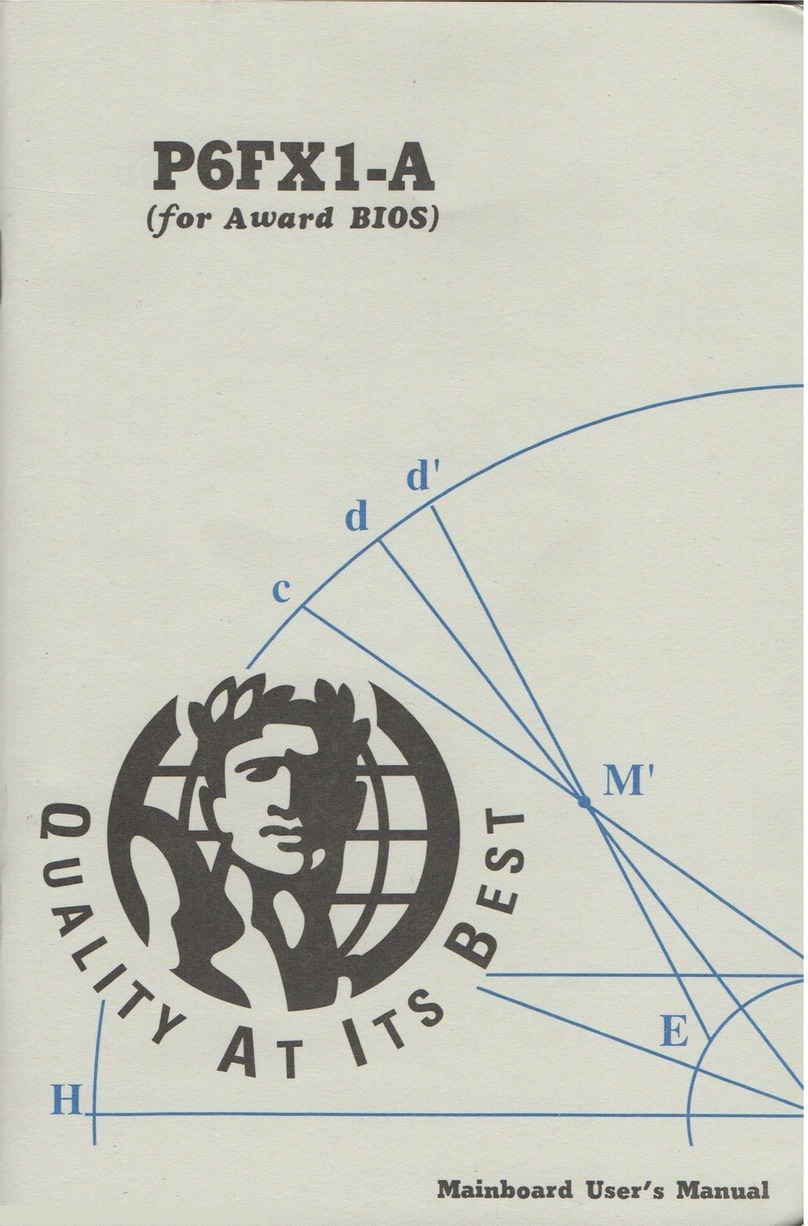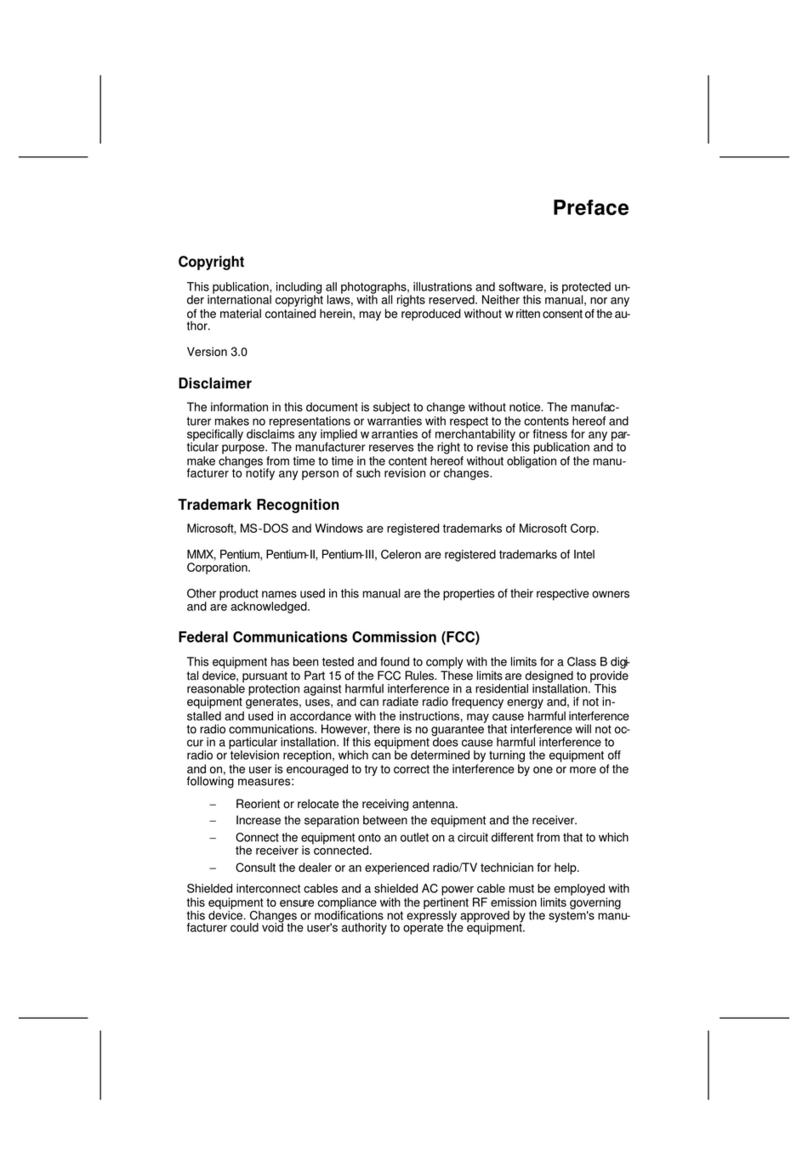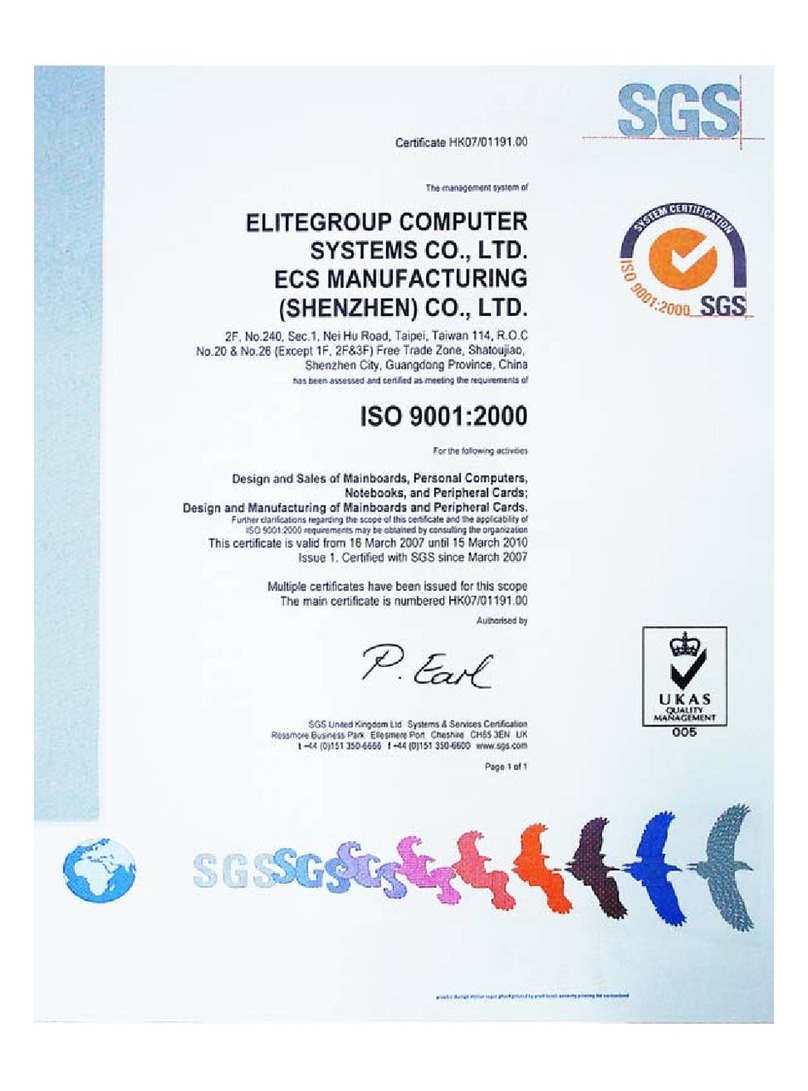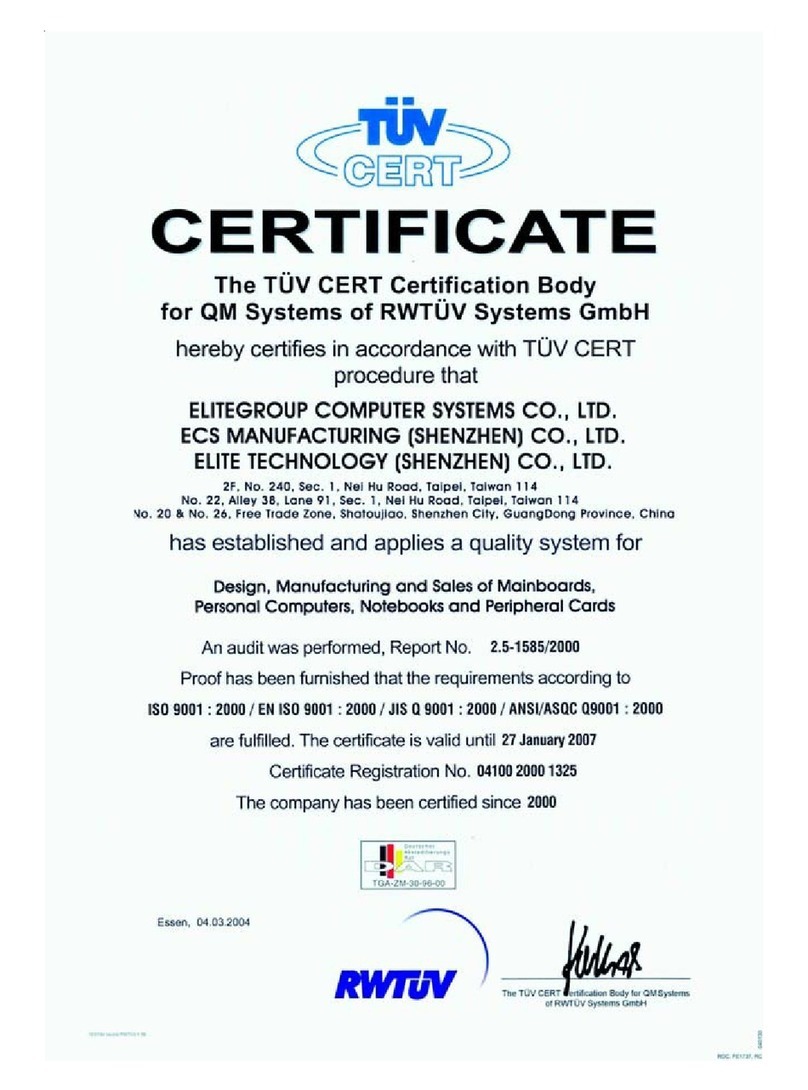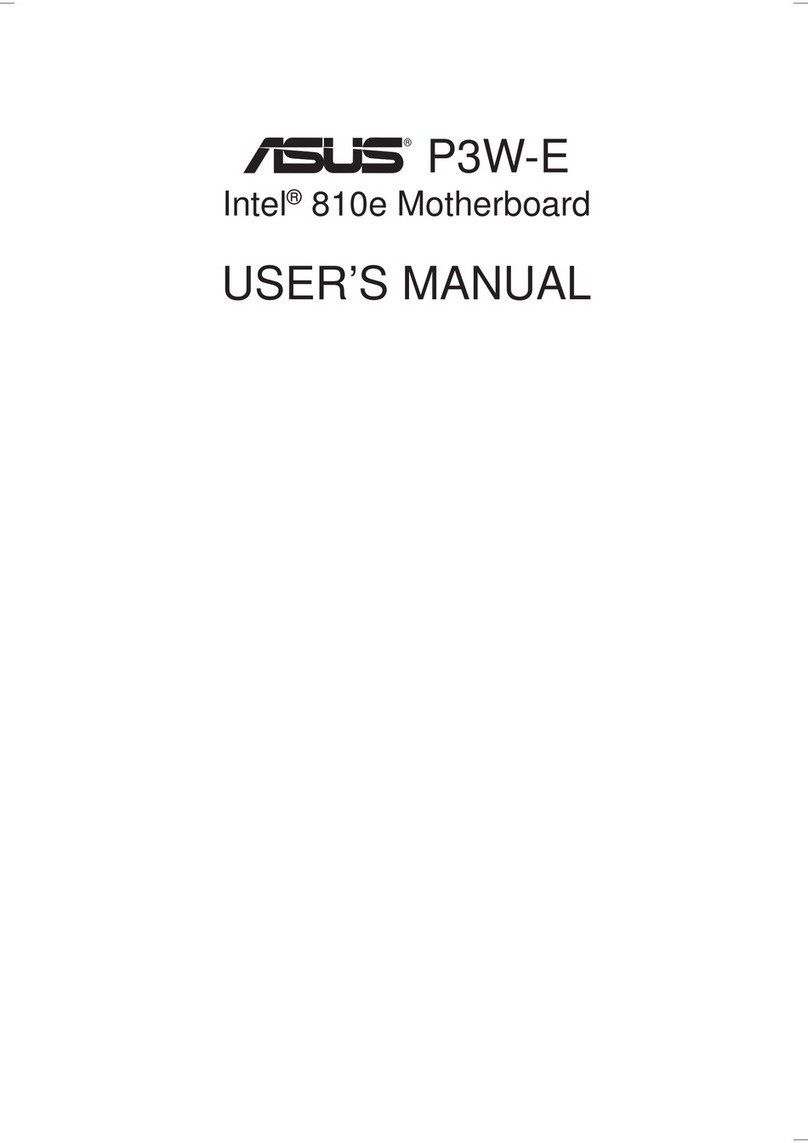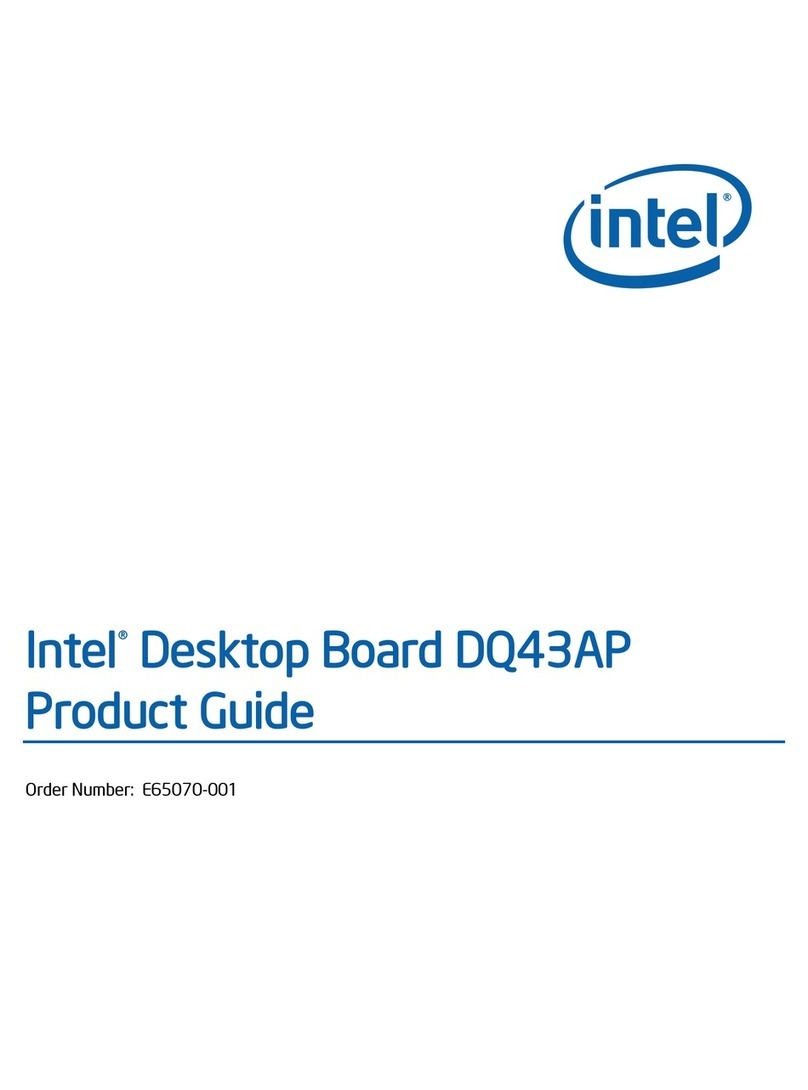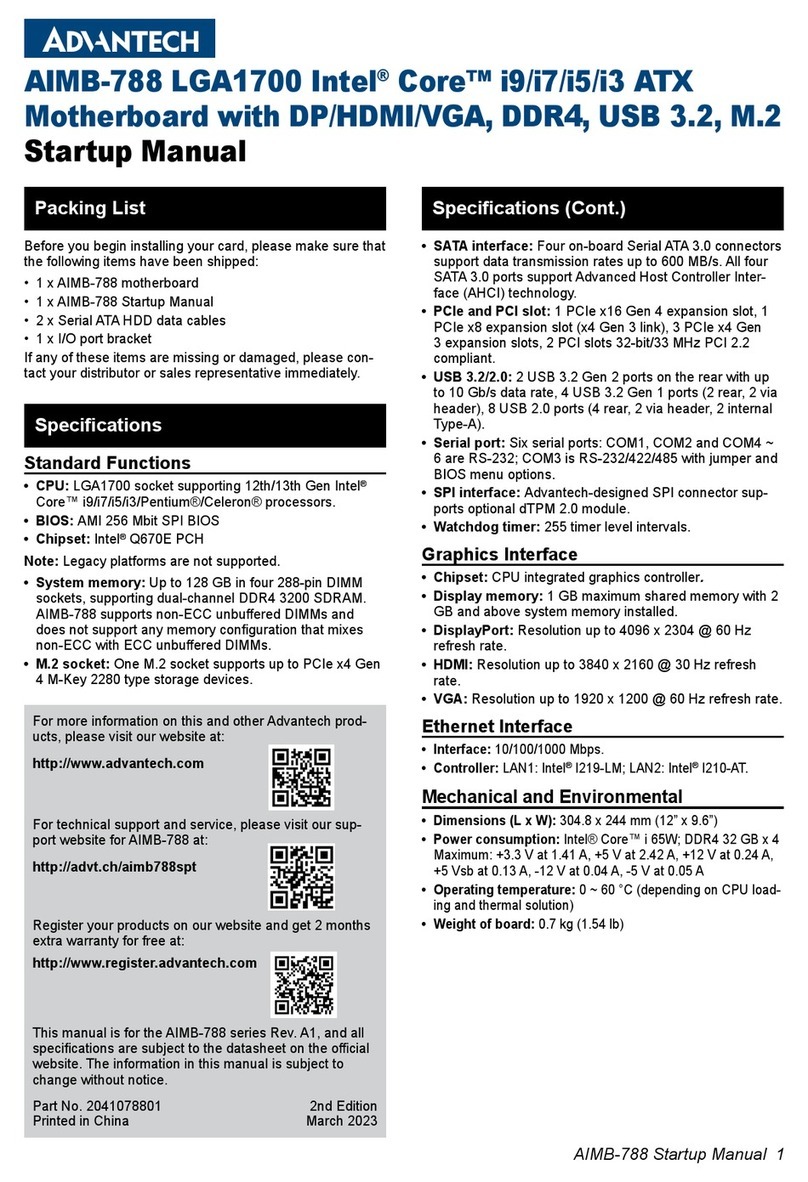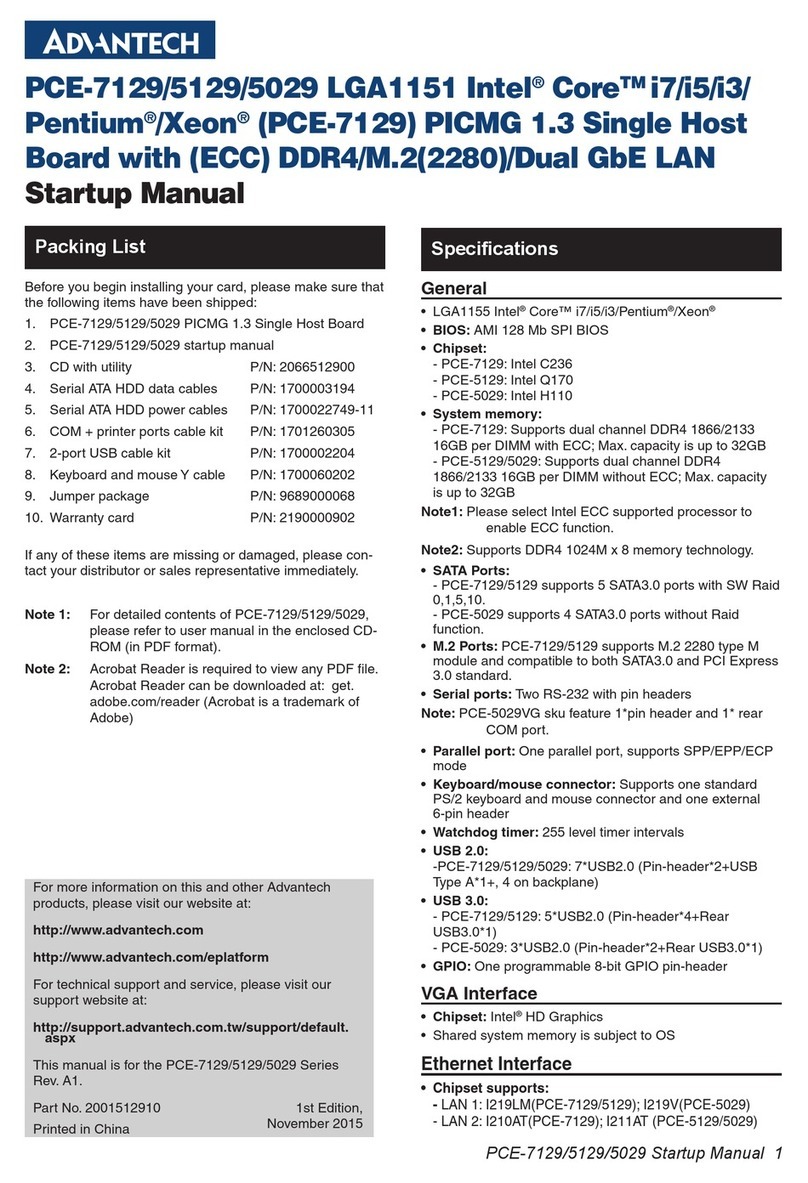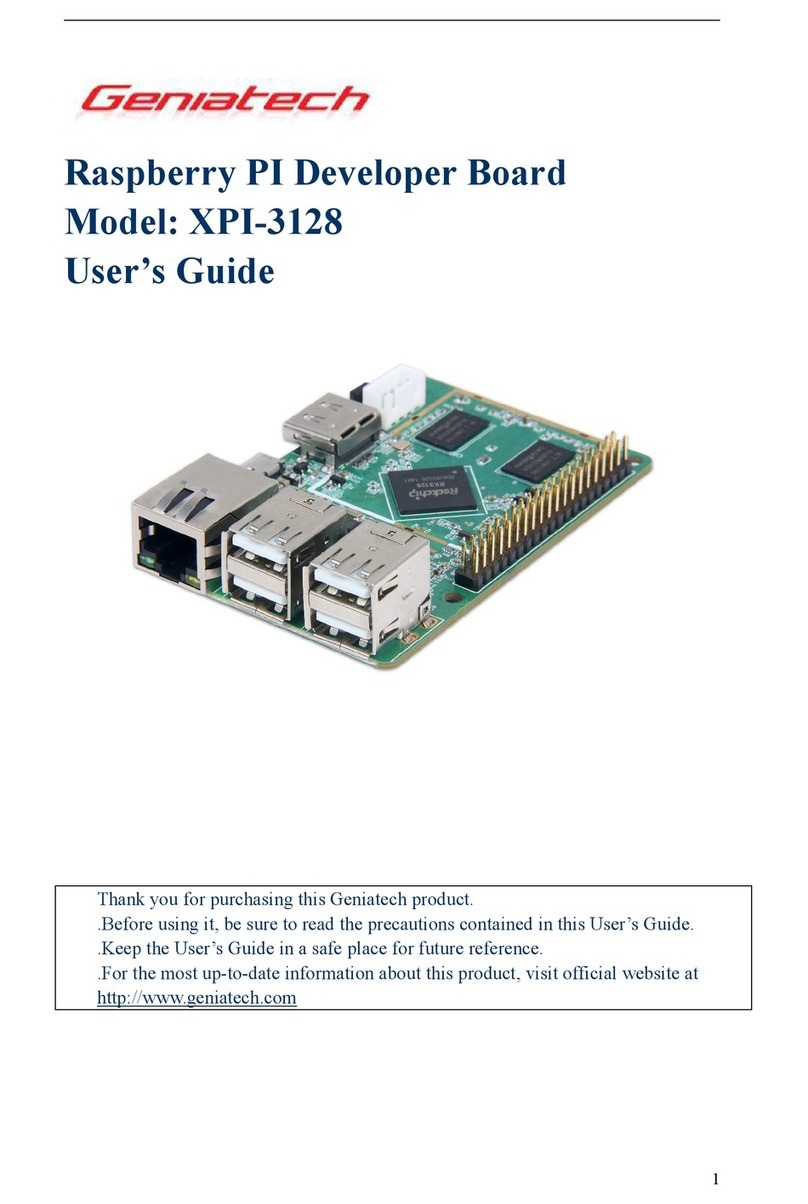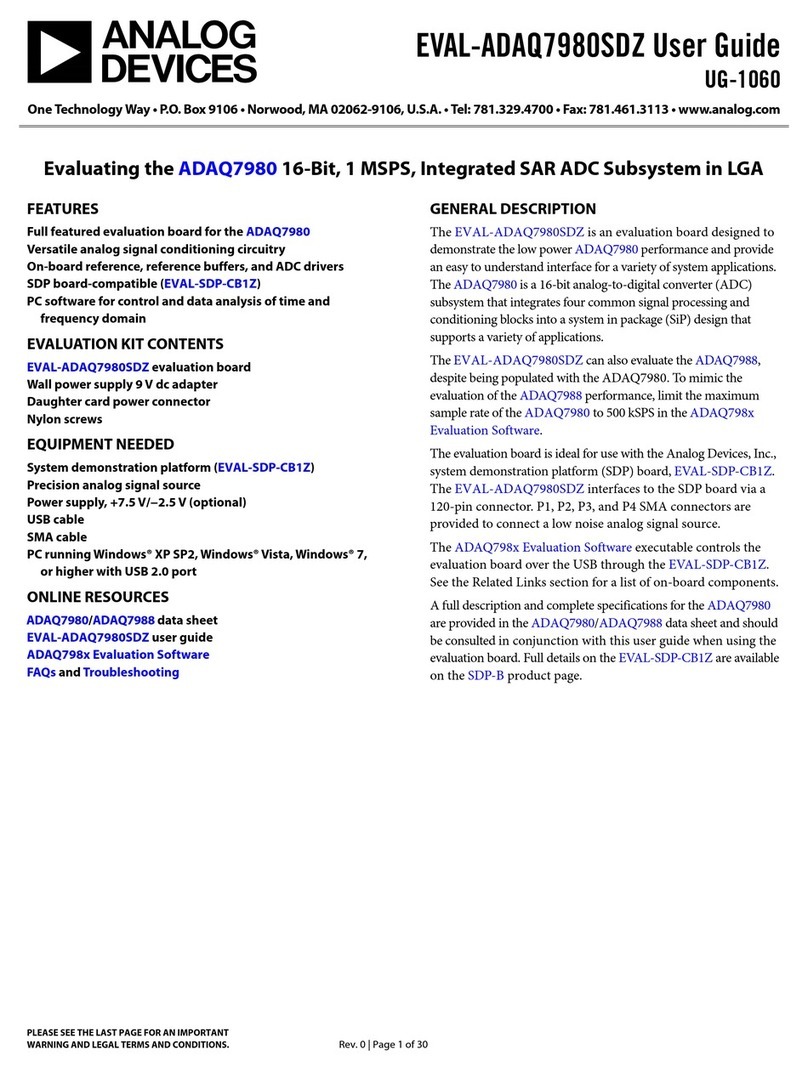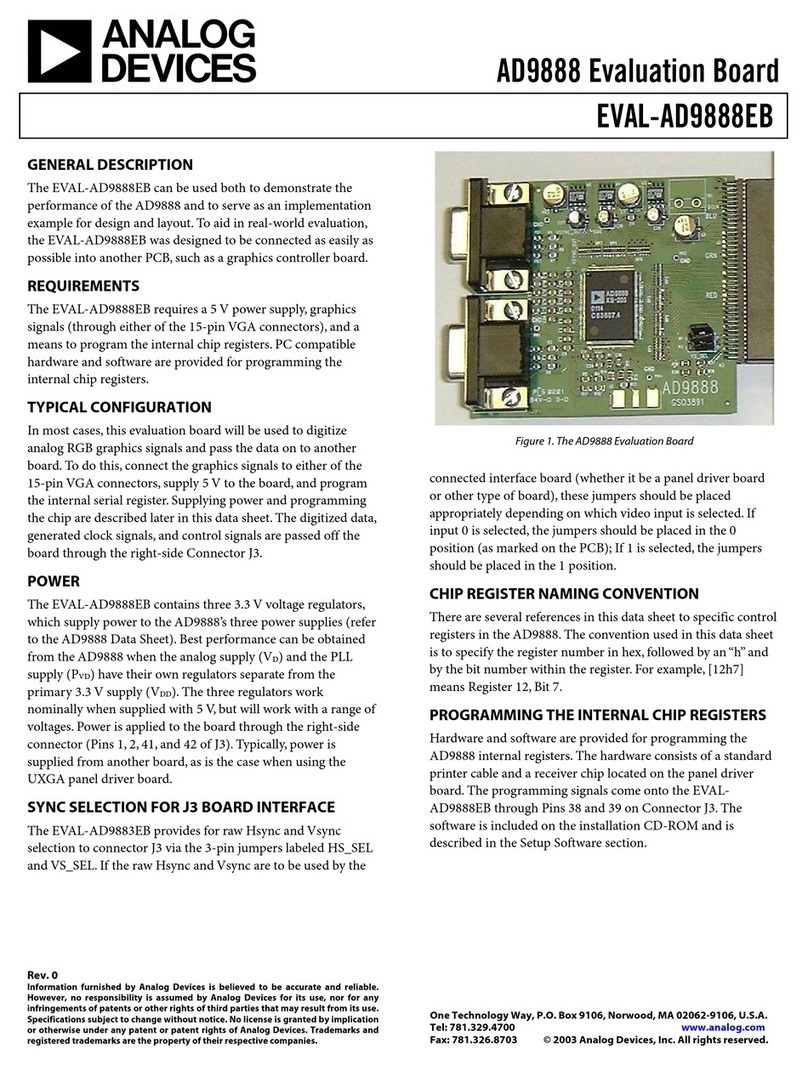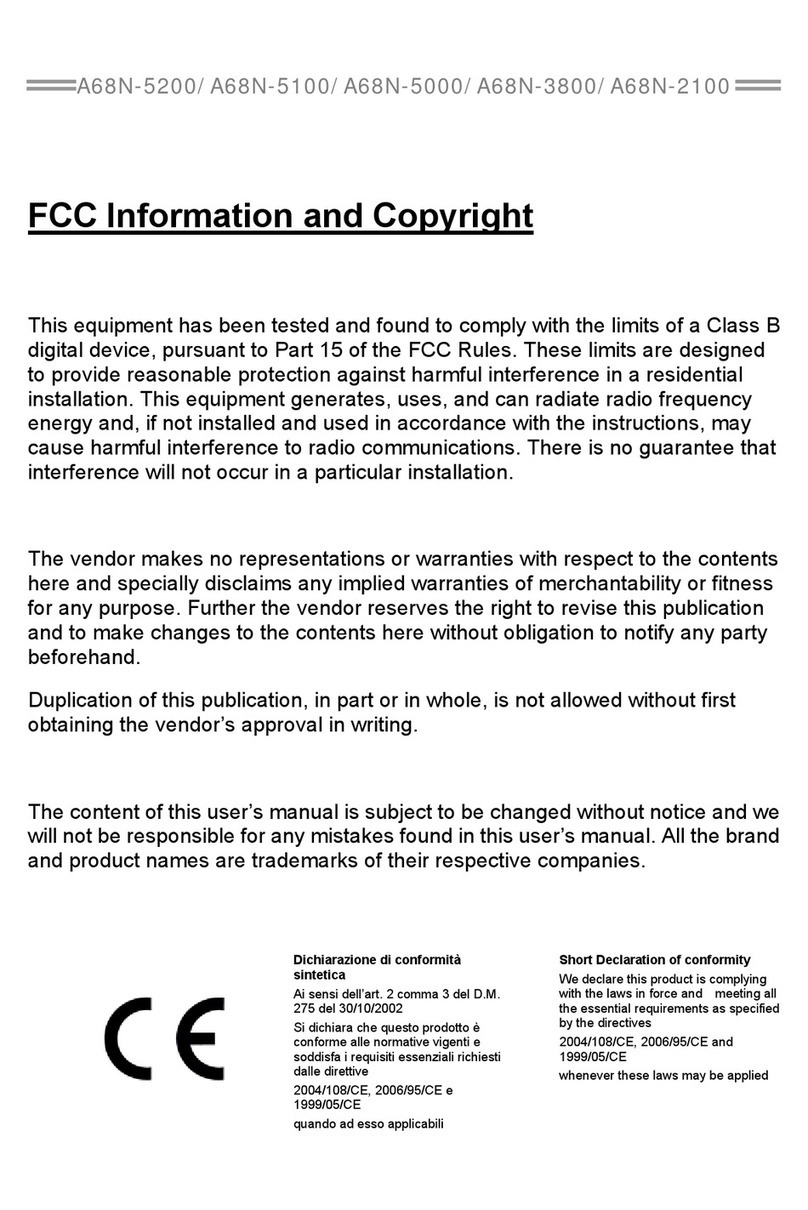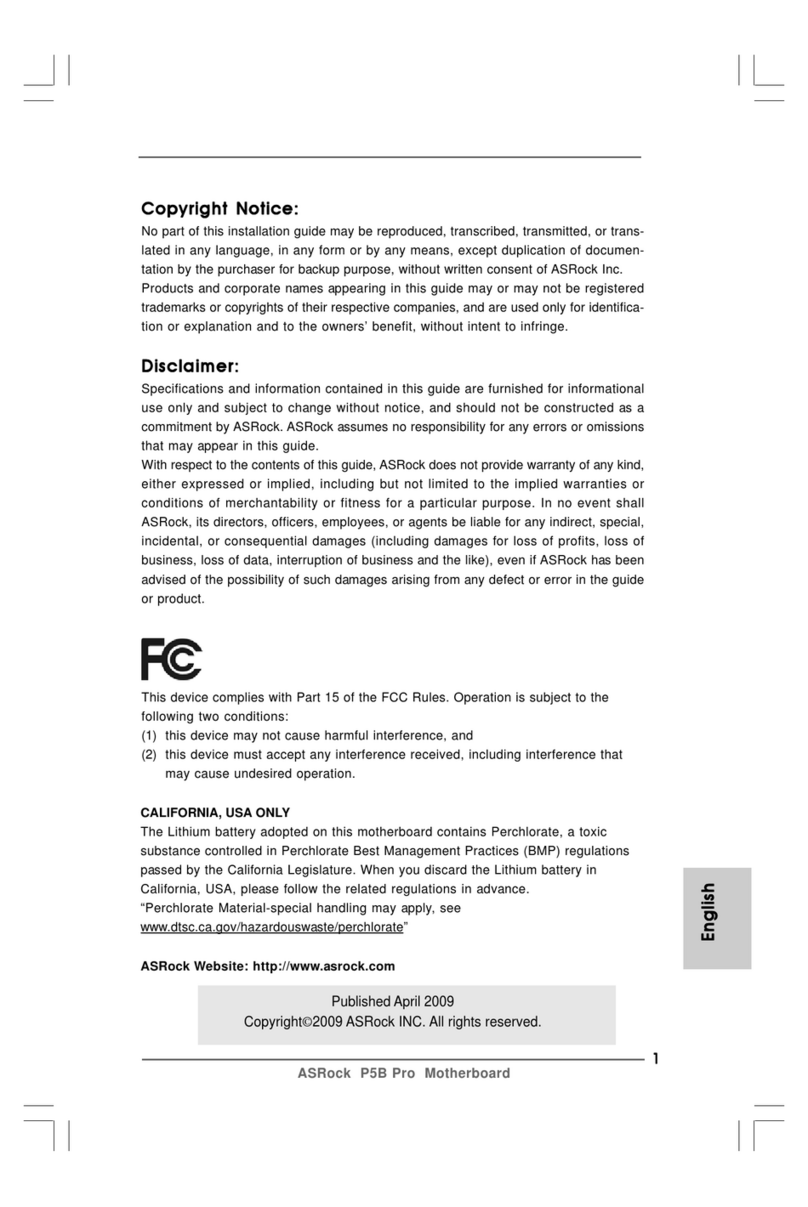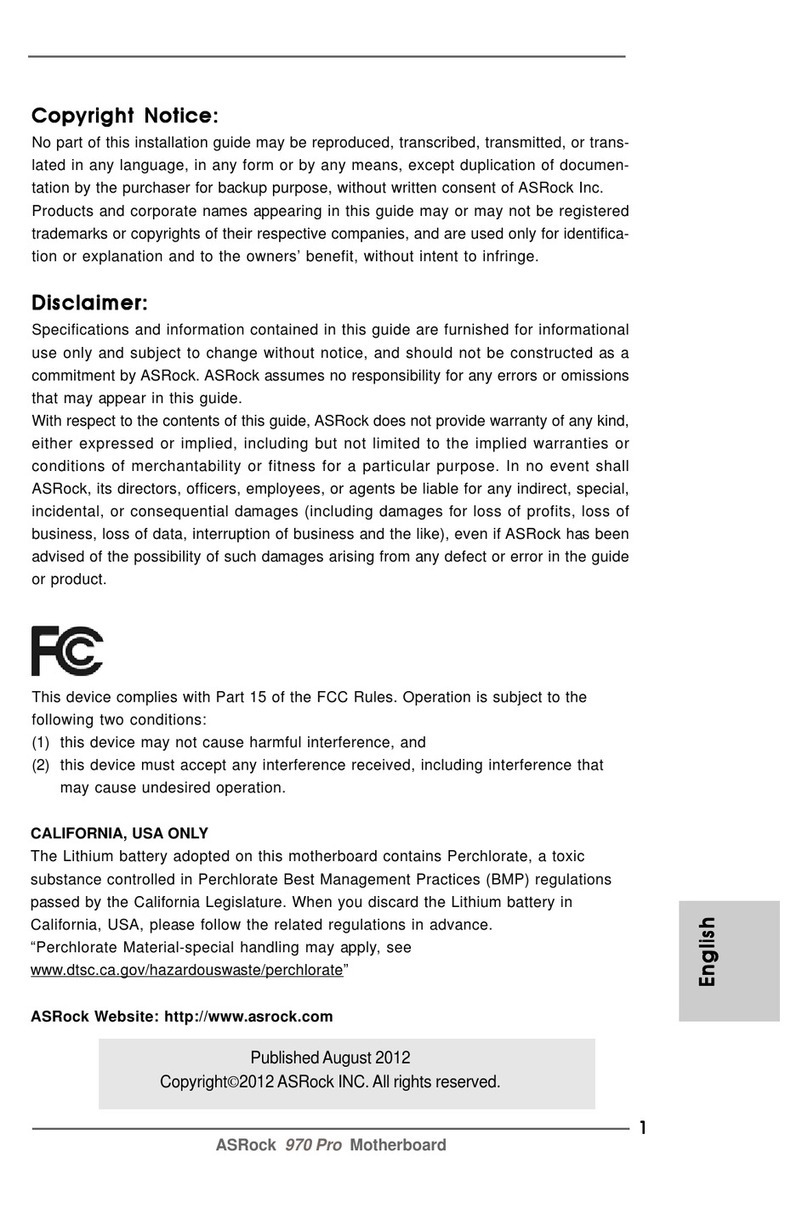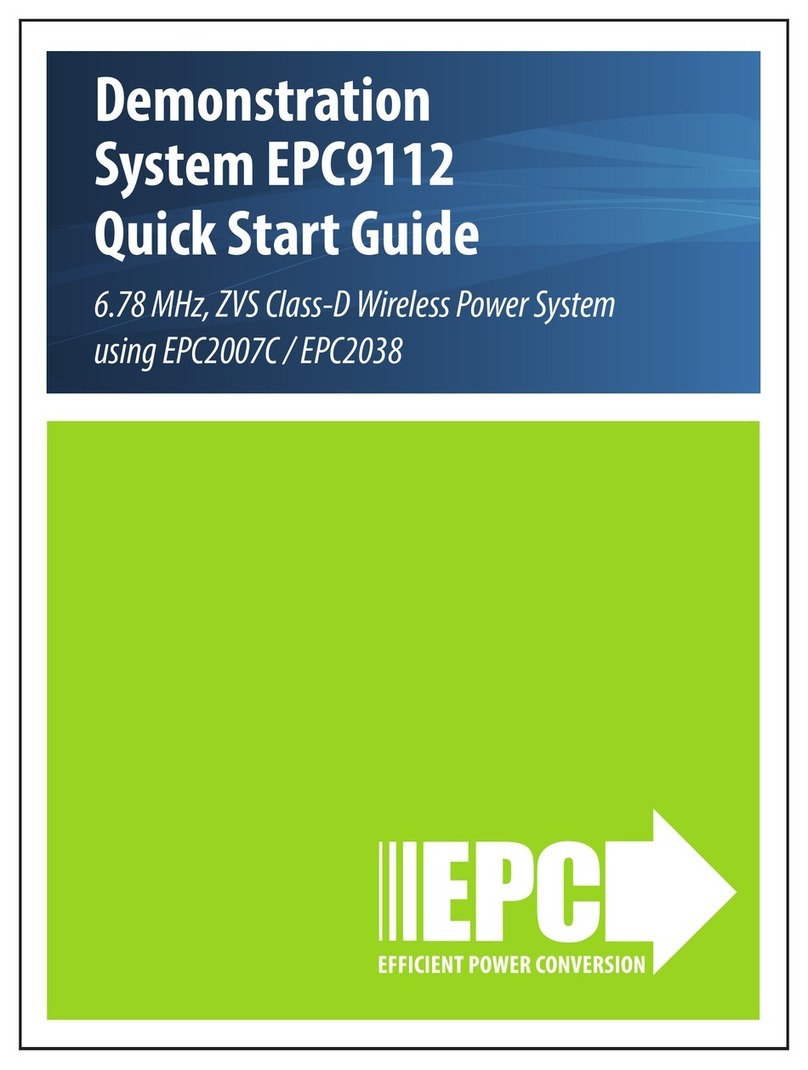ECS L4S5A3 User manual

Preface
Copyright
This publication, including all photographs, illustrations and software, is protected un-
der international copyright laws, with all rights reserved. Neither this manual, nor any
of the material contained herein, may be reproduced without written consent of the au-
thor.
Version 1.1a
Disclaimer
The information in this document is subject to change without notice. The manufac-
turer makes no representations or warranties with respect to the contents hereof and
specifically disclaim any implied warranties of merchantability or fitness for any
particular purpose. The manufacturer reserves the right to revise this publication and
to make changes from time to time in the content hereof without obligation of the
manufacturer to notify any person of such revision or changes.
Trademark Recognition
Microsoft, MS-DOS and Windows are registered trademarks of Microsoft Corp.
MMX, Pentium, Pentium-II, Pentium-III, Celeron are registered trademarks of Intel
Corporation.
Other product names used in this manual are the properties of their respective owners
and are acknowledged.
Federal Communications Commission (FCC)
This equipment has been tested and found to comply with the limits for a Class B digi-
tal device, pursuant to Part 15 of the FCC Rules. These limits are designed to provide
reasonable protection against harmful interference in a residential installation. This
equipment generates, uses, and can radiate radio frequency energy and, if not in-
stalled and used in accordance with the instructions, may cause harmful interference
to radio communications. However, there is no guarantee that interference will not oc-
cur in a particular installation. If this equipment does cause harmful interference to
radio or television reception, which can be determined by turning the equipment off
and on, the user is encouraged to try to correct the interference by one or more of the
following measures:
− Reorient or relocate the receiving antenna.
− Increase the separation between the equipment and the receiver.
− Connect the equipment onto an outlet on a circuit different from that to which
the receiver is connected.
− Consult the dealer or an experienced radio/TV technician for help.
Shielded interconnect cables and a shielded AC power cable must be employed with
this equipment to ensure compliance with the pertinent RF emission limits governing
this device. Changes or modifications not expressly approved by the system's manu-
facturer could void the user's authority to operate the equipment.

Declaration of Conformity
This device complies with part 15 of the FCC rules. Operation is subject to the follow-
ing conditions:
− This device may not cause harmful interference, and
− This device must accept any interference received, including interference
that may cause undesired operation.
Canadian Department of Communications
This class B digital apparatus meets all requirements of the Canadian Interference-
causing Equipment Regulations.
Cet appareil numérique de la classe B respecte toutes les exigences du Réglement
sur le matériel brouilieur du Canada.
About the Manual
The manual consists of the following:
Chapter 1
Introducing the Mainboard
Describes features of the mainboard,
and provides a shipping checklist.
Go to ⇒page 1
Chapter 2
Installing the Mainboard
Describes installation of mainboard
components.
Go to ⇒page 7
Chapter 3
Using BIOS
Provides information on using the BIOS
Setup Utility.
Go to ⇒page 26
Chapter 4
Using the Mainboard Software
Describes the mainboard software.
Go to ⇒page 47
ii

T
TA
AB
BL
LE
E
O
OF
F
C
CO
ON
NT
TE
EN
NT
TS
S
Preface i
CHAPTER 1 1
Introducing the Mainboard 1
Introduction.................................................................................................1
Checklist.....................................................................................................1
Standard Items................................................................................................. 1
Features .....................................................................................................2
Choosing a Computer Case .......................................................................4
Mainboard Components .............................................................................5
CHAPTER 2 7
Installing the Mainboard 7
Safety Precautions......................................................................................7
Quick Guide................................................................................................7
Installing the Mainboard in a Case..............................................................8
Checking Jumper Settings..........................................................................8
Setting Jumpers ............................................................................................... 8
Checking Jumper Settings............................................................................... 9
Jumper Settings ............................................................................................... 9
Connecting Case Components.................................................................10
Front Panel Connector................................................................................... 12
Installing Hardware...................................................................................13
Installing the Processor.................................................................................. 13
Installing Memory Modules .......................................................................... 16
Installing a Hard Disk Drive/CD-ROM......................................................... 17
Installing a Floppy Diskette Drive................................................................. 19
Installing Add-on Cards................................................................................. 19
Connecting Optional Devices........................................................................ 21
Connecting I/O Devices............................................................................24
External Connector Color Coding ................................................................. 25
CHAPTER 3 26
Using BIOS 26
About the Setup Utility..............................................................................26
The Standard Configuration .......................................................................... 26
Entering the Setup Utility.............................................................................. 27
Updating the BIOS........................................................................................ 27
Using BIOS...............................................................................................28
Standard CMOS Features.............................................................................. 29
Advanced BIOS Features .............................................................................. 31
iii

Advanced Chipset Features........................................................................... 33
Integrated Peripherals.................................................................................... 35
Power Management Setup............................................................................. 39
PNP/PCI Configurations................................................................................ 43
PC Health Status............................................................................................ 44
Frequency/Voltage Control............................................................................ 44
Load Fail-Safe Defaults Option..................................................................... 45
Load Optimized Defaults Option................................................................... 45
Set Supervisor/User Password....................................................................... 46
Save & Exit Setup Option ............................................................................. 46
Exit Without Saving ...................................................................................... 46
CHAPTER 4 47
Using the Mainboard Software 47
About the Software CD-ROM ...................................................................47
Auto-installing under Windows 98/ME/2000/XP .......................................47
Running Setup............................................................................................... 48
Manual Installation....................................................................................50
Utility Software Reference ........................................................................50
iv

C
Ch
ha
ap
pt
te
er
r
1
1
Introducing the Mainboard
I
In
nt
tr
ro
od
du
uc
ct
ti
io
on
n
Thank you for choosing the L4S5A3 mainboard. This ATX mainboard comes
with the high performance SiS645DX Northbridge and SiS962/SiS962L
Southbridge chipsets. It accommodates Intel Pentium 4 processors, which
supports a frontside bus (FSB) speeds up to 400/533 MHz.
The SiS645DX Northbridge features the AGTL & AGTL+ compliant bus driver
technology with integrated on-die termination to support Intel Pentium 4 series
processors with FSB 100/133 MHz. It can offer bandwidth up to 2.7 GB/s un-
der DDR333 and 1 GB/s under PC133 in order to sustain the bandwidth
demand from host processor, as well as the multi I/O masters and AGP mas-
ters.
The SiS962/SiS962L Southbridge integrates one Universal Serial Bus 2.0
Host Controllers, the 1394a controller (except for SiS962L), audio controller with
AC 97 interface, Ethernet MAC controller with standard MII interface, three
Universal Serial Bus 1.1 Host Controllers and the IDE Master/Slave control-
lers.
The mainboard has an advanced full set of I/O ports, such as dual channel
IDE interfaces, a floppy controller, a high-speed serial port, a VGA port, an
EPP/ECP capable bi-directional parallel port connector, four USB (Universal
Serial Bus) connector, a PS/2 keyboard, mouse and 1394a connectors (except
for SiS962L). One AGP slot, three PCI local bus slots and one communication
and networking riser (CNR) slot provide expandability for add-on peripheral
cards.
Featuring good stability and performance, and the advanced SiS chipset, the
L4S5A3 is an excellent Pentium 4 DDR mainboard for the budget-conscious
consumer. It is the ideal solution for any home or workstation PC.
C
Ch
he
ec
ck
kl
li
is
st
t
Compare the mainboard’s package contents with the following checklist:
Standard Items
• One mainboard
• One diskette drive ribbon cable
• One IDE drive ribbon cable
• One auto-install software support CD
• One I/O panel
• One cooling fan retention module
• This user’s manual

F
Fe
ea
at
tu
ur
re
es
s
Processor The mainboard uses a micro PGA 478-pin socket that has the
following features:
• Supports 400/533 MHz frontside bus (FSB)
• Supports “Hyper-Threading” technology CPU
• Accommodates Pentium 4 processors at 1.5G/1.6G/1.7G…
2.5G and above
“Hyper-Threading” technology enables the operating system
into thinking it’s hooked up to two processors, allowing two
threads to be run in parallel, both on separate ‘logical’ proces-
sors within the same physical processor.
Chipset The SiS645DX Northbridge and SiS962/SiS962L Southbridge
chipsets are based on an innovative and scalable architecture
with proven reliability and performance.
• Support Intel Pentium 4 series CPU with data transfer
rate of 400MHz and Over Clocking up to 533MHz
• Support 12 outstanding transactions
• Supports DDR333/266/200 SDRAM or PC133/100
SDRAM
• AGP v2.0 Compliant
• Supports Graphic Window Size from 4MBytes to
256Mbytes
• Perform 533MB/s bandwidth in 66MHz x 4 mode
• Serves Isochronous downstream transfer responsive to
the memory read requests originated from USB or au-
dio/modem controllers
• PCI 2.2 specification compliance
• Supports PIO mode 0,1,2,3,4 and Multiword DMA mode
0,1,2
• Supports Ultra DMA 33/66/100/133
• Three independent OHCI USB 1.1 host controllers and
one EHCI USB 2.0 host controller, support up to six ports
• Compliant with IEEE 1394-1995 and 1394a-2000
• System wake-up events include: Power button, keyboard
password/hot key, RTC alarm, Modem ring-in, LAN, AC
97 wake-up, USB wake up and 1394 wake up
Additional key features of the mainboard include support for
six USB ports, an AC’ 97 link for audio and modem, hardware
monitoring, and ACPI/OnNow power management.
Note: The SiS962L Southbridge chipset does not sup-
port the IEEE1394A function.
Memory The mainboard supports DDR 266/333 SDRAM. It accommo-
dates two unbuffered 2.5V 184-pin slots. Each slot supports up
to 1 GB with a total maximum capacity of 2 GB.
USB The USB 2.0 Controller is compliant with Universal Serial Bus
Specification Revision 2.0.
The USB 2.0 supports data transfer rates up to 480MB/sec for
high-speed devices and specifies a microframe that will be
1/8th of a 1msec frame. This allows the USB 2.0 devices to
have small buffers even at high data rates.
The USB 1.1 connectors and other full s
p
eed cables can su
p
-
2

port the higher speed of USB 2.0 without any changes.
The chipset has the following advanced USB features:
• Compliant with Enhanced Host Controller Interface
(EHCI) Specification Revision 0.95 and Universal Host
Controller Interface (UHCI) Specification Revision 1.1
• PCI multi-function device consists of two UHCI Host Control-
lers for full/low-speed signaling and one EHCI Host
Controller core for high-speed signaling
• Supports PCI-Bus Power Management Interface Specifi-
cation release 1.1
• Legacy support for all downstream facing ports
AGP The mainboard includes a AGP slot that provides four times
the bandwidth of the original AGP specification. AGP technol-
ogy provides a direct connection between the graphics sub-
system and the processor so that the graphics do not have to
compete for processor time with other devices on the PCI bus.
Audio • Compliant with AC'97 Codec
• 4 stereo analog inputs with 5-bits volume controls for
each channel
• Input mixer for 4 stereo, MIC and DAC inputs
• Advanced Power Management
• 48-pins LQFP
10/100 LAN
(optional)
The VT6103 is a Physical Layer device for Ethernet 10BASE-T
and 100BASE-TX using category 5 Unshielded, Type 1
Shielded, and Fiber Optic cables.
• Dual Speed – 100/10 Mbps
• Half And Full Duplex
• Meet All Applicable IEEE 802.3, 10Base-T and 100Base-
Tx Standards
• Adaptive Equalizer
Expansion
Options The mainboard comes with the following expansion options:
• Five 32-bit PCI slots
• One 4xAGP slot
• A Communications and Network Riser (CNR) slot (AC97
interface only)
• Two IDE channels and a floppy disk drive interface
The mainboard supports Ultra DMA bus mastering with trans-
fer rates of 33/66/100/133 MB/sec.
IEEE 1394A Con-
troller Interface
(optional)
• Fully support provisions of IEEE1394-1995 for High Per-
formance Serial Bus and the P1394a draft 2.0 standard
• Provides one compliant cable port at 100Mbits/s,
200Mbits/s, and 400Mbits/s
• Supports arbitrated short bus reset to improve utilization
of the bus
• Data interface to link-layer controller provided through
2/4/8 parallel lines at 50Mbits/s
• Support power-down feature to conserve energy in bat-
tery powered applications
3

Integrated I/O The mainboard has a full set of I/O ports and connectors:
• Two PS/2 ports for mouse and keyboard
• One serial port
• One parallel port
• Four USB ports
• One LAN port
• Audio jacks for microphone, line-in and line-out
BIOS
Firmware This mainboard uses Award BIOS that enables users to con-
figure many system features including the following:
• Power management
• Wake-up alarms
• CPU parameters
• CPU and memory timing
The firmware can also be used to set parameters for different
processor clock speeds.
Some hardware specifications and software items are subject to change
without prior notice.
C
Ch
ho
oo
os
si
in
ng
g
a
a
C
Co
om
mp
pu
ut
te
er
r
C
Ca
as
se
e
There are many types of computer cases on the market. The mainboard com-
plies with the specifications for the ATX system case. Some features on the
mainboard are implemented by cabling connectors on the mainboard to indi-
cators and switches on the system case. Ensure that your case supports all
the features required. The mainboard can support one or two floppy diskette
drives and four enhanced IDE drives. Ensure that your case has sufficient
power and space for all the drives that you intend to install.
Most cases have a choice of I/O templates in the rear panel. Make sure that
the I/O template in the case matches the I/O ports installed on the rear edge
of the mainboard.
This mainboard has an ATX form factor of 305 x 220 mm. Choose a case that
accommodates this form factor.
4

M
Ma
ai
in
nb
bo
oa
ar
rd
d
C
Co
om
mp
po
on
ne
en
nt
ts
s
5

Table of Mainboard Components
Label Component
AGP1 Accelerated Graphics Port
ATX1 Power connector
ATX2 Standard 20-pin ATX Power connector
AUDIO1 Front audio connector
BAT1 Three volt realtime clock battery
CASFAN1 Case fan connector 1
CDIN1 Primary CD-in connector
CDIN2 Secondary CD-in connector
CNR1 Communications Networking Riser slot
COM2* Onboard serial port header COM2
CPU SOCKET Micro PGA 478-pin socket for Pentium 4 CPUs
CPUFAN1 Cooling fan for CPU
DIMM1 ~ DIMM2 Two 184-pin DDR SDRAM
FDD1 Floppy disk drive connector
IDE 1 Primary IDE channel
IDE 2 Secondary IDE channel
IR1* Infrared cable header
JP1 Clear CMOS jumper
JP2 BIOS protection jumper
PANEL1 Connector for case front panel switches and LED indicators
PCI1 ~ PCI5 Five 32-bit add-on card slots
PWRFAN1* Case fan connector 2
SPDIF1* SPDIF out header
SPEAKER1 Speaker connector
USB2 Front panel USB headers
*Optional component
This concludes Chapter 1. The next chapter explains how to install the main-
board.
6

C
Ch
ha
ap
pt
te
er
r
2
2
Installing the Mainboard
S
Sa
af
fe
et
ty
y
P
Pr
re
ec
ca
au
ut
ti
io
on
ns
s
Follow these safety precautions when installing the mainboard:
• Wear a grounding strap attached to a grounded device to avoid
damage from static electricity.
• Discharge static electricity by touching the metal case of a safely
grounded object before working on the mainboard.
• Leave components in the static-proof bags they came in.
• Hold all circuit boards by the edges. Do not bend circuit boards.
Q
Qu
ui
ic
ck
k
G
Gu
ui
id
de
e
This Quick Guide suggests the steps you can take to assemble your system
with the mainboards.
The following table provides a reference for installing specific components:
Locating Mainboard Components Go to page 5
Installing the Mainboard in a Case Go to page 8
Setting Jumpers Go to page 8
Installing Case Components Go to page 10
Installing the CPU Go to page 13
Installing Memory Go to page 16
Installing a HDD and CD-ROM Drive Go to page 17
Installing a FDD Go to page 19
Installing Add-on Cards Go to page 19
Connecting Options Go to page 21
Connecting Peripheral (I/O) Devices Go to page 24

I
In
ns
st
ta
al
ll
li
in
ng
g
t
th
he
e
M
Ma
ai
in
nb
bo
oa
ar
rd
d
i
in
n
a
a
C
Ca
as
se
e
Refer to the following illustration and instructions for installing the mainboard
in a case:
This illustration shows an ex-
ample of a mainboard being
installed in a tower-type case:
Note: Do not overtighten
the screws as this
can stress the main-
board.
Most system cases have
mounting brackets installed in
the case, which correspond to
the holes in the mainboard.
Place the mainboard over the
mounting brackets and secure
the mainboard onto the mount-
ing brackets with screws.
2.
S
ecure the mainboard with
screws where appropriate.
1. Place the mainboard
over the mounting brackets.
Ensure that your case has an I/O template that supports the I/O ports and
expansion slots on your mainboard.
C
Ch
he
ec
ck
ki
in
ng
g
J
Ju
um
mp
pe
er
r
S
Se
et
tt
ti
in
ng
gs
s
This section explains how to set jumpers for correct configuration of the main-
board.
Setting Jumpers
Use the mainboard jumpers to set system configuration options. Jumpers with
more than one pin are numbered. When setting the jumpers, ensure that the
jumper caps are placed on the correct pins.
The illustrations below show a 2-pin jumper.
When the jumper cap is placed on both pins,
the jumper is SHORT. If you remove the
jumper cap, or place the jumper cap on just
one pin, the jumper is OPEN.
This illustration shows a 3-pin
jumper. Pins 1 and 2 are SHORT.
Short Open
123
8

Checking Jumper Settings
The following illustration shows the location of the mainboard jumpers. Pin 1 is
labeled.
Jumper Settings
Jumper Type Description Setting (default)
JP1 3-pin Clear CMOS 1-2: Normal
2-3: Clear JP1 1
JP2 3-pin BIOS protect 1-2: Write Enabled
2-3: Write Disabled JP2 1
Jumper 1 – Use this jumper to clear the contents of the CMOS memory.
You may need to clear the CMOS memory if the settings in
the Setup Utility are incorrect and prevent your mainboard
from operating. To clear the CMOS memory, disconnect all
the power cables from the mainboard and then move the
jumper cap into the CLEAR setting for a few seconds.
Jumper 2 – Enables you to prevent the BIOS from being updated
(flashed). Set the jumper to disabled if you are going to up-
date your BIOS. After updating the BIOS, return it to the
default setting (Enabled).
9

C
Co
on
nn
ne
ec
ct
ti
in
ng
g
C
Ca
as
se
e
C
Co
om
mp
po
on
ne
en
nt
ts
s
After you have installed the mainboard into a case, you can begin connecting
the mainboard components. Refer to the following:
1. Connect the Pentium
4 processor auxiliary
case power supply
connector to ATX1.
2. Connect the standard
power supply connec-
tor to ATX2.
3. Connect the CPU
cooling fan cable to
CPUFAN1.
4. Connect the auxiliary
power supply cooling
fan connector to
PWRFAN1 (optional).
5. Connect the case
cooling fan connector
to CASFAN1.
6. Connect the case
speaker cable to
SPEAKER1.
7. Connect the case
switches and indicator
to PANEL1.
ATX2: ATX 20-pin Power Connector
Pin Signal Name Pin Signal Name
1 +3.3V 11 +3.3V
2 +3.3V 12 -12V
3 Ground 13 Ground
4 +5V 14 PS ON#
5 Ground 15 Ground
6 +5V 16 Ground
7 Ground 17 Ground
8 PWRGD 18 +5V
9 +5VSB 19 +5V
10 +12V 20 +5V
ATX1: ATX 12V Power Connector
Pin Signal Name
1 +12V
2 +12V
3 Ground
4 Ground
10

CPUFAN1/CASFAN1/PWRFAN1: FAN Power Connectors
Pin Signal Name Function
1 GND System Ground
2 +12V Power +12V
3 Sense Sensor
SPEAKER1: Internal speaker
Pin Signal Name
1 Signal
2 Key
3 Ground
4 VCC
11

Front Panel Connector
The front panel connector (PANEL1) provides a standard set of switch and
LED connectors commonly found on ATX or micro-ATX cases. Refer to the
table below for information:
PANEL1
Pin Signal Function Pin Signal Function
1 HD_LED_P Hard disk LED
(positive) 2 FP PWR/SLP MSG LED [dual color
or single color (+)]
3 HD_LED_N Hard disk active LED
(negative) 4 FP PWR/SLP MSG LED [dual color
or single color (-)]
5 RST_SW_N Reset Switch 6 PWR_SW_P Power Switch
7 RST_SW_P Reset Switch 8 PWR_SW_N Power Switch
9 RSVD Reserved 10 NC No pin
Hard Drive Activity LED
Connecting pins 1 and 3 to a front panel mounted LED provides visual indica-
tion that data is being read from or written to the hard drive. For the LED to
function properly, an IDE drive should be connected to the onboard IDE inter-
face. The LED will also show activity for devices connected to the SCSI (hard
drive activity LED) connector.
Power / Sleep / Message Waiting LED
Connecting pins 2 and 4 to a single- or dual-color, front panel mounted LED
provides power on/off, sleep, and message waiting indication.
Reset Switch
Supporting the reset function requires connecting pins 5 and 7 to a momen-
tary-contact switch that is normally open. When the switch is closed, the board
resets and runs POST.
Power Switch
Supporting the power on/off function requires connecting pins 6 and 8 to a
momentary-contact switch that is normally open. The switch should maintain
contact for at least 50 ms to signal the power supply to switch on or off. The
time requirement is due to internal debounce circuitry. After receiving a power
on/off signal, at least two seconds elapses before the power supply recog-
nizes another on/off signal.
12

I
In
ns
st
ta
al
ll
li
in
ng
g
H
Ha
ar
rd
dw
wa
ar
re
e
Installing the Processor
Caution: When installing a CPU heatsink and cooling fan make sure that
you DO NOT scratch the mainboard or any of the surface-mount resistors
with the clip of the cooling fan. If the clip of the cooling fan scrapes
across the mainboard, you may cause serious damage to the mainboard
or its components.
On most mainboards, there are small surface-mount resistors near the
processor socket, which may be damaged if the cooling fan is carelessly
installed.
Avoid using cooling fans with sharp edges on the fan casing and the
clips. Also, install the cooling fan in a well-lit work area so that you can
clearly see the mainboard and processor socket.
Before installing the Processor
This mainboard automatically determines the CPU clock frequency and sys-
tem bus frequency for the processor. You may be able to change these
settings by making changes to jumpers on the mainboard, or changing the
settings in the system Setup Utility. We strongly recommend that you do not
overclock processors or other components to run faster than their rated speed.
Warning: Overclocking components can adversely affect the reliability of
the system and introduce errors into your system. Overclocking can per-
manently damage the mainboard by generating excess heat in
components that are run beyond the rated limits.
This mainboard has a Socket 478 processor socket. When choosing a proc-
essor, consider the performance requirements of the system. Performance is
based on the processor design, the clock speed and system bus frequency of
the processor, and the quantity of internal cache memory and external cache
memory.
13

CPU Installation Procedure
The following illustration shows CPU installation components:
Note: The pin-1 corner is marked with an arrow
Follow these instructions to install the Retention Module and CPU:
1. Remove the existing retention module (if applicable).
2. Position the backplate
against the underside of
the mainboard, secure
the 4 screws firmly on
the retention module.
Note: Do not over tighten
the screws.
3. Install your CPU. Pull up
the lever away from the
socket and lift up to 90-
degree angle.
14

4. Locate the CPU cut
edge (the corner with the
pinhole noticeably miss-
ing). Align and insert the
CPU correctly.
5. Press the lever down.
6. Apply thermal grease on top of the CPU.
7. Put the CPU Fan down
on the retention module
and snap the four reten-
tion legs of the cooling
fan into place.
8. Flip the levers over to lock the heat sink in place.
9. Connect the CPU Cool-
ing Fan power cable to
the CPUFAN1 connec-
tor. This completes the
installation.
Notes: • To achieve better airflow rates and heat dissipation, we suggest that
you use a high quality fan with 4800 rpm at least.
• CPU fan and heatsink installation procedures may vary with the type of
CPU fan/heatsink supplied. The form and size of fan/heatsink may also
vary.
15

Installing Memory Modules
This mainboard accommodates 184-pin 2.5V unbuffered Double Data Rate
(DDR) SDRAM memory modules. The memory chips must be standard or
registered SDRAM (Synchronous Dynamic Random Access Memory). The
memory bus runs at 166 MHz.
Note: SDRAM provides 800 MBps or 1 GBps data transfer depending on
whether the bus is 100MHz or 133MHz. Double Data Rate SDRAM
(DDR SDRAM) doubles the rate to 1.6 GBps and 2.1 GBps. DDR
SDRAM uses additional power and ground lines and requires 184-pin
DIMM modules rather than the 168-pin DIMMs used by SDRAM.
The mainboard accommodates two memory modules. You must install at least
one module in any of the two slots. Each module can be installed with 32 MB
to 1 GB of memory; total memory capacity is 2 GB.
Do not remove any memory module from its antistatic packaging until
you are ready to install it on the mainboard. Handle the modules only by
their edges. Do not touch the components or metal parts. Always wear
a grounding strap when you handle the modules.
Installation Procedure
Refer to the following to install the memory modules.
1. This mainboard supports unbuffered DDR SDRAM only. Do not attempt to
insert any other type of DDR SDRAM into the slots.
2. Push the latches on each side of the DIMM slot down.
3. Align the memory module with
the slot. The DIMM slots are
keyed with notches and the
DIMMs are keyed with cutouts
so that they can only be in-
stalled correctly.
4. Check that the cutouts on the
DIMM module edge connector
match the notches in the
DIMM slot.
16
Table of contents
Other ECS Motherboard manuals