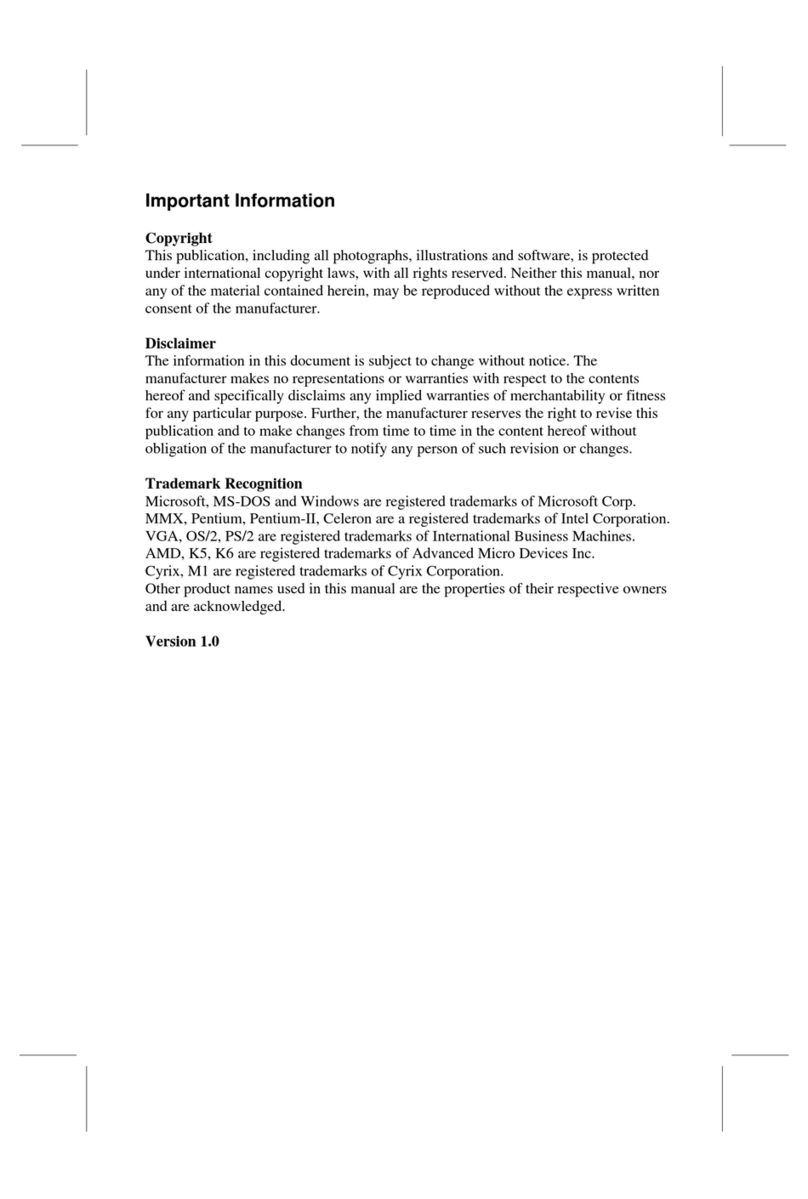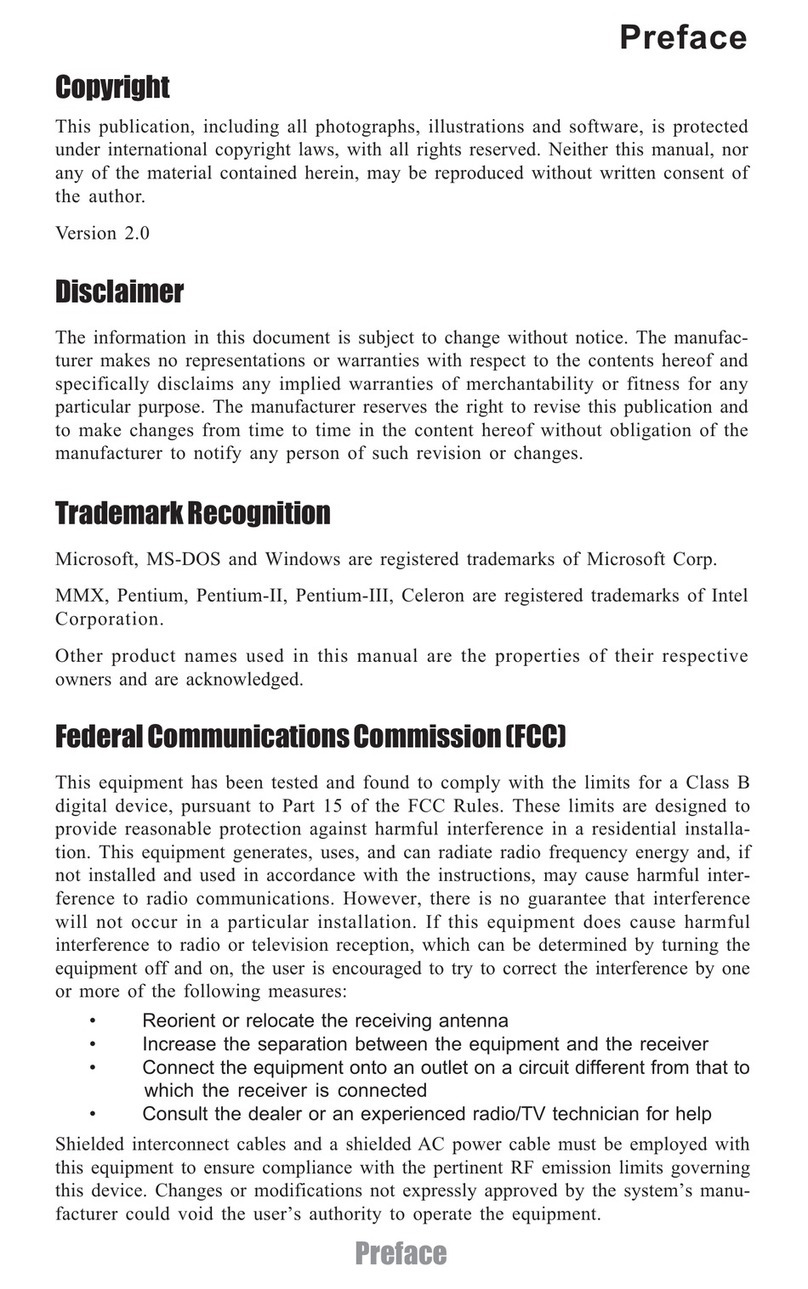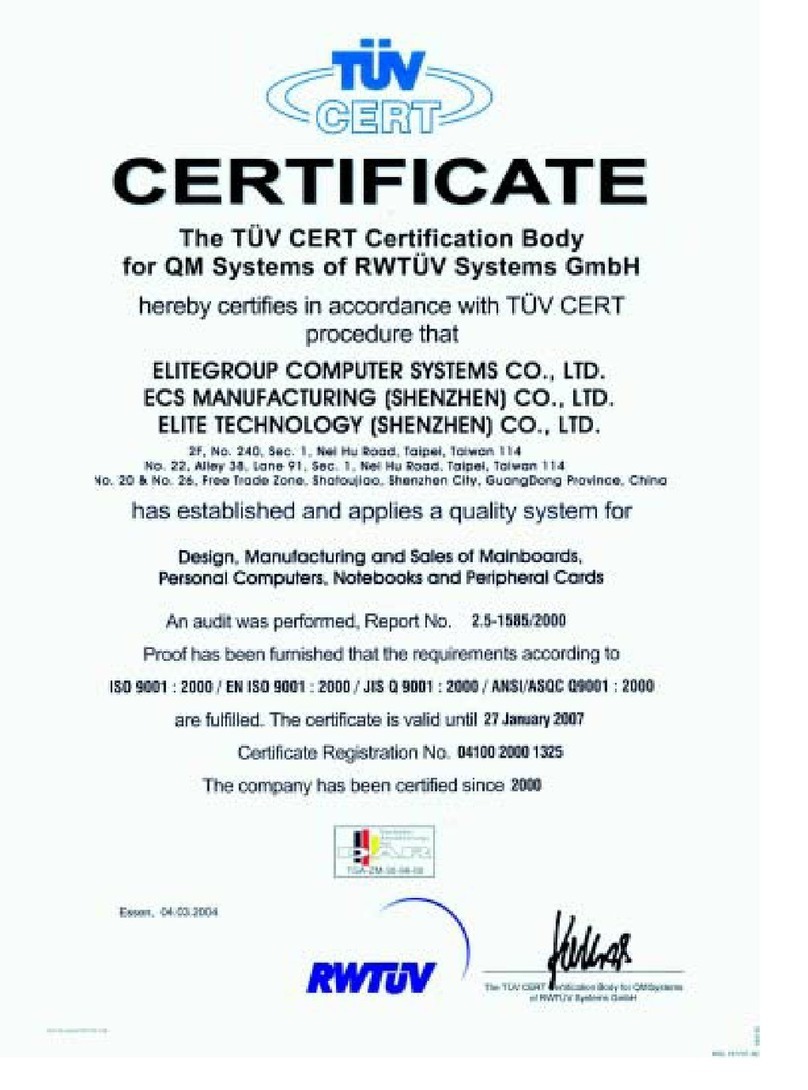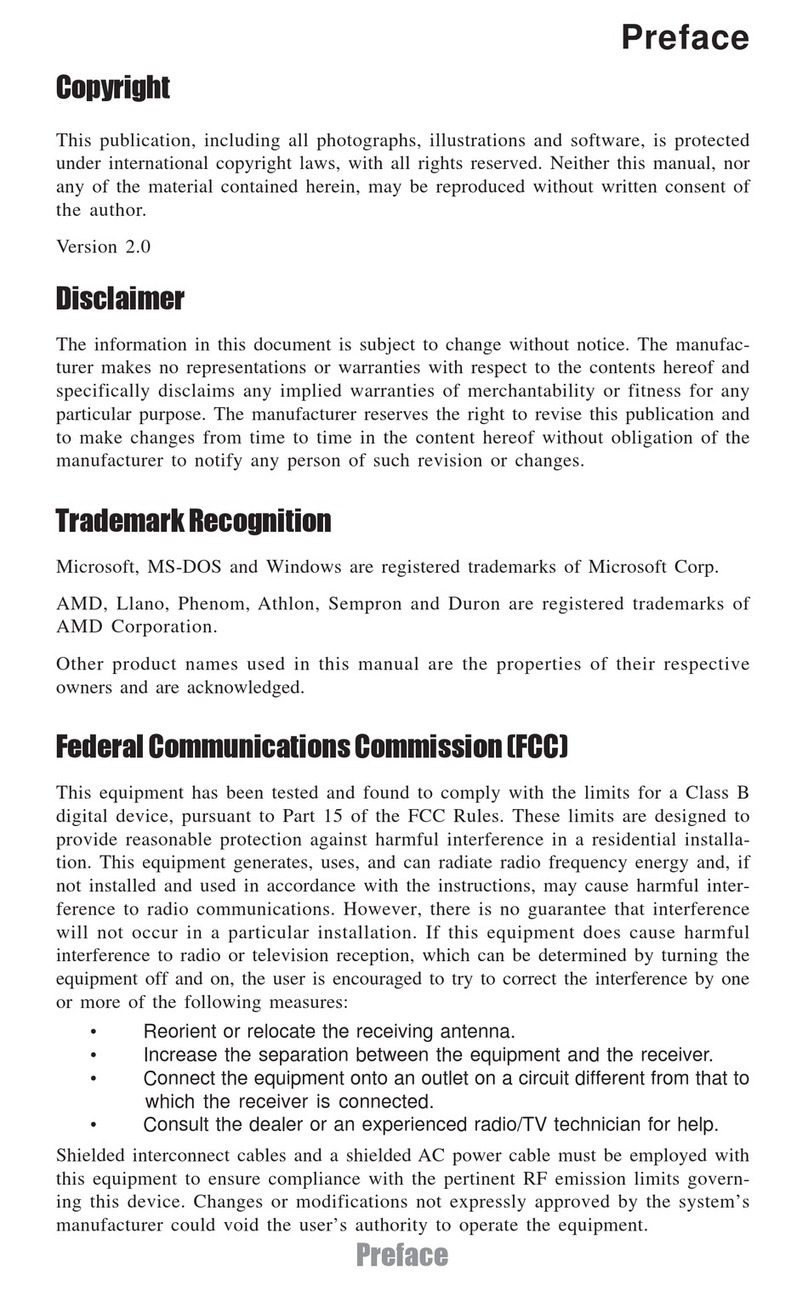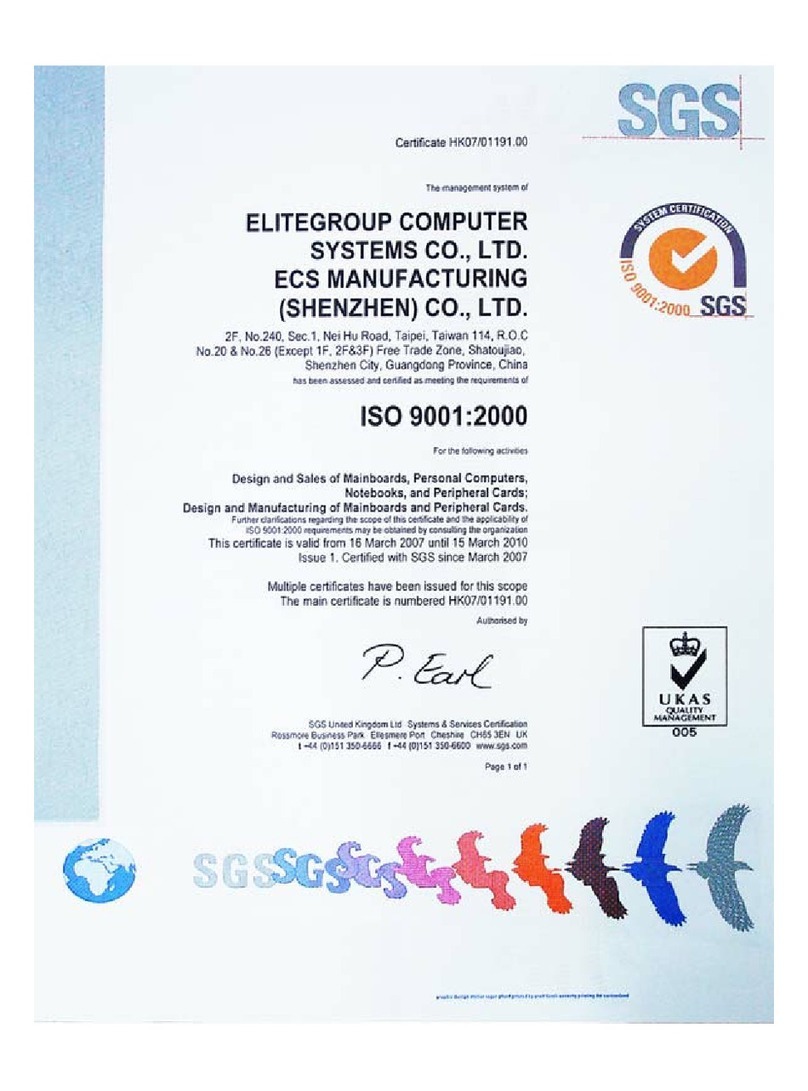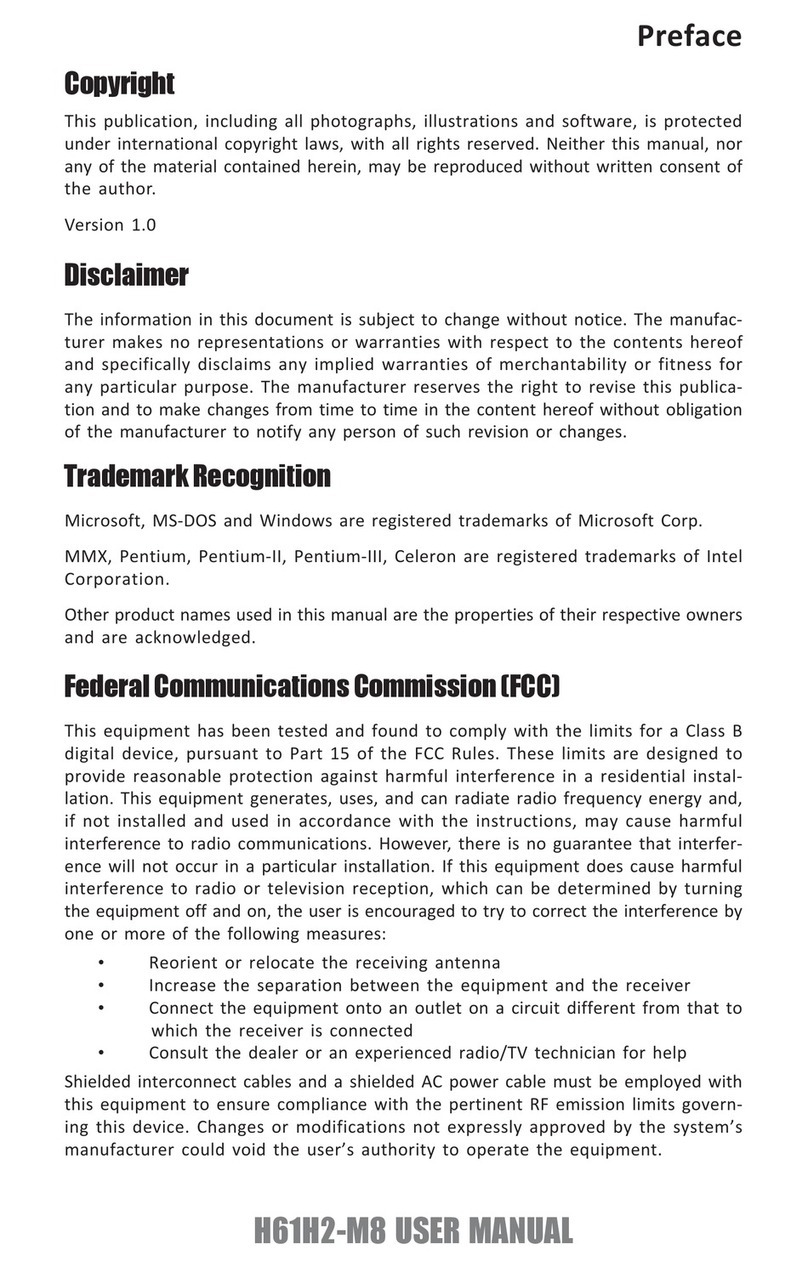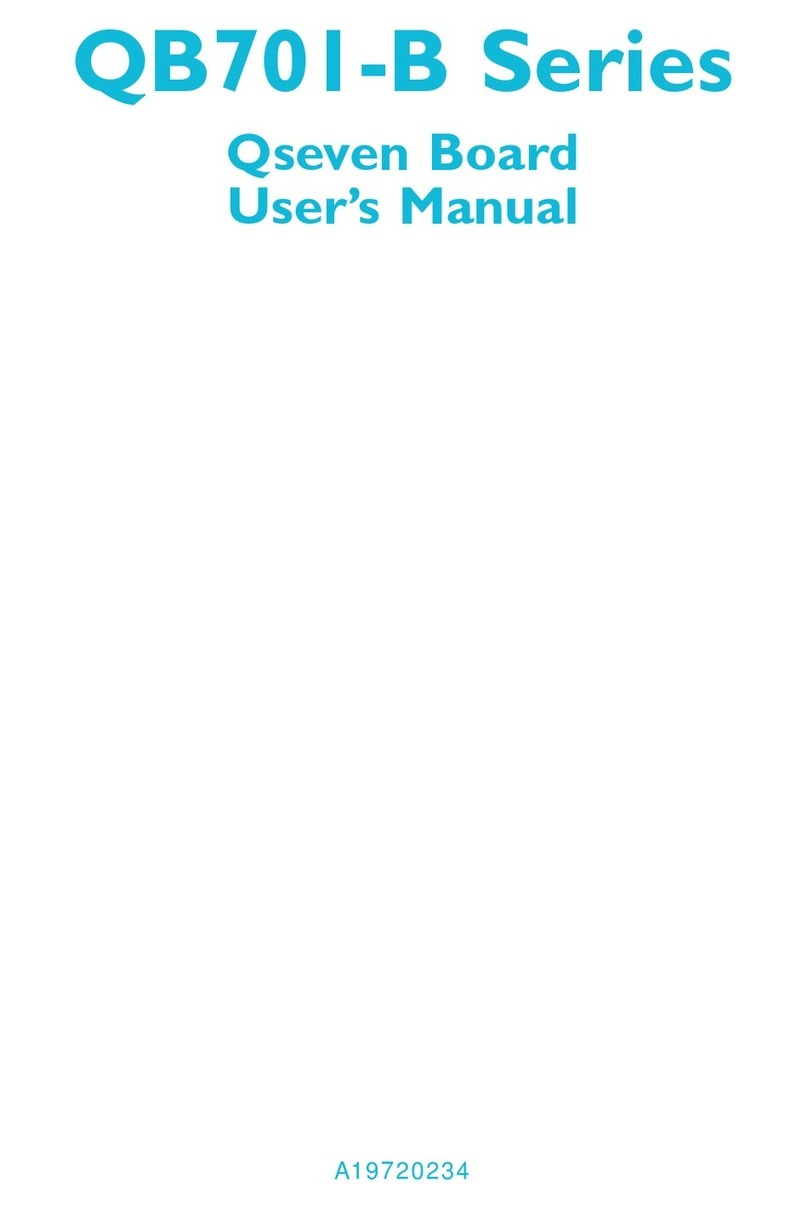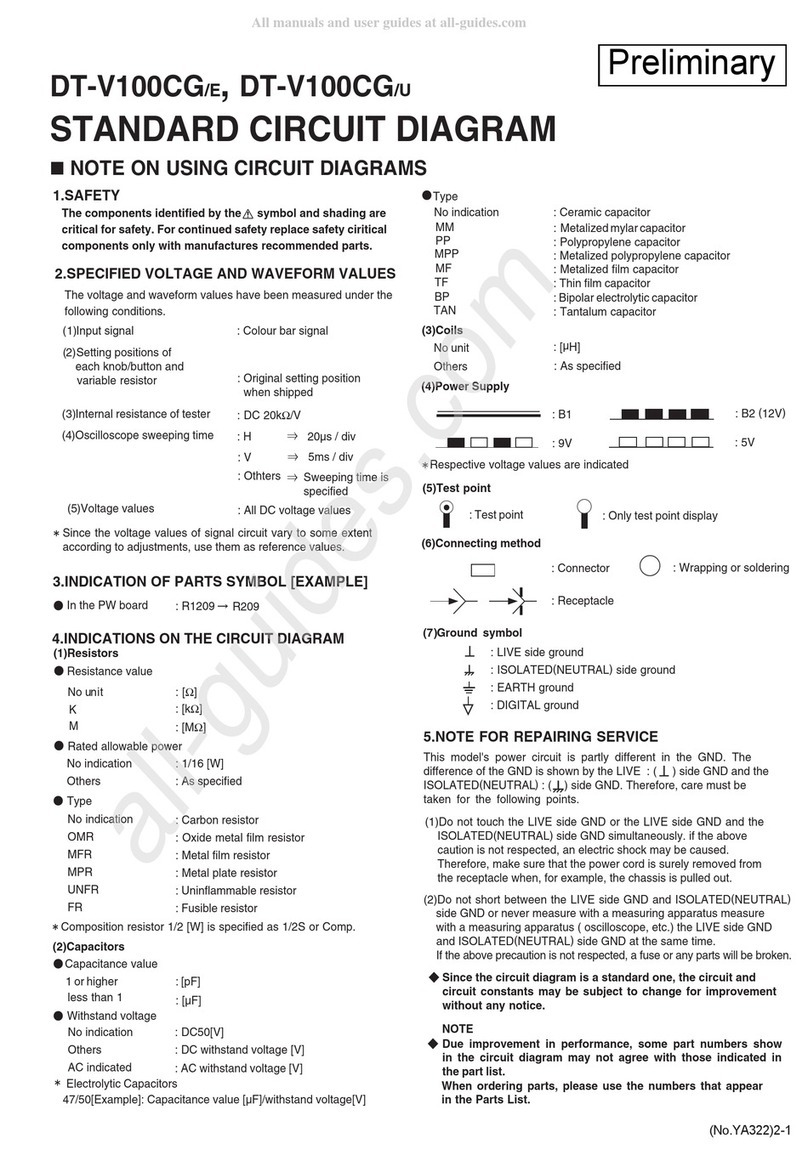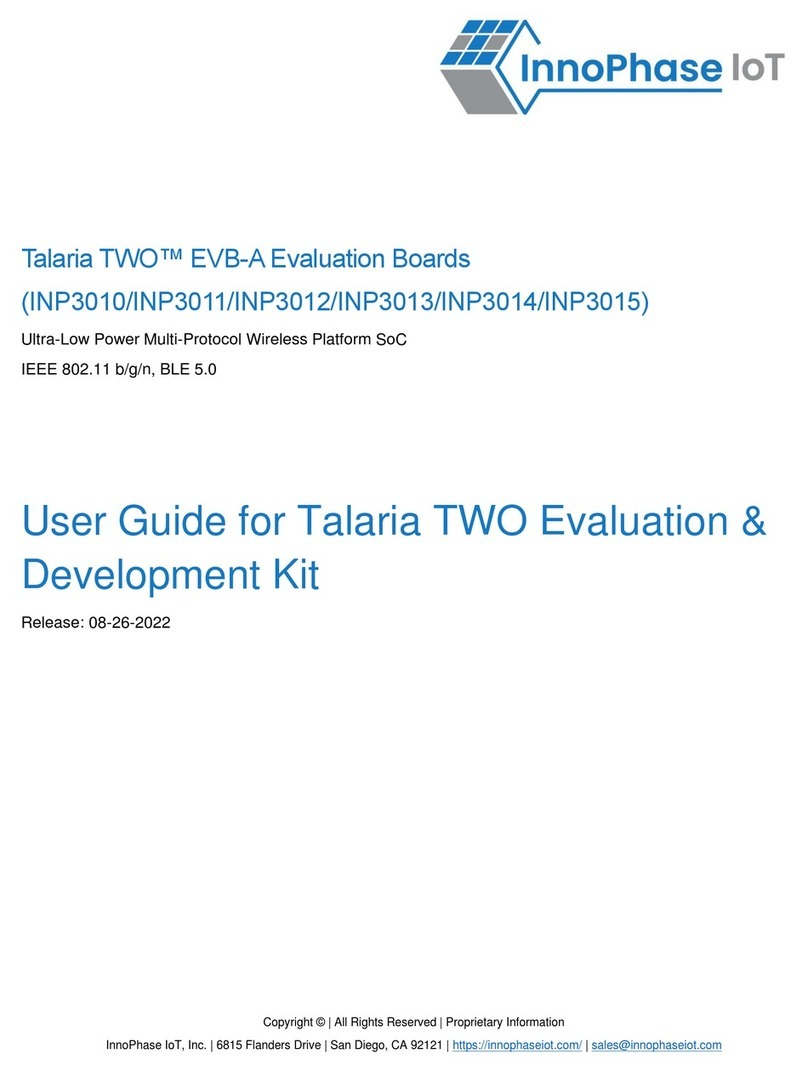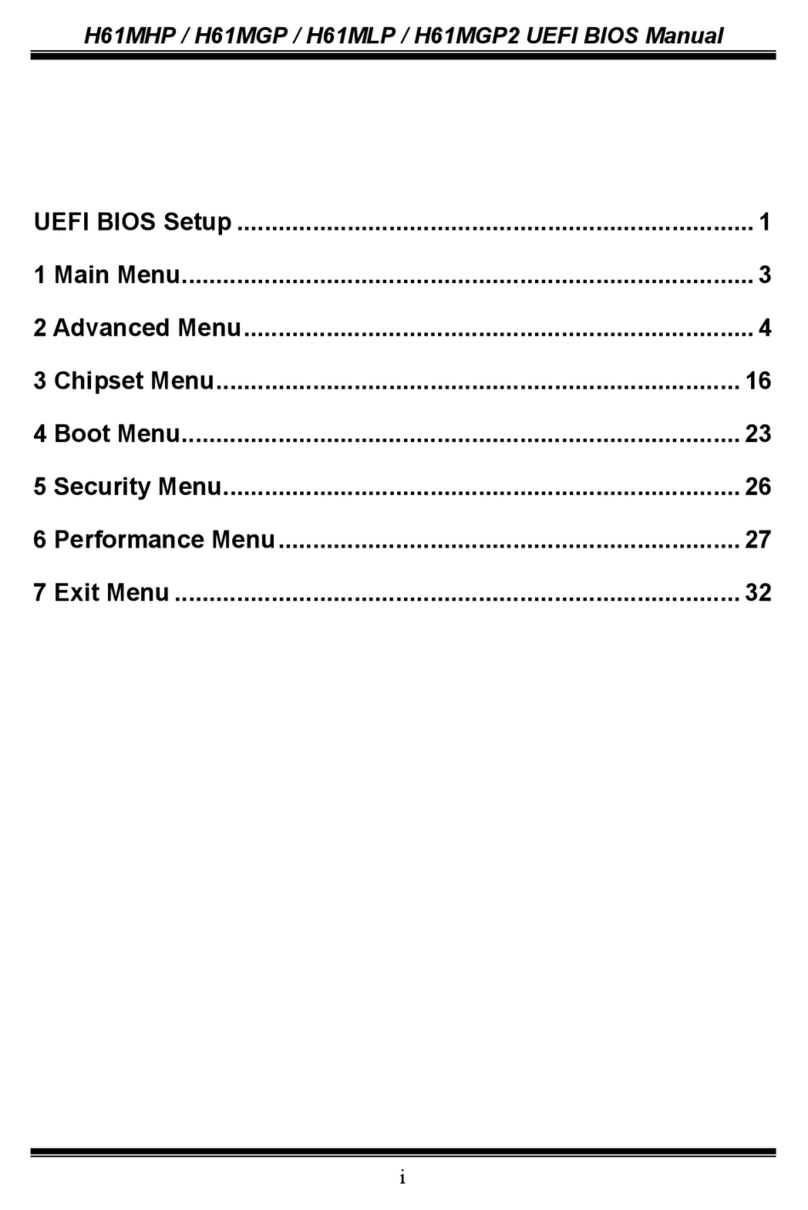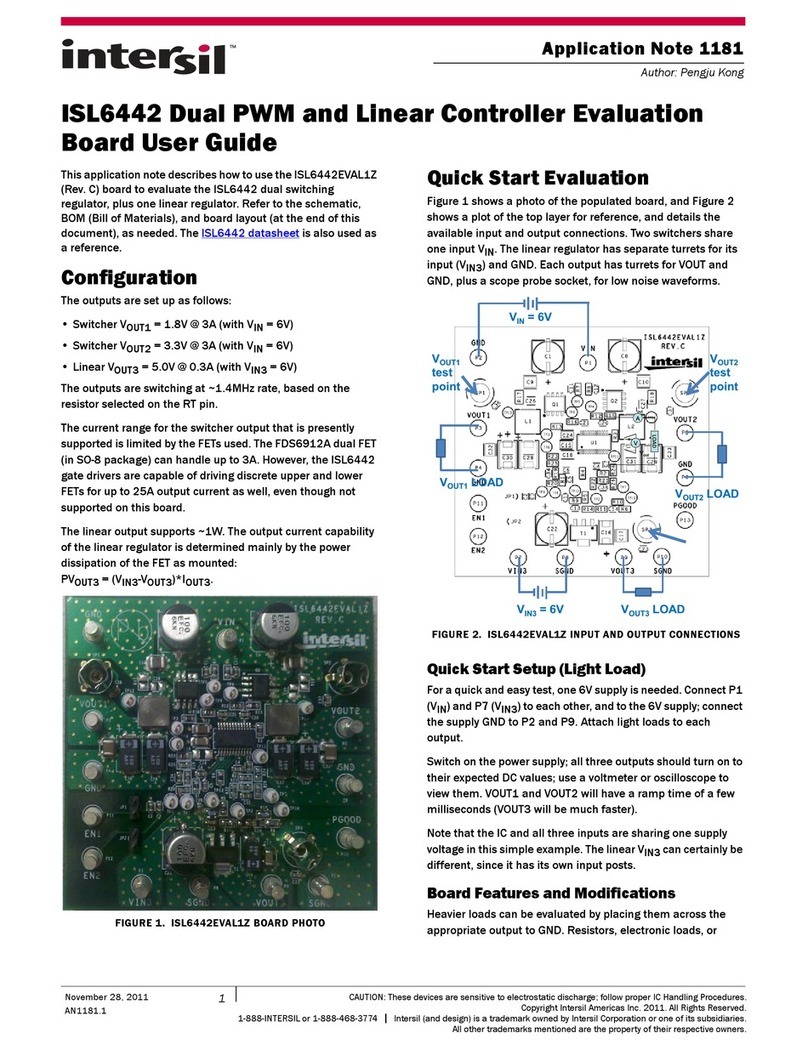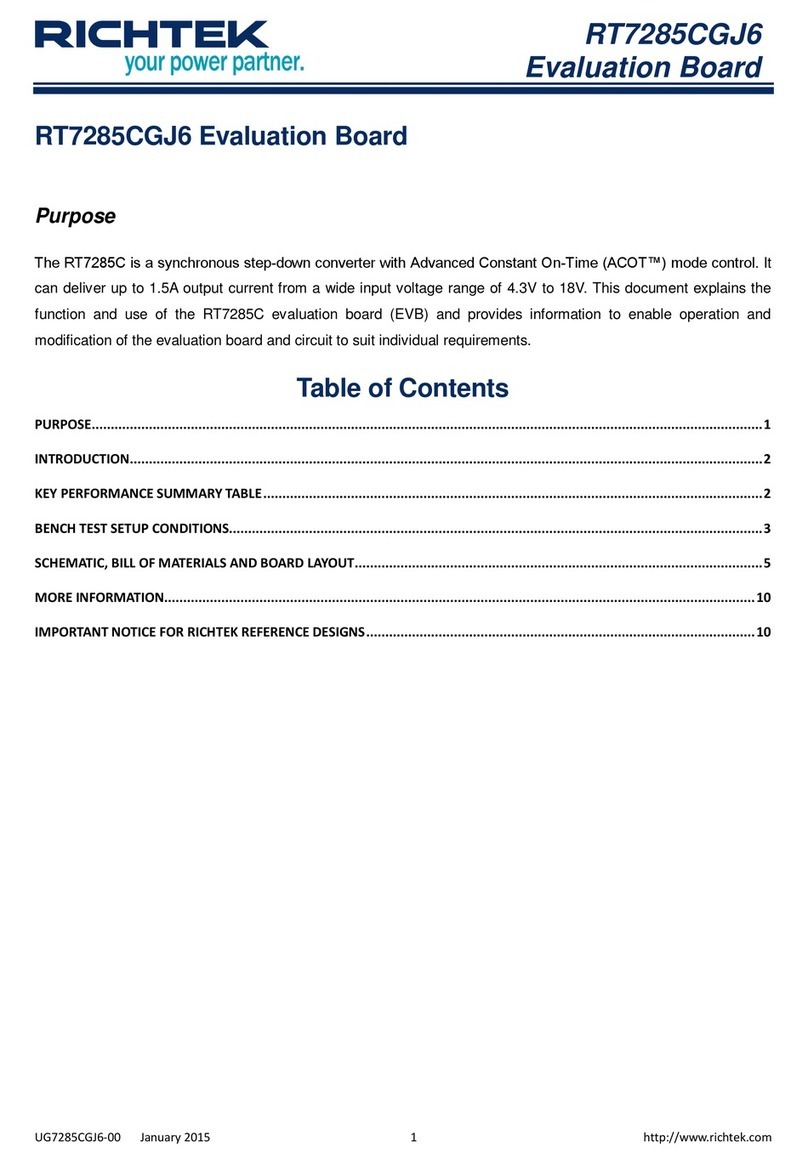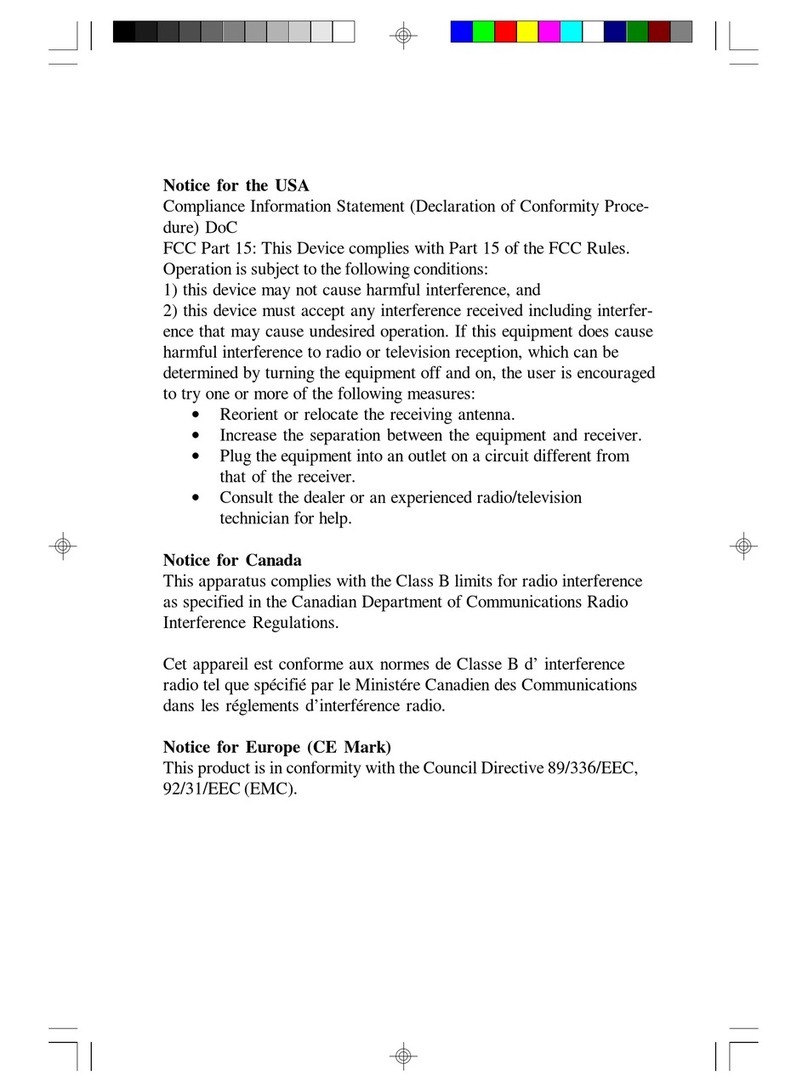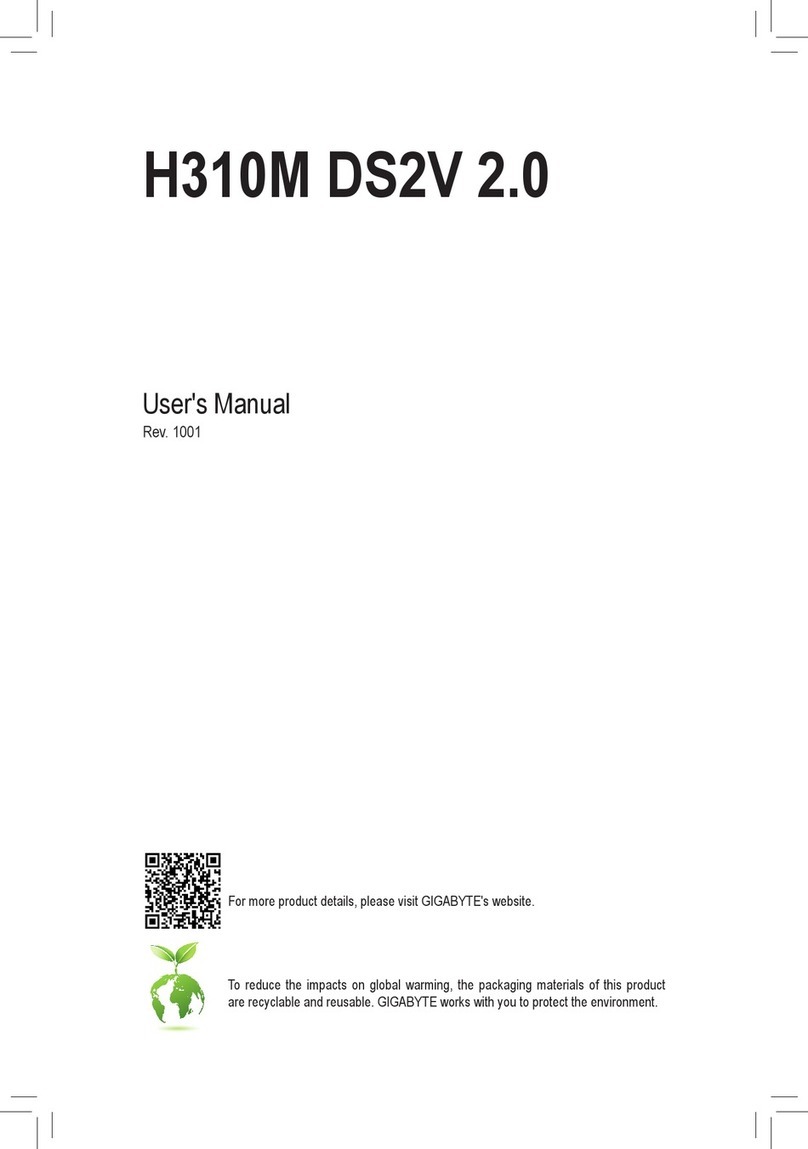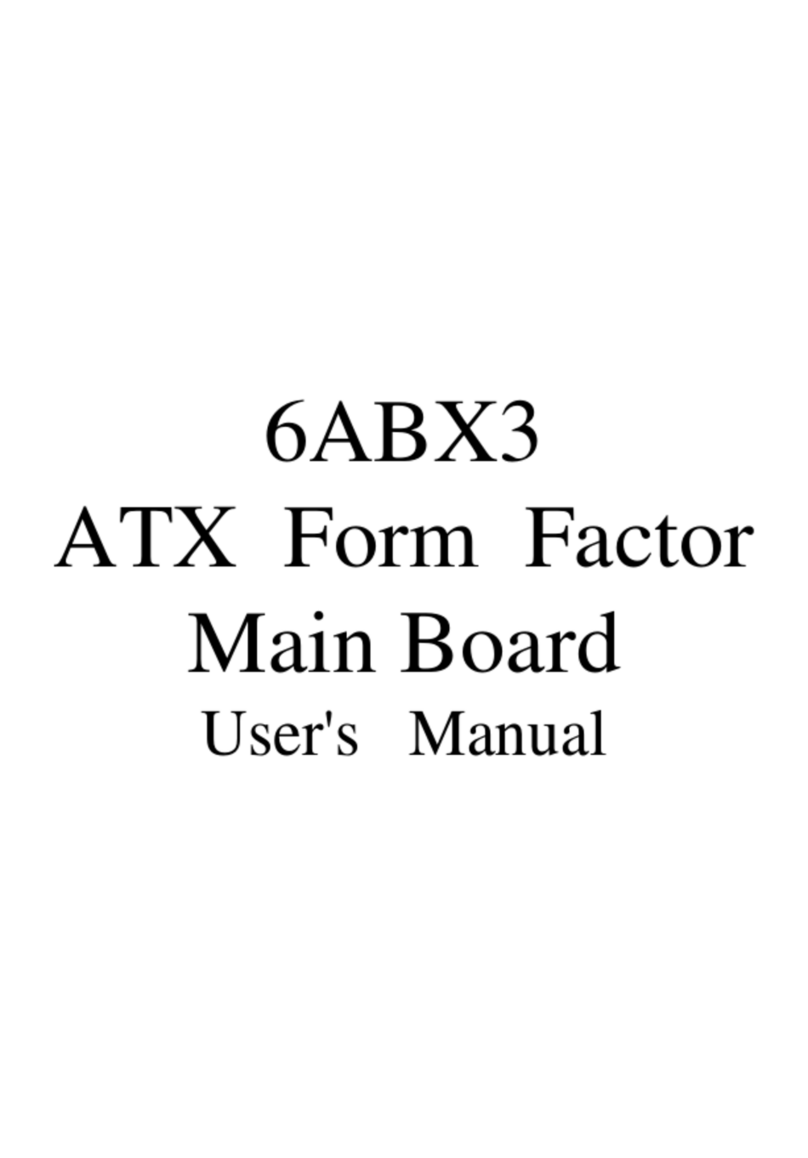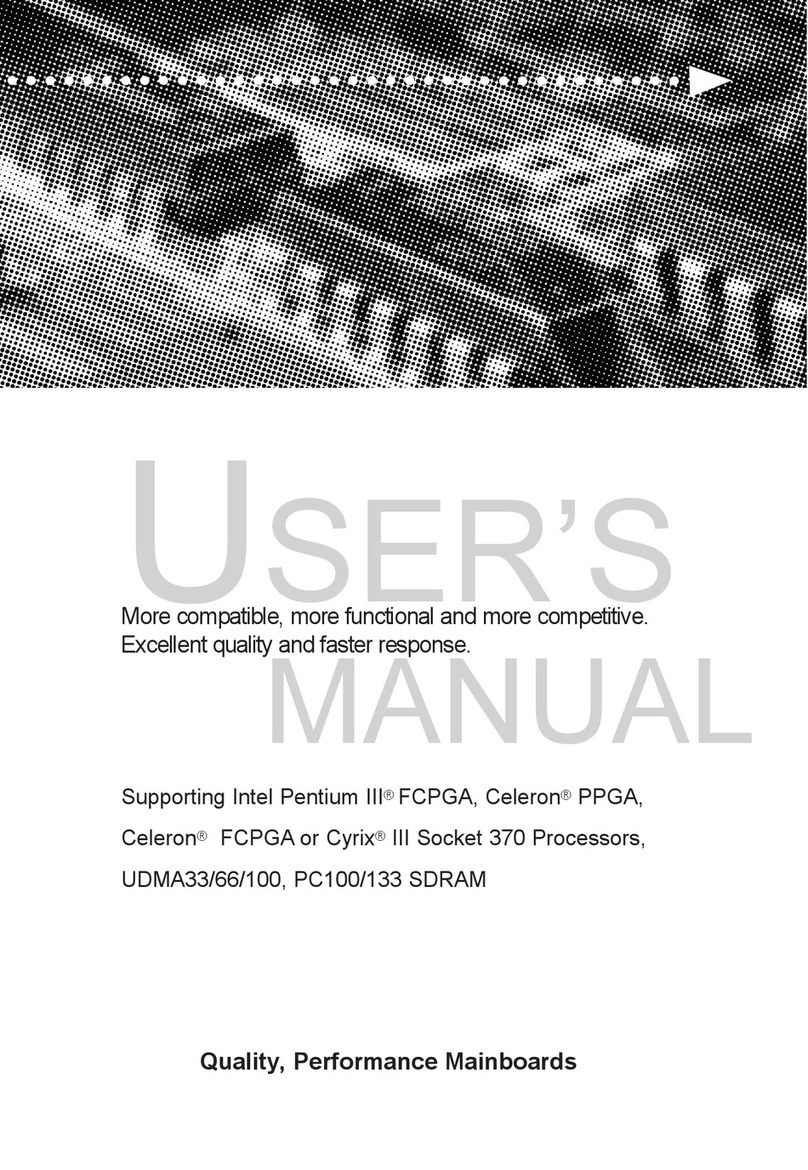ECS A31G Series User manual



i
Motherboard User’s Guide
This publication, including photographs, illustrations and software, is under the
protection of international copyright laws, with all rights reserved. Neither this
manual, nor any of the material contained herein, may be reproduced without the
express written consent of the manufacturer.
The information in this document is subject to change without notice. The
manufacturer makes no representations or warranties with respect to the
contents hereof and specifically disclaims any implied warranties of merchant-
ability or fitness for any particular purpose. Further, the manufacturer reserves
the right to revise this publication and to make changes from time to time in the
content hereof without obligation of the manufacturer to notify any person of
such revision or changes.
Trademarks
IBM, VGA, and PS/2 are registered trademarks of International Business
Machines.
AMD, Athlon 64 Sempron are registered trademarks of Advanced Micro Devices
Inc.
Microsoft, MS-DOS and Windows 98SE/ME/NT/2000/XP are registered
trademarks of Microsoft Corporation.
AMI is a registered trademark of American Megatrends Inc.
Other names used in this publication may be trademarks and are acknowledged.
Static Electricity Precautions
1. Don’t take this motherboard and components out of their original static-
proof package until you are ready to install them.
2. While installing, please wear a grounded wrist strap if possible. If you
don’t have a wrist strap, discharge static electricity by touching the bare
metal of the system chassis.
3. Carefully hold this motherboard by its edges. Do not touch those
components unless it is absolutely necessary. Put this motherboard on
the top of static-protection package with component side facing up
whileinstalling.
Pre-Installation Inspection
1. Inspect this motherboard whether there are any damages to components
and connectors on the board.
2. If you suspect this motherboard has been damaged, do not connect
power to the system. Contact your mainboard vendor about those
damages.
Copyright © 2005
All Rights Reserved
A31G Series, V1.0
October 2005

ii
Motherboard User’s Guide
Table of Contents
Trademark............................................................................................................i
Chapter 1: Introduction..................................................................................... 1
Key Features.................................................................................................................... 1
Package Contents ........................................................................................................... 4
Chapter 2: Motherboard Installation ..............................................................5
Motherboard Components ............................................................................................ 6
I/O Ports .......................................................................................................................... 7
Installing the Processor .................................................................................................7
Installing Memory Modules ..........................................................................................8
Jumper Settings ............................................................................................................10
Install the Motherboard ...............................................................................................10
Connecting Optional Devices .....................................................................................12
Install Other Devices ....................................................................................................15
Expansion Slots ............................................................................................................17
Chapter 3: BIOS Setup Utility....................................................................... 21
Introduction ..................................................................................................................21
Running the Setup Utility ...................................................…………………………...21
Standard CMOS Setup Page.......................................................................................22
Advanced Setup Page ..................................................................................................23
Features Setup Page ....................................................................................................24
Power Management Setup Page ................................................................................26
PCI/Plug and Play Setup Page ..................................................................................27
BIOS Security Features Setup Page...........................................................................28
CPU PnP Setup Page ..................................................................................................28
Hardware Monitor Page..............................................................................................29
Load Optimal Defaults ................................................................................................30
Save Changes and Exit ................................................................................................30
Discard Changes and Exit...........................................................................................30
Chapter 4: Software & Applications ..............................................................31
Introduction ..................................................................................................................31
Installing Support Software ........................................................................................31
Bundled Software Installation ....................................................................................33
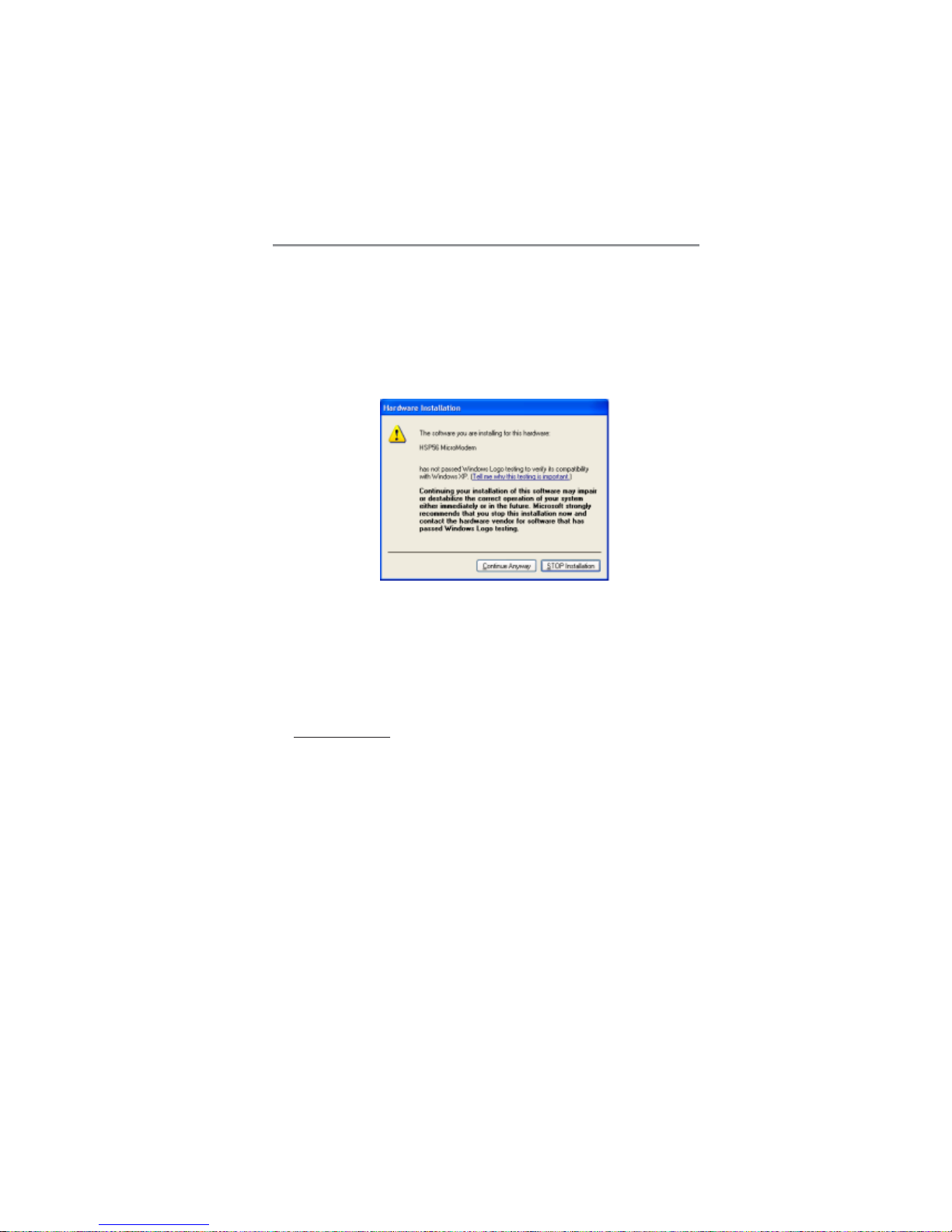
iii
Motherboard User’s Guide
Notice:
1. Owing to Microsoft’s certifying schedule is various to every supplier, we
might have some drivers not certified yet by Microsoft. Therefore, it
might happen under Windows XP that a dialogue box (shown as below)
pops out warning you this software has not passed Windows Logo
testing to verify its compatibility with Windows XP. Please rest assured
that our RD department has already tested and verified these drivers.
Just click the “Continue Anyway” button and go ahead the installation.
2. USB 2.0 Driver Limitations:
2-1. The USB 2.0 driver only supports Windows XP and Windows 2000.
2-2. If you connect a USB 2.0 hub to the root hub, plugging USB devices
into this hub, the system might not successfully execute certain USB
devices’ connection because it could not recognize these devices.
Currently, we are working on such limitations’solution. As soon as the
olution is done, the updated USB drive will be released to our website:
www.pcchips.com for your downloading.

1
Motherboard User’s Guide
Chapter 1 Introduction
This motherboard has a Socket-754 supporting the newest and advanced AMD
Athlon 64/Sempron with HyperTransport Technology processors and Front-
Side Bus (FSB) speeds up to 800 MHz.
It integrates the SiS761GX Northbridge and SiS965L Southbridge that supports
the built-in USB 2.0 providing higher bandwidth, implementing Universal Serial
Bus Specification Revision 2.0 and is compliant with UHCI 1.1 and EHCI 0.95.
It supports AC’ 97 Audio Codec and provides Ultra DMA 133/100/66 function.
It has one PCI Express x16, one AGPro, one CNR and two 32-bit PCI slots.
There is a full set of I/O ports including two PS/2 ports for mouse and keyboard,
one serial port, one parallel port, one LAN port(optional), one VGA port, three
audio jacks for Line-in, Line-out and Microphone, four back-panel USB2.0 ports
and onboard USB headers providing extra ports by connecting the Extended USB
Module to the motherboard.
This motherboard is a Micro ATX size motherboard and has power connectors
for an ATX power supply.
Key Features
The key features of this motherboard include:
Socket-754 Processor Support
•Supports AMD Athlon 64/Sempron processors
•Supports Front-Side Bus 800 MHz
Note: HyperTransport Technology is a point-to-point link between two
devices, it enables integrated circuits to exchange information at much
higher speeds than currently available interconnect technologies.
Chipset
There are SiS761GX Northbridge and SiS965L Southbridge in this chipset in
accordance with an innovative and scalable architecture with proven reliability
and performance.
•High Performance Host Interface:
-Supports AMD Athlon 64, Athlon 64FX, Sempron CPUs
−HyperTransport compliant bus driver with auto compensation
capability
•Integrated Host-to-PCI Express Bridge:
−1 GB/s performance in 133MHz x 4 mode
−Distributed arbitration strategy with enhanced mode of contiguous
DMA data streaming
•High Performance & High Quality 3D GraphicsAccelerator:
−Built-in 32-bit floating point format VLIM triangle setup engine

2
Motherboard User’s Guide
−Built-in 2 pixel rendering pipelines and 4 texture units
•Complete TV-OUT/Digital Flat Panel Solution:
−Built-in dual display controllers to support independent dual displays
•PCI 2.3 Specification Compliance
•Integrated Multithreaded I/O Link Mastering
•Multithread I/O Link Mastering with Read/Write Concurrent and Read/
Read Pipeline Transaction
Memory Support
•Two 184-pin 2.5V DIMM sockets for DDR SDRAM memory modules
•Supports DDR400/333/266 memory bus
•Maximum installed memory is 2GB
Expansion Slots
•One AGPro slot
•One PCI Express x16 slot
•Two 32-bit PCI slots for PCI 2.2-compliant bus interface
•One CNR slot
Onboard IDE channels
•Two IDE Connectors
•Supports PIO (Programmable Input/Output) and DMA (Direct Memory
Access) modes
•Supports IDE Ultra DMA bus mastering with transfer rates of 133/100/
66 MB/sec
SerialATA
•Two Serial ATA Connectors
•Transfer rate exceeding best ATA(~150 MB/s) with scalability to higher
rates
•Low pin count for both host and devices
AC’97 Codec
•AC ’97 2.3 COMPATIBLE
•FEATURES6 DAC Channels for 5.1 Surround
•90 dB Dynamic Range
•20-Bit PCM DACs
•S/PDIF OutputIntegrated Stereo Headphone Amplifiers
•Phone,Aux, and Line-In
•High Quality CD Input
•Selectable MIC Input
•Mono Output
•ExternalAmplifier Power-Down Control
Onboard I/O Ports
•Two PS/2 ports for mouse and keyboard

3
Chapter 1: Introduction
•One serial port
•One parallel port
•One VGA port
•Four back-panel USB2.0 ports
•One LAN port (optional)
•Audio jacks for microphone, line-in and line-out
Fast Ethernet LAN (optional)
•Supports 10/100Mbps operation and half/full duplex operation
•IEEE 802.3/802.3u compliant
•Supports IEEE 802.3u clause 28 auto negotiation
•Supports operation under Link Down Power Saving mode
•Supports Base Line Winder (BLW) compensation
•Adaptive Equalization
USB 2.0
•Compliant with Universal Serial Bus Specification Revision 2.0
•Compliant with Intel’s Enhanced Host Controller Interface Specification
Revision 1.0
•Compliant with Universal Host Controller Interface Specification
Revision 1.1
•PCI multi-function device consists of two UHCI Host Controller cores
for full-/low-speed signaling and one EHCI Host Controller core for
high-speedsignaling
•Root hub consists 4 downstream facing ports with integrated physical
layer transceivers shared by UHCI and EHCI Host Controller, up to
eight functional ports
•Support PCI-Bus Power Management Interface Specification release 1.1
•Legacy support for all downstream facing ports
BIOS Firmware
This motherboard uses AMI BIOS that enables users to configure many system
features including the following:
•Powermanagement
•Wake-up alarms
•CPU parameters and memory timing
•CPU and memory timing
The firmware can also be used to set parameters for different processor clock
speeds.
Dimensions
•Micro ATX form factor of 244 x 200 mm
Note: Hardware specifications and software items are subject to change
without notification.

4
Motherboard User’s Guide
Package Contents
Your motherboard package ships with the following items:
The motherboard
The User’s Guide
One diskette drive ribbon cable (optional)
One IDE drive ribbon cable
The Software support CD
Optional Accessories
You can purchase the following optional accessories for this motherboard.
The Extended USB module
The CNR v.90 56K Fax/Modem card
The SerialATAcable
The SerialATA power cable
Note: You can purchase your own optional accessories from the third party,
but please contact your local vendor on any issues of the specification
and compatibility.

5
Chapter 2: Motherboard Installation
Chapter 2 Motherboard Installation
To install this motherboard in a system, please follow these instructions in this
chapter:
Identify the motherboard components
Install a CPU
Install one or more system memory modules
Make sure all jumpers and switches are set correctly
Install this motherboard in a system chassis (case)
Connect any extension brackets or cables to headers/connectors on the
motherboard
Install peripheral devices and make the appropriate connections to
headers/connectors on the motherboard
Note:
1 Before installing this motherboard, make sure jumper CLR_CMOS1
is under Normal setting. See this chapter for information about
locating CLR_CMOS1 and the setting options.
2 Never connect power to the system during installation; otherwise, it
may damage the motherboard.

6
Motherboard User’s Guide
Motherboard Components
ITEM LABEL COMPONENTS
1 CPUSocket Socket-754 for Athlon 64/ Sempron
CPUs
2 DDR1/2 184-pin DDR SDRAMsockets
3 IR1 Infrared header
4 PWR1 Standard 24-Pin ATX Power connector
5 IDE1/2 Primary/Secondary IDEconnector
6 FDD1 Floppy Disk Drive connector
7 SATA1/2 SerialATA connectors
8 PANEL1 Front Panel Sw itch/LED header
9 SYS FAN1 SystemFan connector
10 SPK1 Speaker header
11 CLR_CMOS1 Clear CMOS jumper
12 F_USB1/2 Front Panel USB headers
13 CNR1 CNR slot
14 PCI1-2 32-bit PCIslots
15 CD_IN1 Analog Audio Input header
16 SPDIFO1 SPDIF Out header
17 AGPPRO1 AGPro slot
18 PCI-E1 PCI-Express x16 slot
19 F_AUDIO1 Front Panel Audio header
20 CPU_FAN1 CPU Fan connector(3PIN)
21 PWR2 Standard 4-Pin ATX Pow er connector

7
Chapter 2: Motherboard Installation
I/O Ports
The illustration below shows a side view of the built-in I/O ports on the
motherboard.
Installing the Processor
This motherboard has a socket 754 processor socket. When choosing a proces-
sor, consider the performance requirements of the system. Performance is based
on the processor design, the clock speed and system bus frequency of the
processor, and the quantity of internal cache memory and external cache
memory.
PS/2 Mouse Use the upper PS/2 port to connect a PS/2 pointing
device.
PS/2 Keyboard Use the lower PS/2 port to connect a PS/2
keyboard.
Parallel Port (LPT1) Use the Parallel port to connect printers or other
parallel communications devices.
Serial Port (COM1) Use the COMport to connect serial devices such
as mice or fax/modems. COM1 is identified by the
systemas COM1.
VGA Port Use the VGA port to connect VGA devices.
LANPort (optional) Connect an RJ-45 jack to the LAN port to connect
your computer to the Netw ork.
USB Ports Use the USB ports to connect USB devices.
Audio Ports Use these three audio jacks to connect audio
devices. The first jack is for stereo Line-In signal,
the second jack for stereo Line-Out signal, and the
third jack for Microphone.

8
Motherboard User’s Guide
CPU Installation Procedure
Follow these instructions to install the CPU:
1 Unhook the locking lever of the CPU
socket. Pull the locking lever away from the
socket and raising it to the upright position.
2 Match the pin1 corner marked as the
beveled edge on the CPU with the pin1
corner on the socket. Insert the CPU into
the socket. Do not use force.
3 Push the locking lever down and hook it
under the latch on the edge of socket.
4 Apply thermal grease to the top of the
CPU.
5 Install the cooling fan/heatsink unit onto the
CPU, and secure them all onto the socket
base.
6 Plug the CPU fan power cable into the CPU
fan connector on the motherboard.
Installing Memory Modules
This motherboard accommodates two 184-pin 2.5V DIMM sockets (Dual Inline
Memory Module) for unbuffered DDR400/333/266 memory modules (Double
Data Rate SDRAM), and maximum 2.0 GB installed memory.

9
Chapter 2: Motherboard Installation
DDR SDRAM is a type of SDRAM that supports data transfers on both edges
of each clock cycle (the rising and falling edges), effectively doubling the memory
chip’s data throughput. DDR DIMMs can synchronously work with 166 MHz
or 200 MHz memory bus.
DDR SDRAM provides 2.1 GB/s, 2.7 GB/s or 3.2GB/s data transfer rate when
the bus is 133 MHz, 166 MHz or 200 MHz, respectively.
Memory Module Installation Procedure
These modules can be installed with up to 2 GB system memory. Refer to the
following to install the memory module.
1. Push down the latches on both sides of the DIMM socket.
2. Align the memory module with the socket. There is a notch on the
DIMM socket that you can install the DIMM module in the correct
direction. Match the cutout on the DIMM module with the notch on the
DIMM socket.
3. Install the DIMM module into the socket and press it firmly down until
it is seated correctly. The socket latches are levered upwards and latch
on to the edges of the DIMM.
4. Install any remaining DIMM modules.

10
Motherboard User’s Guide
Jumper Settings
Connecting two pins with a jumper cap is SHORT; removing a jumper cap from
these pins, OPEN.
Install The Motherboard
Install the motherboard in a system chassis (case). The board is a Micro ATX
size motherboard. You can install this motherboard in an ATX case. Make sure
your case has an I/O cover plate matching the ports on this motherboard.
Install the motherboard in a case. Follow the case manufacturer’s instructions to
use the hardware and internal mounting points on the chassis.
JP1: Clear CMOS Jumper
Use this jumper to clear the contents of the CMOS memory. You may need to
clear the CMOS memory if the settings in the Setup Utility are incorrect and
prevent your motherboard from operating. To clear the CMOS memory,
disconnect all the power cables from the motherboard and then move the jumper
cap into the CLEAR setting for a few seconds.
Function Jumper
Clear CMOS Short Pins 1-2
Normal Short Pins 2-3

11
Chapter 2: Motherboard Installation
Connect the power connector from the power supply to the PWR1 connector on
the motherboard. PWR2 is a +12V connecotr for CPU Vcore power.
If there is a cooling fan installed in the system chassis, connect the cable from the
cooling fan to the SYS_FAN1 fan power connector on the motherboard.
Connect the case switches and indicator LEDs to the PANEL1 header.
Pin Signal Pin Signal
1 HD_LED_P(+) 2 FP PWR/SLP(+)
3 HD_LED_N(-) 4 FP PWR/SLP(-)
5 RESET_SW_N(-) 6 POWER_SW_P(+)
7 RESET_SW_P(+) 8 POWER_SW_N(-)
9 RSVD_DNU 10 KEY

12
Motherboard User’s Guide
Connecting 20/24-pin power cable
Users please note that when installing
20-pin power cable, from the aspect as
the picture shows, the latch of power
cable falls on the left side of the PWR1
connector latch.
Users please note that when installing
24-pin power cable, the latches of power
cable and the PWR1 connector match
perfectly.
Note: Users please note that the 20-pin and 24-pin power cables can both
be connected to the PWR1 connector. While connceting the 20-pin
power cable, just align the 20-pin power cable with the pin 1 of the
PWR1 connector. However, using 20-pin power cable may cause the
system the unbootable or unstable problem because of insufficient
electricity. The minimum recommended power is 300W for a fully-
configured system.
Connecting Optional Devices
Refer to the following for information on connecting the motherboard’s optional
devices:

13
Chapter 2: Motherboard Installation
SPK1: Speaker Header
Connect the cable from the PC speaker to the SPK1 header on the motherboard.
F_AUDIO1: Front Panel Audio Header
This header allows the user to install auxiliary front-oriented microphone and
line-out ports for easier access.
Pin Signal
1SPKR
2NC
3NC
4+5V
Pin Signal Pin Signal
1 AUD_MIC1 2 AUD_GND
3 AUD_MIC2 4 AUD_VCC
5 AUD_FPOUT_R 6 AUD_RET_R
7HP_ON 8KEY
9 AUD_FPOUT_L 10 AUD_RET_L
F_USB1/F_USB2: Front panel USB Header
The motherboard has USB ports installed on the rear edge I/O port array.
Additionally, some computer cases have USB ports at the front of the case. If
you have this kind of case, use auxiliary USB headers F_USB1/F_USB2 to
connect the front-mounted ports to the motherboard.
1. Locate the F_USB1/F_USB2 header on the motherboard.
2. Plug the bracket cable onto the F_USB1/F_USB2 header.
3. Remove a slot cover from one of the expansion slots on the system
chassis. Install an extension bracket in the opening. Secure the extension
bracket to the chassis with a screw.
Pin Signal Pin Signal
1 VERG_FP_USBPWR0 2 VERG_FP_USBPWR0
3 USB_FP_P0(-) 4 USB_FP_P1(-)
5 USB_FP_P0(+) 6 USB_FP_P1(+)
7 GROUND 8 GROUND
9 KEY 10 USB_FP_OC0

14
Motherboard User’s Guide
IR1: Infrared Port Header
The infrared port allows the wireless exchange of information between your
computer and similarly equipped devices such as printers, laptops, Personal
Digital Assistants (PDAs), and other computers.
1. Locate the infrared port-IR1 header on the motherboard.
2. If you are adding an infrared port, connect the ribbon cable from the port
to the IR1 header and then secure the port to an appropriate place in
your system chassis.
SPDIFO1: SPDIF Out Header
S/PDIF (Sony/Philips Digital Interface) is a standard audio transfer file format
and allows the transfer of digital audio signals from one device to another
without having to be converted first to an analog format. Via a specific audio
cable, you can connect the SPDIFO1 header (S/PDIF output) on the
motherboard to the S/PDIF digital input on the external speakers or AC Decode
devices.
Pin Signal Pin Signal
1NC2KEY
3+5V4GND
5 IRTX 6 IRRX
Pin Signal Pin Signal
1SPDIFOUT2 +5V
3KEY4GND

15
Chapter 2: Motherboard Installation
Install Other Devices
Install and connect any other devices in the system following the steps below.
Floppy Disk Drive
The motherboard ships with a floppy disk drive cable that can support one or
two drives. Drives can be 3.5" or 5.25" wide, with capacities of 360K, 720K,
1.2MB, 1.44MB, or 2.88MB.
Install your drives and connect power from the system power supply. Use the
cable provided to connect the drives to the floppy disk drive connector FDD1.
IDE Devices
IDE devices include hard disk drives, high-density diskette drives, and CD-ROM
or DVD-ROM drives, among others.
The mainboard ships with an IDE cable that can support one or two IDE
devices. If you connect two devices to a single cable, you must configure one of
the drives as Master and one of the drives as Slave. The documentation of the
IDE device will tell you how to configure the device as a Master or Slave device.
The Master device connects to the end of the cable.
Install the device(s) and connect power from the system power
supply. Use the cable provided to connect the device(s) to the Primary IDE
channel connector IDE1 on the motherboard.
Table of contents
Other ECS Motherboard manuals