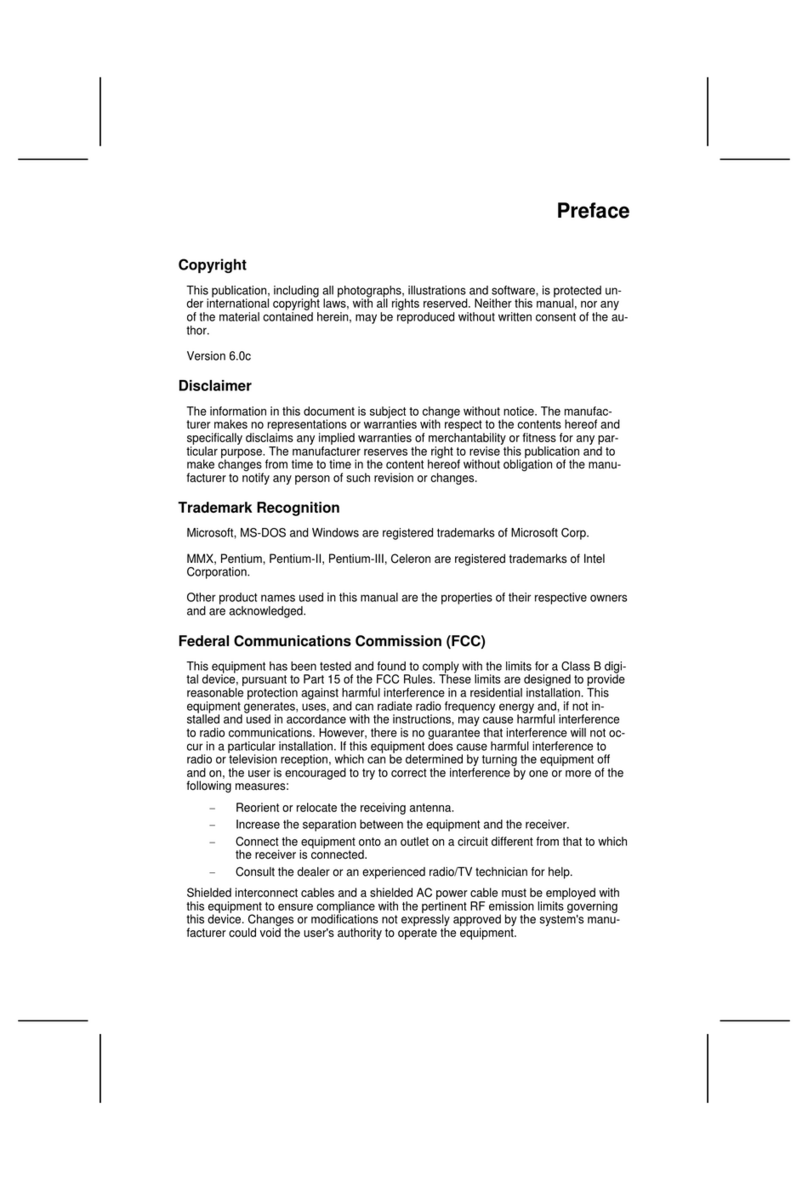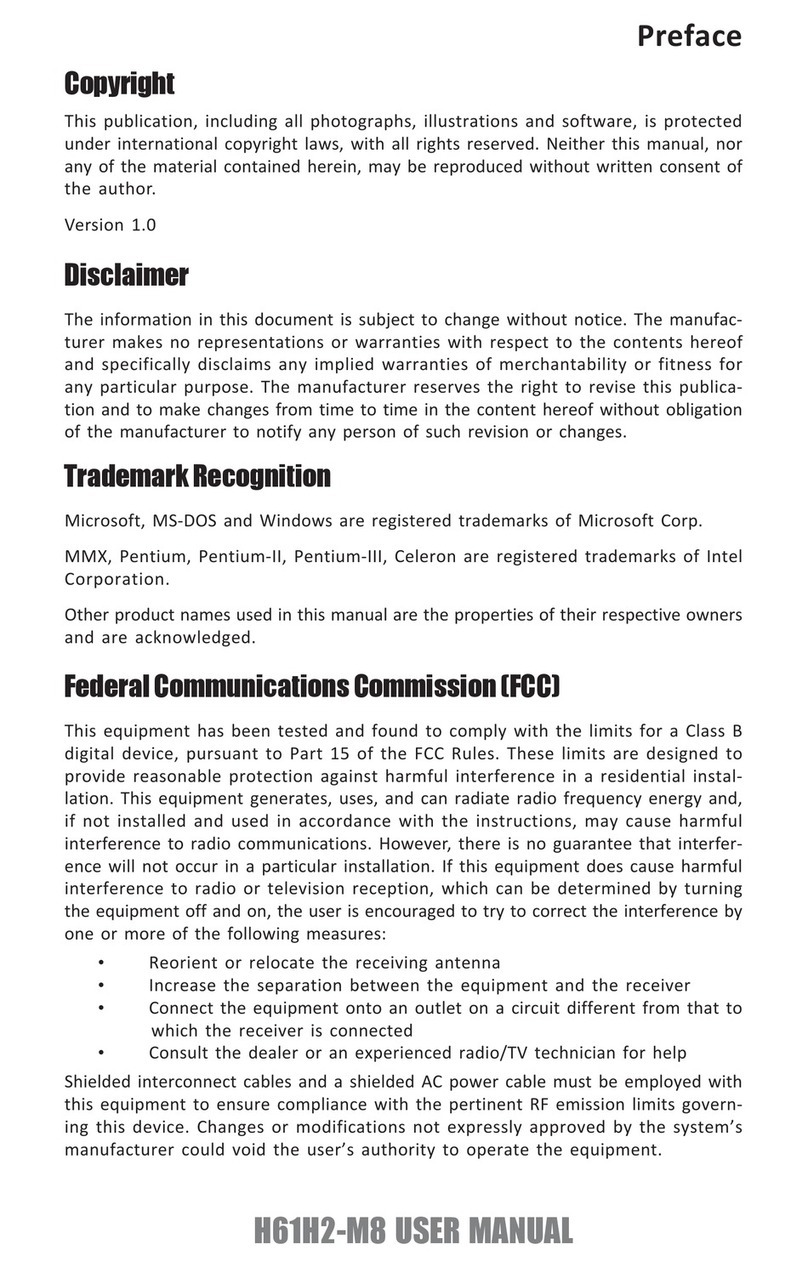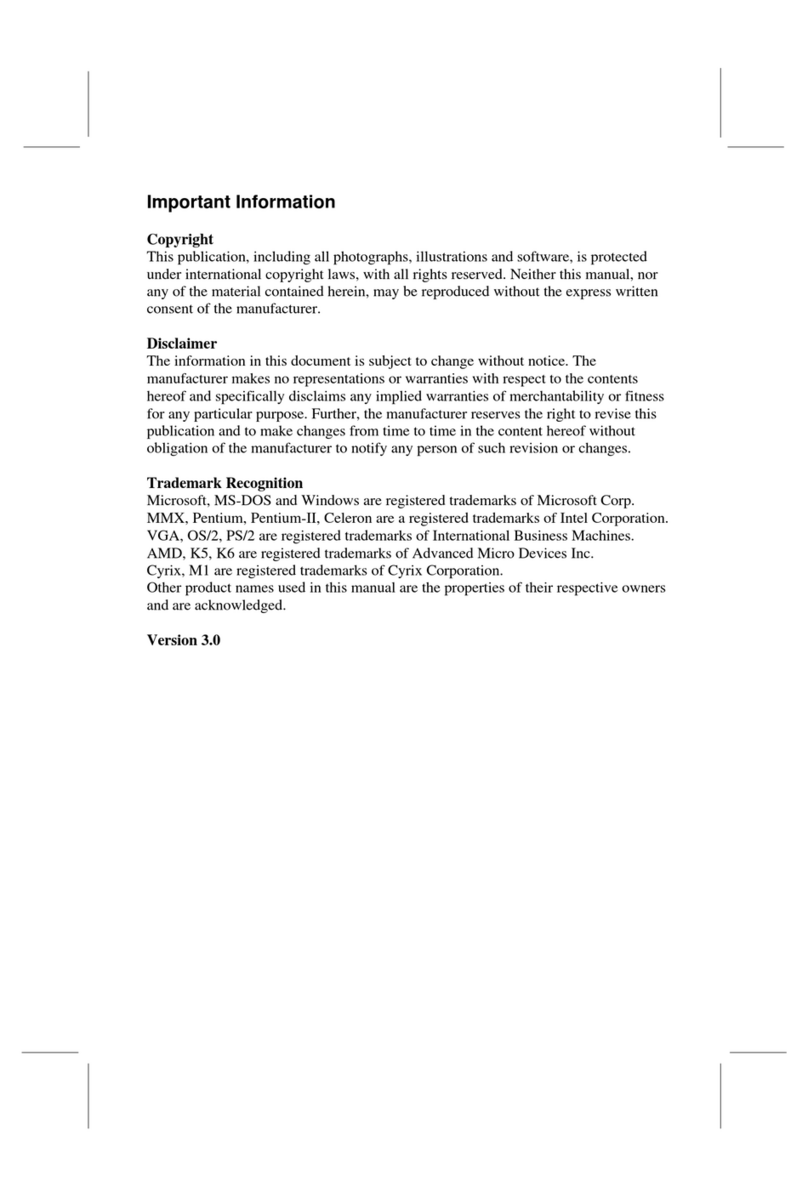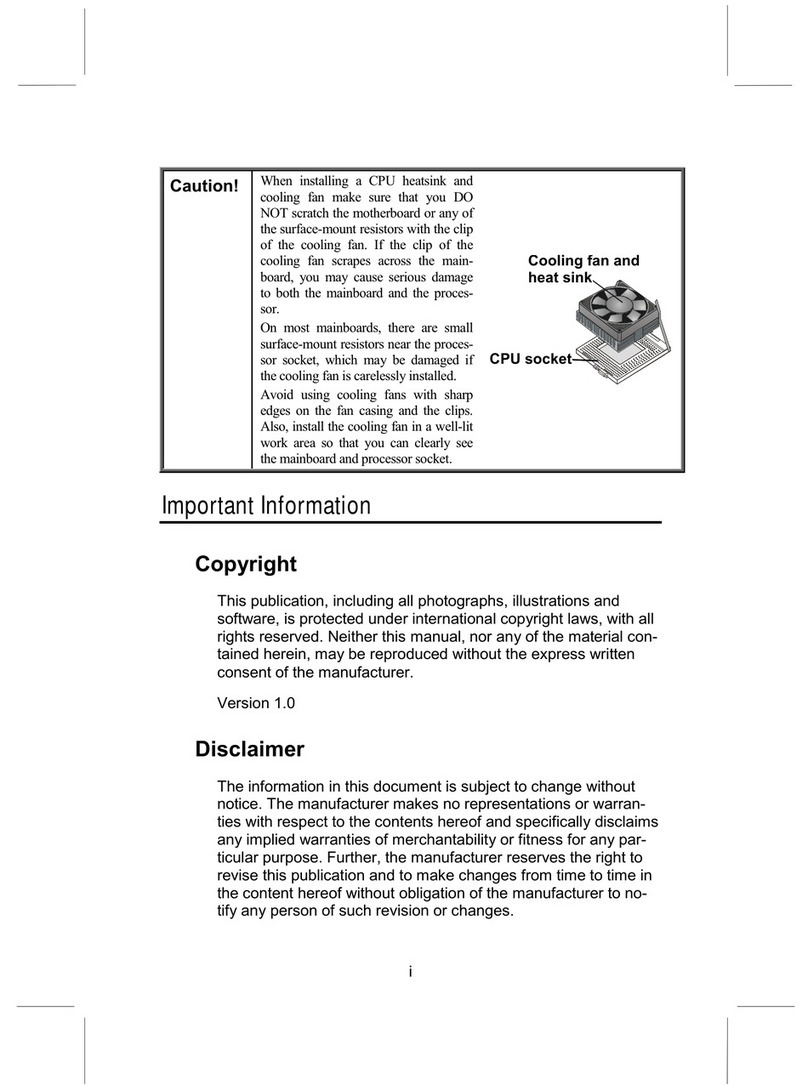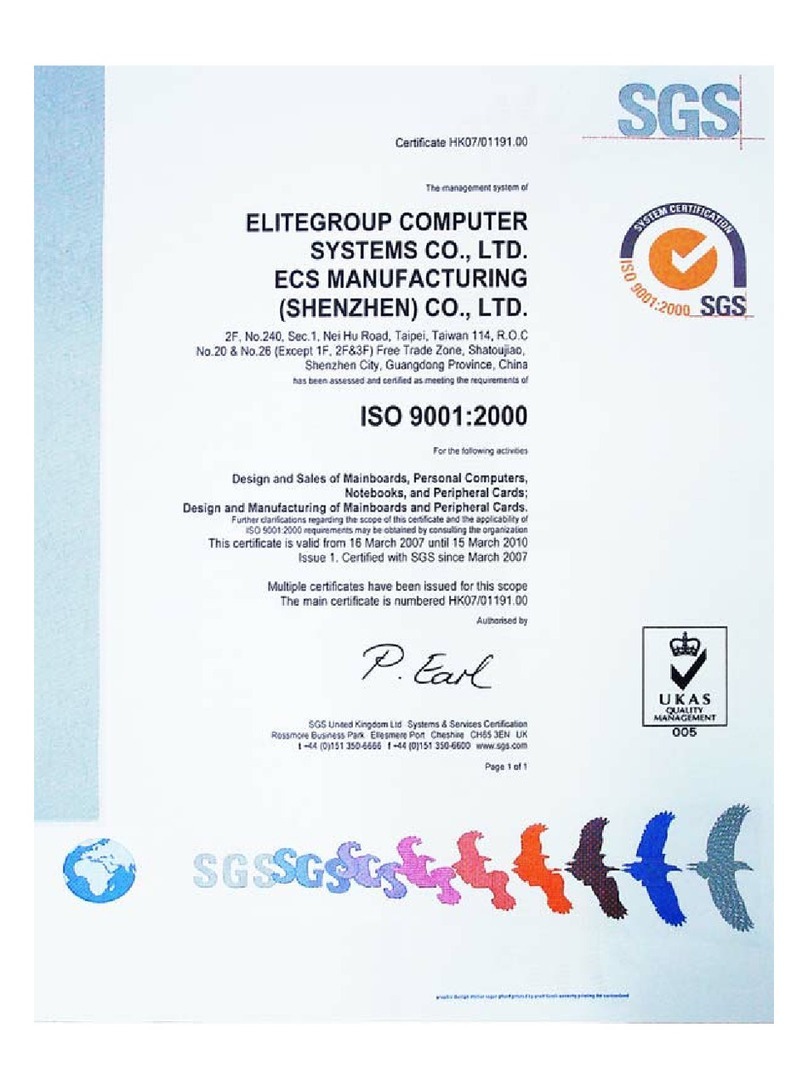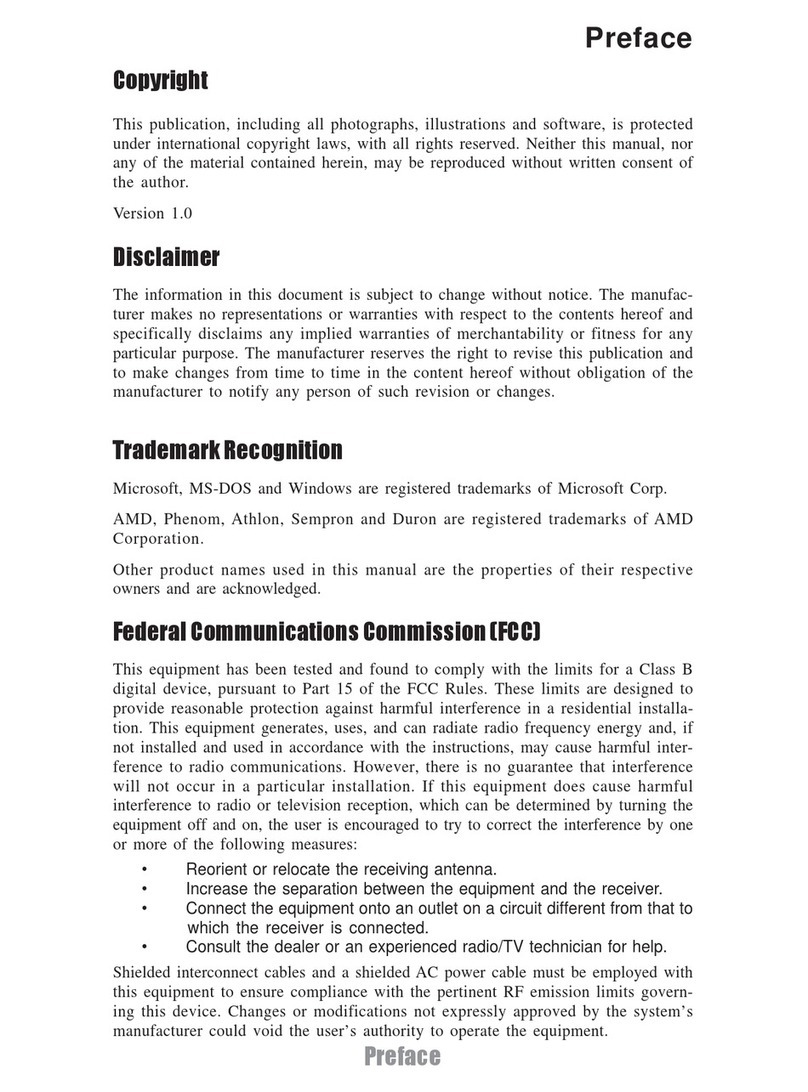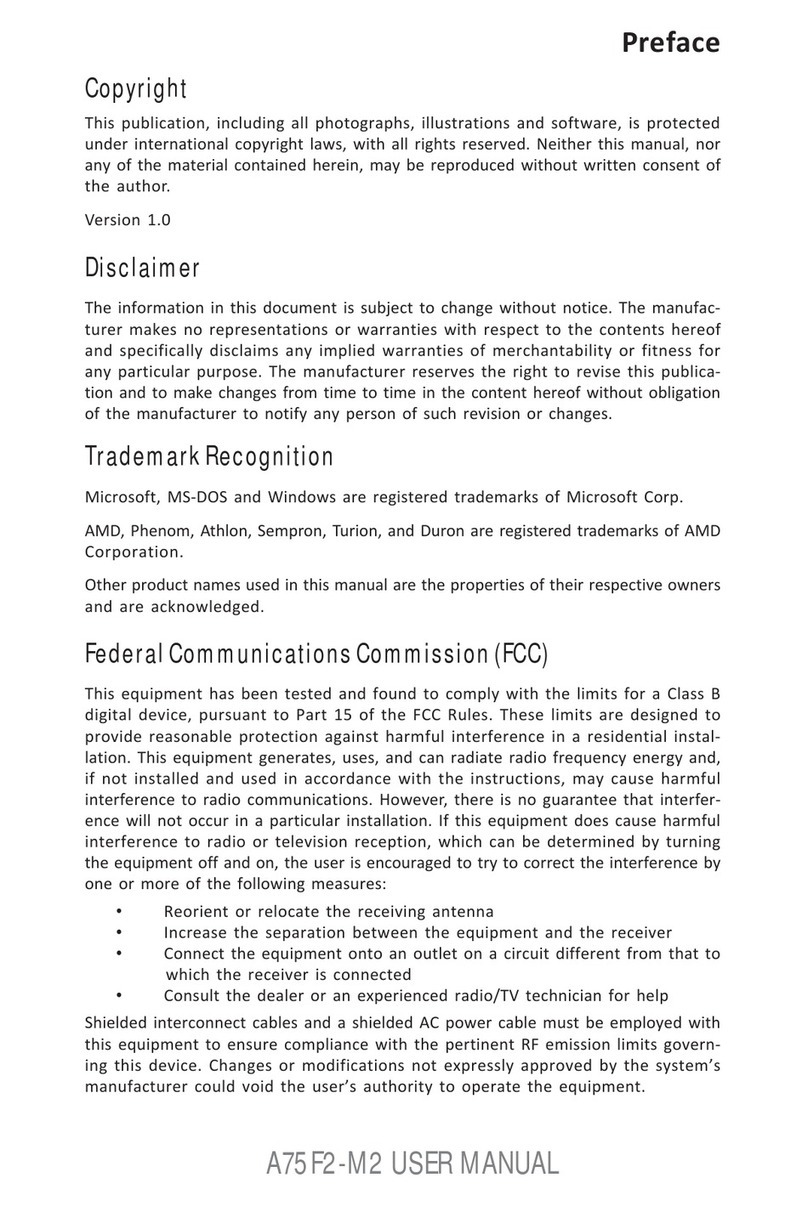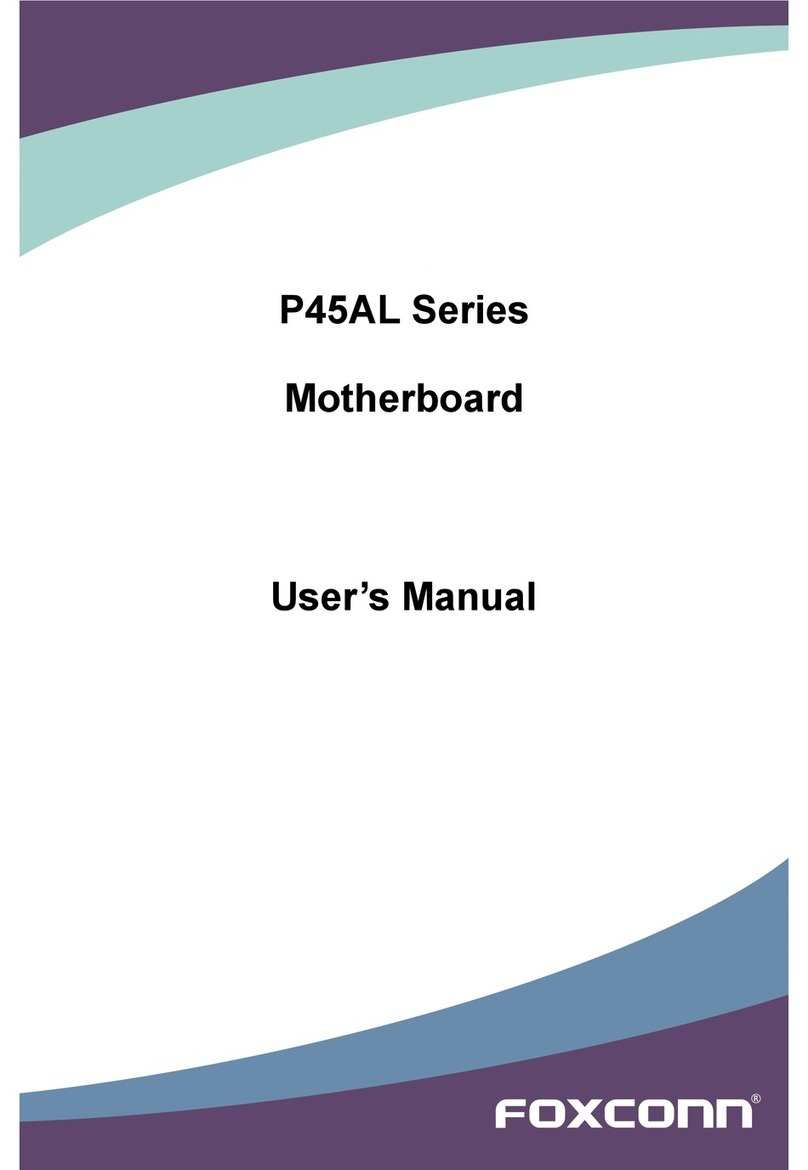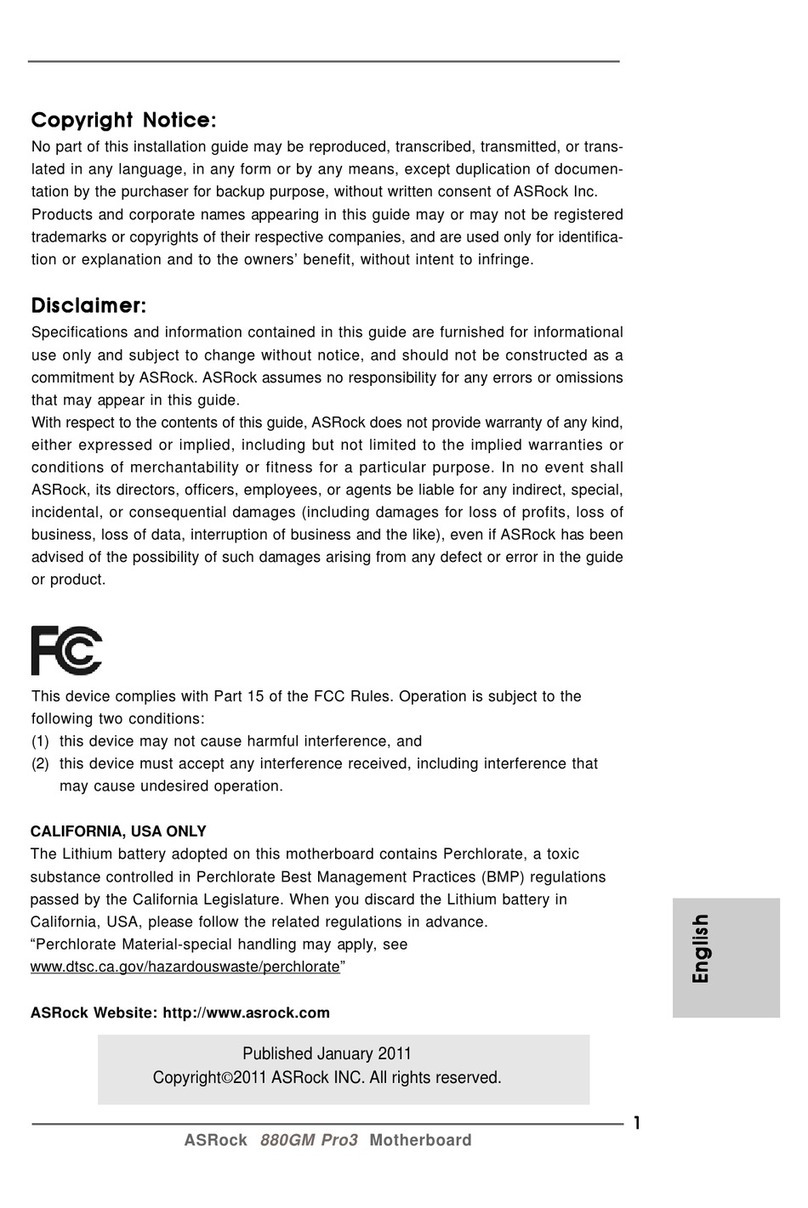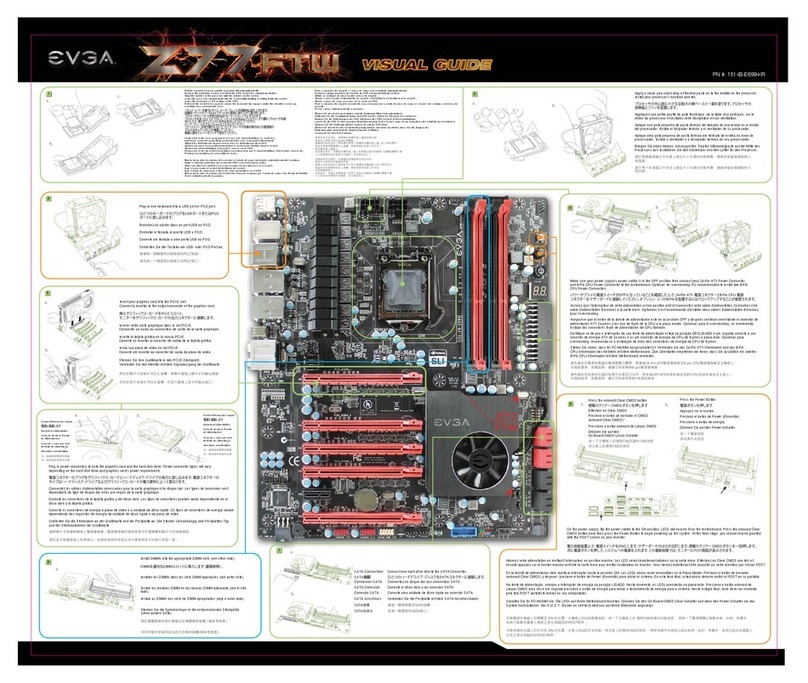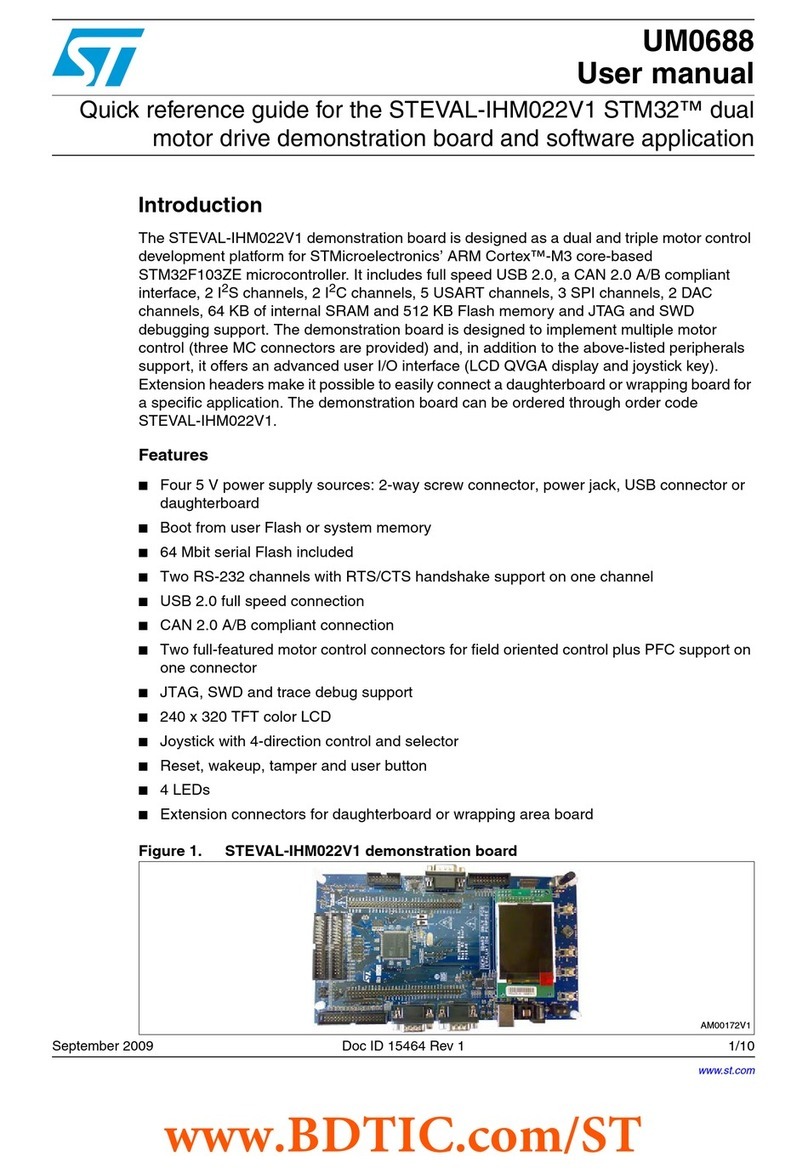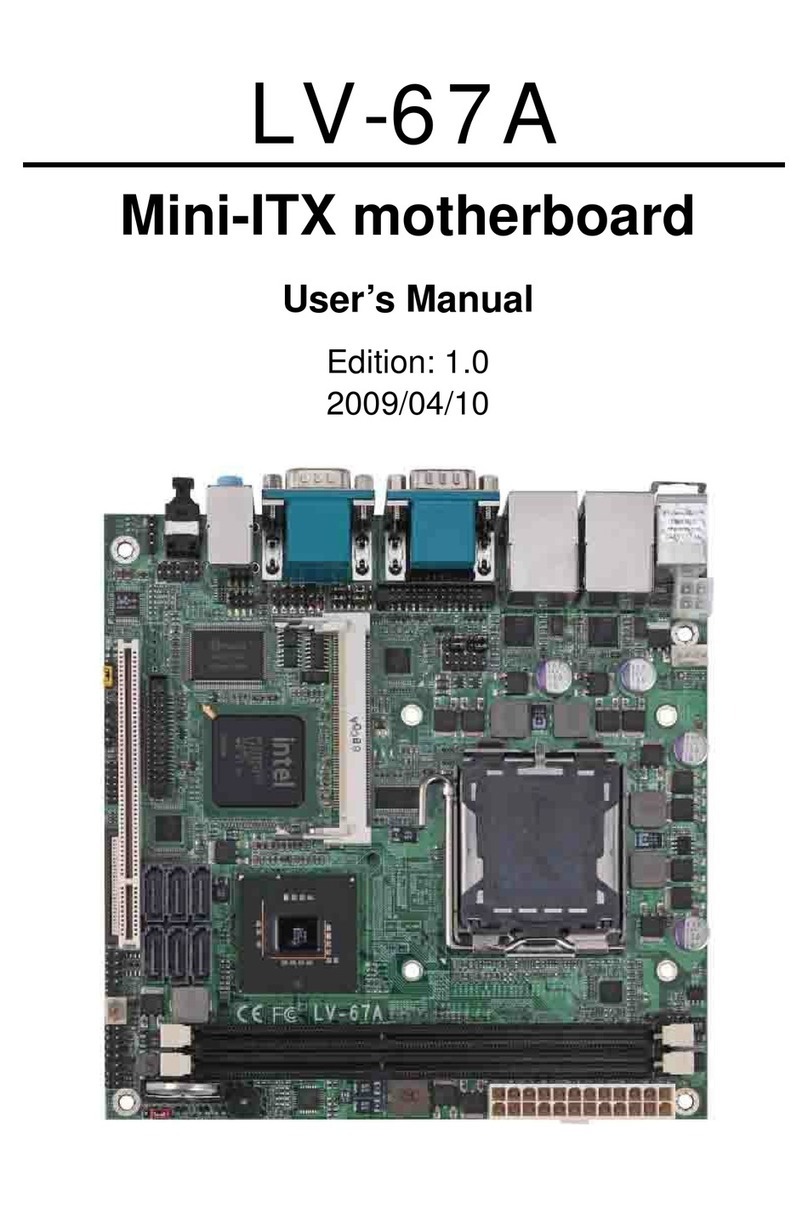ECS A785GM-AD3 User manual

Preface
Preface
Copyright
This publication, including all photographs, illustrations and software, is protected
under international copyright laws, with all rights reserved. Neither this manual, nor
any of the material contained herein, may be reproduced without written consent of
the author.
Version 1.0B
Disclaimer
The information in this document is subject to change without notice. The manufac-
turer makes no representations or warranties with respect to the contents hereof and
specifically disclaims any implied warranties of merchantability or fitness for any
particular purpose. The manufacturer reserves the right to revise this publication and
to make changes from time to time in the content hereof without obligation of the
manufacturer to notify any person of such revision or changes.
FederalCommunicationsCommission(FCC)
This equipment has been tested and found to comply with the limits for a Class B
digital device, pursuant to Part 15 of the FCC Rules. These limits are designed to
provide reasonable protection against harmful interference in a residential installa-
tion. This equipment generates, uses, and can radiate radio frequency energy and, if
not installed and used in accordance with the instructions, may cause harmful inter-
ference to radio communications. However, there is no guarantee that interference
will not occur in a particular installation. If this equipment does cause harmful
interference to radio or television reception, which can be determined by turning the
equipment off and on, the user is encouraged to try to correct the interference by one
or more of the following measures:
• Reorient or relocate the receiving antenna.
• Increase the separation between the equipment and the receiver.
• Connect the equipment onto an outlet on a circuit different from that to
which the receiver is connected.
• Consult the dealer or an experienced radio/TV technician for help.
Shielded interconnect cables and a shielded AC power cable must be employed with
this equipment to ensure compliance with the pertinent RF emission limits govern-
ing this device. Changes or modifications not expressly approved by the system’s
manufacturer could void the user’s authority to operate the equipment.
TrademarkRecognition
Microsoft, MS-DOS and Windows are registered trademarks of Microsoft Corp.
AMD, Phenom, Athlon, Sempron and Duron are registered trademarks of AMD
Corporation.
Other product names used in this manual are the properties of their respective
owners and are acknowledged.

ii
Preface
DeclarationofConformity
This device complies with part 15 of the FCC rules. Operation is subject to the
following conditions:
• This device may not cause harmful interference, and
• This device must accept any interference received, including interfer-
ence that may cause undesired operation.
CanadianDepartmentofCommunications
This class B digital apparatus meets all requirements of the Canadian Interference-
causing Equipment Regulations.
Cet appareil numérique de la classe B respecte toutes les exigences du Réglement sur
le matériel brouilieur du Canada.
AbouttheManual
The manual consists of the following:
Chapter 1
Introducing the Motherboard
Describes features of the motherboard.
Go to Hpage 1
Describes installation of motherboard
components.
Go to Hpage 7
Provides information on using the BIOS
SetupUtility.
Go to Hpage 27
Describes the motherboard software
Go to Hpage 45
Chapter 2
Installing the Motherboard
Chapter 3
UsingBIOS
Chapter 4
Using the Motherboard Software
Go to
Chatper 7
SettingUp eJIFFY
Describes the eJIFFY setting up
Go to Hpage 61
Chatper 8
TroubleShooting Provides basic trouble shooting tips
page 79Go to H
page 49
Chapter 5
HybridGraphics®Technology
Support
Describes the Hybrid Graphics® Technol-
ogy
Go to H
Chapter 6
SettingUpAMDSB710RAIDCon-
figuration
Describes theAMD SB710 RAID
Configuration
Hpage 53
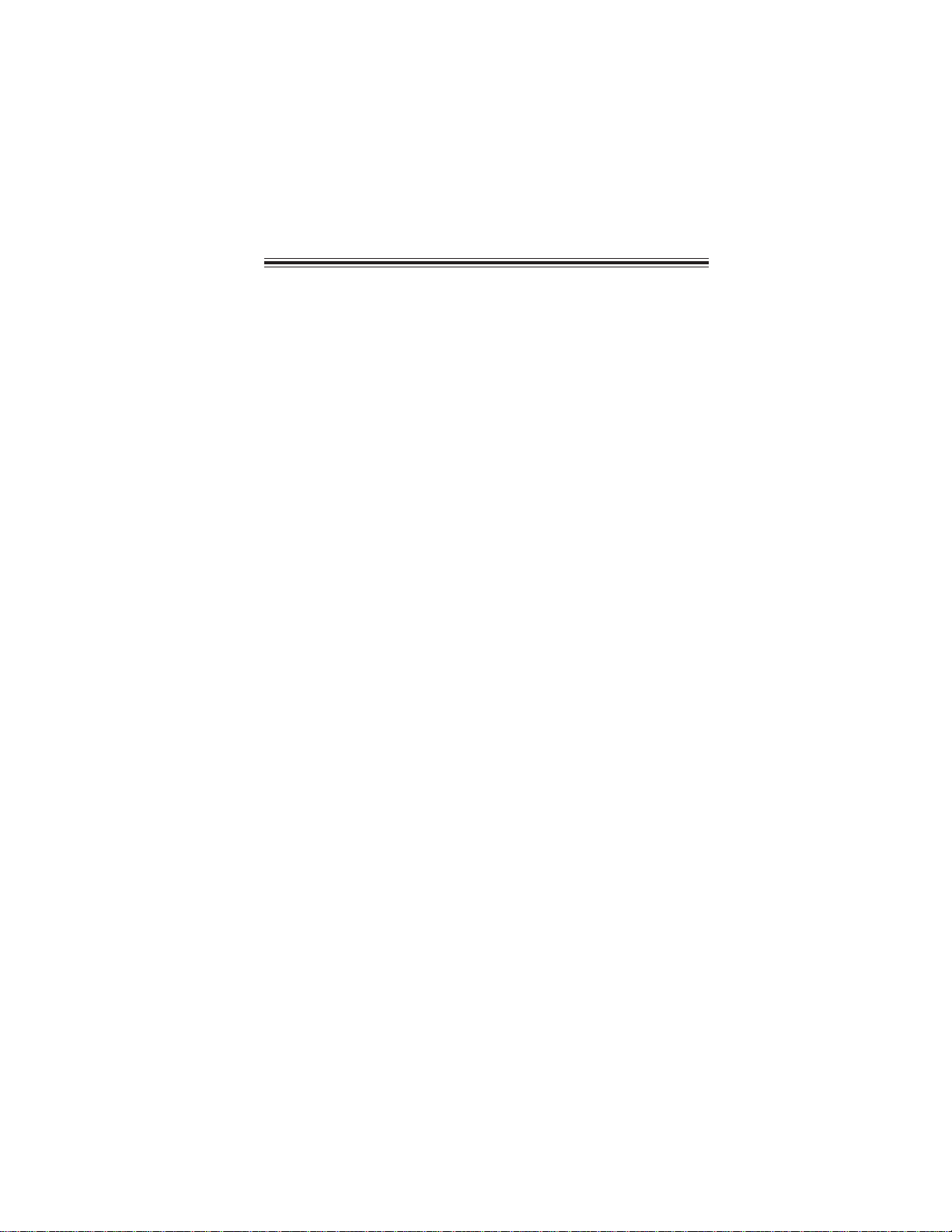
iii
TT
TT
TABLE OF CONTENTSABLE OF CONTENTS
ABLE OF CONTENTSABLE OF CONTENTS
ABLE OF CONTENTS
Preface i
Chapter 1 1
IntroducingtheMotherboard 1
Introduction............................................................................................1
Feature.....................................................................................................2
Specifications.........................................................................................5
MotherboardComponents...................................................................6
Chapter 2 77
77
7
Installing the Motherboard 7
SafetyPrecautions...............................................................................7
Choosinga ComputerCase..................................................................7
Installingthe Motherboard in aCase.................................................7
CheckingJumperSettings....................................................................8
Setting Jumpers...............................................................................8
Checking Jumper Settings...............................................................9
Jumper Settings...............................................................................9
InstallingHardware...........................................................................10
Installing the Processor.................................................................10
Installing Memory Modules...........................................................11
Expansion Slots.............................................................................15
Connecting Optional Devices........................................................17
Installing a Hard Disk Drive/CD-ROM/SATA Hard Drive............20
Installing a Floppy Diskette Drive................................................21
ConnectingI/ODevices......................................................................22
ConnectingCase Components...........................................................23
Front Panel Header.......................................................................25
Chapter 3 2727
2727
27
UsingBIOS 27
Aboutthe Setup Utility....................................................................27
The Standard Configuration..........................................................27
Entering the Setup Utility...............................................................27
Resetting the Default CMOS Values...............................................28
UsingBIOS............................................................................................29
Standard CMOS Setup..................................................................30
Advanced Setup.............................................................................32
Advanced Chipset Setup................................................................33
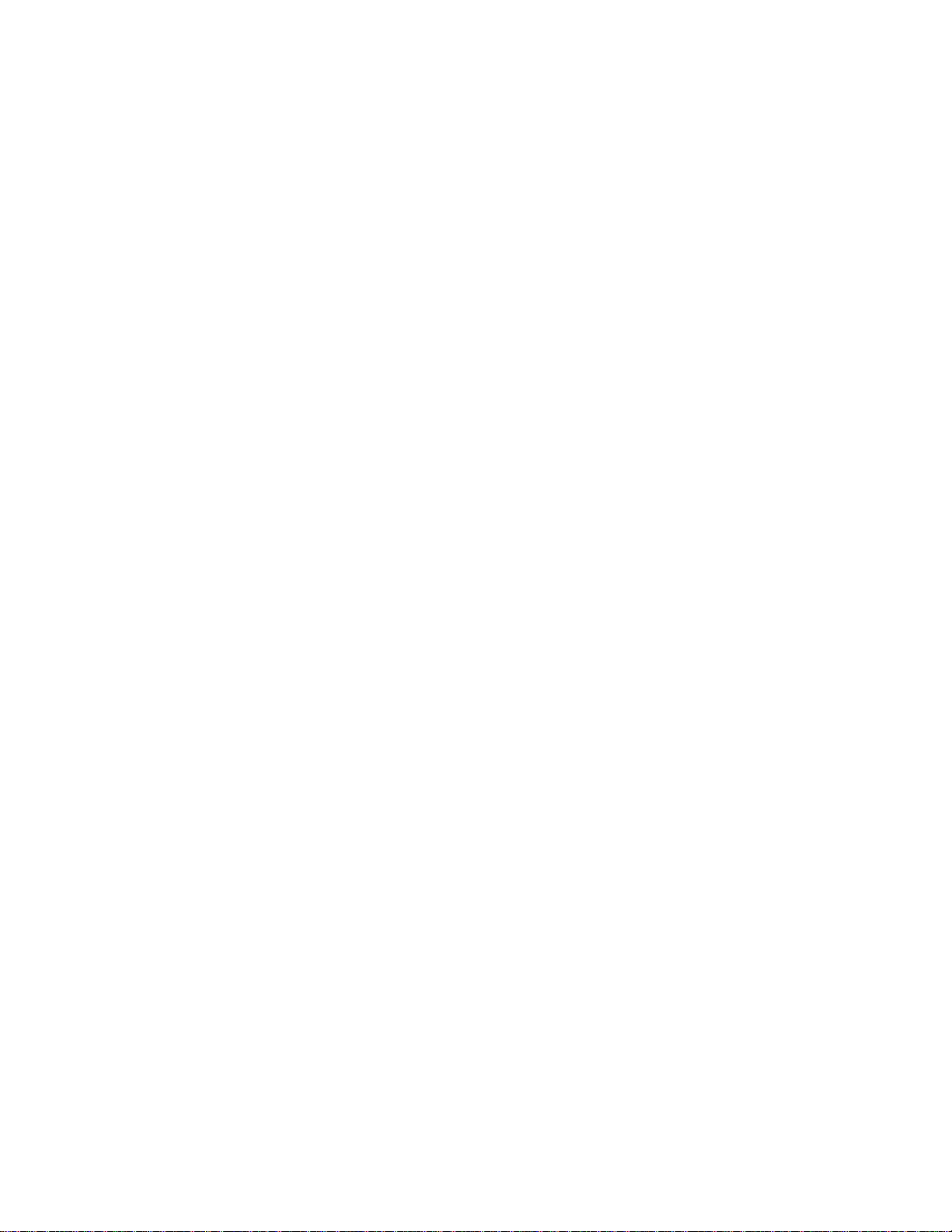
iv
Integrated Peripherals.................................................................34
Power Management Setup.............................................................35
PCI/PnP Setup..............................................................................36
PC Health Status..........................................................................37
M.I.B.II (MB Intelligent BIOS II).................................................39
Load Default Settings....................................................................42
Supervisor Password.....................................................................42
User Password..............................................................................43
Save & Exit Setup .........................................................................43
Exit Without Saving.......................................................................43
Updating the BIOS........................................................................44
Chapter 4 4545
4545
45
UsingtheMotherboardSoftware 45
About the SoftwareDVD-ROM/CD-ROM.................................45
Auto-installingunderWindows XP/Vista/7...............................45
Running Setup...............................................................................46
Manual Installation......................................................................48
UtilitySoftware Reference............................................................48
Chapter 7 6161
6161
61
SettingUpeJIFFY 61
Introduction....................................................................................61
InstallationandBIOS Setup..............................................................62
Entering eJIFFY..........................................................................................65
Features Icons..............................................................................................66
Usage FAQ...................................................................................................67
Chapter 8 7979
7979
79
TroubleShooting 79
Startup problemsduring assembly..................................................79
Startup problems after prolong use................................................79
Maintenance andcaretips.................................................................80
BasicTroubleshooting Flowchart....................................................81
Chapter 5 4949
4949
49
HybridGraphics®
Technology Support 49
HybridGraphics®
Technology.....................................................49
Chapter 6 5353
5353
53
SettingUpAMDSB710RAIDConfiguration 53
SettingUp a BootableRAIDArray................................................53

1
IntroducingtheMotherboard
Chapter1
IntroducingtheMotherboard
Introduction
*1(Due to AMD CPU spec limitation, please refer to Memory QVL for more
information)
Thank you for choosing the A785GM-AD3 motherboard. This motherboard is a high
performance, enhanced function motherboard that supports socket for AM3 PhenomTM
II/AthlonTM II/ SempronTM processors for high-end business or personal desktop
markets.
The motherboard incorporates the AMD 785G Northbridge (NB) and SB710
Southbridge (SB) chipsets. The Northbridge supports the HyperTransportTM 3.0 in-
terface. The memory controller supports DDR3 memory DIMM frequencies of
1600/1333/1066/800*1. It supports four DDR3 slots with maximum memory size of
32 GB*2. One PCI Express x16 slot, intended for Graphics Interface, are fully com-
pliant to the PCI Express (version 2.0). In addition, two PCI Express x1 slots are
supported.
The SB710 Southbridge supports three PCI slot which is PCI v2.3 compliant. It
integrates USB 2.0 interface, supporting up to twelve functional ports (six USB ports
and three USB 2.0 headers support additional six USB ports). One onboard IDE
connector supports two IDE devices in Ultra ATA 133/100/66 modes. The Southbridge
integrates a Serial ATA host controller, supporting five SATA ports with maximum
transfer rate up to 3.0 Gb/s each. It provides AMD SATA RAID configuration with
RAID 0, 1 and 10 modes supported.
There is an advanced full set of I/O ports in the rear panel, including one DVI port, one
VGA port, one LAN port, one eSATA port, one optical SPDIFO port, six USB ports,
and audio jacks for microphone, line-in and 8-channel line-out.
*2(Due to the DRAM maximum size is 4GB at present, the memory maxi-
mum size we have tested is 8GB)
In addition, this motherboard comes with a power on button, a reset button and a
CLR_CMOS button. The processor can be overclocked when CPU Over-clocking
Func. is set to Enabled in M.I.B.II (MB Intelligent BIOS II).

2
IntroducingtheMotherboard
Feature
Processor
HyperTransportTM Technology is a point-to-point link between two devices, it
enables integrated circuits to exchange information at much higher speeds than
currently available interconnect technologies.
• Accommodates AM3 PhenomTM II/AthlonTM II/ SempronTM processors
• Supports HyperTransportTM (HT) 3.0 interface speeds
• Support transfer rate up to 5200 mega-transfers per second
This motherboard uses a socket AM3 that carries the following features:
Chipset
This board supports CPU up to 95W TDP only; you can refer to AMD
website to check your CPU.
• Compliant with PCI 2.3 specification at 33 MHz
• Supports five Serial ATA devices which speeds up
to 3.0 Gb/s
• Integrated USB 2.0 Host Controller supporting up to
twelve USB 2.0 ports
• Integrated IDE controller supports UltraATA133/100/
66 modes
• Supports integrated RAID0, RAID1, and RAID 10 (re-
quires use of 4 or more SATA ports) functionalities
across all 5 ports
AMD 785G
(NB) • One x4 A-Link Express II interface for connection to
an AMD Southbridge
• Supports PCIe (version 2.0)
• Proven RadeonTM graphics powering DirectX®
10.1
• Enhanced Digital Display integration
• FullyACPI 2.0andIAPC(InstantlyAvailablePC) power
management
• Single chip solution in 55nm, 1.1 V CMOS technology
• Integrated ATI Hybrid CrossFire™
,ATI AvivoTM HD1,
AMD Cool'n'QuietTM, ATI SurroundViewTM,AMD
OverDrive and AMD PowerNow!
The AMD 785G Northbridge (NB) and SB710 Southbridge (SB) chipsets are
based on an innovative and scalable architecture with proven reliability and
performance.
SB710
(SB)
Memory
• SupportsDDR3 1600/1333/1066/800DDR3 SDRAM withDual-chan-
nel architecture
• Accommodates four unbuffered DIMMs
• 4 x 240-pin DDR3 DIMM sockets support up to 32 GB

3
IntroducingtheMotherboard
Onboard LAN
Audio
This motherboard supports Ultra DMA bus mastering with transfer rates of 133
/100/66 MB/s.
Expansion Options
The motherboard comes with the following expansion options:
• One PCI Express x16 slot for Graphics Interface
• Two PCI Express x1 slots
• Three 32-bit PCI v2.3 compliant slots
• One IDE connector supporting up to two IDE devices
• Five 7-pin SATA connectors
Integrated I/O
The motherboard has a full set of I/O ports and connectors:
• One PS/2 Keyboard & PS/2 mouse
• OneDVI port
• One VGA port
• One LAN port
• One eSATA port
• Oneoptical SPDIFO port
• Six USB ports
• Audio jacks for microphone, line-in, 8-channel line out and Optical
SPDIFOut
• Onboard PCI-Express LAN controller
• Supports 10/100/1000 Mbit Ethernet (optional 10/100 Ethernet only
available)
• Support Wake-on-LAN and remote wake-up
• All DACs support 192K/96K/48K/44.1KHz DAC sample rate
• High-quality analogy differential CD input
• Software selectable 2.5V/3.75V VREFOUT
• Meets Microsoft WLP3.10 audio requirements
• Direct Sound 3DTM compatible

4
IntroducingtheMotherboard
BIOS Firmware
1. Some hardware specifications and software items are subject to change
without prior notice.
2. Due to chipset limitation, we recommend that motherboard be operated
in the ambiance between 0 and 50°C.
The firmware can also be used to set parameters for different processor clock
speeds. And it is available to adjust the voltages of the CPU, NB and SB.
The motherboard uses AMI BIOS that enables users to configure many system
features including the following:
• Power management
• Wake-up alarms
• CPUparameters
• CPUandmemorytiming
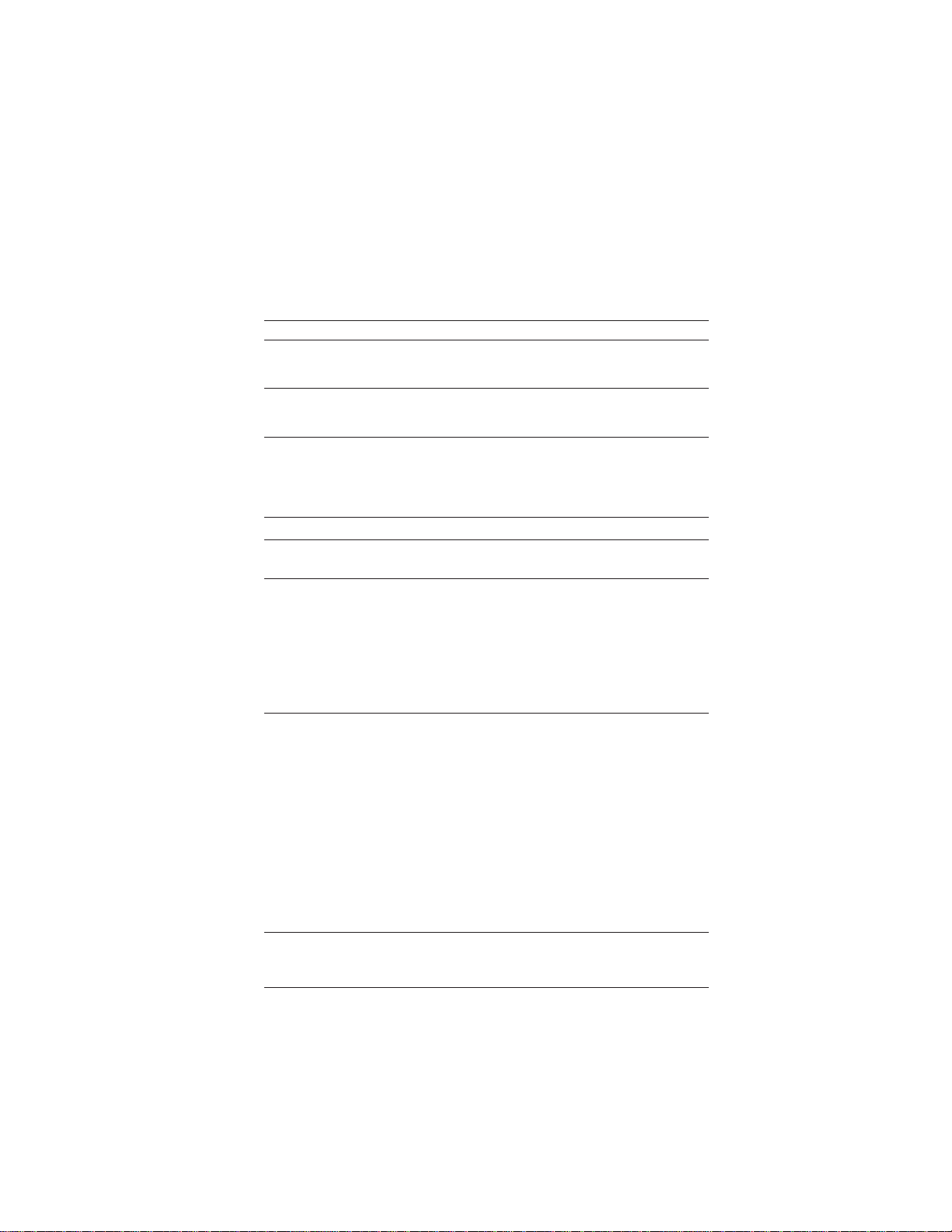
5
IntroducingtheMotherboard
• AMD785G&AMDSB710
• AM3 socket for PhenomTM II/AthlonTM II/ SempronTM proces-
sors
• Supports “Hyper-Threading” technology CPU
• Dual-channel DDR3 1600 memory architecture
• 4 x 240-pin DDR3 DIMM sockets support up to 32 GB
• SupportsDDR3 1600/1333/1066/800DDR3SDRAM
• 1 x PCI Express x16 slot
• 2 x PCI Express x1 slots
• 3 x PCI slots
• Supported by AMD SB710 Express Chipset
• 5 x Serial ATA 3.0 Gb/s Host Controllers
• Supports RAID 0, 1, and 10
• 2 x Ultra DMA133/100/66 devices
• 1 x eSATA 3.0 Gb/s device
• ALC888S 8-ch HD audio
• Realtek8111DL GigaLAN Controller (Colay RTL8103EL 10/
100 LAN Controller
• 1 x PS/2 keyboard & PS/2 mouse connector
• 6 x USB ports
• 1 x DVI port
• 1 x VGA port
• 1 x eSATA port
• 1 x RJ45 LAN connector
• 1 x Optical SPDIFO port
• 1 xAudio port (1x Line in, 4x Line out, 1x Optical SPDIF Out)
• 24-pin ATX Power Supply connector, 4-pin 12V connector
• 1xCPU_FAN
• 1 x SYS_FAN
• 1 xNB_FAN
• 5 x SATA 3Gb/s connectors
• 3 x USB 2.0 headers support additional 6 USB ports
• 1 x Front panel header
• 1 x Chassis Intrusion Detect header
• 1 x Front panel audio header
• 1 x Speaker header
• 1 x CD in header
• 1 x Power on button
• 1 x Clear CMOS button • 1 x Power on LED (Green Light)
• 1 x Reset button • 1 x Stand by LED (Red Light)
Chipset
Memory
Expansion
Slots
Storage
Audio
LAN
RearPanelI/O
InternalI/O
Connectors &
Headers
• AMIBIOS with 8Mb SPIROM
• Supports Plug and Play 1.0A,APM 1.2, Multi Boot, DMI
• Supports ACPI revision 3.0 specification
SystemBIOS
Form Factor • ATX Size, 305mm x 220mm
CPU
Specifications
• Support transfer rate up to 5200 mega-transfers per sec-
ond
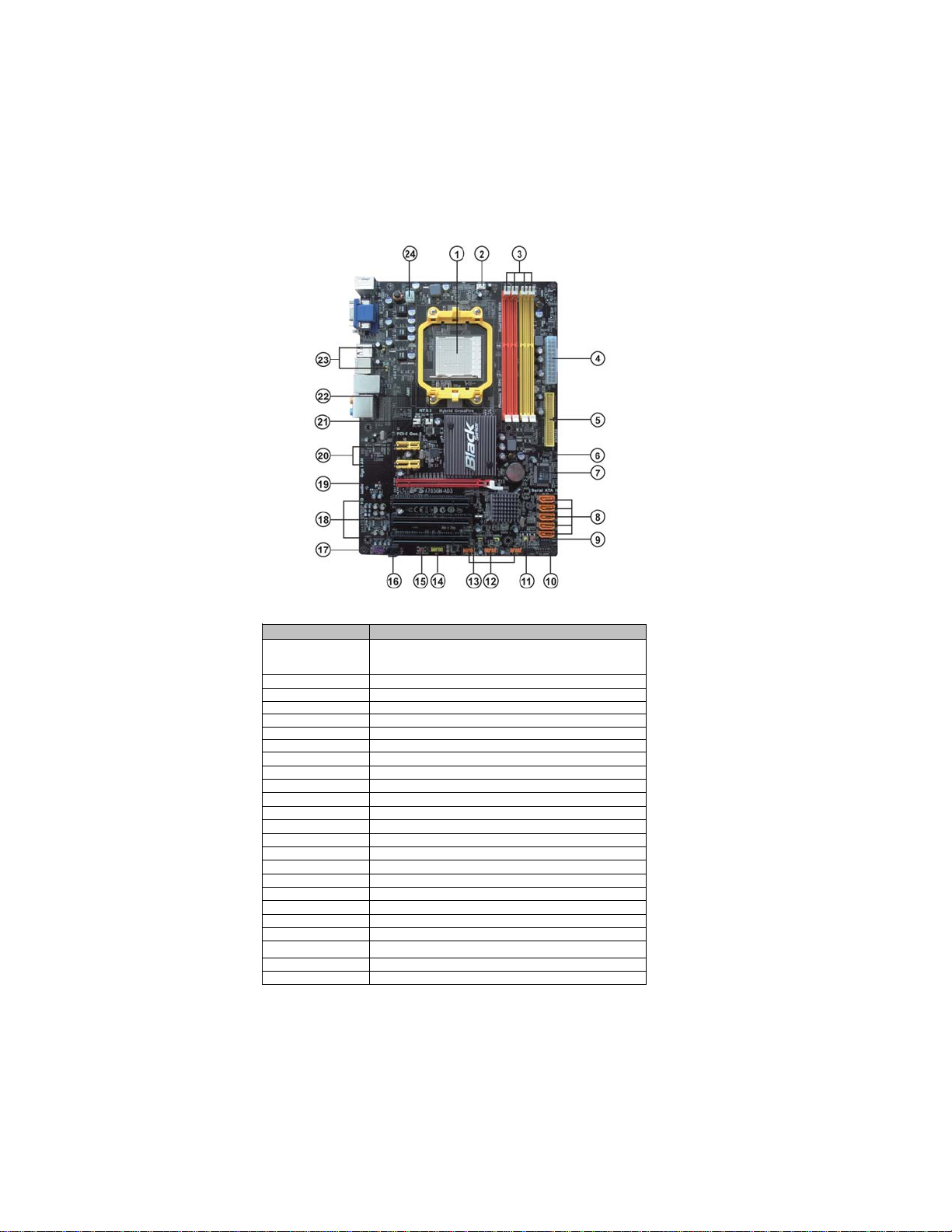
6
IntroducingtheMotherboard
MotherboardComponents
Table of Motherboard Components
LABEL COMPONENTS
Socket for AM3 PhenomTM II/AthlonTM II/ Sem
p
ronTM
processors
2. CPU_FAN CPU cooling fan connector
3. DDR3_1~4 240-pin DDR3 SDRAM slots
4. ATX_POWER Standard 24-
p
in ATX
p
ower connector
5. IDE Primar
y
IDE connector
6. SPK S
p
eaker header
7. CASE Chassis detector header
8. SATA1~6 Serial ATA connectors
9. PWR_BTN Power on button
10. F_PANEL Front panel switch/LED header
11. RST_BTN Reset button
12. F_USB1~3 Front panel USB headers
13. USBPWR_F1~2 Front panel USB power select jumpers
14. COM Onboard serial port header
15. CLR_CMOS_BTN Clear CMOS button
16. CD_IN Analog audio input connector
17. F_AUDIO Front panel audio header
18. PCI1~3 32-bit add-on card slots
19. PCIEX16 PCI Express x16 slot for graphics interface
20. PCIE1~2 PCI Express x1 slots
21. SYS_FAN System cooling fan connector
22. NB_FAN Northbridge cooling fan connector
23. USBPWR_R1~2 Rear panel USB PS/2 power select jumpers
24. ATX12
V
4-pin +12V power connector
1. CPU Socket
This concludes Chapter 1. The next chapter explains how to install the motherboard.
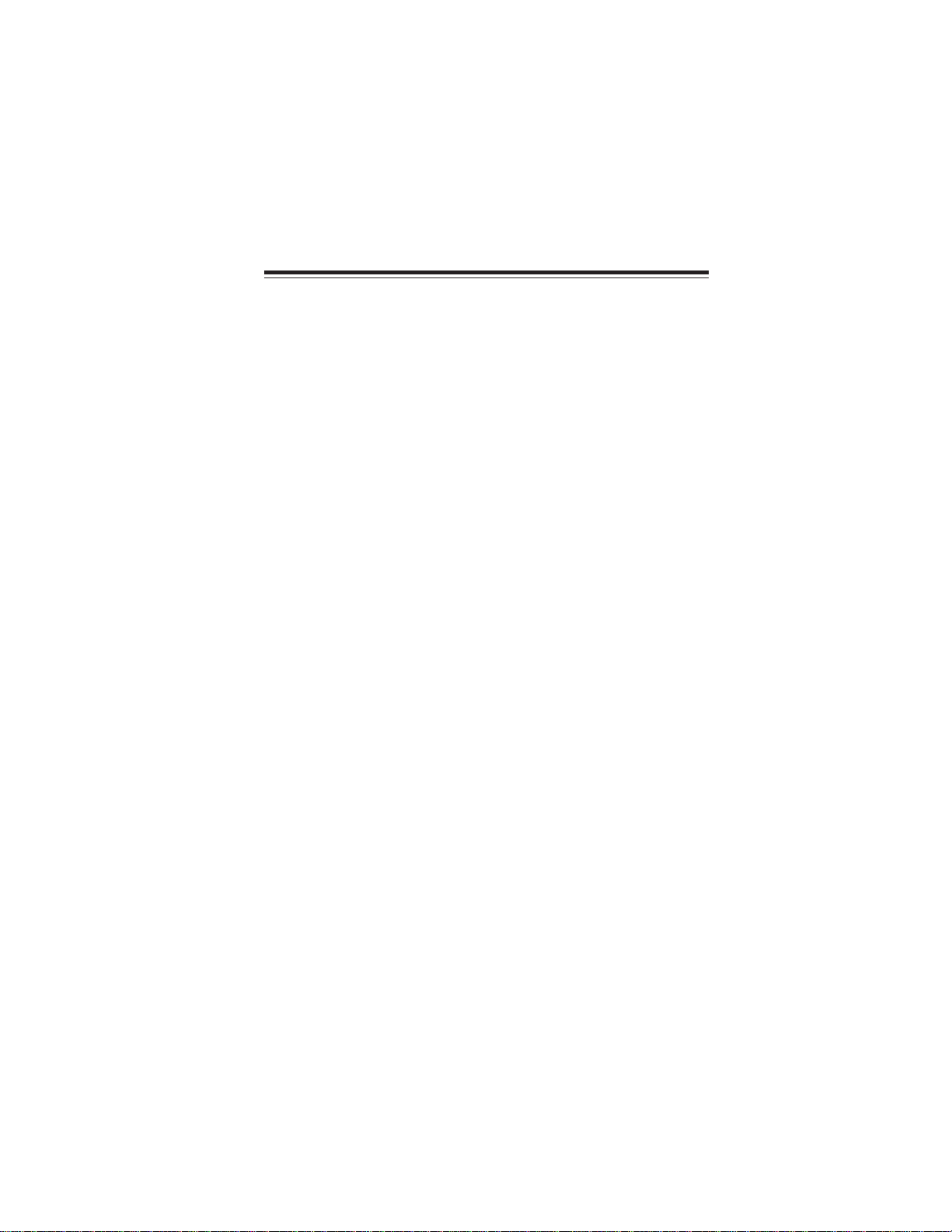
7
InstallingtheMotherboard
Chapter2
InstallingtheMotherboard
SafetyPrecautions
• Follow these safety precautions when installing the motherboard
• Wear a grounding strap attached to a grounded device to avoid dam-
age from static electricity
• Discharge static electricity by touching the metal case of a safely
grounded object before working on the motherboard
• Leave components in the static-proof bags they came in
• Hold all circuit boards by the edges. Do not bend circuit boards
ChoosingaComputer Case
There are many types of computer cases on the market. The motherboard complies
with the specifications for the ATX system case. Firstly, some features on the
motherboard are implemented by cabling connectors on the motherboard to indica-
tors and switches on the system case. Make sure that your case supports all the
features required. Secondly, this motherboard supports one floppy diskette drive and
two enhanced IDE drives. Make sure that your case has sufficient power and space for
all drives that you intend to install.
Most cases have a choice of I/O templates in the rear panel. Make sure that the I/O
template in the case matches the I/O ports installed on the rear edge of the
motherboard.
This motherboard carries an ATX form factor of 350 X 220 mm. Choose a case that
accommodates this form factor.
Installingthe Motherboard inaCase
Refer to the following illustration and instructions for installing the motherboard in
a case.
Most system cases have mounting brackets installed in the case, which correspond
the holes in the motherboard. Place the motherboard over the mounting brackets
and secure the motherboard onto the mounting brackets with screws.
Ensure that your case has an I/O template that supports the I/O ports and expansion
slots on your motherboard.

8
InstallingtheMotherboard
Do not over-tighten the screws as this can stress the motherboard.
CheckingJumperSettings
This section explains how to set jumpers for correct configuration of the motherboard.
SettingJumpers
Use the motherboard jumpers to set system configuration options. Jumpers with
more than one pin are numbered. When setting the jumpers, ensure that the jumper
caps are placed on the correct pins.
The illustrations show a 2-pin jumper. When
the jumper cap is placed on both pins, the
jumper is SHORT. If you remove the jumper
cap, or place the jumper cap on just one pin,
the jumper is OPEN.
This illustration shows a 3-pin jumper. Pins
1 and 2 are SHORT.
SHORT OPEN

9
InstallingtheMotherboard
Checking Jumper Settings & Clear CMOS Button
The following illustration shows the location of the motherboard jumpers. Pin 1 is
labeled.
JumperSettings
1. To avoid the system unstability after clearing CMOS, we recommend
users to enter the main BIOS setting page to “Load Default Settings” and
then “Save & Exit Setup”.
2. Make sure the power supply provides enough 5VSB voltage before
selecting the 5VSB function.
3. It is required that users place the USBPWR_F1~2 & USBPWR_R1~2
cap onto 2-3 pin rather than 1-2 pin as default if you want to wake up the
computer by USB/PS2 KB/Mouse.
USB Power
Cotroller USBPWR_F1
Jumper Type Description Setting (default)
2-3: 5VSB
1-2: VCC5
USBPWR_F1 3-pin
3-pin
2-3: 5VSB
1-2: VCC5
1-2: VCC5
USBPWR_F2 3-pin 2-3: 5VSB
USB Power
Cotroller
USB Power
Cotroller
NO PUSH: NORMAL
PUSH: CLEAR
CLEAR CMOS
button
CLR_CMOS_BTN
USBPWR_F2
USBPWR_R1
USBPWR_R1
USBPWR_R2
1-2: VCC5
2-3: 5VSB
USBPWR_R1 3-pin USB Power
Cotroller
CLR_CMOS_BTN
1
1
1
1

10
InstallingtheMotherboard
InstallingHardware
Installing the Processor
Caution: When installing a CPU heatsink and cooling fan make sure that
you DO NOT scratch the motherboard or any of the surface-mount resis-
tors with the clip of the cooling fan. If the clip of the cooling fan scrapes
across the motherboard, you may cause serious damage to the motherboard
or its components.
This motherboard has a Socket AM3 processor socket. When choosing a processor,
consider the performance requirements of the system. Performance is based on the
processor design, the clock speed and system bus frequency of the processor, and the
quantity of internal cache memory and external cache memory.
Before installing the Processor
This motherboard automatically determines the CPU clock frequency and system bus
frequency for the processor. You may be able to change these settings by making
changes to jumpers on the motherboard, or changing the settings in the system Setup
Utility. We strongly recommend that you do not over-clock processors or other
components to run faster than their rated speed.
On most motherboards, there are small surface-mount resistors near the
processor socket, which may be damaged if the cooling fan is carelessly
installed.
Avoid using cooling fans with sharp edges on the fan casing and the clips.
Also, install the cooling fan in a well-lit work area so that you can clearly
see the motherboard and processor socket.
Warning:
1. Over-clocking components can adversely affect the reliability of the
system and introduce errors into your system. Over-clocking can perma-
nently damage the motherboard by generating excess heat in components
that are run beyond the rated limits.
2. Always remove the AC power by unplugging the power cord from the
power outlet before installing or removing the motherboard or other hard-
ware components.
Fail-Safe Procedures for Over-clocking
When end-users encounter failure after attempting over-clocking, please take
the following steps to recover from it.
1. Shut down the computer.
2. Press and hold the “Page Up Key (PgUp)” of the keyboard, and then boot the
PC up.
3. Two seconds after the PC boots up, release the “Page Up Key (PgUp)”.
4. The BIOS returns to the default setting by itself.
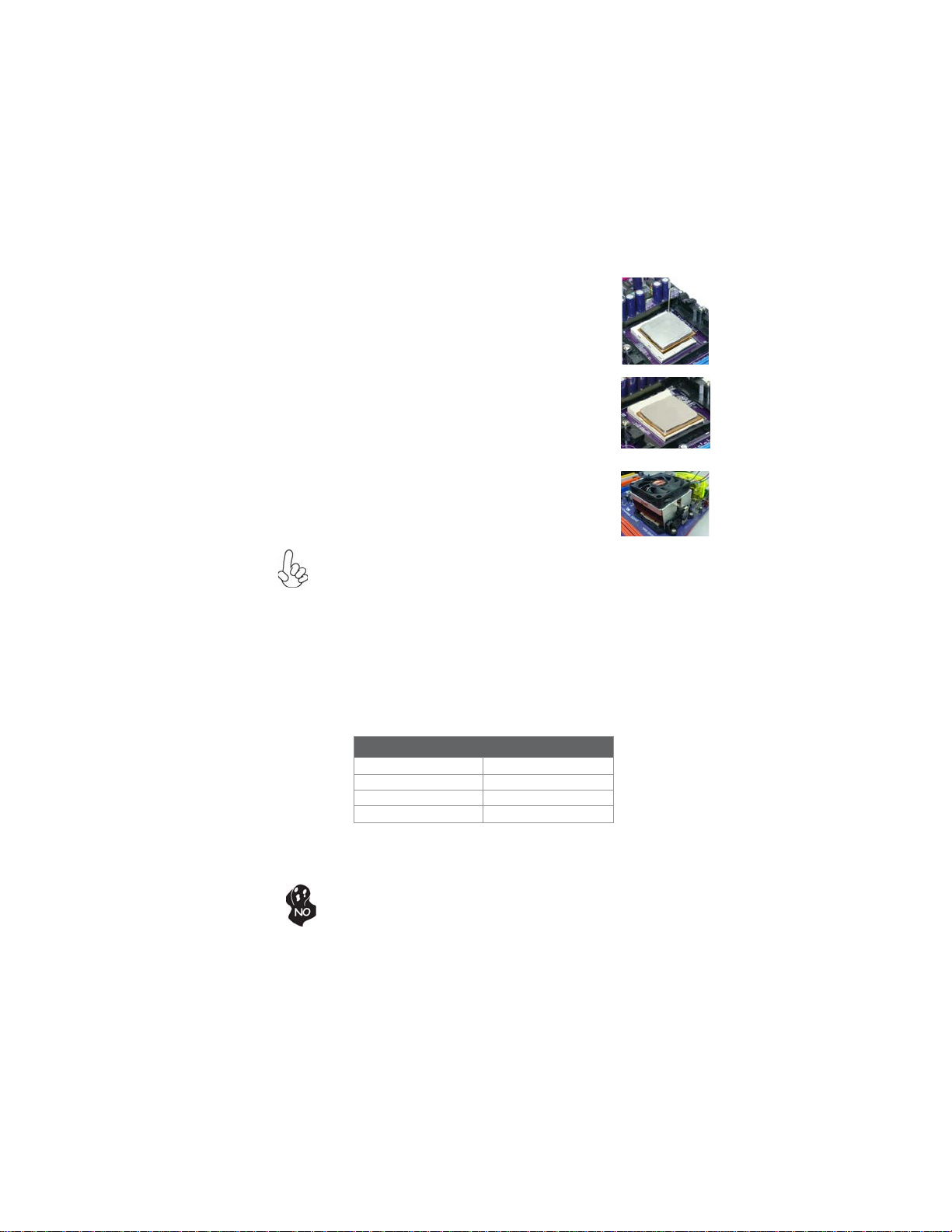
11
InstallingtheMotherboard
1 Install your CPU. Pull up the lever away from
the socket and lift up to 90-degree angle.
2 Locate the CPU cut edge (the corner with
the pin hold noticeably missing). Align and
insert the CPU correctly.
3 Press the lever down and apply thermal
grease on top of the CPU.
4 Put the CPU Fan down on the retention mod-
ule and snap the four retention legs of the
cooling fan into place.
5 Flip the levers over to lock the heat sink in
placeandconnecttheCPUcoolingFanpower
cable to the CPUFAN connector. This com-
pletes the installation.
CPU Installation Procedure
The following illustration shows CPU installation components.
To achieve better airflow rates and heat dissipation, we suggest that you
use a high quality fan with 4800 rpm at least. CPU fan and heatsink
installation procedures may vary with the type of CPU fan/heatsink sup-
plied. The form and size of fan/heatsink may also vary.
Installing Memory Modules
This motherboard accommodates four memory modules. It can support four 240-pin
DDR3 1600/1333/1066/800. The total memory capacity is 32 GB.
DDR3 SDRAM memory module table
Do not remove any memory module from its antistatic packaging until
you are ready to install it on the motherboard. Handle the modules only
by their edges. Do not touch the components or metal parts. Always
wear a grounding strap when you handle the modules.
You must install at least one module in any of the four slots. Each module can be
installed with 8 GB of memory.
Memory module Memory Bus
DDR3 800 400 MHz
DDR3 1066 533 MHz
DDR3 1333 667 MHz
DDR3 1600 800 MHz
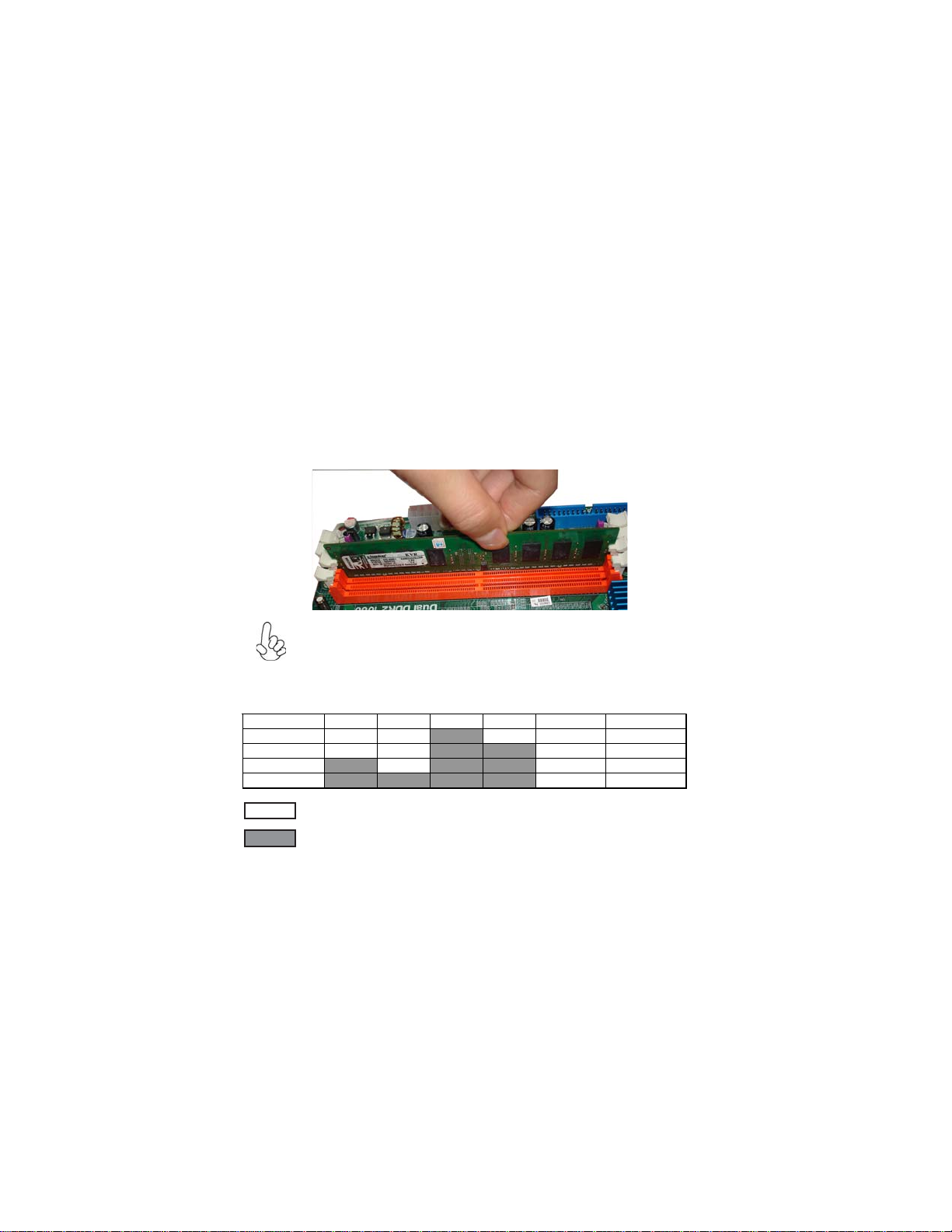
12
InstallingtheMotherboard
Installation Procedure
Refer to the following to install the memory modules.
1 This motherboard supports unbuffered DDR3 SDRAM only.
2 Push the latches on each side of the DIMM slot down.
3 Align the memory module with the slot. The DIMM slots are keyed with
notches and the DIMMs are keyed with cutouts so that they can only be
installed correctly.
4 Check that the cutouts on the DIMM module edge connector match the
notches in the DIMM slot.
5 Install the DIMM module into the slot and press it firmly down until it
seats correctly. The slot latches are levered upwards and latch on to
the edges of the DIMM.
6 Installany remaining DIMM modules.
For best performance and compatibility, we recommend that users install
DIMMs in the sequence of DIMM3, DIMM4, DIMM1 and DIMM2.
Recommend configuration for best performance and compatibility
Number of DIMMs DIMM 1 DIMM 2 DIMM 3 DIMM 4 AM2 AM2+ *
1Single Channel Unganged Mode
2Dual Channel Ganged Mode
3Single Channel Unganged Mode
4Dual Channel Ganged Mode
: operation with normal performance
: operation with the best performance
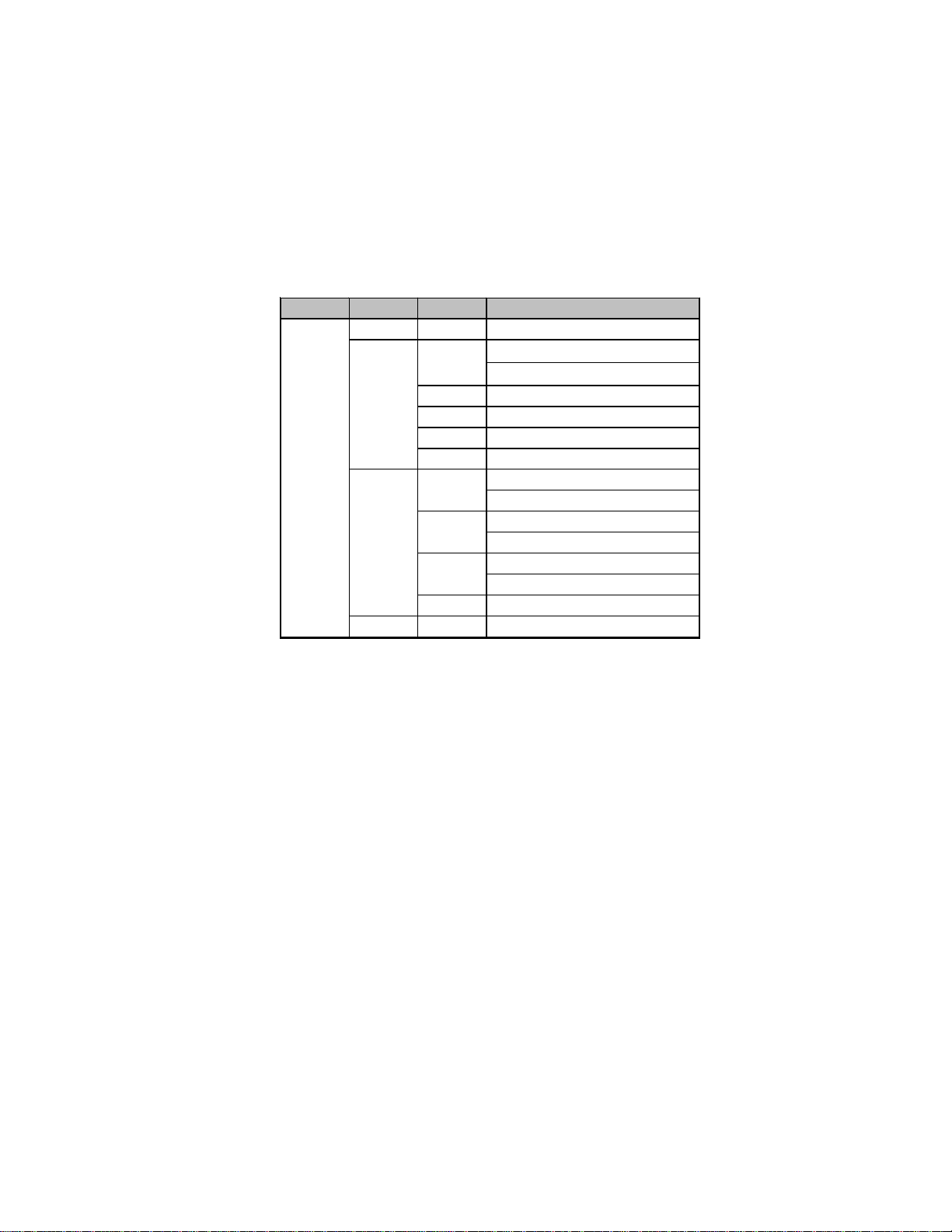
13
InstallingtheMotherboard
Table A: DDR3(memory module) QVL (Qualified Vendor List)
The following DDR3 2100/1800/1600/1333/1066 memory modules have been tested
and qualified for use with this motherboard.
Type Size Vendor Module Name
512 ELPIDA PC3-8500U-7-00-AP
HYMT112U64ZNF8-G8 AA
HMT112U6AFP8C-G7N0 AA
Kingston KVR1066D3N7/1G
Micron MT8JTF12864AZ-1G1F1
Ramaxel RMR1810NA48E7F-1066-LF
Samsung Golden Bar M378B2873DZ1-CF8 0818
M2Y2G64CB8HA9N-BE0922.TW
M2Y2G64CB8HC5N-BE
HYMT125U64ZNF8-G8 AA
HMT125U6AFP8C-G7N0 AA
MT16JTF25664AZ-1G1F1
MT16JTF25664AY-1G1D1
Samsung M378B5673DZ1-CF8 0842
4 GB Kingston KVR1066D3N7/4G 9905403-028.A00LF
Hynix
Hynix
Micron
1 GB
2 GB
Elixir
DDR3 1066

14
InstallingtheMotherboard
Type Size Vendor Module Name
A-data AD3U1333B1G9-B
Apacer 78.01GC6.9L0
Hynix HMT112U6AFP8C-H9N0 AA
FLFD45F-B8KG9 NAES
FLFD45F-B8KG9 NAUS
Kingston KVR1333D3N9/1G
Micron MT8JTF12864AY-1G4D1
PSC AL7F8G73D-DG1
Ramaxel RMR1810KD48E7F-1333
M378B2873DZ1-CH9
M378B2873EH1-CH9
Silicon Pow er SP001GBLTU133S01
A-data AD3U1333B2G9-B
Apacer 78.A1GC6.9L1
M2F2G64CB8HA4N-CG 0903.TW
M2Y2G64CB8HA9N-CG 0920.TW
Hynix HMT125U6AFP8C-H9N0 AA
FLFE85F-B8KG9 NEES
FLFE85F-B8KG9 NEUS
Kingston/KVR1333D3N9/2G
KVR1333D3N9/2G 9905403-011.A03LF
MT16JTF25664AY-1G4D1
MT8JTF12864AZ-1G4F1
PSC AL8F8G73D-DG1
Samsung M378B5673EH1-CH9
Silicon Pow er SP002GBLTU133S01
1 GB KingMax FLGD45F-B8KG9 NEES
Elixir M2Y2G64CB8HA9N-DG 0928.TWr
KingMax FLGE85F-B8KG9 NEES
DDR3 1800 1 GB Kingston KHX1800C9D3K3/3GX 9905402-046.A01LF
DDR3 2133 2 GB Kingston KHX2133C9D3T 1K2/4GX
KingMax
Kingston
Micron
DDR3 1600 2 GB
2 GB
DDR3 1333
1 GB
KingMax
Samsung
Elixir
Table B: DDR3 (memory module) QVL (Qualified Vendor List)
The following DDR3 2100/1800/1600/1333/1066 memory modules have been tested
and qualified for use with this motherboard.

15
InstallingtheMotherboard
Expansion Slots
InstallingAdd-on Cards
The slots on this motherboard are designed to hold expansion cards and connect
them to the system bus. Expansion slots are a means of adding or enhancing the
motherboard’s features and capabilities. With these efficient facilities, you can in-
crease the motherboard’s capabilities by adding hardware that performs tasks that are
not part of the basic system.
PCIEX16 Slot
PCI1~3 Slots This motherboard is equipped with three standard PCI slots. PCI
stands for Peripheral Component Interconnect and is a bus stan-
dard for expansion cards, which for the most part, is a supple-
ment of the older ISA bus standard. The PCI slots on this board
are PCI v2.3 compliant.
The PCI Express x1 slots are fully compliant to the PCI Express
Generation 2.0 (version 2.0).
PCIE1~2 Slots
Before installing an add-on card, check the documentation for
the card carefully. If the card is not Plug and Play, you may have
to manually configure the card before installation.
The PCI Express x16 slot is used to install an external PCI
Express graphics card that is fully compliant to the PCI Express
Generation 2.0 (version 2.0).

16
InstallingtheMotherboard
Follow these instructions to install an add-on card:
1 Remove a blanking plate from the system case corresponding to the
slot you are going to use.
2 Install the edge connector of the add-on card into the expansion slot.
Ensure that the edge connector is correctly seated in the slot.
3 Secure the metal bracket of the card to the system case with a screw.
For some add-on cards, for example graphics adapters and network
adapters, you have to install drivers and software before you can begin
using the add-on card.
This manual suits for next models
1
Table of contents
Other ECS Motherboard manuals