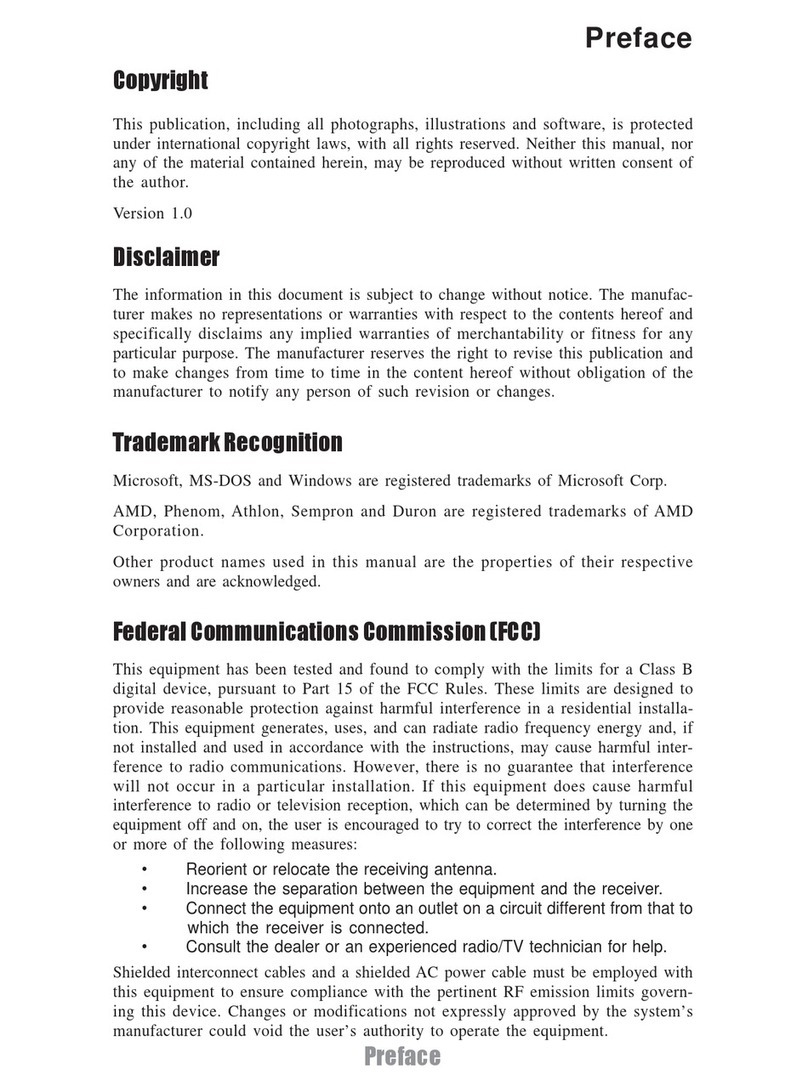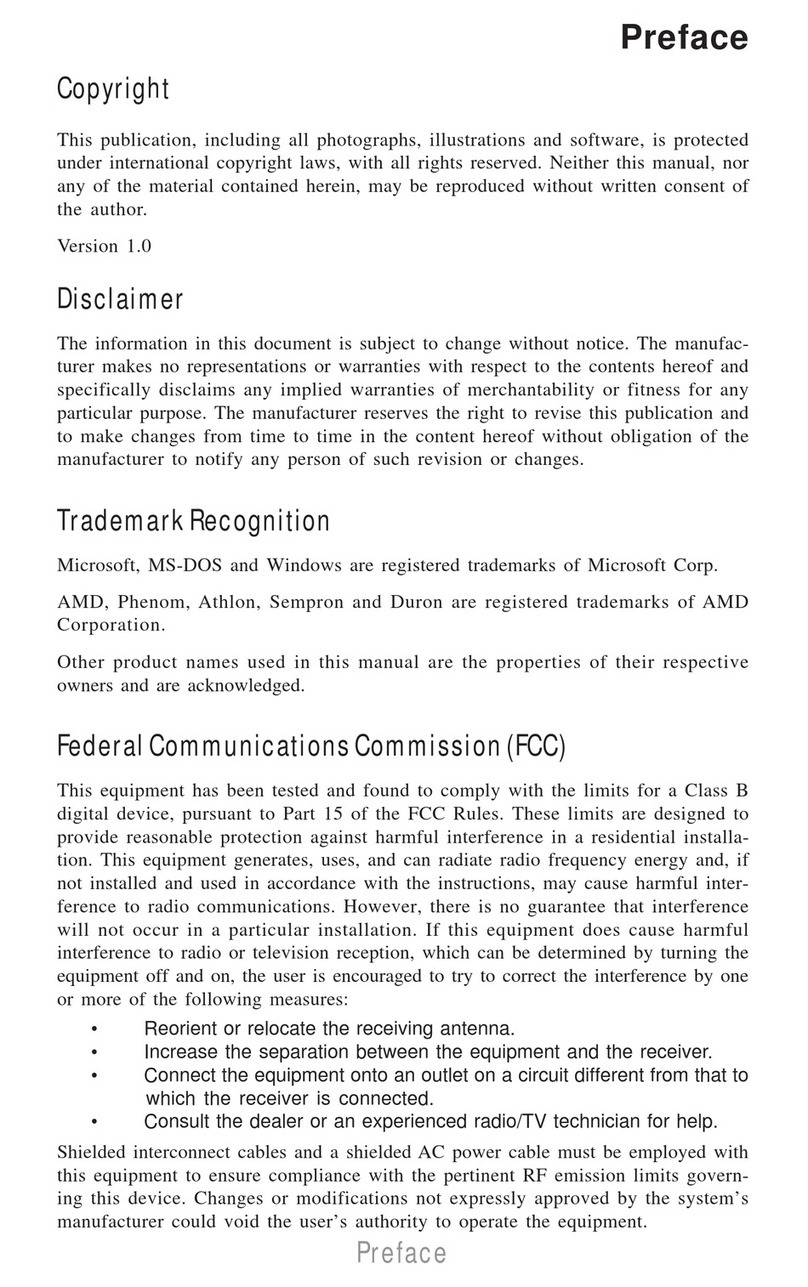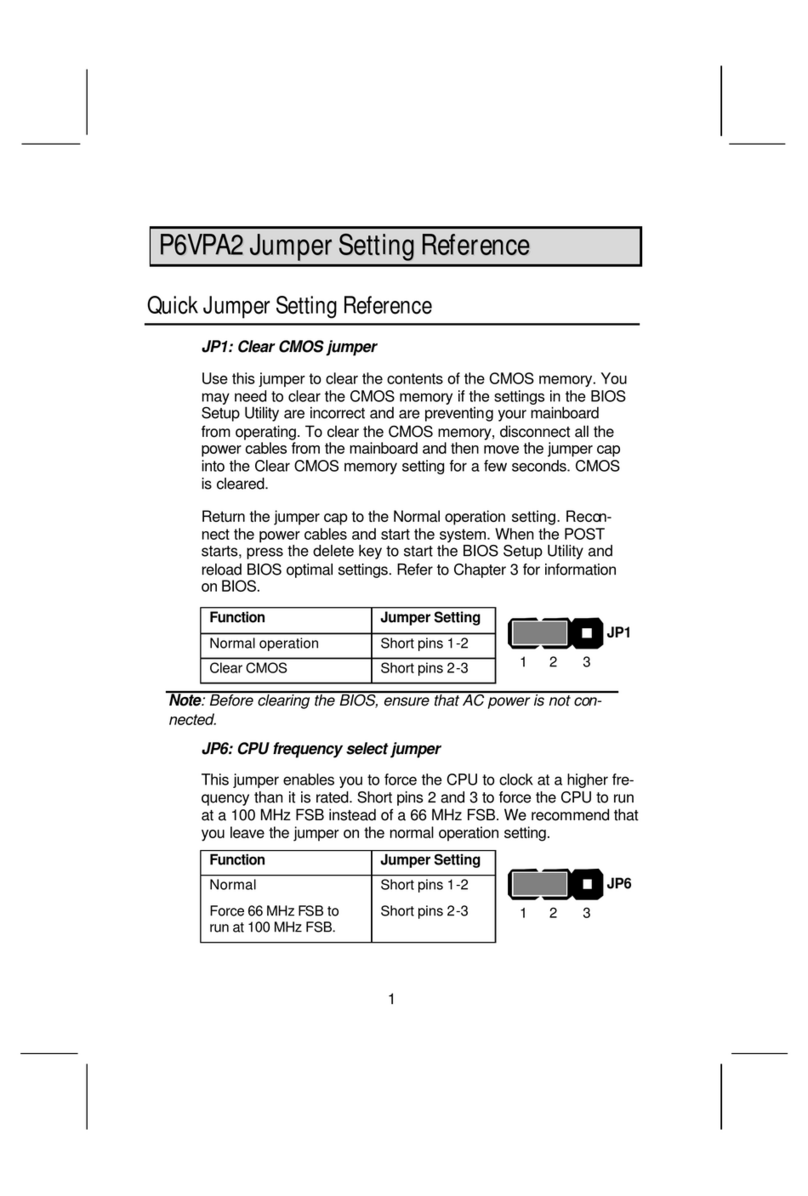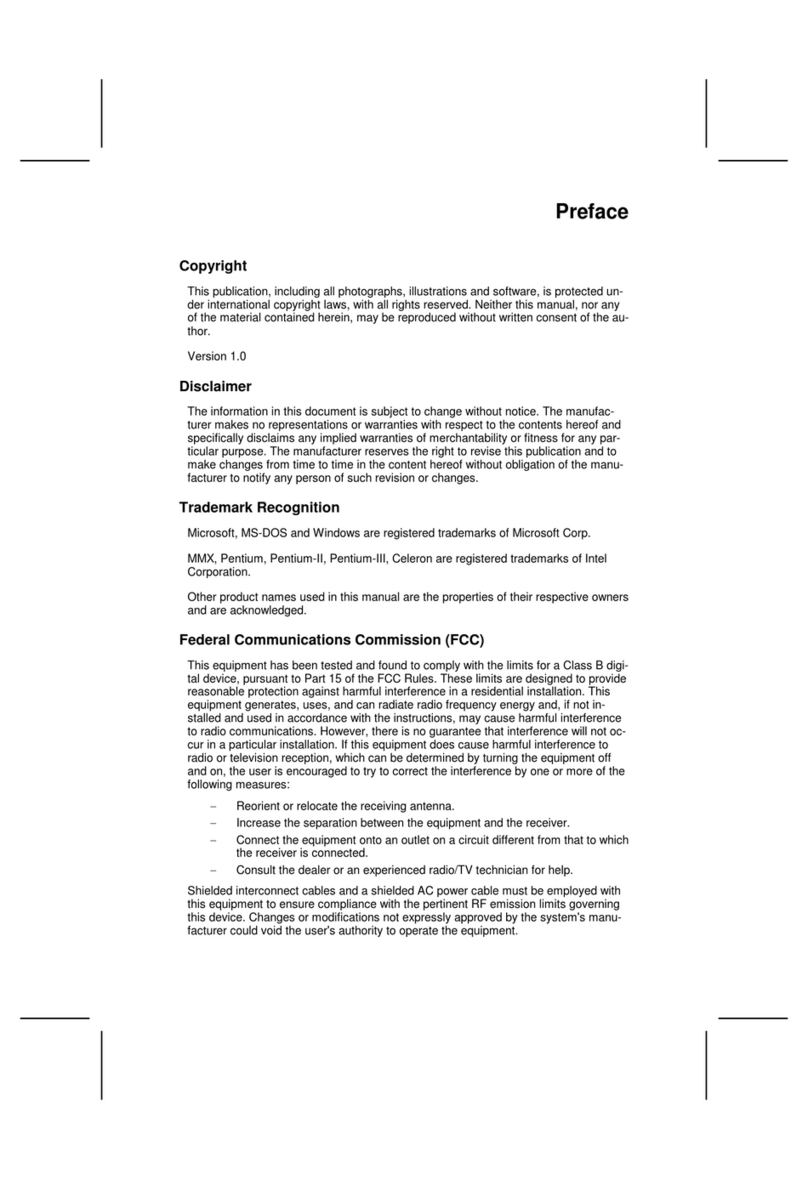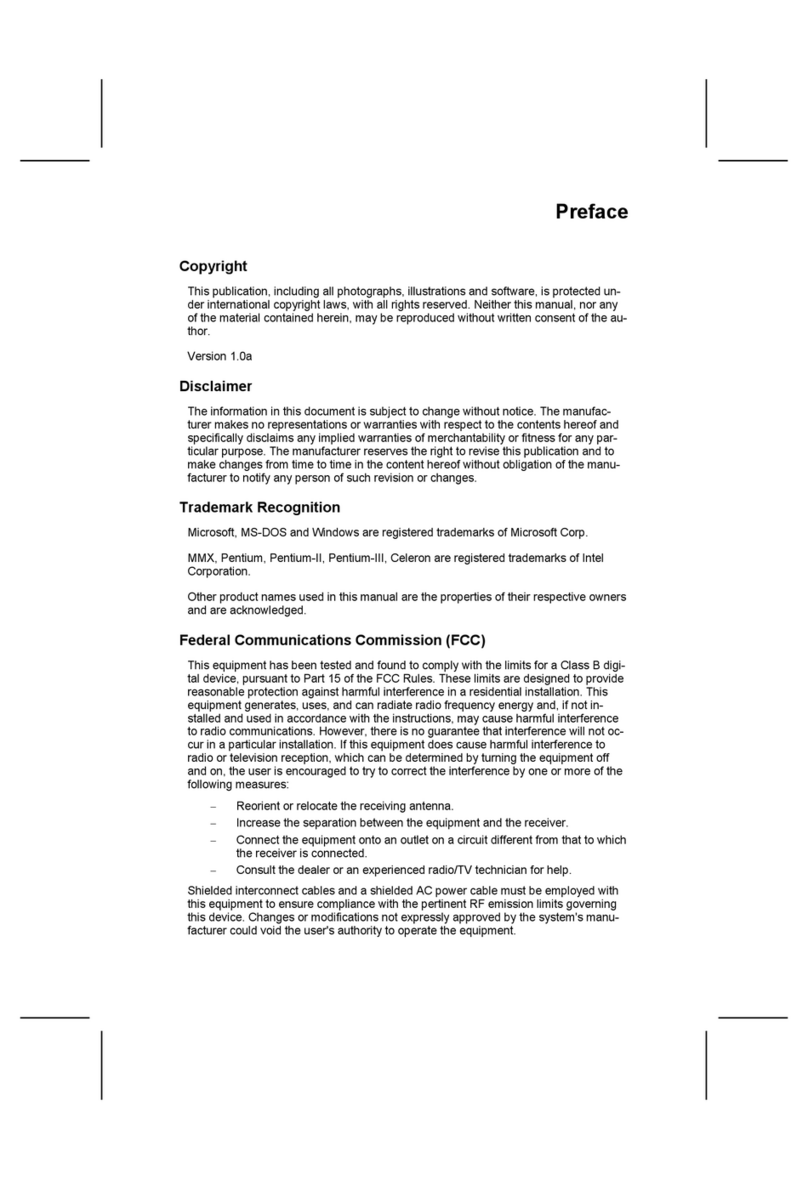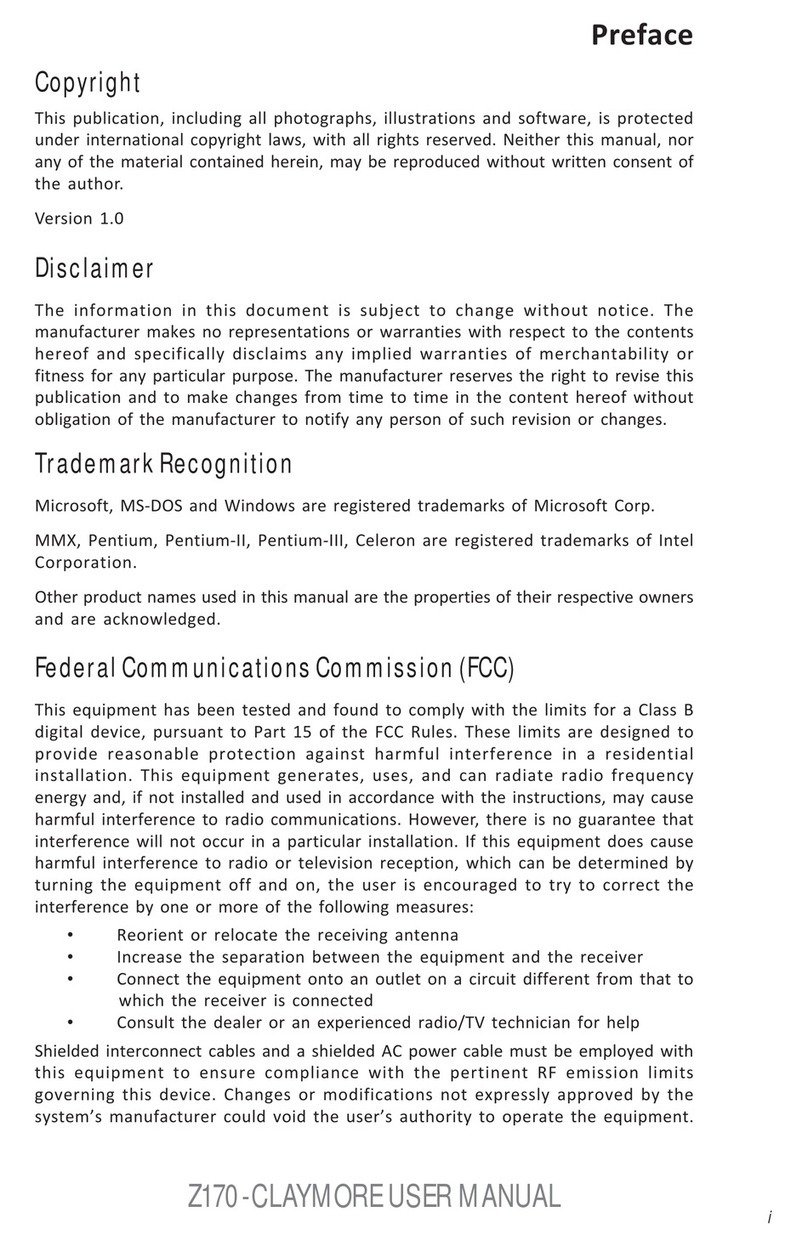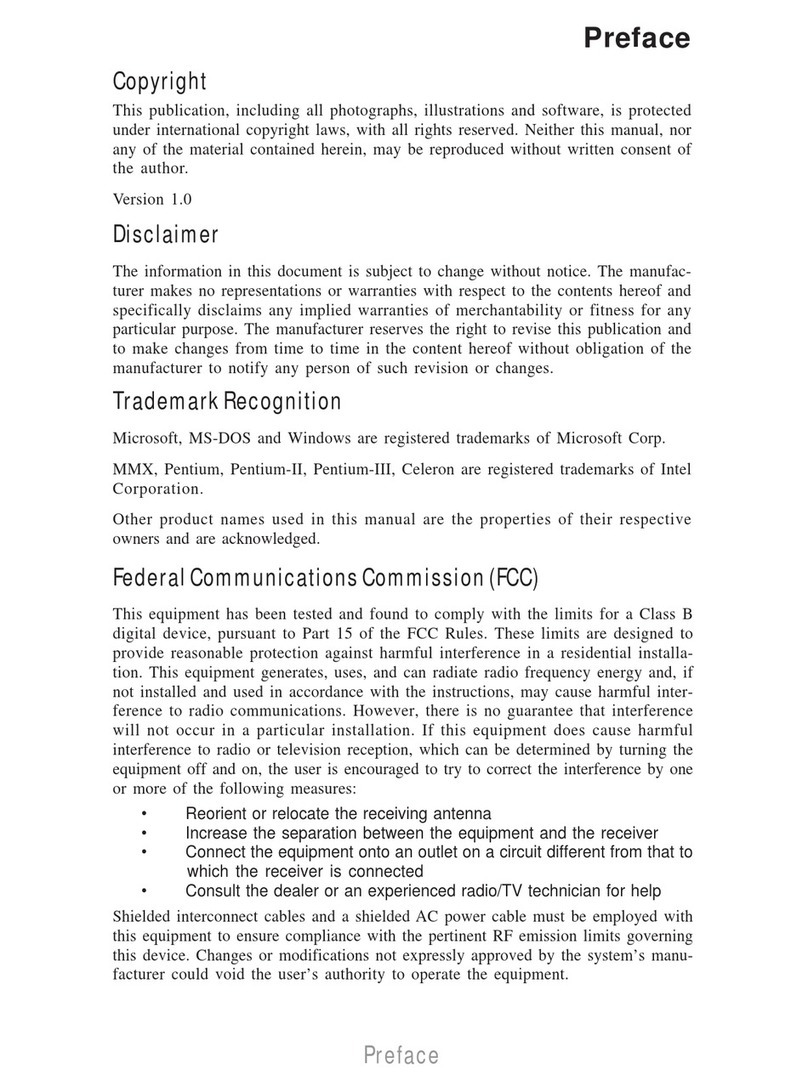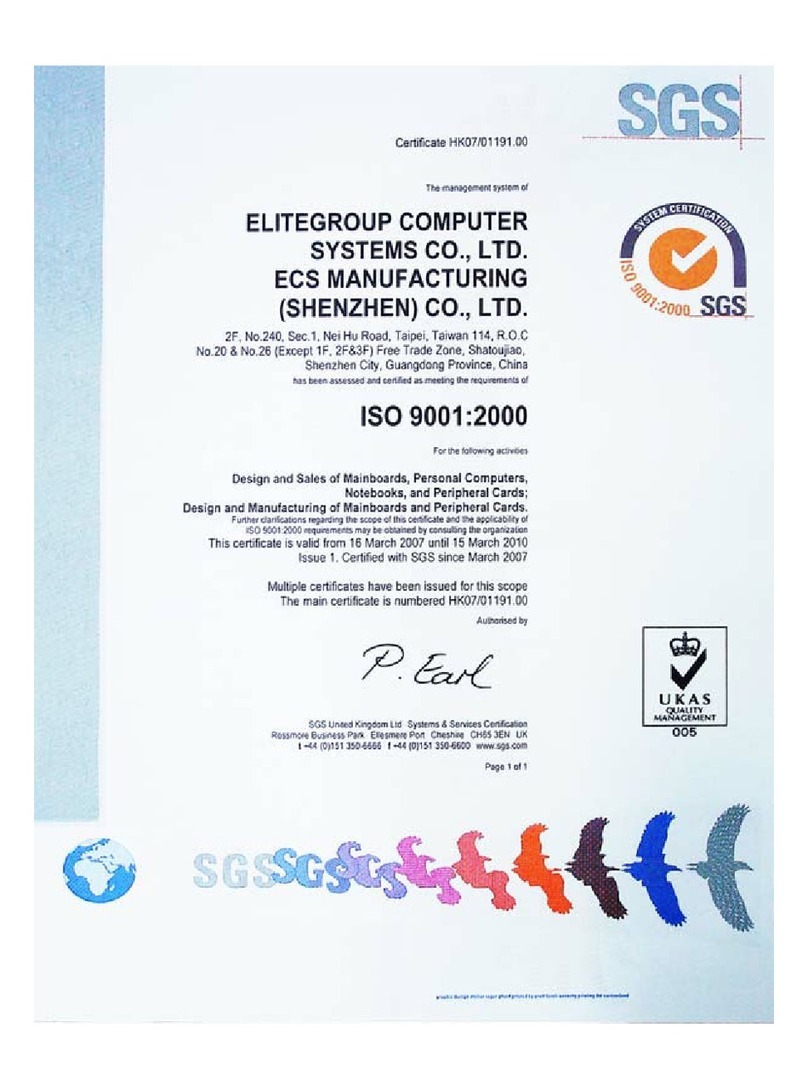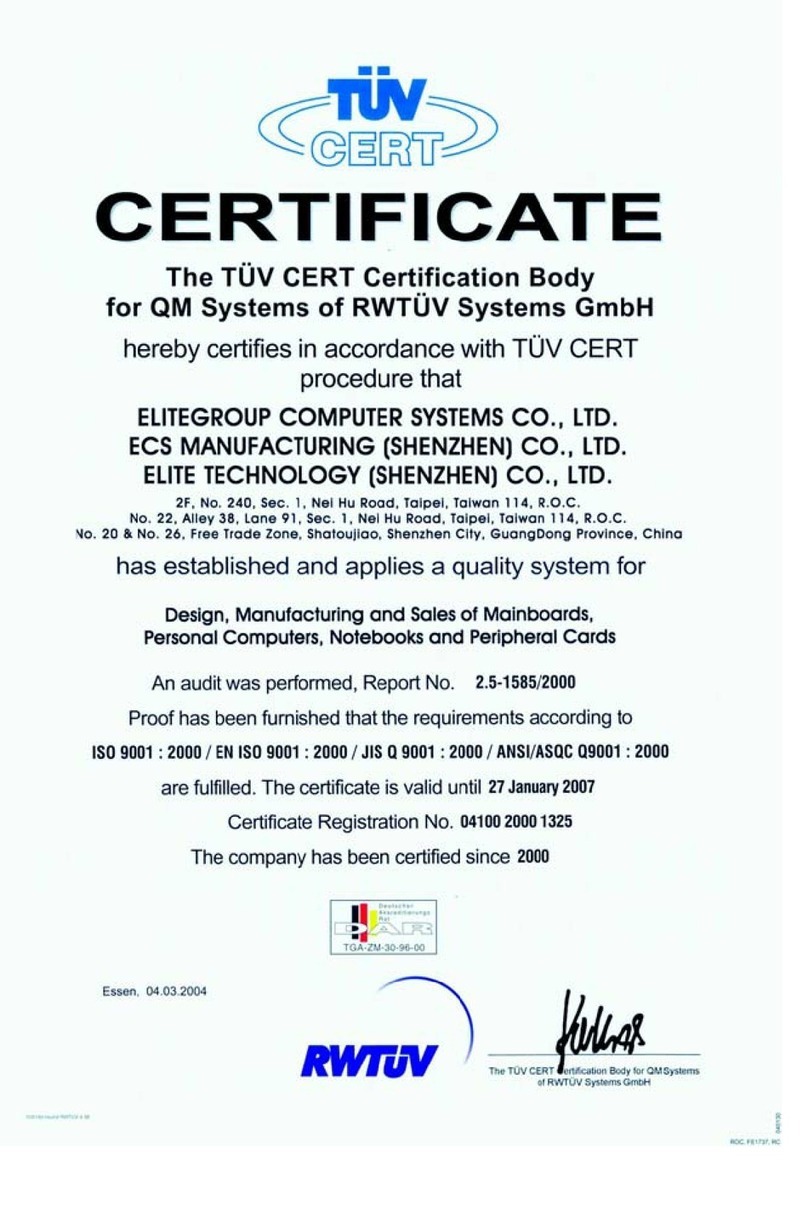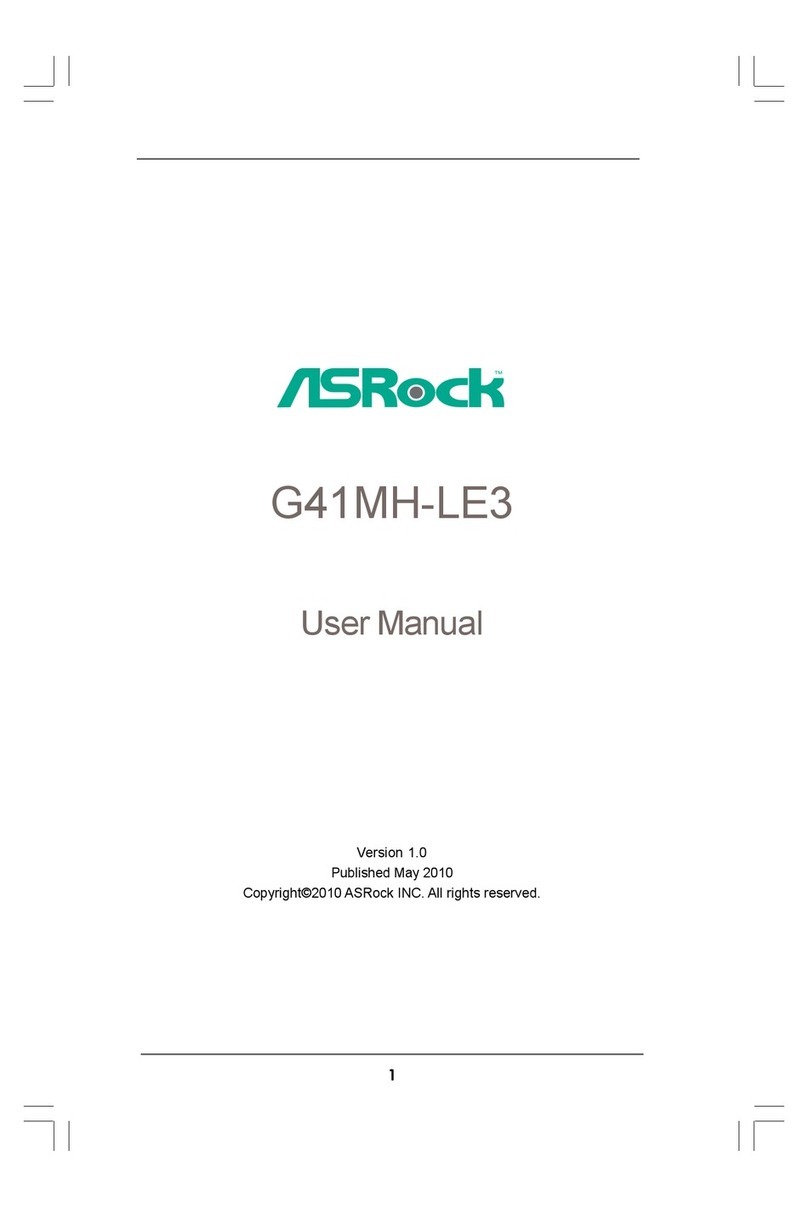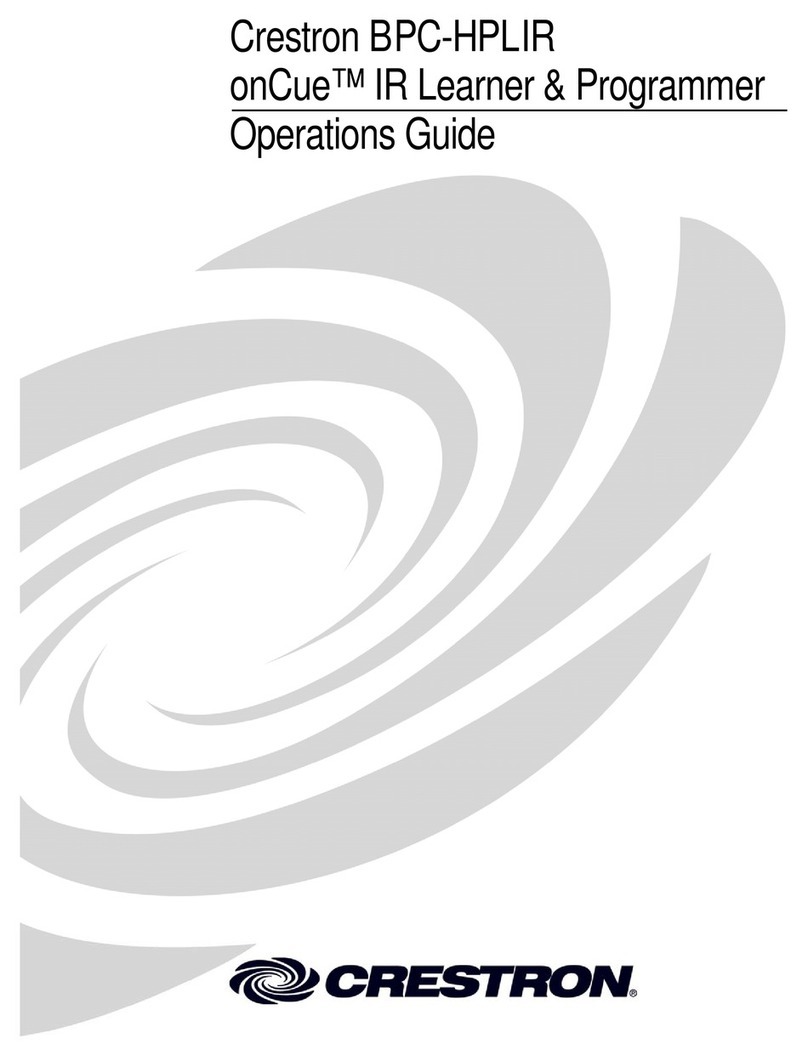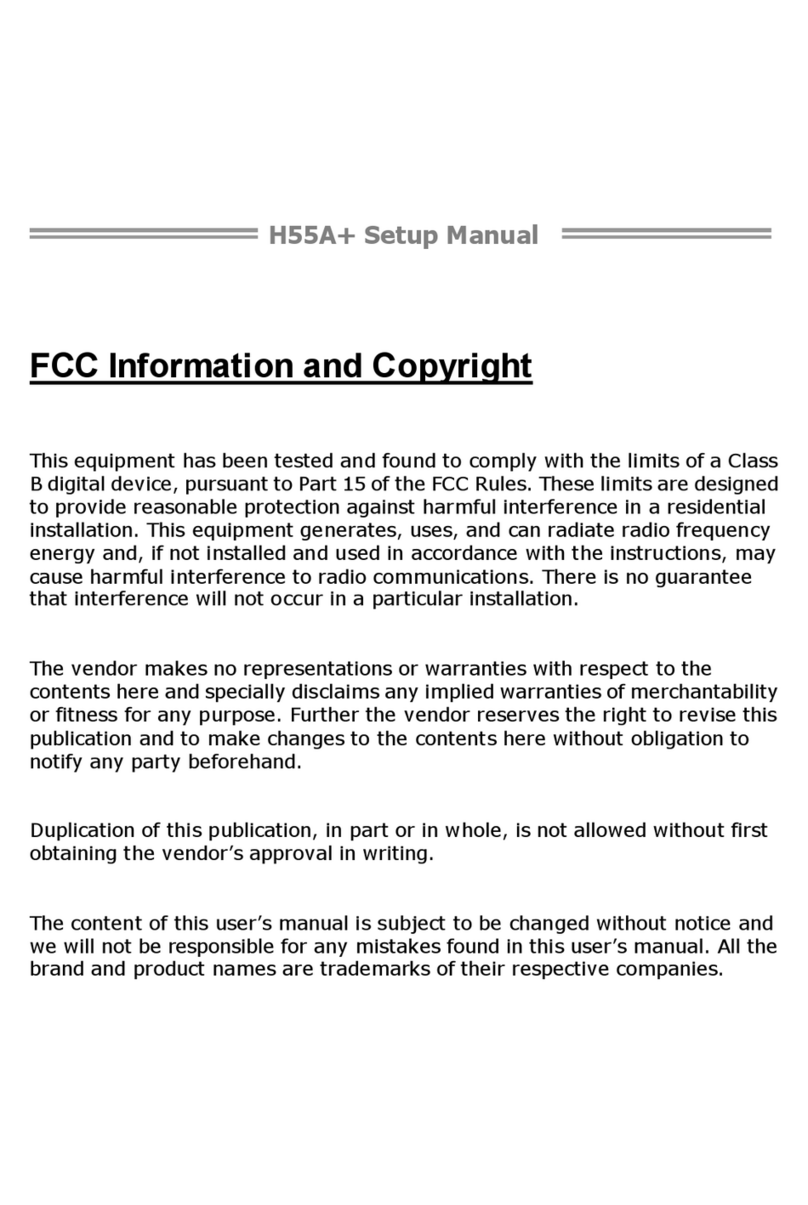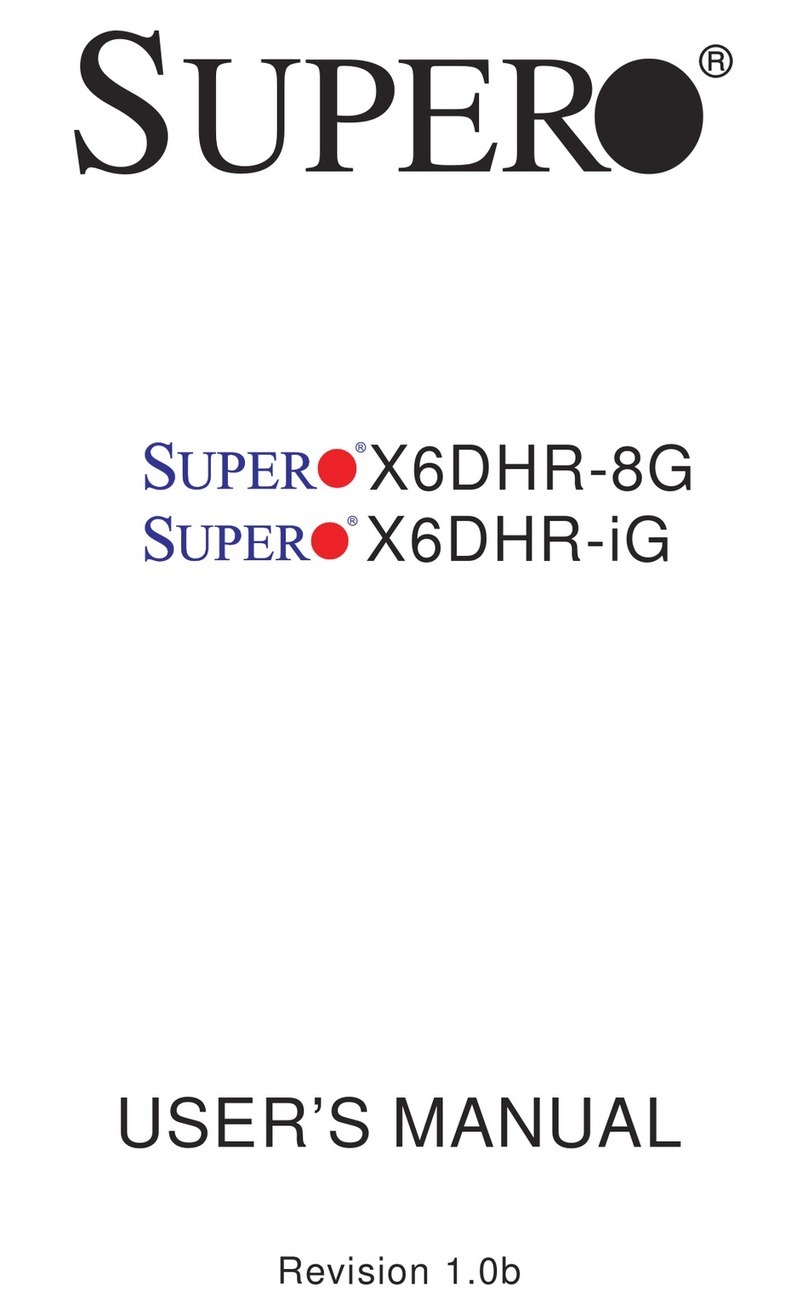ECS 662/1066T-M2 User manual
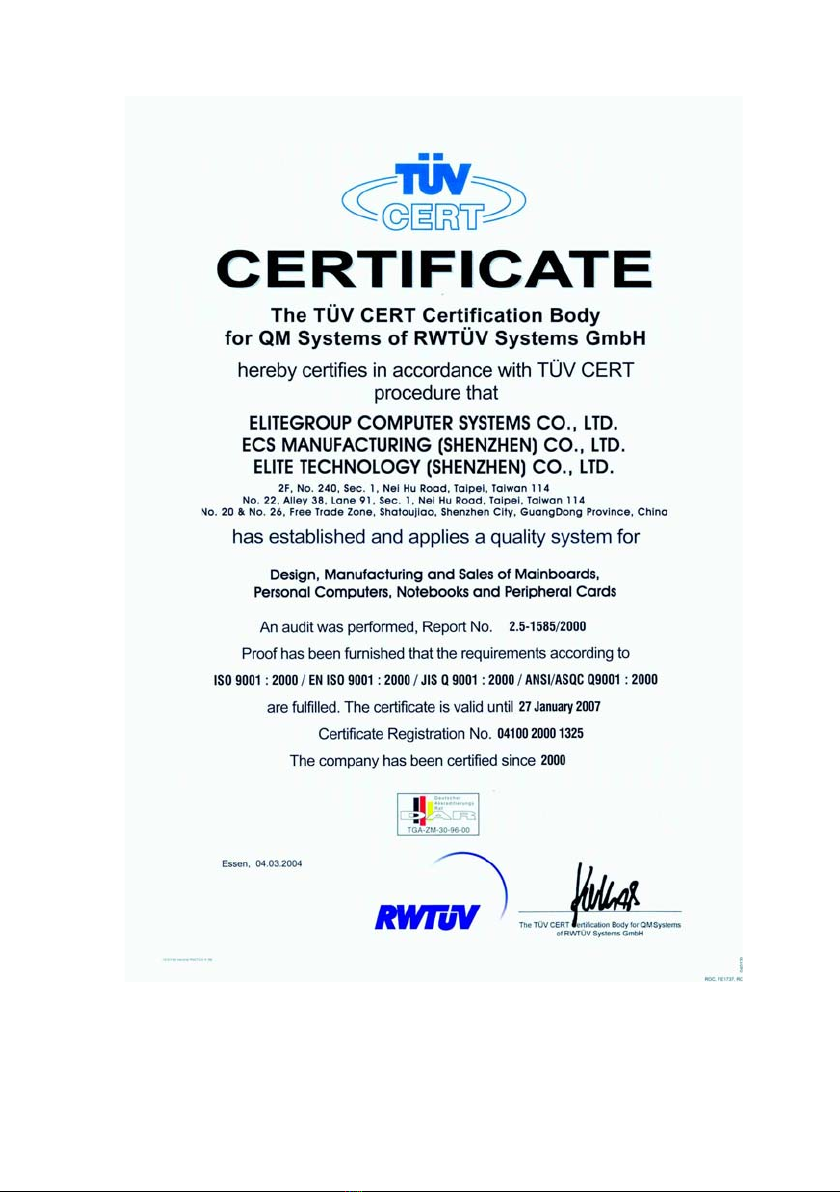

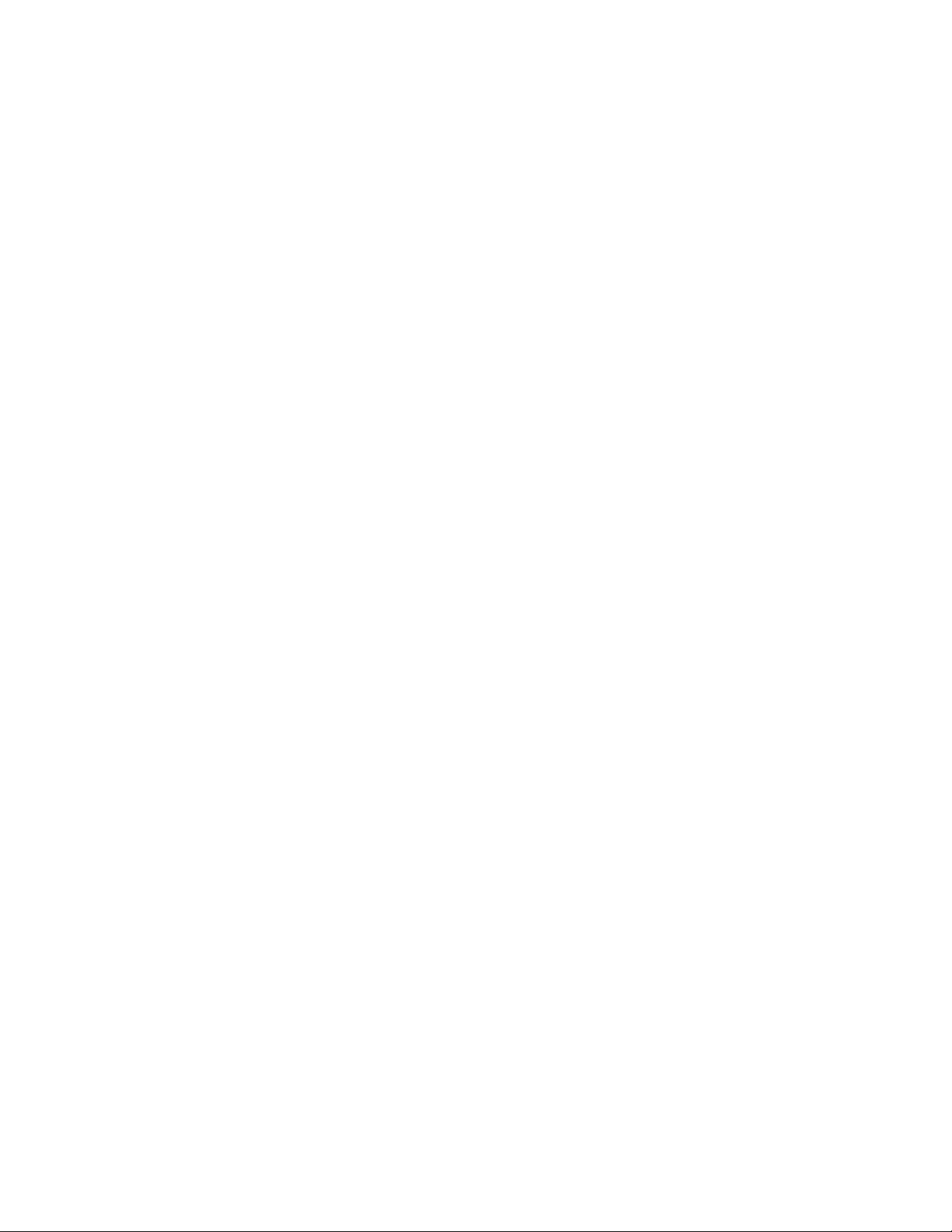
Preface
Preface
Copyright
This publication, including all photographs, illustrations and software, is protected under
international copyright laws, with all rights reserved. Neither this manual, nor any of the
material contained herein, may be reproduced without written consent of the author.
Version 1.0
Disclaimer
The information in this document is subject to change without notice. The manufacturer
makes no representations or warranties with respect to the contents hereof and specifically
disclaims any implied warranties of merchantability or fitness for any particular purpose.
The manufacturer reserves the right to revise this publication and to make changes from
time to time in the content hereof without obligation of the manufacturer to notify any
person of such revision or changes.
Trademark Recognition
Microsoft, MS-DOS and Windows are registered trademarks of Microsoft Corp.
MMX, Pentium, Pentium-II, Pentium-III, Pentium 4, Celeron D and Pentium D are regis-
tered trademarks of Intel Corporation.
Other product names used in this manual are the properties of their respective owners and
are acknowledged.
Federal Communications Commission (FCC)
This equipment has been tested and found to comply with the limits for a Class B digital
device, pursuant to Part 15 of the FCC Rules. These limits are designed to provide reason-
able protection against harmful interference in a residential installation. This equipment
generates, uses, and can radiate radio frequency energy and, if not installed and used in
accordance with the instructions, may cause harmful interference to radio communications.
However, there is no guarantee that interference will not occur in a particular installation.
If this equipment does cause harmful interference to radio or television reception, which
can be determined by turning the equipment off and on, the user is encouraged to try to
correct the interference by one or more of the following measures:
• Reorient or relocate the receiving antenna
• Increase the separation between the equipment and the receiver
• Connect the equipment onto an outlet on a circuit different from that to which
the receiver is connected
• Consult the dealer or an experienced radio/TV technician for help
Shielded interconnect cables and a shielded AC power cable must be employed with this
equipment to ensure compliance with the pertinent RF emission limits governing this
device. Changes or modifications not expressly approved by the system’s manufacturer
could void the user’s authority to operate the equipment.
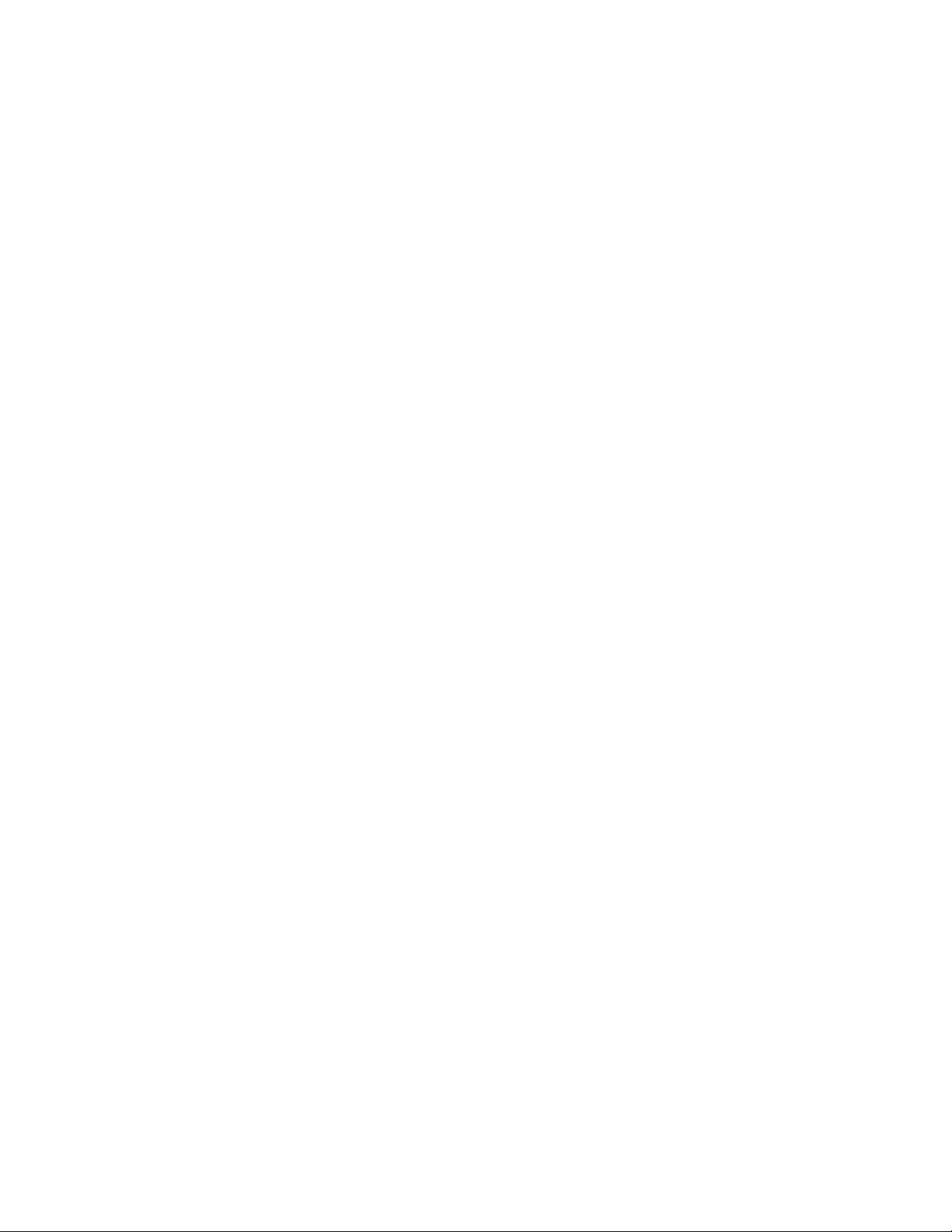
ii
Preface
Declaration of Conformity
This device complies with part 15 of the FCC rules. Operation is subject to the following
conditions:
• This device may not cause harmful interference, and
• This device must accept any interference received, including interference
that may cause undesired operation
Canadian Department of Communications
This class B digital apparatus meets all requirements of the Canadian Interference-causing
Equipment Regulations.
Cet appareil numérique de la classe B respecte toutes les exigences du Réglement sur le
matériel brouilieur du Canada.
About the Manual
The manual consists of the following:
Describes features of the motherboard.
Go to Hpage 1
Describes installation of motherboard
components.
Go to Hpage 7
Provides information on using the BIOS
Setup Utility.
Go to Hpage 25
Describes the motherboard software
Go to Hpage 39
Chapter 5
SiS964 SATA RAID Setup
Provides information about SATA RAID
Setup
Go to Hpage 43
Guide
Chapter 1
Introducing the Motherboard
Chapter 2
Installing the Motherboard
Chapter 3
Using BIOS
Chapter 4
Using the Motherboard
Software
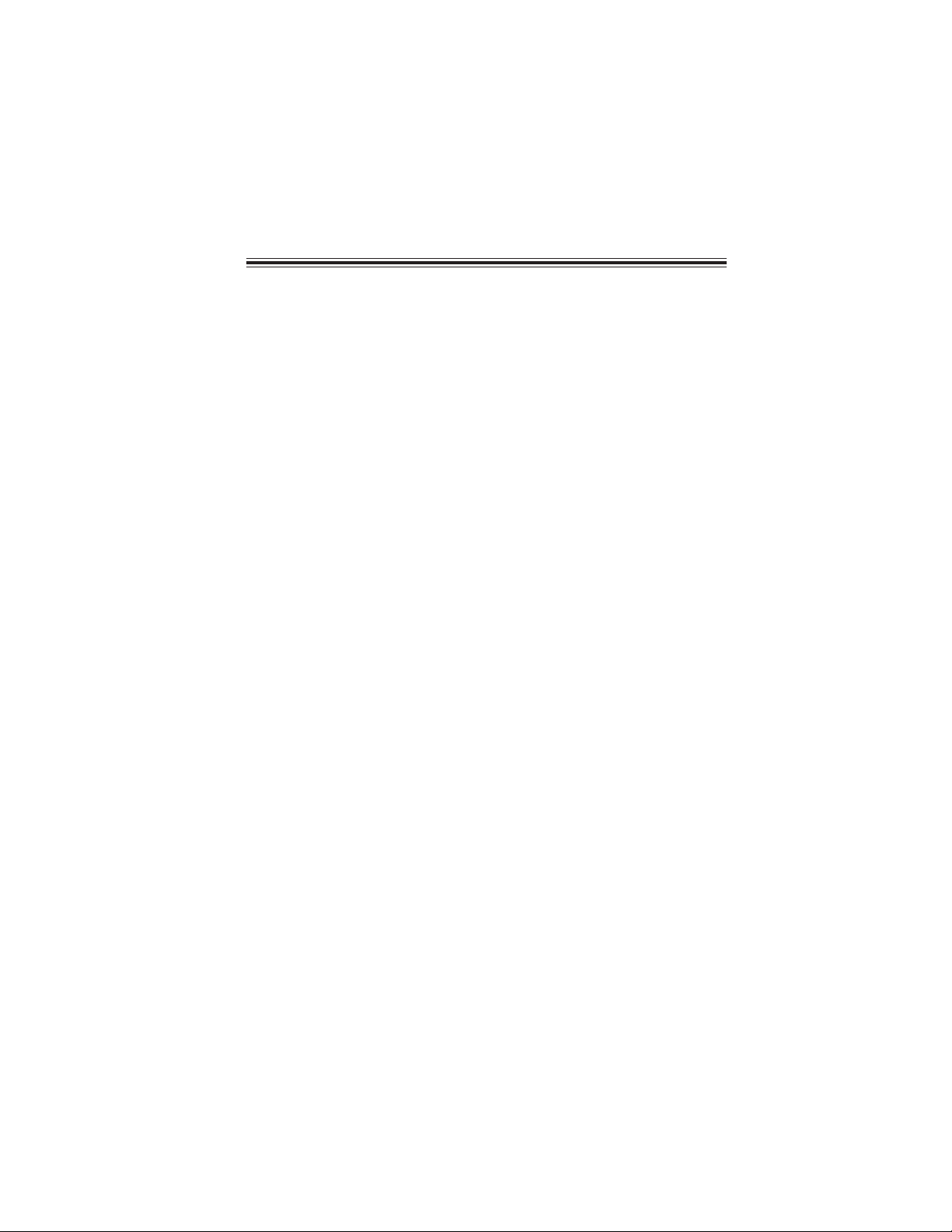
iii
TT
TT
TABLE OF CONTENTSABLE OF CONTENTS
ABLE OF CONTENTSABLE OF CONTENTS
ABLE OF CONTENTS
Preface i
Chapter 1
1
Introducing the Motherboard 1
Introduction.................................................................................................1
Feature..........................................................................................................2
Motherboard Components........................................................................4
Chapter 2 77
77
7
Installing the Motherboard 7
Safety Precautions......................................................................................7
Choosing a Computer Case.......................................................................7
Installing the Motherboard in a Case......................................................7
Checking Jumper Settings.........................................................................8
Setting Jumpers..............................................................................8
Checking Jumper Settings..............................................................9
Jumper Settings..............................................................................9
Connecting Case Components...............................................................10
Front Panel Connector.................................................................12
Installing Hardware...................................................................................13
Installing the Processor...............................................................13
Installing Memory Modules.........................................................15
Installing a Hard Disk Drive/CD-ROM/SATA Hard Drive........18
Installing a Floppy Diskette Drive...............................................19
Installing Add-on Cards ..............................................................20
Connecting Optional Devices ......................................................21
Connecting I/O Devices..........................................................................24
Chapter 3 2525
2525
25
Using BIOS 25
About the Setup Utility............................................................................25
The Standard Configuration........................................................25
Entering the Setup Utility..............................................................25
Updating the BIOS.......................................................................27
Using BIOS................................................................................................27
Standard CMOS Setup................................................................28
Advanced Setup............................................................................29
Advanced Chipset Setup...............................................................31

iv
Integrated Peripherals.................................................................32
Power Management Setup ...........................................................33
PCI/PnP Setup.............................................................................34
PC Health Status..........................................................................35
Frequency/Voltage Control ..........................................................36
Load Default Setting.....................................................................37
Supervisor/User Password..........................................................37
Save & Exit Setup ........................................................................38
Exit Without Saving......................................................................38
Chapter 5 4343
4343
43
SiS964 SATARAID Setup Guide 43
Introduction for SiS 964 SATA RAID Function.........................43
Features.....................................................................................................43
Support Operating Systems...................................................................43
What is RAID...........................................................................................43
Installing Software Drivers.....................................................................44
BIOS Utility Operation............................................................................45
Chapter 4 3939
3939
39
Using the Motherboard Software 39
About the Software CD-ROM................................................................47
Auto-installing under Windows 2000/XP..............................................39
Running Setup..............................................................................40
Manual Installation...................................................................................42
Utility Software Reference.......................................................................42
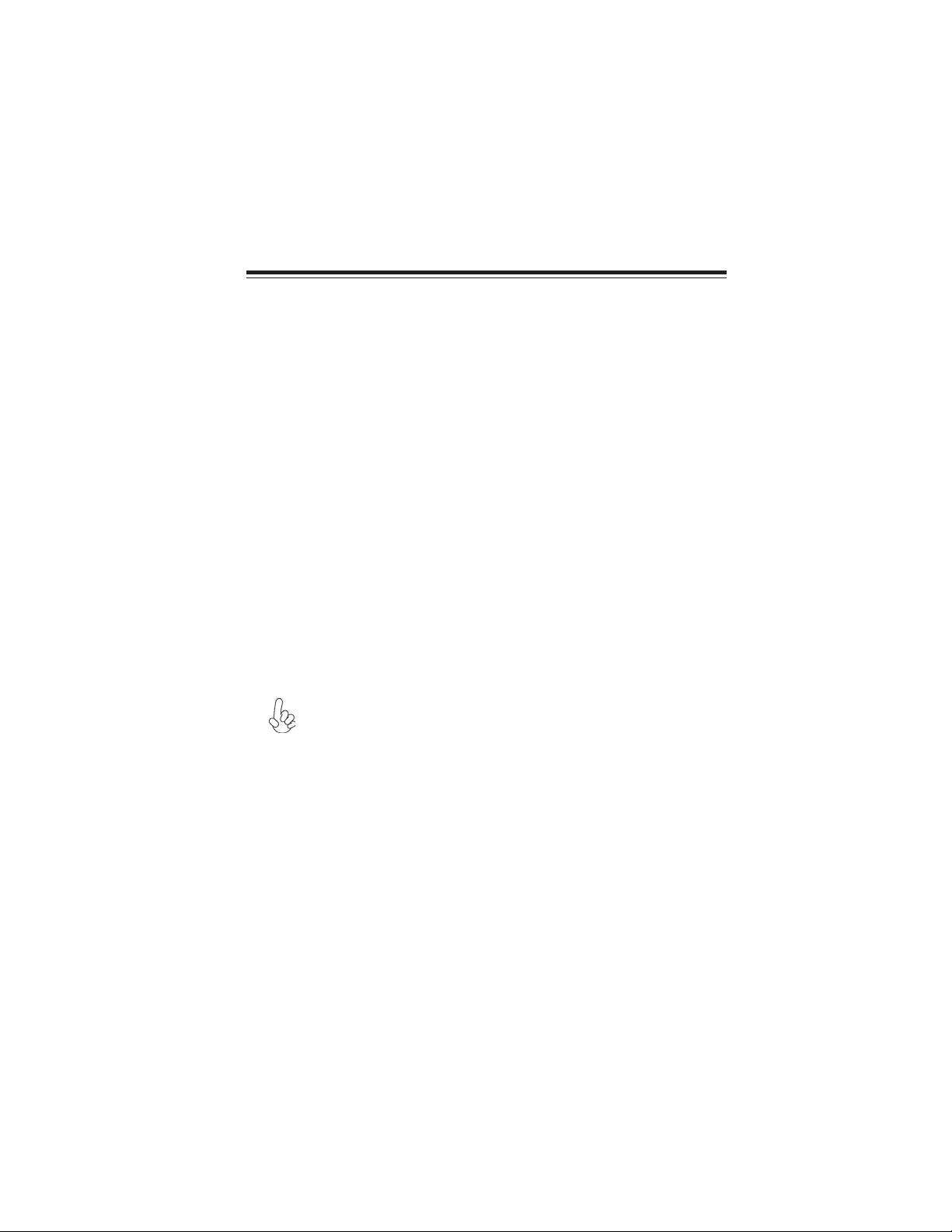
1
Introducing the Motherboard
Chapter 1
Introducing the Motherboard
Introduction
Thank you for choosing the 662/1066T-M2 motherboard. This motherboard is a high
performance, enhanced function motherboard that supports LGA775 socket for latest
Intel® CoreTM 2 Duo/Pentium D/Pentium 4/Celeron D Processors.
The motherboard incorporates the SiS662 Northbridge (NB) and SiS964 Southbridge (SB)
chipsets. The SiS662 Northbridge chipset features the AGTL & AGTL+ compliant bus
driver technology with integrated on-die termination to support Intel Pentium 4 series
processors with FSB 1066 (overclocking)/800/533 MHz. The memory controller supports
DDR2 memory DIMM frequencies of 667/533 and supports two DDR2 Sockets with up to
maximum memory of 2 GB. It can offer bandwidth up to 5.3 GB/s under DDR2 667 to
sustain the bandwidth demand from host processors. High resolution graphics via one PCI
Express slot, intended for Graphics Interface, is fully compliant to the PCI Express Speci-
fication revision 1.1.
The SiS964 Southbridge supports Multiple DMA Bus Architecture with isochroous request
and continuous packet transmission. It supports the build-in USB 2.0 providing higher
bandwith, implementing Universal Serial Bus Specification Revision 2.0 and is compliant
with UHCI 1.1 and EHCI 1.0. It integrates 6-channel AC’97 Audio Codec and provides two
IDE Ultra DMA 133/100/66/33 channel. It supports the Integrated Serial ATA Host Con-
trollers and complies with PCI 2.3 specification at 33 MHz.
There is an advanced full set of I/O ports in the rear panel, including PS/2 mouse and
keyboard connectors, COM1, LPT1, VGA1, four USB ports, one optional LAN port, and
audio jacks for microphone, line-in and line-out. This motherboard is designed in a Micro
ATX factor using a four-layer printed circuit board and measures 244 mm x 220 mm.
1. This motherboard supports native FSB800, and FSB1066 can be
achieved by overclocking. Users please be aware that overclocking
could possibly make the system unstable or damage the system!
2. You must initiate the over-clocking function by adjusting the BIOS
Setup Settings.
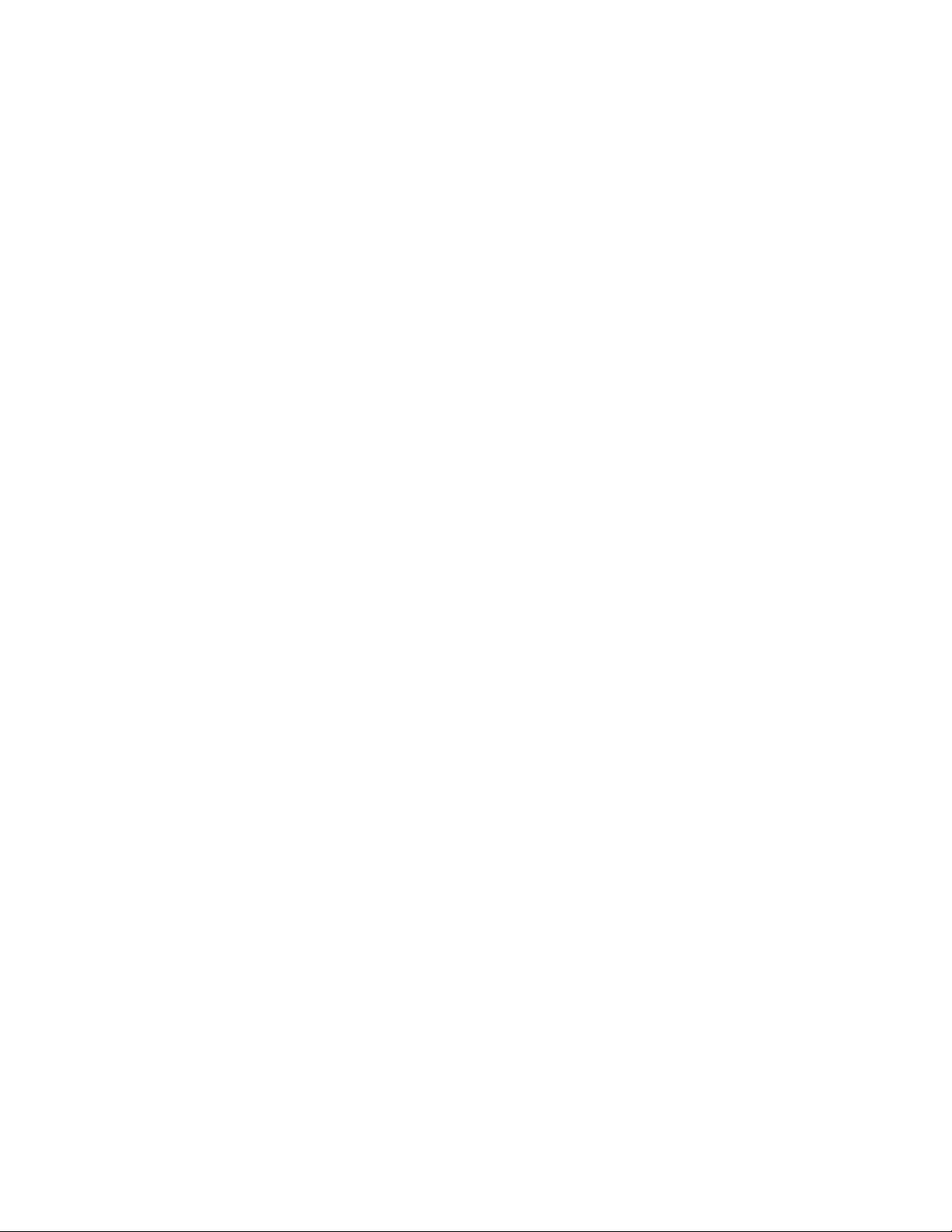
2
Introducing the Motherboard
Feature
• Accommodates Intel® CoreTM 2 Duo/Pentium D/Pentium 4/Celeron D pro-
cessors
• Supports a system bus (FSB) of 1066 (overclocking)/800/533 MHz
• Supports “Hyper-Threading” technology CPU
“Hyper-Threading” technology enables the operating system into thinking it’s hooked
up to two processors, allowing two threads to be run in parallel, both on separate
“logical” processors within the same physical processor.
This motherboard uses an LGA775 type of Intel® CoreTM 2 Duo/Pentium D/Pentium
4/Celeron D that carries the following features:
Processor
The SiS662 Northbridge (NB) and SiS964 Southbridge (SB) chipsets are based on an
innovative and scalable architecture with proven reliability and performance.
Chipset
• Supports DDR2 667/533 DDR2 SDRAM memory module
• Accommodates two unbuffered DIMMs
• Up to 1 GB per DIMM with maximum memory size up to 2 GB
Memory
SiS662 (NB) • Supports 12 outstanding transactions and out-of-order
completion
• Accommodates high throughput SiS MuTIOL 1G intercon-
necting to SiS966(L) MuTIOL media I/O with bi-directional
16 bit data bus
• Integrates Host-to-PCI Express Bridge fully compliant with
PCI Express Specification 1.1
• Supports DDR2 667/533/400 SDRAM
• Supports High Performance & High Quality 3D/2D Graphics
Accelerator
SiS964 (SB) • Integrated Multi-threaded I/O link Ensures Concurrency of
Upstream/down Stream Data Transfer with 1.2 GB/s Band-
width
• Compliant with PCI 2.3 specificaiton supporting up to 6 PCI
masters
• Compliant with Serial ATA 1.0 specification
• Supports Dual IDE Master/Slave Controller supports Ultra
DMA 133/100/66/33
• Integrated USB 2.0 Controller supporting up to eight ports
Onboard LAN (Optional)
The onboard LAN controller provides the following features:
• Supports 100/10 Mb/s N-way Auto-negotiation operation
• Half/Full duplex capability
• Supports Wake-On-LAN (WOL) function and remote wake-up

3
Introducing the Motherboard
The motherboard comes with the following expansion options:
Expansion Options
• One PCI Express x16 slot for Graphics Interface
• Three 32-bit PCI v2.3 compliant slots
• Two 40-pin IDE headers
• One floppy disk drive interface
• Two 7-pin SATA connectors
• One CNR slot (optional)
Audio
The motherboard may support either of the following Audio Chipset:
• Two PS/2 ports for mouse and keyboard
• One serial port
• One parallel port
• One VGA port
• Four USB ports
• One LAN port (optional)
• Audio jacks for microphone, line-in and 6-Ch line-out & microphone
Integrated I/O
The motherboard has a full set of I/O ports and connectors:
• Power management
• Wake-up alarms
• CPU parameters and memory timing
• CPU and memory timing
BIOS Firmware
This motherboard uses AMI BIOS that enables users to configure many system features
including the following:
The firmware can also be used to set parameters for different processor clock speeds.
• Compliant with AC’97 v2.3 CODEC
• Supports 6-channel audio CODEC designed for PC multimedia systems
• Provides three analog line-level stereo inputs with 5-bit volume control:
Line-in,CD in
• Meets Microsoft WHQL/WLP 2.0 audio requirements
Some hardware specifications and software items are subject to change
without prior notice.
The motherboard supports UltraDMA bus mastering with transfer rates of 133/100
/66/33 MB/s.

4
Introducing the Motherboard
Motherboard Components

5
Introducing the Motherboard
Table of Motherboard Components
This concludes Chapter 1. The next chapter explains how to install the motherboard.
LABEL COMPONENTS
1. CPU Socket LGA775 socket for Intel CoreTM 2 Duo/Pentium
D/Pentium 4/Celeron D CPUs
2. DDRII1~2 240-pin DDR2 SDRAM sockets
3. CPU_FAN1 CPU Fan connector
4. IDE1 Primary IDE channel
5. IDE2 Secondary IDE channel
6. IR1 Infrared header
7. SPK1 Speaker header
8. PANEL1 Front panel switch/LED header
9. SYS_FAN1 System cooling fan connector
10. CLR_CMOS1 Clear CMOS jumper
11. SATA1~2 Serial ATA connectors
12. F_USB1~2 Front Panel USB headers
13. FDD1 Floppy Disk Drive connector
14. CNR1* CNR slot
15. CD_IN1 Analog Audio Input header
16. SPDIFO1 SPDIF out header
17. PCI1~3 32-bit add-on card slots
18. PCI-E1 PCI Express slot for graphics interface
19. F_AUDIO1 Front panel audio header
20. PWR1 Standard 24-pin ATX Power connetor
21. PWR2 4-pin + 12V Power connetor
* Stands for optional components

6
Introducing the Motherboard
Memo

7
Installing the Motherboard
Chapter 2
Installing the Motherboard
Installing the Motherboard in a Case
Refer to the following illustration and instructions for installing the motherboard in a case.
Safety Precautions
• Follow these safety precautions when installing the motherboard
• Wear a grounding strap attached to a grounded device to avoid damage from
static electricity
• Discharge static electricity by touching the metal case of a safely grounded
object before working on the motherboard
• Leave components in the static-proof bags they came in
• Hold all circuit boards by the edges. Do not bend circuit boards
Choosing a Computer Case
There are many types of computer cases on the market. The motherboard complies with
the specifications for the Micro ATX system case. First, some features on the motherboard
are implemented by cabling connectors on the motherboard to indicators and switches on
the system case. Make sure that your case supports all the features required. Secondly, this
motherboard supports one or two floppy diskette drives and four enhanced IDE drives.
Make sure that your case has sufficient power and space for all drives that you intend to
install.
Most cases have a choice of I/O templates in the rear panel. Make sure that the I/O
template in the case matches the I/O ports installed on the rear edge of the motherboard.
This motherboard carries a Micro ATX form factor of 244 x 220 mm. Choose a case that
accommodates this form factor.
Most system cases have mounting brackets installed in the case, which correspond the holes
in the motherboard. Place the motherboard over the mounting brackets and secure the
motherboard onto the mounting brackets with screws.
Ensure that your case has an I/O template that supports the I/O ports and expansion slots
on your motherboard.

8
Installing the Motherboard
Checking Jumper Settings
This section explains how to set jumpers for correct configuration of the motherboard.
Setting Jumpers
Use the motherboard jumpers to set system configuration options. Jumpers with more than
one pin are numbered. When setting the jumpers, ensure that the jumper caps are placed on
the correct pins.
The illustrations show a 2-pin jumper. When
the jumper cap is placed on both pins, the
jumper is SHORT. If you remove the jumper
cap, or place the jumper cap on just one pin,
the jumper is OPEN.
This illustration shows a 3-pin jumper. Pins
1 and 2 are SHORT
SHORT OPEN
Do not over-tighten the screws as this can stress the motherboard.

9
Installing the Motherboard
Checking Jumper Settings
The following illustration shows the location of the motherboard jumpers. Pin 1 is labeled.
Jumper Settings
Jumper Type Description Setting (default)
CLR_CMOS1 3-pin CLEAR CMOS
1-2: CLEAR CMOS
2-3: NORMAL
Before clearing the CMOS,
make sure to turn off the sys-
tem.
CLR_CMOS1
1

10
Installing the Motherboard
Connecting Case Components
After you have installed the motherboard into a case, you can begin con-
necting the motherboard components. Refer to the following:
1 Connect the CPU cooling fan cable to CPU_FAN1.
2 Connect the case speaker cable to SPK1.
3 Connect the system cooling fan connector to SYS_FAN1.
4 Connect the case switches and indicator LEDs to the PANEL1.
5 Connect the standard power supply connector to PWR1.
6 Connect the auxiliary case power supply connector to PWR2.
Connecting 20/24-pin power cable
Users please note that the 20-pin and 24-pin power cables can both be connected
to the ATX_POWER connector. With the 20-pin power cable, just align the 20-
pin power cable with the pin 1 of the ATX_POWER connector. However, using
20-pin power cable may cause the system to become unbootable or unstable
because of insufficient electricity. A minimum power of 300W is recommended
for a fully-configured system.
20-pin power cable
24-pin power cable
With ATX v2.x power supply, users please note
that when installing 24-pin power cable, the
latches of power cable and the ATX_POWER
match perfectly.
With ATX v1.x power supply, users please note
that when installing 20-pin power cable, the
latche of power cable falls on the left side of
the ATX_POWER connector latch, just as the
picture shows.

11
Installing the Motherboard
CPU_FAN1: Cooling Fan Connector
Users please note that the fan connector supports the CPU cooling fan of
1.1A ~ 2.2A (26.4W max) at +12V.
SYS_FAN1: FAN Power Connector
PWR2: ATX 12V Power Connector
PWR1: ATX 24-pin Power Connector
SPK1: Internal speaker
1+3.3V 13 +3.3V
2+3.3V 14 -12V
3Ground 15 COM
4+5V 16 PS_ON
5Ground 17 COM
6+5V 18 COM
7Ground 19 COM
8PWRGD 20 -5V
9+5VSB 21 +5V
10 +12V 22 +5V
11 +12V 23 +5V
12 +3.3V 24 COM
Pin Signal Name Pin Signal Name
1VCC
2Key
3 NC
Pin Signal Name
4 Signal
1GND System Ground
2+12V Power +12V
3 Sense Sensor
Pin Signal Name Function
4+12V
3+12V
2Ground
1Ground
Pin Signal Name
1GND System Ground
2+12V Power +12V
3 Sense Sensor
4Control FAN Control Signal
Pin Signal Name Function
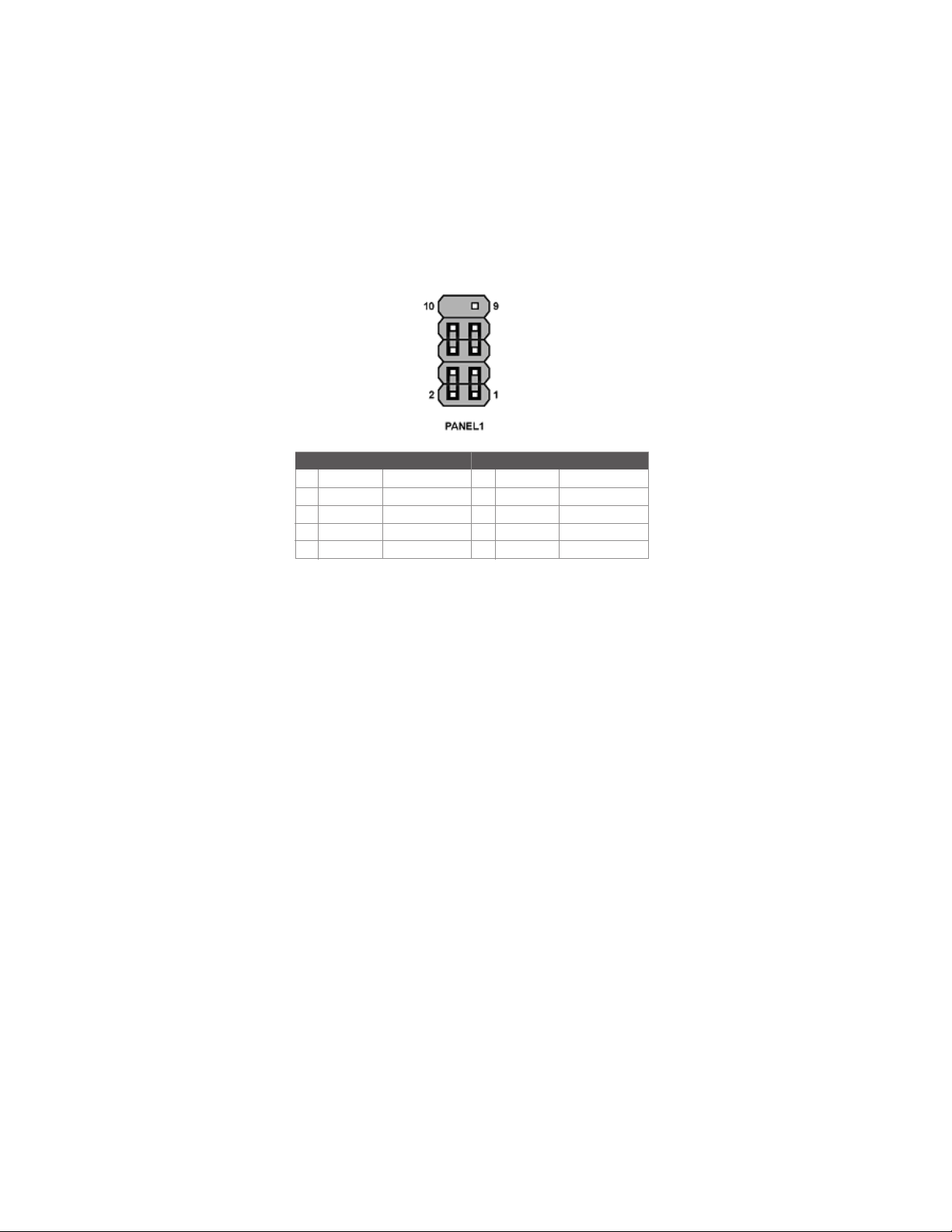
12
Installing the Motherboard
Connecting pins 2 and 4 to a single or dual-color, front panel mounted LED provides power
on/off, sleep, and message waiting indication.
Power/Sleep/Message waiting LED
Supporting the reset function requires connecting pin 5 and 7 to a momentary-contact
switch that is normally open. When the switch is closed, the board resets and runs POST.
Reset Switch
Power Switch
Supporting the power on/off function requires connecting pins 6 and 8 to a momentary-
contact switch that is normally open. The switch should maintain contact for at least 50 ms
to signal the power supply to switch on or off. The time requirement is due to internal de-
bounce circuitry. After receiving a power on/off signal, at least two seconds elapses before
the power supply recognizes another on/off signal.
Hard Drive Activity LED
Connecting pins 1 and 3 to a front panel mounted LED provides visual indication that data
is being read from or written to the hard drive. For the LED to function properly, an IDE
drive should be connected to the onboard IDE interface. The LED will also show activity
for devices connected to the SCSI (hard drive activity LED) connector.
Front Panel Header
The front panel header (PANEL1) provides a standard set of switch and LED headers
commonly found on ATX or Micro ATX cases. Refer to the table below for information:
* MSG LED (dual color or single color)
Pin Signal Function Pin Signal Function
1 HD_LED_P Hard disk LED (+) 2 FP PWR/SLP *MSG LED (+)
3 HD_LED_N Hard disk LED (-)
5 RST_SW_N Reset Switch (-)
7 RST_SW_P Reset Switch (+)
9 RSVD Reserved
4 FP PWR/SLP *MSG LED (-)
6 PWR_SW_P Power Switch (+)
8 PWR_SW_N Power Switch (-)
10 Key No pin
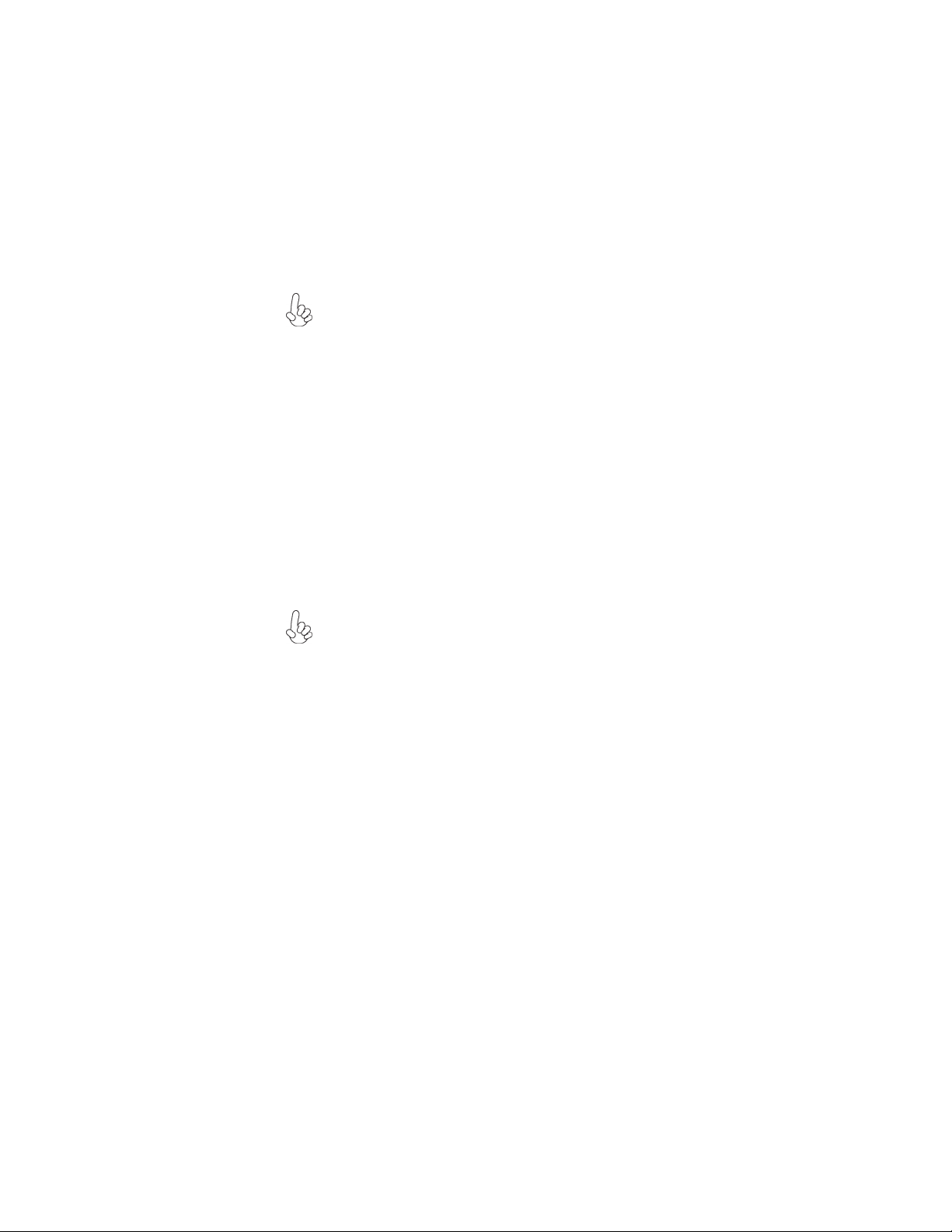
13
Installing the Motherboard
Before installing the Processor
This motherboard automatically determines the CPU clock frequency and system bus
frequency for the processor. You may be able to change these settings by making changes
to jumpers on the motherboard, or changing the settings in the system Setup Utility. We
strongly recommend that you do not over-clock processors or other components to run
faster than their rated speed.
Warning: Over-clocking components can adversely affect the reliability
of the system and introduce errors into your system. Over-clocking can
permanently damage the motherboard by generating excess heat in
components that are run beyond the rated limits.
Installing Hardware
Installing the Processor
Caution: When installing a CPU heatsink and cooling fan make sure that
you DO NOT scratch the motherboard or any of the surface-mount resistors
with the clip of the cooling fan. If the clip of the cooling fan scrapes across
the motherboard, you may cause serious damage to the motherboard or its
components.
On most motherboards, there are small surface-mount resistors near the
processor socket, which may be damaged if the cooling fan is carelessly
installed.
Avoid using cooling fans with sharp edges on the fan casing and the clips.
Also, install the cooling fan in a well-lit work area so that you can clearly see
the motherboard and processor socket.
This motherboard has an LGA775 processor socket. When choosing a processor, consider
the performance requirements of the system. Performance is based on the processor design,
the clock speed and system bus frequency of the processor, and the quantity of internal
cache memory and external cache memory.

14
Installing the Motherboard
A. Read and follow the instructions shown on the
sticker on the CPU cap.
B. Unload the cap
· Use thumb & forefinger to hold the
lifting tab of the cap.
· Lift the cap up and remove the cap
completely from the socket.
C. Open the load plate
· Use thumb & forefinger to hold the
hook of the lever, pushing down and pulling
aside unlock it.
· Lift up the lever.
· Use thumb to open the load plate. Be
careful not to touch the contacts.
D. Install the CPU on the socket
· Orientate CPU package to the socket.
Make sure you match triangle marker
to pin 1 location.
E. Close the load plate
· Slightly push down the load plate onto the
tongue side, and hook the lever.
· CPU is locked completely.
F. Apply thermal grease on top of the CPU.
G. Fasten the cooling fan supporting base onto
the CPU socket on the motherboard.
H. Make sure the CPU fan is plugged to the
CPU fan connector. Please refer to the CPU
cooling fan user’s manual for more detail
installation procedure.
CPU Installation Procedure
The following illustration shows CPU installation components.
1. To achieve better airflow rates and heat dissipation, we suggest that you
use a high quality fan with 3800 rpm at least. CPU fan and heatsink
installation procedures may vary with the type of CPU fan/heatsink sup-
plied. The form and size of fan/heatsink may also vary.
2. DO NOT remove the CPU cap from the socket before installing a CPU.
3. Return Material Authorization (RMA) requests will be accepted only if the
motherboard comes with thecap on the LGA775 socket.
Table of contents
Other ECS Motherboard manuals