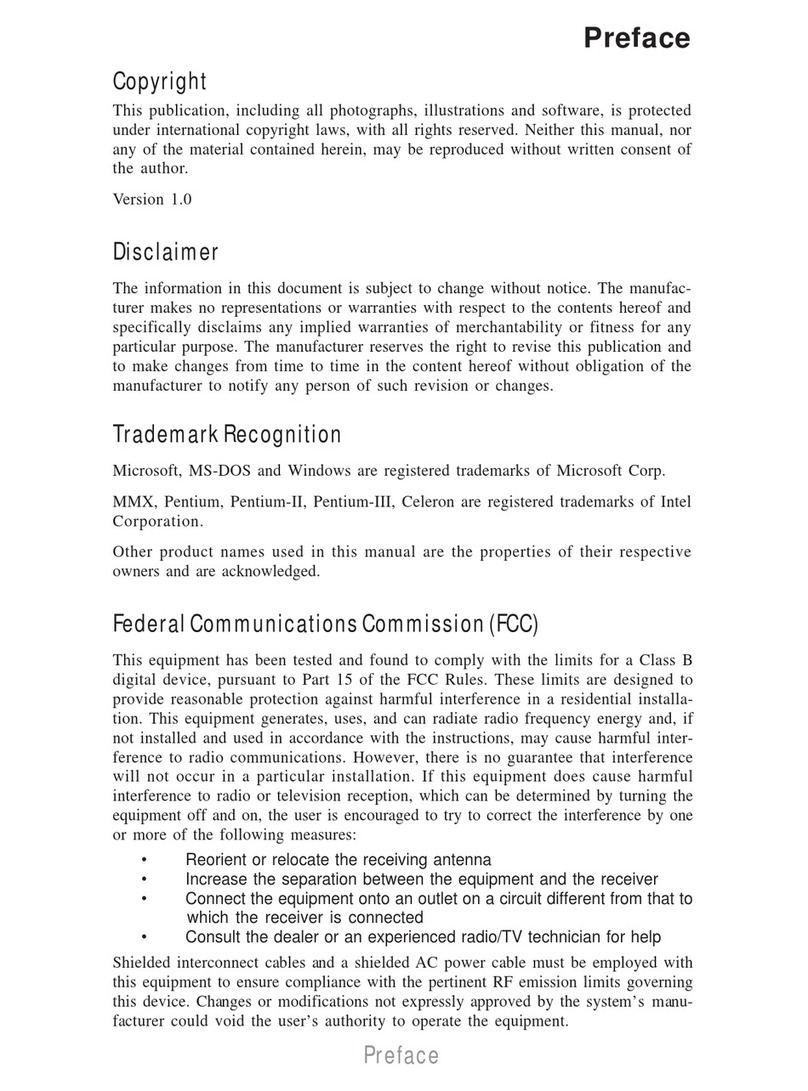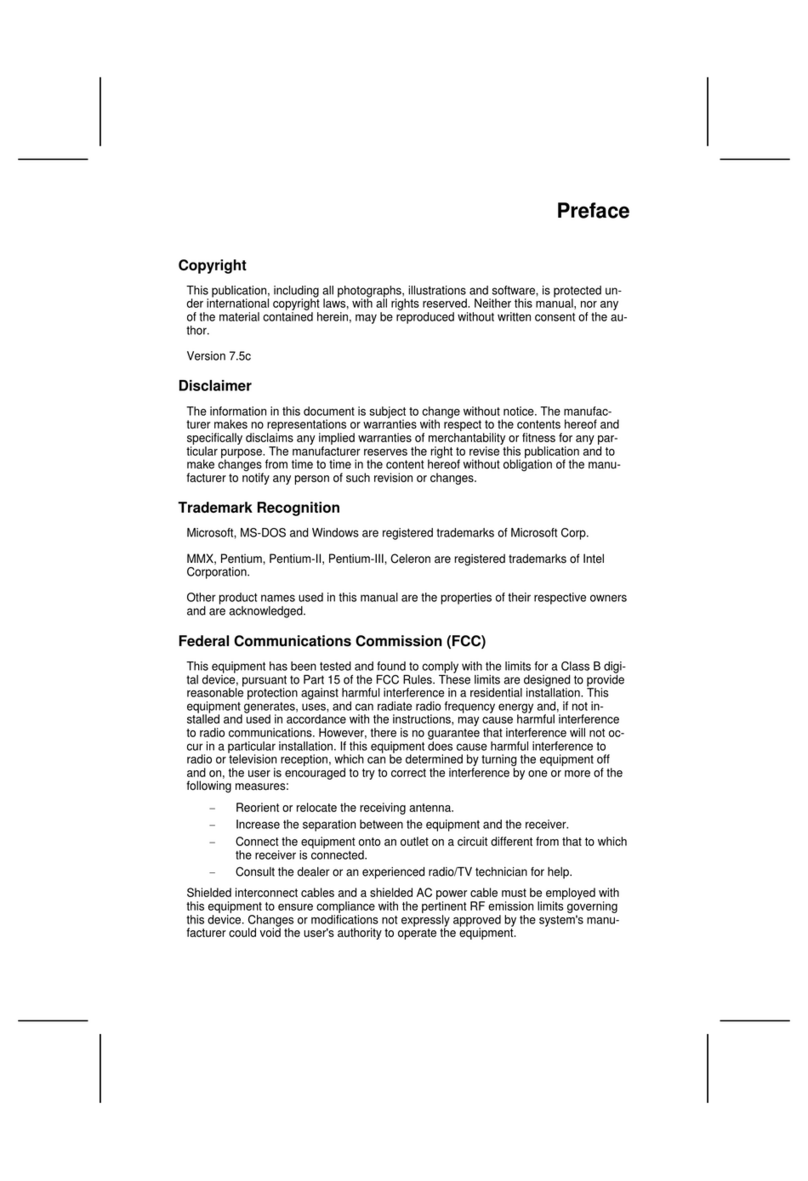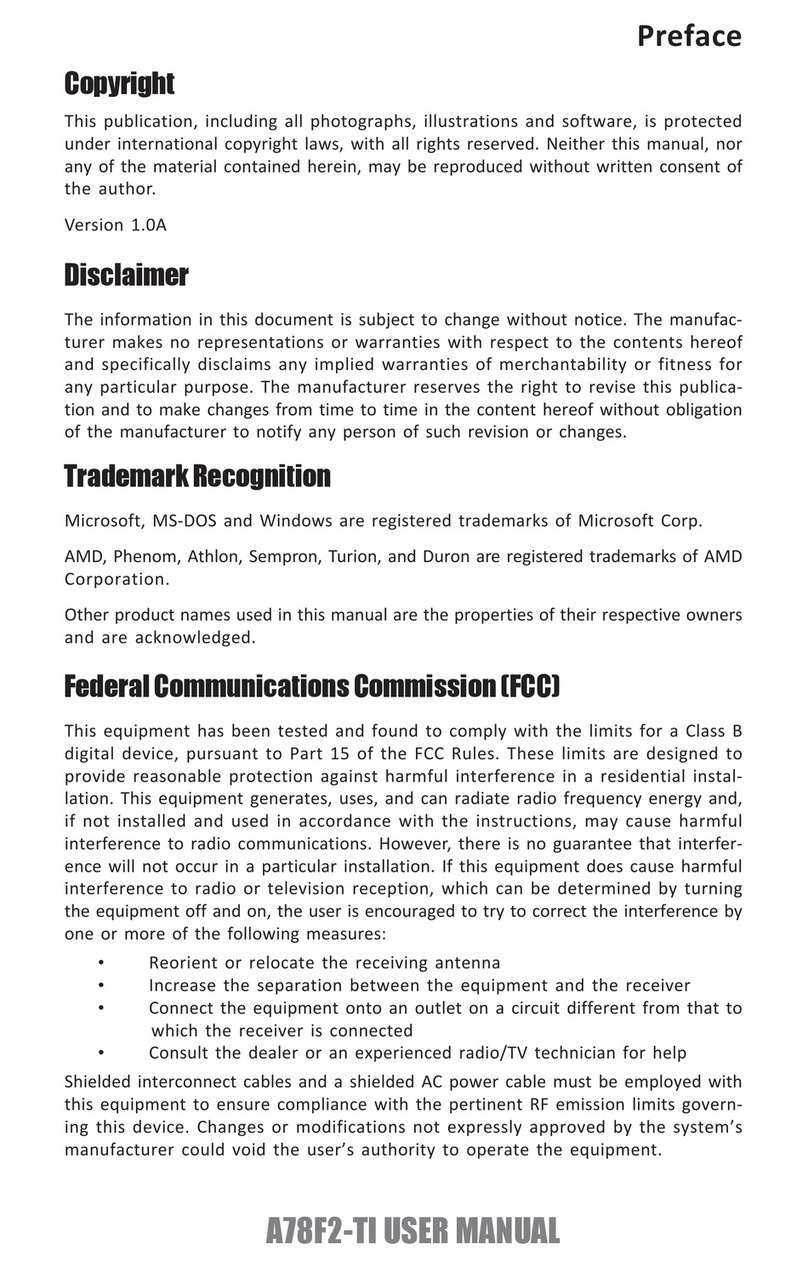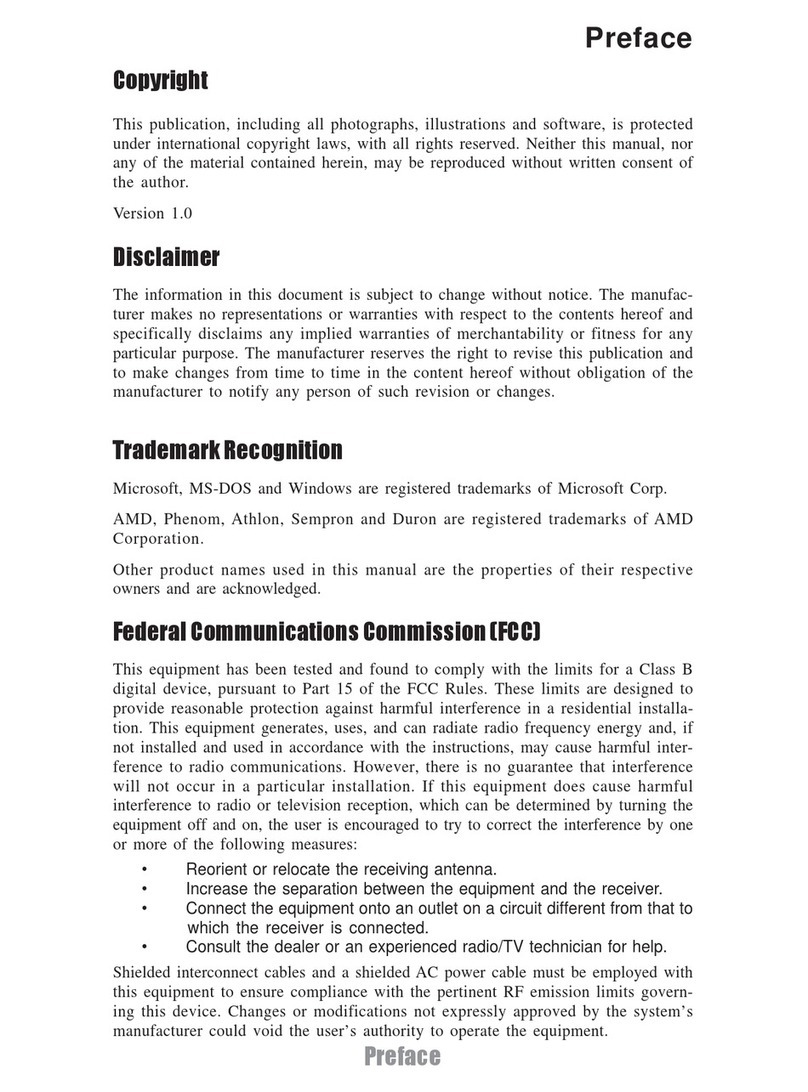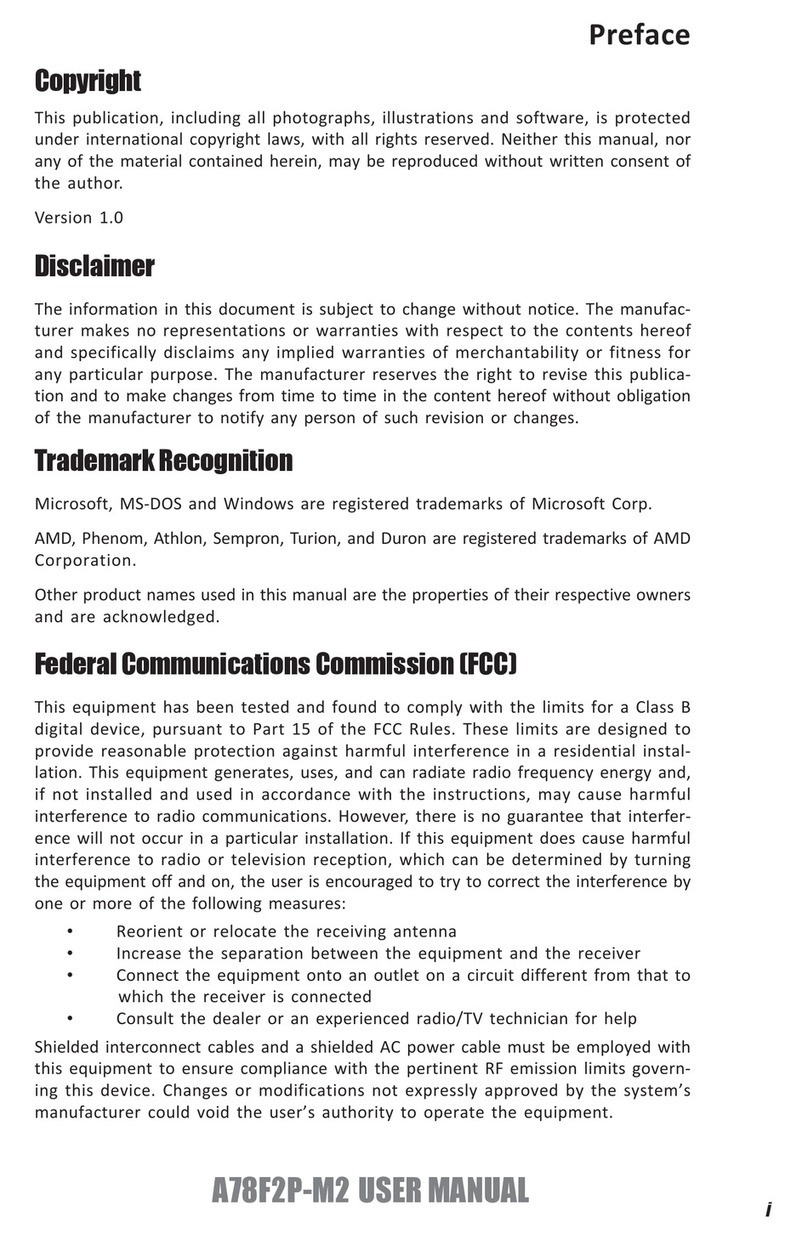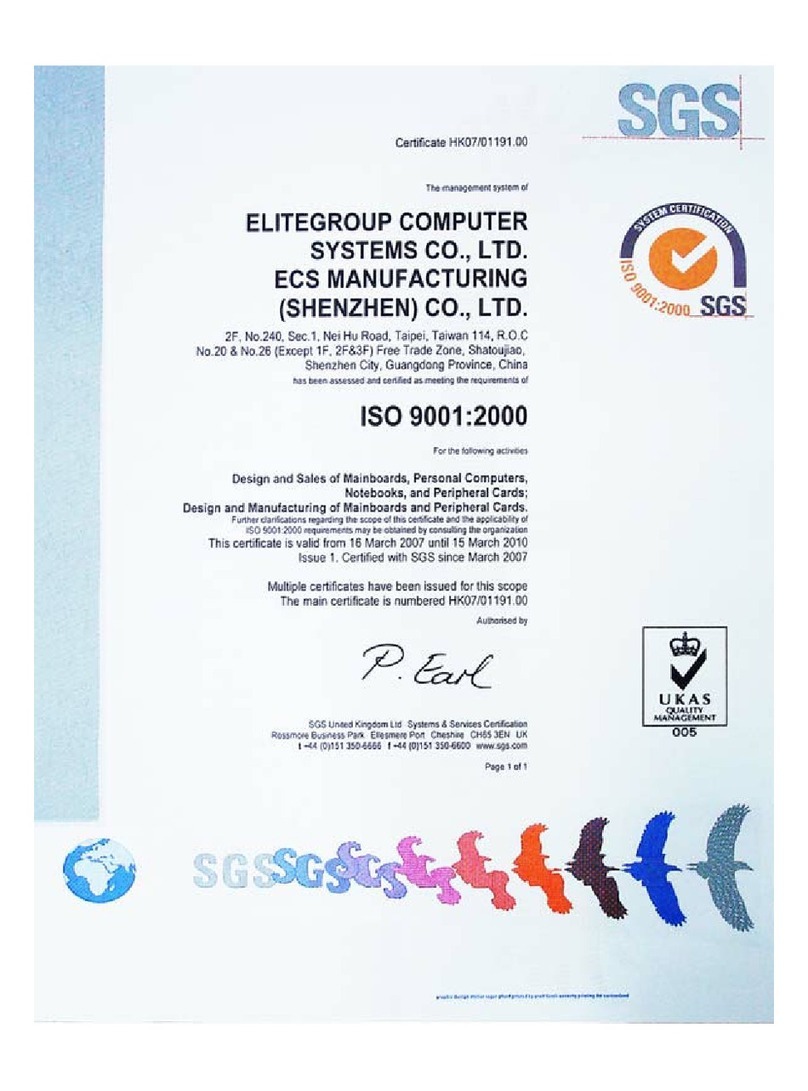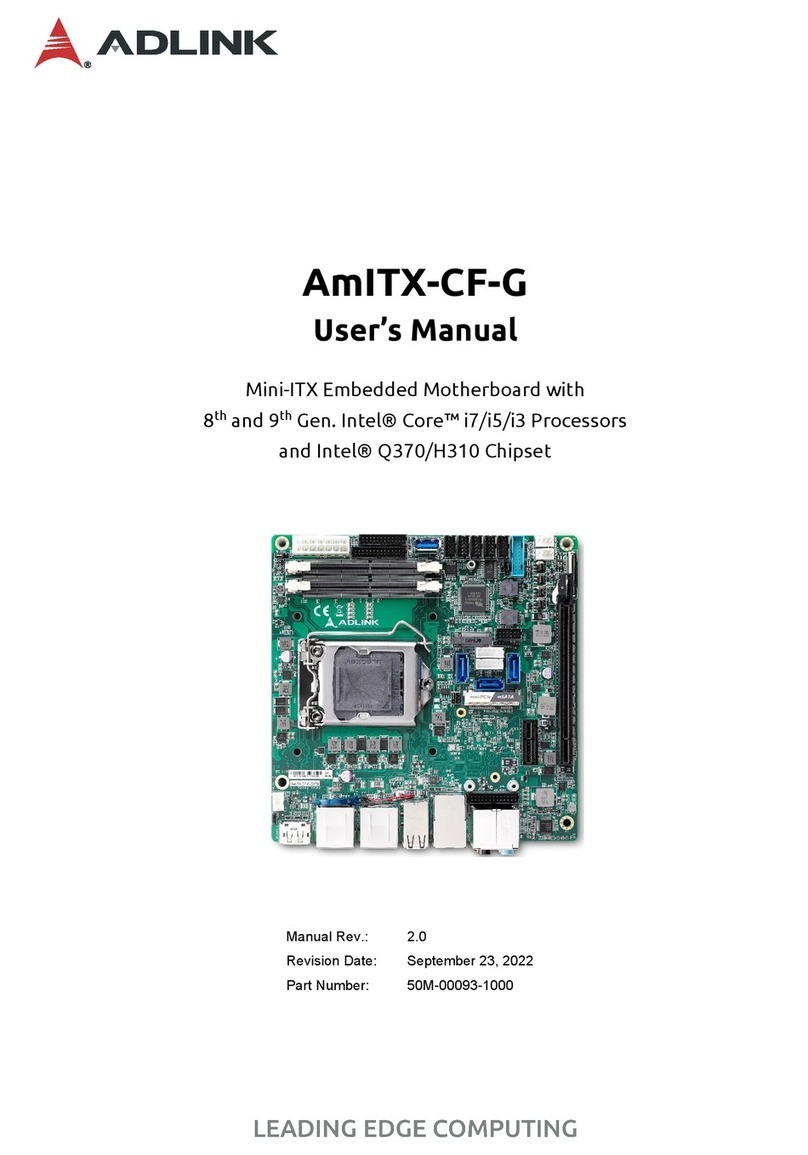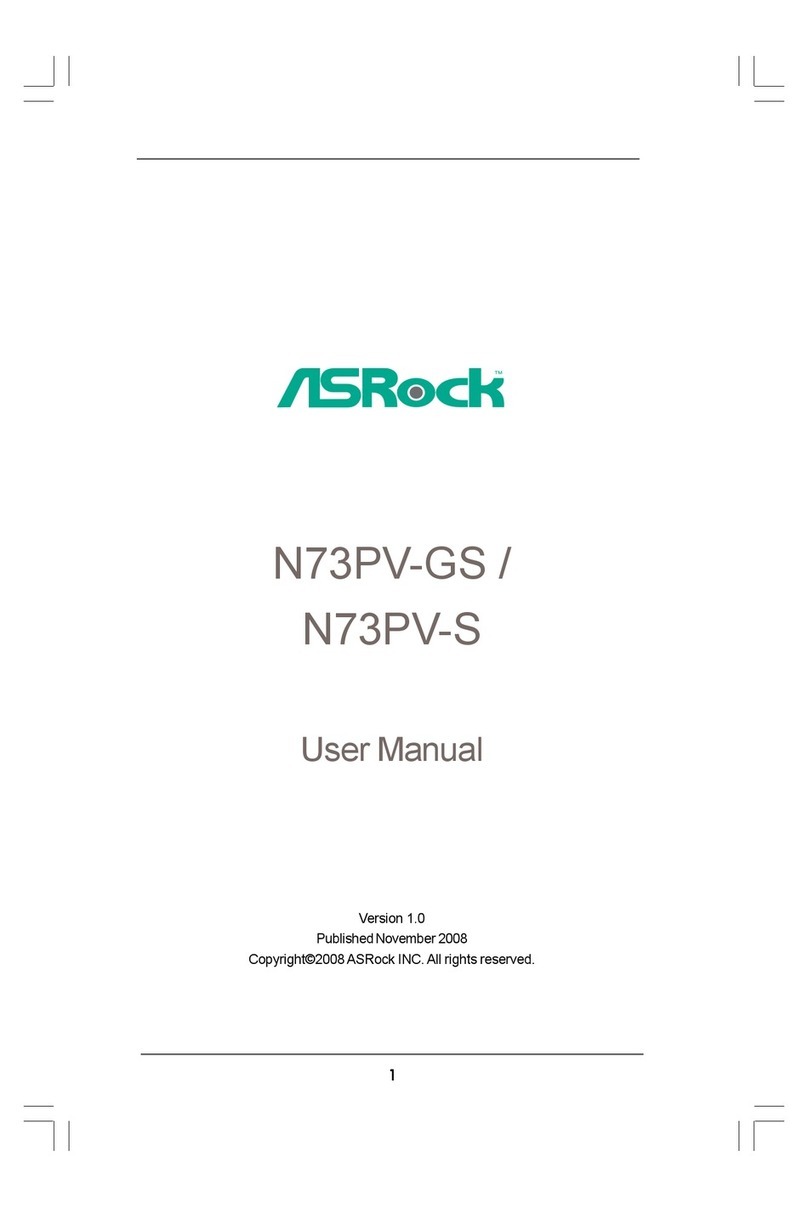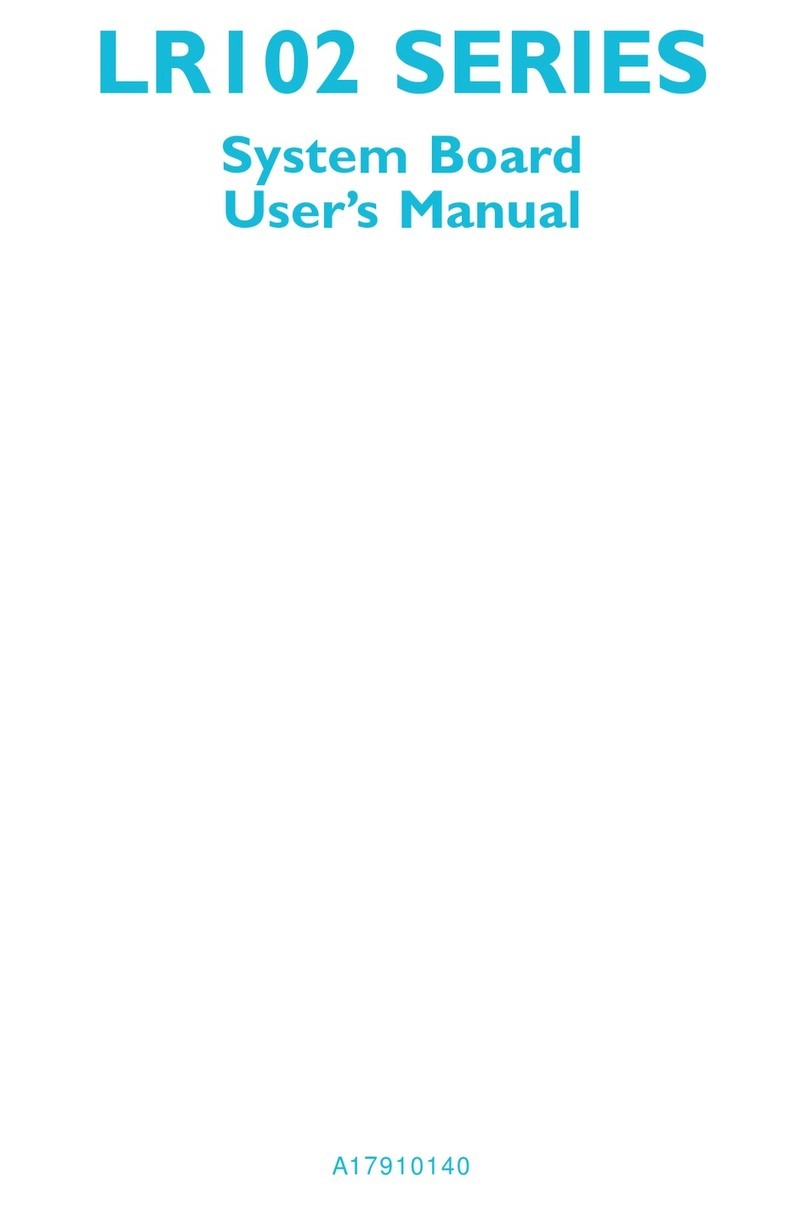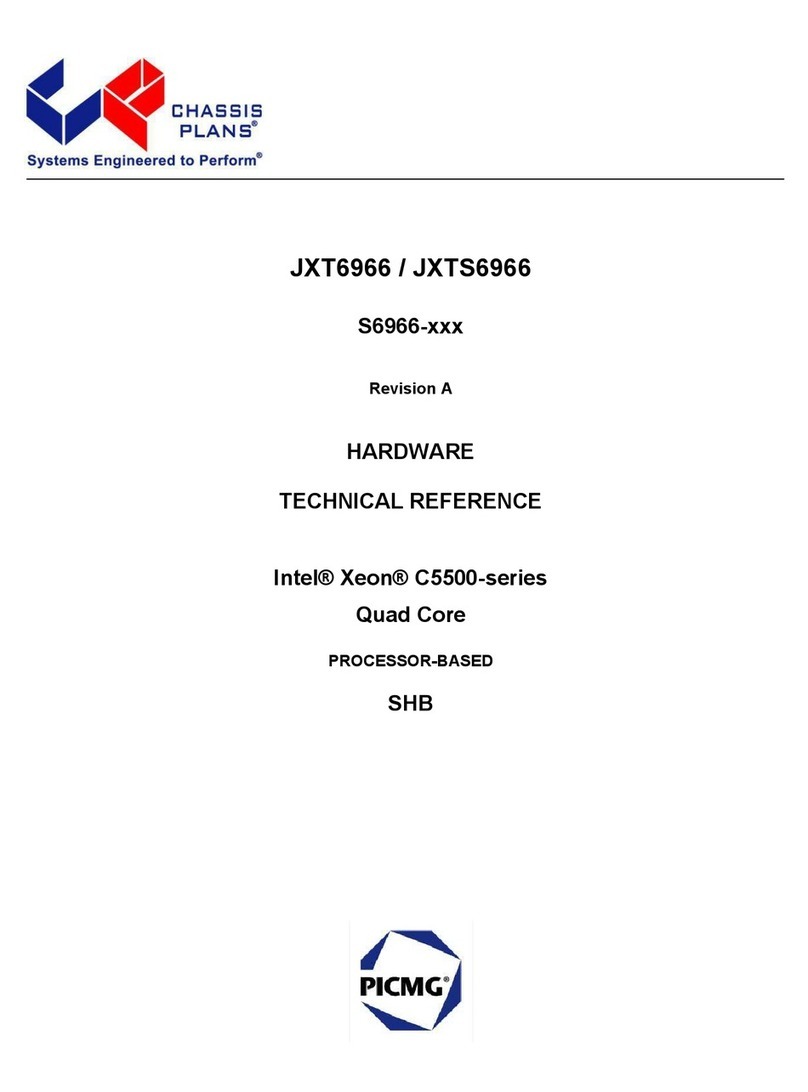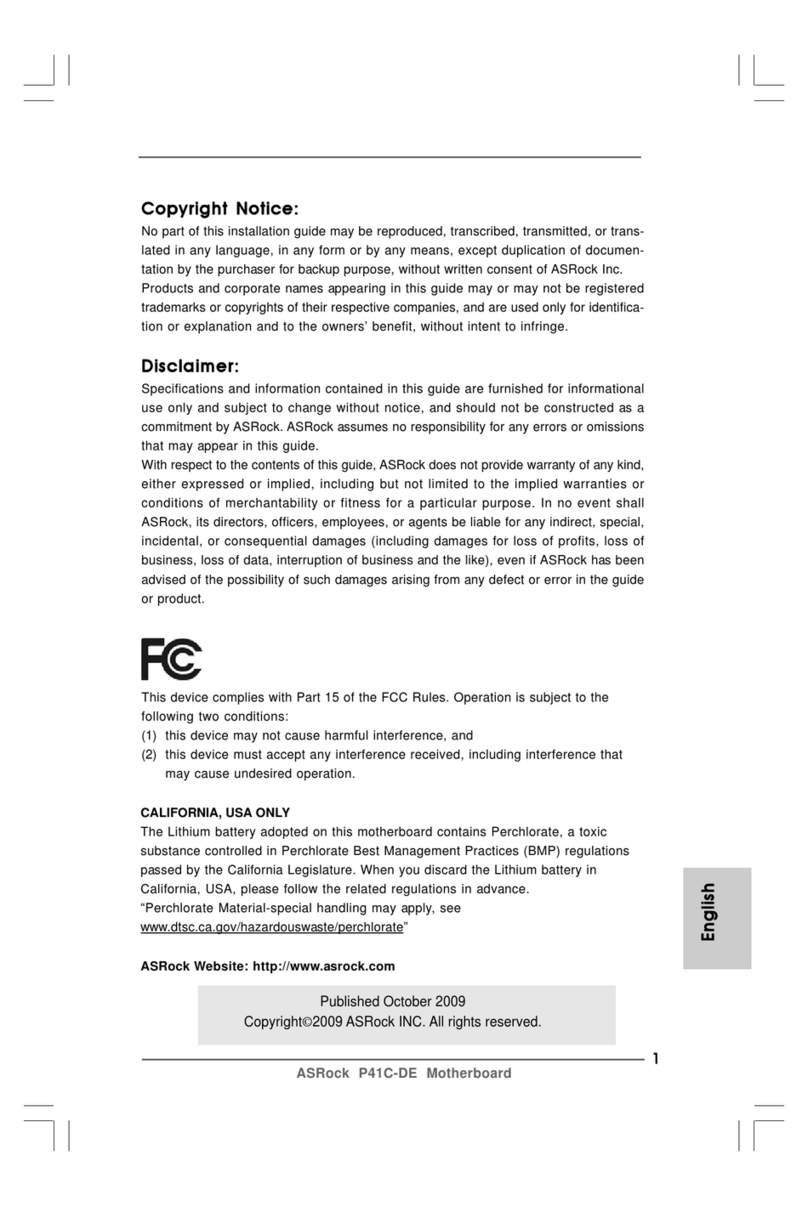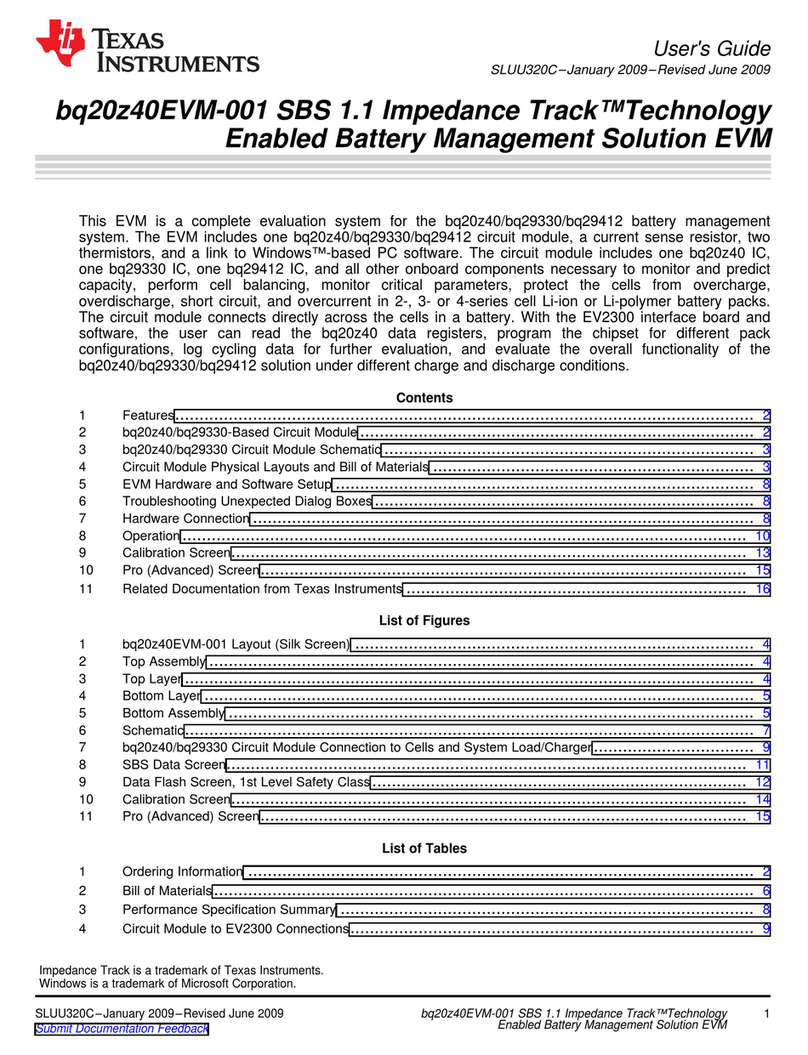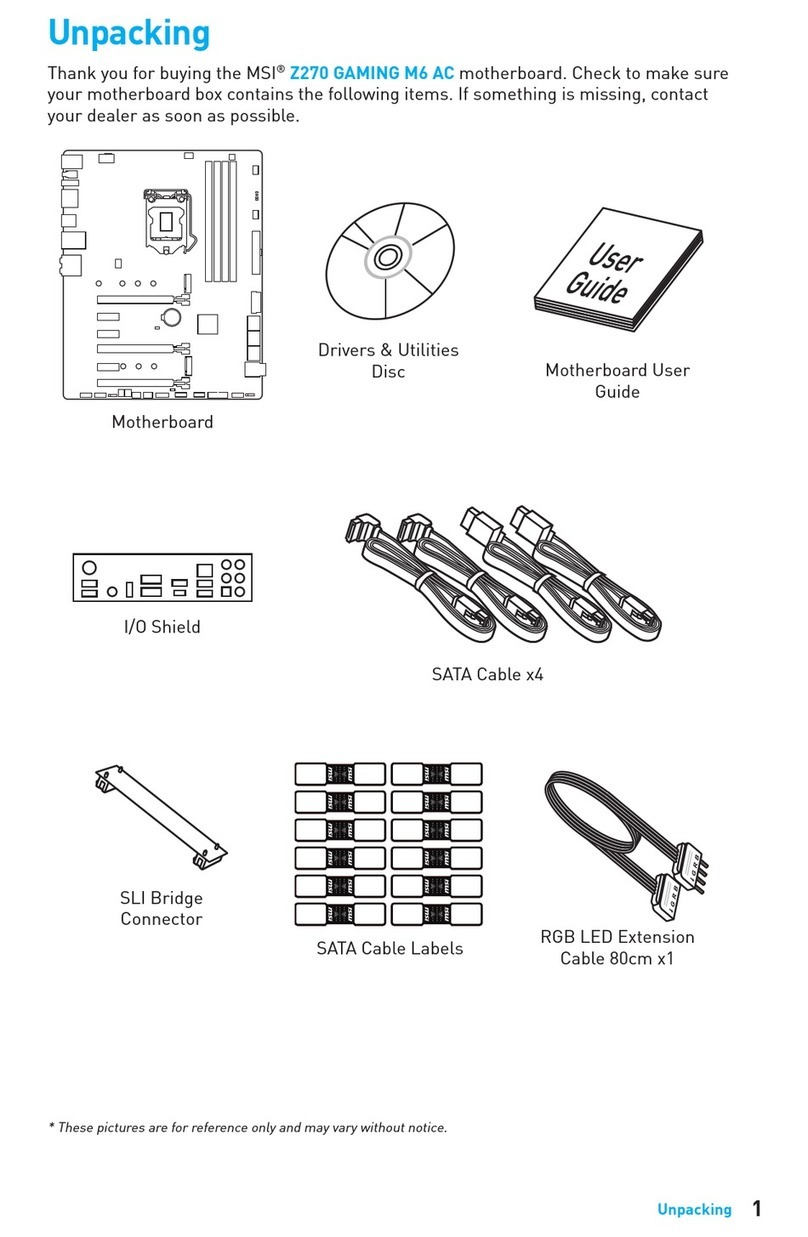ECS RC410-M2 User manual

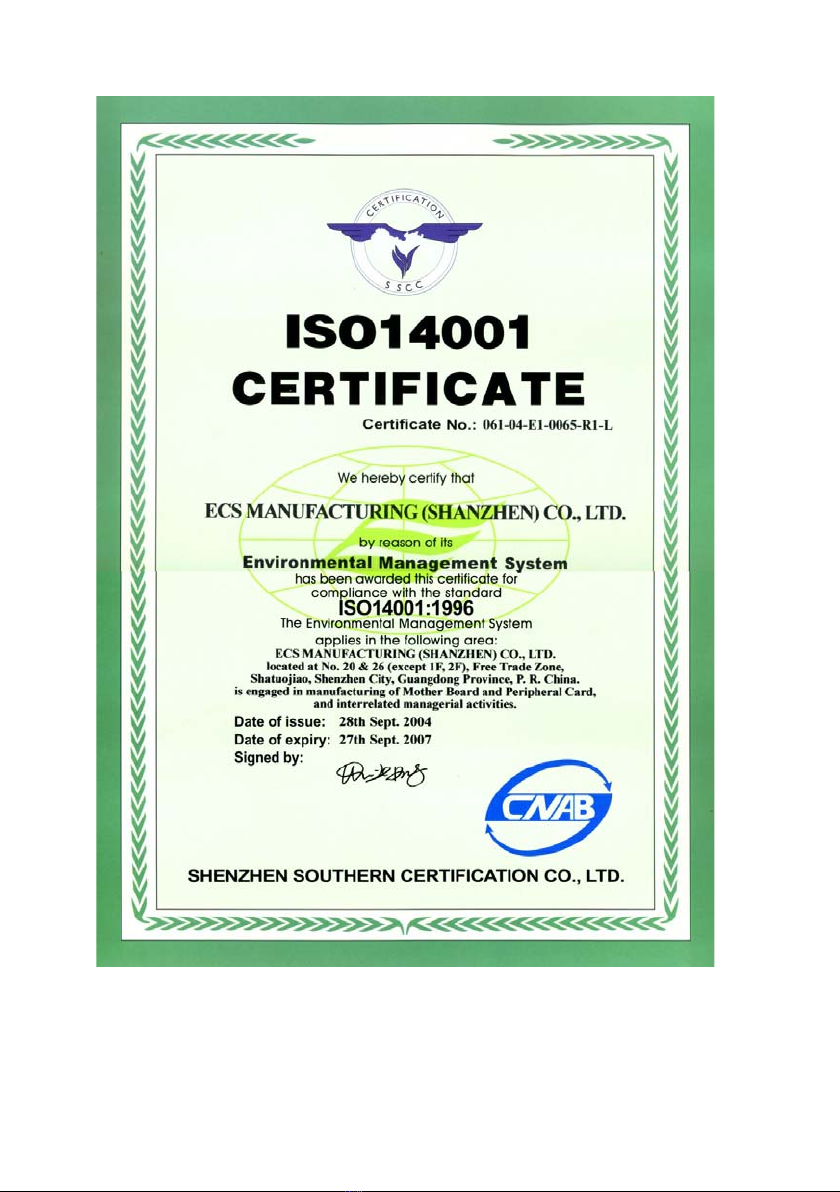

Preface
Preface
Copyright
This publication, including all photographs, illustrations and software, is protected under
international copyright laws, with all rights reserved. Neither this manual, nor any of the
material contained herein, may be reproduced without written consent of the author.
Version 1.0
Disclaimer
The information in this document is subject to change without notice. The manufacturer
makes no representations or warranties with respect to the contents hereof and specifically
disclaims any implied warranties of merchantability or fitness for any particular purpose.
The manufacturer reserves the right to revise this publication and to make changes from
time to time in the content hereof without obligation of the manufacturer to notify any
person of such revision or changes.
TrademarkRecognition
Microsoft, MS-DOS and Windows are registered trademarks of Microsoft Corp.
MMX, Pentium, Pentium II, Pentium III, Pentium 4, and Celeron are registered trademarks
of Intel Corporation.
Other product names used in this manual are the properties of their respective owners and
are acknowledged.
FederalCommunicationsCommission(FCC)
This equipment has been tested and found to comply with the limits for a Class B digital
device, pursuant to Part 15 of the FCC Rules. These limits are designed to provide reason-
able protection against harmful interference in a residential installation. This equipment
generates, uses, and can radiate radio frequency energy and, if not installed and used in
accordance with the instructions, may cause harmful interference to radio communications.
However, there is no guarantee that interference will not occur in a particular installation.
If this equipment does cause harmful interference to radio or television reception, which
can be determined by turning the equipment off and on, the user is encouraged to try to
correct the interference by one or more of the following measures:
• Reorient or relocate the receiving antenna
• Increase the separation between the equipment and the receiver
• Connect the equipment onto an outlet on a circuit different from that to which
the receiver is connected
• Consult the dealer or an experienced radio/TV technician for help
Shielded interconnect cables and a shielded AC power cable must be employed with this
equipment to ensure compliance with the pertinent RF emission limits governing this
device. Changes or modifications not expressly approved by the system’s manufacturer
could void the user’s authority to operate the equipment.
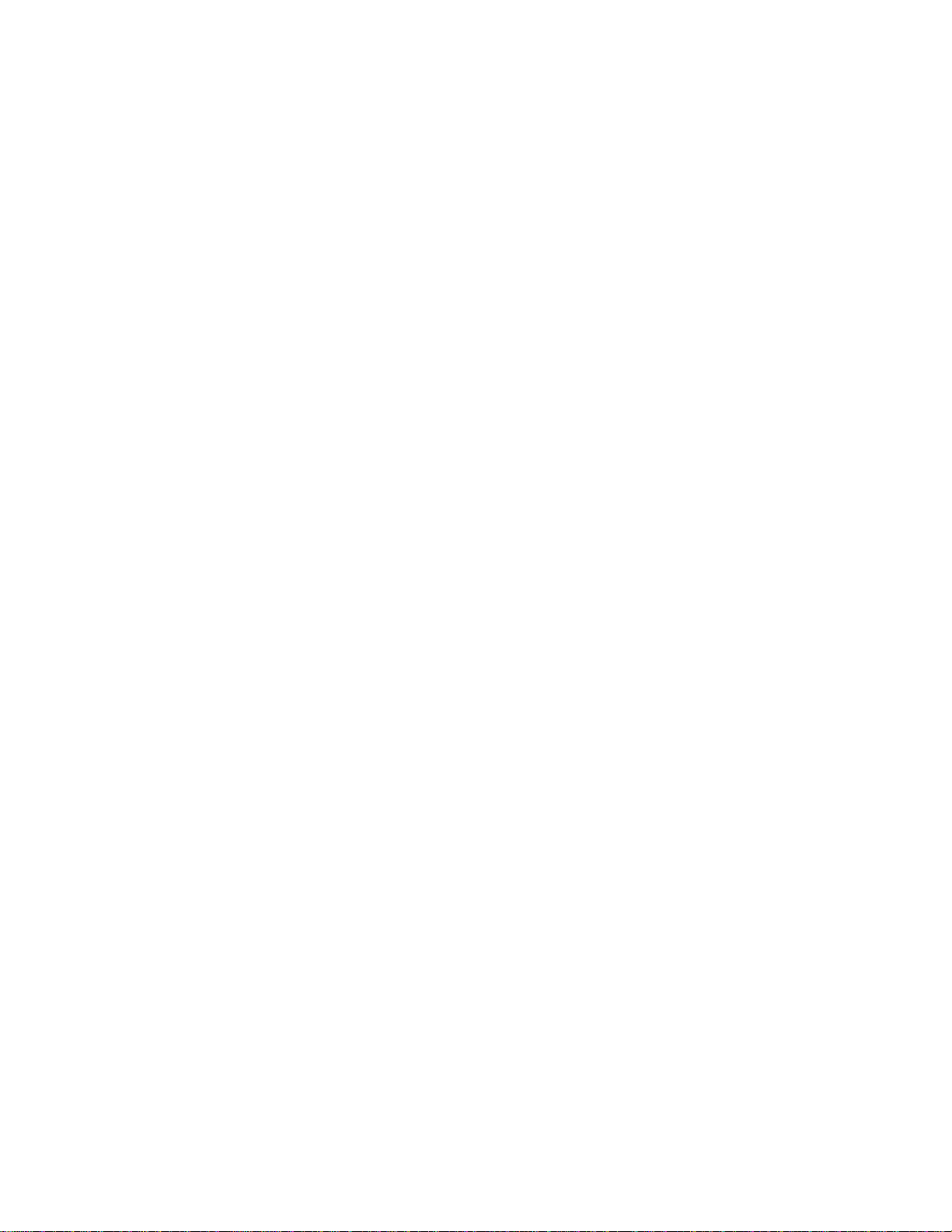
ii
Preface
DeclarationofConformity
This device complies with part 15 of the FCC rules. Operation is subject to the following
conditions:
• This device may not cause harmful interference, and
• This device must accept any interference received, including interference
that may cause undesired operation
CanadianDepartmentofCommunications
This class B digital apparatus meets all requirements of the Canadian Interference-causing
Equipment Regulations.
Cet appareil numérique de la classe B respecte toutes les exigences du Réglement sur le
matériel brouilieur du Canada.
AbouttheManual
The manual consists of the following:
Chapter 1
Introducing the Motherboard
Chapter 2
Installing the Motherboard
Chapter 3
UsingBIOS
Chapter 4
Using the Motherboard Software
Describes features of the motherboard.
Go to Hpage 1
Describes installation of motherboard
components.
Goto Hpage 7
Provides information on using the BIOS
Setup Utility.
Go to Hpage 25
Describes the motherboard software
Go to Hpage 41
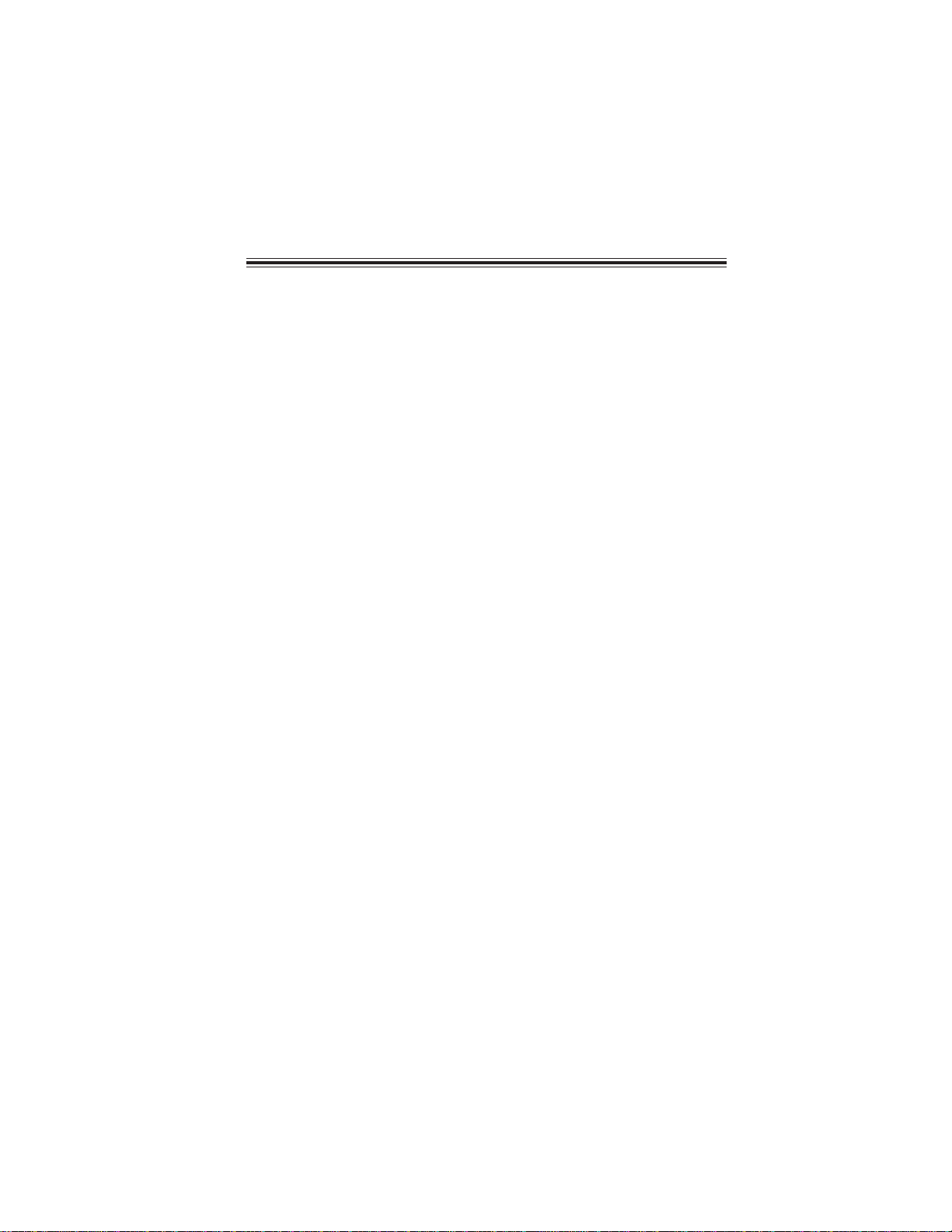
iii
TT
TT
TABLE OF CONTENTSABLE OF CONTENTS
ABLE OF CONTENTSABLE OF CONTENTS
ABLE OF CONTENTS
Preface i
Chapter 1
1
IntroducingtheMotherboard 1
Introduction.................................................................................................1
Feature..........................................................................................................2
MotherboardComponents........................................................................4
Chapter 2 77
77
7
Installing the Motherboard 7
SafetyPrecautions......................................................................................7
Choosinga ComputerCase.......................................................................7
Installingthe Motherboard ina Case......................................................7
CheckingJumperSettings.........................................................................8
Setting Jumpers..............................................................................8
Checking Jumper Settings..............................................................9
Jumper Settings..............................................................................9
ConnectingCase Components...............................................................10
Front Panel Connector.................................................................12
InstallingHardware...................................................................................13
Installing the Processor...............................................................13
Installing Memory Modules.........................................................15
Installing a Hard Disk Drive/CD-ROM/SATA Hard Drive........17
Installing a Floppy Diskette Drive...............................................19
Installing Add-on Cards..............................................................20
Connecting Optional Devices......................................................21
ConnectingI/ODevices..........................................................................24
Chapter 3 2525
2525
25
UsingBIOS 25
Aboutthe SetupUtility............................................................................25
The Standard Configuration........................................................25
Entering the Setup Utility..............................................................25
Updating the BIOS.......................................................................27
UsingBIOS................................................................................................27
Standard BIOS Features..............................................................28
Advanced BIOS Features.............................................................29
Advanced Chipset Features.........................................................32

iv
Integrated Peripherals.................................................................33
PNP/PCI Configurations.............................................................34
Hardware Health Configuration.................................................35
Boot Configuration Features.......................................................36
Power Management Setup...........................................................38
BIOS Security Features................................................................39
Load Default Settings...................................................................40
Load Failsafe Settings..................................................................40
Discard Changes.........................................................................40
Save & Exit Setup.........................................................................40
Exit Without Saving......................................................................40
Chapter 4 4141
4141
41
UsingtheMotherboardSoftware 41
AbouttheSoftwareCD-ROM................................................................41
Auto-installingunderWindows 98/ME/2000/XP................................41
Running Setup..............................................................................42
ManualInstallation..................................................................................44
UtilitySoftwareReference.......................................................................44
Multi-Language Translation
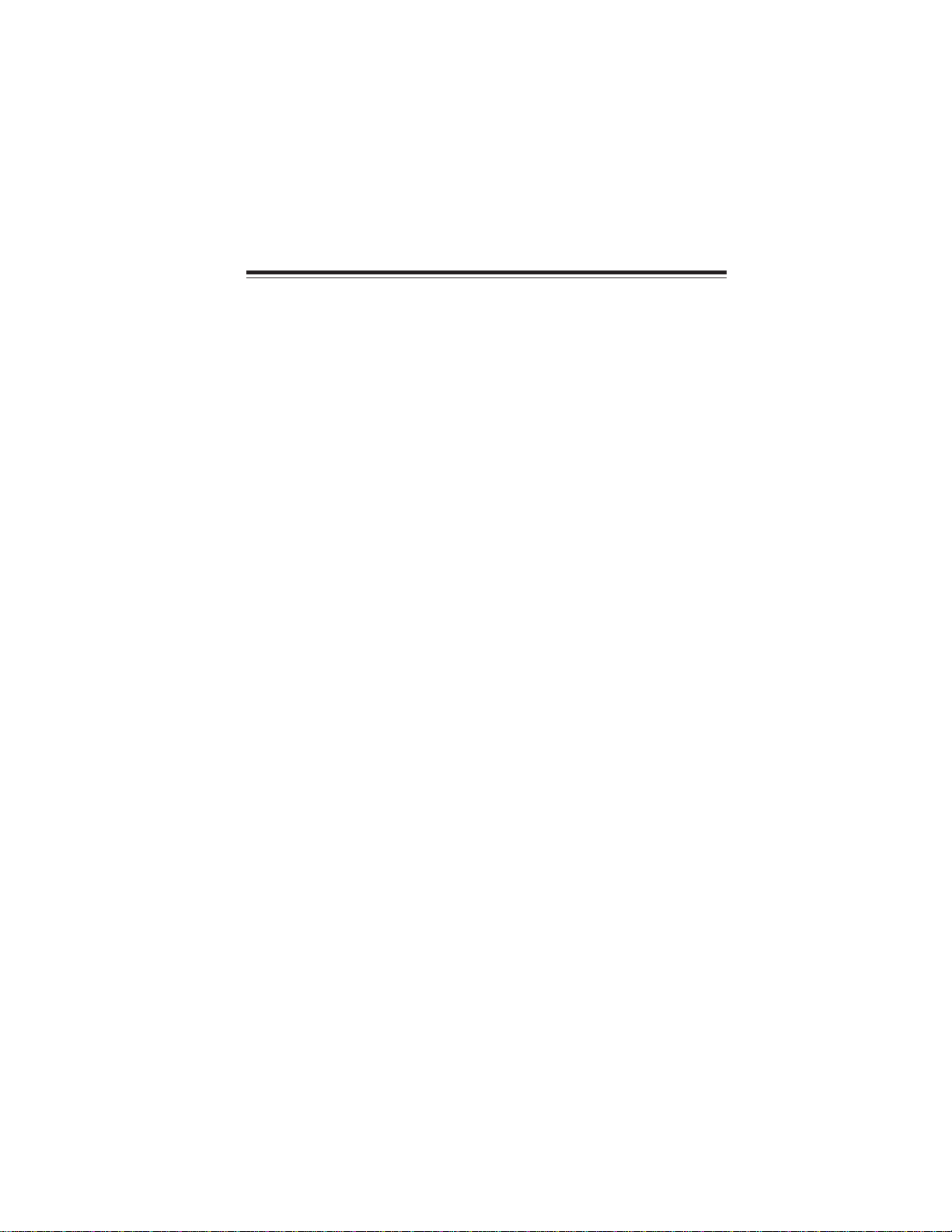
1
IntroducingtheMotherboard
Chapter1
IntroducingtheMotherboard
Introduction
Thank you for choosing the RC410-M2 motherboard. This motherboard is a high perfor-
mance, enhanced function motherboard that supports LGA775 Pentium 4 CPUs for high-
end business or personal desktop markets.
The motherboard incorporates the RC410 Northbridge (NB) and M1573 Southbridge (SB)
chipsets. The RC410 is a sixth generation Intergrated Graphics Processor (IGP) that inte-
grates 2D/3D graphics and a system controller in a single chip. The momory controller
supports DDR2 SDRAM interface of DDR2 667/533/400MHz, with up to maximum memory
size of 2GB. Besides one PCI Express x1 slot, one PCI Express x16 slot, intended for
Graphics Interface, is fully compliant to the PCI Express Base Specification revision 1.0a.
The M1573 Southbridge supports two PCI slots which are PCI 2.3 compliant. The M1573
supports an EHCI compliant interface that provides 480Mb/s bandwidth for eight USB 2.0
ports (rear panel x 4, header x 4). Two onboard IDE connectors supports 4 IDE devices in
UDMA 133/100/66 modes. The Southbridge integrates a Serial ATA host controller that is
SATA v1.0 compliant, supporting four SATA ports with maximum transfer rate up to 150
MB/s each.
The RC410-M2 motherboard is equipped with advanced full set of I/O ports in the rear
panel, including PS/2 mouse and keyboard connectors, COM1, LPT, VGA, four USB ports,
one optional LAN port, one optional 1394a port (another 1394a header onboard), and
audio jacks for microphone, line-in and 8-channel line-out.
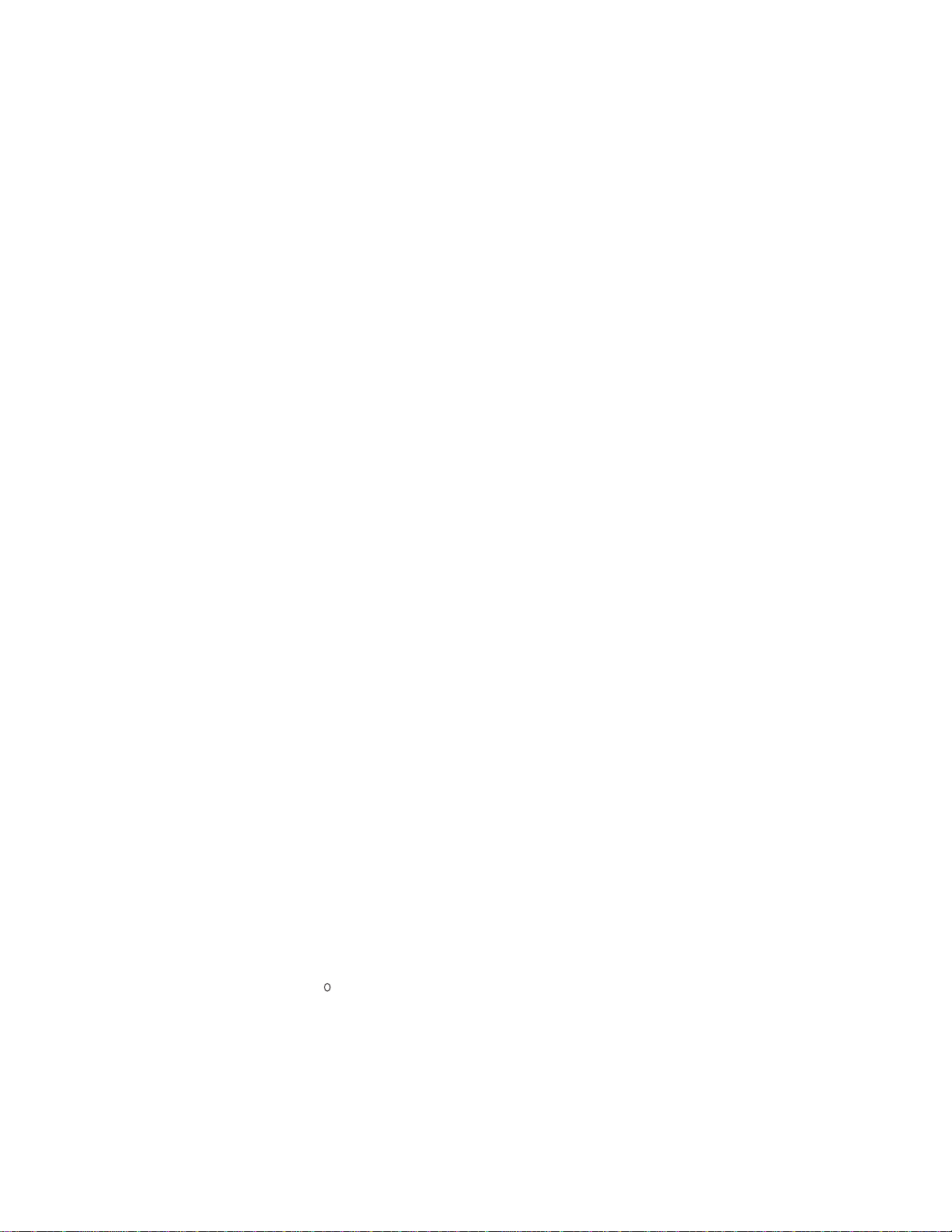
2
IntroducingtheMotherboard
Feature
• Accommodates Intel P4 Prescott and Pentium D processors
• Supports Front Side Bus (FSB) speeds of 800/533/400 MHz
• Supports “Hyper-Threading” technology CPU
The RC410 Northbridge (NB) and M1573 Southbridge (SB) chipsets are based on an
innovative and scalable architecture with proven reliability and performance.
RC410 (NB) • 64-bit single-channel DDR/DDR2 SDRAM interface
• Supports one PCI Express x16 for Graphics Interface, fully
compliant to the PCI Express Base Specification revision
1.0a.
• Full support for 3D primitive, Direct3D texture lighting, and
OpenGL format for Indirect Vertices in Vertex Walker
• Full DirectX 9.0 support (Vertex Shader version 2.0 and
Pixel Shader version 2.0)
The RC410-M2 uses an LGA775 type of Pentium 4 that carries the following features:
Processor
Chipset
M1573 (SB) • Compliant with PCI Express Base Specification, Revision
1.0a
• Compliant with PCI 2.3 specificaiton
• Four Serial ATA devices supported, compliant with Serial
ATA 1.0 specification, 1.5Gb/s data rate
• Integrated USB 2.0 Host Controller supporting up to eight
USB 2.0 ports
• IntegratedIDE controller supportsUltra DMA 133/100/66/33
modes
• IntelHDAudiocompliant, supporting 8-channelaudio output
• DDR2667/533/400 DDR SDRAMsupported
• Accommodates two unbuffered DIMMs, up to 2 GB maximum memory size
Memory
• 8 channels of DAC support 16/20/24-bit PCM format for 7.1 audio solution
• Supports 44.1K/48K/96K/192KHz DAC sample rate
• Power support: Digital: 3.3V; Analog: 3.3V/5.0V
• Meets Microsoft WHQL/WLP 2.0 audio requirements
• Direct Sound 3DTM compatible
• DolbyRDigital Encoder output for consumer electronic application
Audio
“Hyper-Threading” technology enables the operating system into thinking it’s hooked
up to two processors, allowing two threads to be run in parallel, both on separate
“logical” processors within the same physical processor.
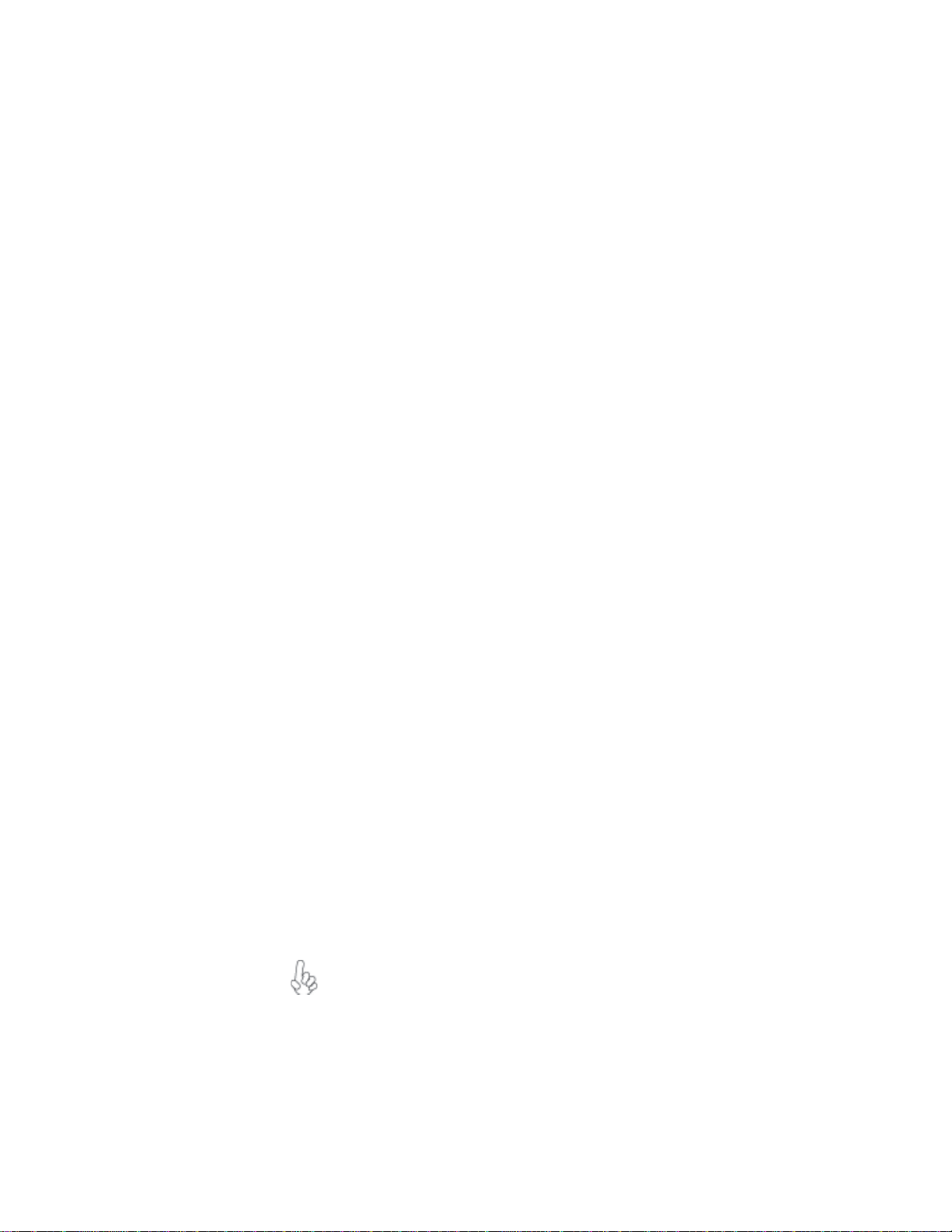
3
IntroducingtheMotherboard
Onboard LAN (Optional)
This motherboard supports the following LAN with following features:
• Power management
• Wake-up alarms
• CPUparameters
• CPUandmemroytiming
Some hardware specifications and software items are subject to change
with out prior notice.
BIOS Firmware
This motherboard uses AMI BIOS that enables users to configure many system
features including the following:
The firmware can also be used to set parameters for different processor clock speeds.
• Two PS/2 ports for mouse and keyboard
• One serial port
• One parallel port
• One VGA port
• Four USB ports
• One 1394a port (optional)
• One LAN port (optional)
• Audio jacks for microphone, line-in and 8-channel High Definition audio
output
Integrated I/O
The motherboard has a full set of I/O ports and connectors:
The RC410-M2 motherboard supports UltraDMA bus mastering with transfer rates of
133/100/66/33 MB/s.
The motherboard comes with the following expansion options:
Expansion Options
• One PCI Express x16 for Graphic Interface
• One PCI Express x1 slot
• Two 32-bit PCI v2.3 compliant slots
• Two 40-pin IDE connectors supporting up to 4 IDE devices
• One floppy disk drive interface
• Four 7-pin SATA connectors
• Integrated 10/100/1000 transceiver
• Supports PCI rev. 2.3, 32-bit, 33/66MHz
• Fully compliant with IEEE 802.3z
• Wake-on-LAN and remote wake-up support
1394a FireWire (Optional)
• Fully compliant with provisions of IEEE Std 1394-1995 for a high-perfor-
mance serial bus and IEEE Std 1394a-2000
• Two IEEE Std 1394a-2000 fully compliant cable ports at 400M bits/s

4
IntroducingtheMotherboard
MotherboardComponents

5
IntroducingtheMotherboard
Table of Motherboard Components
This concludes Chapter 1. The next chapter explains how to install the motherboard.
“*” stands for optional components.
1 CPU Socket LGA775 socket for Pentium 4 CPUs
4 CPU_FAN CPU cooling fan connector
5 ATX_POWER Standard 24-pin ATX power connector
LABEL COMPONENT
9 IDE1 Primary IDE channel
2 DIMM1~2 240-pin DDR2 SDRAM slots
11 SATA1~4 Serial ATA connectors
10 CLR_CMOS Clear CMOS jumper
7 FDD Floppy diskette drive connector
8 IDE2 Secondary IDE channel
13 PANEL1 Front panel switch/LED header
6 BIOS_WP BIOS protection jumper
14 USB3-4 Front Panel USB headers
15 1394A2* Onboard 1394a header
22 SYS_FAN System cooling fan connector
23 ATX12V 4-pin +12V power connector
21 PCIEX16 PCI Express x16 graphics card slot
17 CD_IN Analog audio input connector
18 AUDIO1 Front panel audio header
16 SPDIFO1 SPDIF out header
19 PCI1~2 32-bit add-on card slots
3 IR1 Infrared header
12 CASE_FAN Cas cooling fan connector
20 PCIE1 PCI Express x1 slot
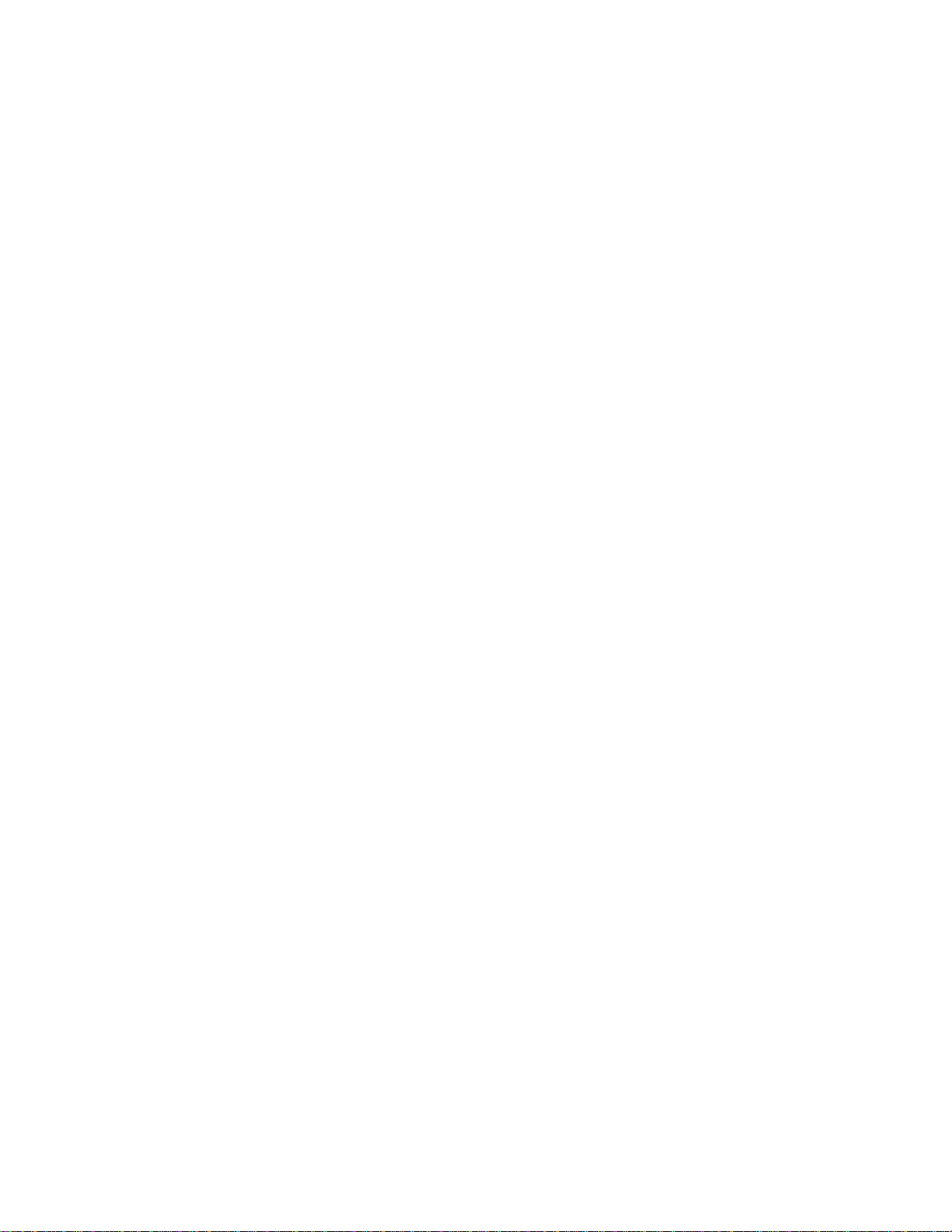
6
IntroducingtheMotherboard
Memo
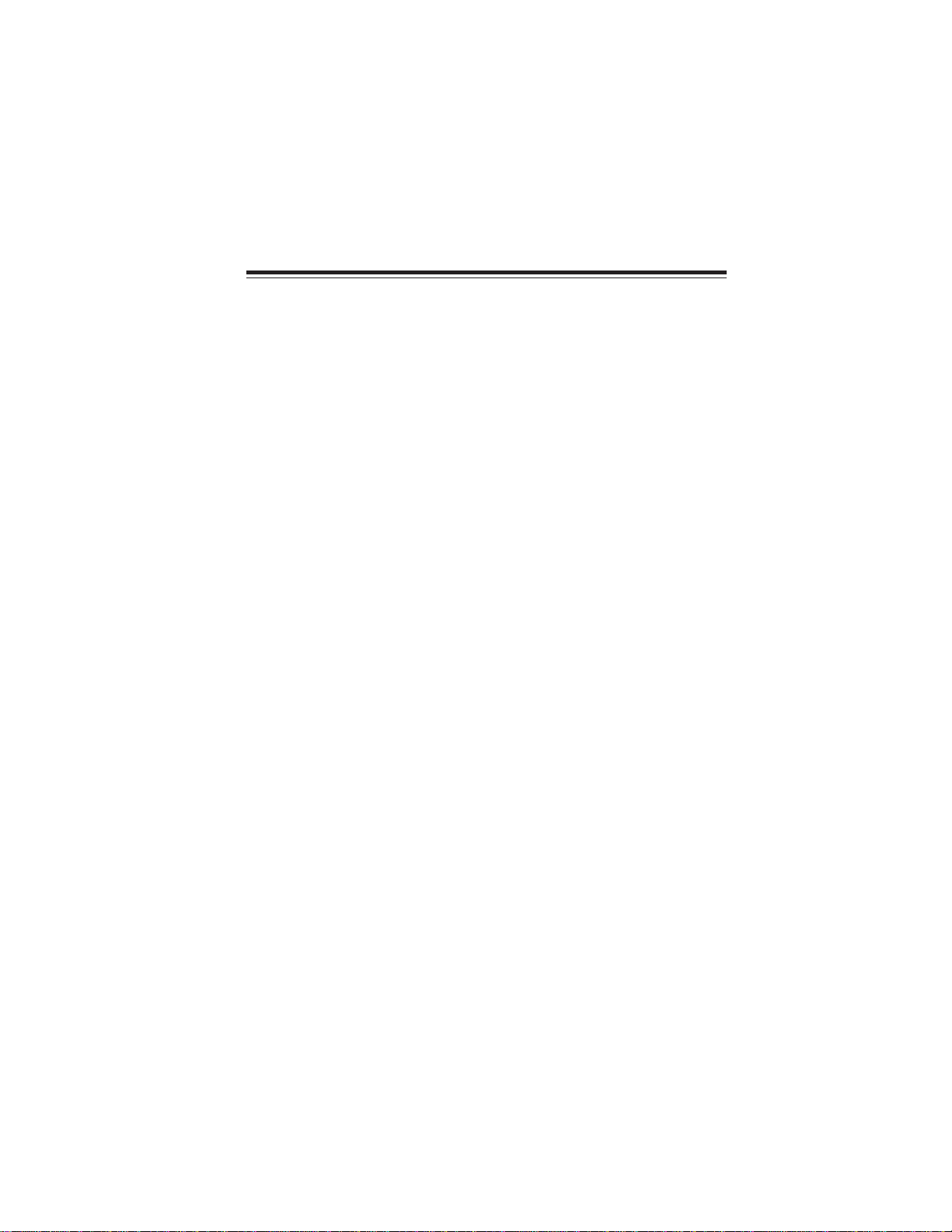
7
InstallingtheMotherboard
Chapter2
InstallingtheMotherboard
InstallingtheMotherboard inaCase
Refer to the following illustration and instructions for installing the motherboard in a case.
SafetyPrecautions
• Follow these safety precautions when installing the motherboard
• Wear a grounding strap attached to a grounded device to avoid damage from
static electricity
• Discharge static electricity by touching the metal case of a safely grounded
object before working on the motherboard
• Leave components in the static-proof bags they came in
• Hold all circuit boards by the edges. Do not bend circuit boards
ChoosingaComputerCase
There are many types of computer cases on the market. The motherboard complies with
the specifications for the Micro ATX system case. First, some features on the motherboard
are implemented by cabling connectors on the motherboard to indicators and switches on
the system case. Make sure that your case supports all the features required. Secondly,
RC410-M2 supports one or two floppy diskette drives and four enhanced IDE drives. Make
sure that your case has sufficient power and space for all drives that you intend to install.
Most cases have a choice of I/O templates in the rear panel. Make sure that the I/O
template in the case matches the I/O ports installed on the rear edge of the motherboard.
This motherboard carries a Micro ATX form factor of 244 x 244 mm. Choose a case that
accommodates this form factor.
Most system cases have mounting brackets installed in the case, which correspond the holes
in the motherboard. Place the motherboard over the mounting brackets and secure the
motherboard onto the mounting brackets with screws.
Ensure that your case has an I/O template that supports the I/O ports and expansion slots
on your motherboard.
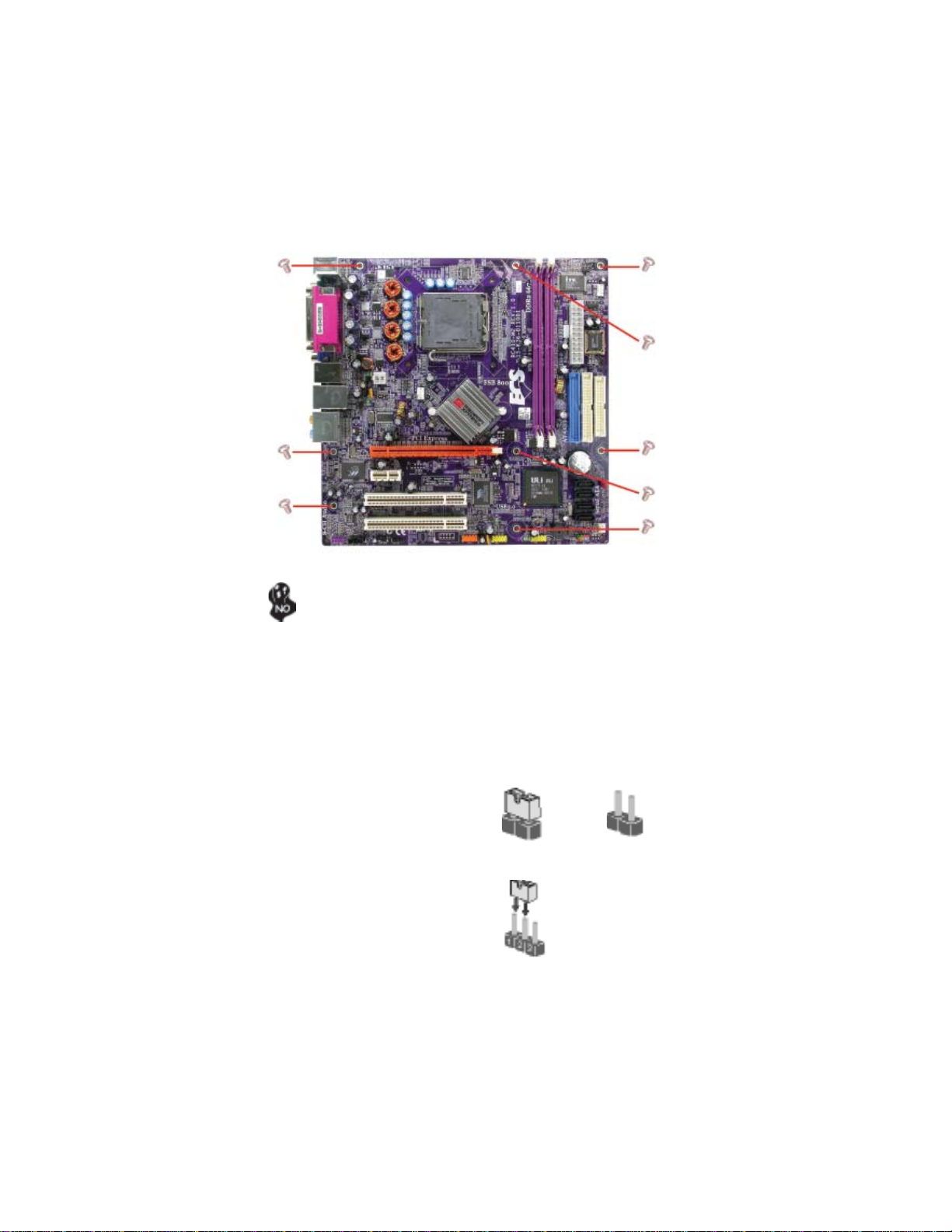
8
InstallingtheMotherboard
CheckingJumperSettings
This section explains how to set jumpers for correct configuration of the motherboard.
SettingJumpers
Use the motherboard jumpers to set system configuration options. Jumpers with more than
one pin are numbered. When setting the jumpers, ensure that the jumper caps are placed on
the correct pins.
The illustrations show a 2-pin jumper. When
the jumper cap is placed on both pins, the
jumper is SHORT. If you remove the jumper
cap, or place the jumper cap on just one pin,
the jumper is OPEN.
This illustration shows a 3-pin jumper. Pins
1 and 2 are SHORT
SHORT OPEN
Do not over-tighten the screws as this can stress the motherboard.
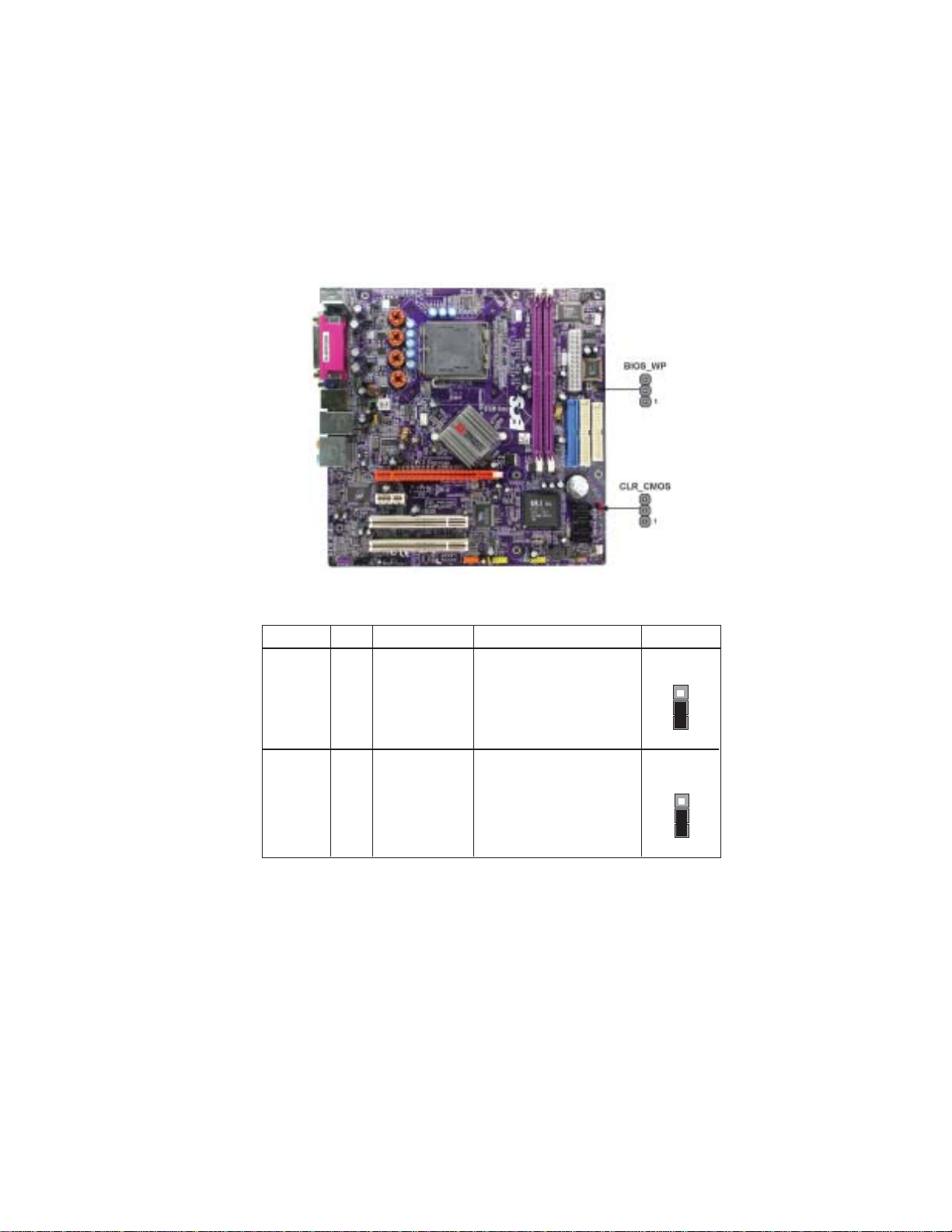
9
InstallingtheMotherboard
Checking Jumper Settings
The following illustration shows the location of the motherboard jumpers. Pin 1 is labeled.
JumperSettings
Jumper Type Description Setting (default)
CLR_CMOS 3-pin CLEAR CMOS
1-2: NORMAL
2-3: CLEAR CMOS
Before clearing the
CMOS, make sure to
turn off the system.
BIOS_WP 3-pin BIOS PROTECT 1-2: DISABLE
2-3: ENABLE
CLR_CMOS
1
BIOS_WP
1

10
InstallingtheMotherboard
ConnectingCaseComponents
After you have installed the motherboard into a case, you can begin con-
necting the motherboard components. Refer to the following:
1 Connect the CPU cooling fan cable to CPU_FAN.
2 Connect the system cooling fan connector to SYS_FAN.
3 Connect the case fan connector to CAS_FAN.
4 Connect the case switches and indicator LEDs to the PANEL1.
5 Connect the standard power supply connector to ATX_POWER.
6 Connect the auxiliary case power supply connector to ATX12V.
Connecting 20/24-pin power cable
Users please note that the 20-pin and 24-pin power cables can both be con-
nected to the ATX1 connector. With the 20-pin power cable, just align the 20-
pin power cable with the pin 1 of the ATX1 connector. However, using 20-pin
power cable may cause the system to become unbootable or unstable because of
insufficient electricity.
20-pin power cable
24-pin power cable
With ATX v1.x power supply, users please
note that when installing 20-pin power cable,
the latche of power cable clings to the left
side of the ATX_POWER connector latch,
just as the picture shows.
With ATX v2.x power supply, users please
note that when installing 24-pin power cable,
the latches of power cable clings to the right
side of the ATX_POWER connector latch.
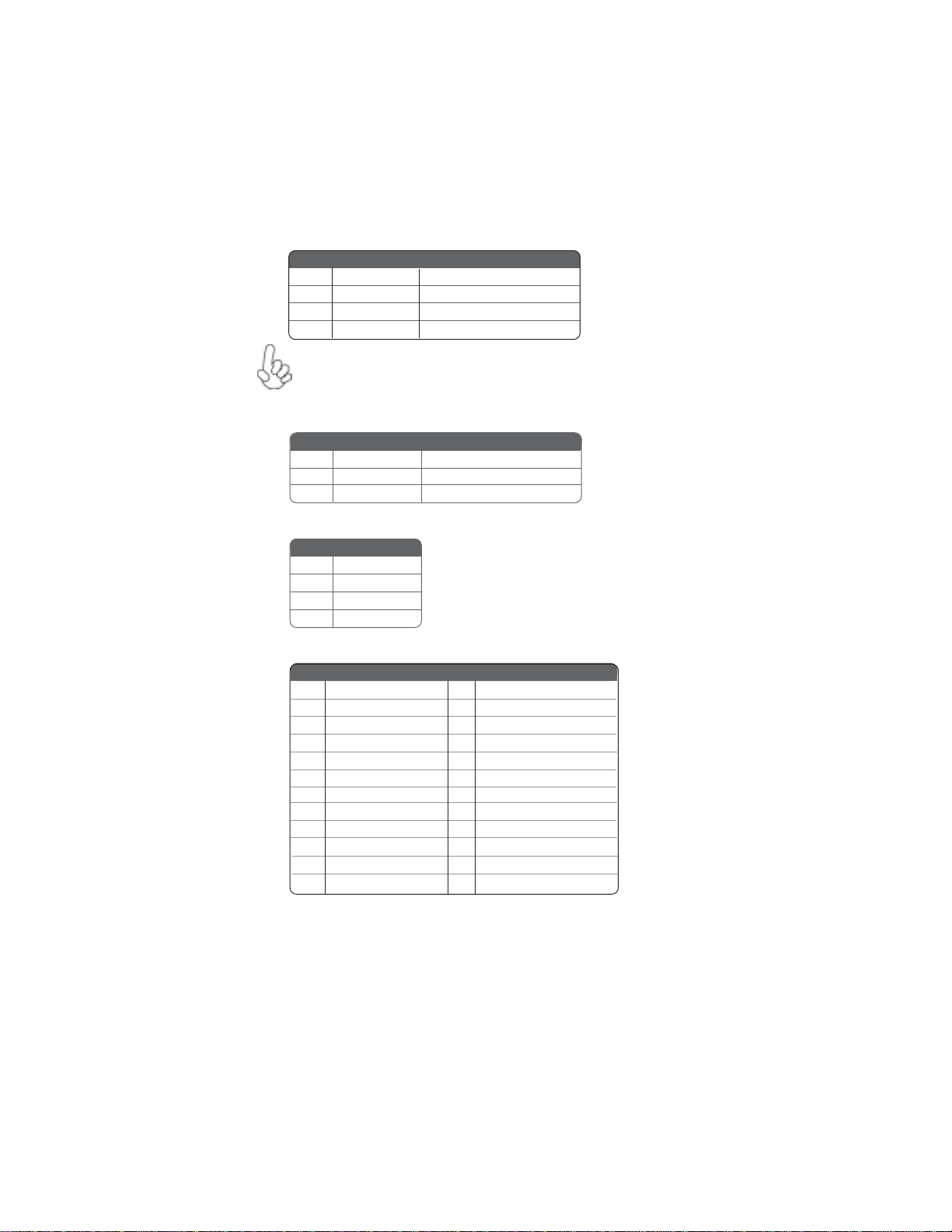
11
InstallingtheMotherboard
CASE_FAN:FAN PowerConnectors
ATX12V:ATX 12V Power Connector
ATX_POWER:ATX 24-pin Power Connector
Pin Signal Name Function
1GND System Ground
2+12V Power +12V
3 Sense Sensor
Pin Signal Name
4+12V
3+12V
2Ground
1Ground
Pin Signal Name Pin Signal Name
1+3.3V 13 +3.3V
2+3.3V 14 -12V
3Ground 15 GND
4+5V 16 PS_ON
5Ground 17 GND
6+5V 18 GND
7Ground 19 GND
8PWRGD 20 -5V
9+5VSB 21 +5V
10 +12V 22 +5V
11 +12V 23 +5V
12 +3.3V 24 GND
CPU_FAN/SYS_FAN:FAN PowerConnectors
Pin Signal Name Function
1GND System Ground
2+12V Power +12V
3 Sense Sensor
4 PWM CPU FAN control
Users please note that the fan connector supports the CPU cooling
fan of 1.1A~2.2A (26.4W max) at +12V.
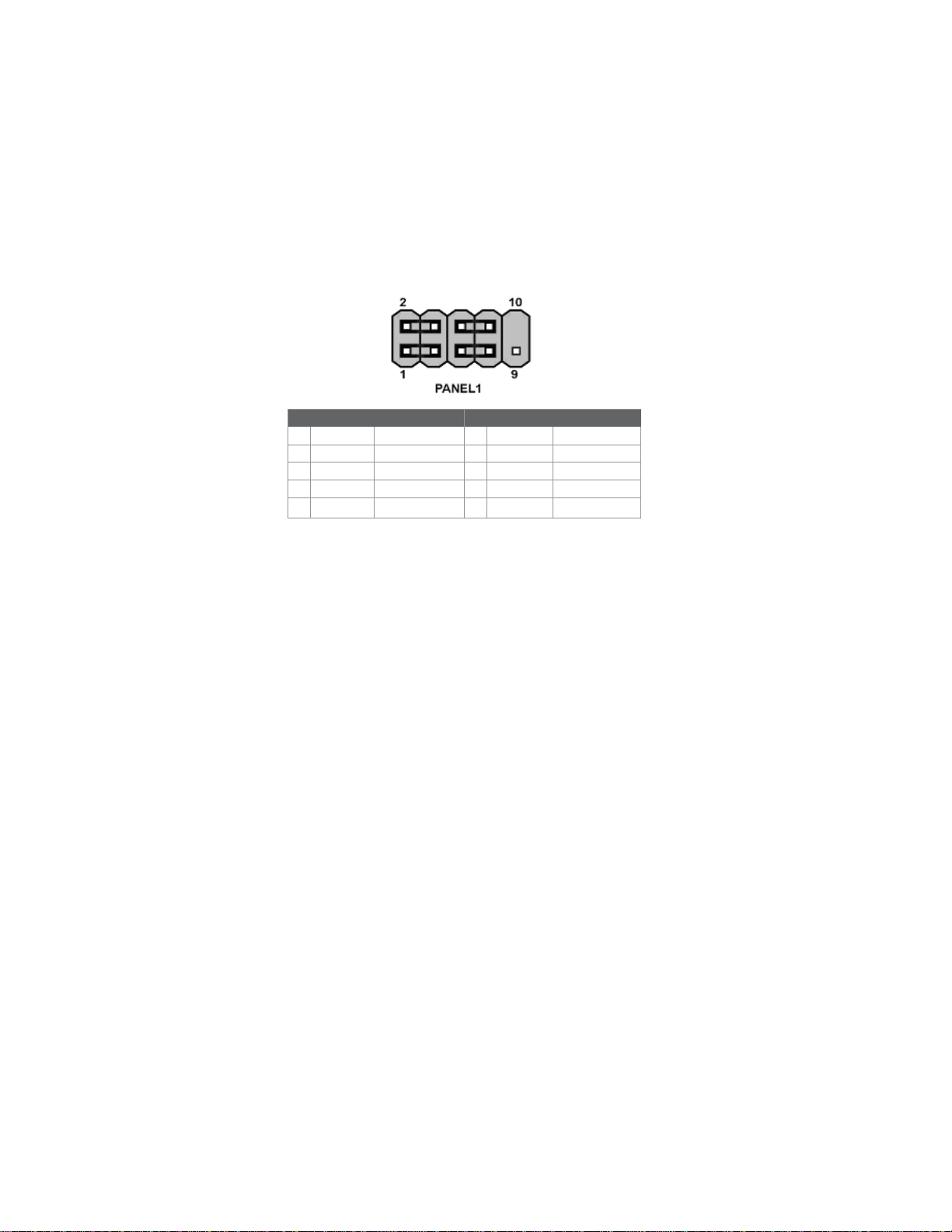
12
InstallingtheMotherboard
Front Panel Connector
The front panel connector (PANEL1) provides a standard set of switch and LED connec-
tors commonly found on ATX or micro-ATX cases. Refer to the table below for informa-
tion:
Pin Signal Function Pin Signal Function
1 HD_LED_P Hard disk LED(+) 2 FP PWR/SLP *MSG LED(+)
3 HD_LED_N Hard disk LED(-)
5 RST_SW_N Reset Switch(-)
7 RST_SW_P Reset Switch(+)
9 RSVD Reserved
4 FP PWR/SLP *MSG LED(-)
6 PWR_SW_P Power Switch(+)
8 PWR_SW_N Power Switch(-)
10 Key No pin
* MSG LED (dual color or single color)
Reset Switch
Supporting the reset function requires connecting pin 5 and 7 to a momentary-contact
switch that is normally open. When the switch is closed, the board resets and runs POST.
Power Switch
Supporting the power on/off function requires connecting pins 6 and 8 to a momentary-
contact switch that is normally open. The switch should maintain contact for at least 50 ms
to signal the power supply to switch on or off. The time requirement is due to internal de-
bounce circuitry. After receiving a power on/off signal, at least two seconds elapses before
the power supply recognizes another on/off signal.
Hard Drive Activity LED
Connecting pins 1 and 3 to a front panel mounted LED provides visual indication when data
is being read from or written to the hard drive. To make the LED function properly, an IDE
drive should be connected to the onboard IDE interface correctly. The LED also shows the
activity for hard drives connected to the SATA cnnectors.
Power/Sleep/Message waiting LED
Connecting pins 2 and 4 to a single or dual-color, front panel mounted LED provides power
on/off, sleep, and message waiting indication.

13
InstallingtheMotherboard
InstallingHardware
Installing the Processor
Caution: When installing a CPU heatsink and cooling fan make sure that
you DO NOT scratch the motherboard or any of the surface-mount
resistors with the clip of the cooling fan. If the clip of the cooling fan
scrapes across the motherboard, you may cause serious damage to the
motherboard or its components.
On most motherboards, there are small surface-mount resistors near the
processor socket, which may be damaged if the cooling fan is carelessly
installed.
Avoid using cooling fans with sharp edges on the fan casing and the clips.
Also, install the cooling fan in a well-lit work area so that you can clearly
see the motherboard and processor socket.
Before installing the Processor
This motherboard automatically determines the CPU clock frequency and system bus
frequency for the processor. You may be able to change these settings by making changes
to jumpers on the motherboard, or changing the settings in the system Setup Utility. We
strongly recommend that you do not over-clock processors or other components to run
faster than their rated speed.
This motherboard has a Socket 939 porcessor socket. When choosing a processor, consider
the performance requirements of the system. Performance is based on the processor design,
the clock speed and system bus frequency of the processor, and the quantity of internal
cache memory and external cache memory.
Warning: Over-clocking components can adversely affect the reliability
of the system and introduce errors into your system. Over-clocking can
permanently damage the motherboard by generating excess heat in
components that are run beyond the rated limits.
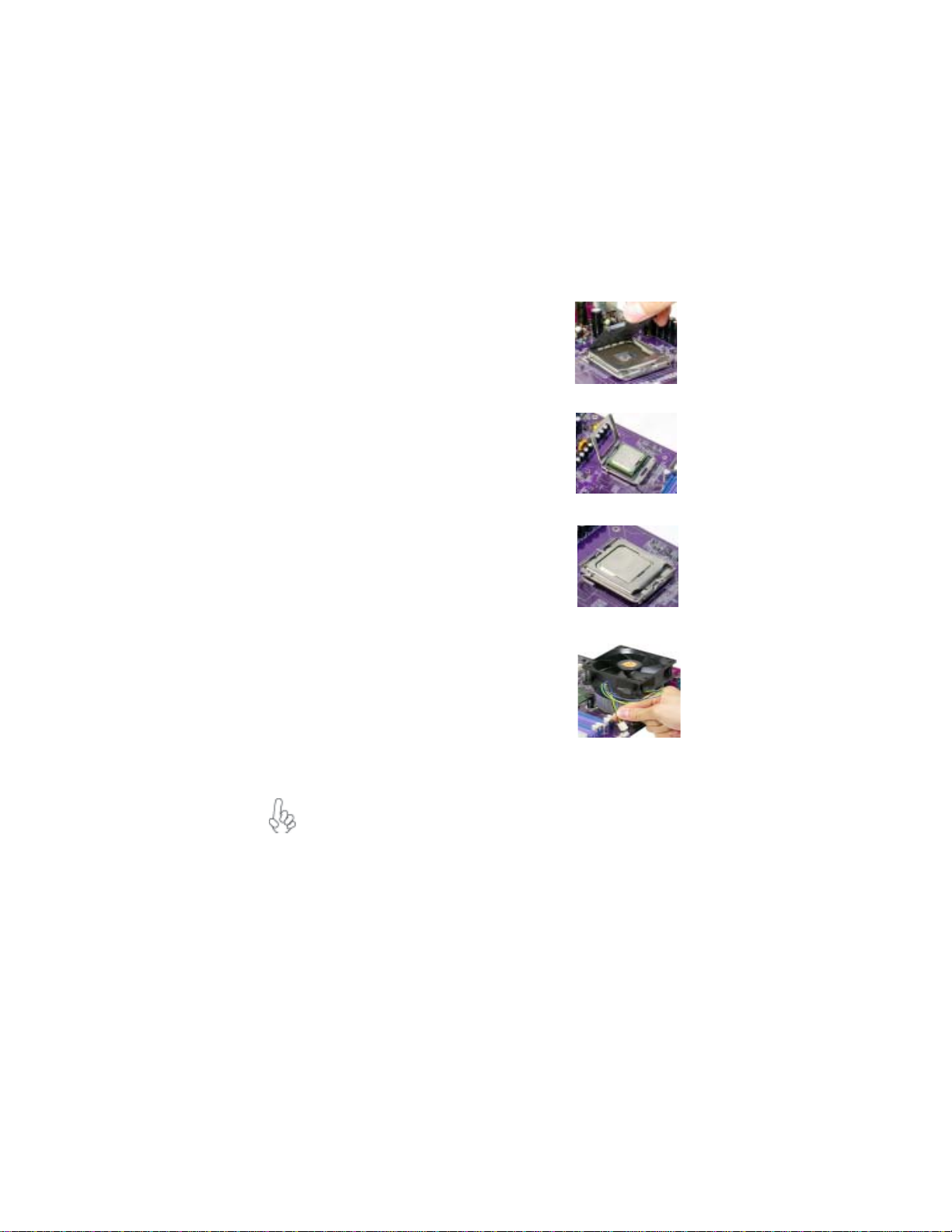
14
InstallingtheMotherboard
A. Unload the cap
· Use thumb & forefinger to hold the
lifting tab of the cap.
· Lift the cap up and remove the cap
completely from the socket.
B. Open the load plate
· Use thumb & forefinger to hold the
hook of the lever, pushing down and pulling
aside unlock it.
· Lift up the lever.
· Use thumb to open the load plate. Be
careful not to touch the contacts.
C. Install the CPU on the socket
· Orientate CPU package to the socket.
Make sure you match triangle marker
to pin 1 location.
D. Close the load plate
· Slightly push down the load plate onto the
tongue side, and hook the lever.
· CPU is locked completely.
E. Apply thermal grease on top of the CPU.
F. Fasten the cooling fan supporting base onto
the CPU socket on the motherboard.
G. Make sure the CPU fan is plugged to the
CPU fan connector. Please refer to the CPU
cooling fan user’s manual for more detail
installation procedure.
CPU Installation Procedure
The following illustration shows CPU installation components.
To achieve better airflow rates and heat dissipation, we suggest that you use
a high quality fan with 3800 rpm at least. CPU fan and heatsink installa-
tion procedures may vary with the type of CPU fan/heatsink supplied. The
form and size of fan/heatsink may also vary.
Table of contents
Languages:
Other ECS Motherboard manuals