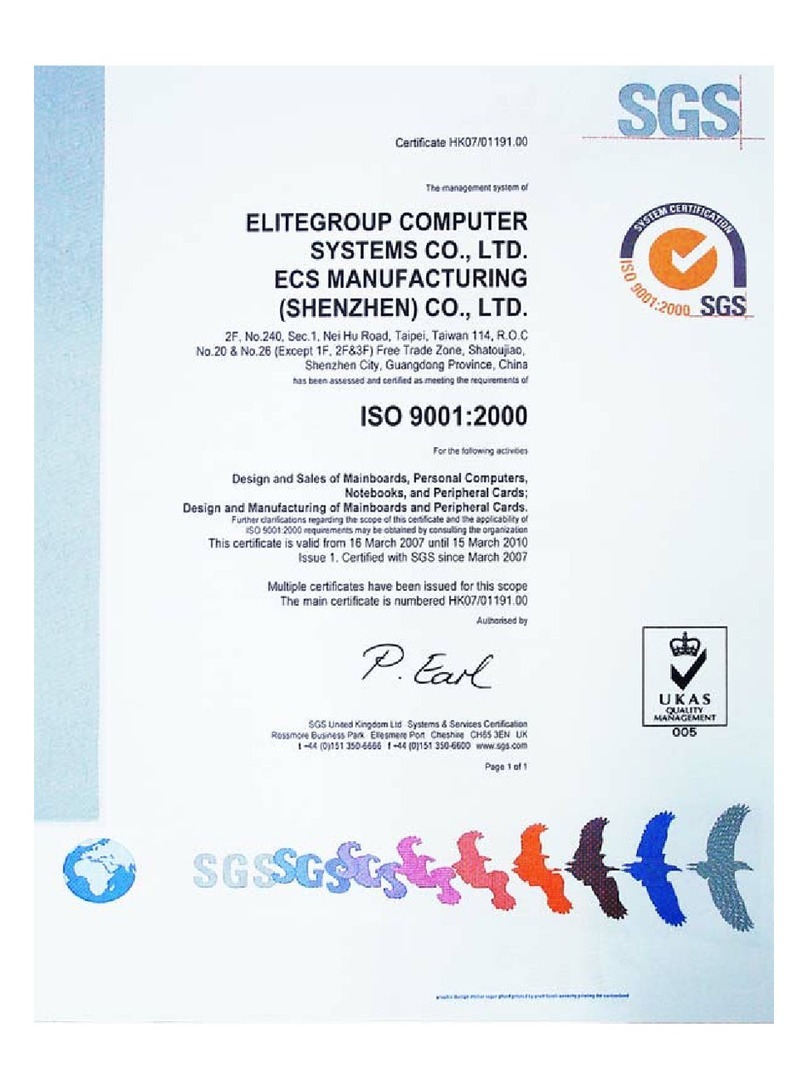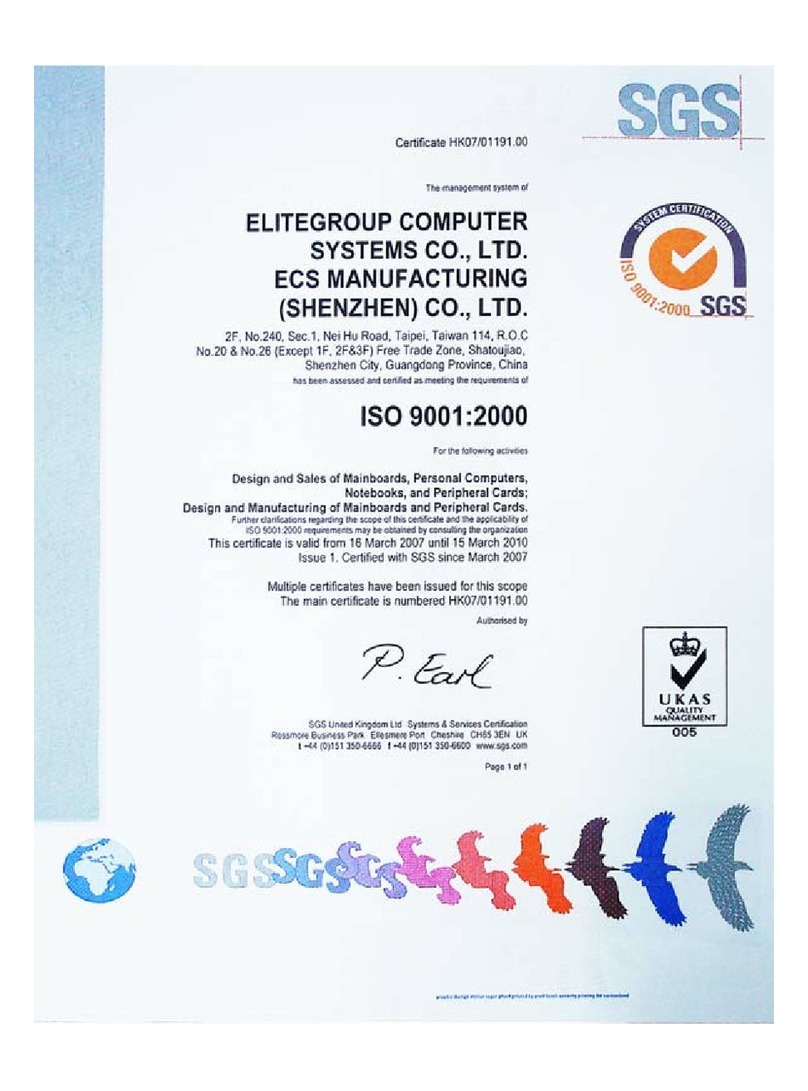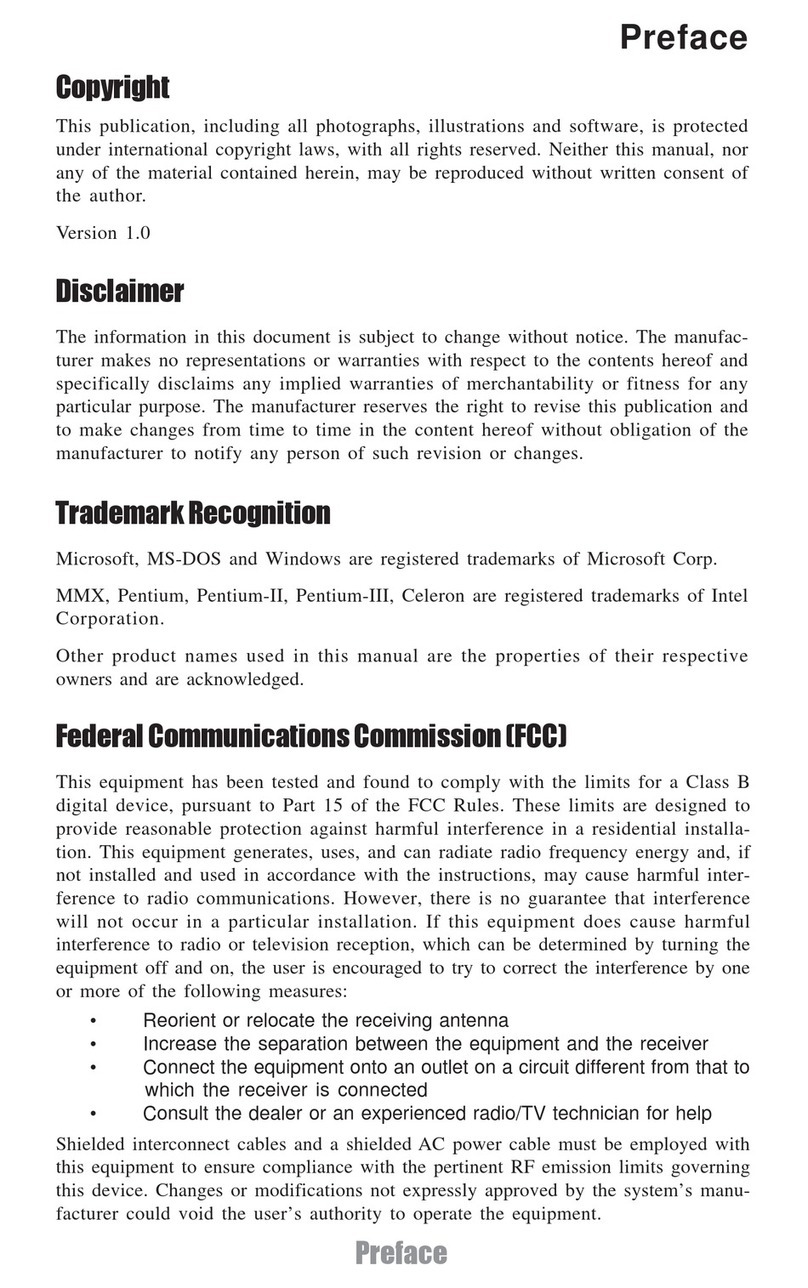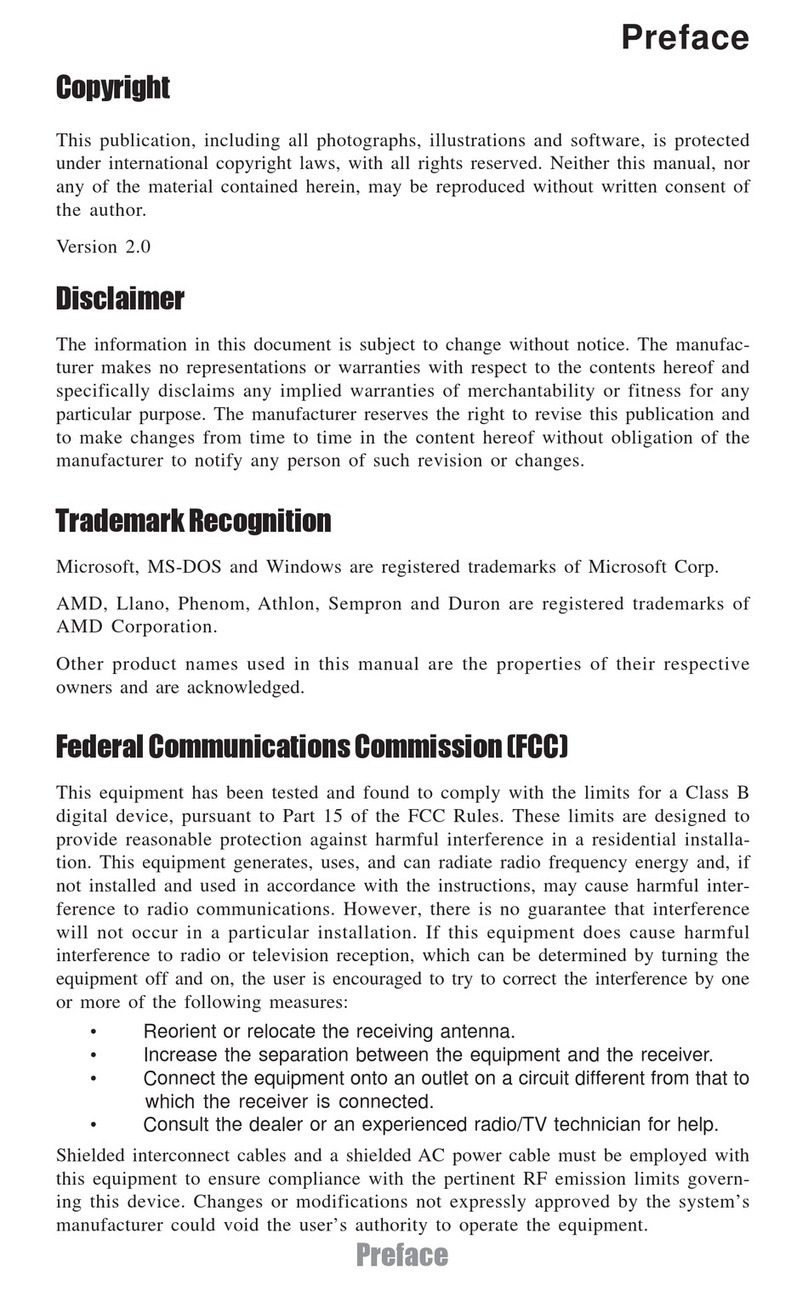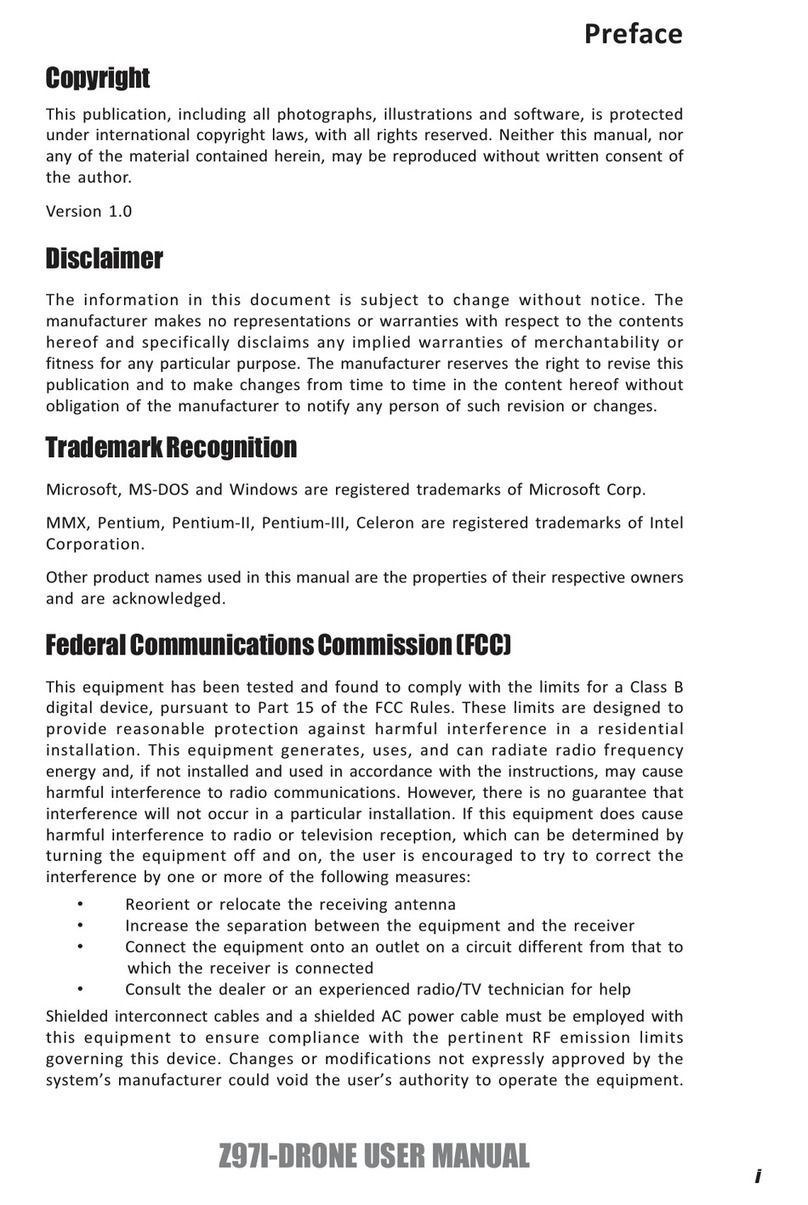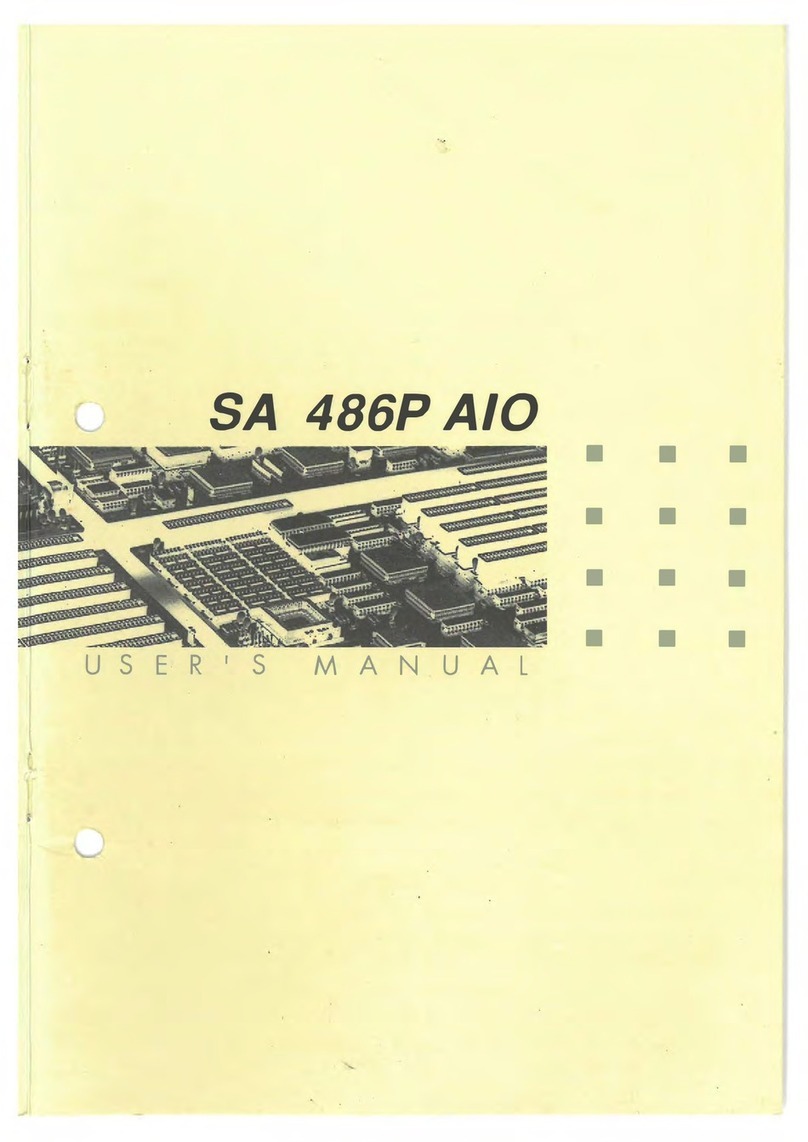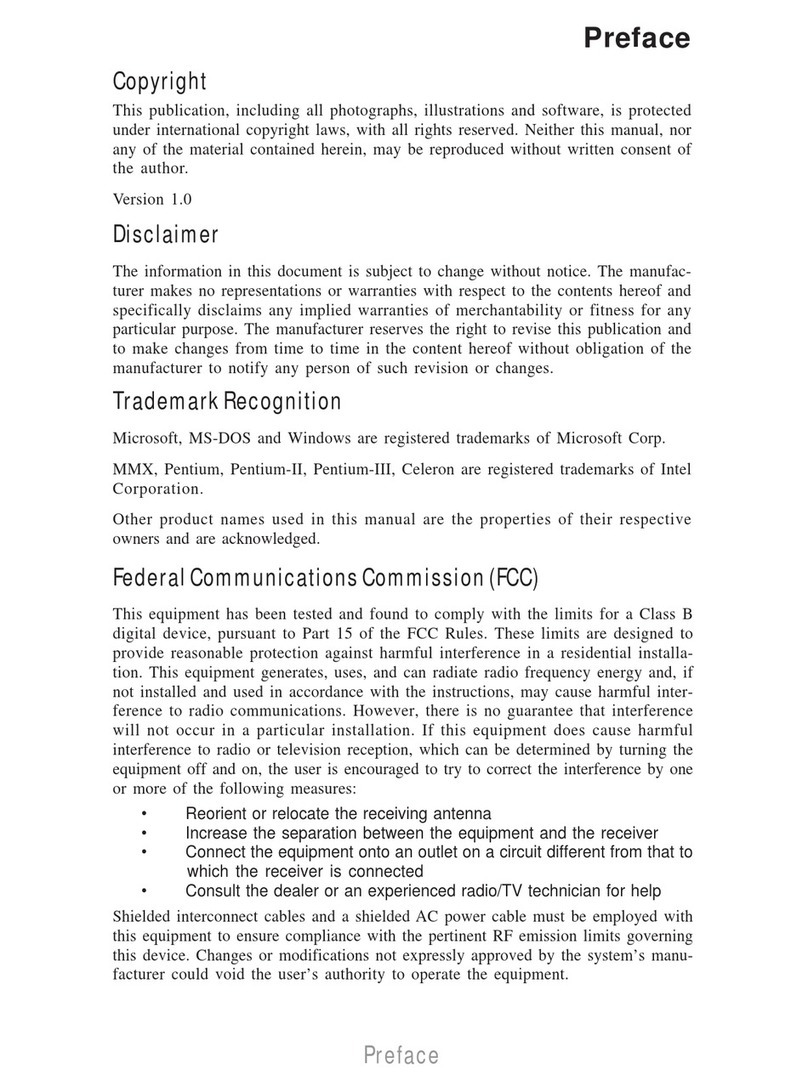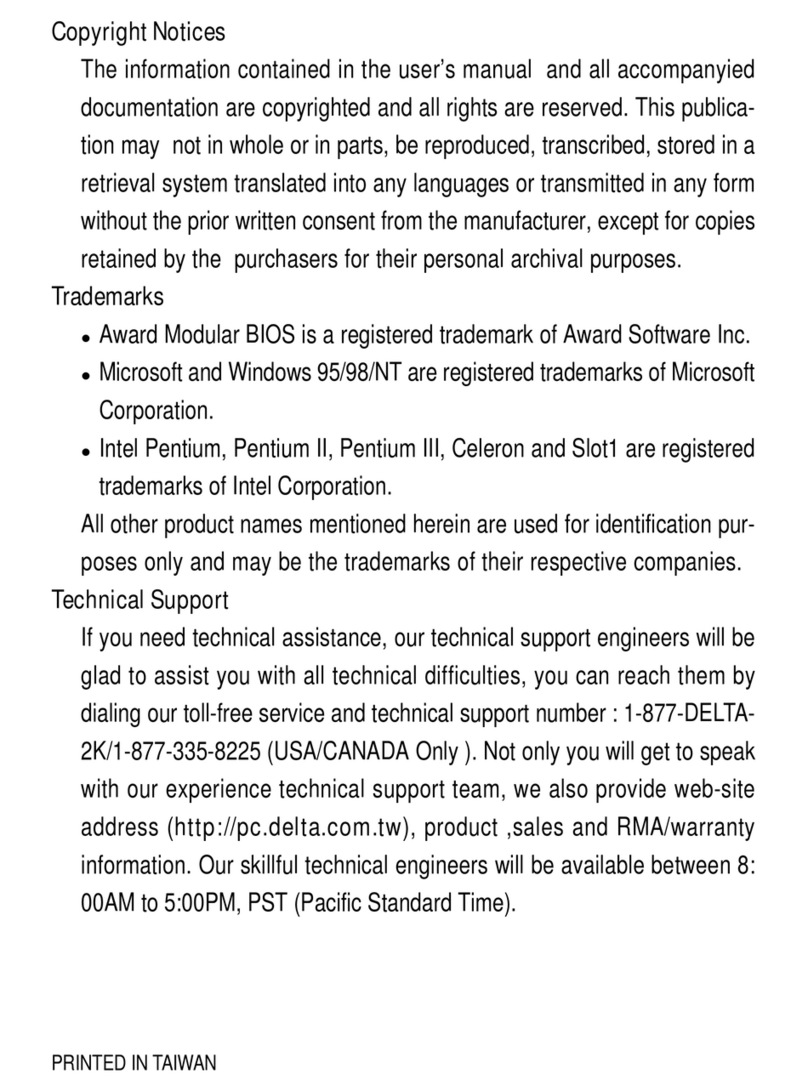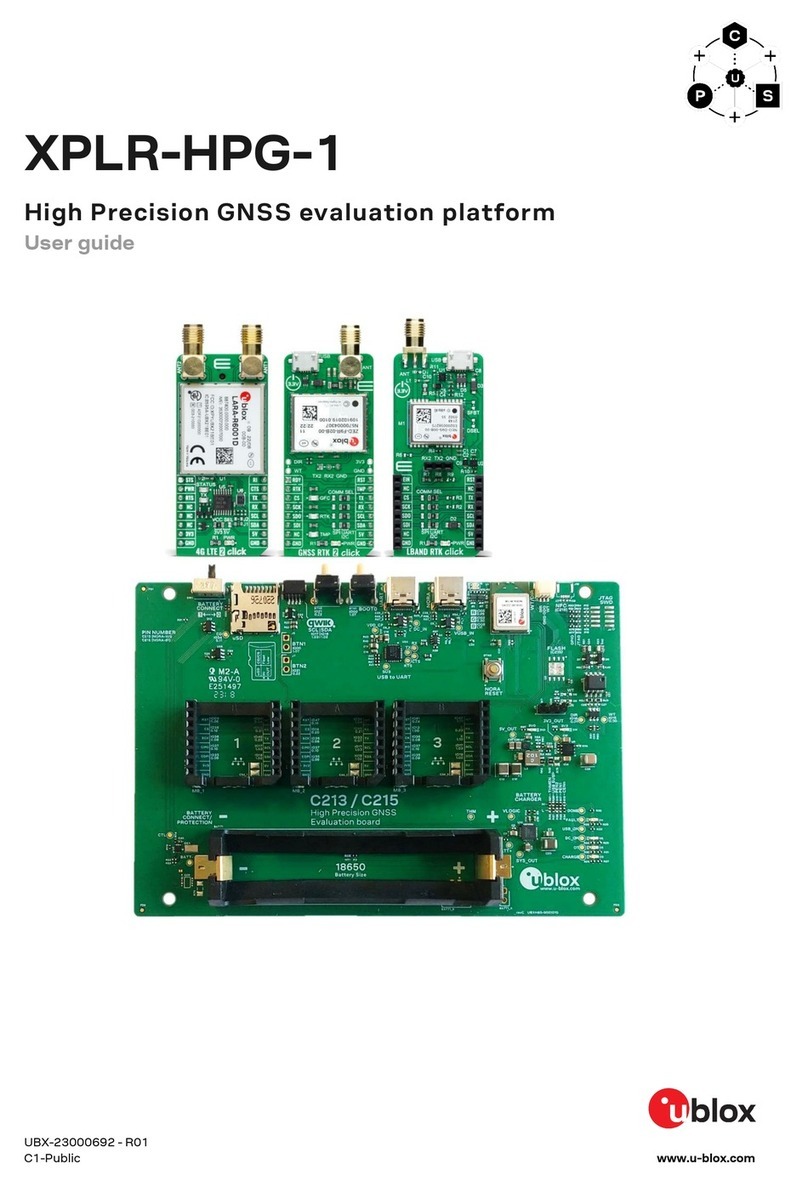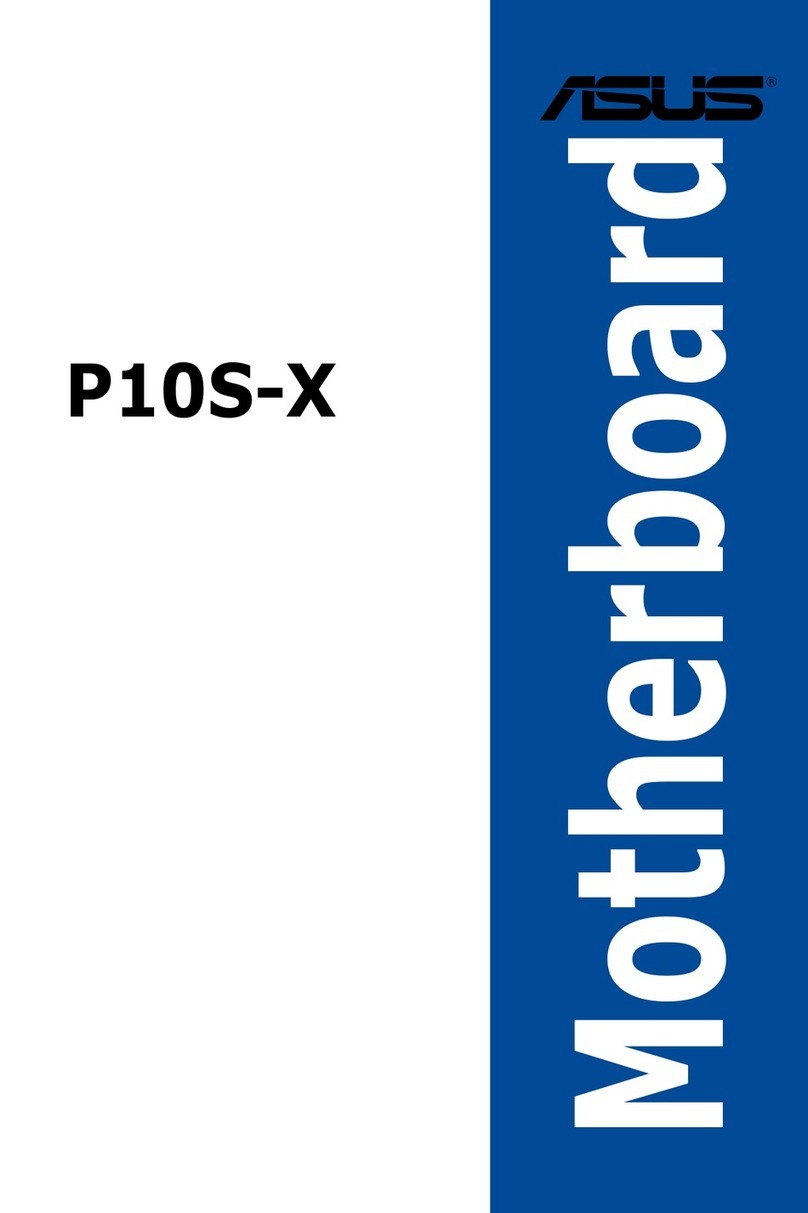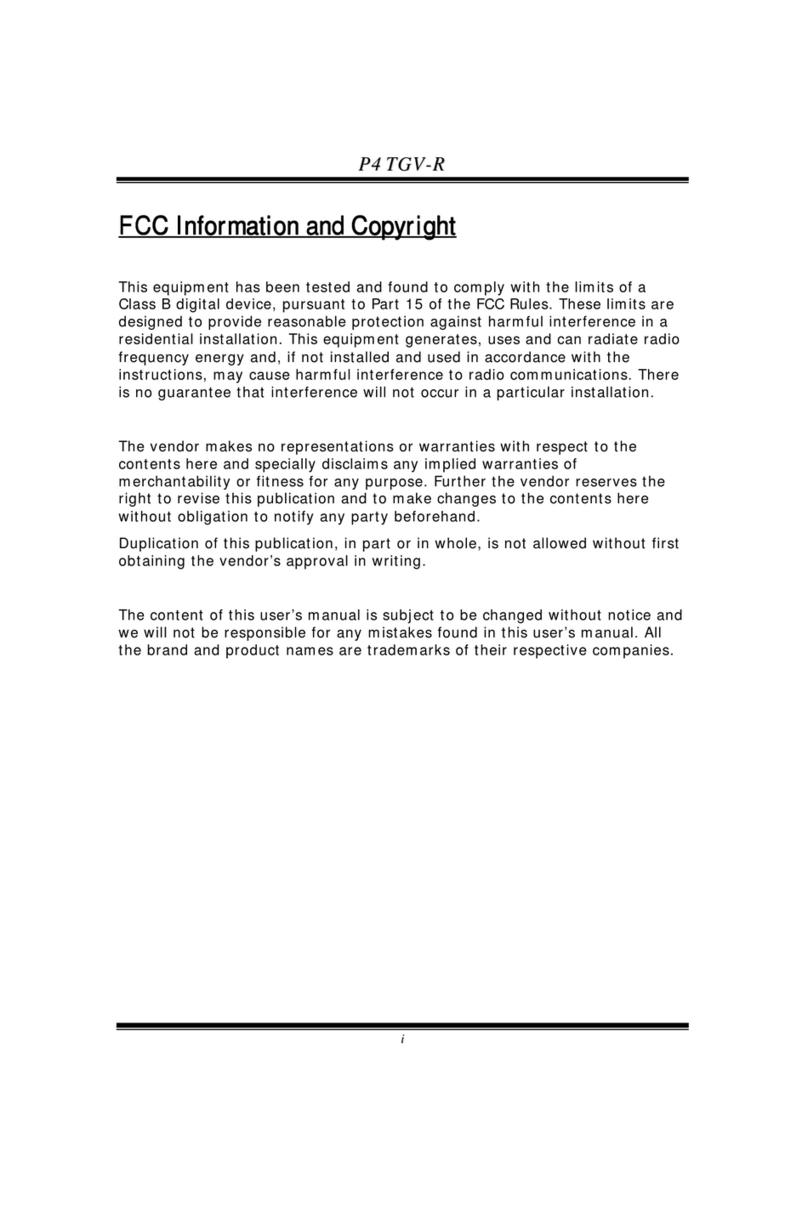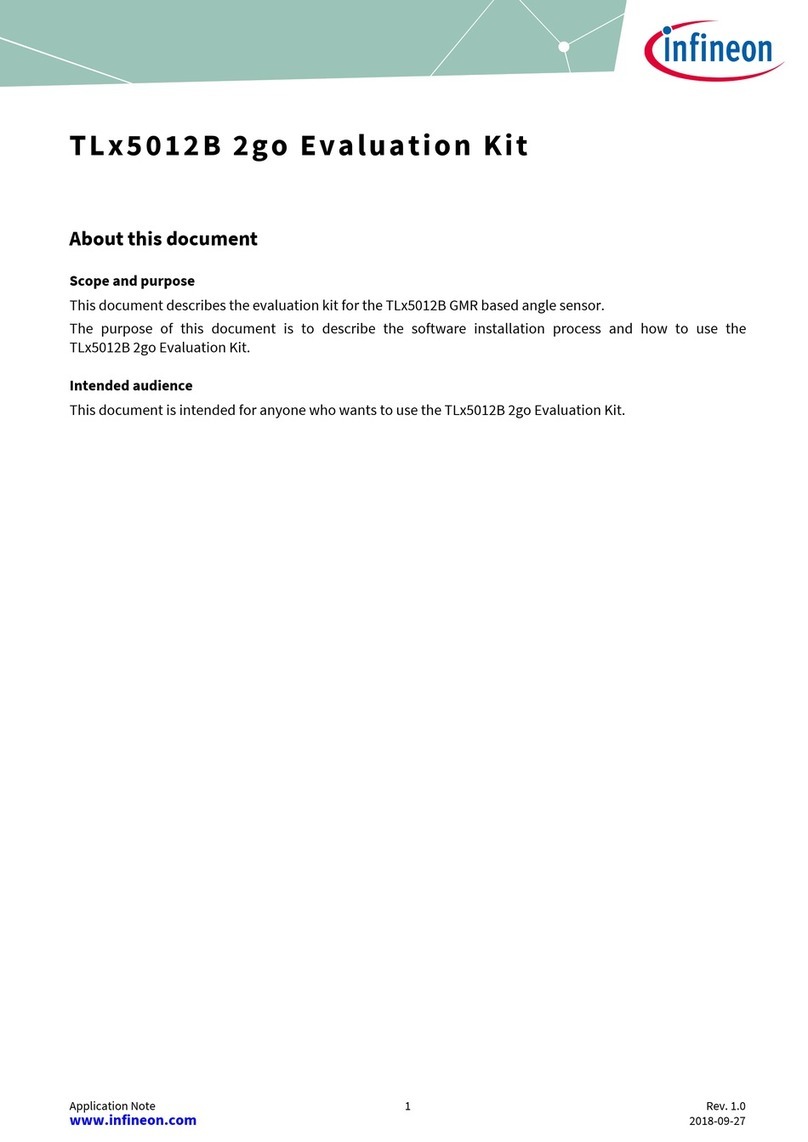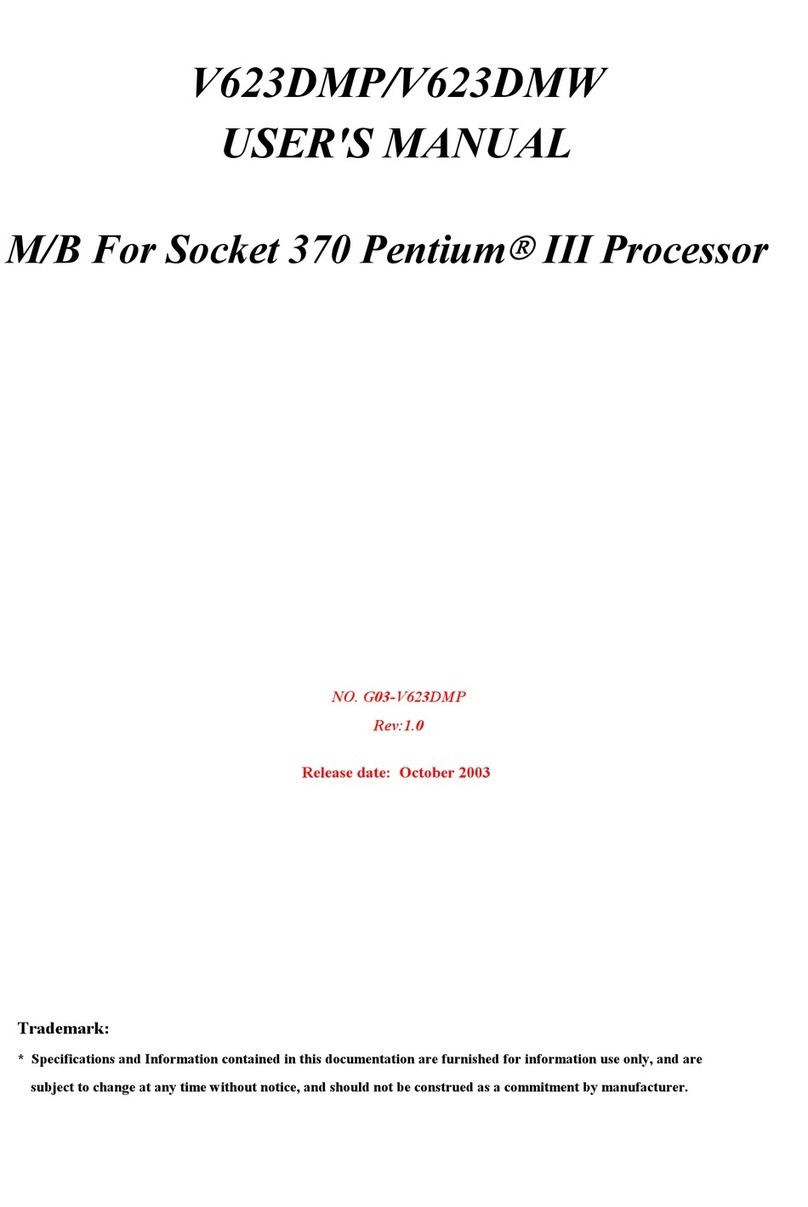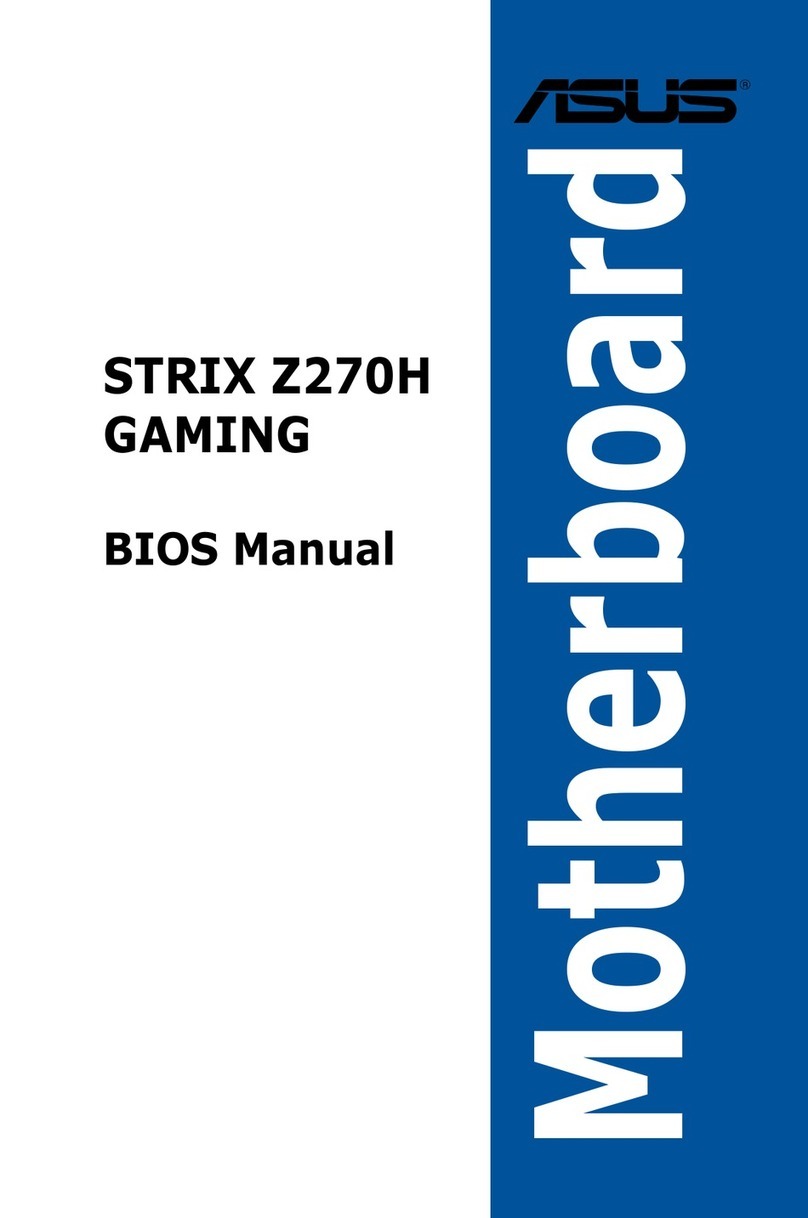ECS 648FX-A2 V1.0 User manual

Preface
Preface
Copyright
This publication, including all photographs, illustrations and software, is protected under
international copyright laws, with all rights reserved. Neither this manual, nor any of the
material contained herein, may be reproduced without written consent of the author.
Version 1.0
Disclaimer
The information in this document is subject to change without notice. The manufacturer
makes no representations or warranties with respect to the contents hereof and specifically
disclaims any implied warranties of merchantability or fitness for any particular purpose.
The manufacturer reserves the right to revise this publication and to make changes from
time to time in the content hereof without obligation of the manufacturer to notify any
person of such revision or changes.
TrademarkRecognition
Microsoft, MS-DOS and Windows are registered trademarks of Microsoft Corp.
MMX, Pentium, Pentium-II, Pentium-III, Celeron are registered trademarks of Intel Cor-
poration.
Other product names used in this manual are the properties of their respective owners and
are acknowledged.
FederalCommunicationsCommission(FCC)
This equipment has been tested and found to comply with the limits for a Class B digital
device, pursuant to Part 15 of the FCC Rules. These limits are designed to provide reason-
able protection against harmful interference in a residential installation. This equipment
generates, uses, and can radiate radio frequency energy and, if not installed and used in
accordance with the instructions, may cause harmful interference to radio communications.
However, there is no guarantee that interference will not occur in a particular installation.
If this equipment does cause harmful interference to radio or television reception, which
can be determined by turning the equipment off and on, the user is encouraged to try to
correct the interference by one or more of the following measures:
• Reorient or relocate the receiving antenna
• Increase the separation between the equipment and the receiver
• Connect the equipment onto an outlet on a circuit different from that to which
the receiver is connected
• Consult the dealer or an experienced radio/TV technician for help
Shielded interconnect cables and a shielded AC power cable must be employed with this
equipment to ensure compliance with the pertinent RF emission limits governing this
device. Changes or modifications not expressly approved by the system’s manufacturer
could void the user’s authority to operate the equipment.

ii
Preface
DeclarationofConformity
This device complies with part 15 of the FCC rules. Operation is subject to the following
conditions:
• This device may not cause harmful interference, and
• This device must accept any interference received, including interference
that may cause undesired operation
CanadianDepartmentofCommunications
This class B digital apparatus meets all requirements of the Canadian Interference-causing
Equipment Regulations.
Cet appareil numérique de la classe B respecte toutes les exigences du Réglement sur le
matériel brouilieur du Canada.
AbouttheManual
The manual consists of the following:
Chapter 1
Introducing the Motherboard
Chapter 2
Installing the Motherboard
Chapter 3
UsingBIOS
Chapter 4
Using the Motherboard Software
Describes features of the motherboard.
Go to !page 1
Describes installation of motherboard
components.
Goto !page 7
Provides information on using the BIOS
Setup Utility.
Go to !page 25
Describes the motherboard software
Go to !page 49
Provides information about SATA RAID
Setup
Go to !page 53
Chapter 5
SIS964SATARAIDSetup Guide
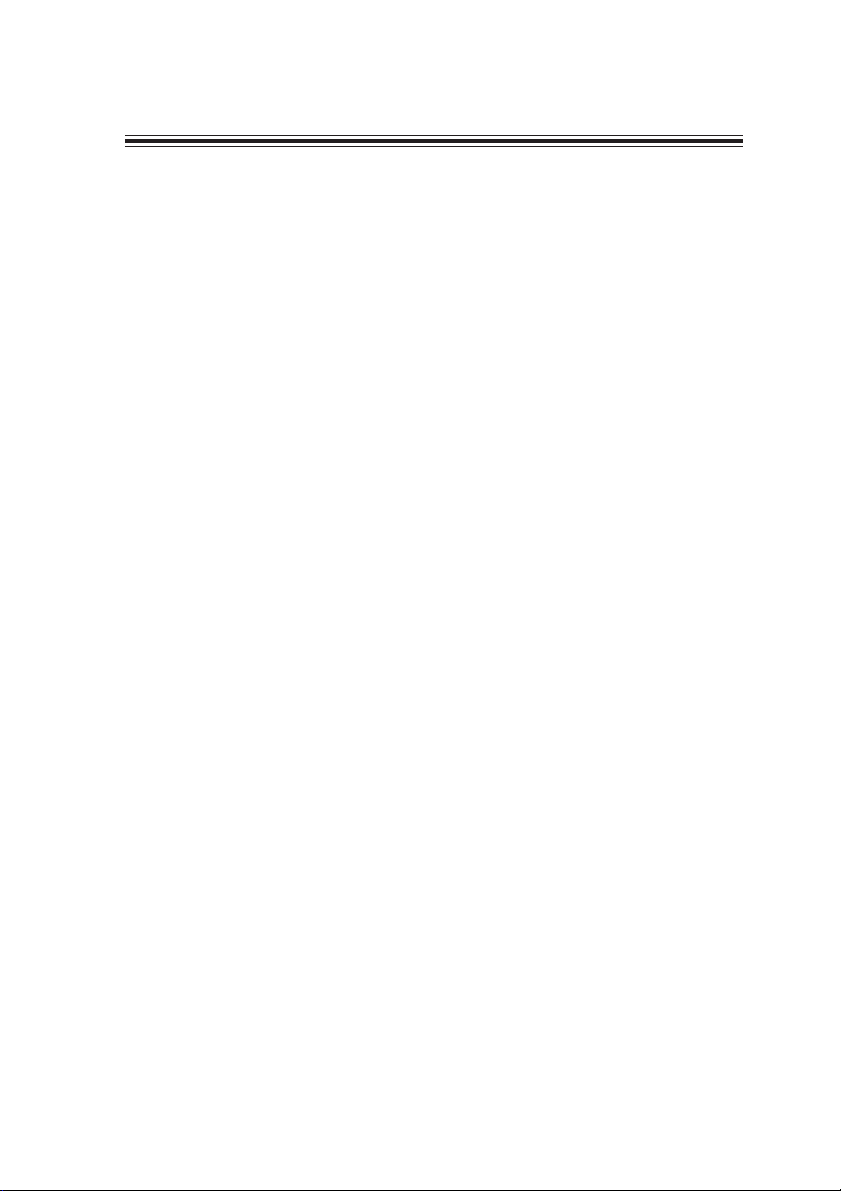
iii
TT
TT
TABLE OF CONTENTSABLE OF CONTENTS
ABLE OF CONTENTSABLE OF CONTENTS
ABLE OF CONTENTS
Preface i
Chapter 1
1
IntroducingtheMotherboard 1
Introduction.................................................................................................1
Feature..........................................................................................................2
MotherboardComponents........................................................................4
Chapter 2 77
77
7
Installing the Motherboard 7
SafetyPrecautions......................................................................................7
Choosinga ComputerCase.......................................................................7
Installingthe Motherboard in aCase......................................................7
CheckingJumperSettings.........................................................................8
Setting Jumpers..............................................................................8
Checking Jumper Settings..............................................................9
Jumper Settings..............................................................................9
ConnectingCase Components...............................................................10
Front Panel Connector.................................................................11
InstallingHardware...................................................................................12
Installing the Processor...............................................................12
Installing Memory Modules.........................................................14
Installing a Hard Disk Drive/CD-ROM/SATA Hard Drive........16
Installing a Floppy Diskette Drive...............................................18
Installing Add-on Cards..............................................................19
Connecting Optional Devices......................................................20
ConnectingI/ODevices..........................................................................23
Chapter 3 2525
2525
25
UsingBIOS 25
Aboutthe SetupUtility............................................................................25
The Standard Configuration........................................................25
Entering the Setup Utility..............................................................25
Updating the BIOS.......................................................................27
UsingBIOS................................................................................................27
Standard CMOS Features...........................................................28
Advanced BIOS Features.............................................................30
Advanced Chipset Features.........................................................32
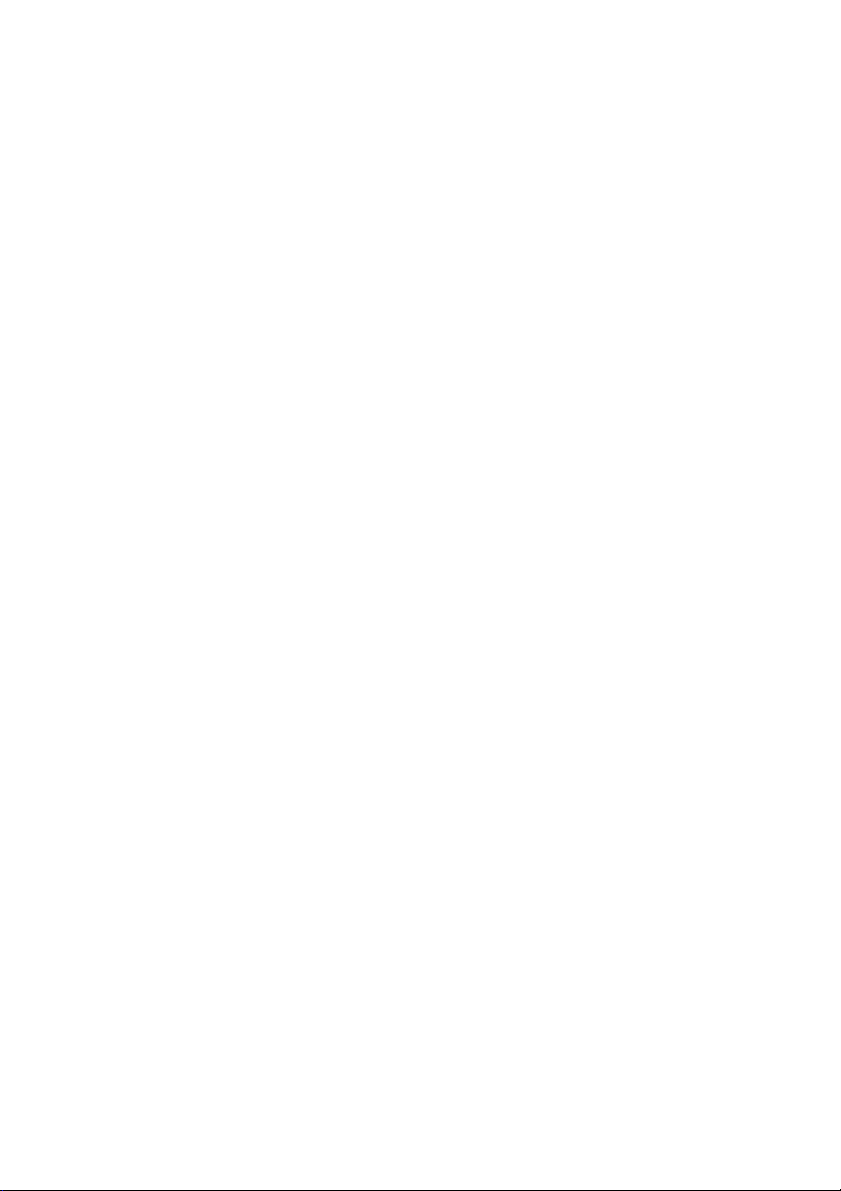
iv
Integrated Peripherals.................................................................35
Power Management Setup...........................................................39
PNP/PCI Configurations.............................................................42
PC Health Status..........................................................................44
Frequency/Voltage Control..........................................................45
Load Fail-Safe Defaults................................................................46
Load Optimized Defaults.............................................................46
Set Password...............................................................................46
Save & Exit Setup Option.............................................................47
Exit Without Saving......................................................................47
Chapter 4 4949
4949
49
UsingtheMotherboardSoftware 49
AbouttheSoftwareCD-ROM................................................................49
Auto-installingunderWindows 98/ME/2000/XP................................49
Running Setup..............................................................................50
ManualInstallation..................................................................................52
UtilitySoftwareReference.......................................................................52
Chapter 5 5353
5353
53
SIS964SATARAIDSetupGuide 53
Introductionfor SiS964 SATARAIDFunction....................................53
Features......................................................................................................53
SupportOperating Systems....................................................................53
WhatisRAID............................................................................................53
InstallingSoftwareDrivers......................................................................54
BIOSUtilityOperation.............................................................................55
Multi-Language Translation
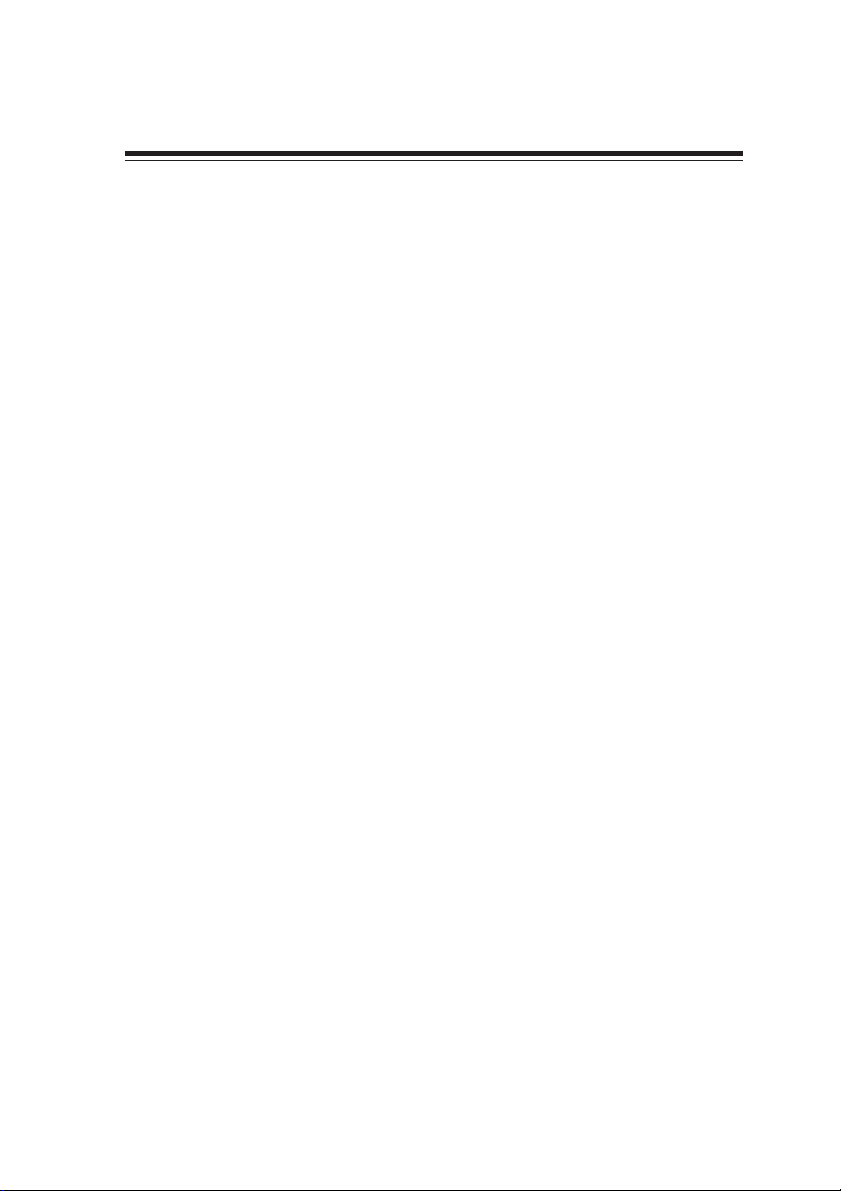
1
IntroducingtheMotherboard
Chapter1
IntroducingtheMotherboard
Introduction
Thank you for choosing the 648FX-A2 motherboard. This motherboard is a high perfor-
mance, enhanced function motherboard that supports Socket 478 Pentium 4 processors for
high-end business or personal desktop markets.
The motherboard incorporates the SiS648FX Northbridge (NB) and SiS964/964L Southbridge
(SB) chipsets. The SiS648FX Northbridge chipset features the AGTL & AGTL+ compliant
bus driver technology with integrated on-die termination to support Intel Pentium 4 series
processors with FSB 800/533/400 MHz. The memory controller supports DDR only. It
can offer bandwidth up to 3.2 GB/s under DDR 400 to sustain the bandwidth demand from
host processors, as well as the multi I/O masters and AGP masters.
The SiS964/964L Southbridge supports Hi-Precision Event Timer (HPET) for Microsoft
Windows with multiple DMA bus architecture that supports isochroous request and continu-
ous packet transmission. It implements an EHCI compliant interface that provides 480Mb/
s bandwidth for eight USB 2.0 ports, integrates AC’97 v2.3 compliant audio controller that
features a 6-channels of audio speaker out and HSP v.90 modem support. The Southbridge
integrates a Serial ATA host controller that is SATA v1.0 compliant, supporting Ultra DMA
150 (SiS964 only). SiS964/964L provide dual independent IDE channels and each of them
support PIO mode 0,1,2,3,4 and multiword DMA mode 0,1,2 and UltraDMA 133/100/66.
The 648FX-A2 motherboard is equipped with advanced full set of I/O ports in the rear
panel, including PS/2 mouse and keyboard connectors, COM1, LPT1, four USB ports, one
optional LAN port, and audio jacks for microphone, line-in and line-out.
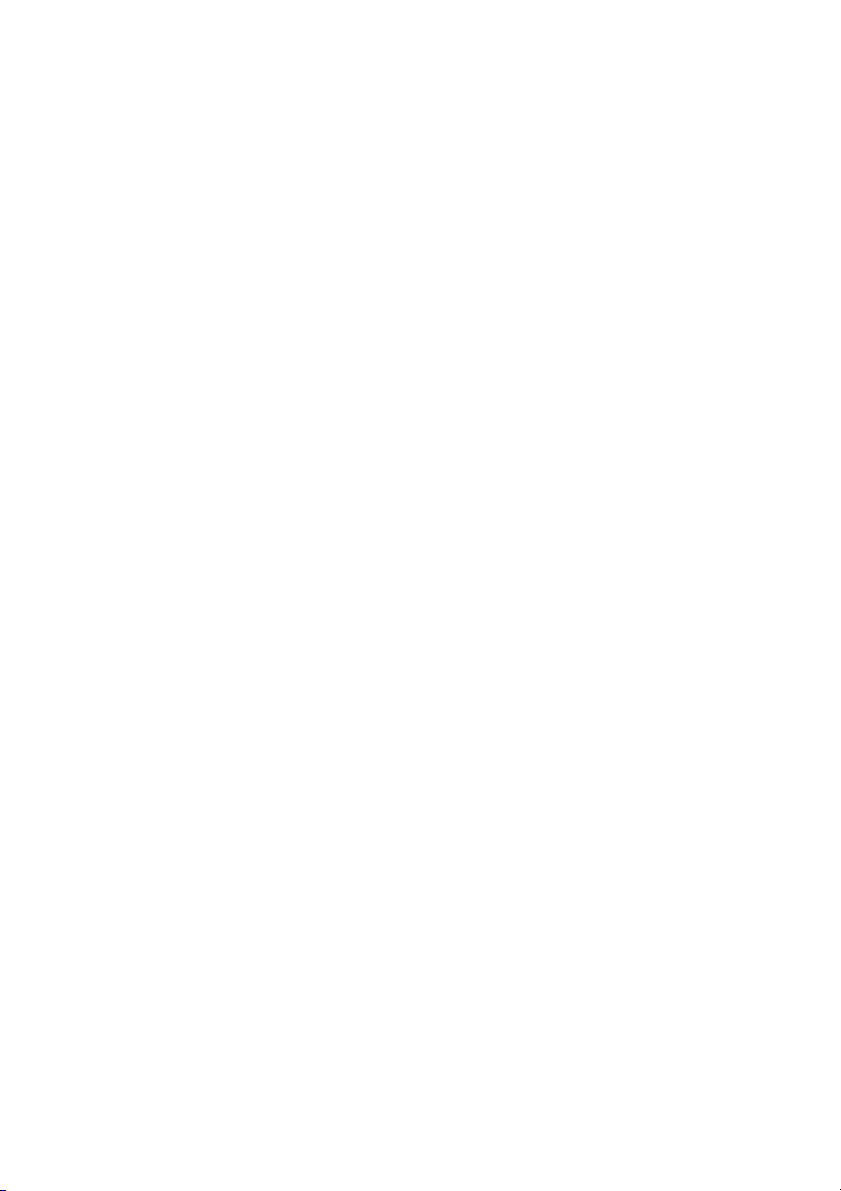
2
IntroducingtheMotherboard
Feature
• Accommodates Intel P4 processors
• Supports a system bus (FSB) of 800/533/400MHz
• Supports “Hyper-Threading” technology CPU
The SiS648FX Northbridge (NB) and SiS964/964L Southbridge (SB) chipset is based on
an innovative and scalable architecture with proven reliability and performance.
SiS648FX(NB) • Supports 12 outstanding transactions and out-of-order
completion
• Accommodates high throughput SiS MuTIOL 1G intercon-
necting to SiS964 MuTIOL 1G media I/O with bi-directional
16-bit data bus to perform 1GB/s bandwidth in 133 MHz x
4 mode
• Supports AGP 8X/4X Interface with Fast Write Transaction
• SupportsDDR400/333/266 SDRAM
• Supports up to three unbuffered DIMM with 3 GB maximum
memory size
“Hyper-Threading” technology enables the operating system into thinking it’s hooked
up to two processors, allowing two threads to be run in parallel, both on separate
“logical” processors within the same physical processor.
The 648FX-A2 uses a 478-pin socket type of Pentium 4 that carries the following
features:
SiS964/964L
(SB) • Concurrent servicing of all DMA Devices: Dual IDE Control-
lers, SATA controller (except for SiS964L), three USB 2.0/
1.1 host controller, LAN MAC Controller and Audio/Modem
DMAController
• Compliant with PCI 2.3 specificaiton
• Compliant with SerialATA1.0 specification, supports power
saving mode (SiS964 only)
• Compliant with AC’97 v2.3 supporting 6 Channels of audio
outputs and V.90 HSP-Modem
Integrated USB 2.0 Controller with three root hubs and eight
function ports
• SupportsDDR400/333/266 MHz DDRSDRAM memory module
• Accommodates three unbuffered DIMM of 2.5 volt DDR SDRAM
• Up to 1 GB per DIMM with maximum memory size up to 3 GB
Memory
Memory
Processor
Processor
Chipset
Chipset
• 648FX-A2 supports 18-bit stereo full-duplex AC’97 audio CODEC that is
compliant with AC’97 v2.3 specification
• It comes with independent and variable sampling rate and advanced power
management
Audio
Audio

3
IntroducingtheMotherboard
The 648FX-A2 motherboard supports UltraDMA bus mastering with transfer rates of
133/100/66 MB/s.
The motherboard comes with the following expansion options:
Expansion Options
Expansion Options
• Supports 10Mb/s and 100Mb/s N-way Auto-negotiation operation
• Supports half/full duplex operation
• Supports Wake-On-LAN(WOL) function and remote wake-up
• Supports power down mode
• Two PS/2 ports for mouse and keyboard
• One serial port
• One parallel port
• Four USB ports
• One LAN port (optional)
• Audio jacks for microphone, line-in and line-out
• Power management
• Wake-up alarms
• CPUparameters
• CPUandmemroytiming
Some hardware specifications and software items are subject to change
with out prior notice.
• It is incorporated with proprietary converter technology
• The digital interface circuitry operates from a 3.3V power supply and sup-
ports an AC’97 2.3 compliant SPDIF out function that allows easy connec-
tion from the PC to other electronic products
• It supports four analog line-level stereo inputs
Integrated I/O
Integrated I/O
BIOS Firmware
BIOS Firmware
• One AGP 3.0 compliant slot with 8X/4X speed (supports 1.5VAGP interface
only)
• Five 32-bit PCI v2.3 compliant slots
• Two 40-pin IDE low profile headers that support four IDE devices
• One floppy disk drive interface
• Two 7-pin SATA connector
• A Communications Networking Riser (CNR) slot
Onboard LAN (Optional)
Onboard LAN (Optional)
The motherboard has a full set of I/O ports and connectors:
This motherboard uses Award BIOS that enables users to configure many system
features including the following:
The firmware can also be used to set parameters for different processor clock speeds.
The onboard LAN provides the following features:

4
IntroducingtheMotherboard
MotherboardComponents

5
IntroducingtheMotherboard
Table of Motherboard Components
This concludes Chapter 1. The next chapter explains how to install the motherboard.
1 CPU Socket mPGA478 socket for Pentium 4 CPUs
2 DIMM1~DIMM3 184-pin DDR SDRAM slots
3 ATX12V Auxiliary 4-pin power connector
7 AGP1 Accelerated Graphics Port slot
8 USB3-4 Front Panel USB headers
10 SATA1~SATA2 Serial ATA connectors
9 JP1 Clear CMOS jumper
17 SPDIFO1 SPDIF out header
4 ATX1 Standard 20-pin ATX power connector
13 PANEL1 Panel connector for case switches and LEDs
12 SPK1 Speaker header
14 FDD1 Floppy diskette drive connector
15 CNR1 Communications Networking Riser slot
11 JP3 BIOS Flash Protect jumper
16 PCI1~PCI5 32-bit add-on card slots
20 CPUFAN1 CPU cooling fan connector
18 CDIN1 CD-in connector
19 AUDIO1 Front panel audio header
21 CASFAN1 Case cooling fan connector
LABEL COMPONENT
5IDE1 Primary IDE channel
6IDE2 Secondary IDE channel
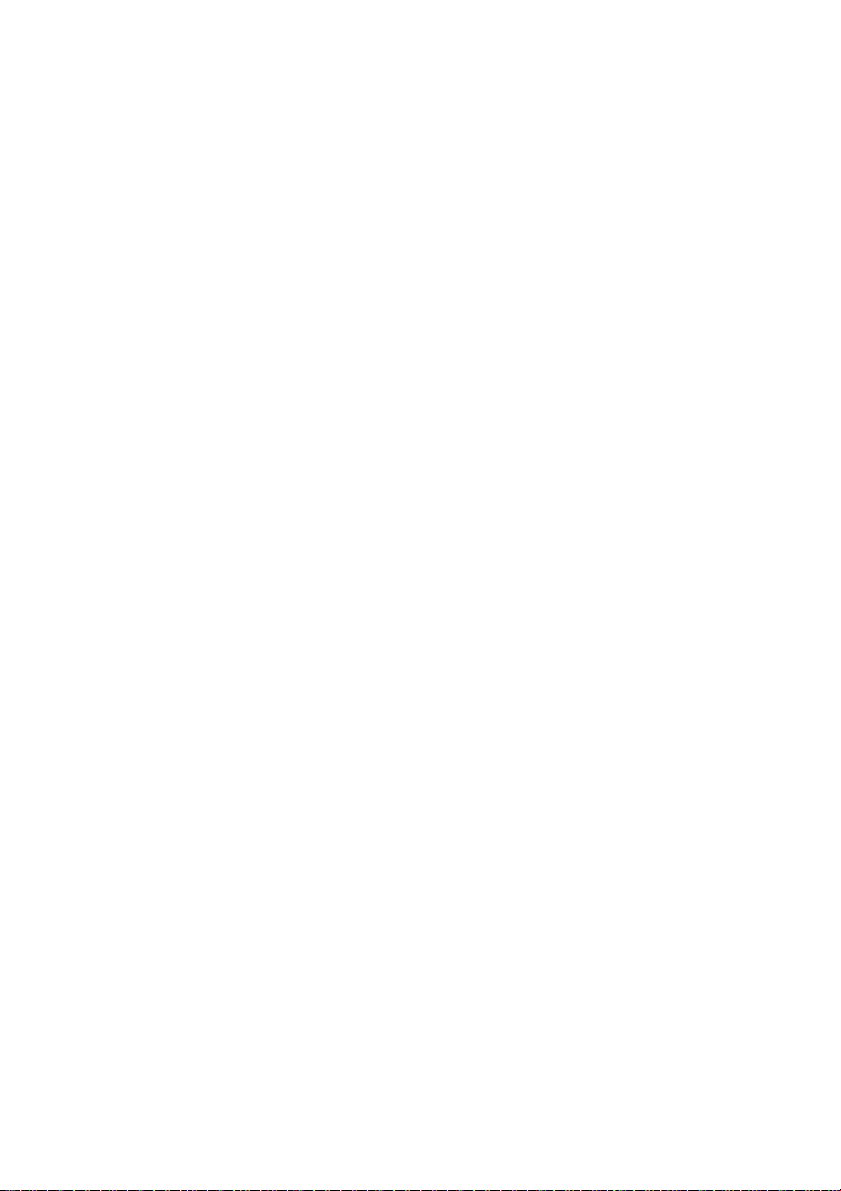
6
IntroducingtheMotherboard
Memo
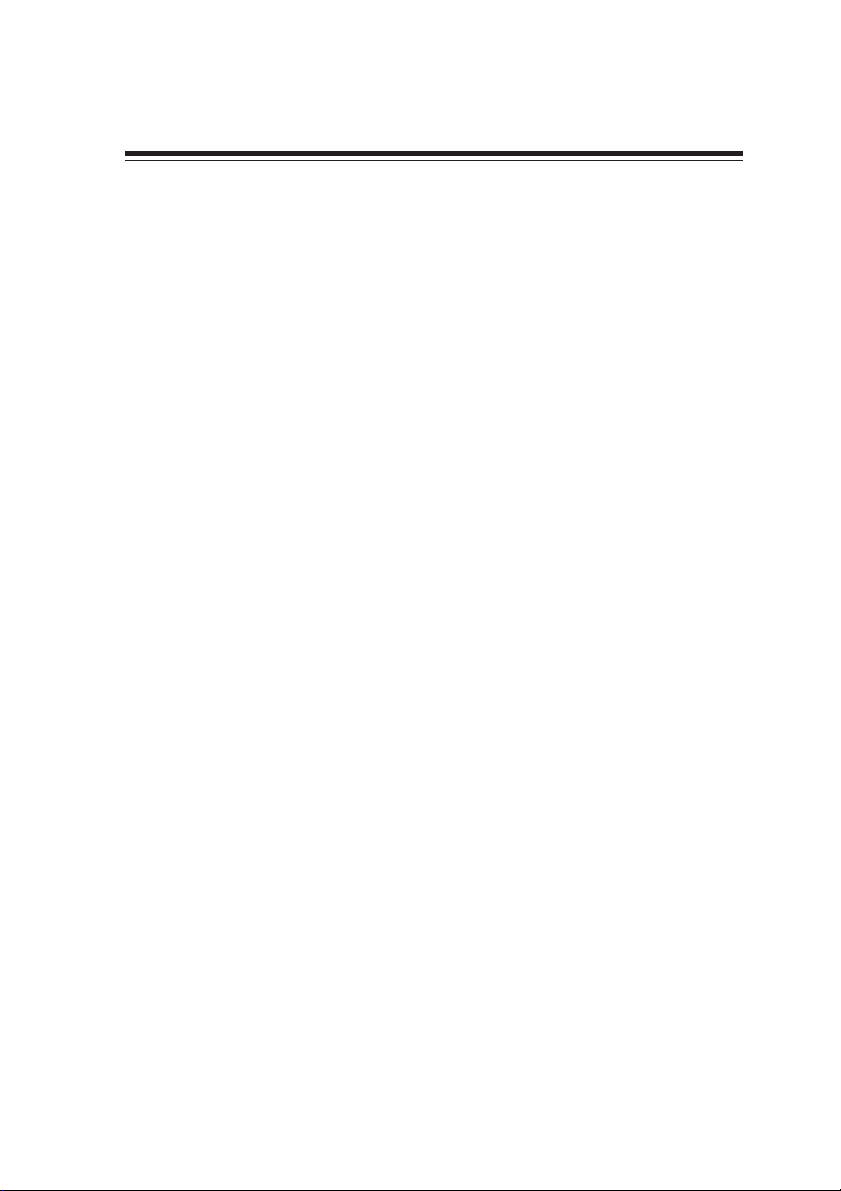
7
InstallingtheMotherboard
Chapter2
InstallingtheMotherboard
Installingthe Motherboard ina Case
Refer to the following illustration and instructions for installing the motherboard in a case.
SafetyPrecautions
• Follow these safety precautions when installing the motherboard
• Wear a grounding strap attached to a grounded device to avoid damage from
static electricity
• Discharge static electricity by touching the metal case of a safely grounded
object before working on the motherboard
• Leave components in the static-proof bags they came in
• Hold all circuit boards by the edges. Do not bend circuit boards
ChoosingaComputer Case
There are many types of computer cases on the market. The motherboard complies with
the specifications for the ATX system case. First, some features on the motherboard are
implemented by cabling connectors on the motherboard to indicators and switches on the
system case. Make sure that your case supports all the features required. Secondly, 648FX-
A2 supports one or two floppy diskette drives and four enhanced IDE drives. Make sure
that your case has sufficient power and space for all drives that you intend to install.
Most cases have a choice of I/O templates in the rear panel. Make sure that the I/O
template in the case matches the I/O ports installed on the rear edge of the motherboard.
This motherboard carries a ATX form factor of 305 x 190 mm. Choose a case that
accommodates this form factor.
Most system cases have mounting brackets installed in the case, which correspond the holes
in the motherboard. Place the motherboard over the mounting brackets and secure the
motherboard onto the mounting brackets with screws.
Ensure that your case has an I/O template that supports the I/O ports and expansion slots
on your motherboard.
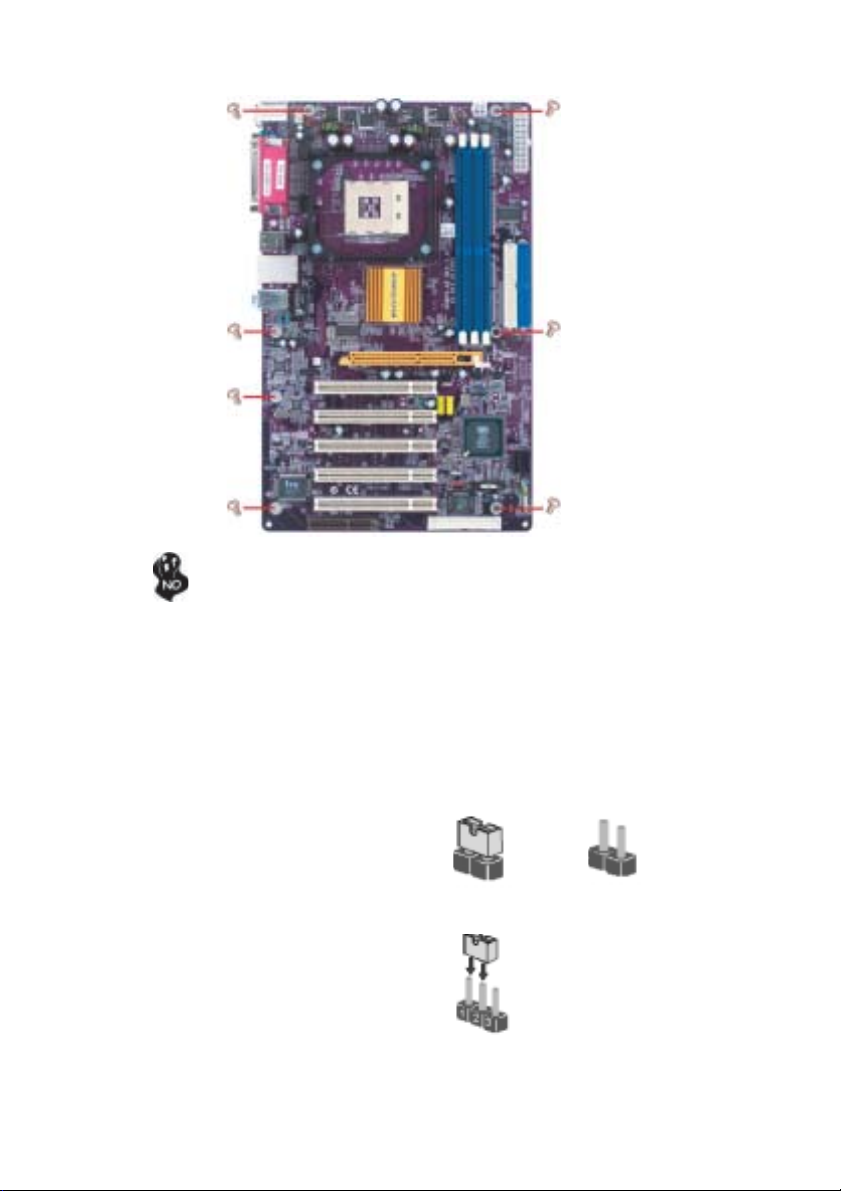
8
InstallingtheMotherboard
CheckingJumperSettings
This section explains how to set jumpers for correct configuration of the motherboard.
SettingJumpers
Use the motherboard jumpers to set system configuration options. Jumpers with more than
one pin are numbered. When setting the jumpers, ensure that the jumper caps are placed on
the correct pins.
The illustrations show a 2-pin jumper. When
the jumper cap is placed on both pins, the
jumper is SHORT. If you remove the jumper
cap, or place the jumper cap on just one pin,
the jumper is OPEN.
This illustration shows a 3-pin jumper. Pins
1 and 2 are SHORT
SHORT OPEN
Do not over-tighten the screws as this can stress the motherboard.

9
InstallingtheMotherboard
Checking Jumper Settings
The following illustration shows the location of the motherboard jumpers. Pin 1 is labeled.
JumperSettings
Jumper Type Description Setting (default)
JP1 3-pin FLASH CMOS SWITCH 1-2: NORMAL
2-3: CLEARING
1-2: DISABLE
2-3: ENABLE
BIOS FLASH PROTECT
3-pin
JP3
Before clearing the
CMOS, make sure to
turn off the system.

10
InstallingtheMotherboard
ConnectingCaseComponents
After you have installed the motherboard into a case, you can begin con-
necting the motherboard components. Refer to the following:
1 Connect the CPU cooling fan cable to CPUFAN1.
2 Connect the case cooling fan connector to CASFAN1.
3 Connect the case speaker cable to SPK1.
4 Connect the case switches and indicator LEDs to the PANEL1.
6 Connect the standard power supply connector to ATX1.
7 Connect the auxiliary case power supply connector to ATX12V.
CPUFAN1/CASFAN1: FAN PowerConnectors
SPK1: Internal speaker
Pin Signal Name
1VCC
2Key
3GND
4Signal
Pin Signal Name Function
1GND System Ground
2+12V Power +12V
3 Sense Sensor
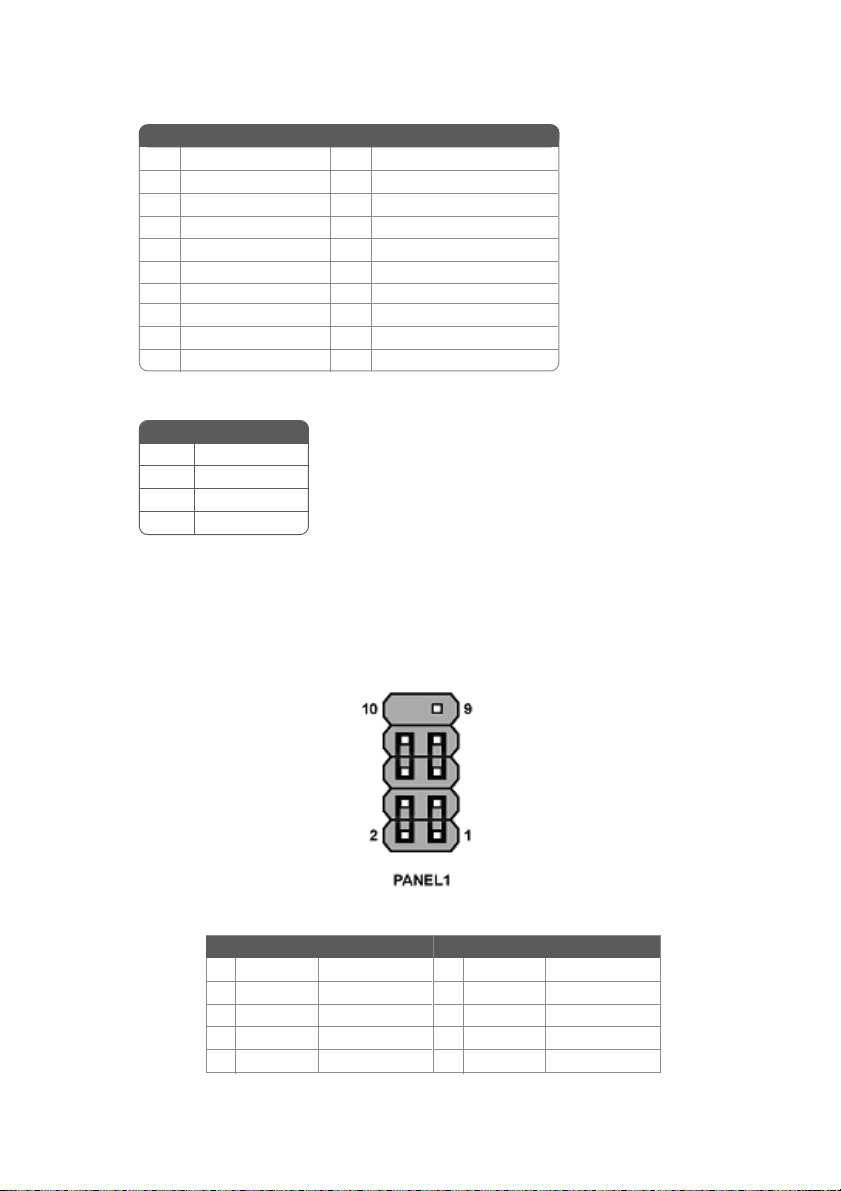
11
InstallingtheMotherboard
ATX1: ATX 20-pin Power Connector
Pin Signal Name Pin Signal Name
1+3.3V 11 +3.3V
2+3.3V 12 -12V
3Ground 13 Ground
4+5V 14 PSON#
5Ground 15 Ground
6+5V 16 Ground
7Ground 17 Ground
8PWRGD 18 -5V
9+5VSB 19 +5V
10 +12V 20 +5V
ATX12V:ATX 12V Power Connector
Pin Signal Name
4+12V
3+12V
2Ground
1Ground
Front Panel Connector
The front panel connector (PANEL1) provides a standard set of switch and LED connec-
tors commonly found on ATX or micro-ATX cases. Refer to the table below for informa-
tion:
Pin Signal Function Pin Signal Function
1 HD_LED_P HarddiskLED+ 2 FP PWR/SLP *MSGLED+
3 HD_LED_N HarddiskLED-
5 RST_SW_N ResetSwitch
7 RST_SW_P ResetSwitch
9 RSVD Reserved
4 FP PWR/SLP *MSG LED-
6 PWR_SW_P PowerSwitch
8 PWR_SW_N PowerSwitch
10 NC Nopin
* MSG LED (dual color or single color)

12
InstallingtheMotherboard
Hard Drive Activity LED
Connecting pins 1 and 3 to a front panel mounted LED provides visual indication that data
is being read from or written to the hard drive. For the LED to function properly, an IDE
drive should be connected to the onboard IDE interface. The LED will also show activity
for devices connected to the SCSI (hard drive activity LED) connector.
Power/Sleep/Message waiting LED
Connecting pins 2 and 4 to a single or dual-color, front panel mounted LED provides power
on/off, sleep, and message waiting indication.
Reset Switch
Supporting the reset function requires connecting pin 5 and 7 to a momentary-contact
switch that is normally open. When the switch is closed, the board resets and runs POST.
Power Switch
Supporting the power on/off function requires connecting pins 6 and 8 to a momentary-
contact switch that is normally open. The switch should maintain contact for at least 50 ms
to signal the power supply to switch on or off. The time requirement is due to internal de-
bounce circuitry. After receiving a power on/off signal, at least two seconds elapses before
the power supply recognizes another on/off signal.
InstallingHardware
Installing the Processor
Caution: When installing a CPU heatsink and cooling fan make sure that
you DO NOT scratch the motherboard or any of the surface-mount
resistors with the clip of the cooling fan. If the clip of the cooling fan
scrapes across the motherboard, you may cause serious damage to the
motherboard or its components.
On most motherboards, there are small surface-mount resistors near the
processor socket, which may be damaged if the cooling fan is carelessly
installed.
Avoid using cooling fans with sharp edges on the fan casing and the clips.
Also, install the cooling fan in a well-lit work area so that you can clearly
see the motherboard and processor socket.
Before installing the Processor
This motherboard automatically determines the CPU clock frequency and system bus
frequency for the processor. You may be able to change these settings by making changes
to jumpers on the motherboard, or changing the settings in the system Setup Utility. We
strongly recommend that you do not over-clock processors or other components to run
faster than their rated speed.
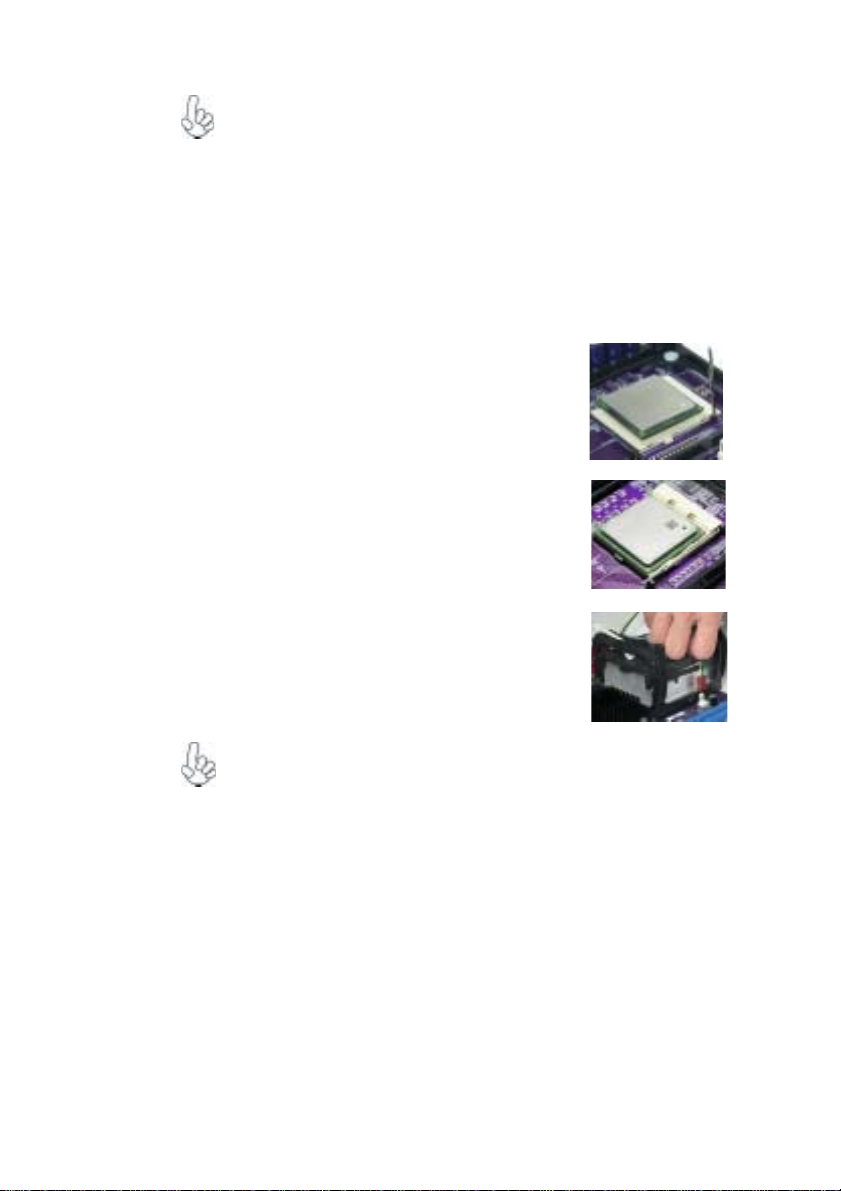
13
InstallingtheMotherboard
This motherboard has a Socket 478 processor socket. When choosing a processor, consider
the performance requirements of the system. Performance is based on the processor design,
the clock speed and system bus frequency of the processor, and the quantity of internal
cache memory and external cache memory.
1 Install your CPU. Pull up the lever away
from the socket and lift up to 90-degree
angle.
2 Locate the CPU cut edge (the corner with
the pin hold noticeably missing). Align and
insert the CPU correctly.
3 Press the lever down and apply thermal
grease on top of the CPU.
4 Put the CPU Fan down on the retention
module and snap the four retention legs of
the cooling fan into place.
5 Flip the levers over to lock the heat sink in
place and connect the CPU cooling Fan
powercabletothe CPUFAN connector. This
completes the installation.
CPU Installation Procedure
The following illustration shows CPU installation components.
To achieve better airflow rates and heat dissipation, we suggest that you use
a high quality fan with 4800 rpm at least. CPU fan and heatsink installa-
tion procedures may vary with the type of CPU fan/heatsink supplied. The
form and size of fan/heatsink may also vary.
Warning: Over-clocking components can adversely affect the reliability
of the system and introduce errors into your system. Over-clocking can
permanently damage the motherboard by generating excess heat in
components that are run beyond the rated limits.
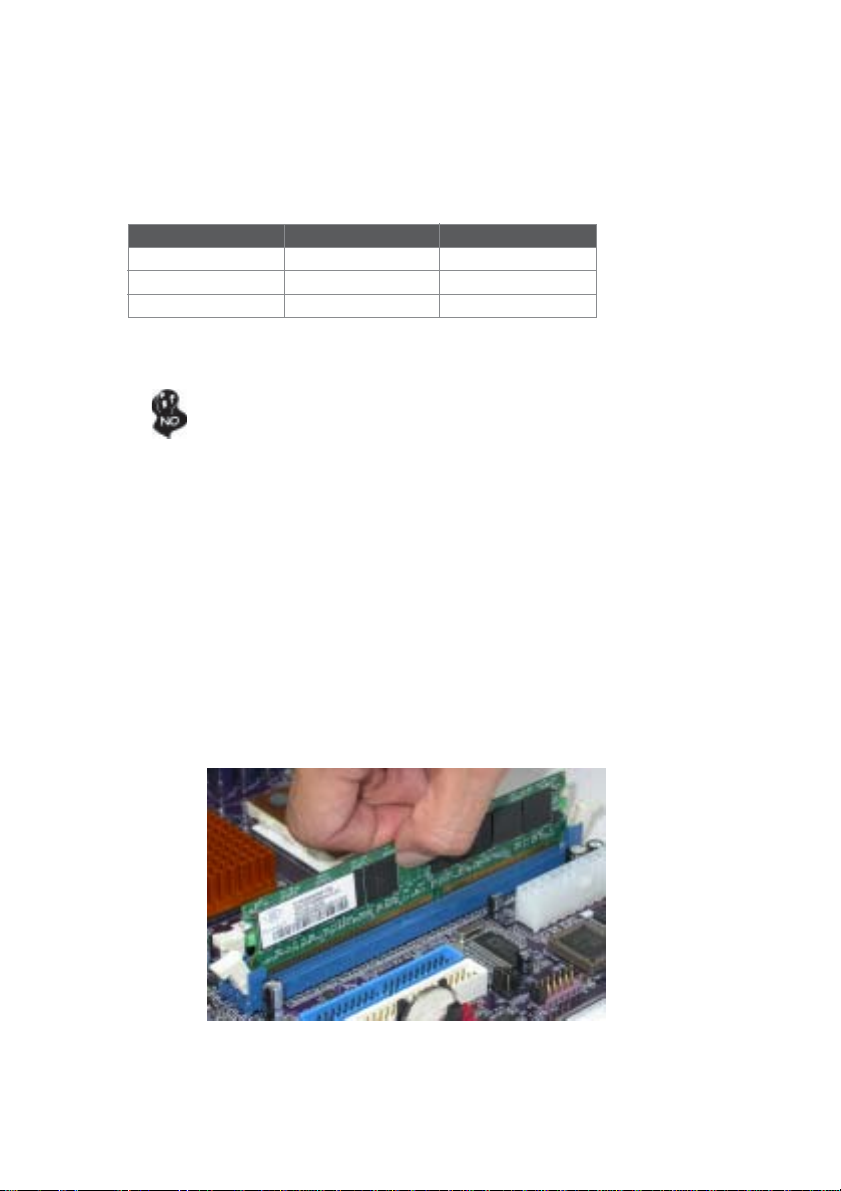
14
InstallingtheMotherboard
Installing Memory Modules
This motherboard accomodates three memory modules. It can support three 184-pin 2.5V
unbuffered DIMM, DDR400/333/266. The total memory capacity is 3GB (DDR400 up to
2GB only).
DDR SDRAM memory module table
You must install at least one module in any of the three slots. Each module can be installed
with 128 MB to 1 GB of memory; total memory capacity is 3 GB.
Do not remove any memory module from its antistatic packaging until you
are ready to install it on the motherboard. Handle the modules only by
their edges. Do not touch the components or metal parts. Always wear a
grounding strap when you handle the modules.
Memory module No. of DIMMs Memory Bus
DDR266 3 DIMMS 133MHz
DDR333 3 DIMMS 166MHz
DDR400 2 DIMMS 200MHz
Installation Procedure
Refer to the following to install the memory modules.
1 This motherboard supports unbuffered DDR SDRAM only.
2 Push the latches on each side of the DIMM slot down.
3 Align the memory module with the slot. The DIMM slots are keyed with
notches and the DIMMs are keyed with cutouts so that they can only be
installed correctly.
4 Checkthat the cutoutson the DIMMmodule edge connectormatch the notches
inthe DIMM slot.
5 Install the DIMM module into the slot and press it firmly down until it seats
correctly. The slot latches are levered upwards and latch on to the edges of
theDIMM.
6 Installany remaining DIMM modules.
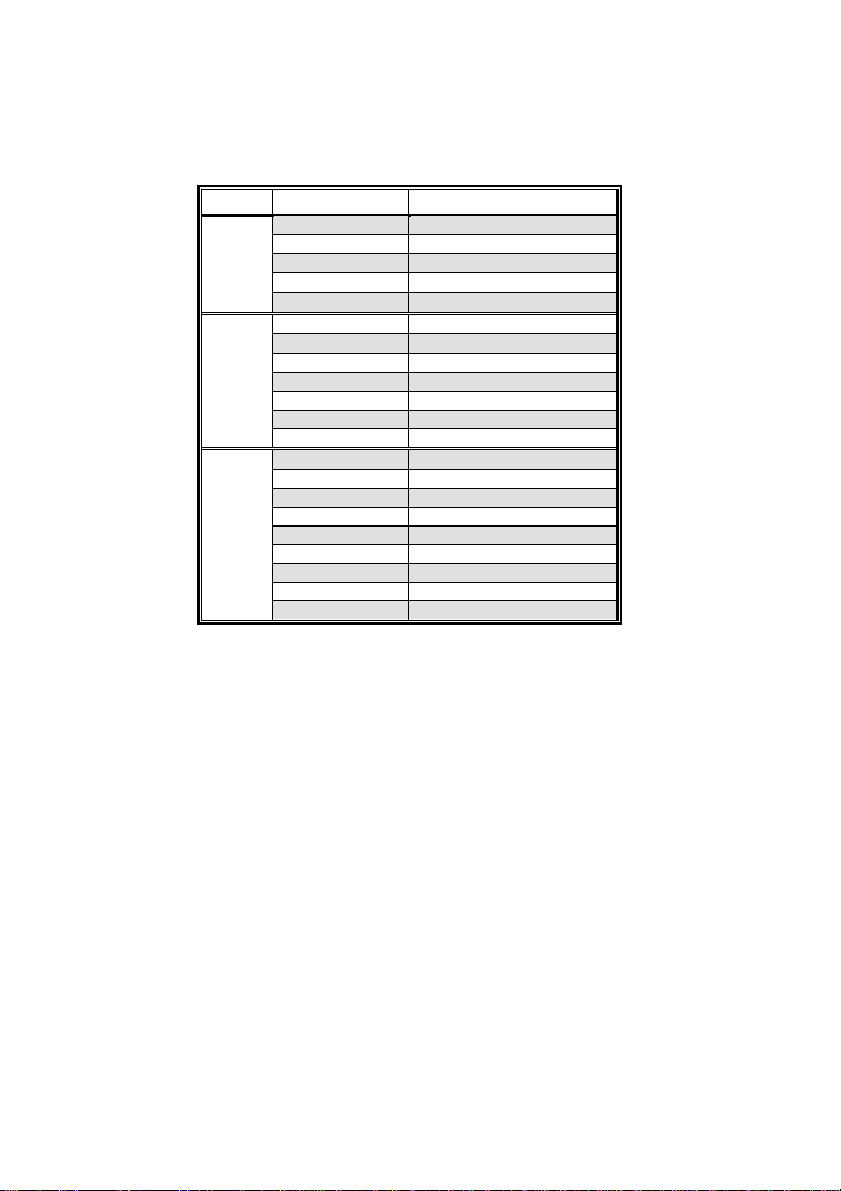
15
InstallingtheMotherboard
Table A: DDR (memory module) QVL(Qualified Vendor List)
The following DDR400 memory modules have been tested and qualified for use with this
motherboard.
Size Vendor Module Name
128MB SAMSUNG M368L1713DTM-CC4
Micron MT8VDDT1664AG-403B2
NANYA NT128D64SH4B1G-5
Infineon HYS64D16301GU-5-B
NANYA NT128D64SH4B1G-5T
256MB SAMSUNG M368L3223DTM-CC4
NANYA NT256D64S88B1G-5
Micron MT16VDDT3264AG-403B2
Infineon HYS64D32300GU-5-B
Micron MT8VDDT3264AG-40BC4
NANYA NT256D64S88B1G-5T
Infineon HYS64D32300HU-5-C
512MB SAMSUNG M368L6423DTM-CC4
NANYA NT512D64S8HB1G-5
Micron MT16VDDT6464AG-40BC4
NANYA NT512D64S8HB1G-5T
Apacer Infineon
Apacer MOSEL
Apacer PSC
SAMSUNG M368L6423ETM-CC4
Infineon HYS64D64320HU-5-C
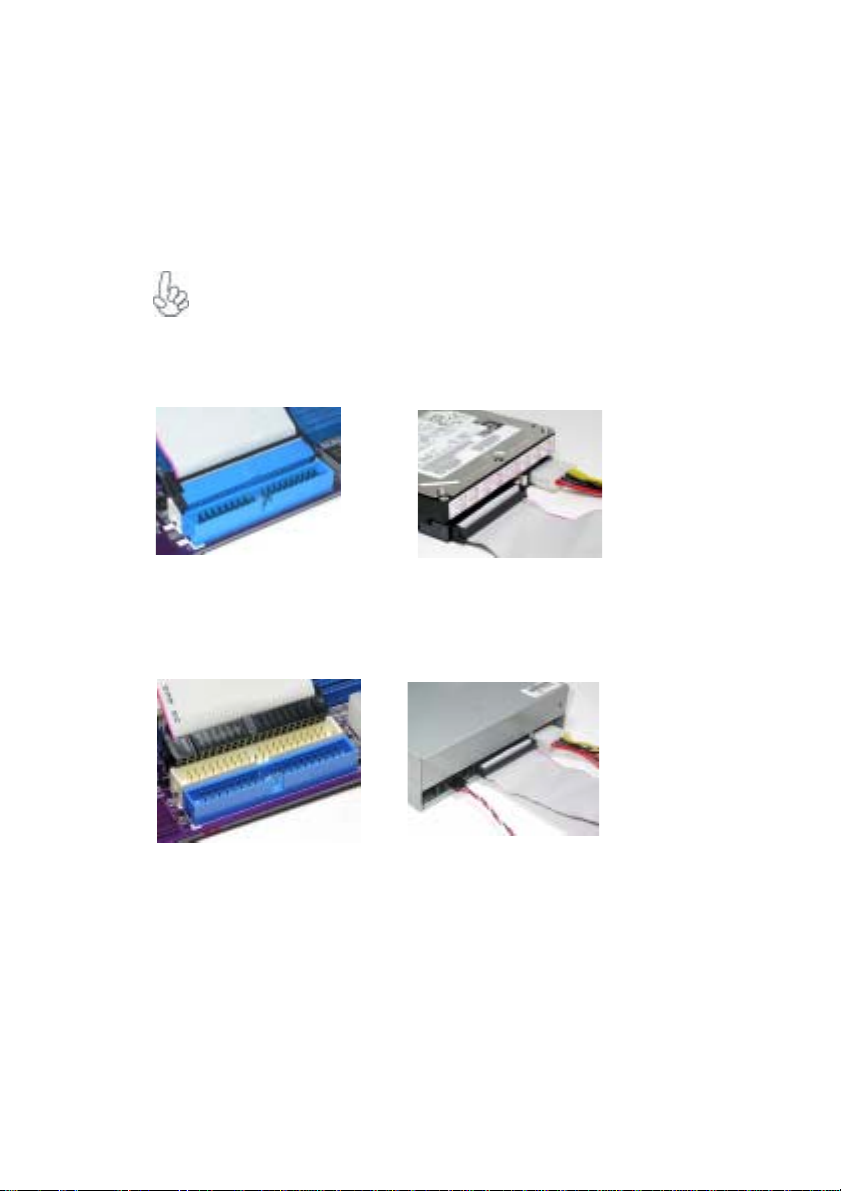
16
InstallingtheMotherboard
IDE devices enclose jumpers or switches used to set the IDE device as MASTER or SLAVE.
Refer to the IDE device user’s manual. Installing two IDE devices on one cable, ensure that
one device is set to MASTER and the other device is set to SLAVE. The documentation of
your IDE device explains how to do this.
Installing a Hard Dish Drive/CD-ROM/SATAHard Drive
This section describes how to install IDE devices such as a hard disk drive and a CD-ROM
drive.
AboutIDE Devices
Your motherboard has a primary and secondary IDE channel interface (IDE1 and IDE2).
An IDE ribbon cable supporting two IDE devices is bundled with the motherboard.
You must orient the cable connector so that the pin1 (color) edge of the
cable correspoinds to the pin 1 of the I/O port connector.
IDE1: Primary IDE Connector
The first hard drive should always be connected to IDE1.
IDE2: Secondary IDE Connector
The second drive on this controller must be set to slave mode. The cinfiguration is the same
as IDE1.
Table of contents
Other ECS Motherboard manuals