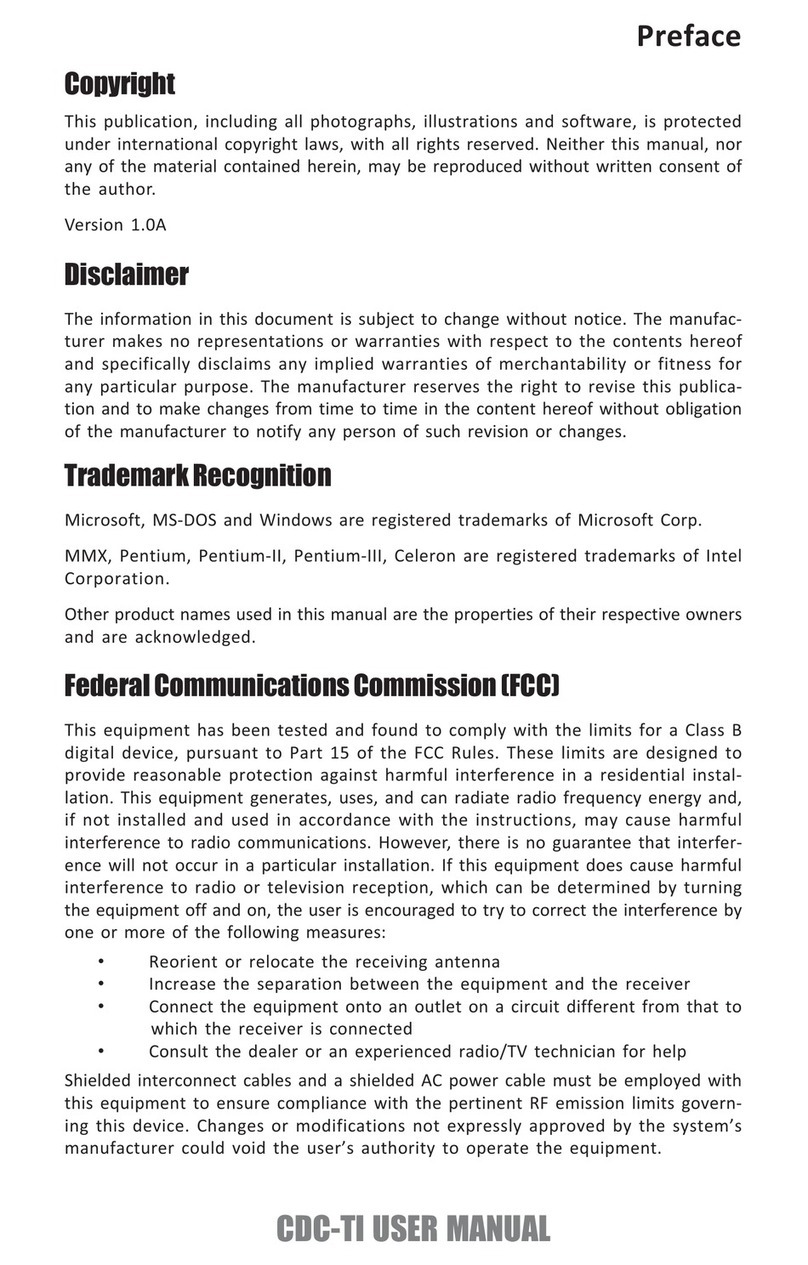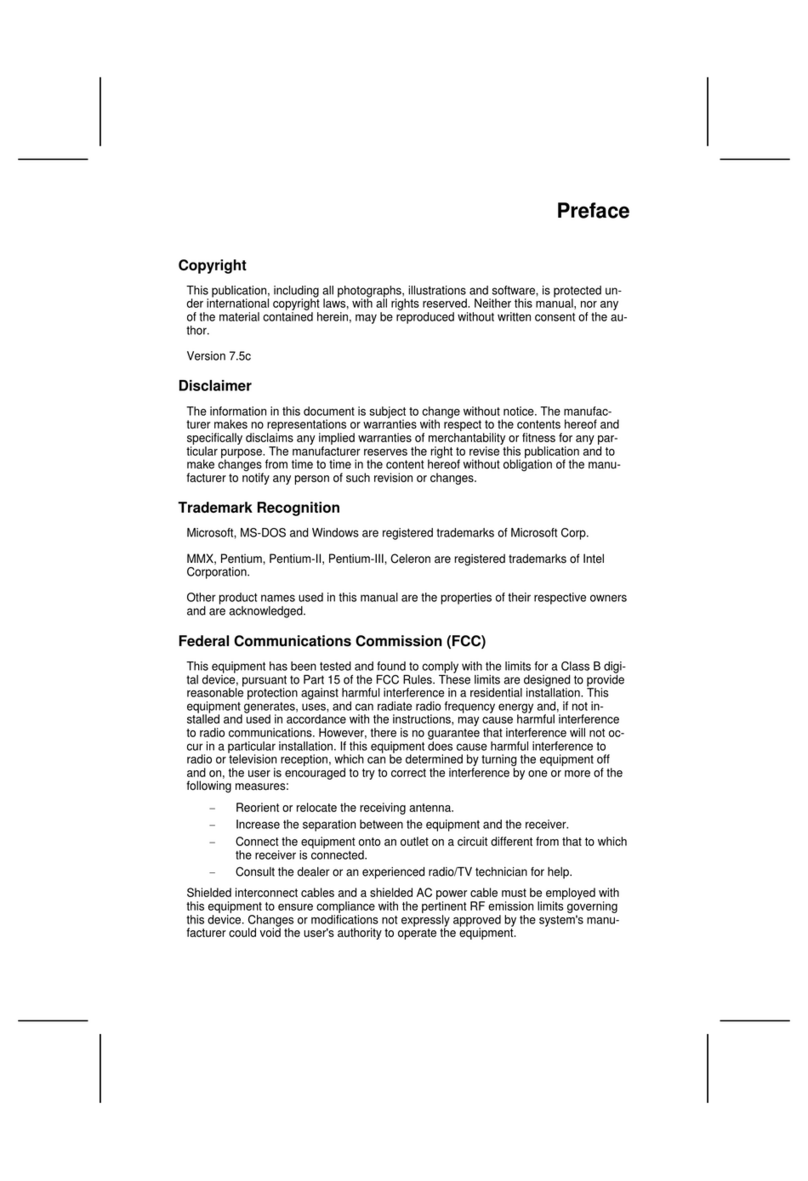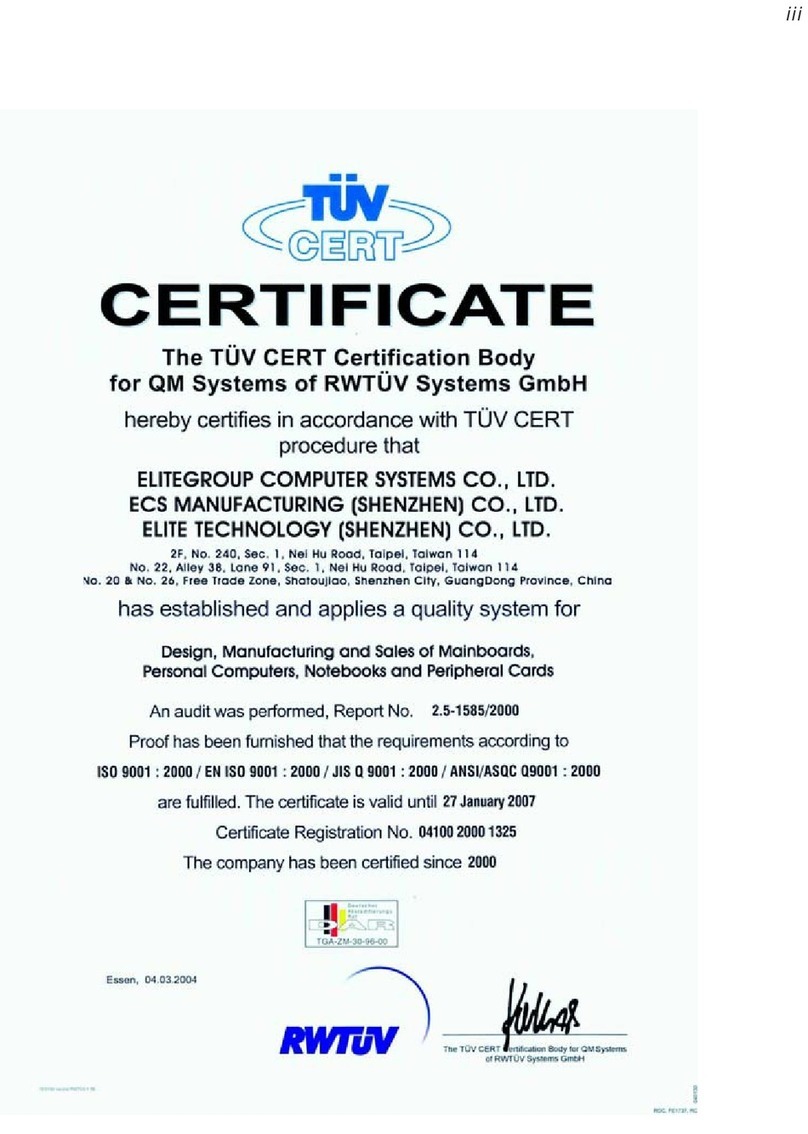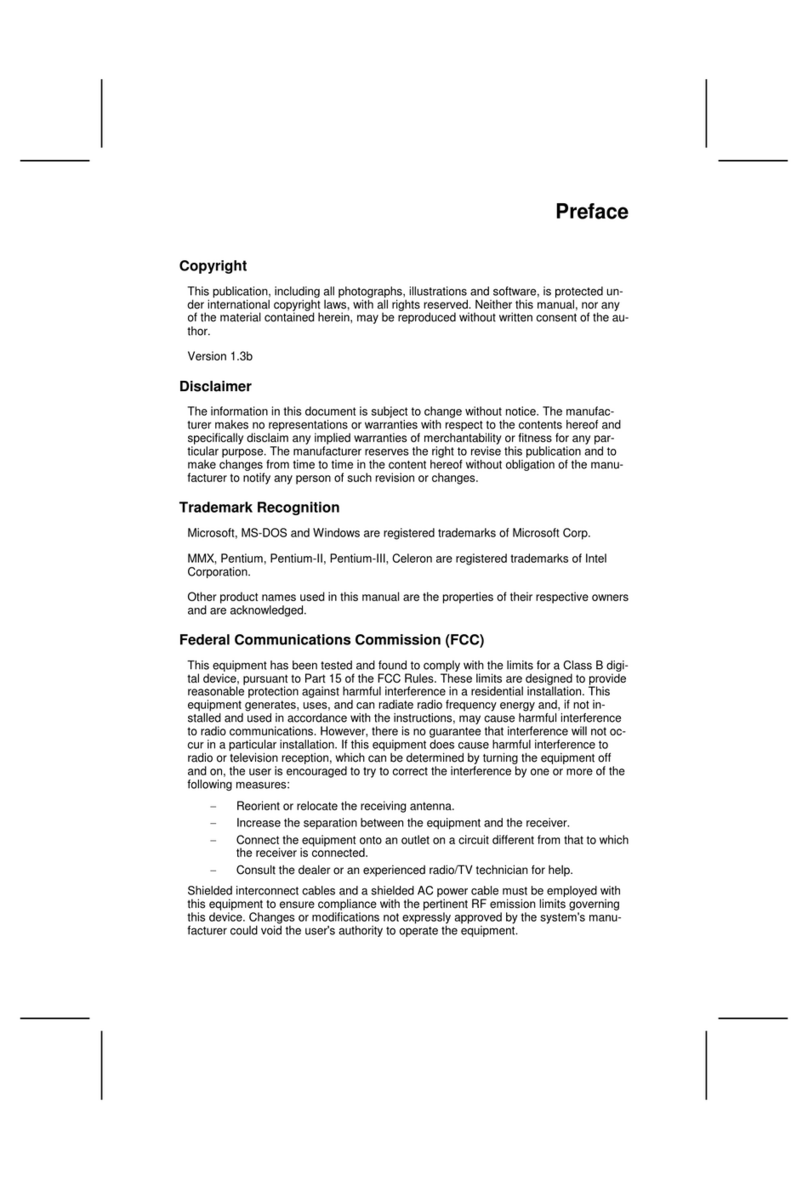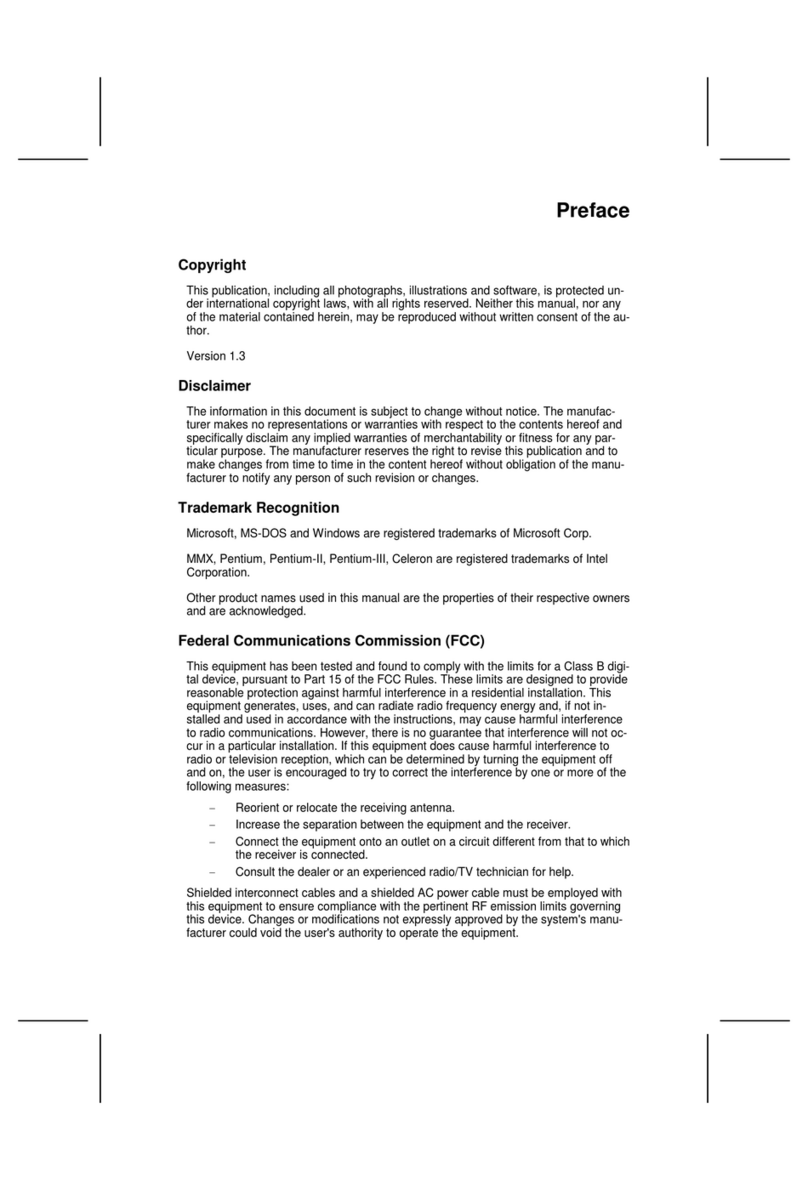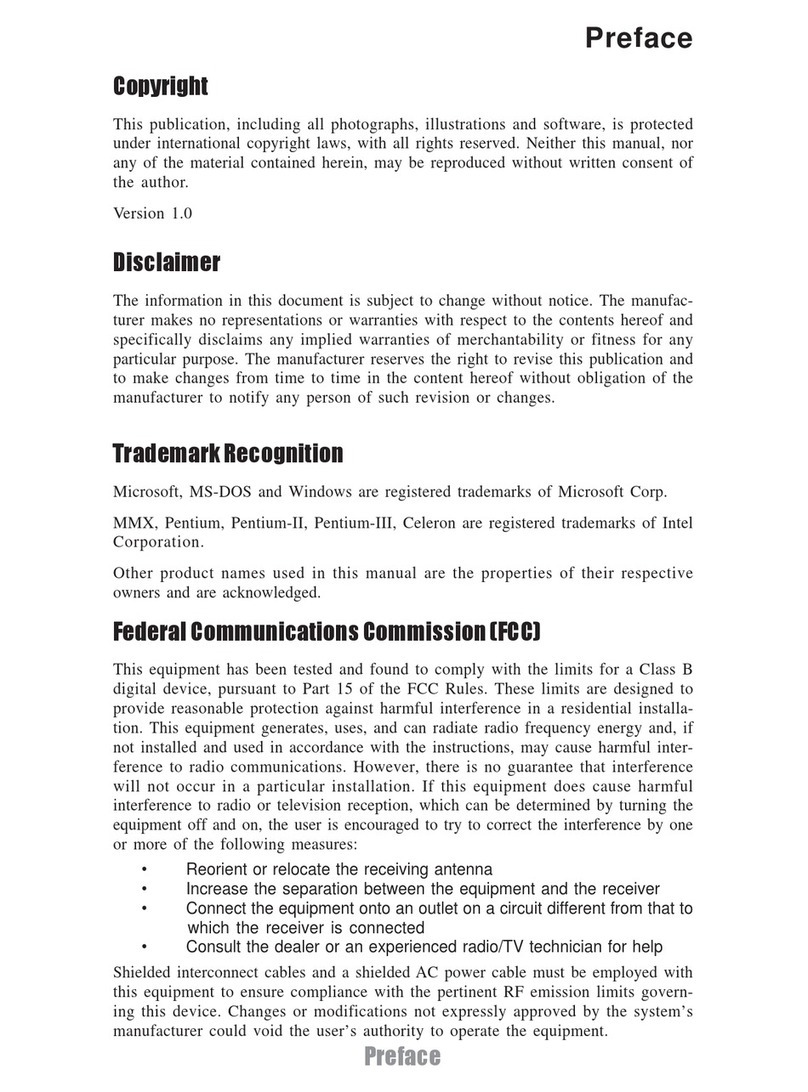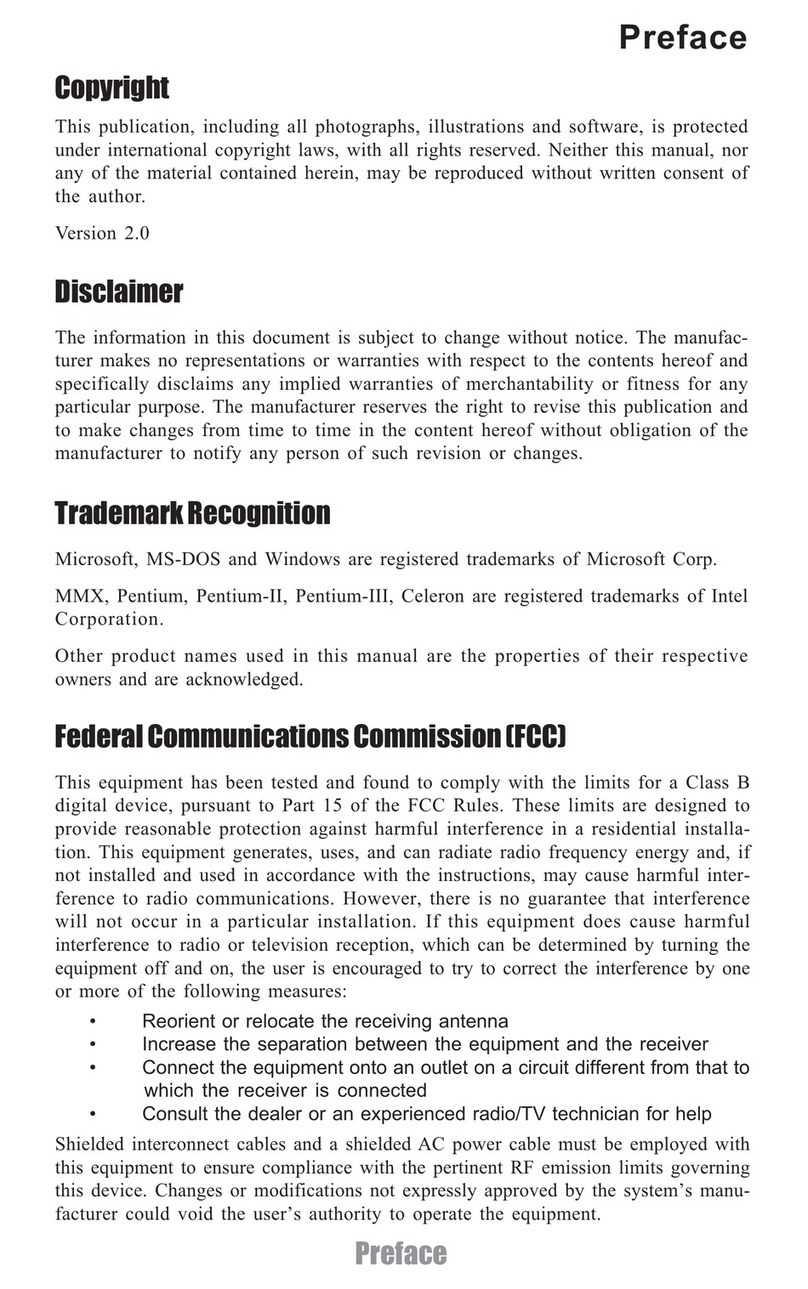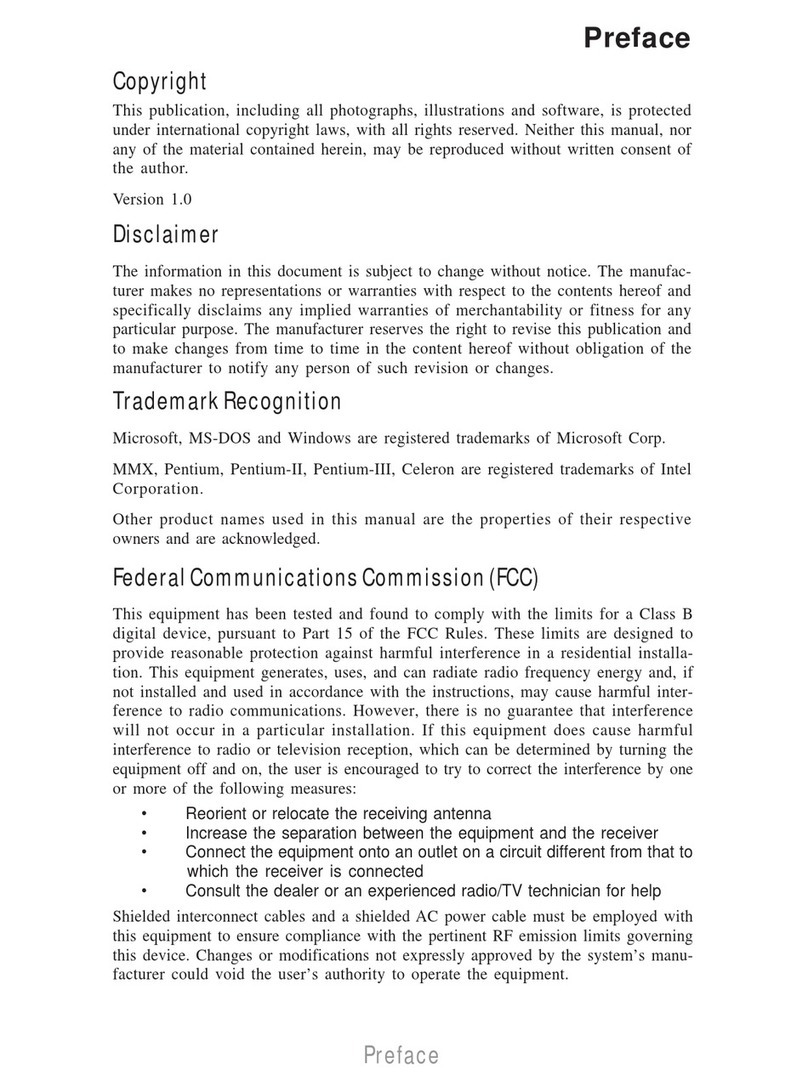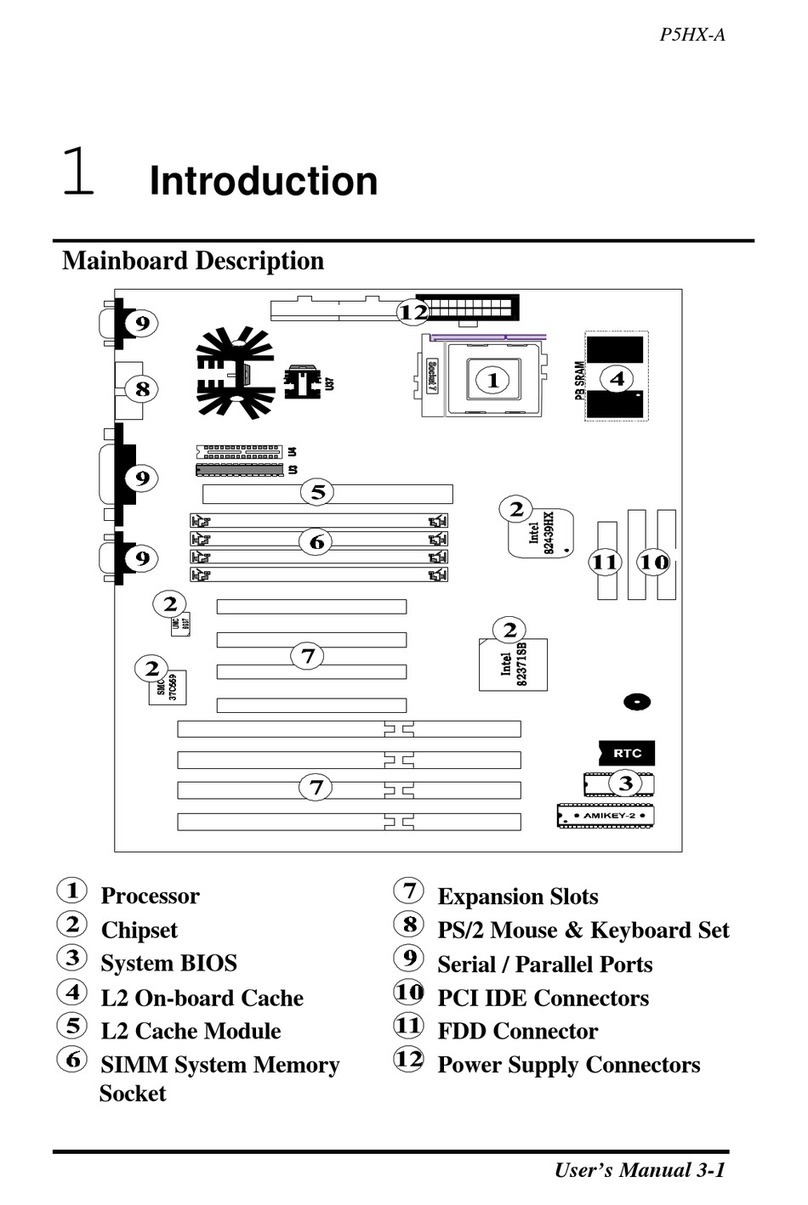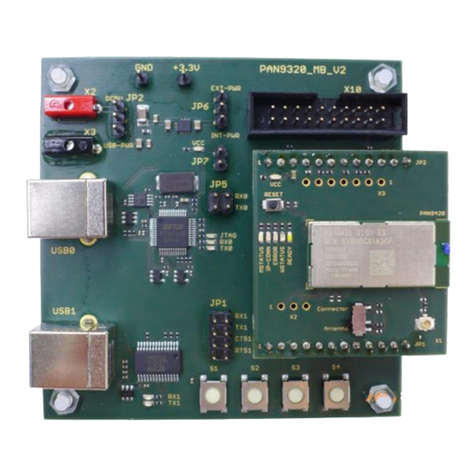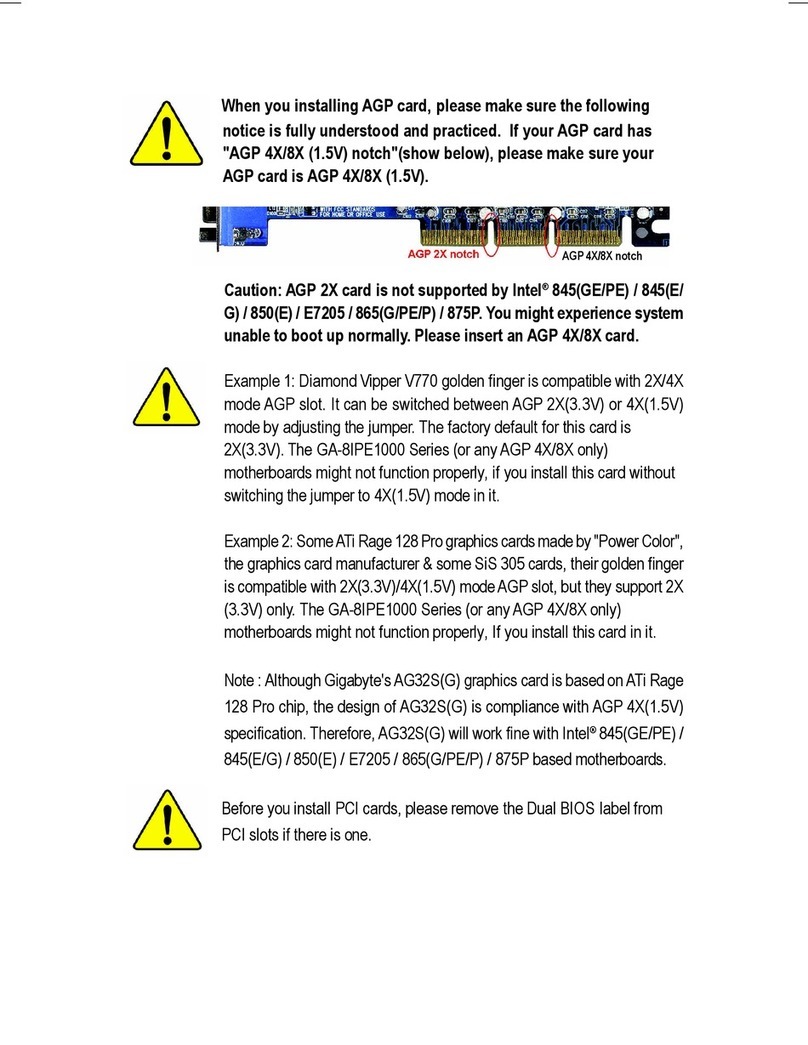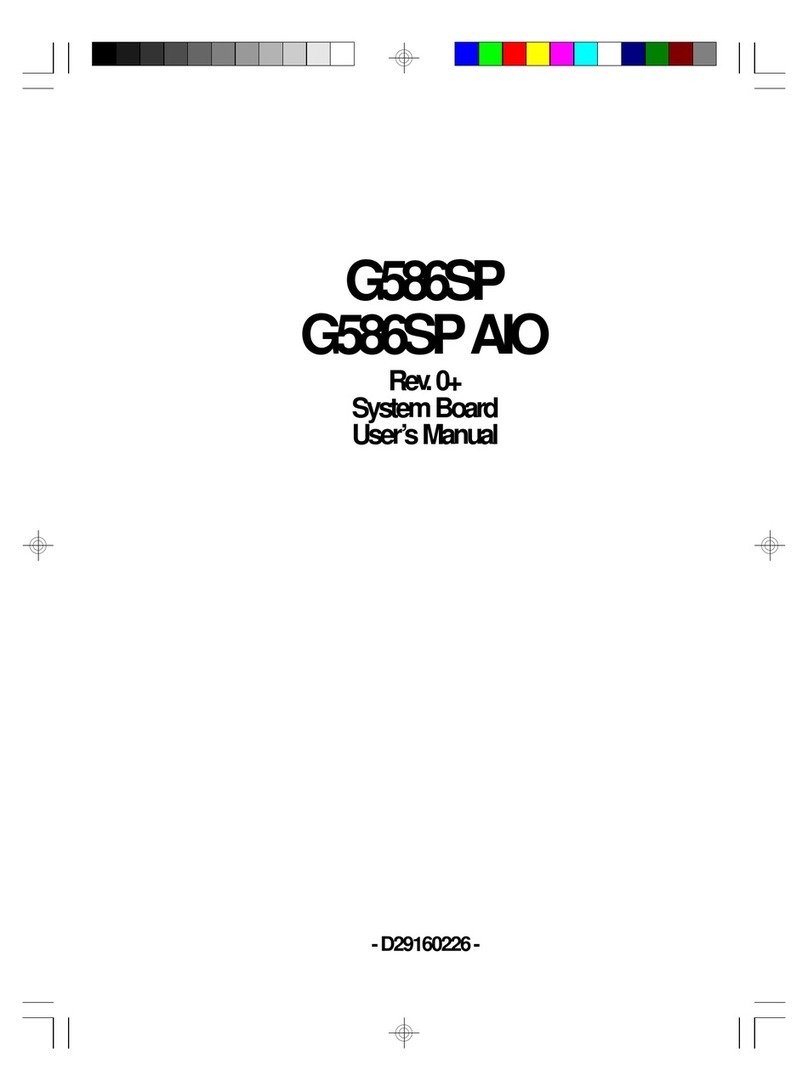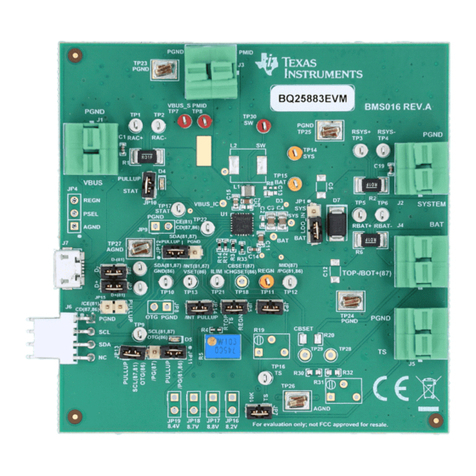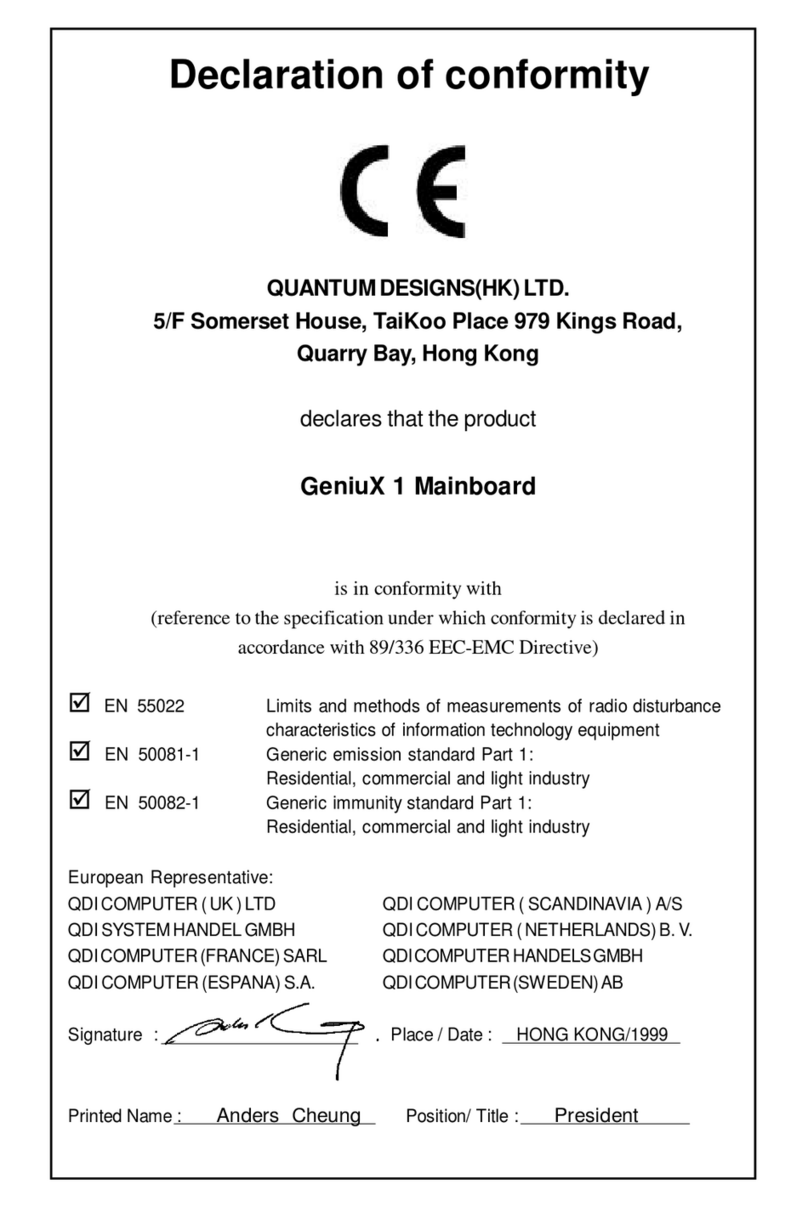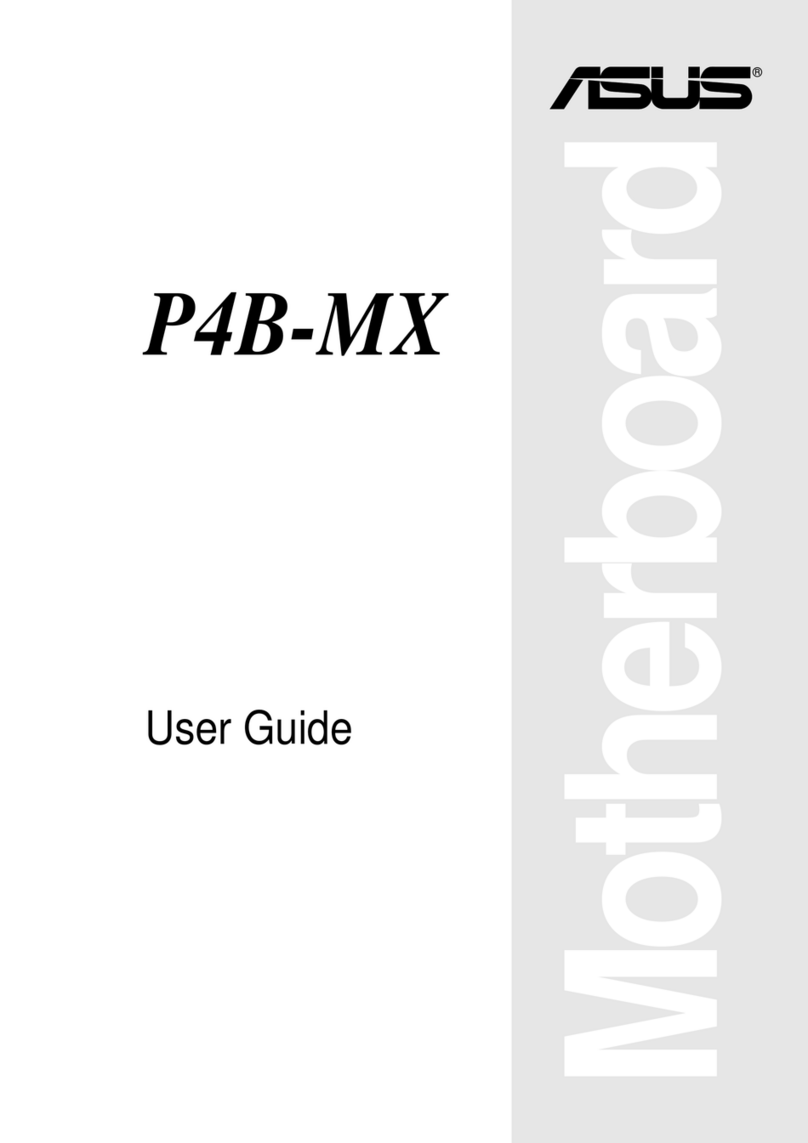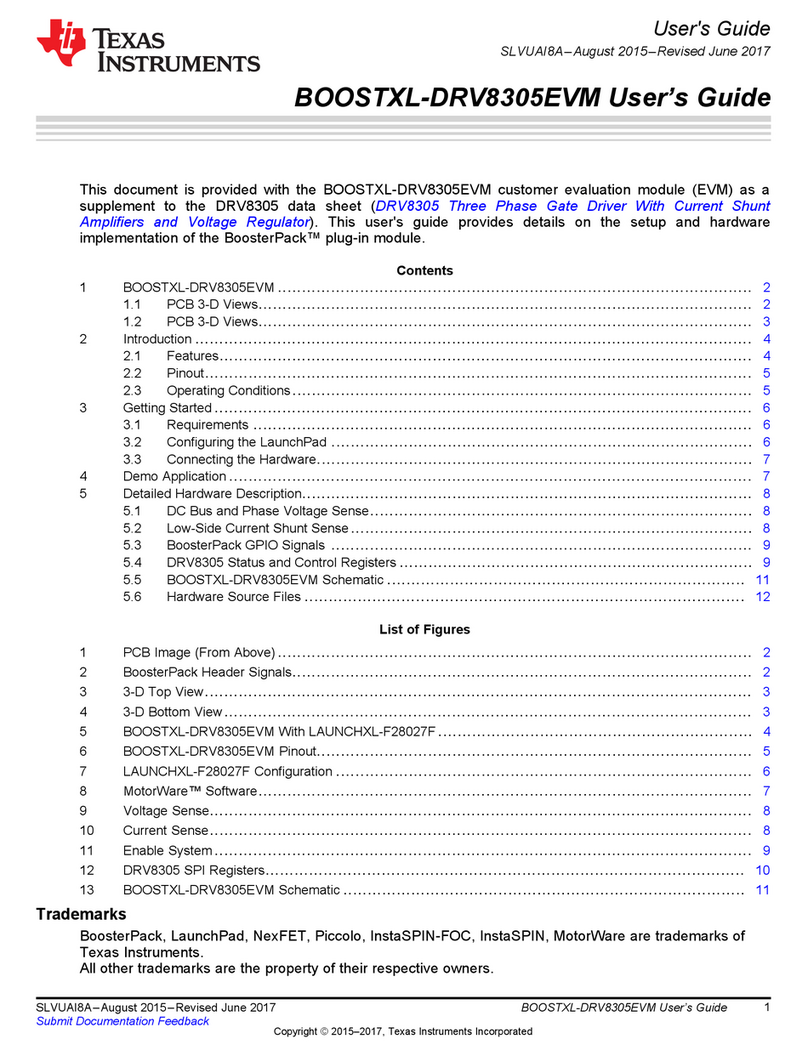ECS G43T-M User manual



Preface
Preface
Copyright
This publication, including all photographs, illustrations and software, is protected
under international copyright laws, with all rights reserved. Neither this manual, nor
any of the material contained herein, may be reproduced without written consent of
the author.
Version 1.0
Disclaimer
The information in this document is subject to change without notice. The manufac-
turer makes no representations or warranties with respect to the contents hereof and
specifically disclaims any implied warranties of merchantability or fitness for any
particular purpose. The manufacturer reserves the right to revise this publication and
to make changes from time to time in the content hereof without obligation of the
manufacturer to notify any person of such revision or changes.
TrademarkRecognition
Microsoft, MS-DOS and Windows are registered trademarks of Microsoft Corp.
MMX, Pentium, Pentium-II, Pentium-III, Celeron are registered trademarks of Intel
Corporation.
Other product names used in this manual are the properties of their respective
owners and are acknowledged.
FederalCommunicationsCommission(FCC)
This equipment has been tested and found to comply with the limits for a Class B
digital device, pursuant to Part 15 of the FCC Rules. These limits are designed to
provide reasonable protection against harmful interference in a residential installa-
tion. This equipment generates, uses, and can radiate radio frequency energy and, if
not installed and used in accordance with the instructions, may cause harmful inter-
ference to radio communications. However, there is no guarantee that interference
will not occur in a particular installation. If this equipment does cause harmful
interference to radio or television reception, which can be determined by turning the
equipment off and on, the user is encouraged to try to correct the interference by one
or more of the following measures:
• Reorient or relocate the receiving antenna
• Increase the separation between the equipment and the receiver
• Connect the equipment onto an outlet on a circuit different from that to
which the receiver is connected
• Consult the dealer or an experienced radio/TV technician for help
Shielded interconnect cables and a shielded AC power cable must be employed with
this equipment to ensure compliance with the pertinent RF emission limits governing
this device. Changes or modifications not expressly approved by the system’s manu-
facturer could void the user’s authority to operate the equipment.

ii
Preface
DeclarationofConformity
This device complies with part 15 of the FCC rules. Operation is subject to the
following conditions:
• This device may not cause harmful interference, and
• This device must accept any interference received, including interfer-
ence that may cause undesired operation
CanadianDepartmentofCommunications
This class B digital apparatus meets all requirements of the Canadian Interference-
causing Equipment Regulations.
Cet appareil numérique de la classe B respecte toutes les exigences du Réglement sur
le matériel brouilieur du Canada.
AbouttheManual
The manual consists of the following:
Chapter 1
Introducing the Motherboard
Chapter 2
Installing the Motherboard
Chapter 3
UsingBIOS
Chapter 4
Using the Motherboard Software
Describes features of the
motherboard.
Go to Hpage 1
Describes installation of
motherboard components.
Goto Hpage 7
Provides information on us-
ing the BIOS Setup Utility.
Go to Hpage 27
Describes the motherboard
software
Go to Hpage 43

iii
Chapter 2 77
77
7
Installing the Motherboard 7
SafetyPrecautions...........................................................................7
Choosinga ComputerCase............................................................7
Installingthe Motherboard inaCase............................................7
CheckingJumperSettings...............................................................8
Setting Jumpers...................................................................8
Checking Jumper Settings...................................................9
Jumper Settings...................................................................9
ConnectingCase Components.....................................................10
Front Panel Header...........................................................12
InstallingHardware........................................................................13
Installing the Processor.....................................................13
Installing Memory Modules...............................................15
Installing SATA Hard Drive..............................................18
Installing Add-on Cards....................................................20
Connecting Optional Devices............................................22
ConnectingI/ODevices................................................................25
TT
TT
TABLE OF CONTENTSABLE OF CONTENTS
ABLE OF CONTENTSABLE OF CONTENTS
ABLE OF CONTENTS
Preface i
Chapter 1 1
IntroducingtheMotherboard 1
Introduction......................................................................................1
Feature...............................................................................................2
MotherboardComponents.............................................................4
Chapter 3 27
UsingBIOS 27
Aboutthe SetupUtility................................................................27
The Standard Configuration..............................................27
Entering the Setup Utility...................................................27
Updating the BIOS............................................................29
UsingBIOS......................................................................................29
Standard CMOS Setup......................................................30
Advanced Setup.................................................................32
Advanced Chipset Setup....................................................34

iv
UtilitySoftwareReference............................................................48
Integrated Peripherals.......................................................35
Power Management Setup.................................................36
PNP/PCI Configurations...................................................37
PC Health Status...............................................................38
Frequency/Voltage Control...............................................40
Load Default Settings........................................................41
Supervisor Password........................................................41
User Password..................................................................42
Save & Exit Setup..............................................................42
Exit Without Saving............................................................42
Chapter 4 4343
4343
43
UsingtheMotherboardSoftware 43
Aboutthe SoftwareCD-ROM......................................................43
Auto-installingunderWindows XP/Vista..................................43
Running Setup....................................................................44
ManualInstallation........................................................................48

1
IntroducingtheMotherboard
Chapter1
IntroducingtheMotherboard
Introduction
Thank you for choosing the G43T-M motherboard. This motherboard is a high
performance, enhanced function motherboard designed to support the LGA775 socket
Intel®Yorkfield/Wolfdale family processors for high-end business or personal desk-
top markets.
The motherboard incorporates the G43 Northbridge (NB) and ICH10 Southbridge
(SB) chipsets. The Northbridge supports a Front Side Bus (FSB) frequency of 1333/
1066/800 MHz using a scalable FSB Vcc_CPU. The memory controller supports
DDR2 memory DIMM frequencies of 800/667. It supports four DDR2 Sockets with
up to maximum memory of 8 GB*. DDR2 Maximum memory bandwidth of 12.8 GB/
s in dual-channel symmetric mode assuming DDR2 800 MHz. High resolution graph-
ics via one PCI Express slot, intended for Graphics Interface, is fully compliant to
the PCI Express Base Specification revision 2.0.
The ICH10 Southbridge supports one PCI slot which is PCI 2.3 compliant. In addi-
tion, two PCI Express x1 slots are supported. It implements an EHCI compliant
interface that provides 480 Mb/s bandwidth for 12 USB 2.0 ports (6 USB ports and 3
USB 2.0 headers support additional 6 USB ports). The Southbridge integrates a Serial
ATA host controller, supporting six SATA ports with maximum transfer rate up to
3.0 Gb/s each.
The motherboard is equipped with advanced full set of I/O ports in the rear panel,
including PS/2 mouse and keyboard connectors, one HDMI port, one VGA port, six
USB ports, one LAN port and audio jacks for microphone, line-in and 8-ch line-out.
* You can only insert two Single Bank memory modules to each channel
when using one channel with two dimms, since G43 only supports two
dimms with Dual-channel.

2
IntroducingtheMotherboard
Feature
• Accommodates Intel®Yorkfield/Wolfdale family processors
• Supports a system bus (FSB) of 1333/1066/800 MHz
• Supports “Hyper-Threading” technology CPU
The motherboard uses an LGA775 type of Intel®Yorkfield/Wolfdale family
processors that carries the following features:
Processor
The G43 Northbridge (NB) and ICH10 Southbridge (SB) chipsets are based on an
innovative and scalable architecture with proven reliability and performance.
Chipset
ICH10
(SB) • Enhanced DMAController, Timer/Counter functions, and In-
terrupt Controller
• Compliant with PCI Express Base Specification, Revision
1.1
• Compliant with PCI 2.3 specification
• Integrated SATA 3.0 Gb/s Host Controller
• Integrated USB 2.0 Host Controller supporting up to twelve
USB 2.0 ports
• SupportsDDR2 800/667DDR SDRAM with Dual-channel architecture
• Accommodates four unbuffered DIMMs
• Up to 4 GB per DIMM with maximum memory size up to 8 GB*
Memory
G43
“Hyper-Threading” technology enables the operating system into thinking it’s
hooked up to two processors, allowing two threads to be run in parallel, both on
separate “logical” processors within the same physical processor.
• Supports 36-bit host bus addressing, allowing the CPU to
access the entire 64 GB of the memory address space
• 2 GB/s point-to-point Direct Media Interface (DMI) to ICH10
(1 GB/s each direction)
• Supports 512-Mb and 1-Gb DDR2 and 512-Mb, 1-Gb, and
2-Gb DDR3 technologies for x8 and x16 devices
• One, 16-lane (x16) PCI Express port intended for support-
ing up to two external PCI Express graphics card in bifur-
catedmode, filly compatibleto the PCIExpress Base Speci-
fication revision 2.0
• An integrated graphics device (IGD) delivering cost com-
petitive 3D, 2D and video capabilities
• Integrated Gigabit LAN Controller
• Support Intel®Active Management Technology with System
Defence, Intel®Virtualization Technology for Directed I/O
(Intel®VT-d)
(NB)

3
IntroducingtheMotherboard
The motherboard comes with the following expansion options:
• One PCI Express x 16 slot for Graphic Interface
• Two PCI Express x1 Slots
• One 32-bit PCI v2.3 compliant slot
• One IDE connector supporting up to two IDE devices
• Six 7-pin SATA connectors
Expansion Options
• OneHDMIport
• One VGA port
• Six USB ports
• One LAN port
• Audio jacks for microphone, line-in andl 8-ch High Definition Audio
output
The motherboard has a full set of I/O ports and connectors:
Integrated I/O
• Two PS/2 ports for mouse and keyboard
Onboard LAN
• Integrated 10/100/1000 Mbps IEEE802.3 compliant
The firmware can also be used to set parameters for different processor clock
• Power management
• Wake-up alarms
• CPUparameters
• CPUandmemroytiming
BIOS Firmware
This motherboard uses AMI BIOS that enables users to configure many system
features including the following:
speeds.
This motherboard supports Ultra DMA bus mastering with transfer rates of 133/
100/66/33 Mb/s.
Audio
• 8 Channel High DefinitionAudio Codec
• All DACs support 192K/96K/48K/44.1KHz DAC sample rate
• High-quality analog differential CD input
• Meets Microsoft WLP 3.08 audio requirements
• Direct Sound 3DTM compatible
1. Some hardware specifications and software items are subject to change
without prior notice.
2. Due to chipset limitation, we recommend that motherboard be oper-
ated in the ambiance between 0 and 50 °C.

4
IntroducingtheMotherboard
MotherboardComponents

5
IntroducingtheMotherboard
Table of Motherboard Components
This concludes Chapter 1. The next chapter explains how to install the motherboard.
LABEL COMPONENTS
1. CPU Socket LGA775 socket for Intel®Yorkfield/Wolfdale CPUs
2. CPU_FAN CPU cooling fan connector
3. COM Onboard Serial Port header
4. DDR2_DIMM1~4 240-pin DDR2 SDRAM slots
5. ATX_POWER Standard 24-pin ATX power connector
6. SYS_FAN System cooling fan connector
7. SATA1~6 Serial ATA connectors
8. USBPWR_F1~2 Front Panel USB Power Select jumpers
9. F_PANEL Front panel switch/LED header
10. F_USB1~3 Front Panel USB headers
11. SPK Internal Speaker header
12. CLR_CMOS Clear CMOS jumper
13. IDE Primary IDE connector
14. SPDIFO SPDIF out header
15. F_AUDIO Front panel audio header
16. CD_IN Analog audio input connector
17. PCI 32-bit add-on card slot
18. PCIE1~2 PCI Express x1 slots
19. PCIEX16 PCI Express x16 graphics card slot
20. USBPWR_R1~2 Rear USB/PS2 Power Select jumpers
21. ATX12V 4-pin +12V power connector

6
IntroducingtheMotherboard
Memo

7
InstallingtheMotherboard
Chapter2
InstallingtheMotherboard
SafetyPrecautions
• Follow these safety precautions when installing the motherboard
• Wear a grounding strap attached to a grounded device to avoid dam-
age from static electricity
• Discharge static electricity by touching the metal case of a safely
grounded object before working on the motherboard
• Leave components in the static-proof bags they came in
• Hold all circuit boards by the edges. Do not bend circuit boards
ChoosingaComputerCase
There are many types of computer cases on the market. The motherboard complies
with the specifications for the Micro ATX system case. First, some features on the
motherboard are implemented by cabling connectors on the motherboard to indica-
tors and switches on the system case. Make sure that your case supports all the
features required. Secondly, this motherboard supports two enhanced IDE drives.
Make sure that your case has sufficient power and space for all drives that you intend
to install.
Most cases have a choice of I/O templates in the rear panel. Make sure that the I/O
template in the case matches the I/O ports installed on the rear edge of the
motherboard.
This motherboard carries a Micro ATX form factor of 244 x 244 mm. Choose a case
that accommodates this form factor.
InstallingtheMotherboard in aCase
Refer to the following illustration and instructions for installing the motherboard in
a case.
Most system cases have mounting brackets installed in the case, which correspond
the holes in the motherboard. Place the motherboard over the mounting brackets
and secure the motherboard onto the mounting brackets with screws.
Ensure that your case has an I/O template that supports the I/O ports and expansion
slots on your motherboard.

8
InstallingtheMotherboard
CheckingJumperSettings
This section explains how to set jumpers for correct configuration of the motherboard.
SettingJumpers
Use the motherboard jumpers to set system configuration options. Jumpers with
more than one pin are numbered. When setting the jumpers, ensure that the jumper
caps are placed on the correct pins.
The illustrations show a 2-pin jumper. When
the jumper cap is placed on both pins, the
jumper is SHORT. If you remove the jumper
cap, or place the jumper cap on just one pin,
the jumper is OPEN.
This illustration shows a 3-pin jumper. Pins
1 and 2 are SHORT.
SHORT OPEN
Do not over-tighten the screws as this can stress the motherboard.

9
InstallingtheMotherboard
Checking Jumper Settings
The following illustration shows the location of the motherboard jumpers. Pin 1 is
labeled.
JumperSettings
Jumper Type Description Setting (default)
CLR_CMOS 3-pin CLEAR CMOS
1-2: NORMAL
2-3: CLEAR
Before clearing the
CMOS, make sure to
turn the system off.
3-pin
USBPWR_R1
1-2: VCC
2-3: 5VSB
Rear USB/PS2
Power Select
Jumper
3-pin
USBPWR_F1
1-2: VCC
2-3: 5VSB
Front Panel
USB Power
Select Jumper
USBPWR_R1
CLR_CMOS
1
USBPWR_F1
1
1
USBPWR_R2 Rear USB/PS2
Power Select
Jumper
3-pin 1-2: VCC
2-3: 5VSB 1
USBPWR_R2
3-pin 1-2: VCC
2-3: 5VSB
USBPWR_F2 Front Panel
USB Power
Select Jumper 1
USBPWR_F2

10
InstallingtheMotherboard
ConnectingCaseComponents
After you have installed the motherboard into a case, you can begin connecting the
motherboard components. Refer to the following:
1 Connect the CPU cooling fan cable to CPU_FAN.
2 Connect the system cooling fan connector to SYS_FAN.
3 Connect the case switches and indicator LEDs to the F_PANEL.
4 Connect the standard power supply connector to ATX_POWER.
5 Connect the auxiliary case power supply connector to ATX12V.
Users please note that the 24-pin power cable can be connected to the
ATX_POWER connector.
With ATX v2.x power supply, users please
note that when installing 24-pin power
cable, the latches of power cable and the
ATX_POWER match perfectly.
Connecting 24-pin power cable
24-pin power cable
To avoid the system instability after clearing CMOS, we recommend
users to enter the main BIOS setting page to “Load Optimized Defaults”
and then “Save & Exit Setup”.
1.
2. Make sure the power supply provides enough 5VSB voltage before se-
lecting the 5VSB function.
3. It is required that users place the USBPWR_F & USBPWR_R cap onto
2-3 pin rather than 1-2 pin as default if you want to wake up the com-
puter by USB/PS2 KB/Mouse.
6 Connec the case speaker cable to SPK.

11
InstallingtheMotherboard
ATX12V:ATX 12V Power Connector
Pin Signal Name
4+12V
3+12V
2Ground
1Ground
Users please note that the fan connector supports the CPU cooling fan
of 1.1A ~ 2.2A (26.4W max) at +12V.
ATX_ POWER: ATX 24-pin Power Connector
Pin Signal Name Pin Signal Name
1+3.3V 13 +3.3V
2+3.3V 14 -12V
3Ground 15 Ground
4+5V 16 PS_ON
5Ground 17 Ground
6+5V 18 Ground
7Ground 19 Ground
8PWRGD 20 -5V
9+5VSB 21 +5V
10 +12V 22 +5V
11 +12V 23 +5V
12 +3.3V 24 Ground
CPU_FANS/SYS_FAN:FANPower Connector
1GND System Ground
3 Sense Sensor
4 PWM PWM
Pin Signal Name Function
2+12V Power +12V
SPK: Internal speaker header
4Signal
3GND
2Key
1VCC
Pin Signal Name

12
InstallingtheMotherboard
Front Panel Header
The front panel header (F_PANEL) provides a standard set of switch and LED headers
commonly found on ATX or Micro ATX cases. Refer to the table below for informa-
tion:
Pin Signal Function Pin Signal Function
1 HD_LED_P Hard disk LED(+) 2 FP PWR/SLP *MSG LED(+)
3 HD_LED_N Hard disk LED(- )
5 RST_SW_N Reset Switch(-)
7 RST_SW_P Reset Switch(+)
9 RSVD Reserved
4 FP PWR/SLP *MSG LED(-)
6 PWR_SW_P Power Switch(+)
8 PWR_SW_N Power Switch(-)
10 Key No pin
* MSG LED (dual color or single color)
Hard Drive Activity LED
Connecting pins 1 and 3 to a front panel mounted LED provides visual indication
that data is being read from or written to the hard drive. For the LED to function
properly, an IDE drive should be connected to the onboard IDE interface. The LED
will also show activity for devices connected to the SCSI (hard drive activity LED)
connector.
Power/Sleep/Message waiting LED
Connecting pins 2 and 4 to a single or dual-color, front panel mounted LED provides
power on/off, sleep, and message waiting indication.
Reset Switch
Supporting the reset function requires connecting pin 5 and 7 to a momentary-
contact switch that is normally open. When the switch is closed, the board resets and
runs POST.
Power Switch
Supporting the power on/off function requires connecting pins 6 and 8 to a momen-
tary-contact switch that is normally open. The switch should maintain contact for
at least 50 ms to signal the power supply to switch on or off. The time requirement
is due to internal de-bounce circuitry. After receiving a power on/off signal, at least
two seconds elapses before the power supply recognizes another on/off signal.

13
InstallingtheMotherboard
InstallingHardware
Installing the Processor
Caution: When installing a CPU heatsink and cooling fan make
sure that you DO NOT scratch the motherboard or any of the
surface-mount resistors with the clip of the cooling fan. If the clip
of the cooling fan scrapes across the motherboard, you may cause
serious damage to the motherboard or its components.
On most motherboards, there are small surface-mount resistors
near the processor socket, which may be damaged if the cooling
fan is carelessly installed.
Avoid using cooling fans with sharp edges on the fan casing and
the clips. Also, install the cooling fan in a well-lit work area so that
you can clearly see the motherboard and processor socket.
Before installing the Processor
This motherboard automatically determines the CPU clock frequency and system
bus frequency for the processor. You may be able to change these settings by making
changes to jumpers on the motherboard, or changing the settings in the system Setup
Utility. We strongly recommend that you do not over-clock processors or other
components to run faster than their rated speed.
This motherboard has an LGA775 socket. When choosing a processor, consider the
performance requirements of the system. Performance is based on the processor
design, the clock speed and system bus frequency of the processor, and the quantity
of internal cache memory and external cache memory.
Warning: Over-clocking components can adversely affect the
reliability of the system and introduce errors into your system.
Over-clocking can permanently damage the motherboard by
generating excess heat in components that are run beyond the
rated limits.

14
InstallingtheMotherboard
A. Read and follow the instructions shown on the
sticker on the CPU cap.
B. Unload the cap
· Use thumb & forefinger to hold the
lifting tab of the cap.
· Lift the cap up and remove the cap
completely from the socket.
C. Open the load plate
· Use thumb & forefinger to hold the
hook of the lever, pushing down and pulling
aside unlock it.
· Lift up the lever.
· Use thumb to open the load plate. Be
careful not to touch the contacts.
D. Install the CPU on the socket
· Orientate CPU package to the socket.
Make sure you match triangle marker
to pin 1 location.
E. Close the load plate
· Slightly push down the load plate onto the
tongue side, and hook the lever.
· CPU is locked completely.
F. Apply thermal grease on top of the CPU.
G. Fasten the cooling fan supporting base onto
the CPU socket on the motherboard.
H. Make sure the CPU fan is plugged to the
CPU fan connector. Please refer to the CPU
cooling fan user’s manual for more detail
installation procedure.
CPU Installation Procedure
The following illustration shows CPU installation components.
1. To achieve better airflow rates and heat dissipation, we suggest that you
use a high quality fan with 3800 rpm at least. CPU fan and heatsink
installation procedures may vary with the type of CPU fan/heatsink sup
plied. The form and size of fan/heatsink may also vary.
2. DO NOT remove the CPU cap from the socket before installing a CPU.
3. Return Material Authorization (RMA) requests will be accepted only if
the motherboard comes with thecap on the LGA775 socket.
Other manuals for G43T-M
1
Table of contents
Other ECS Motherboard manuals