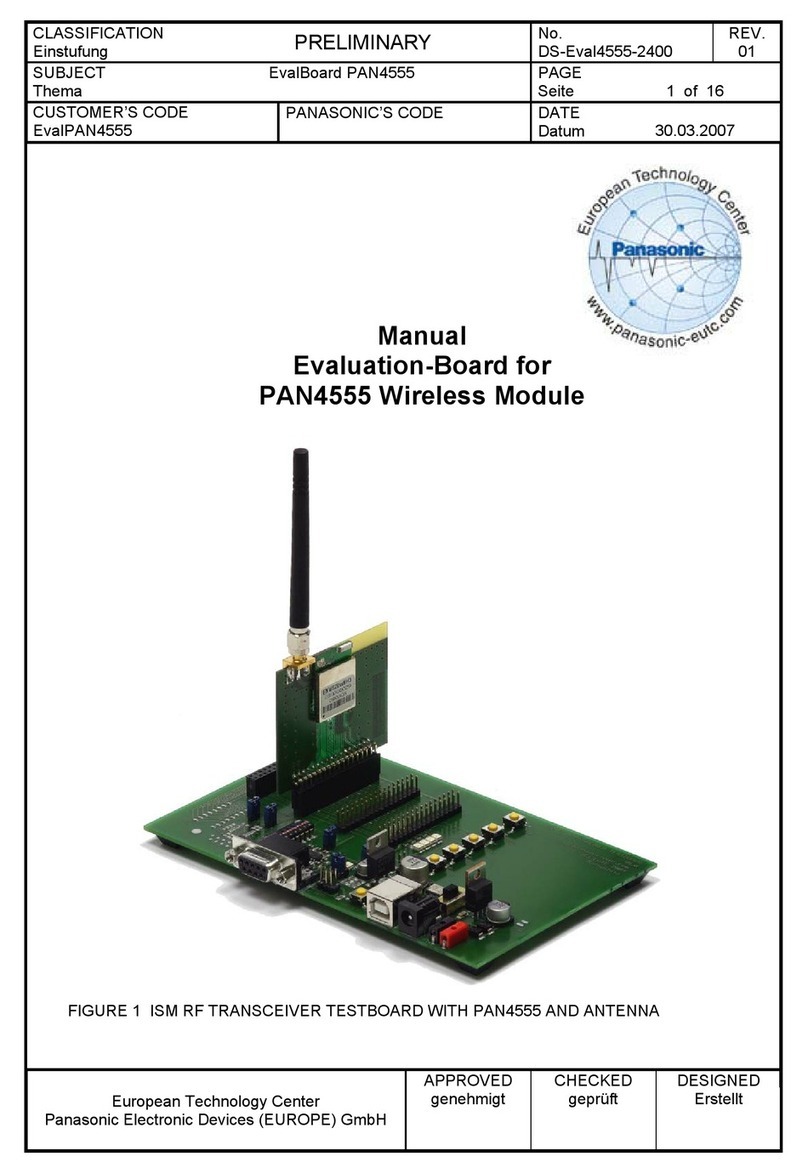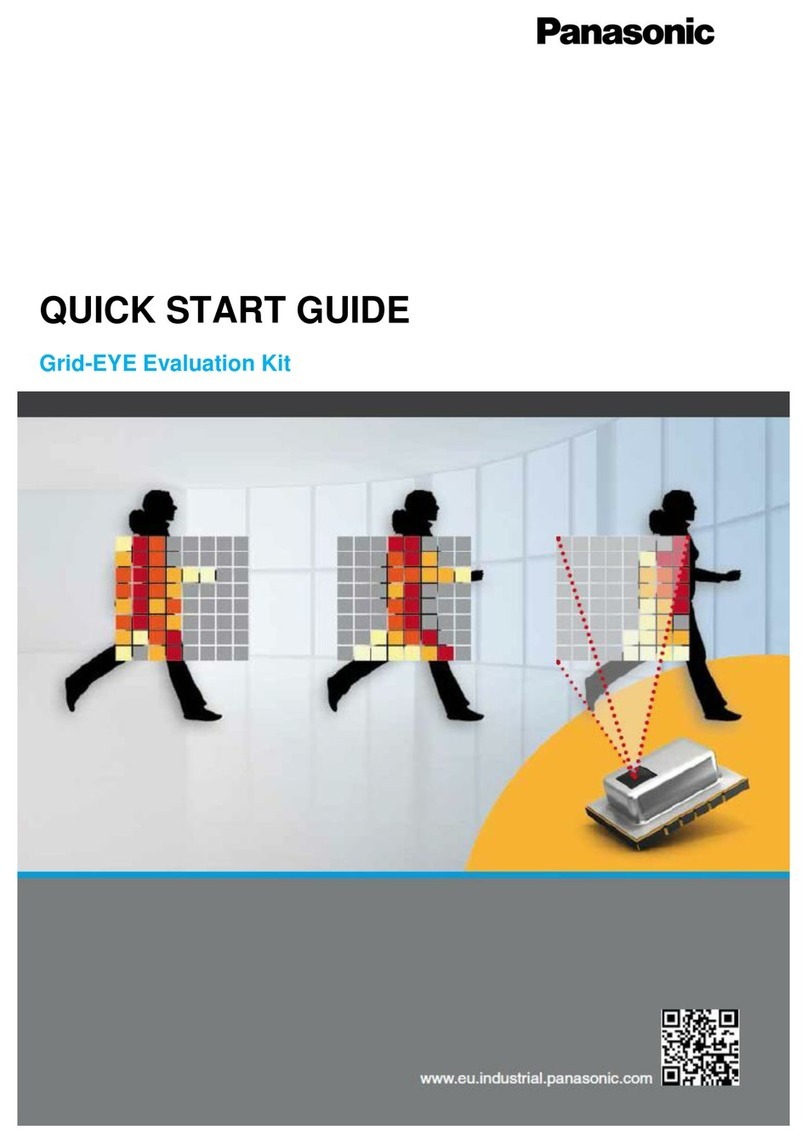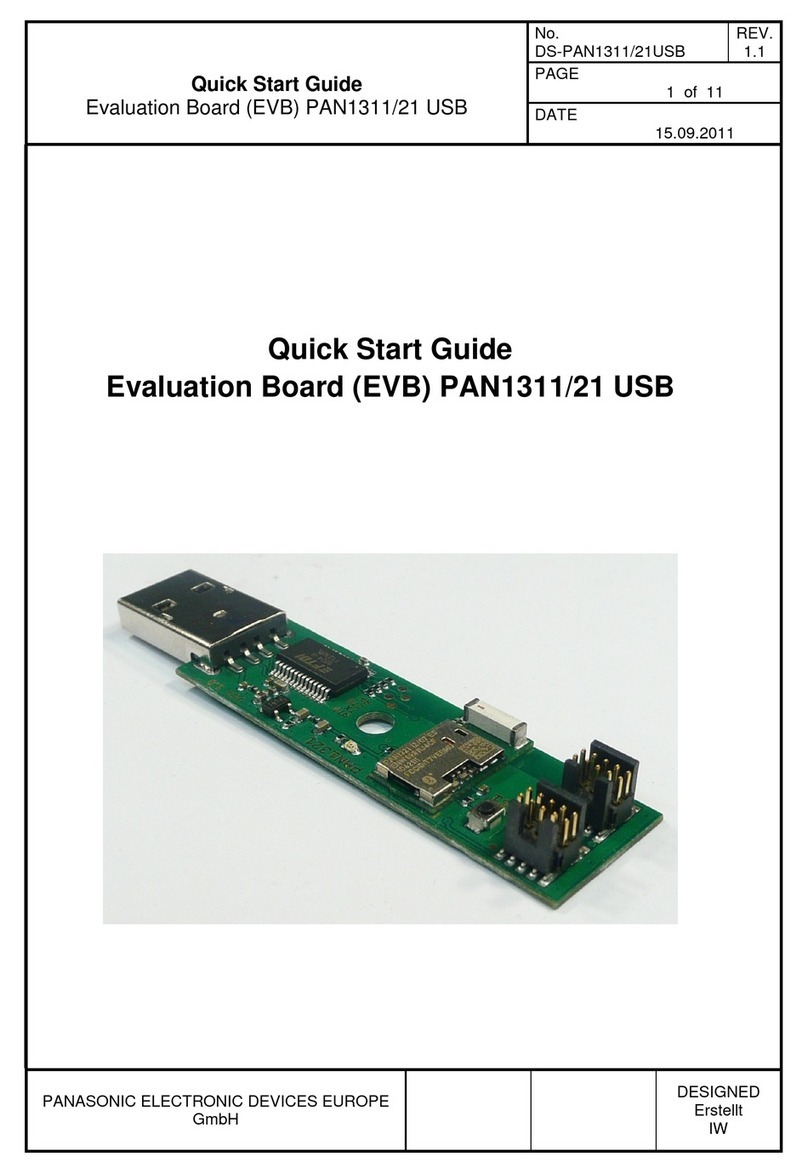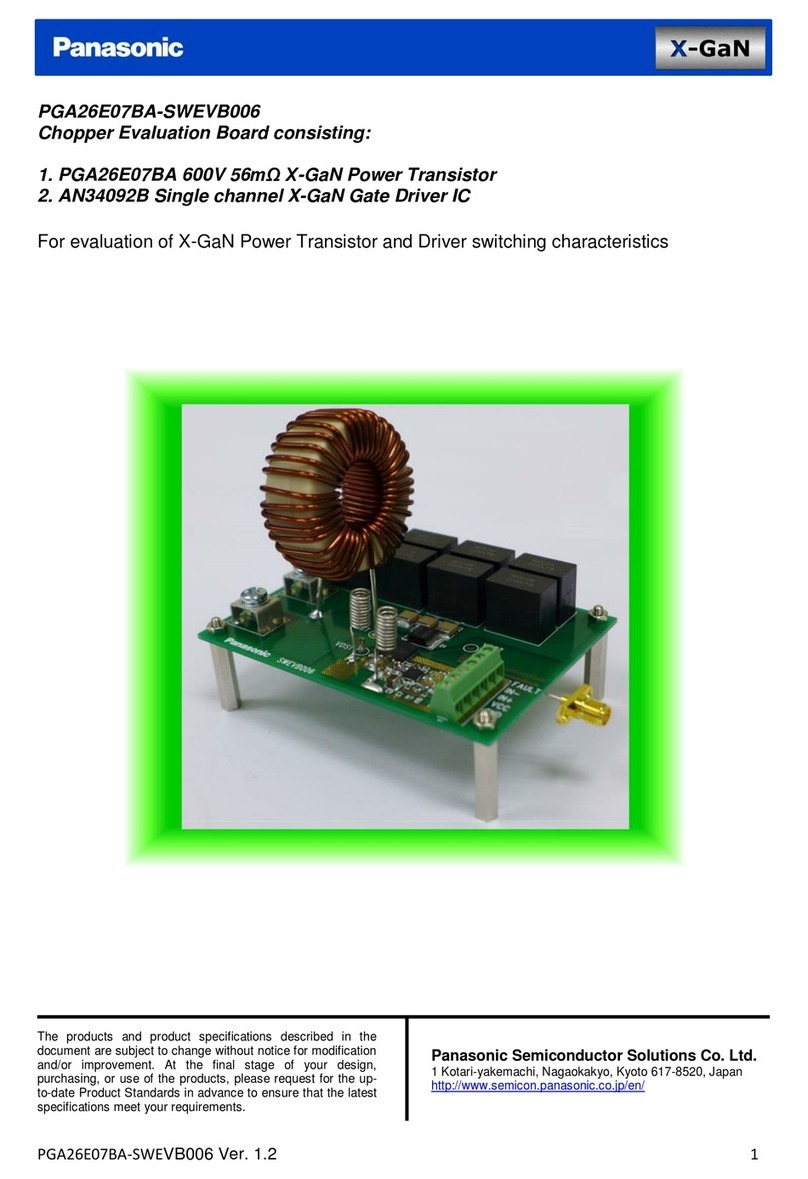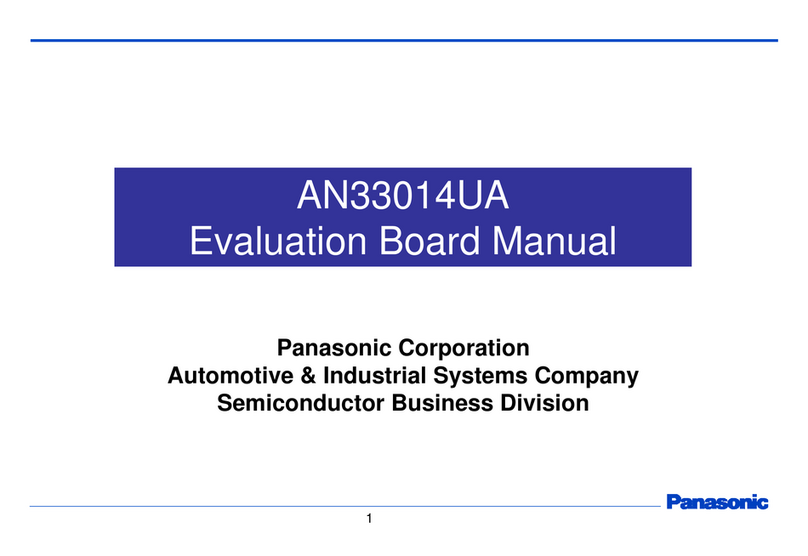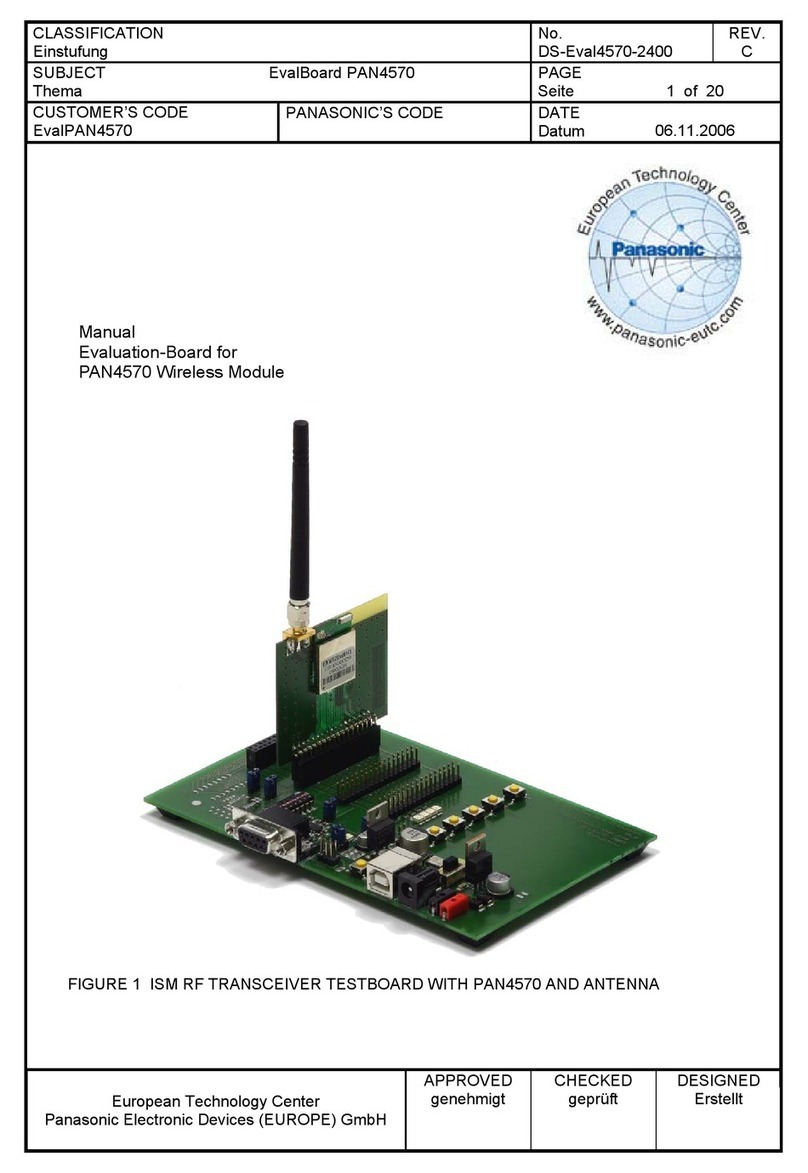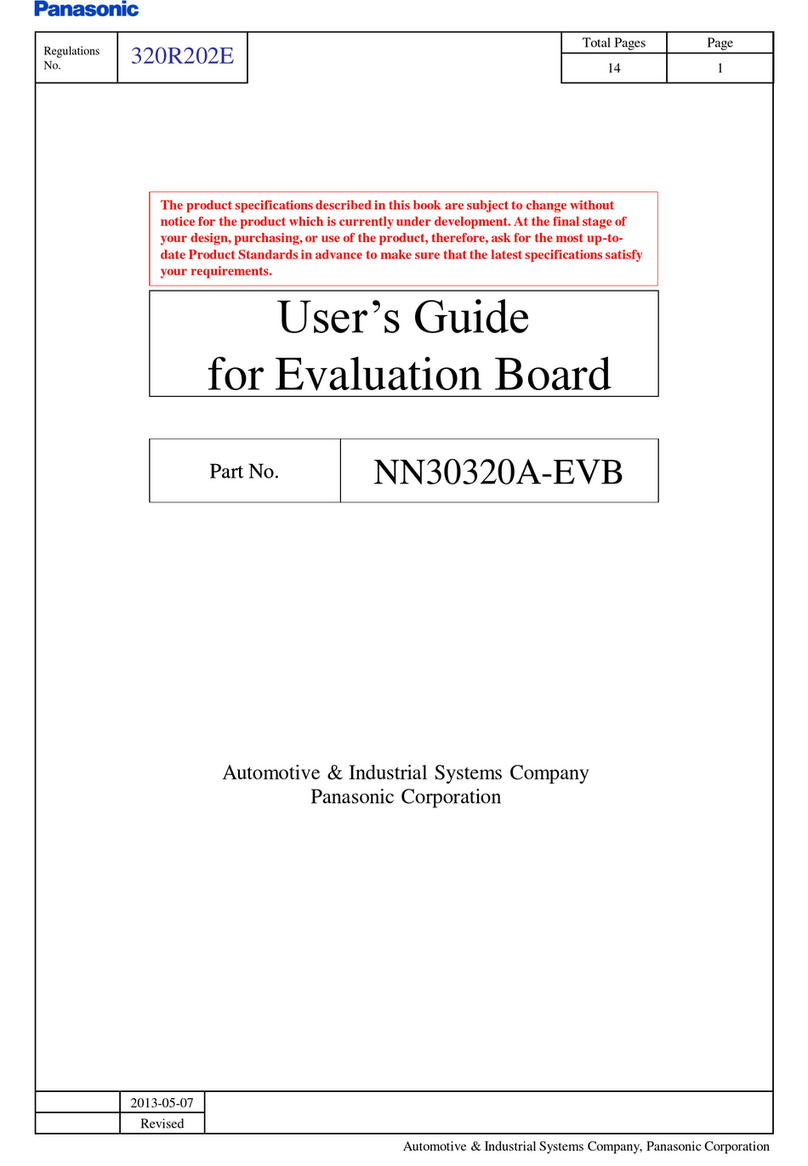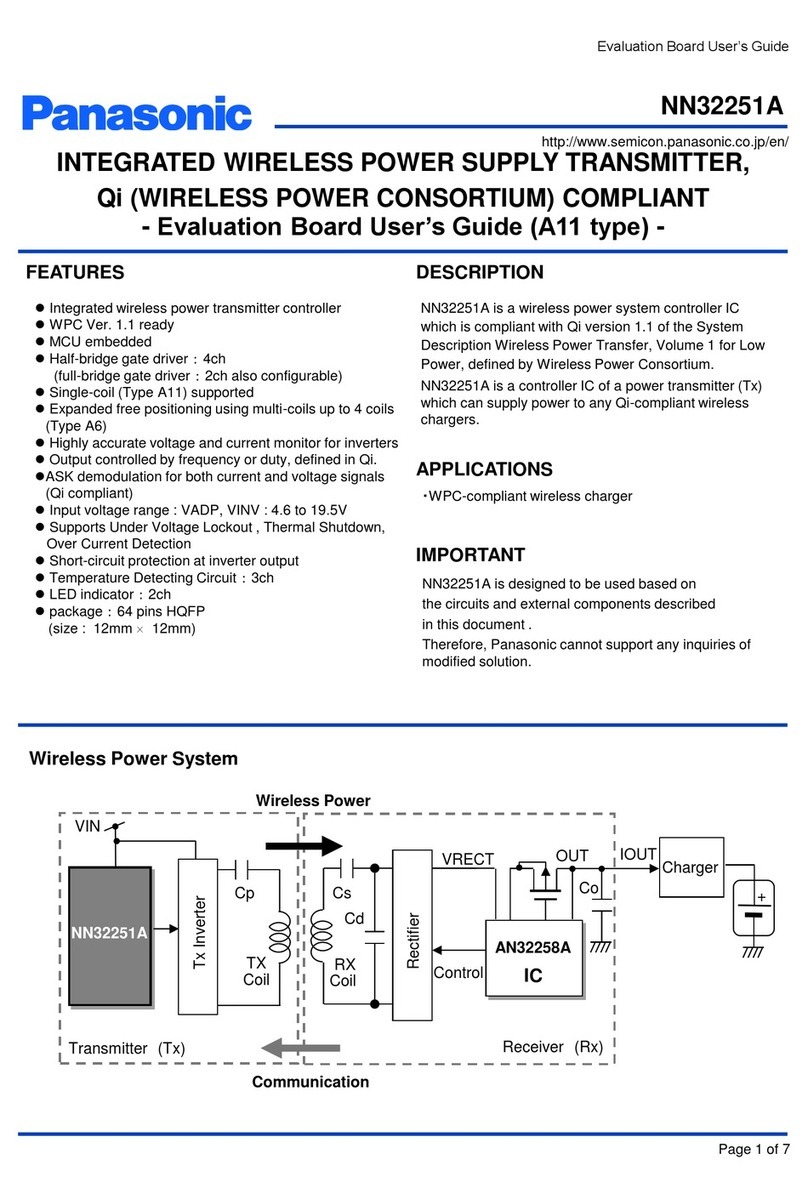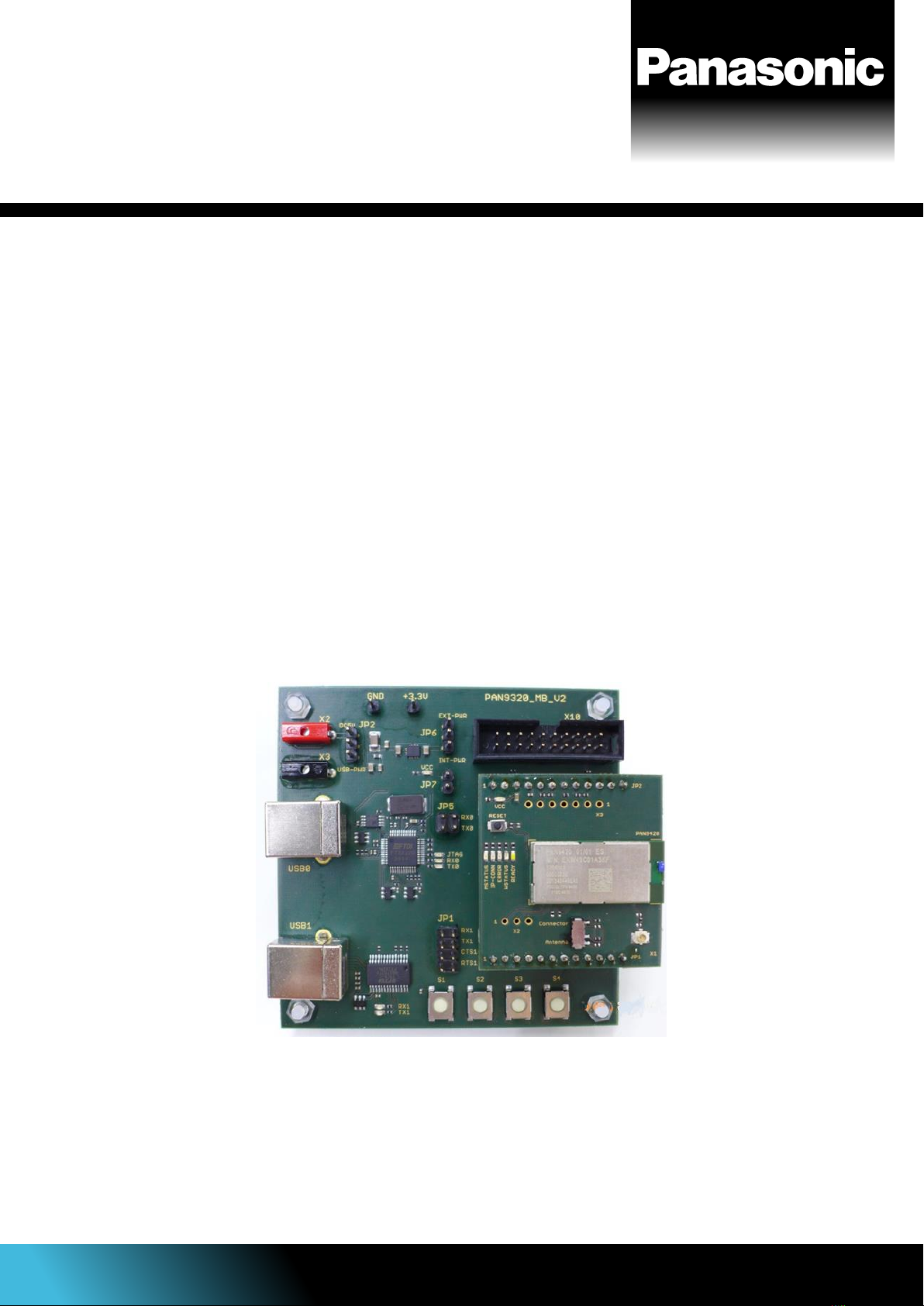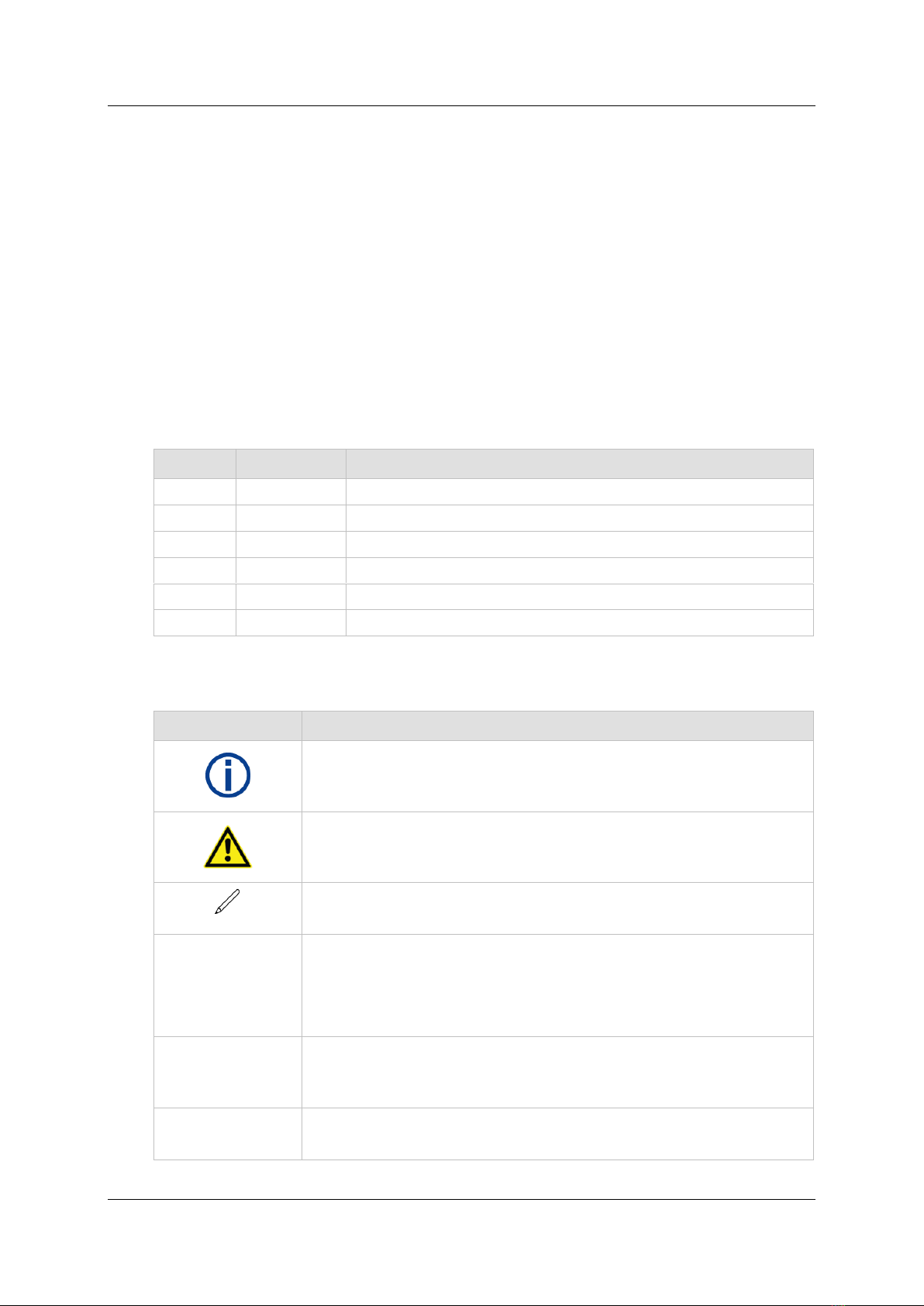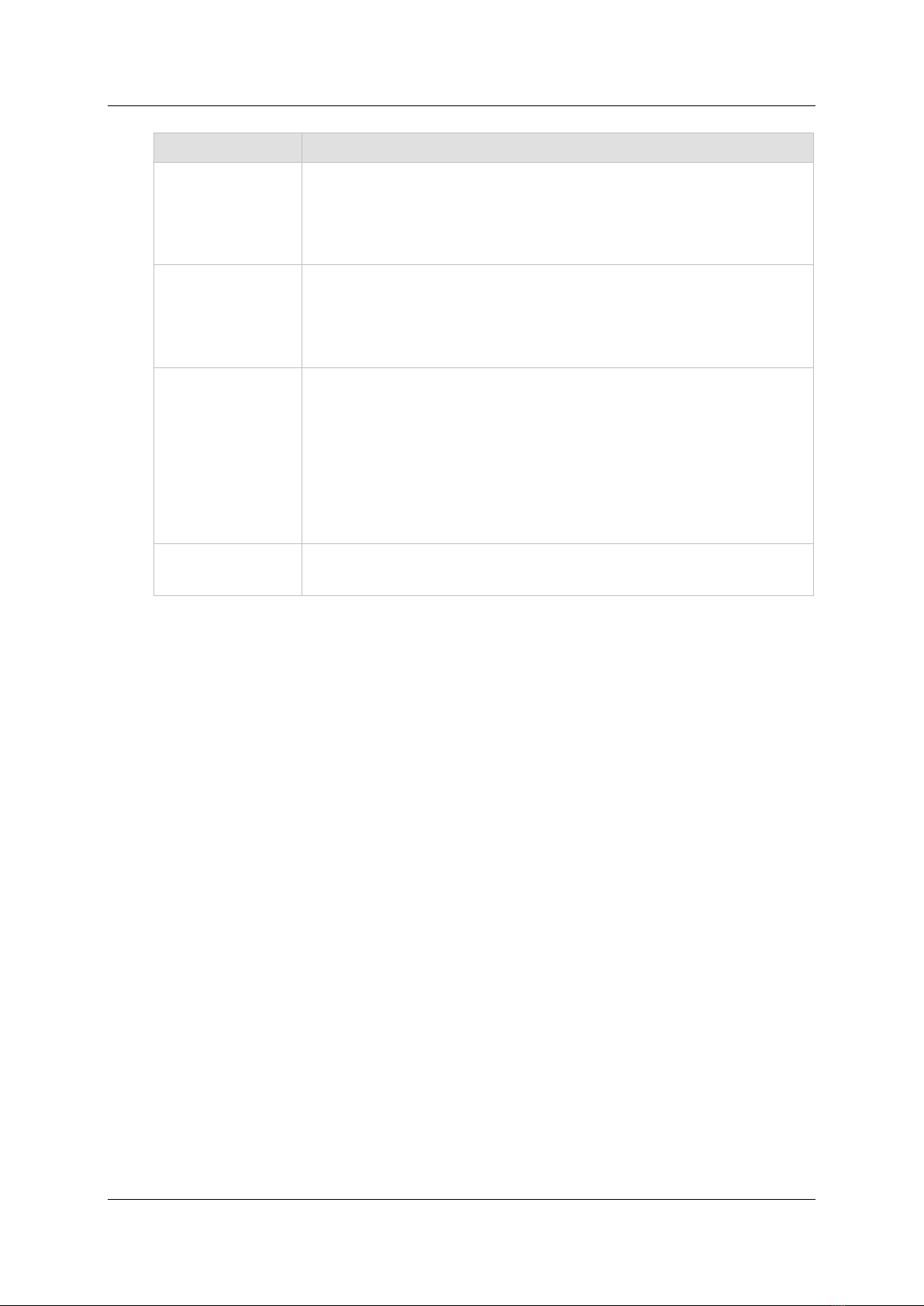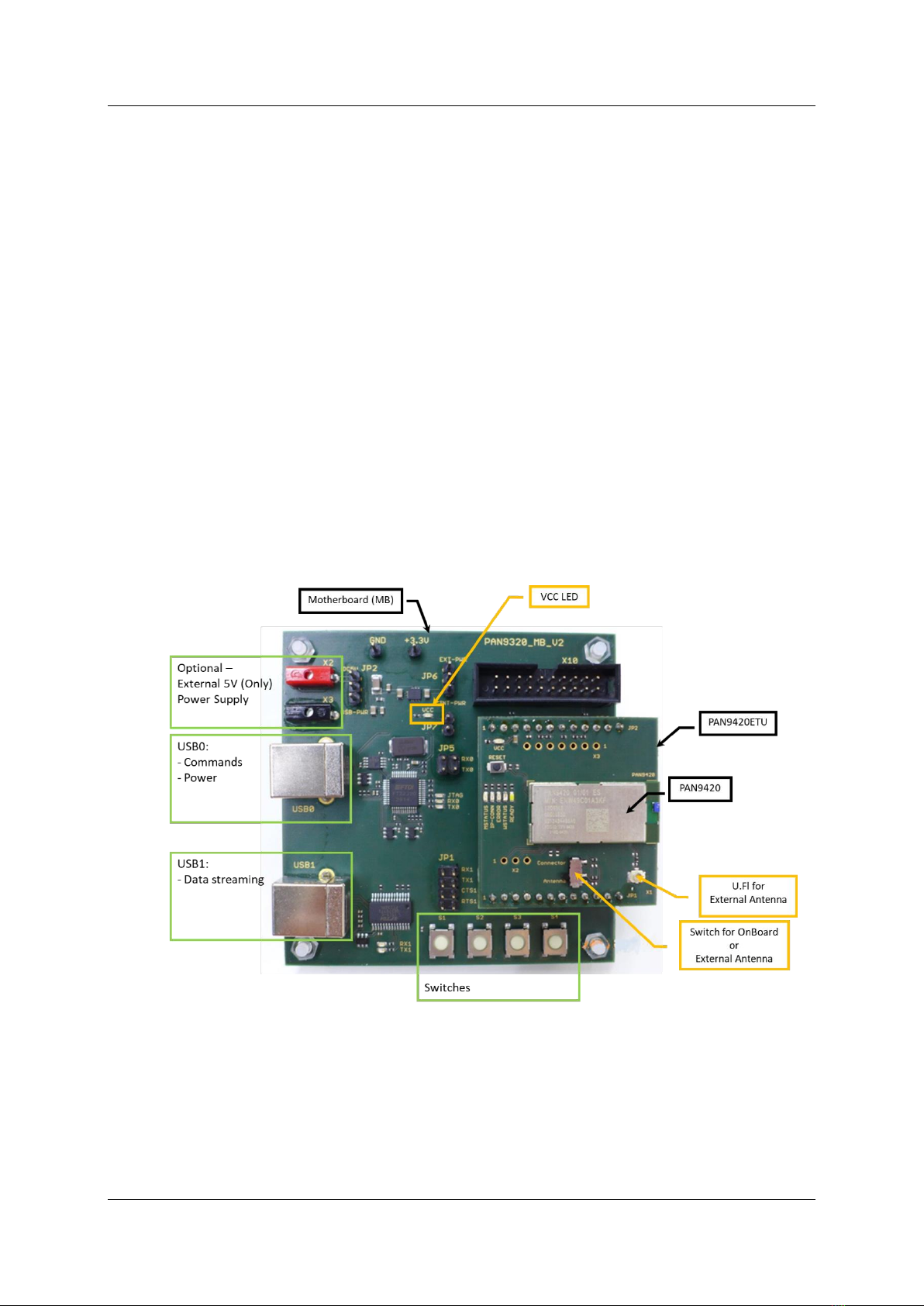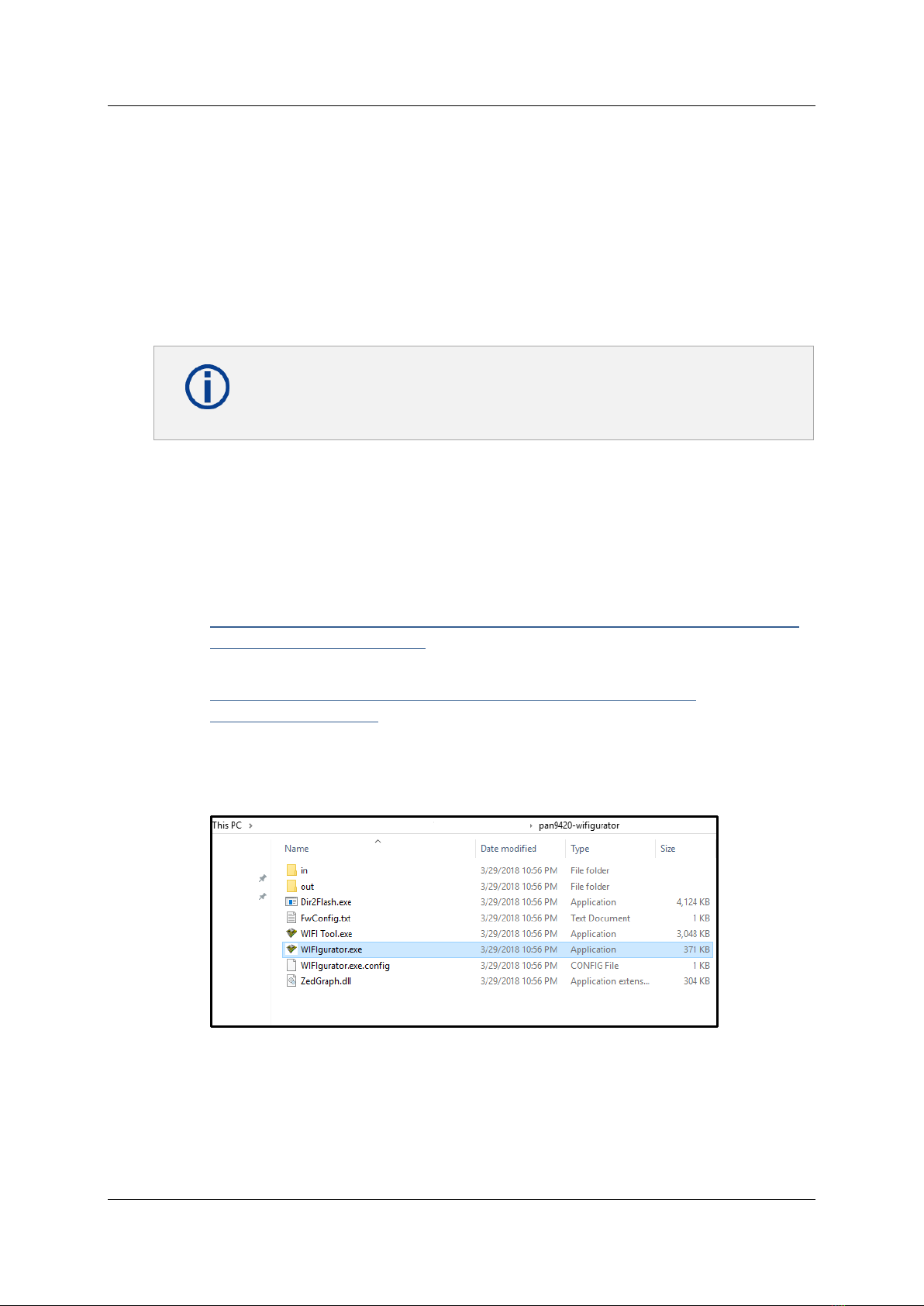By purchasing any of the products described in this document, the customer accepts the document's
validity and declares their agreement and understanding of its contents and recommendations. Panasonic
Industrial Devices Europe GmbH (Panasonic) reserves the right to make changes as required at any time
without notification.
© Panasonic Industrial Devices Europe GmbH 2018.
All rights reserved.
This Quick Start Guide does not neither implicit nor explicit claim to be complete and free of mistakes.
The information contained herein is presented only as guidance for this Product use. No responsibility,
implicit or explicit is assumed by Panasonic for any infringement of patents or any other intellectual
property rights of third parties that may result from the use of this Product. No license to any intellectual
property right is granted by this document, whether express or implied, by estoppel or otherwise.
Description of hardware, software, and other information in this document is only intended to illustrate the
functionality of the referred Panasonic product. It should not be construed as guaranteeing specific
functionality of the product as described or suitable for a particular application.
Any provided (source) code shall not be used or incorporated into any products or systems whose
manufacture, use or sale is prohibited under any applicable laws or regulations.
Any outlined or referenced (source) code within this document is provided on an “as is” basis without any
right to technical support or updates and without warranty of any kind on a free of charge basis according
to § 516 German Civil Law (BGB) including without limitation, any warranties or conditions of title, non-
infringement, merchantability, or fitness for a particular purpose. Customer acknowledges that
(source) code may bear defects and errors.
The third-party tools mentioned in this document are offered by independent third-party providers who are
solely responsible for these products. Panasonic has no responsibility whatsoever for the performance,
product descriptions, specifications, referenced content, or any and all claims or representations of these
third-party providers. Panasonic makes no warranty whatsoever, neither express nor implied, with respect
to the goods, the referenced contents, or any and all claims or representations of the third-party providers.
To the maximum extent allowable by Law Panasonic assumes no liability whatsoever including without
limitation, indirect, consequential, special, or incidental damages or loss, including without limitation loss of
profits, loss of opportunities, business interruption, and loss of data.