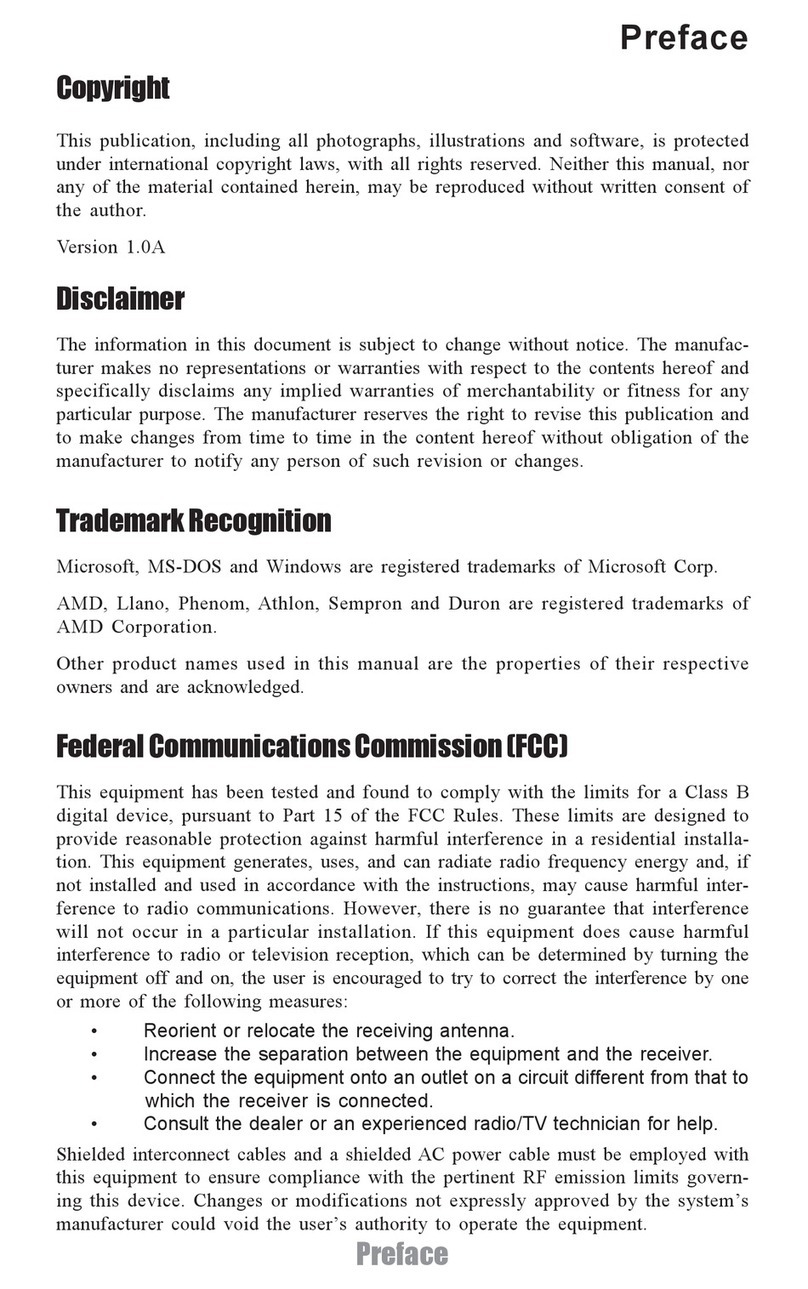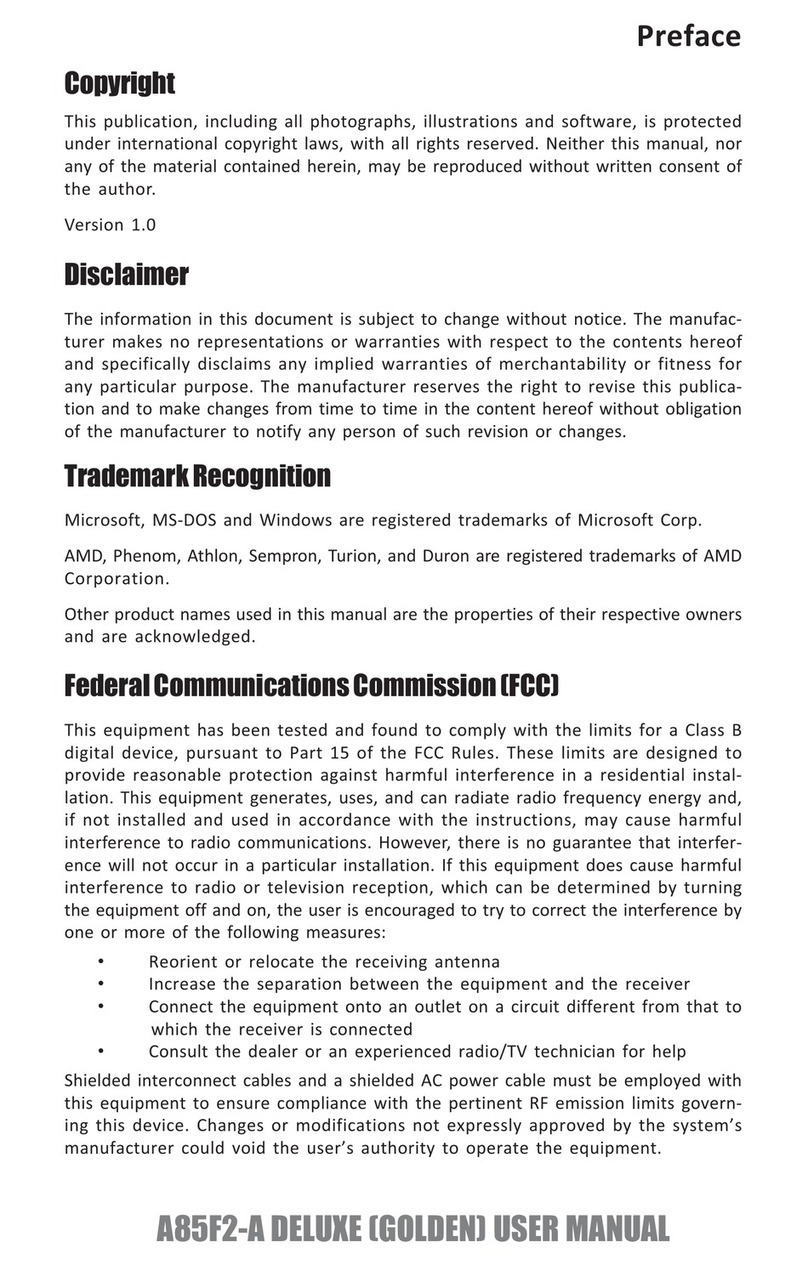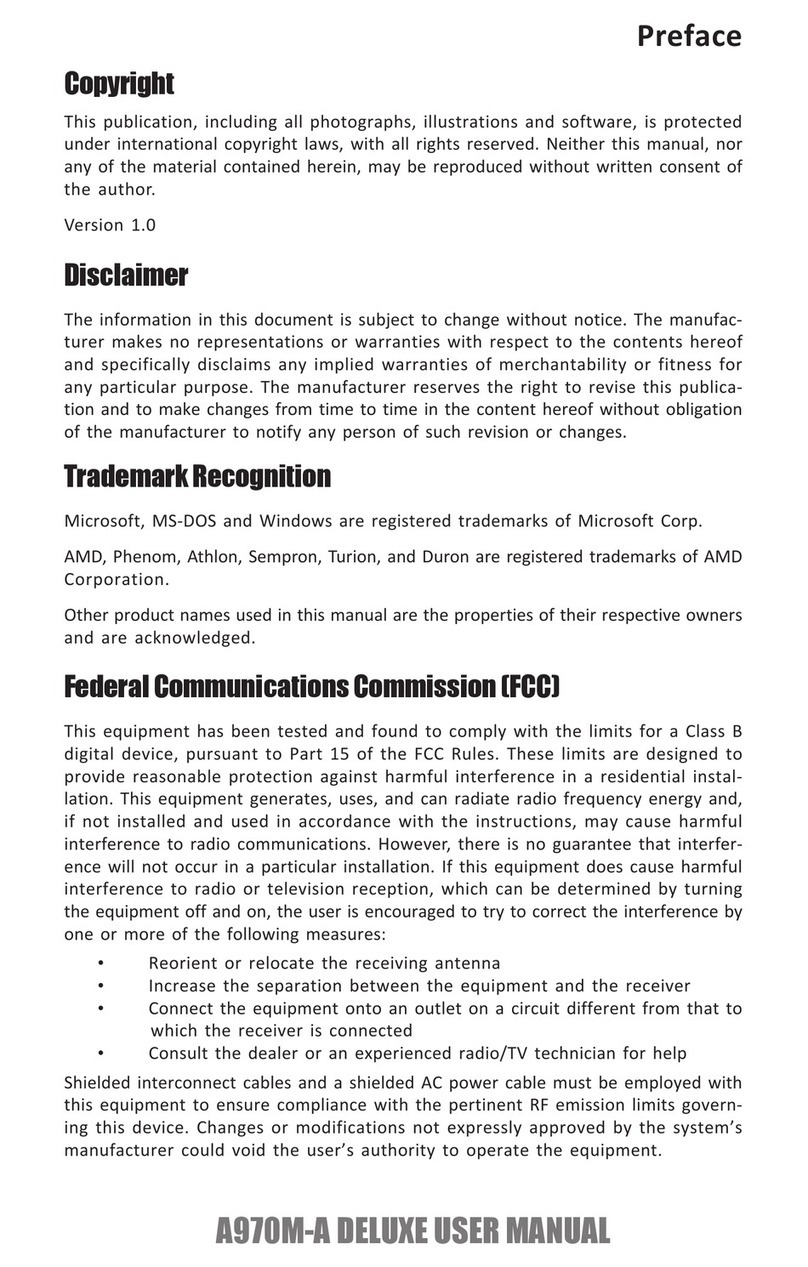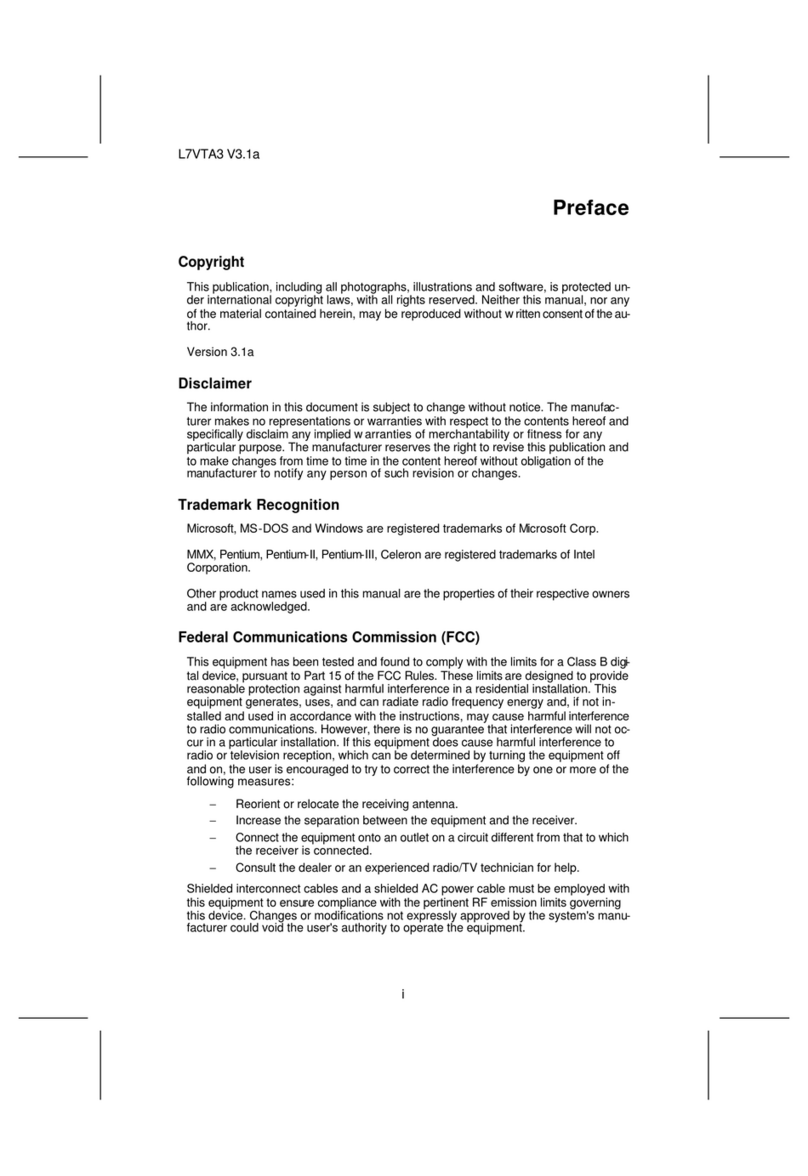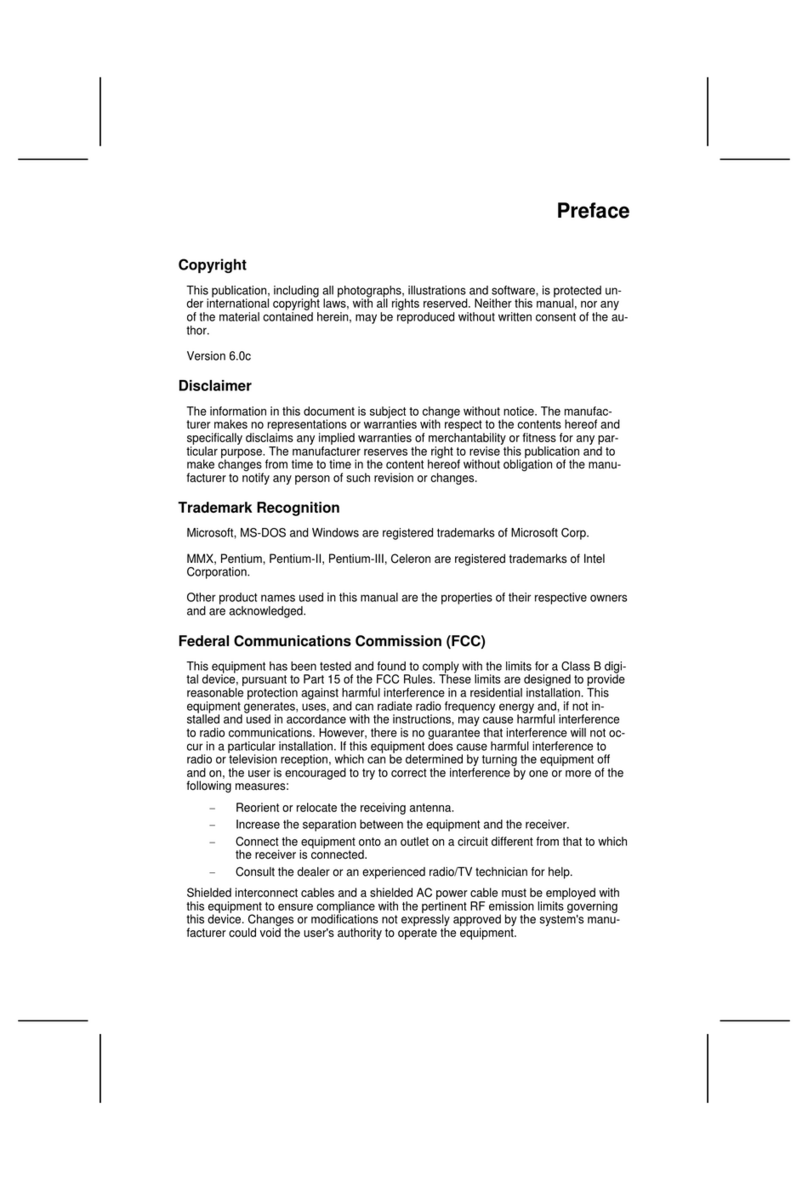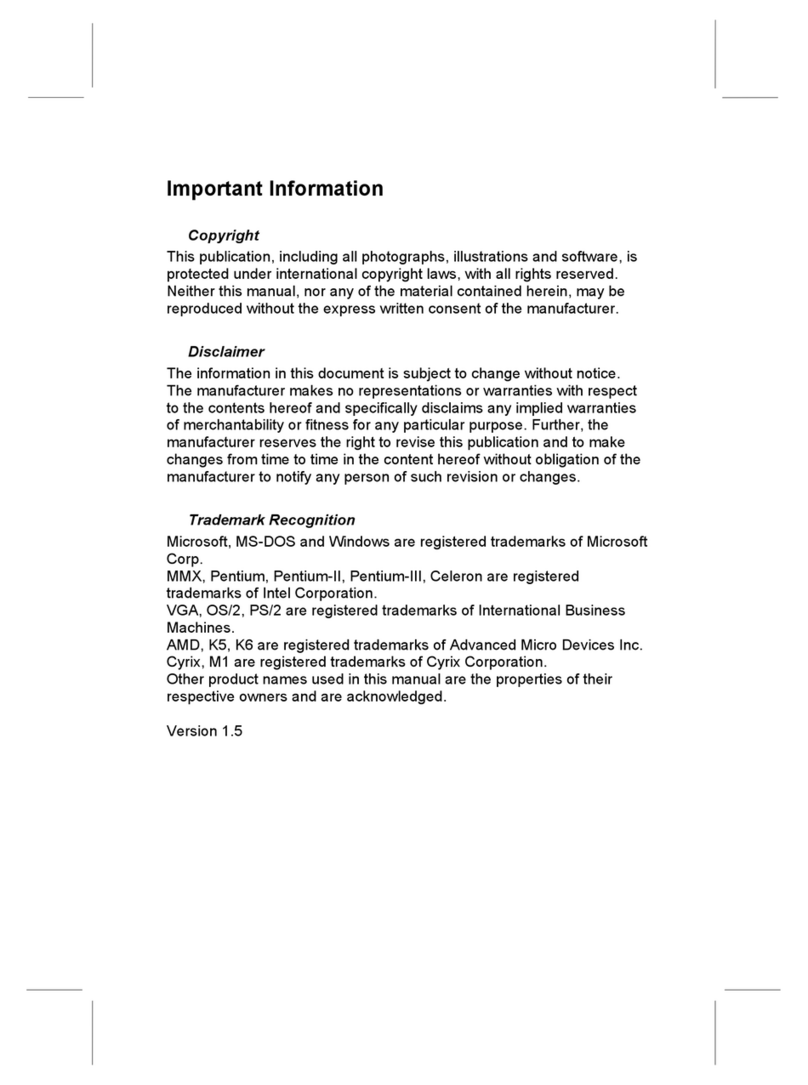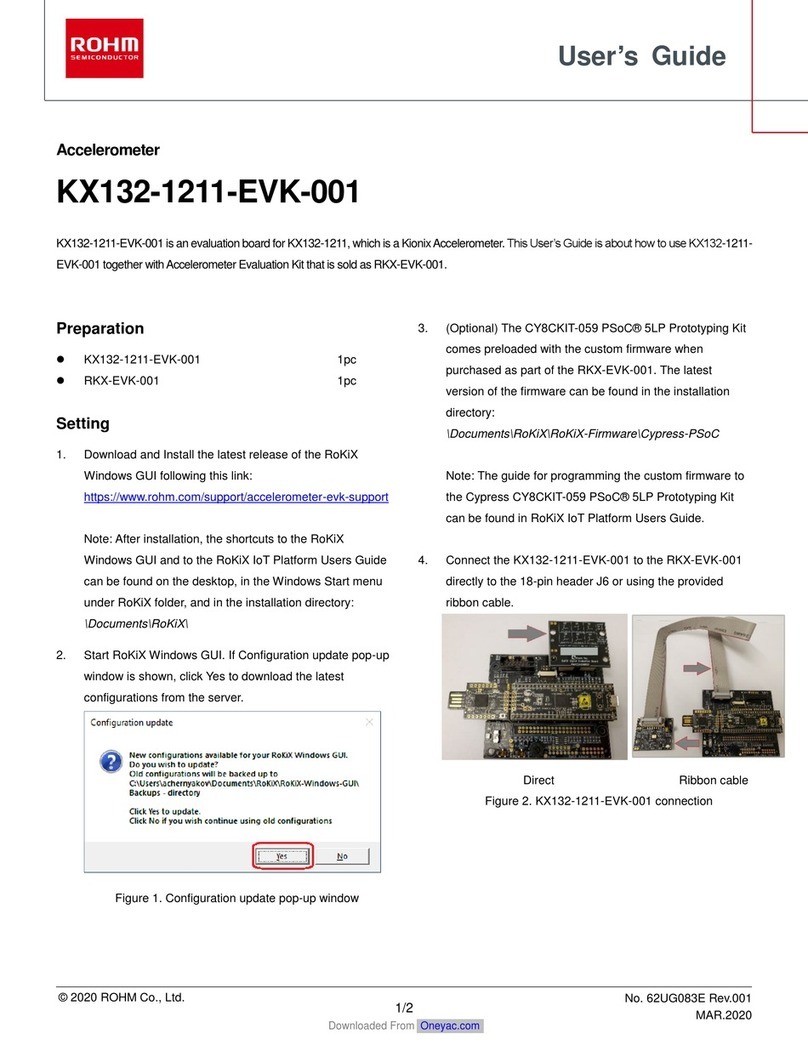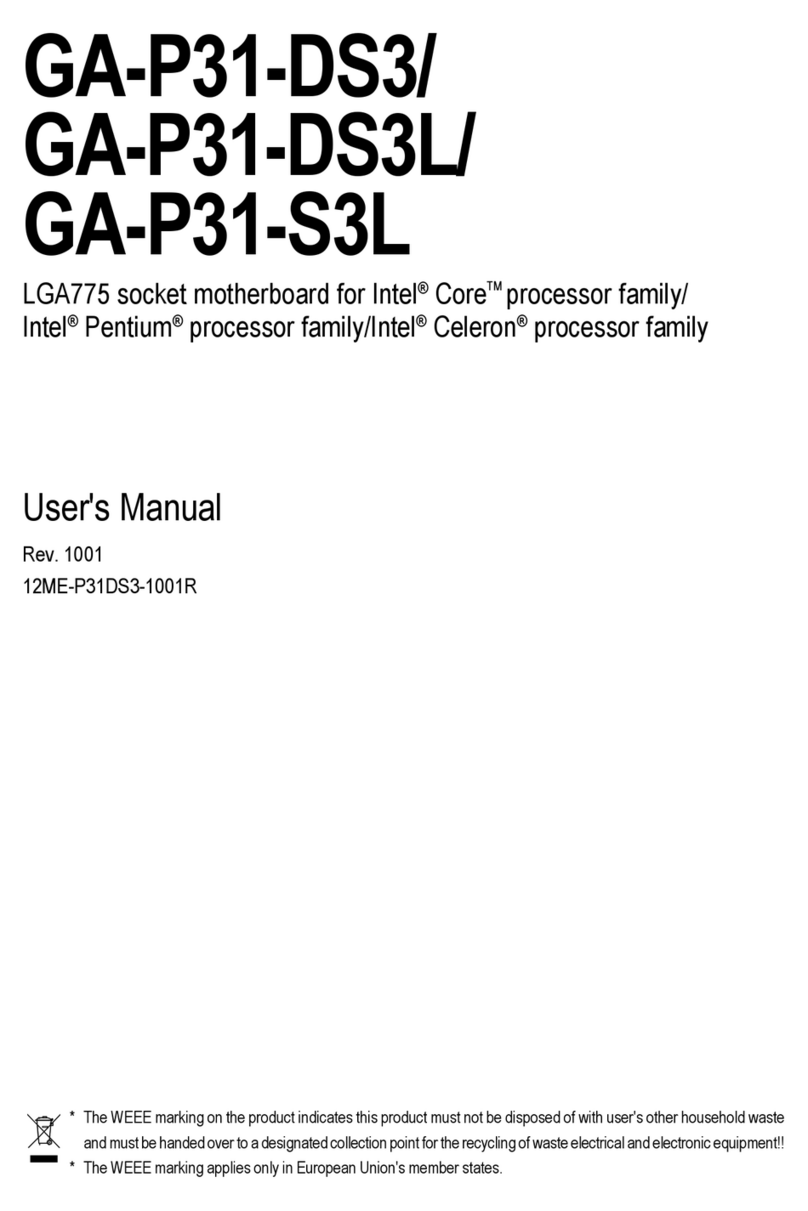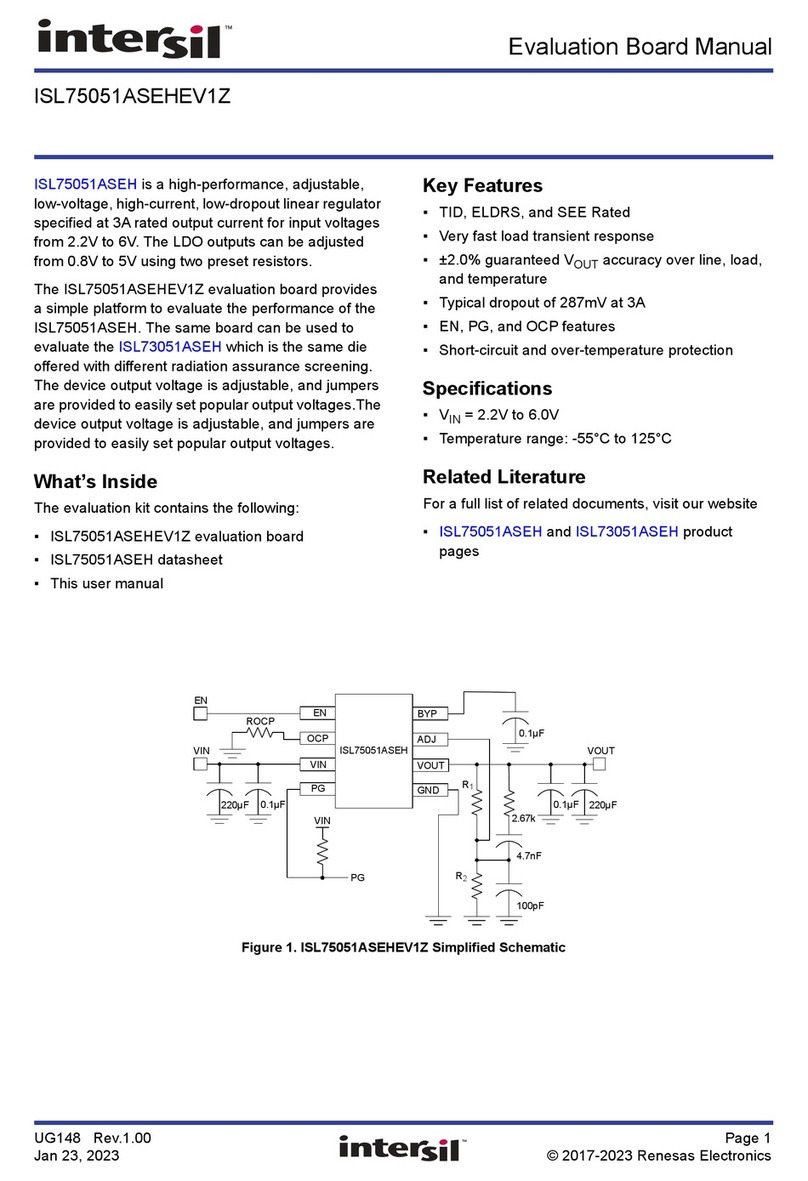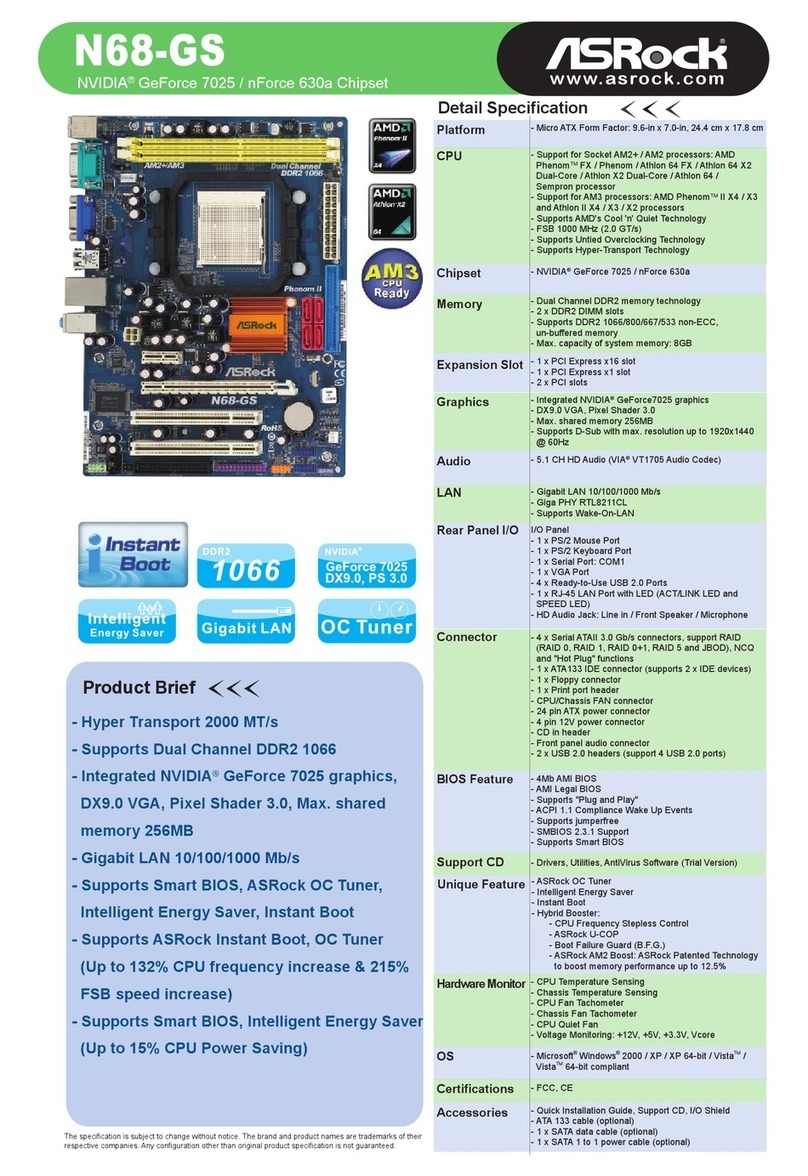ECS H61H2-M2 User manual

Preface
Preface
Copyright
This publication, including all photographs, illustrations and software, is protected
under international copyright laws, with all rights reserved. Neither this manual, nor
any of the material contained herein, may be reproduced without written consent of
the author.
Version 1.0
Disclaimer
The information in this document is subject to change without notice. The manufac-
turer makes no representations or warranties with respect to the contents hereof and
specifically disclaims any implied warranties of merchantability or fitness for any
particular purpose. The manufacturer reserves the right to revise this publication and
to make changes from time to time in the content hereof without obligation of the
manufacturer to notify any person of such revision or changes.
Trademark Recognition
Microsoft, MS-DOS and Windows are registered trademarks of Microsoft Corp.
MMX, Pentium, Pentium-II, Pentium-III, Celeron are registered trademarks of Intel
Corporation.
Other product names used in this manual are the properties of their respective
owners and are acknowledged.
Federal Communications Commission (FCC)
This equipment has been tested and found to comply with the limits for a Class B
digital device, pursuant to Part 15 of the FCC Rules. These limits are designed to
provide reasonable protection against harmful interference in a residential installa-
tion. This equipment generates, uses, and can radiate radio frequency energy and, if
not installed and used in accordance with the instructions, may cause harmful inter-
ference to radio communications. However, there is no guarantee that interference
will not occur in a particular installation. If this equipment does cause harmful
interference to radio or television reception, which can be determined by turning the
equipment off and on, the user is encouraged to try to correct the interference by one
or more of the following measures:
• Reorient or relocate the receiving antenna
• Increase the separation between the equipment and the receiver
• Connect the equipment onto an outlet on a circuit different from that to
which the receiver is connected
• Consult the dealer or an experienced radio/TV technician for help
Shielded interconnect cables and a shielded AC power cable must be employed with
this equipment to ensure compliance with the pertinent RF emission limits governing
this device. Changes or modifications not expressly approved by the system’s manu-
facturer could void the user’s authority to operate the equipment.

ii
Preface
Declaration of Conformity
This device complies with part 15 of the FCC rules. Operation is subject to the
following conditions:
• This device may not cause harmful interference.
• This device must accept any interference received, including interfer-
ence that may cause undesired operation.
Canadian Department of Communications
This class B digital apparatus meets all requirements of the Canadian Interference-
causing Equipment Regulations.
Cet appareil numérique de la classe B respecte toutes les exigences du Réglement sur
le matériel brouilieur du Canada.
About the Manual
The manual consists of the following:
Describes features of the
motherboard.
Go to Hpage 1
Describes installation of
motherboard components.
Goto Hpage 7
Go to Hpage 25
Goto Hpage 57
Describes the motherboard
software
Chapter 2
Installing the Motherboard
Chapter 1
Introducing the Motherboard
Chapter 3
UsingBIOS
Chapter 4
Using the Motherboard Software
Chapter 6
TroubleShooting
Provides basic trouble shoot-
ing tips page 73
Go to H
Go to
Chapter 5
SettingUpeJIFFY
Describes the eJIFFY setting
up
Hpage 61
Provides information on using
the BIOS Setup Utility.

iii
Chapter 2 77
77
7
Installing the Motherboard 7
SafetyPrecautions............................................................................7
Choosinga ComputerCase.............................................................7
InstallingtheMotherboard in a Case............................................7
CheckingJumperSettings...............................................................8
Setting Jumpers........................................................................8
Checking Jumper Settings........................................................9
Jumper Settings........................................................................9
InstallingHardware...................................................................10
Installing the Processor..........................................................10
Installing Memory Modules...................................................12
Expansion Slots......................................................................14
Connecting Optional Devices.................................................16
Installing a SATA Hard Drive................................................19
Connecting I/ODevices...............................................................20
ConnectingCase Components.....................................................21
Front Panel Header................................................................24
TT
TT
TABLE OF CONTENTSABLE OF CONTENTS
ABLE OF CONTENTSABLE OF CONTENTS
ABLE OF CONTENTS
Preface i
Chapter 1 1
IntroducingtheMotherboard 1
Introduction...................................................................................1
Feature............................................................................................2
Specifications................................................................................4
MotherboardComponents..........................................................5
Chapter 3 25
UsingBIOS 25
Aboutthe SetupUtility................................................................. 25
The Standard Configuration........................ ...........................25
Entering the Setup Utilities......................................................25
Resetting the Default CMOS Values....................................26
UsingBIOS......................................................................................26
BIOS Navigation Key.............................................................27
Main Menu.............................................................................27
Advanced Menu......................................................................28
Chipset Menu..........................................................................39
M.I.B.III(MB Intelligent Bios III) Menu..................................46
Boot Menu...............................................................................52

iv
Security Menu.........................................................................53
Save & Exit Menu...................................................................54
Updating the BIOS..................................................................55
Chapter 4 5757
5757
57
UsingtheMotherboardSoftware 57
AbouttheSoftwareDVD-ROM/CD-ROM...................................57
Auto-installingunderWindowsXP/Vista/7..................................57
Running Setup.........................................................................58
ManualInstallation...........................................................................60
UtilitySoftwareReference.................................................................60
Chapter 6 7373
7373
73
TroubleShooting 73
Startup problems duringassembly..............................................73
Startupproblems after prolong use............................................74
Maintenanceandcaretips..............................................................74
BasicTroubleshootingFlowchart...................................................75
Chapter 5 6161
6161
61
SettingUpeJIFFY 61
Introduction....................................................................................61
Installationand BIOSSetup..........................................................62
EnteringeJIFFY....................................................................................65
FeaturesIcons.....................................................................................66
UsageFAQ...........................................................................................67
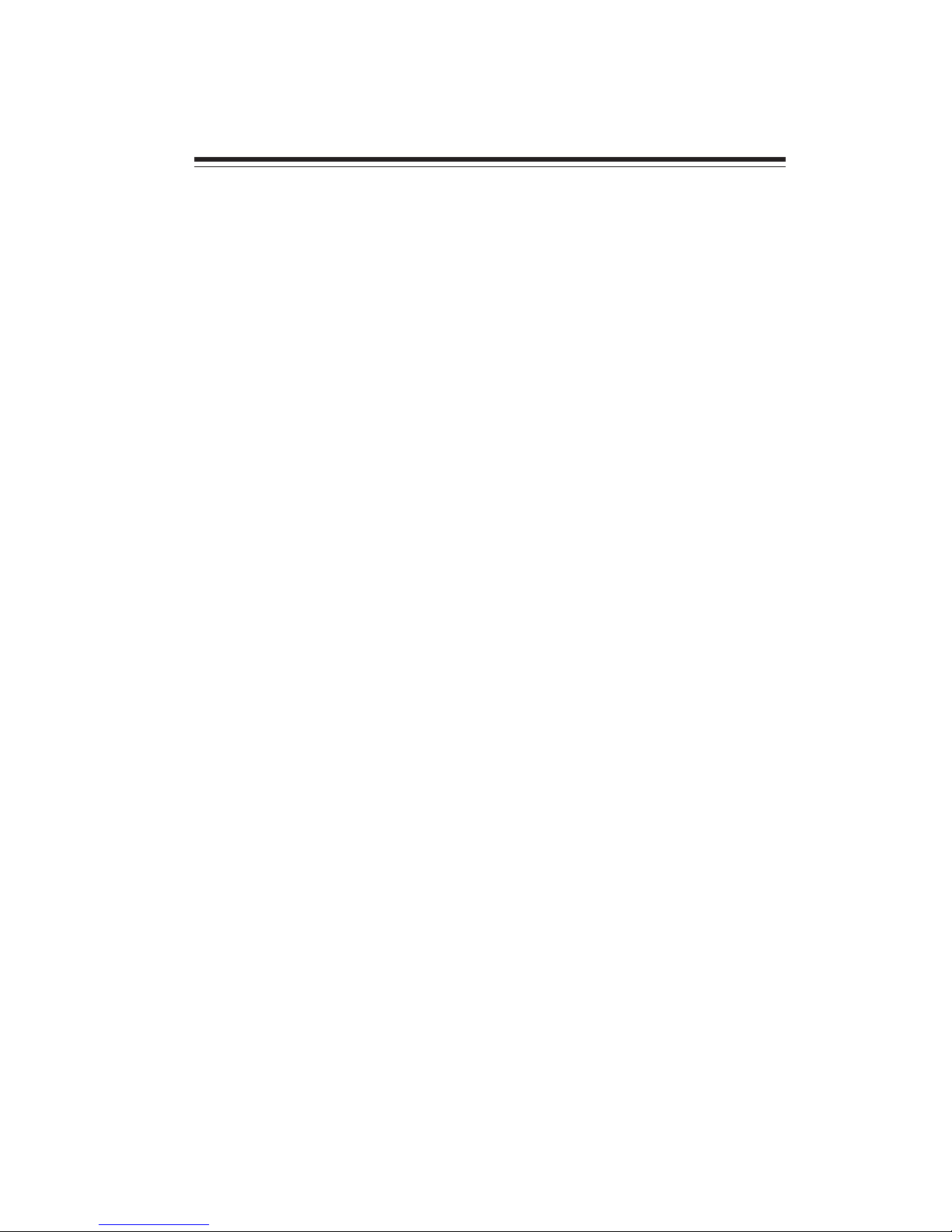
1
Introducing the Motherboard
Chapter 1
Introducing the Motherboard
Introduction
Thank you for choosing the H61H2-M2 motherboard. This motherboard is a high
performance, enhanced function motherboard designed to support the LGA1155
socket for latest 2nd Generation Intel®CoreTM Family processors for high-end business
or personal desktop markets.
This motherboard is based on Intel® H61 Express Chipset for best desktop platform
solution. H61 is a single-chip, highly integrated, high performance Hyper-Threading
peripheral controller, unmatched by any other single chip-device controller. This
motherboard supports up to 16 GB of system memory with dual channel DDR3 1333/
1066 SDRAM. High resolution graphics via PCI Express x16 slot, intended for
Graphics Interface, is fully compliant to the PCI Express Base Specification revision
2.0. In addition, two PCI Express slots are supported. It implements an EHCI (En-
hanced Host Controller Interface) compliant interface that provides eight USB 2.0
ports (four USB 2.0 ports at the back panel and two USB 2.0 headers support
additional four USB 2.0 ports).
The motherboard is equipped with advanced full set of I/O ports in the rear panel,
including PS/2 mouse and PS/2 keyboard connectors, one DVI(HDMI Optional)
port, one D_sub (VGA) port, one Lan port, four USB 2.0 ports, and audio jacks for
microphone, line-in and line-out.
In addition, this motherboard supports four SATA 3Gb/s connectors for expansion.
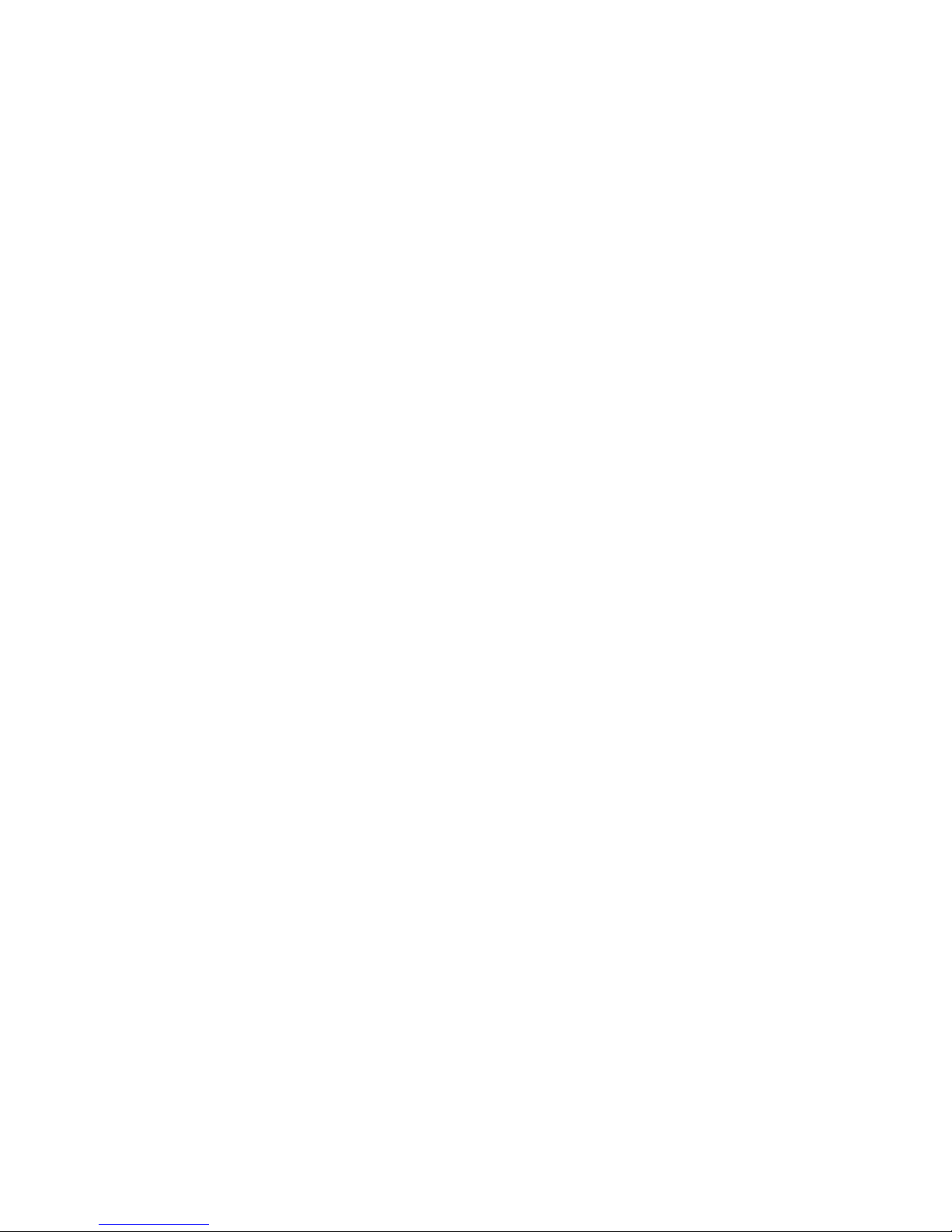
2
Introducing the Motherboard
Feature
• Accommodates latest 2nd Generation Intel®CoreTM Family processors
• Supports “Hyper-Threading” technology CPU
• One PCI Express x16 Gen2 port supporting up to 5 GB/s direction peak
bandwidth
“Hyper-Threading” technology enables the operating system into thinking
it’s hooked up to two processors, allowing two threads to be run in parallel, both
on separate “logical” processors within the same physical processor.
The motherboard uses an LGA1155 type of socket that carries the following
features:
Processor
Chipset
• Supports DDR3 1333/1066 DDR3 SDRAM with Dual-channel architec-
ture
• Accommodates two unbuffered DIMMs
• Up to 8 GB per DIMM with maximum memory size up to 16 GB
Memory
Audio
• 5.1+2 Channel High Definition Audio Codec
• Meets Microsoft WLP3.x (Windows Logo Program) audio
requirements
• All DACs supports 44.1k/48k/96k/192kHz sample rate
• Software selectable 2.5V/3.2V/4.0V VREFOUT
• Direct Sound 3D. compatible
• Power Support: Digital: 3.3V; Analog: 5.0V
The Intel H61 Chipset is a single-chip with proven reliability and performance.
• Support two PCI Express x1 slots
• Integrated four SATA 3.0 Gb/s Host Controller
• Eight USB 2.0 ports supported
• Serial Peripheral Interface (SPI) support
• Integrated Graphics Support with PAVP 1.5
• Intel®High Definition Audio Controller

3
Introducing the Motherboard
The motherboard comes with the following expansion options:
• One PCI Express x16 slot for Graphic Interface
• Two PCI Express x1 slots
• Four SATA 3.0 Gb/s connectors
Expansion Options
The motherboard has a full set of I/O ports and connectors:
Integrated I/O
• One LAN port
• One D-sub (VGA) port
• One DVI port (Optional)
• One HDMI port (Optional)
• Four USB 2.0 ports
• One PS/2 keyboard and PS/2 mouse connectors
• Audio jacks for microphone, line-in and 6-ch line-out
The firmware can also be used to set parameters for different processor clock
speeds.
• Power management
• Wake-up alarms
• CPU parameters
• CPU and memory timing
• Graphic parameters
BIOS Firmware
This motherboard uses AMI BIOS that enables users to configure many system
features including the following:
1. Some hardware specifications and software items are subject to change
without prior notice.
2. Due to chipset limitation, we recommend that motherboard be operated
in the ambiance between 0 and 50 °C.
Onboard LAN (Optional)
The onboard LAN provides the following features:
• Supports PCI ExpressTM 1.1
• Integrated 10/100 transceiver
• Wake-on-LAN and remote wake-up support
• Supports PCI ExpressTM 1.1
• Integrated 10/100/1000 transceiver
• Wake-on-LAN and remote wake-up support
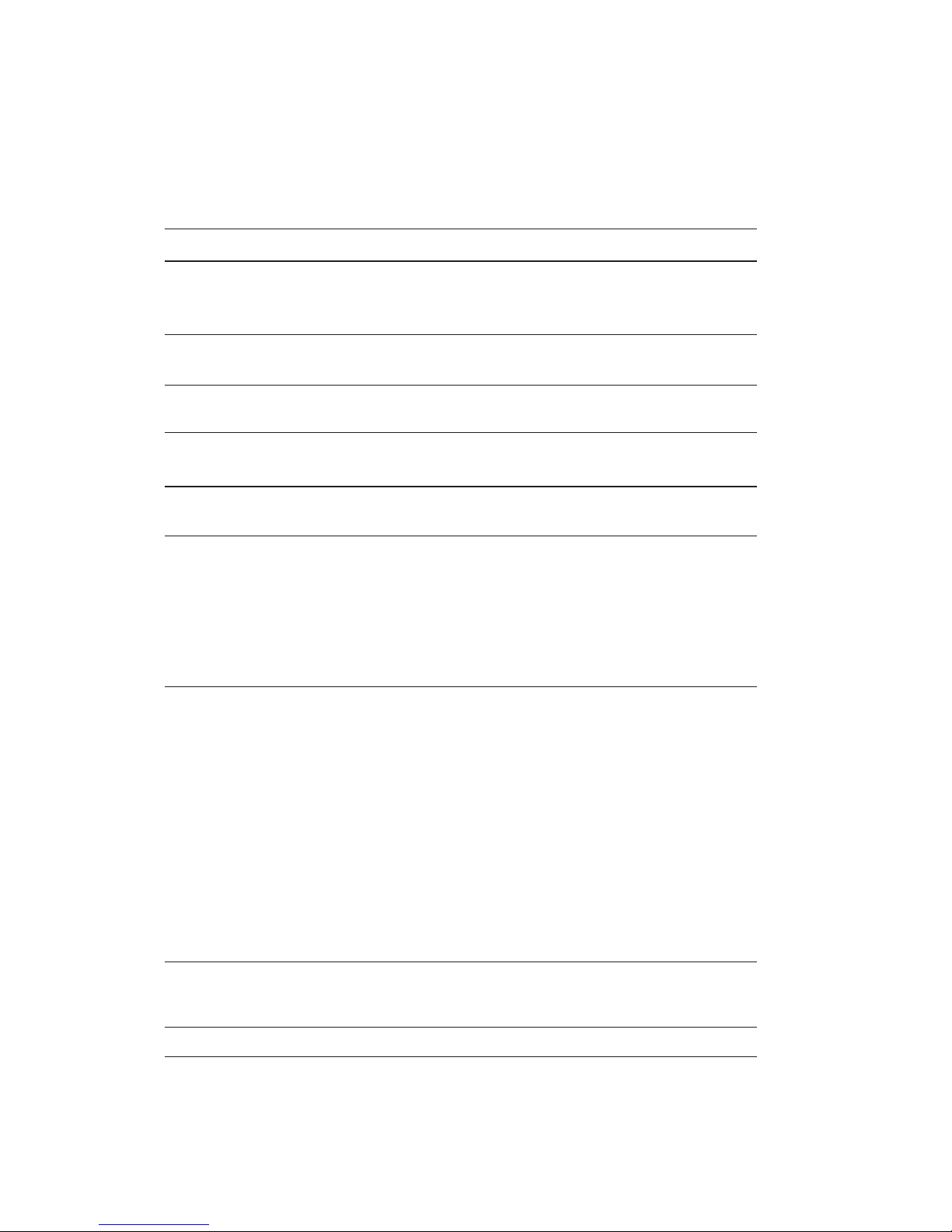
4
Introducing the Motherboard
• LGA1155 socket for latest 2nd Generation Intel®CoreTM Fam-
ily processors
• Supports “Hyper-Threading” technology CPU
• DMI 5.0GT/s
CPU
Specifications
• AMI BIOS with 32Mb SPI Flash ROM
• Support Multi-language BIOS Utility
• Support ECS M.I.B III Utility
Form Factor • Micro ATX Size, 225mm x 180mm
System BIOS
• Support eJIFFY/eBLU/eDLU/eSF
AP support
• Intel®H61 Chipset
Chipset
• Dual-channel DDR3 memory architecture
• 2 x 240-pin DDR3 DIMM sockets support up to 16 GB
• Supports 1333/1066 DDR3 SDRAM
• 1 x PCI Express x16 Gen2 slot
• 2 x PCI Express x1 slots
• Supported by Intel®H61 Express Chipset
-4 x Serial ATA 3.0 Gb/s devices
• VIA VT1705 6-Ch HD audio CODEC
• Compliant with HD audio specification
• 4 x USB 2.0 ports
• 1 x D-sub (VGA)
• 1 x DVI port (optional)
• 1 x HDMI port (optional)
• 1 x RJ45 LAN connector
• 1 x Audio port (Line in, microphone in, line out)
• 1 x PS/2 keyboard & PS/2 mouse connectors
Memory
Expansion
Slots
Storage
LAN
Rear Panel I/O
• Atheros AR8152-B 10/100 Lan (Optional)
• Atheros AR8152-B Gigabit Fast Ethernet Controller (Optional)
Audio
• 1 x 24-pin ATX Power Supply connector
• 1 x 4-pin ATX Power Supply connector
• 1 x 4-pin CPU_FAN connector
• 1 x 3-pin SYS_FAN connector
• 2 x USB 2.0 headers support additional four USB 2.0 ports
• 4 x Serial SATA 3.0 Gb/s connectors
• 1 x COM header
• 1 x Case Open header
• 1 x SPDIF out header
• 1 x TPM header
• 1 x ME_UNLOCK header
• 1 x Speaker header
• 1 x Clear CMOS header
Internal I/O
Connectors &
Headers

5
Introducing the Motherboard
MotherboardComponents
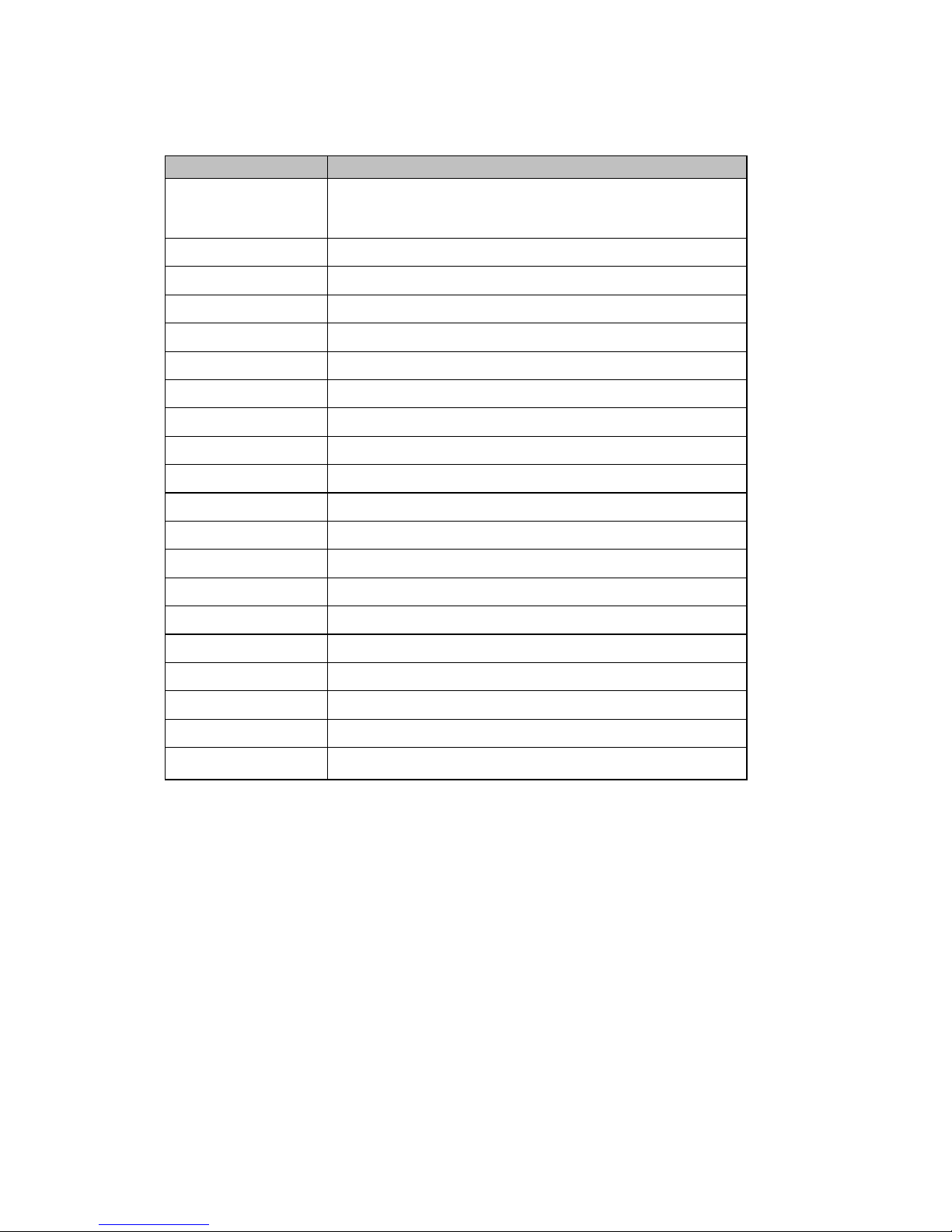
6
Introducing the Motherboard
Table of Motherboard Components
This concludes Chapter 1. The next chapter explains how to install the motherboard.
LABE
L
COMPONENT
S
LGA1155 socket for 2nd Generation Intel®CoreTM Family
Processors
2. CPU_FAN 4-pin CPU cooling fan connector
3. DDR3_1~2 240-pin DDR3 SDRAM slots
4. ATX_POWER Standard 24-pin ATX power connector
5. SPI_DEBUG SPI debug header-for factory use only
6. SATA1~4 Serial ATA 3.0 Gb/s connectors
7. F_PANEL Front panel switch/LED header
8. F_USB1~2 Front panel USB header
9. CASE CASE open header
10. ME_UNLOCK ME unlock header-for factory use only
11. TPM Trusted Platform Module header (Optional)
12. SPK Speaker header
13. CLR_CMOS Clear CMOS jumper
14. COM Onboard serial port header
15. SPDIFO SPDIF out header
16. SYS_FAN 3-pin system cooling fan connector
17. F_AUDIO Front panel audio header
18. PCIE1~2 PCI Express x1 slot
19. PCIEX16 PCI Express slot for graphics interface
20. ATX12V 4-pin +12V power connector
1. CPU Socket

7
Installing the Motherboard
Chapter 2
Installing the Motherboard
SafetyPrecautions
• Follow these safety precautions when installing the motherboard
• Wear a grounding strap attached to a grounded device to avoid dam-
age from static electricity
• Discharge static electricity by touching the metal case of a safely
grounded object before working on the motherboard
• Leave components in the static-proof bags they came in
• Hold all circuit boards by the edges. Do not bend circuit boards
Choosinga ComputerCase
There are many types of computer cases on the market. The motherboard complies
with the specifications for the micro ATX system case. Some features on the
motherboard are implemented by cabling connectors on the motherboard to indica-
tors and switches on the system case. Make sure that your case supports all the
features required.
Most cases have a choice of I/O templates in the rear panel. Make sure that the I/O
template in the case matches the I/O ports installed on the rear edge of the
motherboard.
This motherboard carries a micro ATX form factor of 225 x 180 mm. Choose a case
that accommodates this form factor.
Installingthe Motherboardina Case
Refer to the following illustration and instructions for installing the motherboard in
a case.
Most system cases have mounting brackets installed in the case, which correspond
the holes in the motherboard. Place the motherboard over the mounting brackets
and secure the motherboard onto the mounting brackets with screws.
Ensure that your case has an I/O template that supports the I/O ports and expansion
slots on your motherboard.
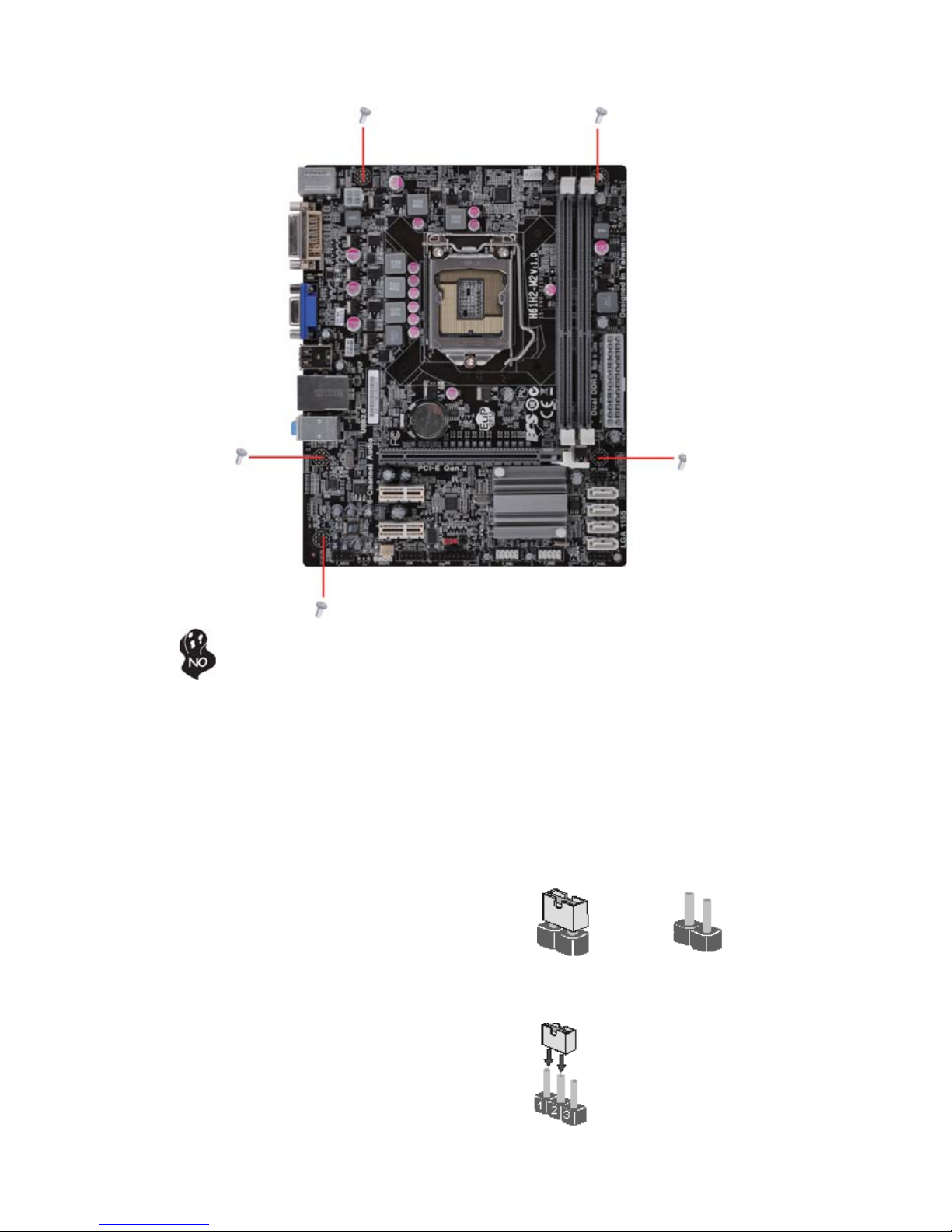
8
Installing the Motherboard
CheckingJumperSettings
This section explains how to set jumpers for correct configuration of the motherboard.
SettingJumpers
Use the motherboard jumpers to set system configuration options. Jumpers with
more than one pin are numbered. When setting the jumpers, ensure that the jumper
caps are placed on the correct pins.
The illustrations show a 2-pin jumper. When
the jumper cap is placed on both pins, the
jumper is SHORT. If you remove the jumper
cap, or place the jumper cap on just one pin,
the jumper is OPEN.
This illustration shows a 3-pin jumper. Pins
1 and 2 are SHORT.
SHORT OPEN
Do not over-tighten the screws as this can stress the motherboard.

9
Installing the Motherboard
Checking Jumper Settings
The following illustration shows the location of the motherboard jumpers. Pin 1 is
labeled.
JumperSettings
To avoid the system instability after clearing CMOS, we recommend
users to enter the main BIOS setting page to “Load Default Settings”
and then “Save and Exit Setup”.
Jumper Type Description Setting (default)
CLR_CMOS 3-pin Clear CMOS
1-2: NORMAL
2-3: CLEAR
Before clearing the
CMOS, make sure to
turn off the system.
CLR_CMOS
1

10
Installing the Motherboard
InstallingHardware
Installing the Processor
Caution: When installing a CPU heatsink and cooling fan make sure that
you DO NOT scratch the motherboard or any of the surface-mount resis-
tors with the clip of the cooling fan. If the clip of the cooling fan scrapes
across the motherboard, you may cause serious damage to the motherboard
or its components.
On most motherboards, there are small surface-mount resistors near the
processor socket, which may be damaged if the cooling fan is carelessly
installed.
Avoid using cooling fans with sharp edges on the fan casing and the clips.
Also, install the cooling fan in a well-lit work area so that you can clearly
see the motherboard and processor socket.
Before installing the Processor
This motherboard automatically determines the CPU clock frequency and system bus
frequency for the processor. You may be able to change the settings in the system
Setup Utility. We strongly recommend that you do not over-clock processors or
other components to run faster than their rated speed.
This motherboard has an LGA1155 socket. When choosing a processor, consider the
performance requirements of the system. Performance is based on the processor
design, the clock speed and system bus frequency of the processor, and the quantity
of internal cache memory and external cache memory.
Warning:
1. Over-clocking components can adversely affect the reliability of the
system and introduce errors into your system. Over-clocking can perma-
nently damage the motherboard by generating excess heat in components
that are run beyond the rated limits.
2. Always remove the AC power by unplugging the power cord from the
power outlet before installing or removing the motherboard or other
hardware components.
Fail-Safe Procedures for Over-clocking
When end-users encounter failure after attempting over-clocking, please take the
following steps to recover from it.
1. Shut down the computer.
2. Press and hold the “Page Up Key (PgUp)” of the keyboard, and then boot the PC
up.
3. Two seconds after the PC boots up, release the “Page Up Key (PgUp)”.
4. The BIOS returns to the default setting by itself.
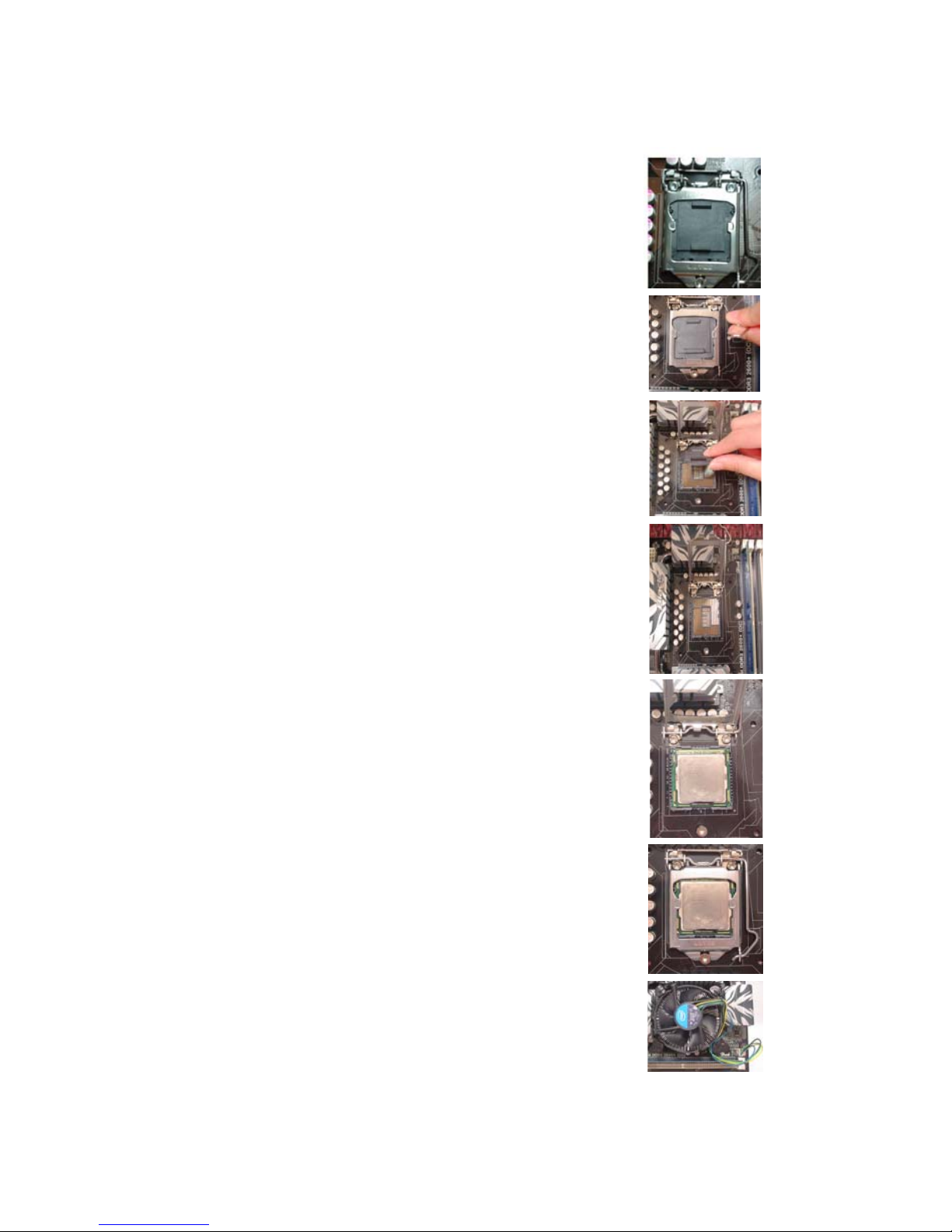
11
Installing the Motherboard
A. Opening of the Load Plate
· Put your thumb on the tail of the load
plate and press the tail down.
· Rotate the load plate to fully open
position.
B. Disengaging of the Load Lever
· Hold the hook of lever and pull it to the
left side to clear retention tab.
· Rotate the load lever to fully open
position.
C. Removing the Cap
· Be careful not to touch the contact at
any time.
D. Inserting the Package
· Graspthe package.Ensure tograsp on
the edge of the substrate.
· Make sure pin 1 indicator is on your
bottom-left side.
· Aimatthesocketandplacethepackage
carefully into the socket by purely
vertical motion.
E. Closing the Load Plate
· Rotate the load plate onto the package
IHS (Intergraded Heat Spreader).
· Engage the load lever while pressing
down lightly onto the load plate.
· Secure the load lever with the hook
under retention tab.
F. Fasten the cooling fan supporting base
onto the CPU socket on the motherboard.
G. Make sure the CPU fan is plugged to the
CPU fan connector. Please refer to the
CPU cooling fan user’s manual for more
detail installation procedure.
CPU Installation Procedure
The following illustration shows CPU installation components.
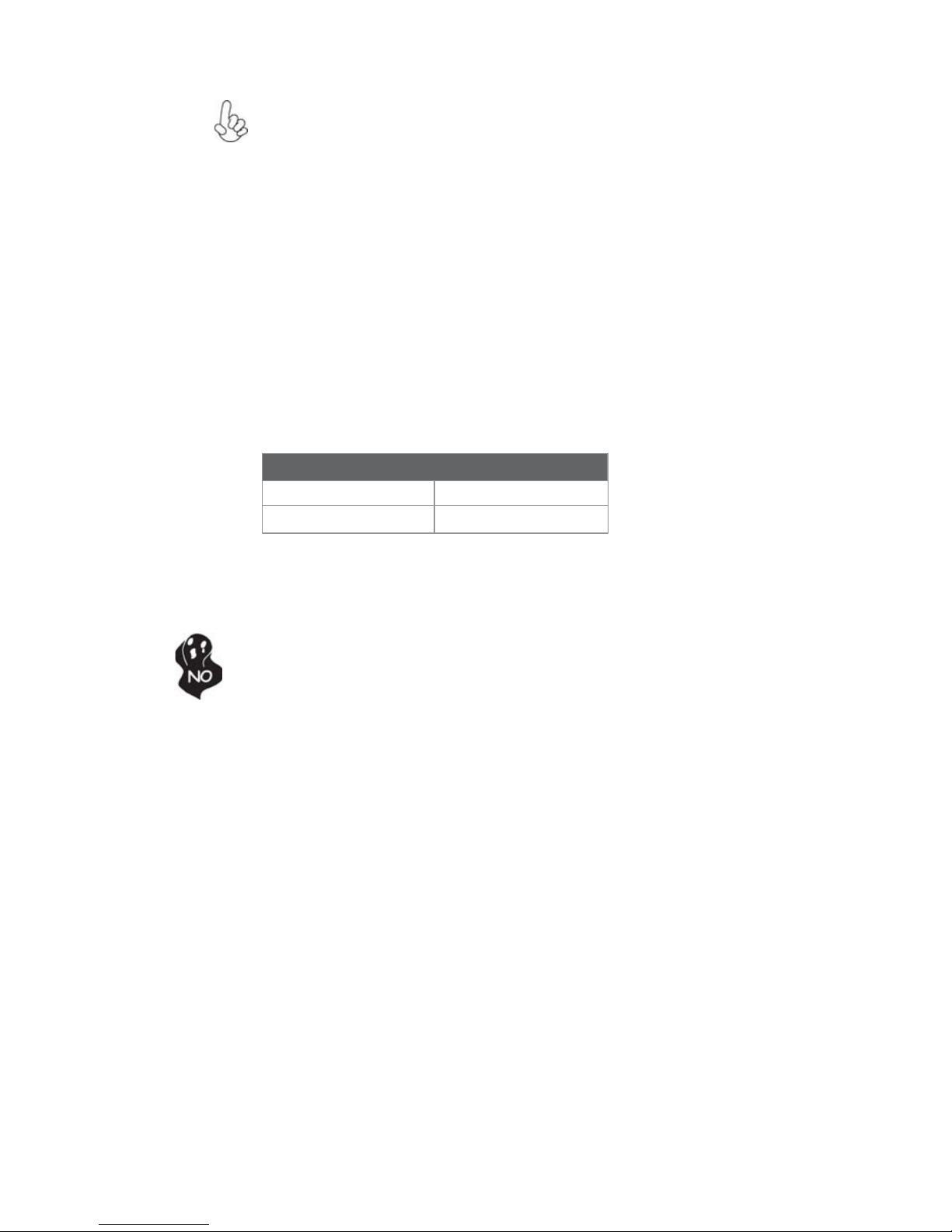
12
Installing the Motherboard
Installing Memory Modules
This motherboard accommodates two memory modules. It can support two 240-pin
DDR3 1333/1066. The total memory capacity is 16 GB.
You must install at least one module in any of the two slots. Total memory capacity
is 16 GB.
DDR3 SDRAM memory module table
Installation Procedure
Refer to the following to install the memory modules.
1 This motherboard supports unbuffered DDR3 SDRAM .
2 Push the latches on each side of the DIMM slot down.
3 Align the memory module with the slot. The DIMM slots are keyed with
notches and the DIMMs are keyed with cutouts so that they can only be
installed correctly.
4 Check that the cutouts on the DIMM module edge connector match the
notches in the DIMM slot.
5 Install the DIMM module into the slot and press it firmly down until it
seats correctly. The slot latches are levered upwards and latch on to
the edges of the DIMM.
6 Installany remaining DIMMmodules.
Do not remove any memory module from its antistatic packaging until
you are ready to install it on the motherboard. Handle the modules only
by their edges. Do not touch the components or metal parts. Always wear
a grounding strap when you handle the modules.
1. To achieve better airflow rates and heat dissipation, we suggest
that you use a high quality fan with 3800 rpm at least. CPU fan and
heatsink installation procedures may vary with the type of CPU fan/
heatsink supplied. The form and size of fan/heatsink may also vary.
2. DO NOT remove the CPU cap from the socket before installing a
CPU.
3. Return Material Authorization (RMA) requests will be accepted
only if the motherboard comes with the cap on the LGA1155 socket.
Memory module Memory Bus
DDR3 1066 533 MHz
DDR3 1333 667 MHz
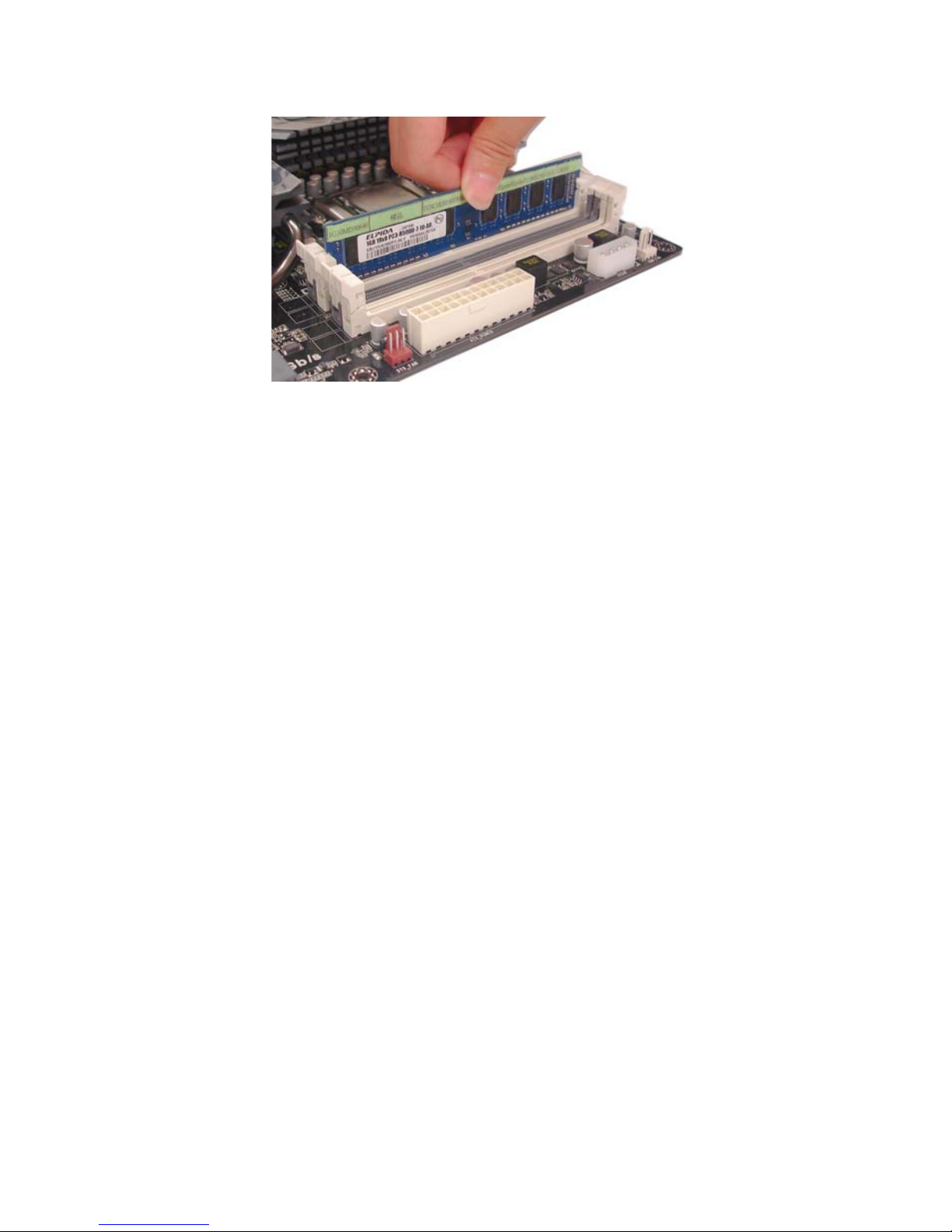
13
Installing the Motherboard
* For reference only

14
Installing the Motherboard
Installing Add-on Cards
The slots on this motherboard are designed to hold expansion cards and connect them
to the system bus. Expansion slots are a means of adding or enhancing the
motherboard’s features and capabilities. With these efficient facilities, you can in-
crease the motherboard’s capabilities by adding hardware that performs tasks that are
not part of the basic system.
Before installing an add-on card, check the documentation for
the card carefully. If the card is not Plug and Play, you may
have to manually configure the card before installation.
Expansion Slots
The PCI Express x1 slots are fully compliant to the PCI Ex-
press Base Specification revision 2.0.
PCIE1~2 Slot
PCIEX16 Slot The PCI Express x16 slot is used to install an external PCI
Express graphics card that is fully compliant to the PCI Express
Base Specification revision 2.0.

15
Installing the Motherboard
Follow these instructions to install an add-on card:
1 Remove a blanking plate from the system case corresponding to the
slot you are going to use.
2 Install the edge connector of the add-on card into the expansion slot.
Ensure that the edge connector is correctly seated in the slot.
3 Secure the metal bracket of the card to the system case with a screw.
2. The onboard PCI interface does not support 64-bit SCSI cards.
1. For some add-on cards, for example graphics adapters and network
adapters, you have to install drivers and software before you can begin using
the add-on card.
* For reference only
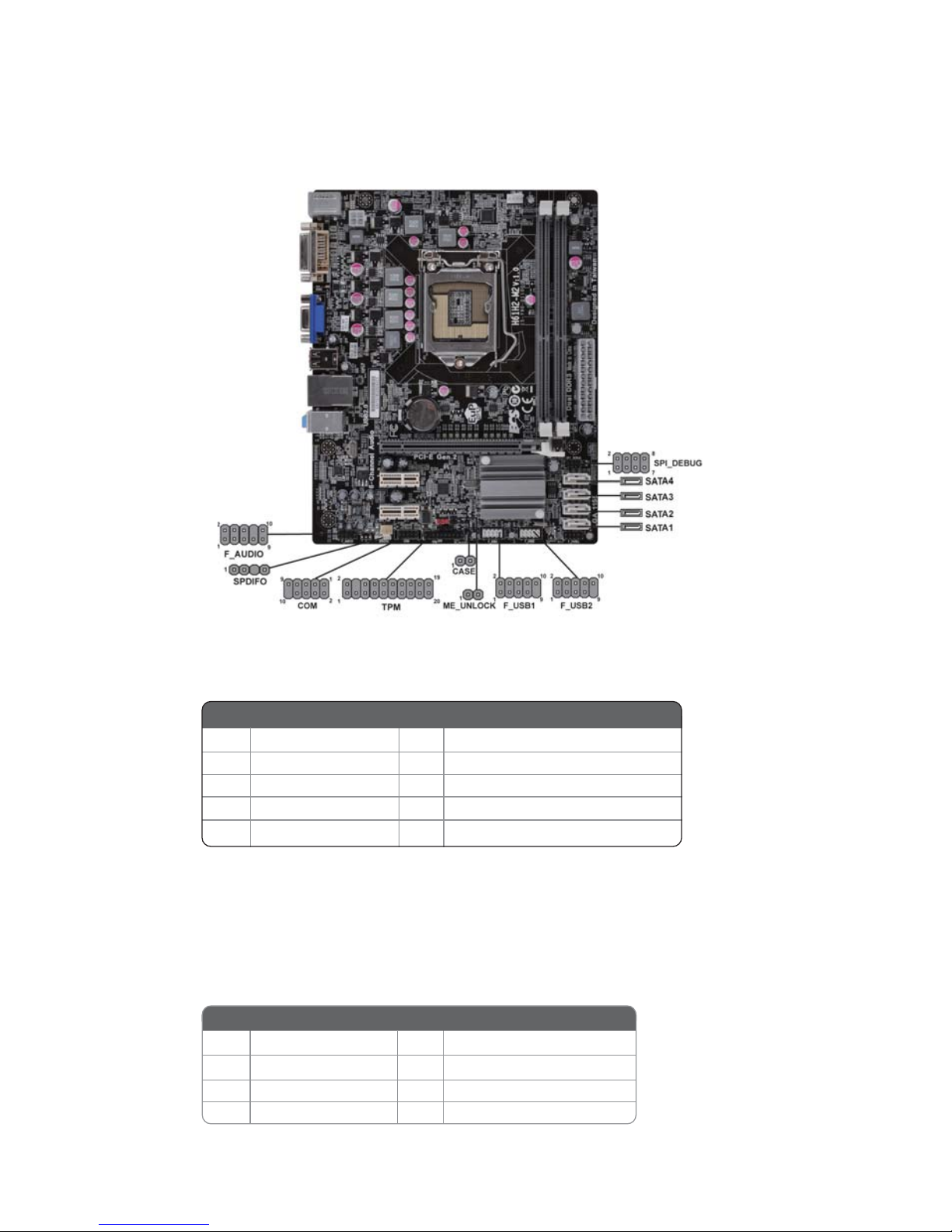
16
Installing the Motherboard
Connecting Optional Devices
Refer to the following for information on connecting the motherboard’s optional
devices:
SATA1/4: SerialATA connectors
These connectors are used to support the Serial ATA 3.0Gb/s device, simpler disk
drive cabling and easier PC assembly. It eliminates limitations of the current Parallel
ATA interface. But maintians register compatibility and sofeware compatibility with
Prallel ATA.
F_AUDIO:Front Panel Audio header
This header allows the user to install auxiliary front-oriented microphone and line-
out ports for easier access.
1PORT 1L 2 AUD_GND
3PORT 1R 4PRESENCE#
5PORT 2R 6 SENSE1_RETURN
7SENSE_SEND 8KEY
Pin Signal Name Pin Signal Name
9PORT 2L 10 SENSE2_RETURN
1Ground 2TX+
3TX- 4Ground
5RX- 6RX+
7Ground --
Pin Signal Name
Pin Signal Name
Other manuals for H61H2-M2
3
Table of contents
Other ECS Motherboard manuals
Popular Motherboard manuals by other brands

iWave
iWave iW-RainboW-G25D Hardware user's guide

Analog Devices
Analog Devices EV-ADF5355SD1Z user guide

Xilinx
Xilinx Kintex UltraScale FPGA KCU1250 user guide

Gigabyte
Gigabyte AMD Socket AM2 Motherboard GA-3PXSL-RH user manual
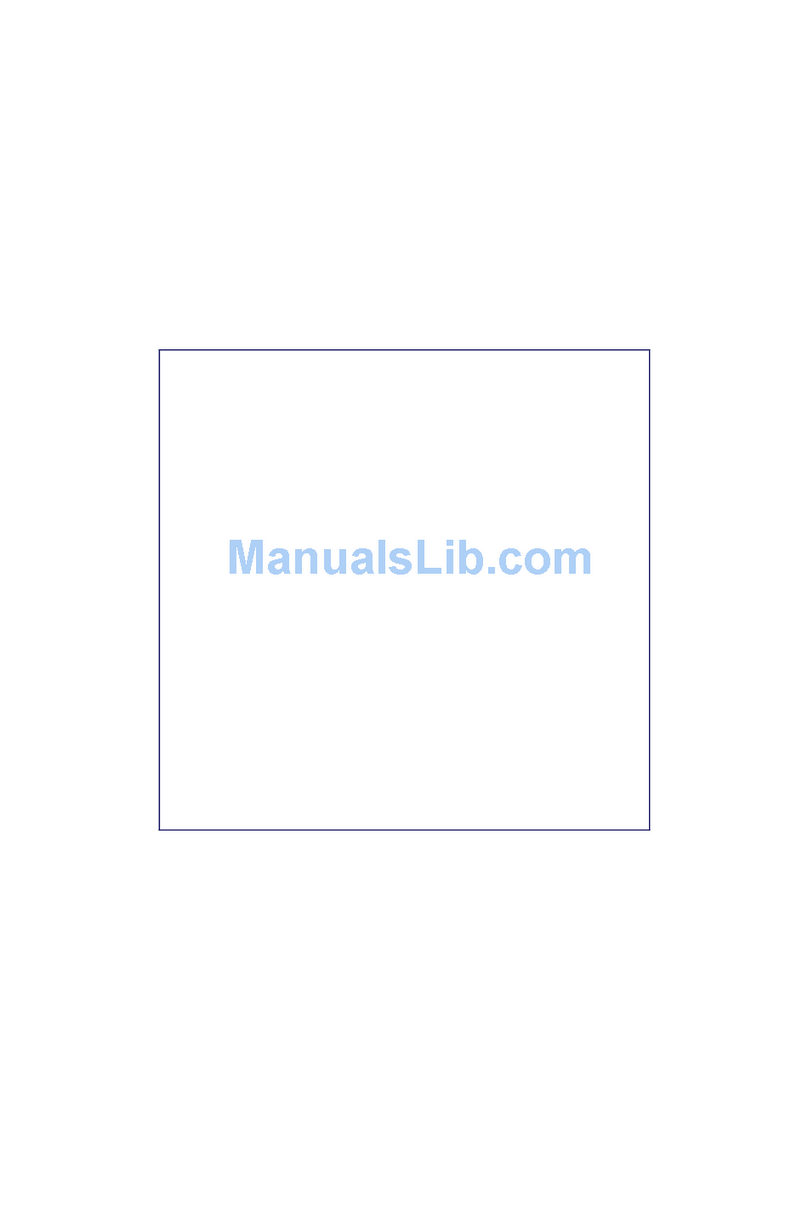
Portwell
Portwell WADE-8110 user manual
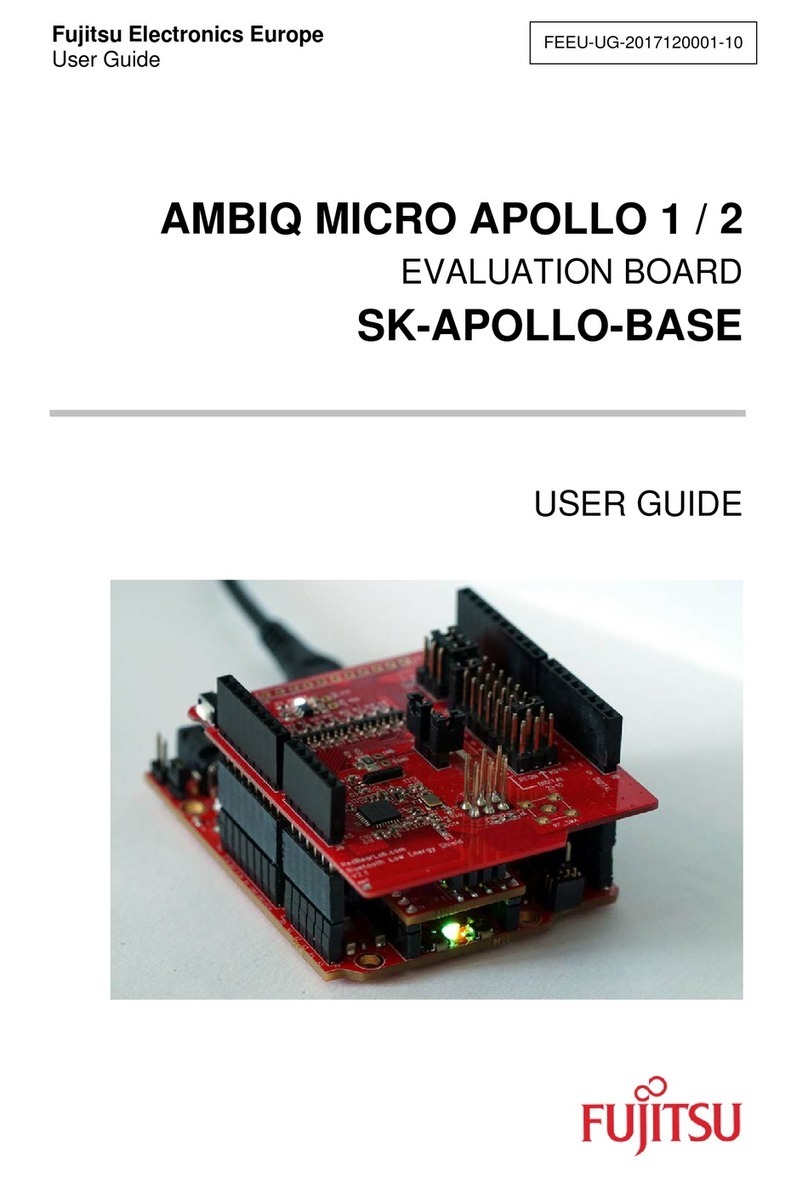
Fujitsu
Fujitsu SK-AMAPOLLO-BASE-V11 user guide