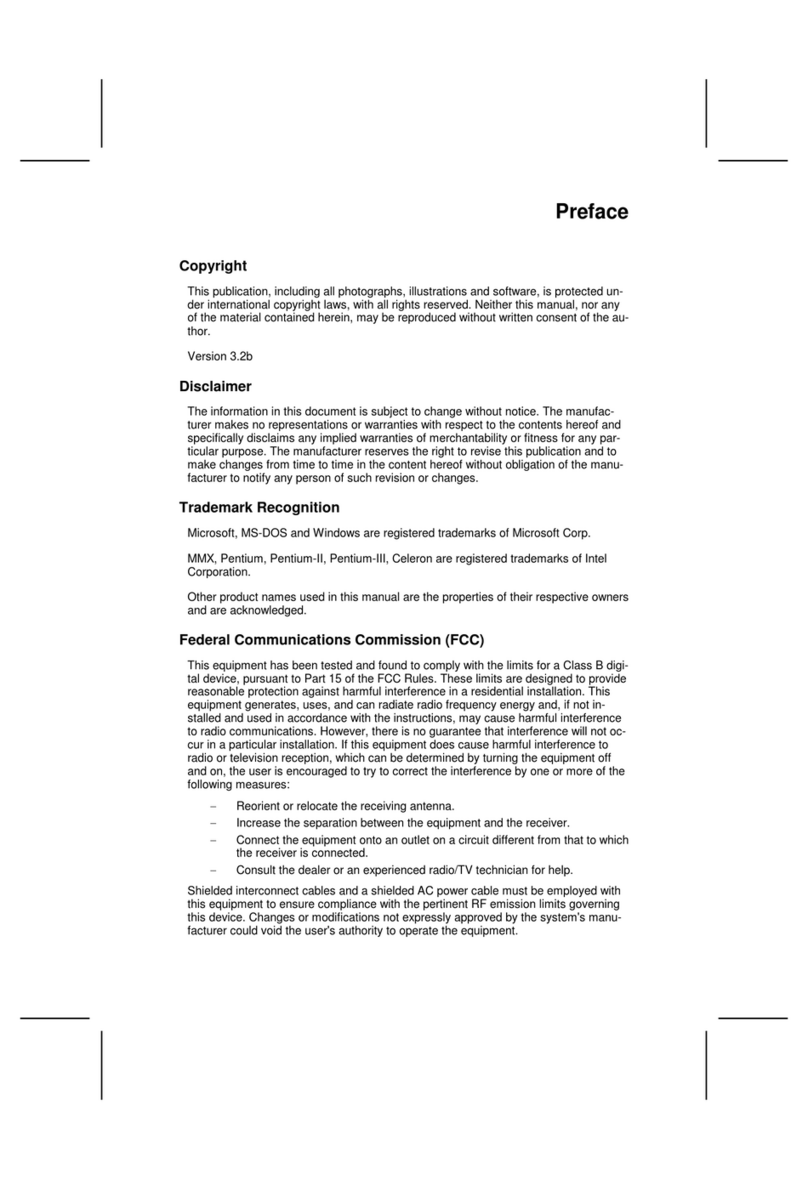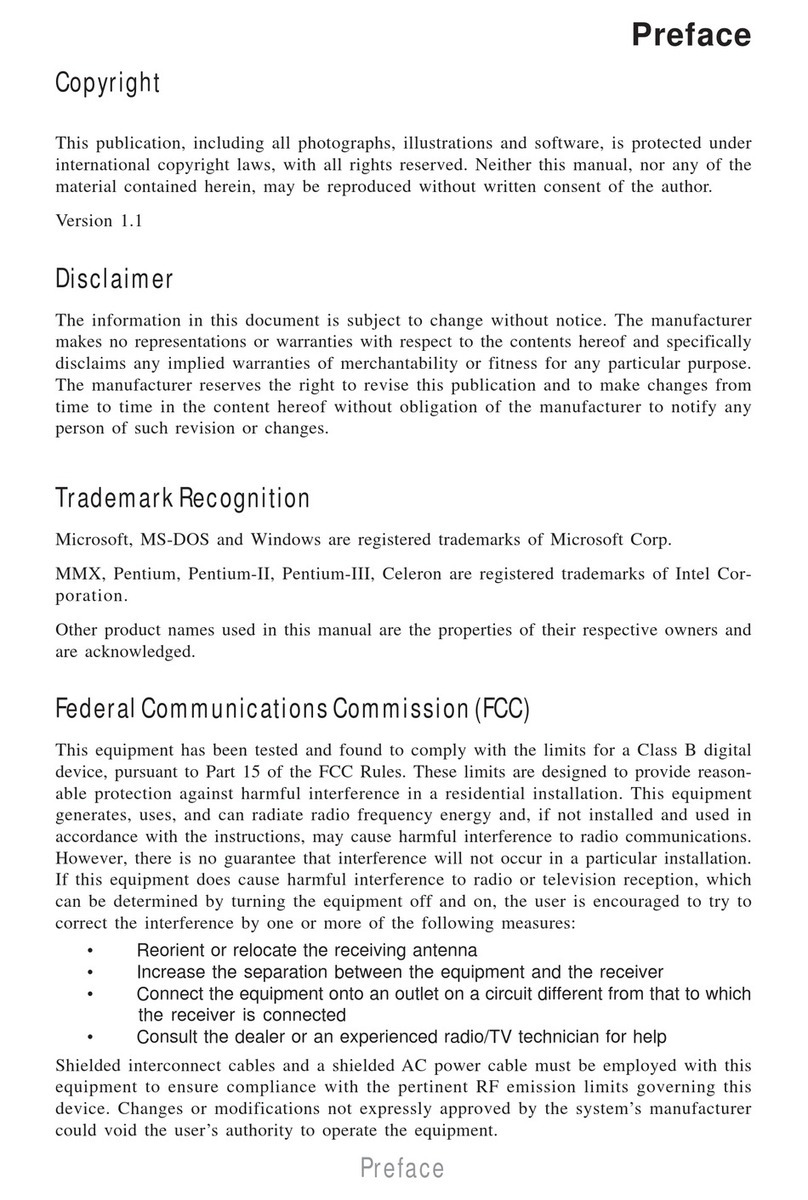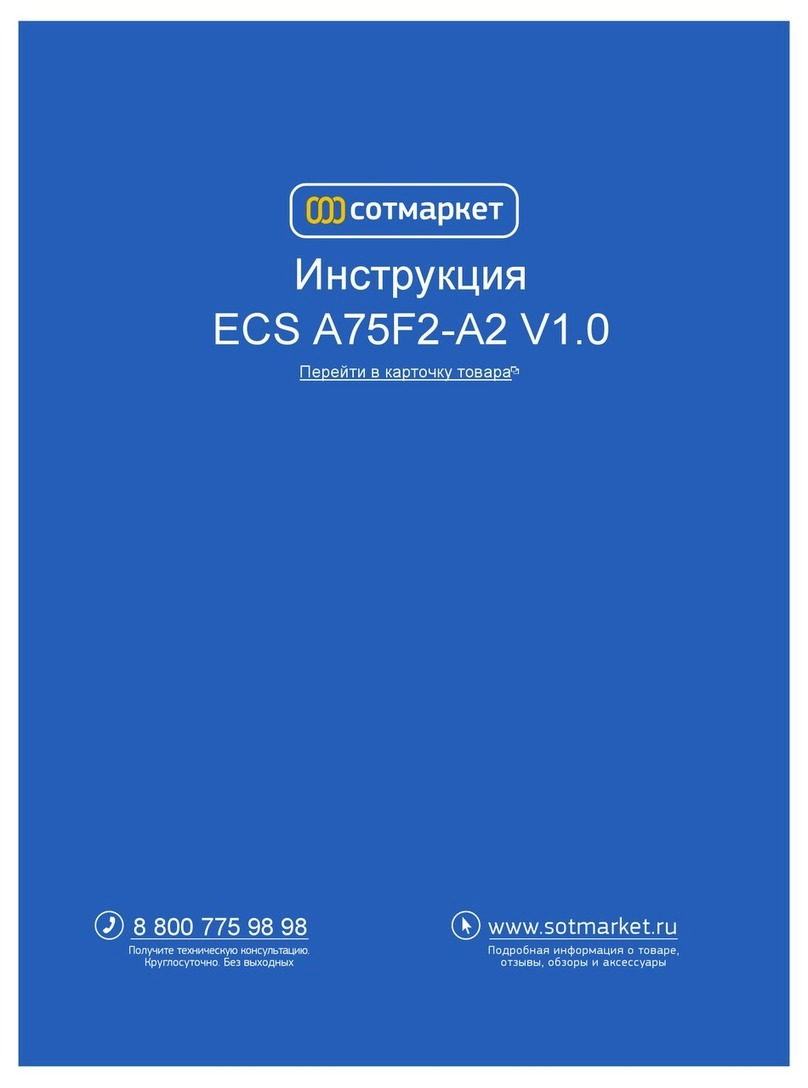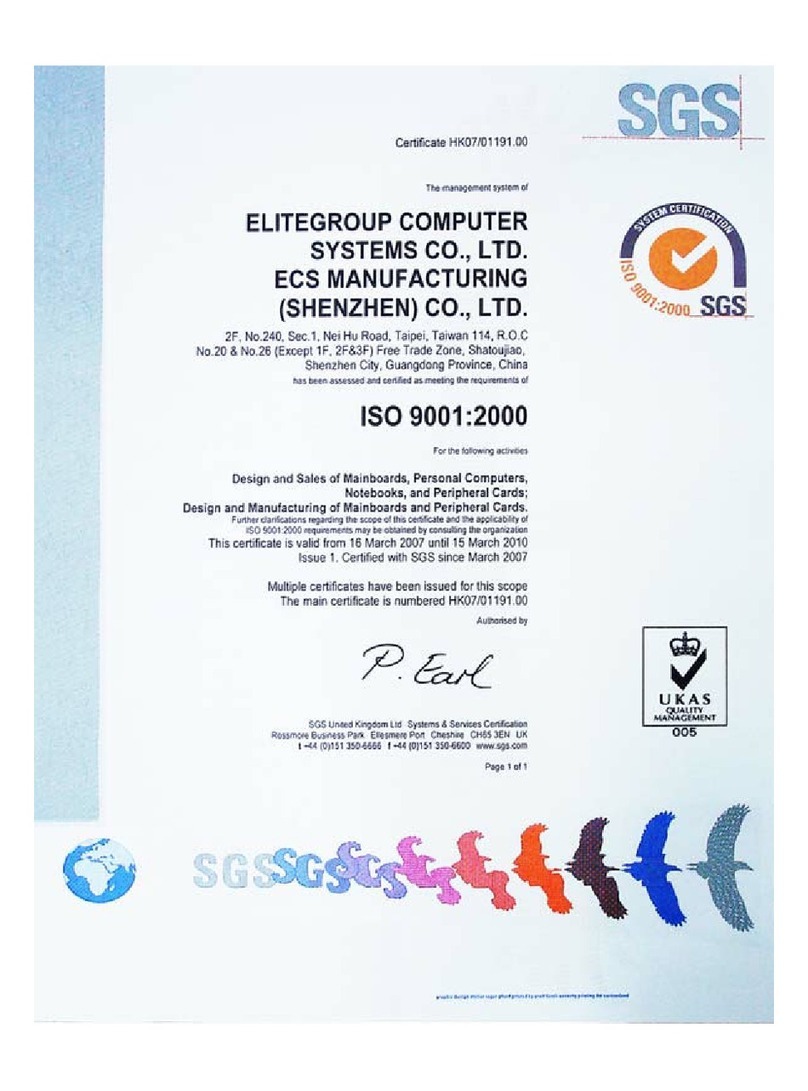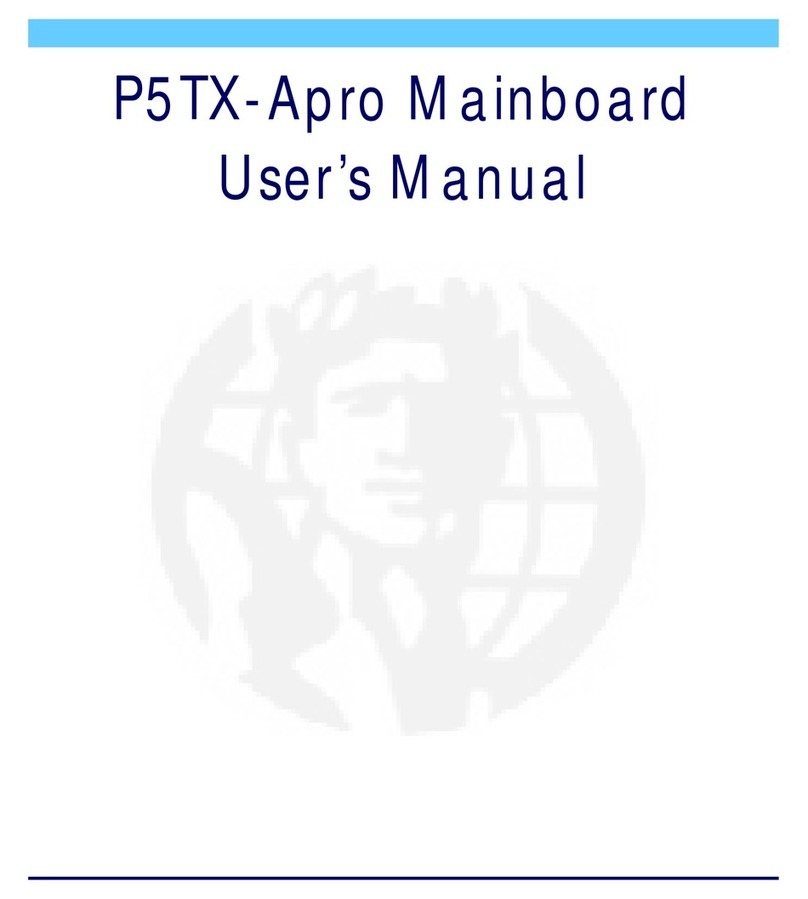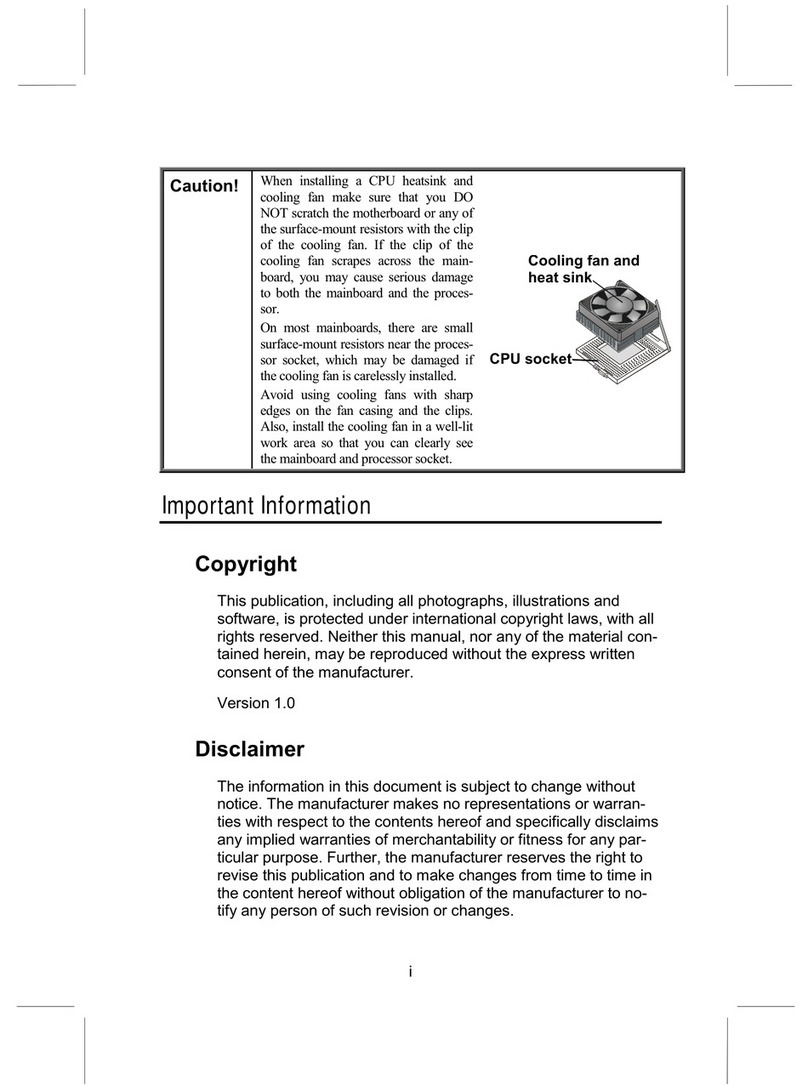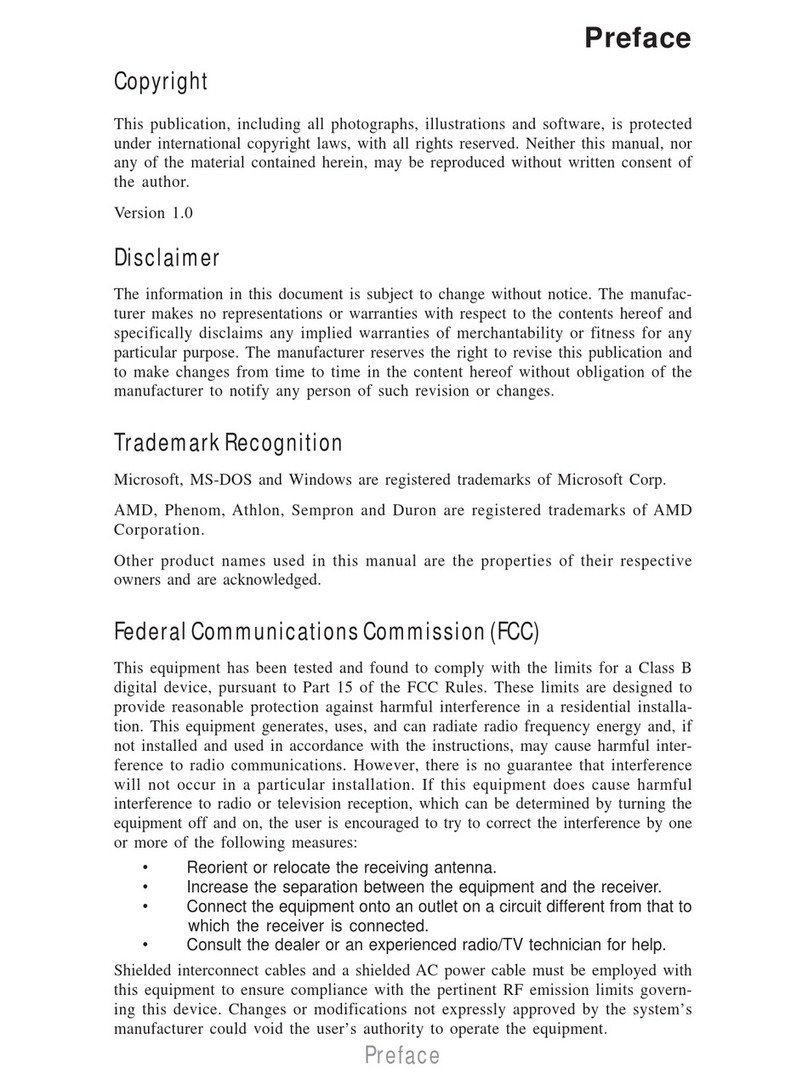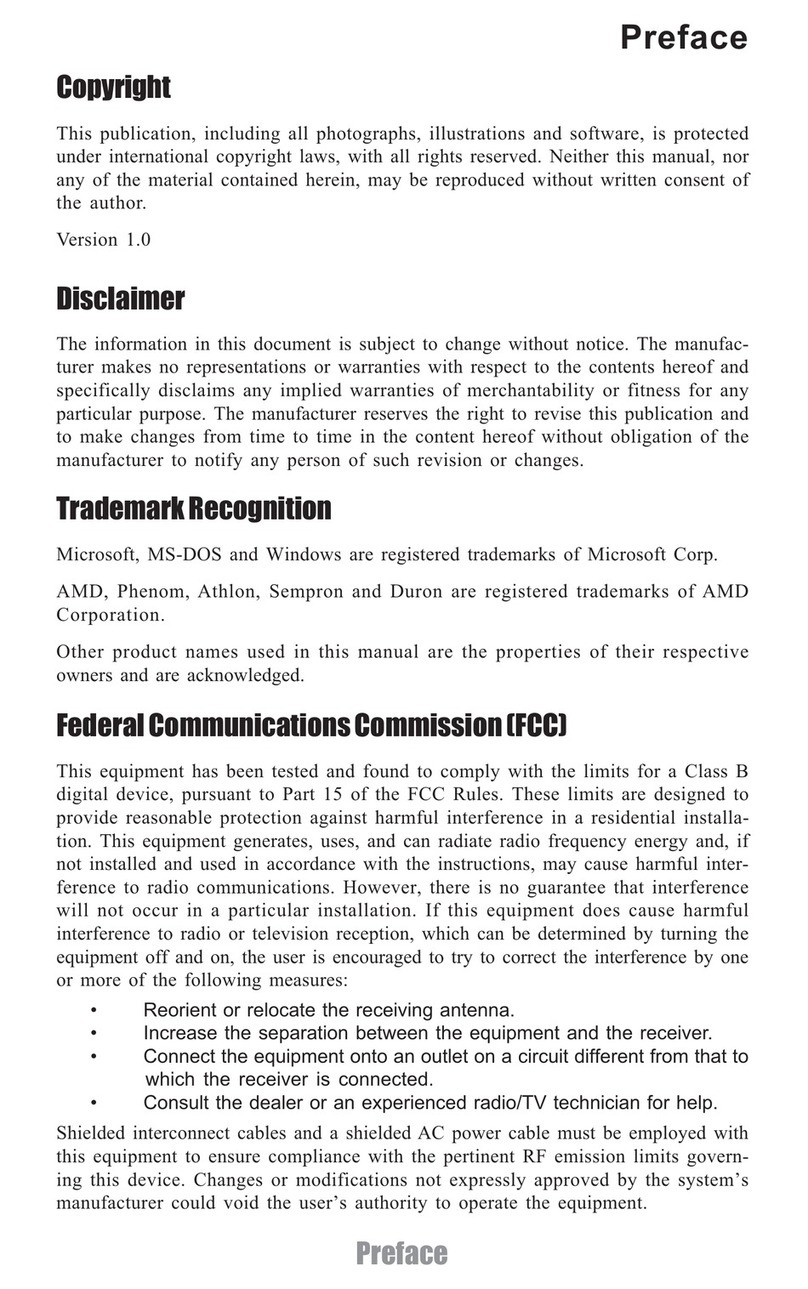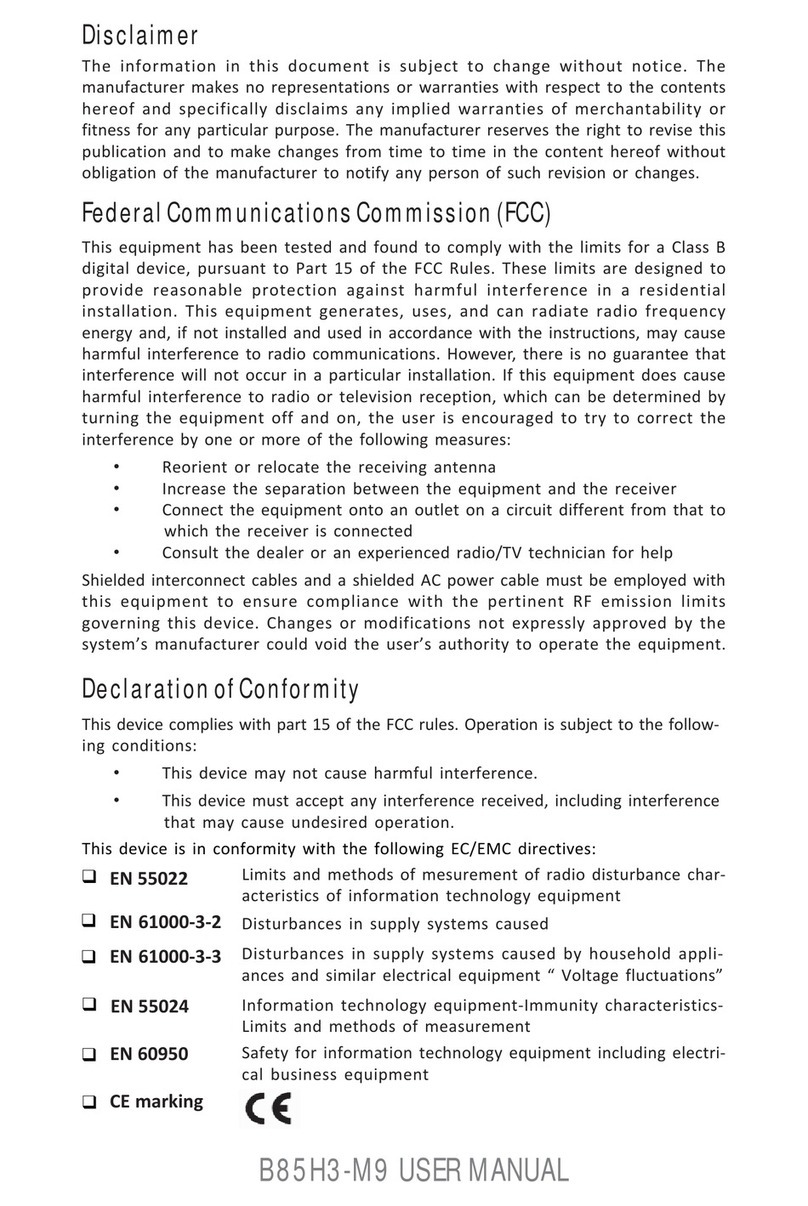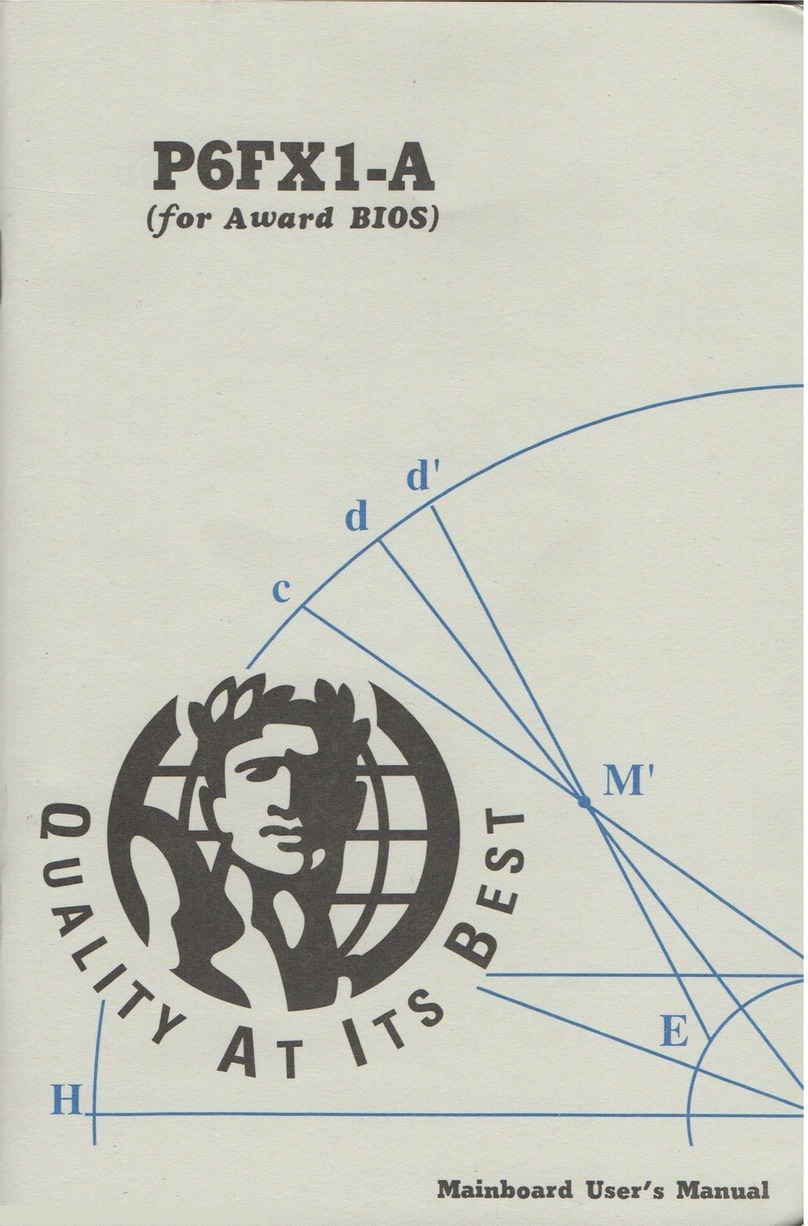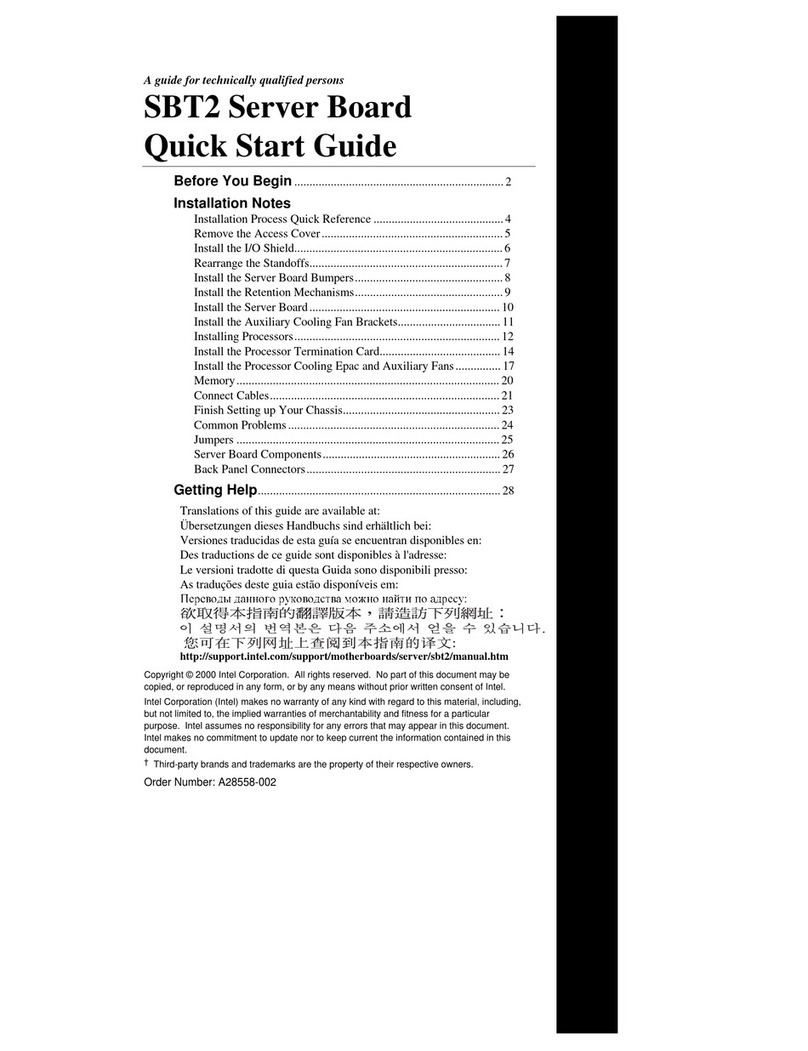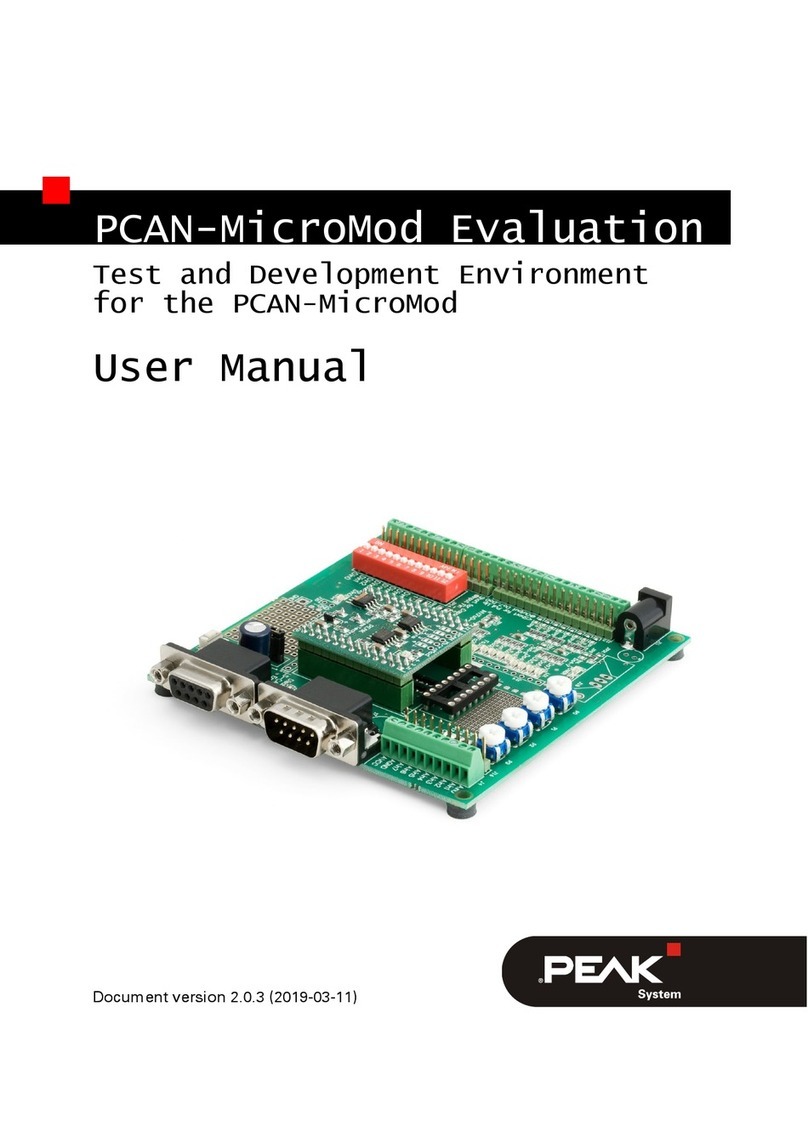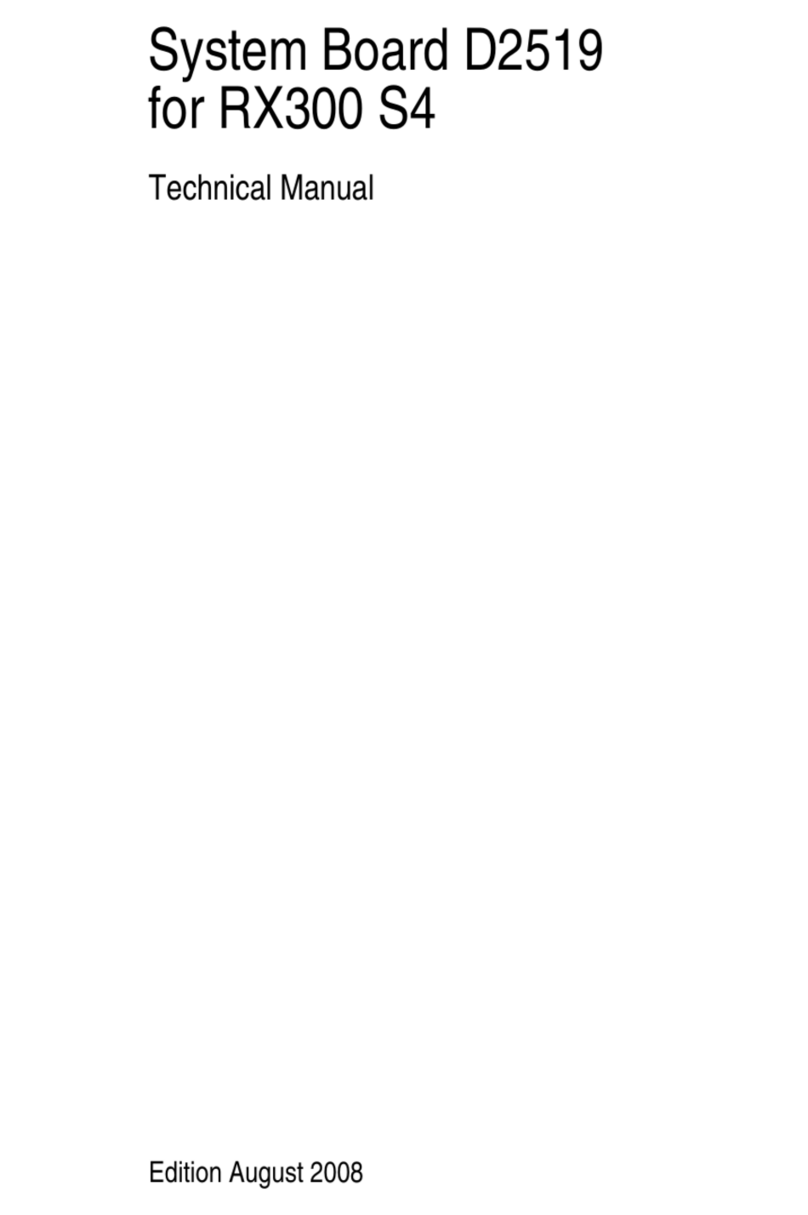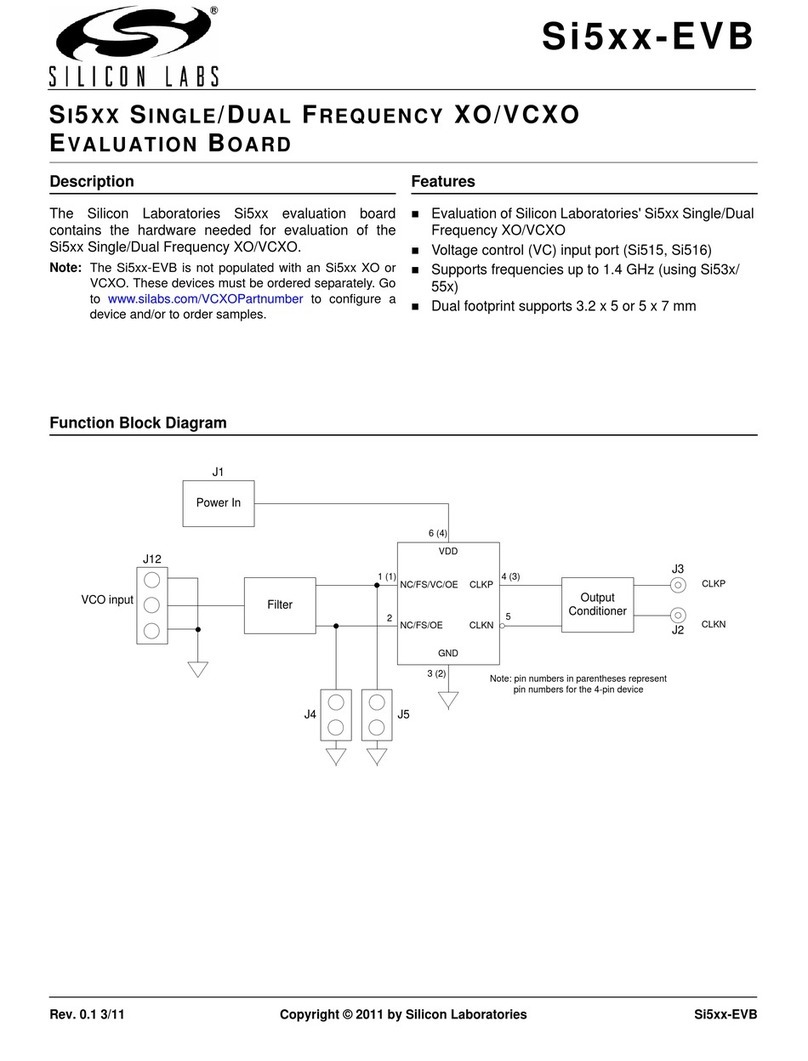ECS Photon Extreme KN3 SLI2 User manual


Table of Contents
CHAPTER 1
Introduction..............................................................................................1-1
Package Check List..................................................................................1-1
Feature Summary......................................................................................1-2
Special Features........................................................................................1-3
Major Components...................................................................................1-5
Headers and Connectors...........................................................................1-7
Jumpers.....................................................................................................1-11
Rear Panel................................................................................................1-12
CHAPTER 2
Installing the CPU...................................................................................2-1
Installing the CPU cooling FAN...............................................................2-1
Installing Memory Module.......................................................................2-2
Connecting IDE, Floppy and SATA cable..................................................2-4
Installing Motherboard in a case...............................................................2-4
Connecting IDE, Floppy & SATA Device..................................................2-5
Installing Expansion cards........................................................................2-5
Connecting the Power supply cable...........................................................2-6
Powering up..............................................................................................2-6
CHAPTER 3
Entering the BIOS Setup Menu.................................................................3-1
Updating and Recovering the BIOS...........................................................3-1
Using AWARD Flash to update your BIOS..........................................3-1
Using ECS Top-Hat Flash to recover your BIOS..................................3-2
The Main Menu.......................................................................................3-3
Standard CMOS Features............................................................3-3
Advanced BIOS Features............................................................3-4
Advanced Chipset Features.........................................................3-8
Integrated Peripherals.................................................................3-11
Power Management Setup.................................................................3-14
PNP/PCI Configurations..................................................................3-16
PC Health Status............................................................................3-17
Frequency/Voltage Control................................................................3-18
Load Performance Defaults...............................................................3-19
Load Optimized Defaults..................................................................3-20

Set Supervisor/User Password...........................................................3-20
Save & Exit Setup...........................................................................3-21
Exit Without Saving.........................................................................3-21
CHAPTER 4
Software CD Information.........................................................................4-1
Running the Software CD.........................................................................4-1
Setup Tab..................................................................................................4-1
Application Tab........................................................................................4-2
Read Me Tab............................................................................................4-2
Software Utilities Introduction.................................................................4-2
CHAPTER 5
Overview.................................................................................................5-1
Installing SLI-ready graphics cards...........................................................5-1
Installing the device driver.......................................................................5-4
Enabling the multi-GPU feature in Windows............................................5-4
CHAPTER 6
NVIDIA® MediaShield RAID configurations...........................................6-1
Setting the BIOS RAID items.........................................................6-1
Entering the NVIDIA® MeidaShield RAID Utility................................6-1
Creating a RAID Volume............................................................... 6-2
Rebuilding a RAID array.................................................................6-3
Deleting a RAID array....................................................................6-4
Clearing a disk data..................................................................... 6-5
JMicron® RAID Configurations................................................................6-6
Before creating a RAID set..............................................................6-6
Entering the JMB363 RAID BIOS utility ..............................................6-7
Creating a RAID set.............................................................6-7
Deleting a RAID set .........................................................................6-9
Resetting disks to non-RAID...............................................6-9
Solving a Mirror confilict................................................................6-10
Rebuilding a Mirror Drive..............................................................6-11
Saving the settings and existing setup ..............................................6-12

Chapter 1
This chapter entails the newest technology and rich
features on the Photon Extreme motherboard.

1.1 Introduction....................................................1-1
1.2 Package Check List...........................................1-1
1.3 Feature Summary...........................................1-2
1.4 Special Features.............................................1-3
1.5 Major Components........................................1-5
1.6 Headers and Connectors................................1-7
1.7 Jumpers........................................................1-11
1.8 Rear Panel...................................................1-12
Reference

1-1
1.1 Introduction
Thank you for choosing the ECS KN3 SLI2 Extreme motherboard
The KN3 SLI2 Extreme is the next generation of high performance
motherboard designed to support the AMD Socket M2 Athlon 64 FX/
Athlon 64 X2 Dual-Core/Athlon 64/Sempron CPUs.
This motherboard has an ATX form factor that uses a 4-layer printed circuit
board and measures 305 mm x 244 mm.
This motherboard is based on the NVIDIA®C51XE Northbridge and
NVIDIA®MCP55XE Southbridge chipsets to set a new benchmark for
best desktop platform solution. Supporting up to 32 GB of system memory
with Dual-Channel DDR2 800/667/533 DDR2 DIMMs, high resolution
graphics via PCI Express slots, Dual Giga LAN, USB 2.0, 8-channel audio,
IEEE 1394, SATAII 3.0 Gb/s support with RAID function.
1.2 Package Check List
Motherboard User’s Guide Installation CD
USB+1394 PCI
Bracket & housing
I/O Shield
SATA Power Cable
SATA Cable Cross Over Cable
All pictures are for reference only.
eSATA cable
Bracket for SLI
Top Hat Flash
HDD, CD-ROM, and
FDD Cables
SLI Card Bridge eSATA cable

1-2
- RAID0, RAID1 & JBOD configuration
1.3 Feature Summary
CPU • Socket AM2 for Athlon 64 FX/Athlon 64 X2 Dual-
Core/Athlon 64/Sempron CPUs
• High-performance HyperTransport CPU Interface
• Transfer rate of 2000/1600/1200/800/400 MT/s
Chipset • NVIDIA® nForce 590 SLI MCP
-North bridge: NVIDIA®C51XE
-South bridge: NVIDIA®MCP55XE
IEEE 1394a • VIA IEEE1394a controller
• Supports 2 x IEEE1394a cable ports up to 400Mb/s
Audio
Dual LAN • 2 x Marvell Giga LAN PHY
Rear panel
I/O
• 1 x PS/2 keyboard connector
• 1 x PS/2 mouse connector
• 4 x USB ports
• 2 x RJ45 LAN connectors
• 1 x Serial port (COM1)
• 1 x External SATA connector
• Audio jacks for Line-in, Microphone, and 8-channel
line out
BIOS features • Award BIOS with 4 Mb Flash ROM
• Supports Plug and Play 1.0A, APM 1.2, Multi Boot, DMI
• Supports ACPI revision 2.0 specificaion
Memory
• Dual-channel DDR2 memory architecture
• 4 x 240-pin DDR2 SDRAM DIMM sockets support up
to 32 GB
• Support DDR2 800/667/533
• Non-ECC, unbuffered DDR2 DIMMs
Expansion
Slots
• 2 x PCI Express x16 slots (SLI mode: 2 x16)
• 2 x PCI Express x1 slot
• 2 x PCI slots
• Supported by NVIDIA®MCP55XE Southbridge
- 2 x Ultra DMA133/100/66/33 devices
- 6 x SATAII 3.0 Gb/s devices
- RAID0, RAID1, RAID0+1, RAID5, JBOD configuration
Storage
• Supported by JMB363
- 2 x Ultra DMA 133/100/66 IDE devices
- 2 x SATA II 3.0 Gb/s devices
• Realtek 8-channel audio CODEC
• Compliant with High Definition Audio Codec
- Support NCQ & eSATA & Hot Plug & Port Multiplier

1-3
1.4 Special Features
Extreme PowerExtreme Power
Extreme PowerExtreme Power
Extreme Power
Overdrive your HDD per-
formance with NCQ!
Extreme GuardianExtreme Guardian
Extreme GuardianExtreme Guardian
Extreme Guardian
n
Double bandwidth SATA!
Slash memory access time!
One-key boot device
selection!
Enjoy high-end sound system
on your PC!
WHQL Certificate
The most efficient algorithm!
The most powerful engine!
Increased, supercharged
3D graphics &
performance!
Auto restart after power
loss!
Connect with external
Multiple devices with FIS
based switching function!
Internal I/O
• ATX size
• 305mm x 244mm
Form Factor
• 1 x 24-pin ATX Power Supply Connector
• 1 x 4-pin 12V Connector
• 1 x Auxiliary 4-pin + 12V connector for grapics cards
• 1 x Floppy connector- supports 360K ~ 2.88M Bytes, 3
Mode FDDs
• 2 x IDE connectors
• 7 x Serial ATA connectors
• 3 x USB 2.0 headers support additional 6 USB ports
• 2 x 1394a headers
• 1 x 26-pin Printer header
• 1 x Front panel switch/LED header
• 1 x Front panel audio header
• 1 x IrDA for SIR header
• 1 x Speaker header
• 1 x CD in connector
• 1 x SPDIF out header
• 3 x CASFAN/1 x NBFAN1/1 x CPUFAN1 connectors

1-4
Extreme LinkExtreme Link
Extreme LinkExtreme Link
Extreme Link
Add peripherals and con-
sumer electronics devices!
Memory module alert!
Dr. LED!
A “time machine” to
protect and restore files!
External sATA hot plug,
anytime & anywhere.
Absolute no limitation!
Become your own BIOS ‘doc-
tor’! Smart LAN!
PCI 2.3 support!
More port options!
NVIDIANVIDIA
NVIDIANVIDIA
NVIDIA
A cooling channel with a
fansink placed on top of the
PWM controller!
PC protection toolkit! All the USB 2.0 connectiv-
ity you’ll ever need!
Server class dual Giga
LAN for both Internet and
Intranet!
More options for data stor-
age!
Professional-grade firewall
utility!
Easy, safe and high perfor-
mance over-clocking avail-
able!
The fastest connection with
efficiency and performance!
NEW Gerneration I/O
interface!
Multiple RAID function
plus unique recovery mecha-
nism
Extreme GeniusExtreme Genius
Extreme GeniusExtreme Genius
Extreme Genius
Color-coding for easy connec-
tions!
Rounded corners for strength
and safety!
Eliminate data highway
roadblocks!
Ultra sound quality!
Clear and Clean!

1-5
1.5 Major Components
2. Dual channel DDR2 DIMM sockets
These four 240-pin DIMM sockets support up to 32 GB system
memory using unbuffered DDR2 800/667/533 modules.
3. Super I/O controller
This Super I/O provides the commonly used functionality. The chipset
supports a high performance floppy disk controller, a multimode parallel
port, one serial port, a game port, the mouse and keyboard interface.
4. Northbrige controller
The NVIDIA C51XE is a highly integrated, high-performance
Socket AM2 surface mount, Zero Insertion Force socket for AMD
Athlon 64 FX/Athlon 64 X2 Dual- Core/Athlon 64/Sempron Processor
supports FSB 1000/800/600/400/200 MHz HyperTransport (HT)
1. CPU Socket
interface speeds that allows up to 8 GB/s data transfer rates.
processor supporting HyperTransport link, up to 1.0 GHz, for a total
bandwidth up to 8.0 GT/s. It has three separate PCI Express
controllers with 18 total lanes, configured as one x16 and two x1
PCI Express lanes.
5. Southbridge Controller
The NVIDIA MCP55XE features a 1 GHz HyperTransport link, dual
enterprise-class native Gigabit Ethernet MACs, PCI 2.3 compliant,
Serial ATA 2 Interface, ATA-133 support and USB 2.0.

1-6
13. Giga LAN PHY
The Giga LAN PHY delivers a transfer rates up to 10/100/1000 Mbps.
Ideal for handling large amounts of data such as video, audio and voice.
6. Flash ROM
This flash ROM contains the programmable BIOS program.
12. PCI Express x1 slots (PCIE2 slot & PCIE3 slot)
There are two PCI Express x1 slots that are fully compliant to the PCI
Express Base Specification revision 1.0a.
supports 8-channel audio.
8. IEEE 1394a controller
The IEEE 1394a controller provides high-speed and flexible PC
connectivity to a wide range of peripherals and devices compliant to
IEEE 1394a standards. The IEEE 1394a interface allows up to 400
Mbps tranfer rates.
9. PCI slots
These two 32-bit PCI 2.3 expansion slots support bus master PCI
cards like SCSI or LAN cards with 33MB/s maximum throughput.
10. Audio CODEC
The audio CODEC is compliant with High Definition Audio Codec and
7. Serial ATA controller
This motherboard incorporates onboard Serial ATA controller, support-
ing SATA II transfer rate of 3.0 Gb/s, with RAID 0, RAID 1
configuration.It also supports NCQ, eSATA and Port Multiplier func-
tion.
11. PCI Express x16 slot (PCIE1 slot & PCIE4 slot)
The motherboard has two x16 PCI Express slots, which are intended
for external PCI Express graphics cards.
The blinking PCI LED indicates the PCI slot activity. These LEDs will
stop blinking when add card has been installed. Blinking means no add
card installed or add card was not properly installed.
a. Anti-Burn LED indicator
When this LED is light up, do not remove the memory module from
your DIMM slot or else your memory module will be damaged.
b. PCI LED indicator

1-7
1.6 Headers and Connectors
1. CASFAN1~3 (Cooling Fan Connectors, 3 pin)
These connectors allow you to link with the cooling fans to lower the
system temperature.
2. CPUFAN1 (CPU Fan Connector, 4 pin)
Please note, a proper installation of the CPU cooler is essential to pre-
vent the CPU from running under abnormal conditions or being dam-
aged by overheating. The CPU fan connector supports the CPU cooling
fan of 1.1A~2.2A (26.4W max.) at +12V.
3. ATX12V
This connector supplies the CPU operation voltage (Vcore). Don’t
forget to connect the 4-pin ATX 12V connector, otherwise the
system cannot boot up.

1-8
6. ATX (Power Connector, 24 pin)
The motherboard supports an infrared (IR1) data port. Infrared ports
allow the wireless exchange of information between your computer
and similarly equipped devices such as printers, laptops, Personal
Digital Assistants (PDAs), and other computers.
4. IR1 (Infrared Header, 6-1 pin)
5. FDD1 (Floppy Connector, 34-1 pin)
Please connect the floppy drive ribbon cables to FDD. It supports 360K,
12M, 720K, 1.44M and 2.88M bytes floppy disk types.
AC power cord should only be connected to your power supply until
after ATX power cable and other related devices are firmly connected to
the motherboard. Make sure that your ATX12V power supply can pro-
vide 8A of 12V and at least 1A on the +5V standby. The minimum
recommended power is 300W. If not, the system may become unstable
or may not even boot up.
7. IDE 1/2 (IDE1/IDE2 Connectors, 40-1 pin)
These are supported by NVIDIA MCP55XE. Please connect the first
hard disk to IDE 1 and connect the CD-ROM to IDE 2. The streamline
IDE cable must be the same side with the Pin 1.
®
Danger of explosion if battery is incorrectly replaced. Replace only with
the same of equivalent type recommended by the manufacturer.
8. Battery

1-9
Please connect the Northbridge cooling fan connector to NBFAN1 and
match the black wire to the ground pin.
11. NBFAN1 (Northbridge Fan Connector, 3 pin)
Connect the printer, scanner, or other device to this header.
9. LPT2 (Parallel Port Header, 26-1 pin)
The front panel connector provides a standard set of switch and LED
connectors commonly found on ATX or micro-ATX cases.
13. PANEL1 (Front Panel Header, 10-1 pin)
These two Serial ATA Generation 2 connectors, with transfer rate of
3.0 Gb/s, supporting SATA hard disks that you may configure as a
RAID set. Through this onboard SATAII RAID controller you may
create a RAID 0 and RAID 1 configuration.It supports NCQ (Native
Command Queuing), Hot Plug, eSATA (External SATA) and Port Mul-
tiplier function.
12. SATA 7/8 (Serial ATA RAID Connectors, 7 pin)
10. SATA 1/2/3/4/5 (Serial ATA Connectors, 7 pin)
These next generation connectors delivered by the NVIDIA MCP55XE
supporting Serial ATA hard disks. Each channel can operate at 3.0 Gb/
s per direction. Full Tagged Command Queuing (TCQ), Native Com-
mand Queuing (NCQ), and Hot plug are supported.
®
14. SPK1 (Speaker Header, 4-pin)
Connect the case speaker cable to the header.

1-10
15. USB 1/2/3 (Front USB Headers, 10-1 pin)
If the USB ports on the rear panel are inadequate, three USB headers are
available for additional USB ports. The USB headers complies with
USB 2.0 specification that supports up to 480 Mbps connection speed.
This is a speed advantage over the conventional 12 Mbps on USB 1.1.
16. 1394A1/A2 (10-1 pin Headers)
Attach the 10-1 pin 1394 cable plug from the device to this connector.
You may also connect a 1394-compliant internal hard disk to this con-
nector.
17. CDIN1 (CD In Connector, 4 pin)
Connect CD-ROM or DVD-ROM audio out to the connector.
20. ATX4P1 (Auxiliary power connector for graphics cards)
ATX4P1 power connector is for power supply plug; it offers adequate
supply of power to the motherboard. The power supply plug is designed
to fit connector in only one orientation. When installing two graphics
cards, do not forget to connect the 4-pin power plug to the ATX4P1. If
not, the system may become unstable.
18. AUDIO1 (Front Panel Audio Header, 10-1 pin)
This is an interface for the Intel front panel audio cable that allows
convenient connection and control of audio devices. By default, the
pins labeled LINE2_RR/RET_R and the pins LINE2_RL/RET_L are
shorted with jumper caps.
19. SPDIFO1(SPDIF out Header, 4-pin)
Connect the case speaker cable to the header.

1-11
1.7 Jumpers
1. JP1 (CLEAR CMOS)
This jumper allows you to clear the Real Time Clock (RTC) RAM in
CMOS. You can clear the CMOS memory of date, time, and system
setup parameters by erasing the CMOS RTC RAM data. Before
clearing the CMOS data, make sure to turn the system off.
1-2: NORMAL (Default)
2-3: CLEAR
2. JP2 (BIOS WriteProtect)
This jumper enables you to prevent the BIOS from being written.
1-2: Disable (Default)
2-3: Enable

1-12
1. PS/2 mouse port
This 6-pin connector is for connecting PS/2 mouse.
2. RJ-45 port
This port allows connection to a Local Area Network (LAN)
through a network hub. It supports up to Gigabit tranfer rate.
3. RJ-45 port
This port allows connection to a Local Area Network (LAN)
through a network hub. It supports up to Gigabit Mbps transfer rate.
4. Center/Bass Jack *
This jack connects a tape player or other audio sources. In 8-channel
mode, the function of this jack is Center/Bass speaker out.
5. Line in jack *
The function of the jack is microphone input.
1.8 Rear Panel
6. Front Out Jack *
This jack connects a tape player or other audio sources. In 8-channel
mode, the function of this jack is Front speaker out.
7. Back Surround Jack *
This jack connects a tape player or other audio sources. In 8-channel
mode, the function of this jack is Back-Surround speaker out
8. Microphone in Rear jack *
The function of the jack is microphone input rear.
9. Side Surround Jack *
This jack connects a tape player or other audio sources. In 8-channel
mode, the function of this jack is Side Surround speaker out.
10. USB 2.0 ports 1 ~ 4
These four Universal Serial Bus (USB) ports are available for
connecting USB 2.0.
11. External SATA port
This port connects to an external SATA box or a Serial ATA port
multiplier. This port supports a Serial ATA hard disk drive that you
can combine with an external Serial ATA3.0 Gb/s device to
configure a RAID 0, RAID 1, RAID 0+1, RAID 5 or JBOD set
through the onboard NVIDIA MCP55XE SATA RAID controller.
12. Serial port
This 9-pin COM1 port is for serial devices.

1-13
13. PS/2 keyboard port
This 6-pin connector is for connecting PS/2 keyboard.

1-14

Chapter 2
This chapter explains the hardware setup procedure
for this motherboard, such as installing the CPU,
memory modules, expansion cards, as well as the
jumpers
Table of contents
Other ECS Motherboard manuals