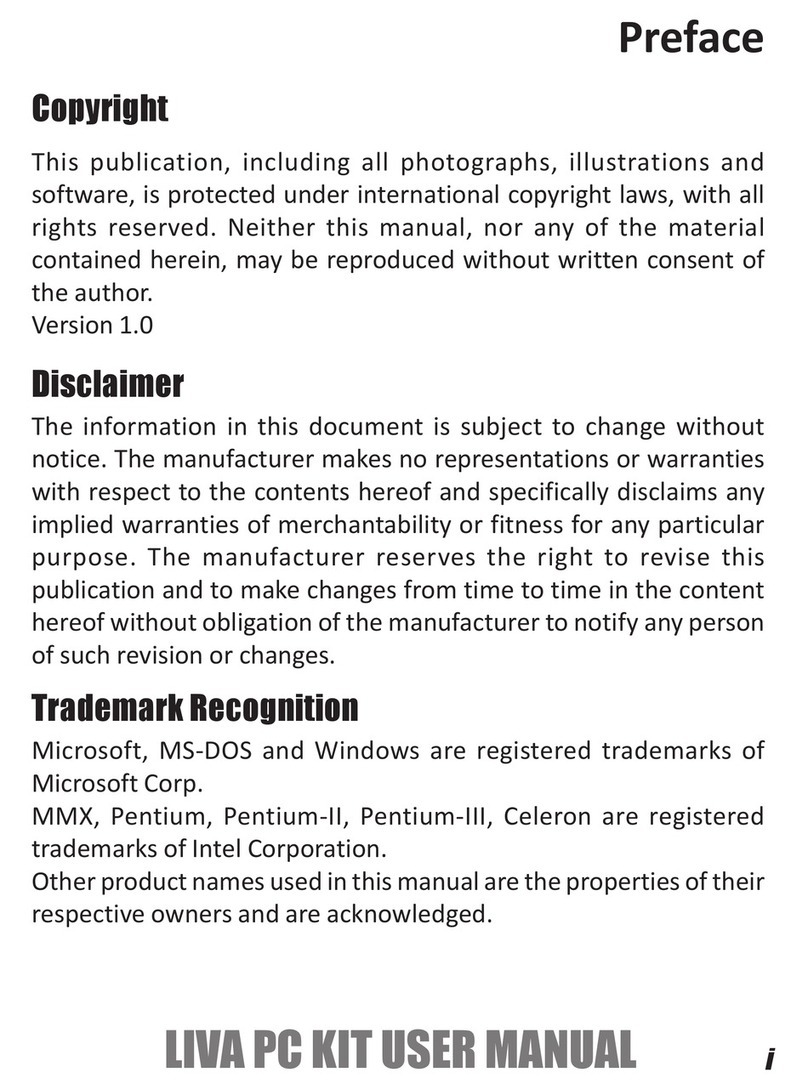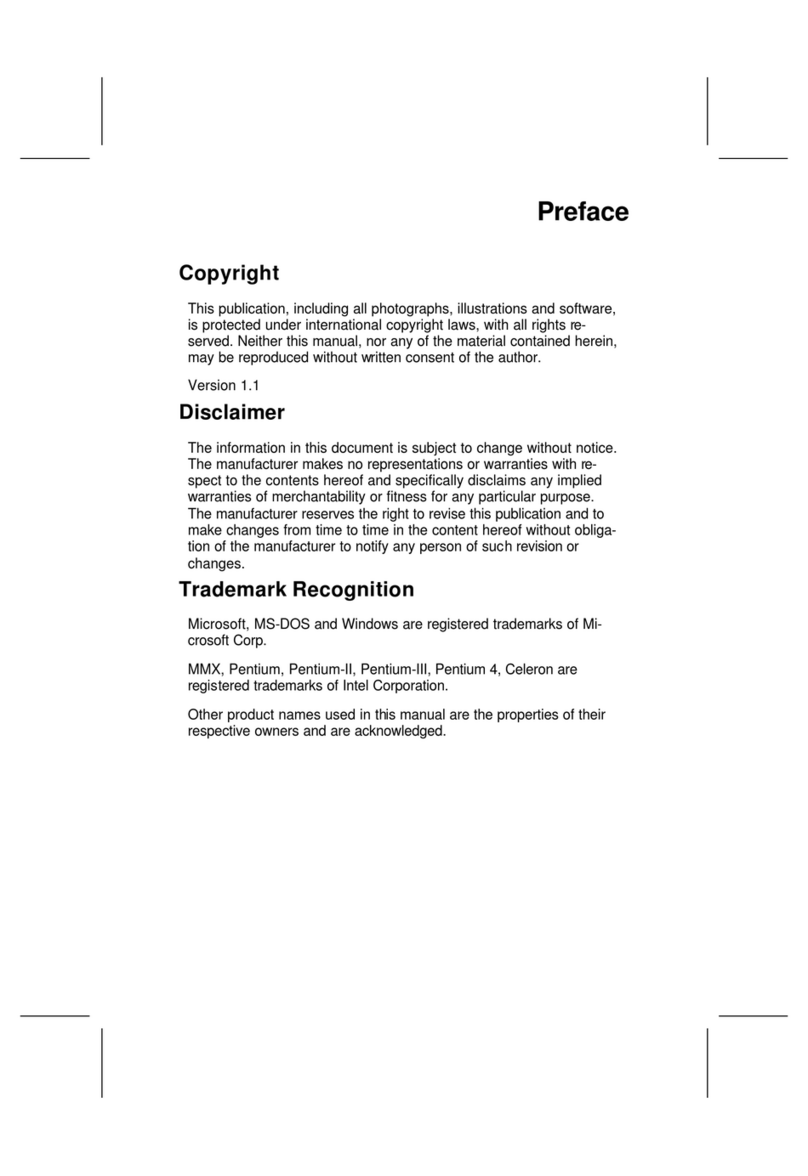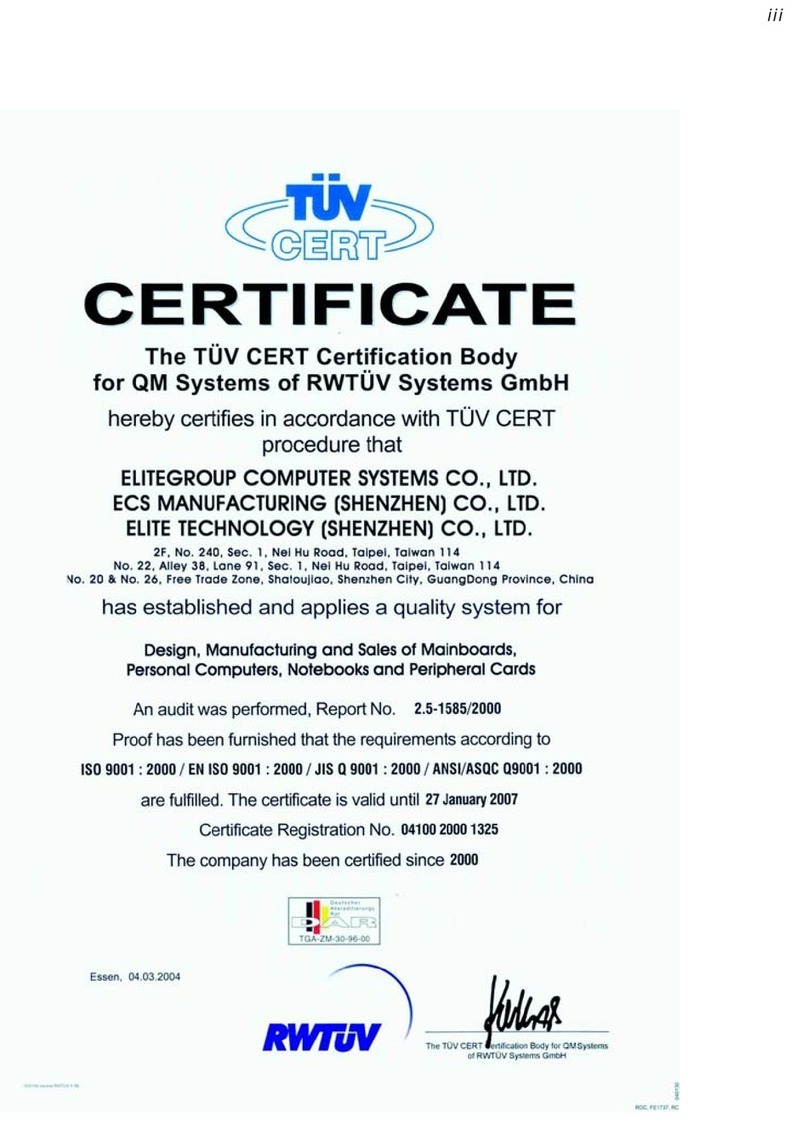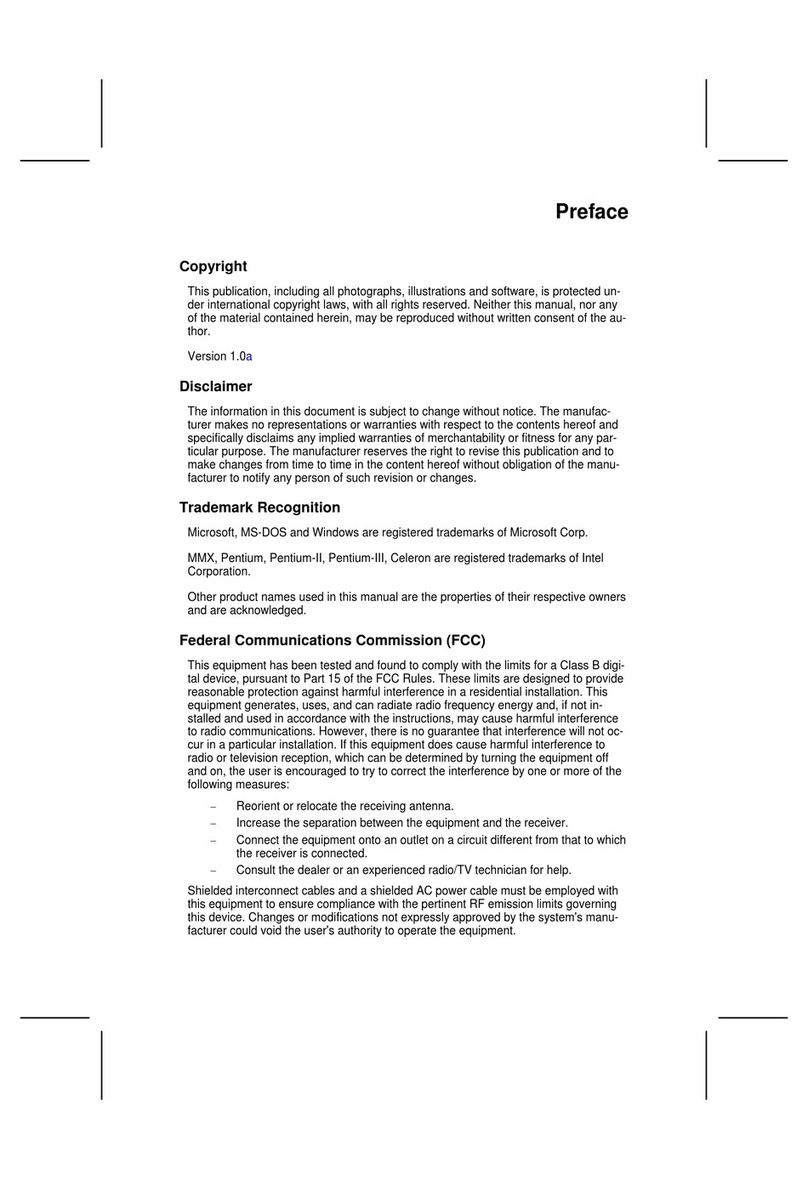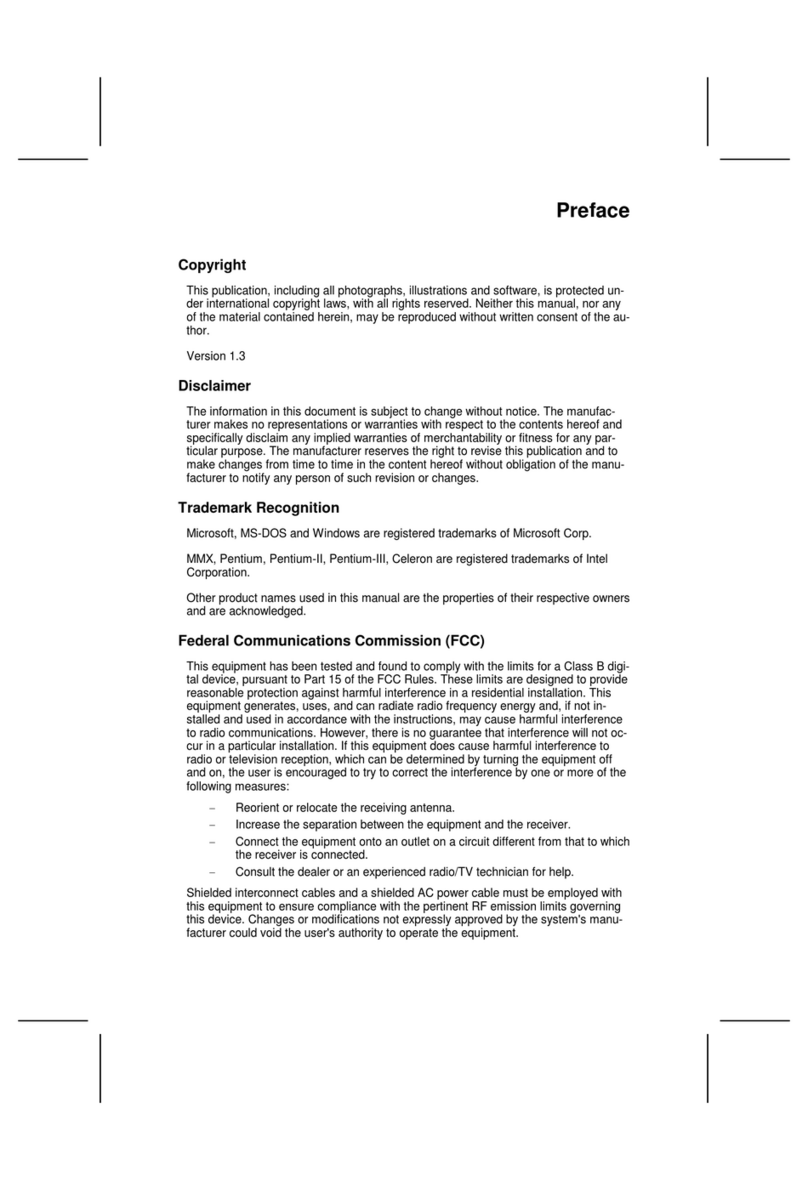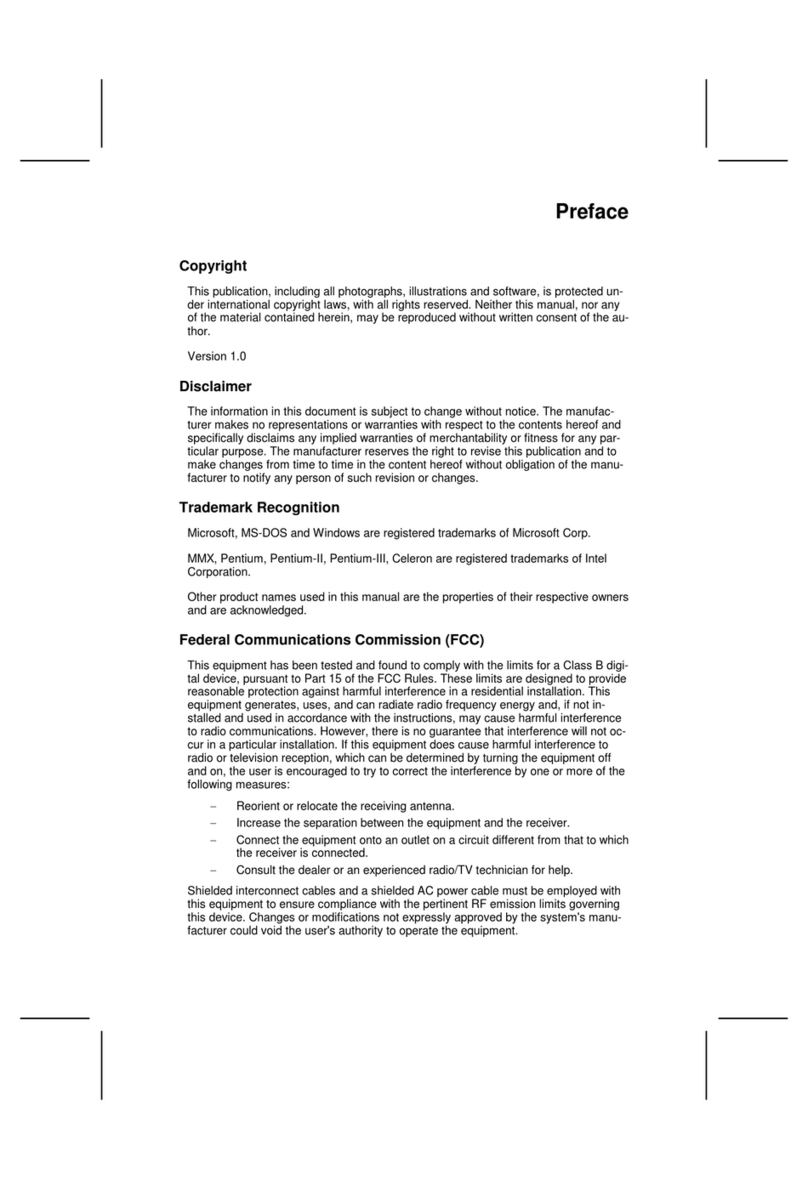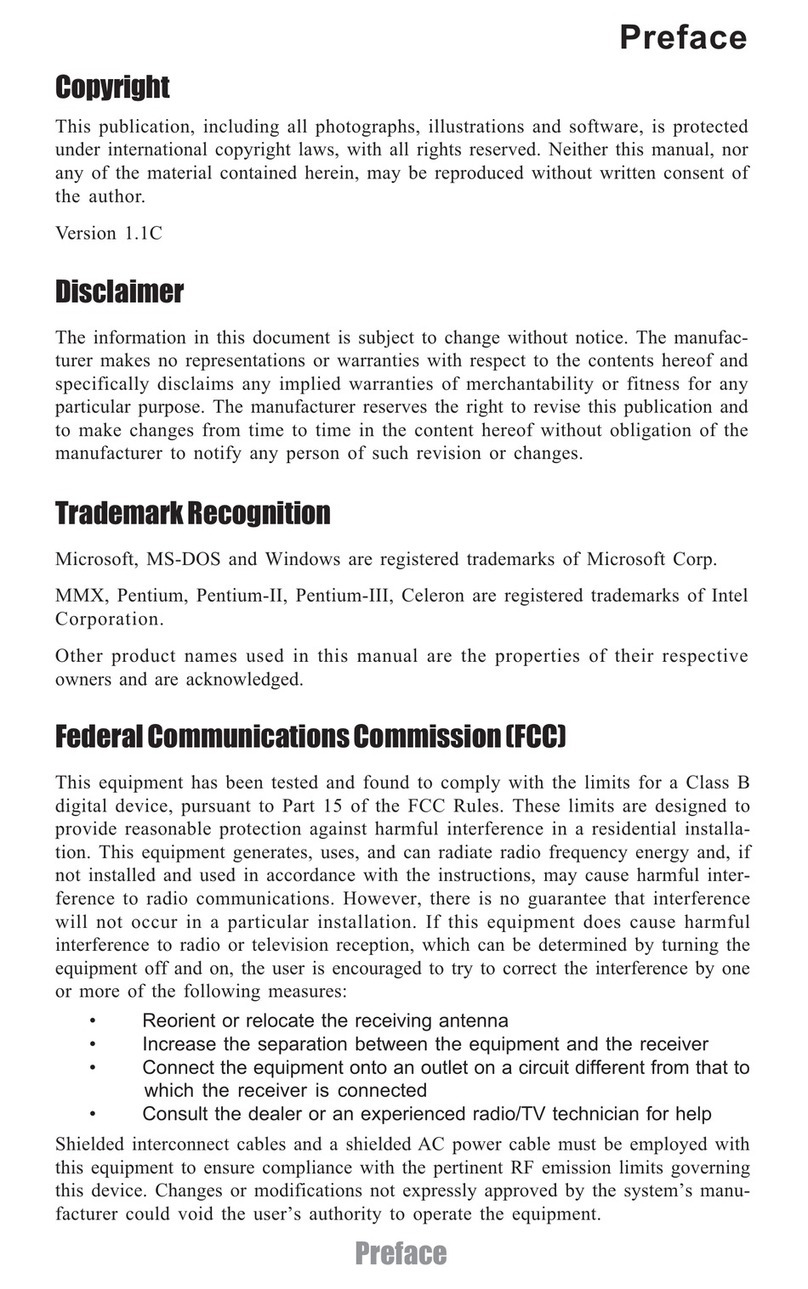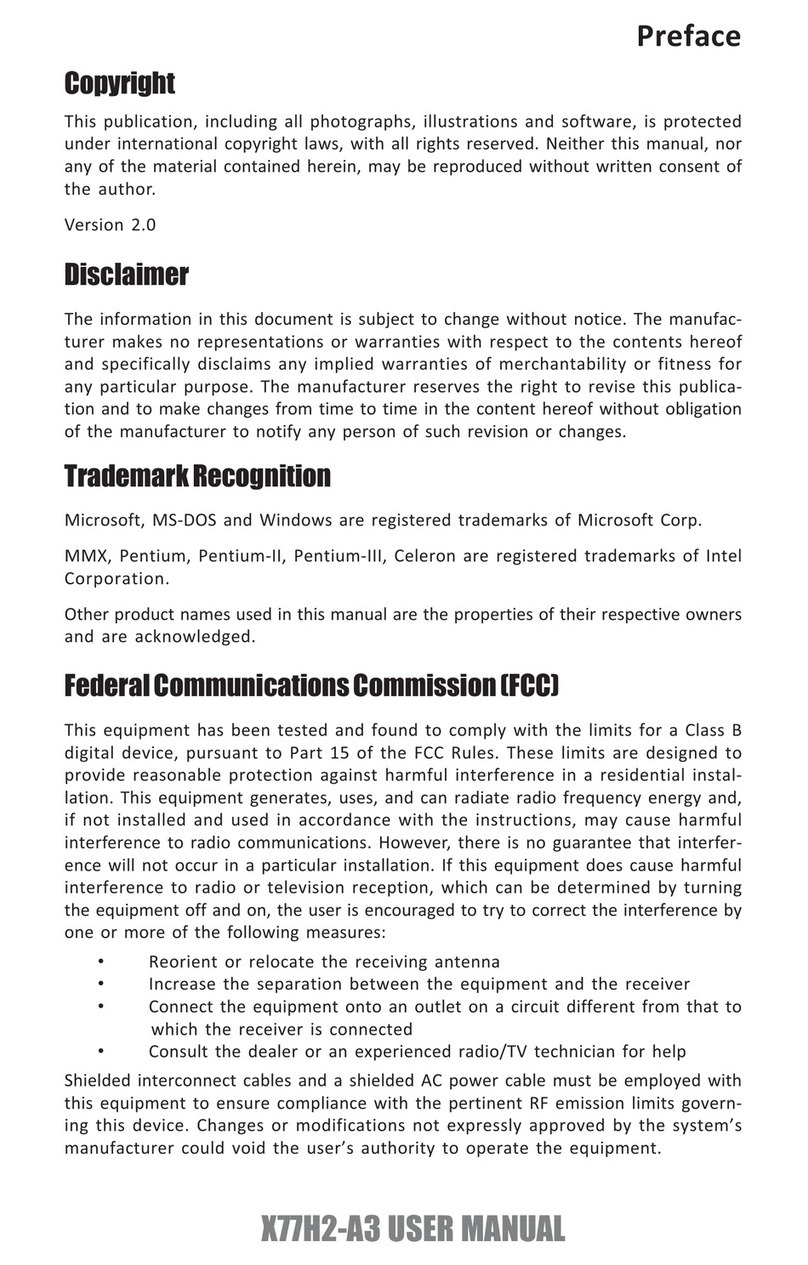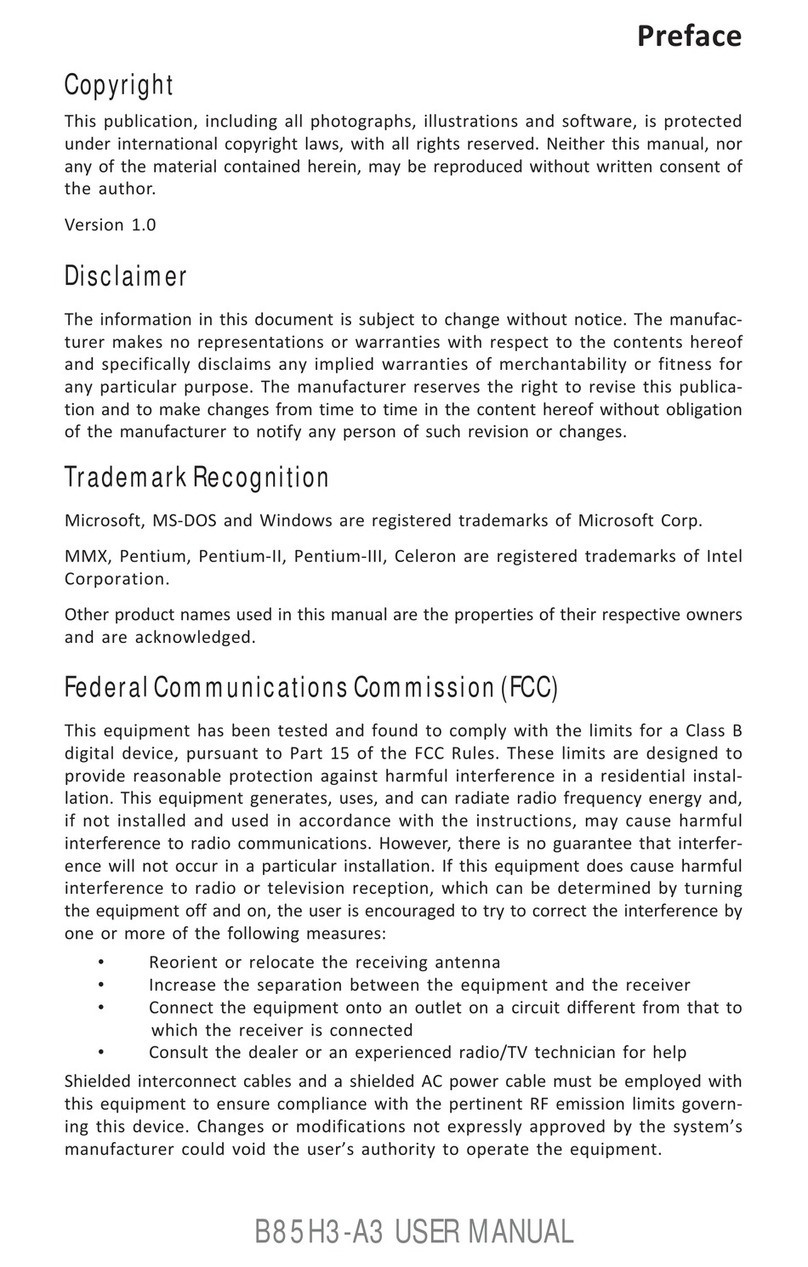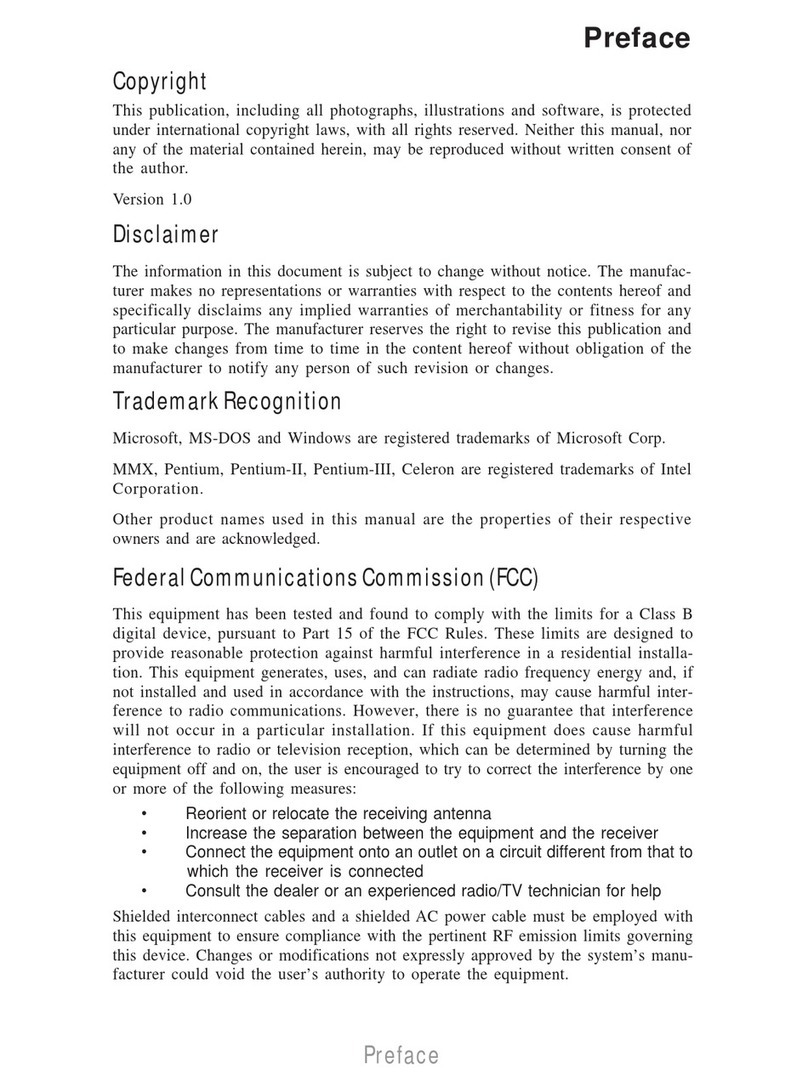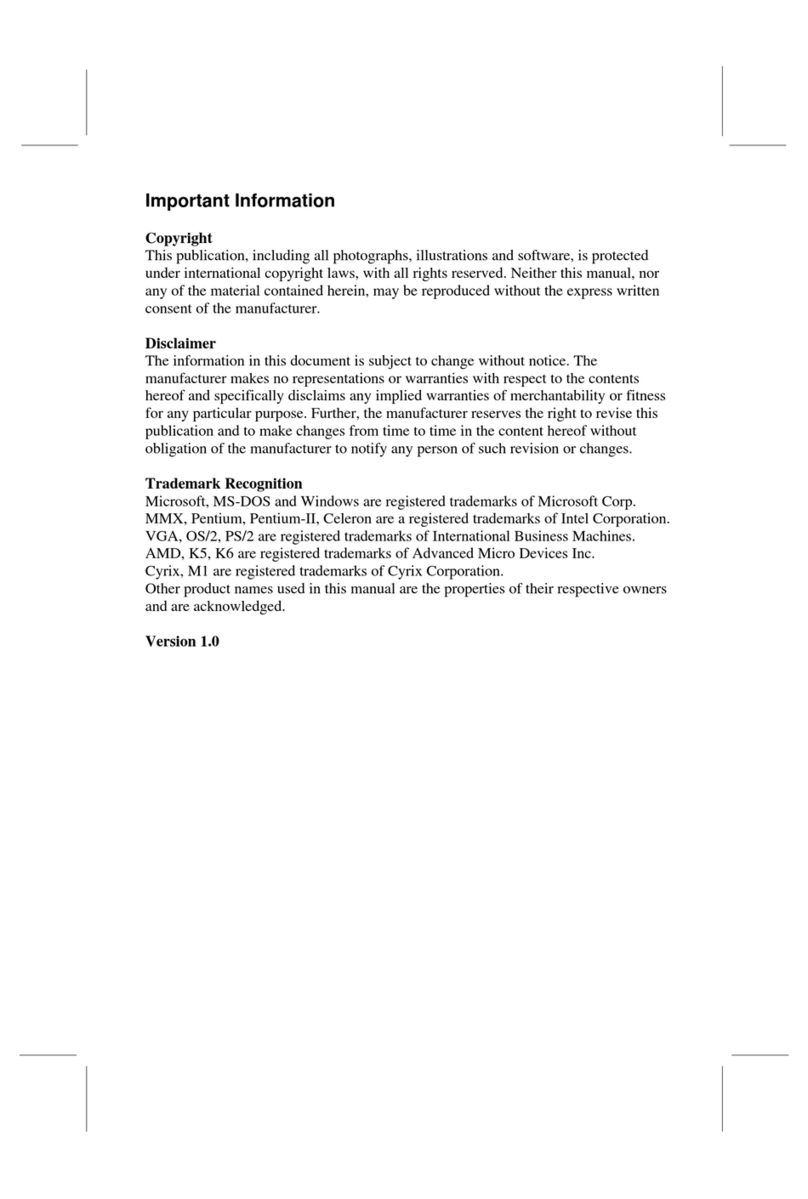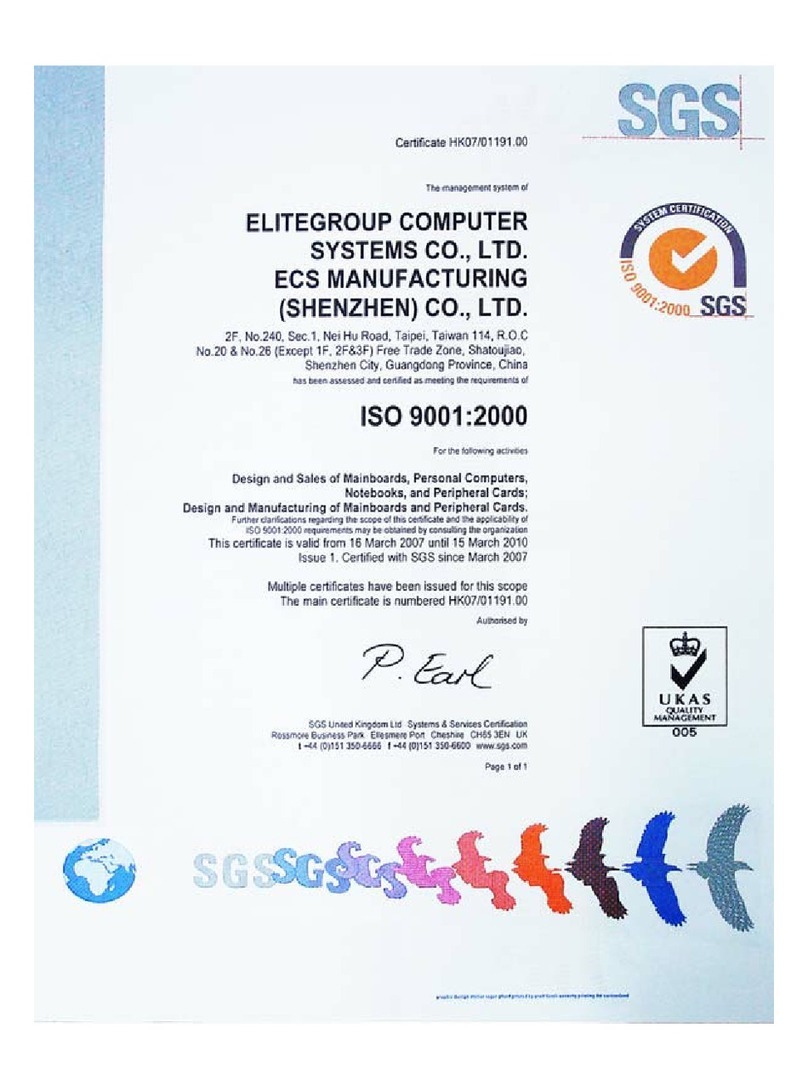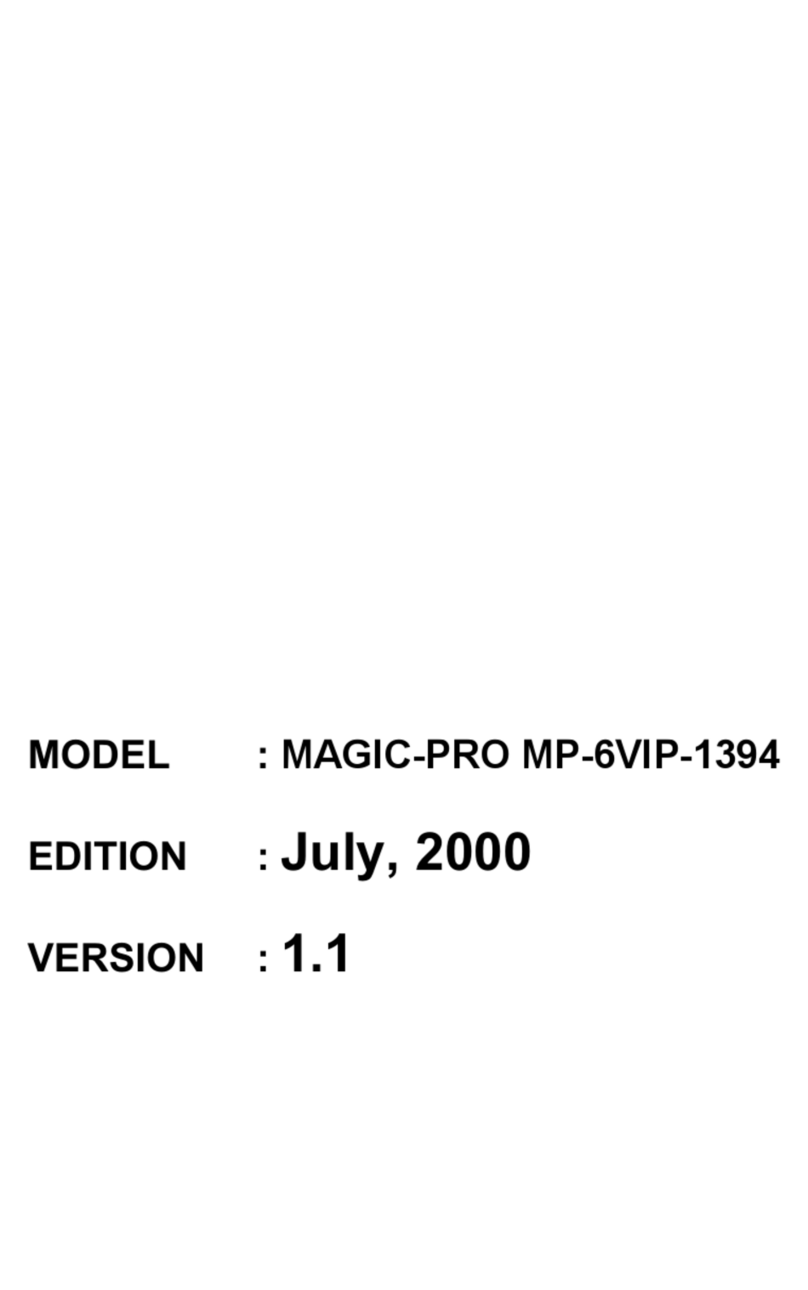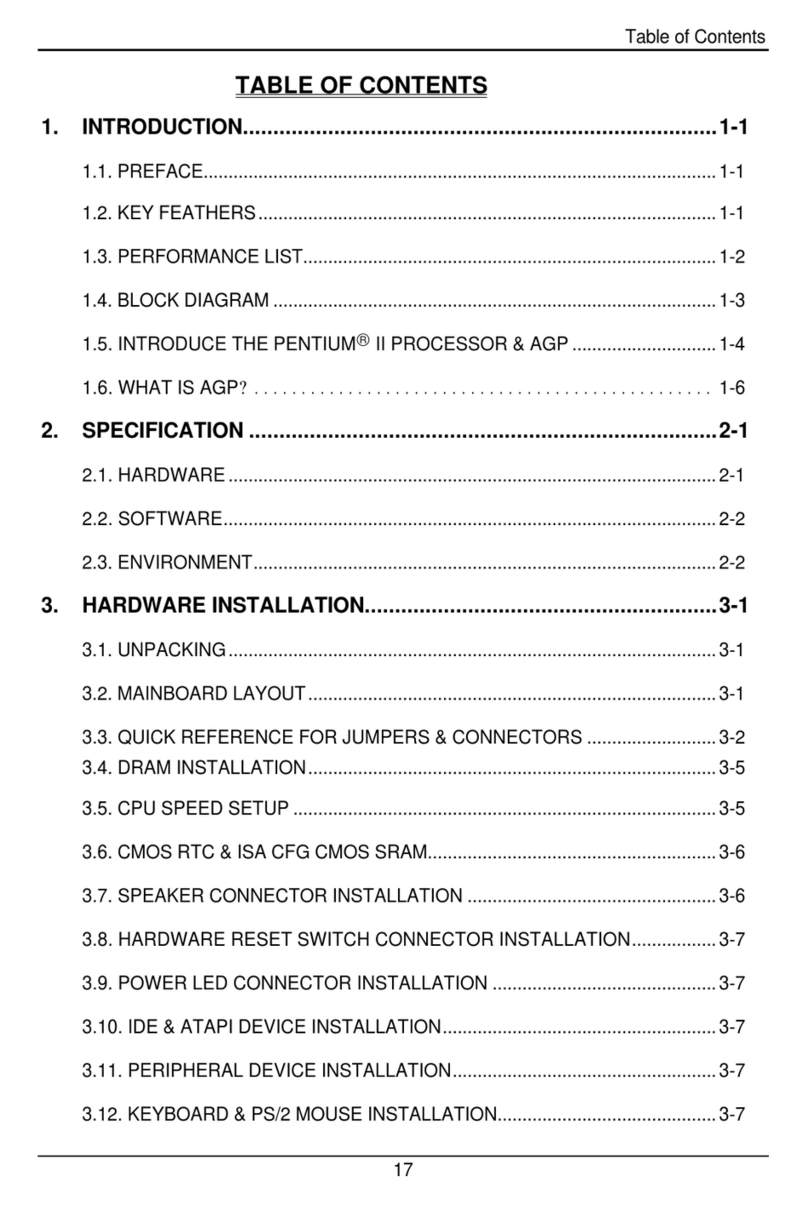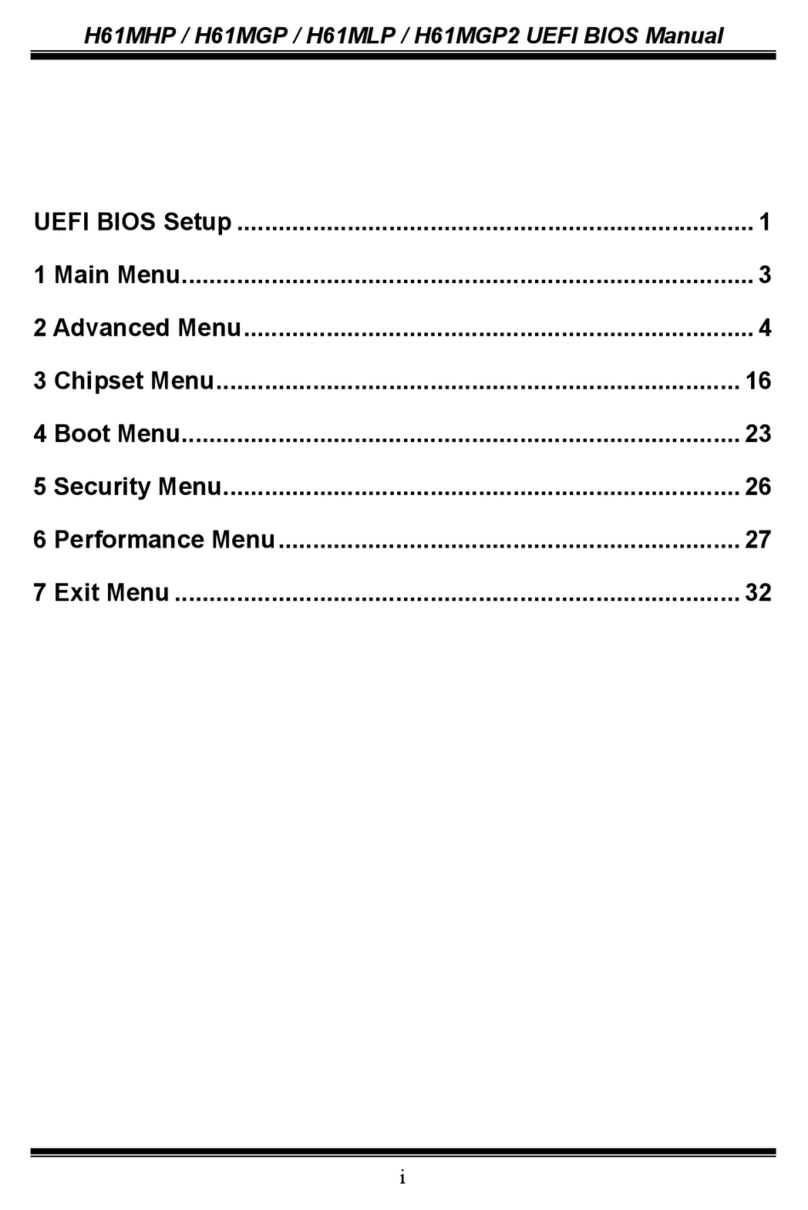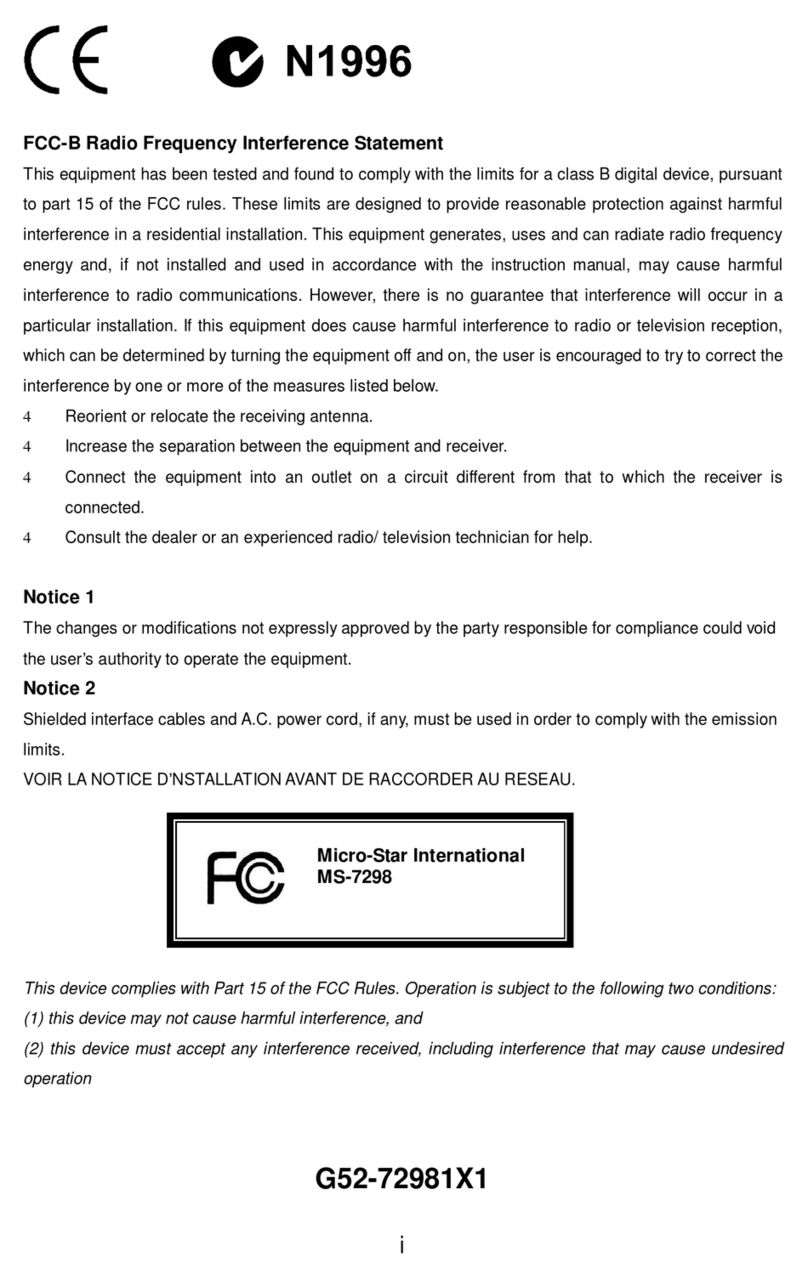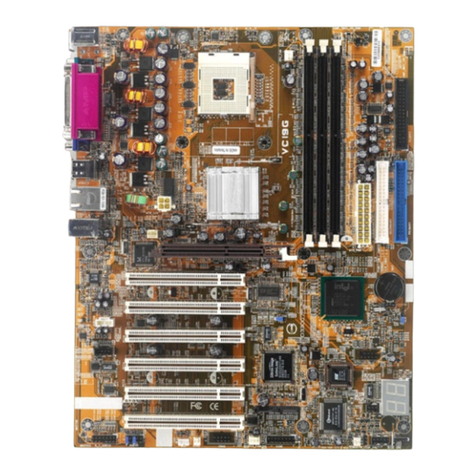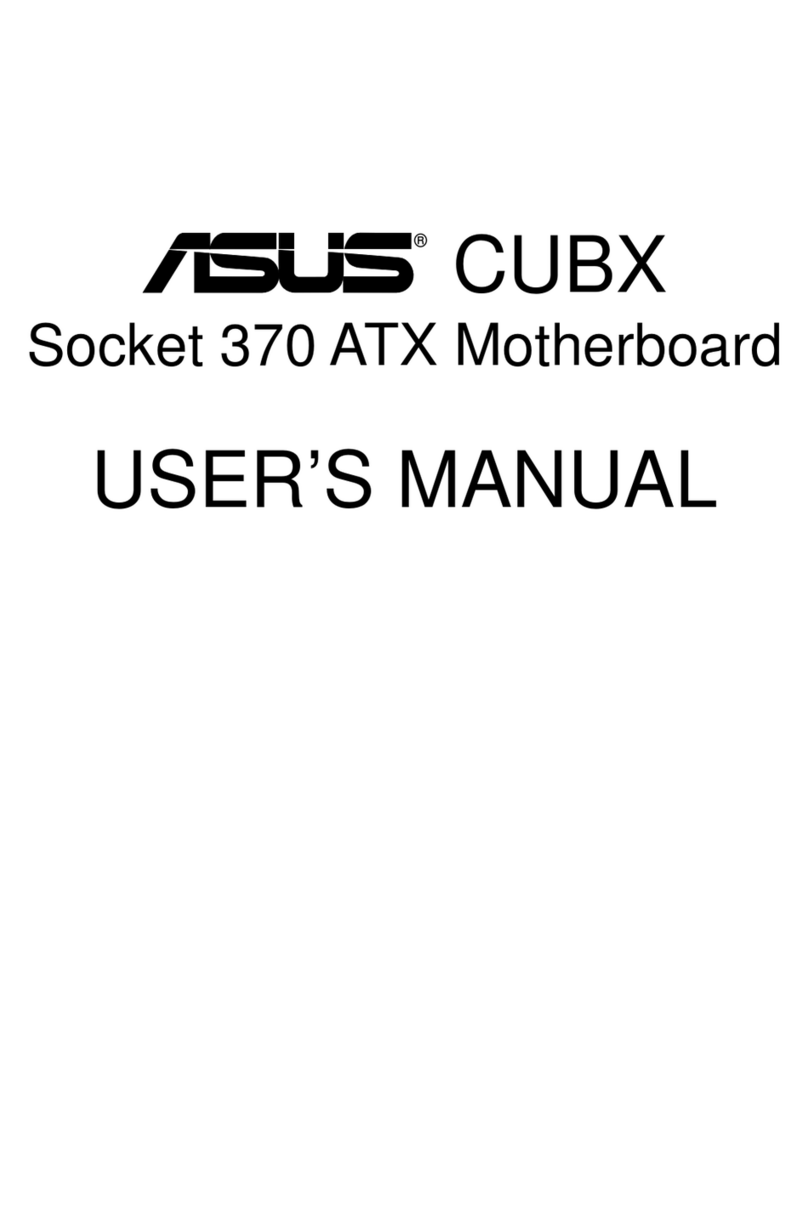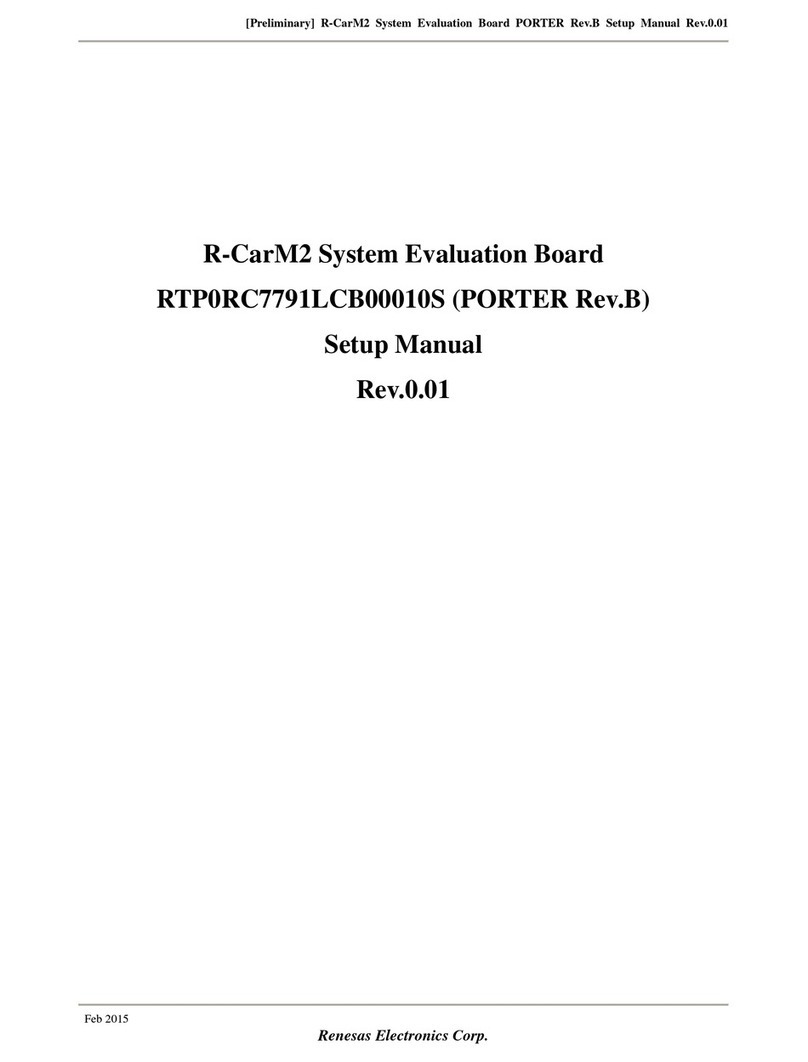ECS A960M-M3 User manual

A960M-M3 USER MANUAL
Preface
Copyright
This publication, including all photographs, illustrations and software, is protected
under international copyright laws, with all rights reserved. Neither this manual, nor
any of the material contained herein, may be reproduced without written consent of
the author.
Version 1.0
Disclaimer
The information in this document is subject to change without notice. The manufac-
turer makes no representations or warranties with respect to the contents hereof
and specifically disclaims any implied warranties of merchantability or fitness for
any particular purpose. The manufacturer reserves the right to revise this publica-
tion and to make changes from time to time in the content hereof without obligation
of the manufacturer to notify any person of such revision or changes.
Trademark Recognition
Microsoft, MS-DOS and Windows are registered trademarks of Microsoft Corp.
AMD, Phenom, Athlon, Sempron, Turion, and Duron are registered trademarks of AMD
Corporation.
Other product names used in this manual are the properties of their respective owners
and are acknowledged.
Federal Communications Commission (FCC)
This equipment has been tested and found to comply with the limits for a Class B
digital device, pursuant to Part 15 of the FCC Rules. These limits are designed to
provide reasonable protection against harmful interference in a residential instal-
lation. This equipment generates, uses, and can radiate radio frequency energy and,
if not installed and used in accordance with the instructions, may cause harmful
interference to radio communications. However, there is no guarantee that interfer-
ence will not occur in a particular installation. If this equipment does cause harmful
interference to radio or television reception, which can be determined by turning
the equipment off and on, the user is encouraged to try to correct the interference by
one or more of the following measures:
•Reorient or relocate the receiving antenna
•Increase the separation between the equipment and the receiver
•Connect the equipment onto an outlet on a circuit different from that to
which the receiver is connected
•Consult the dealer or an experienced radio/TV technician for help
Shielded interconnect cables and a shielded AC power cable must be employed with
this equipment to ensure compliance with the pertinent RF emission limits govern-
ing this device. Changes or modifications not expressly approved by the system’s
manufacturer could void the user’s authority to operate the equipment.

ii
A960M-M3 USER MANUAL
Declaration of Conformity
This device complies with part 15 of the FCC rules. Operation is subject to the follow-
ing conditions:
•This device may not cause harmful interference.
•This device must accept any interference received, including interference
that may cause undesired operation.
Canadian Department of Communications
This class B digital apparatus meets all requirements of the Canadian Interference-
causing Equipment Regulations.
Cet appareil numérique de la classe B respecte toutes les exigences du Réglement
sur le matériel brouilieur du Canada.
The manual consists of the following:
Describes features of the
motherboard.
Hpage 1
Describes installation of
motherboard components.
Hpage 7
Hpage 25
Hpage 49
Installing the Motherboard
Introducing the Motherboard
Provides information on us-
ing the BIOS Setup Utility.
Chapter 5
Describes the motherboard
software.
page 53
H
Limits and methods of mesurement of radio disturbance char-
acteristics of information technology equipment
EN 55022
EN 61000-3-2 Disturbances in supply systems caused
EN 61000-3-3 Disturbances in supply systems caused by household appli-
ances and similar electrical equipment “ Voltage fluctuations”
EN 55024 Information technology equipment-Immunity characteristics-
Limits and methods of measurement
EN 60950 Safety for information technology equipment including electri-
cal business equipment
CE marking
About the Manual
This device is in conformity with the following EC/EMC directives:
Chapter 4
Chapter 1
Chapter 2
Chapter 3
Using BIOS
Using the Motherboard Software
Chapter 6
Setting Up AMD SB710
RAID Configuration
Provides information about
SATA RAID Setup
page 61
H
Trouble Shooting Provides basic trouble
shooting tips.

iii
A960M-M3 USER MANUAL
Chapter 2 7
Installing the Motherboard 7
Safety Precautions..............................................................................7
Installing the Motherboard in a Chassis.......................................7
Checking Jumper Settings..................................................................8
Installing Hardware...........................................................................9
Installing the Processor............................................................9
Installing the CPU Cooler........................................................10
Installing Memory Modules...................................................11
Installing Add-on Cards..........................................................12
Connecting Optional Devices.................................................14
Installing a Hard Disk Drive/CD-ROM/ SATA Hard Drive........19
Connecting Case Components........................................................21
Front Panel Header................................................................24
TABLE OF CONTENTS
Preface i
Chapter 1 1
Introducing the Motherboard 1
Introduction...........................................................................................1
Pakage Contents..................................................................................1
Specifications......................................................................................2
Motherboard Components................................................................4
I/O Ports...............................................................................................6
Chapter 3 25
Using BIOS 25
About the Setup Utility......................................................................25
The Standard Configuration........................ ...........................25
Entering the Setup Utility.......................................................25
Resetting the Default CMOS Values.....................................26
Using BIOS.........................................................................................26
BIOS Navigation Keys..............................................................27
Main Menu.............................................................................28
Advanced Menu......................................................................29
Chipset Menu..........................................................................40
M.I.B III(MB Intelligent Bios III) Menu....................................42
Boot Menu...............................................................................45
Security Menu.........................................................................46
Exit Menu...............................................................................47
Updating the BIOS......................................................................48

iv
A960M-M3 USER MANUAL
Chapter 4 49
Using the Motherboard Software 49
Auto-installing under Windows XP/Vista/7.................................49
Running Setup........................................................................49
Manual Installation..........................................................................51
ECS Utility Software (Intelligent EZ Utility).....................................51
Chapter 6 61
Trouble Shooting 61
Start up problems during assembly..............................................61
Start up problems after prolong use............................................62
Maintenance and care tips..............................................................62
Basic Troubleshooting Flowchart.....................................................63
Chapter 5 53
Setting Up AMD SB710 RAID Configuration 53
Setting Up a Bootable RAID Array..................................................53

1
A960M-M3 USER MANUAL
Chapter 1
Chapter 1
Introducing the Motherboard
Introduction
Your motherboard package ships with the following items:
Package Contents
A960M-M3 Motherboard
Quick Installation Guide
User Manual
DVD
I/O Shield
2 SATA 3Gb/s Cables
The package contents above are for reference only, please take the actual
package items as standard.
Thank you for choosing the A960M-M3 motherboard. This motherboard is a high
performance, enhanced function motherboard that supports socket AM3 for AMD
FXTM / PhenomTM II /AthlonTM II / SempronTM 100 Series processors for high-end busi-
ness or personal desktop markets.
The motherboard incorporates the AMD 760G Northbridge (NB) and SB710
Southbridge (SB) chipsets. The Northbridge supports the HyperTransportTM 3.0 inter-
face.It supports two DDR3 slots with maximum memory size of 16 GB. One PCI Ex-
press x16 slot, intended for Graphics Interface, is fully compliant to the PCI Express
Base Specification Revision 2.0.
The SB710 Southbridge supports two PCI slots which are PCI 2.3 compliant. In addi-
tion, one PCI Express x1 slot is supported, fully compliant to the PCI Express Base
Specification, Revision 1.1. It integrates USB 2.0 interface, supporting up to eight
functional ports (four USB ports and two USB 2.0 headers support additional four
USB ports). One onboard IDE connector supports two IDE devices in Ultra ATA 133/
100/66 modes. The Southbridge integrates a Serial ATA host controller, supporting
four SATA ports with maximum transfer rate up to 3.0 Gb/s each. It provides AMD SATA
RAID configuration with RAID 0, 1 and 10 modes supported.
There is an advanced full set of I/O ports in the rear panel, including PS/2 mouse and
keyboard connectors, one DVI port (Optional), one D-SUB (VGA) port, four USB ports,
one LAN port and audio jacks for microphone, line-in and line-out.

Chapter 1
2
A960M-M3 USER MANUAL
CPU
Specifications
• AMD 760G & AMD SB710Chipset
• Dual-channel DDR3 memory architecture
• 2 x 240-pin DDR3 DIMM sockets support up to 16 GB
• Supports DDR3 1800(OC)/1600(OC)/1333 MHz DDR3 SDRAM
Memory
• 1 x PCI Express x16 Gen2 slot
• 1 x PCI Express x1 Gen2 slot
• 2 x PCI slots
Expansion
Slots
Storage
• 1 x PS/2 keyboard and PS/2 mouse connectors
• 1 x D-Sub port (VGA)
• 1 x DVI port (Optional)
• 4 x USB 2.0 ports
• 1 x RJ45 LAN connector
• 1 x Audio port (Line in, Line out, Mic_in Rear)
Rear Panel I/O
LAN
• Socket AM3 for AMD FXTM / PhenomTM II /AthlonTM II / SempronTM
100 Series processors
• Supports “Hyper-Threading” technology CPU
Note: Please go to ECS website for the latest CPU support list.
Note: Please go to ECS website for the latest Memory support list.
• 1 x 24-pin ATX Power Supply connector
• 1 x 4-pin 12V Power connector
• 1 x 4-pin CPU_FAN connector
• 1 x 3-pin SYS_FAN connector
• 2 x USB 2.0 headers support additional four USB 2.0 ports
• 4 x SATA 3Gb/s connectors
• 1 x COM header
• 1 x Case open header
• 1 x Front Panel audio header
• 1 x Front Panel switch/LED header
• 1 x Speaker header
• 1 x Parallel port header(LPT)
• 1 x CLR_CMOS header
• 1 x Primary IDE connector
• 1 x SPI_debug header
Internal I/O
Connectors &
Headers
Audio
• Supported by AMD SB710 Express Chipset
• 4 x Serial ATA 3.0 Gb/s Host Controllers
• RAID 0, RAID 1, RAID 10 Configuration
• VIA VT1705 6-ch High Definition audio CODEC
• Compliant with HD audio specification
• Realtek RTL8111E Gigabit LAN
• On Chip (AMD 760G-based with ATITM Radeon HD3000 graph-
ics)
• Integrated DirectX 10 graphics processor
• Share memory maximum update to 512MB
Graphics

3
A960M-M3 USER MANUAL
Chapter 1
System BIOS
Form Factor • Micro-ATX Size, 244mm x 180mm
• AMI BIOS with 16Mb SPI Flash ROM
• Supports Plug and Play, STR(S3) / STD (S4), Hardware monitor,
Multi Boot
• Audio, LAN, can be disabled in BIOS
• Support Over-Clocking
• Support eBLU / Supoort eDLU / Supoort eOC
• Support ECS M.I.B III Utility
•F7 hot key for boot up devices option
Memory Voltage Adjustable
External Clock Adjustable
Multiple Frequency Adjustable

Chapter 1
4
A960M-M3 USER MANUAL
Motherboard Components

5
A960M-M3 USER MANUAL
Chapter 1
Table of Motherboard Components
LABEL COMPONENTS
1. CPU Socket Socket AM3 for AMD FXTM /PhenomTM
II /AthlonTM II/SempronTM 100 Series processors
2. CPU_FAN CPU cooling fan connector
3. DDR3_1~2 240-pin DDR3 SDRAM slots
4. ATX_POWER Standard 24-pin ATX power connector
5. IDE Primary IDE connector
6. SYS_FAN System cooling fan connector
7. SPK Speaker header
8. SATA1~4 Serial ATA 3.0 Gb/s connectors
9. F_PANEL Front panel switch/LED header
10. F_USB1~2 Front panel USB 2.0 headers
11. USBPWR_F1 Front panel USB power select jumper
12. SPI_DEBUG SPI_debug header for factory use only
13. COM Onboard serial port header
14. LPT Onboard parallel port header
15. F_AUDIO Front panel audio header
16. PCI1~2 32-bit add-on card slots
17. CLR_CMOS Clear CMOS jumper
18. PCIEX1 PCI Express x1 slot
19. CASE Case open header
20. PCIEX16 PCI Express slot for graphics interface
21. ATX12V 4-pin +12V power connector
22. USBPWR_R1 Rear USB/PS2 power select jumper

Chapter 1
6
A960M-M3 USER MANUAL
I/O Ports
1. PS/2 Mouse
Use the upper PS/2 port to connect a PS/2 mouse.
2. PS/2 Keyboard
Use the lower PS/2 port to connect a PS/2 keyboard.
3. DVI Port (Optional)
You can connect the display device to the DVI port.
4. VGA Port
You can connect the display device to the VGA port.
5. USB 2.0 Ports
Use the USB 2.0 ports to connect USB 2.0 devices.
6. LAN Port
Connect an RJ-45 jack to the LAN port to connect your computer to the Network.
7. Line-in(blue)
It can be connected to an external CD/DVD player, Tape player or other audio
devices for audio input.
8. Line-out(lime)
It is used to connect to speakers or headphones.
9. Microphone(pink)
It is used to connect to a microphone.
LAN LED Status Description
OFF No data
Orange blinking Active
OFF No link
Green Link
Activity LED
Link LED
Link LED
LAN Port

Chapter 2
7
A960M-M3 USER MANUAL
Chapter 2
Installing the Motherboard
2-1. Safety Precautions
2-2. Installing the motherboard in a Chassis
This motherboard carries a Micro ATX form factor of 244 x 180 mm. Choose a chassis
that accommodates this form factor. Make sure that the I/O template in the chassis
matches the I/O ports installed on the rear edge of the motherboard. Most system
chassis have mounting brackets installed in the chassis, which corresponds to the
holes in the motherboard. Place the motherboard over the mounting brackets and
secure the motherboard onto the mounting brackets with screws.
Follow these safety precautions when installing the motherboard:
• Wear a grounding strap attached to a grounded device to avoid damage
from static electricity.
• Discharge static electricity by touching the metal case of a safely grounded
object before working on the motherboard.
• Leave components in the static-proof bags.
• Always remove the AC power by unplugging the power cord from the power
outlet before installing or removing the motherboard or other hardware
components.
Do not over-tighten the screws as this can stress the motherboard.

Chapter 2
8
A960M-M3 USER MANUAL
The following illustration shows the location of the motherboard jumpers. Pin 1 is
labeled.
1. To avoid the system instability after clearing CMOS, we recommend users to
enter the main BIOS setting page to “Load Default Settings” and then “Save
and Exit Setup”.
2. Make sure the power supply provides enough 5VSB voltage before selecting
the 5VSB function.
3. It is required that users place the USBPWR_F1 & USBPWR_R1 cap onto 2-3
pin rather than 1-2 pin as default if you want to wake up the computer by USB/
PS2 KB/Mouse.
2-3. Checking Jumper Settings

Chapter 2
9
A960M-M3 USER MANUAL
2-4. Installing Hardware
2-4-1. Installing the Processor
• This motherboard has an AM3 socket supporting AM3+/AM3 CPU.
• When choosing a processor, consider the performance requirements of
the system. Performance is based on the processor design, the clock speed
and system bus frequency of the processor, and the quantity of internal
cache memory and external cache memory.
• You may be able to change the settings in the system Setup Utility. We
strongly recommend you do not over-clock processor or other compo-
nents to run faster than their rated speed.
• The following illustration shows CPU installation components.
A. Pull up the lever away from the socket and lift up to 90-degree angle.
B. Locate the CPU cut edge (the corner with the pin hold noticeably
missing). Align and insert the CPU correctly.
C. Press the metal lever back into its original position.

Chapter 2
10
A960M-M3 USER MANUAL
A. Apply some thermal grease onto the contacted area between the
heatsink and the CPU, and make it to be a thin layer.
B. Put the CPU Fan down on the retention module and flip the levers
over the heat sink in place.
C. Connect the CPU cooler power connector to the CPU_FAN connector.
2-4-2. Installing the CPU Cooler
• Install the cooling fan in a well-lit work area so that you can clearly see the
motherboard and processor socket.
• Avoid using cooling fans with sharp edges in case the fan casing and the
clips cause serious damage to the motherboard or its components.
• To achieve better airflow rates and heat dissipation, we suggest that you
use a high quality fan with 3800 rpm at least. CPU fan and heat sink instal-
lation procedures may vary with the type of CPU fan/heatsink supplied.
The form and size of fan/heatsink may also vary.
• The following illustration shows how to install CPU fan.

Chapter 2
11
A960M-M3 USER MANUAL
2-4-3. Installing Memory Modules
• This motherboard accommodates four memory modules. It can support
two 240-pin DDR3 1800(OC)/1600(OC)/1333.
• Do not remove any memory module from its antistatic packaging until
you are ready to install it on the motherboard. Handle the modules only
by their edges. Do not touch the components or metal parts. Always wear
a grounding strap when you handle the modules.
• You must install at least one module in any of the two slots. Total memory
capacity is 16 GB.
• Refer to the following to install the memory modules.
C. The slot latches are levered upwards and latch on to the edges of the
DIMM.
A. Push the latches on each side of the DIMM slot down.
B. Install the DIMM module into the slot and press it firmly down until it
seats correctly. Check that the cutouts on the DIMM module edge
connector match the notches in the DIMM slot.
*Due to the limitation of chipset spec, it supports up to 1866 MHz for
motherboard with a single DIMM per channel.

Chapter 2
12
A960M-M3 USER MANUAL
2-4-4. Installing Add-on Cards
The slots on this motherboard are designed to hold expansion cards and connect
them to the system bus. Expansion slots are a means of adding or enhancing the
motherboard’s features and capabilities. With these efficient facilities, you can
increase the motherboard’s capabilities by adding hardware that performs tasks
that are not part of the basic system.
PCIEX16 Slot The PCI Express x16 slot is used to install an external PCI Ex-
press graphics card that is fully compliant to the PCI Express
Base Specification revision 2.0.
Before installing an add-on card, check the documentation for the card care-
fully. If the card is not Plug and Play, you may have to manually configure the
card before installation.
The PCI Express x1 slot is fully compliant to the PCI Express Base
Specification revision 2.0.
PCIEX1 Slot
This motherboard is equipped with two standard PCI slots. PCI
stands for Peripheral Component Interconnect and is a bus
standard for expansion cards, which for the most part, is a
supplement of the older ISA bus standard. The PCI slot on this
board is PCI v2.2 compliant.
PCI1~2 Slots

Chapter 2
13
A960M-M3 USER MANUAL
1 Remove a blanking plate from the system case corresponding to the slot
you are going to use.
2 Install the edge connector of the add-on card into the expansion slot.
Ensure that the edge connector is correctly seated in the slot.
3 Secure the metal bracket of the card to the system case with a screw.
1. For some add-on cards, for example graphics adapters and network adapt-
ers, you have to install drivers and software before you can begin using the
add-on card.
2. The onboard PCI interface does not support 64-bit SCSI cards.
Follow these instructions to install an add-on card:
Please refer the following illustrations to install the add-on card:
Install the VGA Card in the PCIE X16 slot
Install the VGA Card in the PCI slot Install the LAN Card in the PCIE X1 slot

Chapter 2
14
A960M-M3 USER MANUAL
2-4-5. Connecting Optional Devices
Refer to the following for information on connecting the motherboard’s optional
devices:
No. Components No. Components
1 SATA1~4 4 LPT
2 F_USB1~2 5 F_AUDIO
3COM6CASE
SATA1~4 connectors are used to support the Serial ATA 3.0Gb/s device, simpler disk
drive cabling and easier PC assembly. It eliminates limitations of the current Paral-
lel ATA interface. But maintains register compatibility and software compatibility
with Parallel ATA.
1. SATA1~4: Serial ATA connectors

Chapter 2
15
A960M-M3 USER MANUAL
The motherboard has two USB 2.0 headers supporting four USB 2.0 ports. Addition-
ally, some computer cases have USB ports at the front of the case. If you have this
kind of case, use auxiliary USB connector to connect the front-mounted ports to the
motherboard.
2. F_USB1~2: Front Panel USB 2.0 headers
Please make sure that the USB cable has the same pin assignment as indi-
cated above. A different pin assignment may cause damage or system hang-
up.
3. COM: Onboard serial port header
Connect a serial port extension bracket to this header to add a serial port to your
system.

Chapter 2
16
A960M-M3 USER MANUAL
5. F_AUDIO: Front Panel Audio Header
4. LPT: Onboard parallel port Header
This is a header that can be used to connect to the printer, scanner or other devices.
The front panel audio header allows the user to install auxiliary front-oriented mi-
crophone and line-out ports for easier access. This header supports HD audio by
default. If you want connect an AC’97 front panel audio to HD onboard headers,
please set as below picture.
Table of contents
Other ECS Motherboard manuals