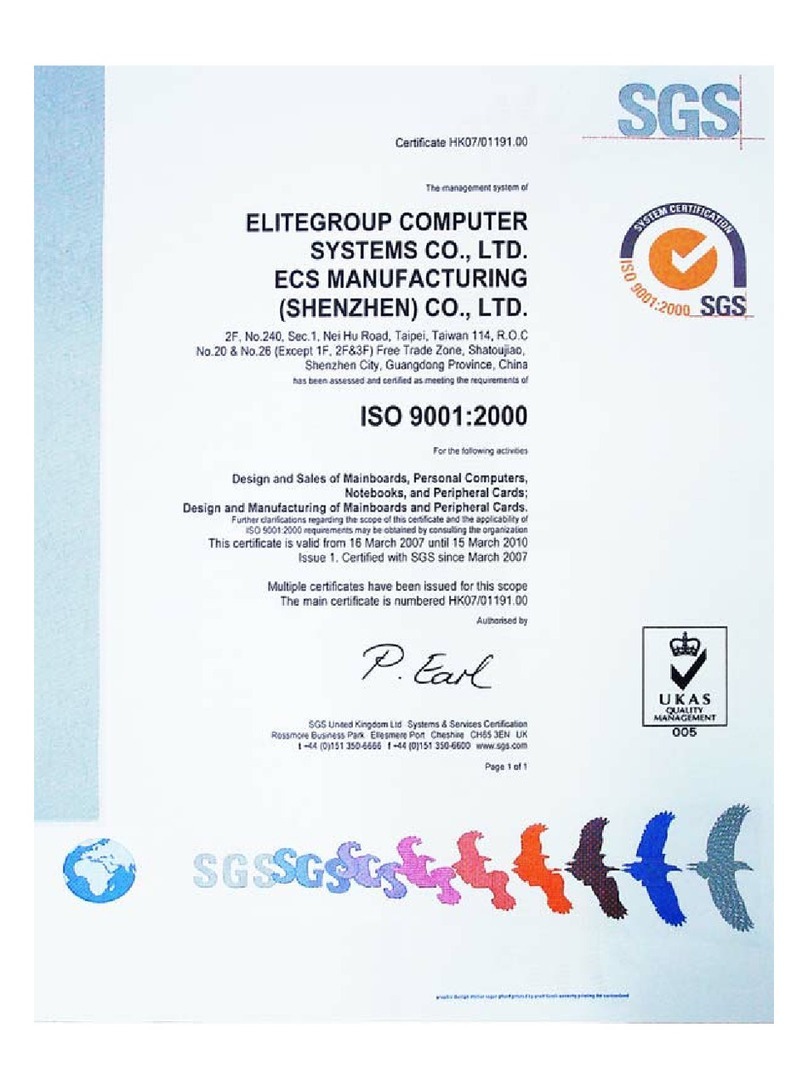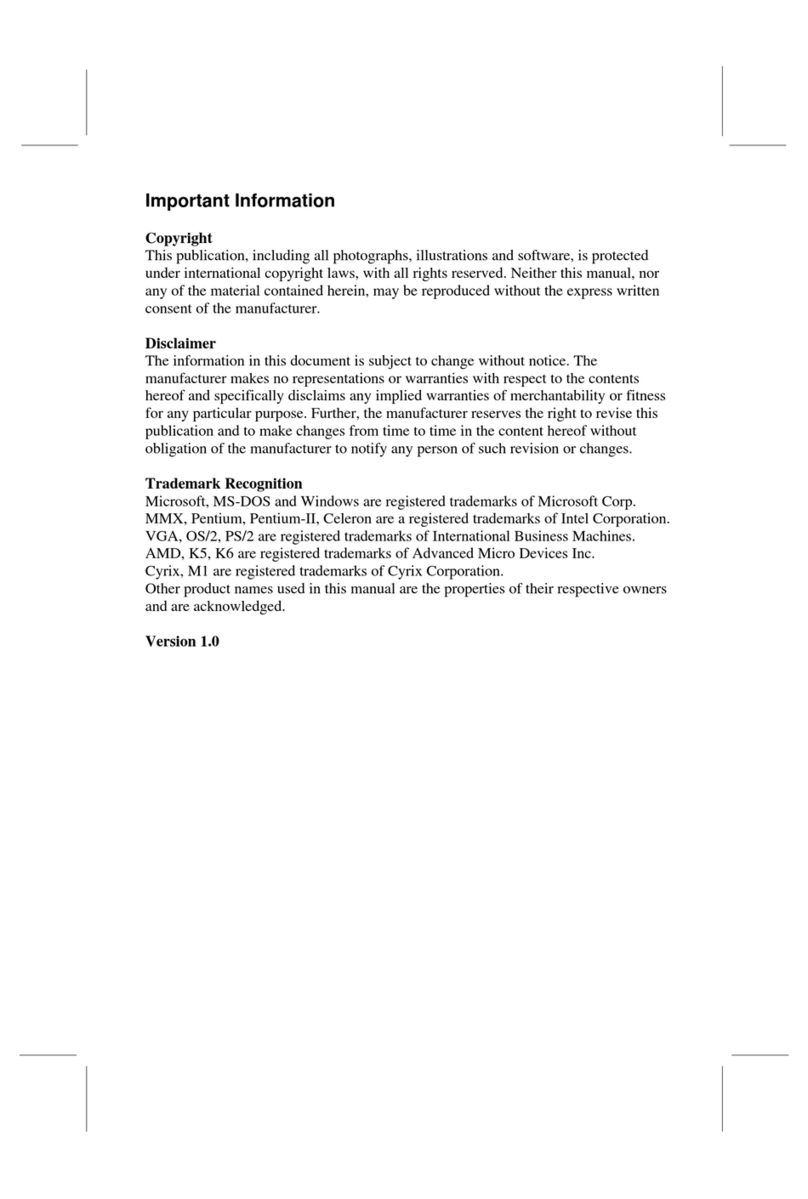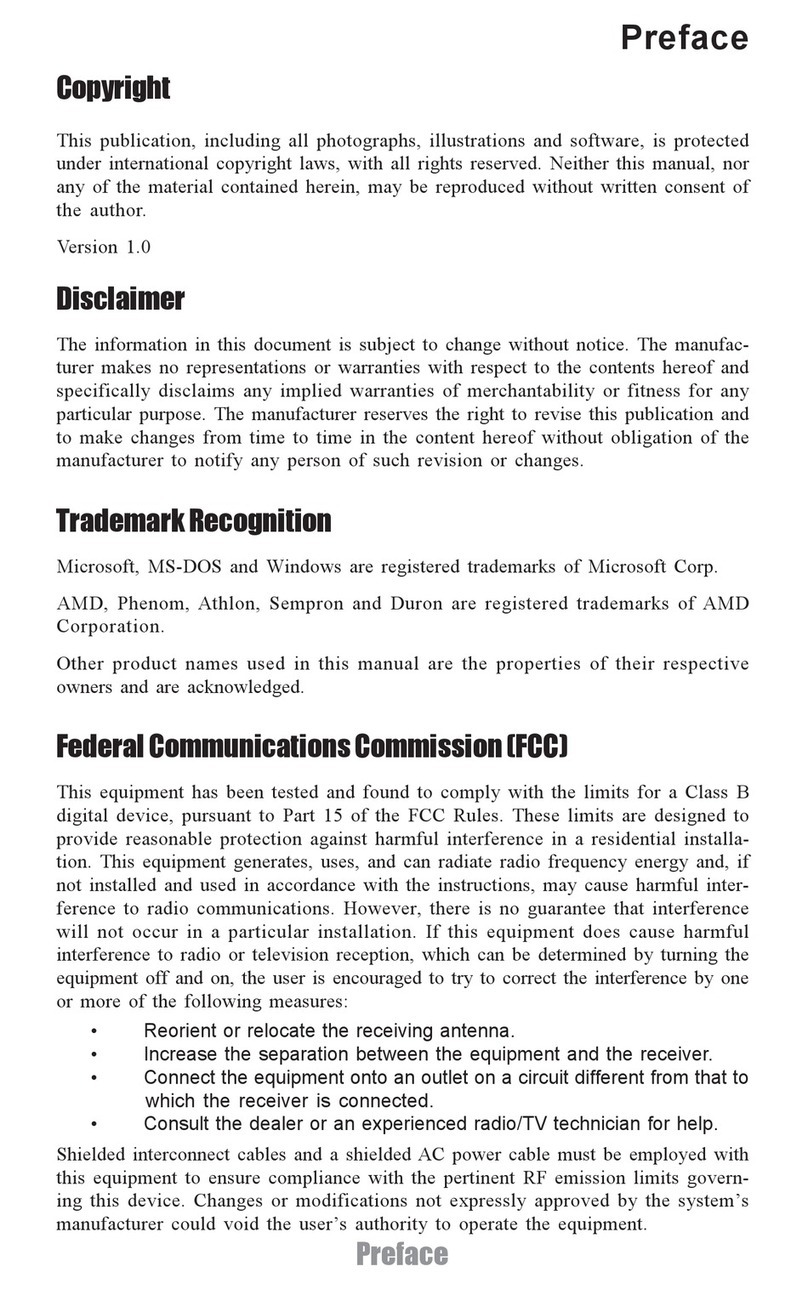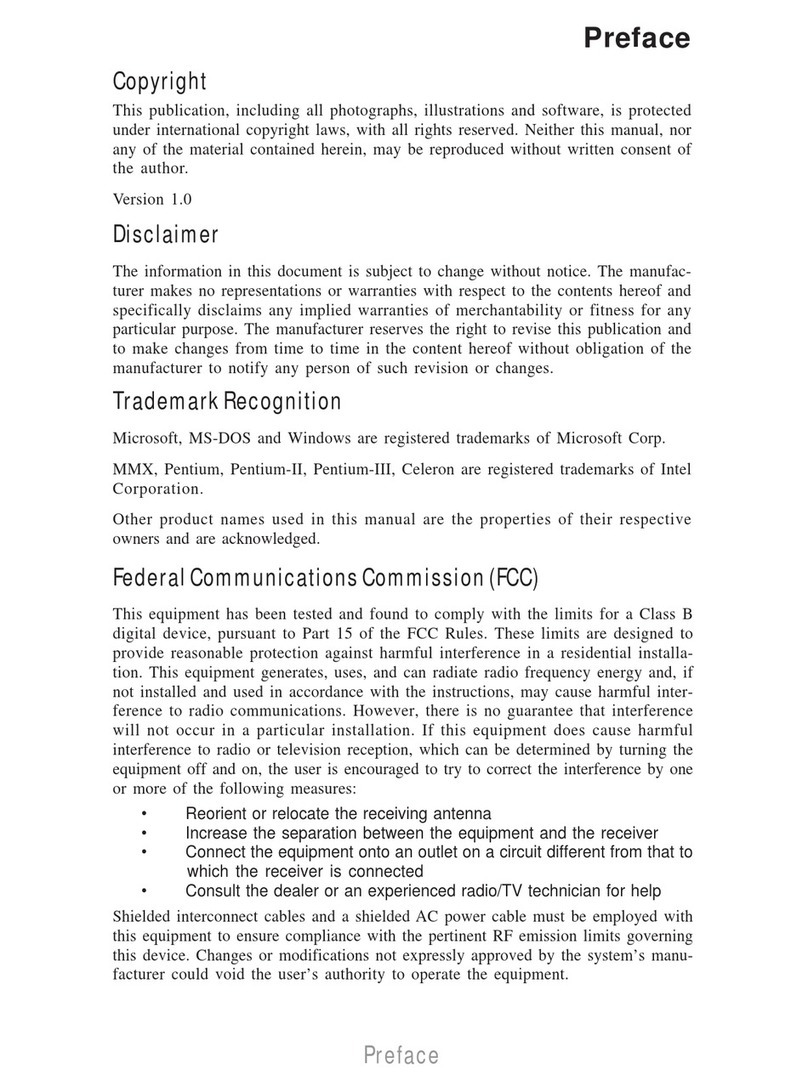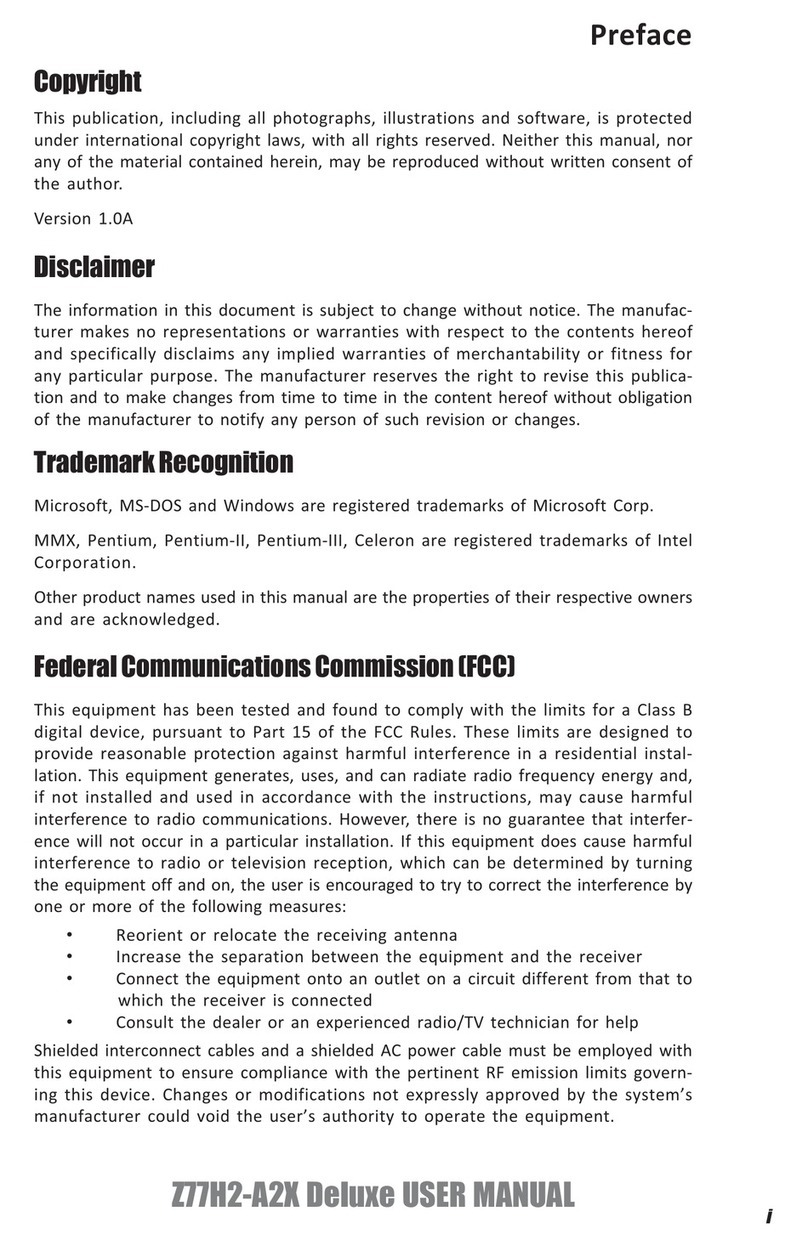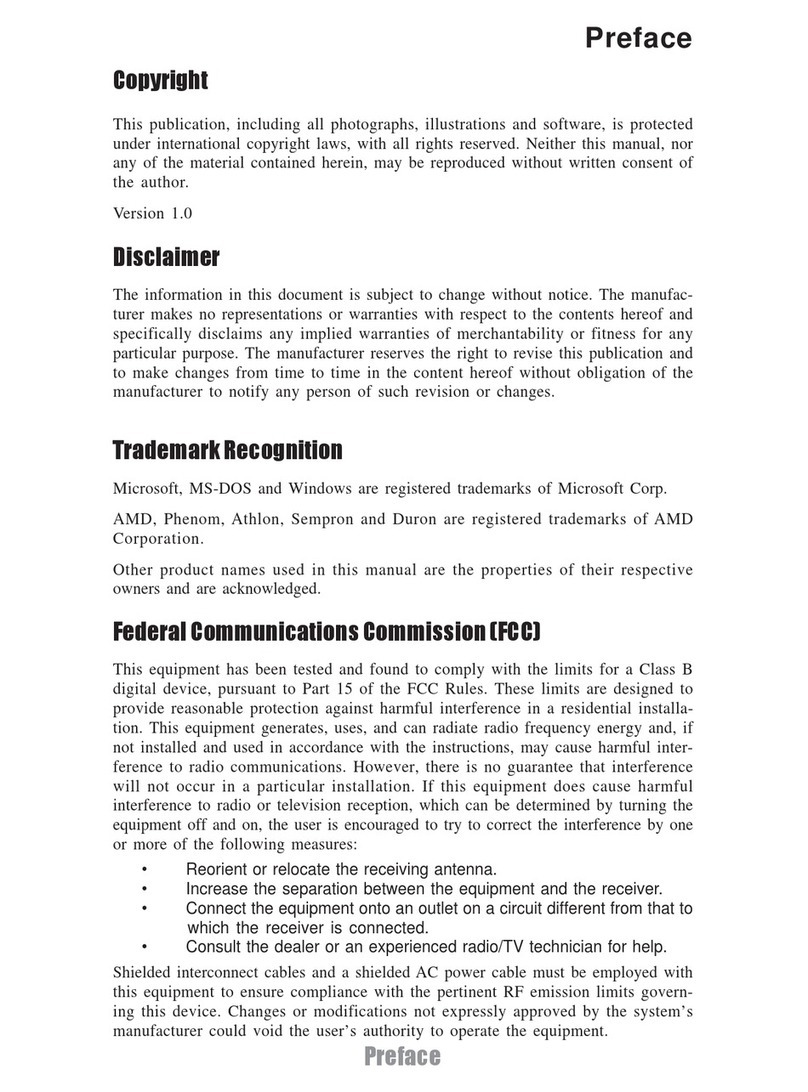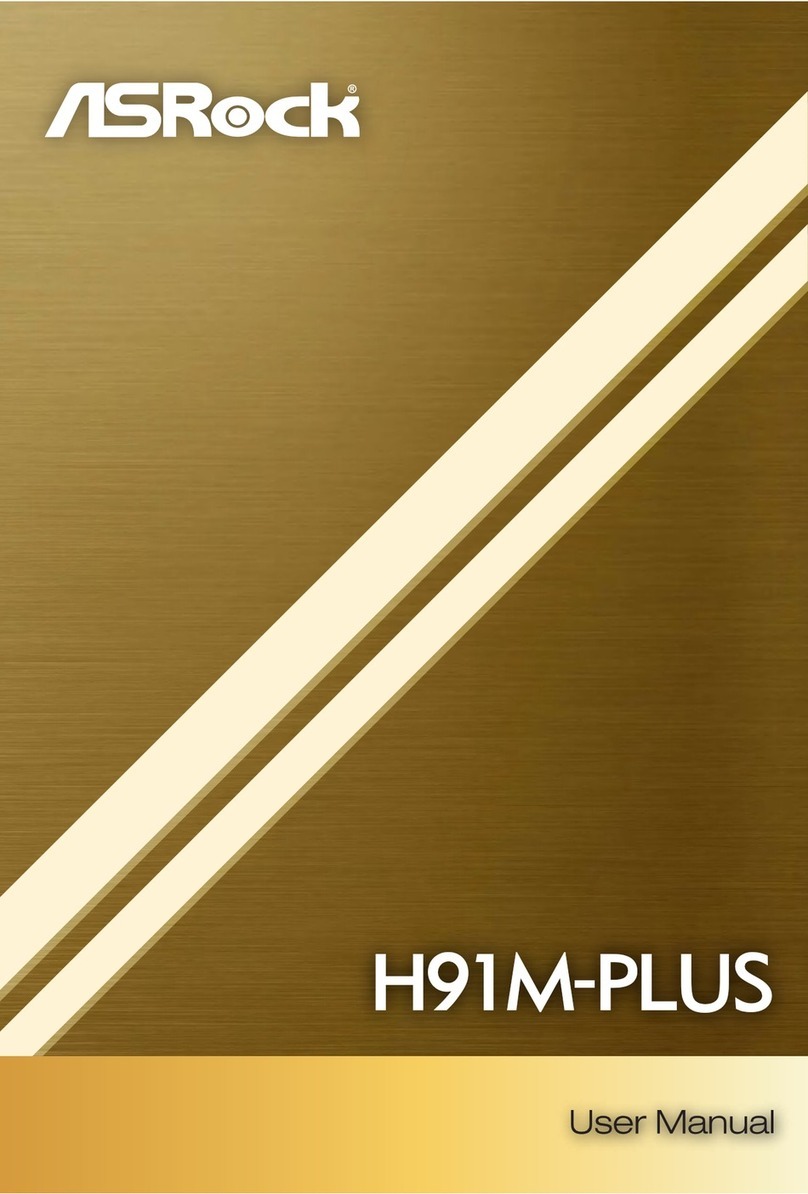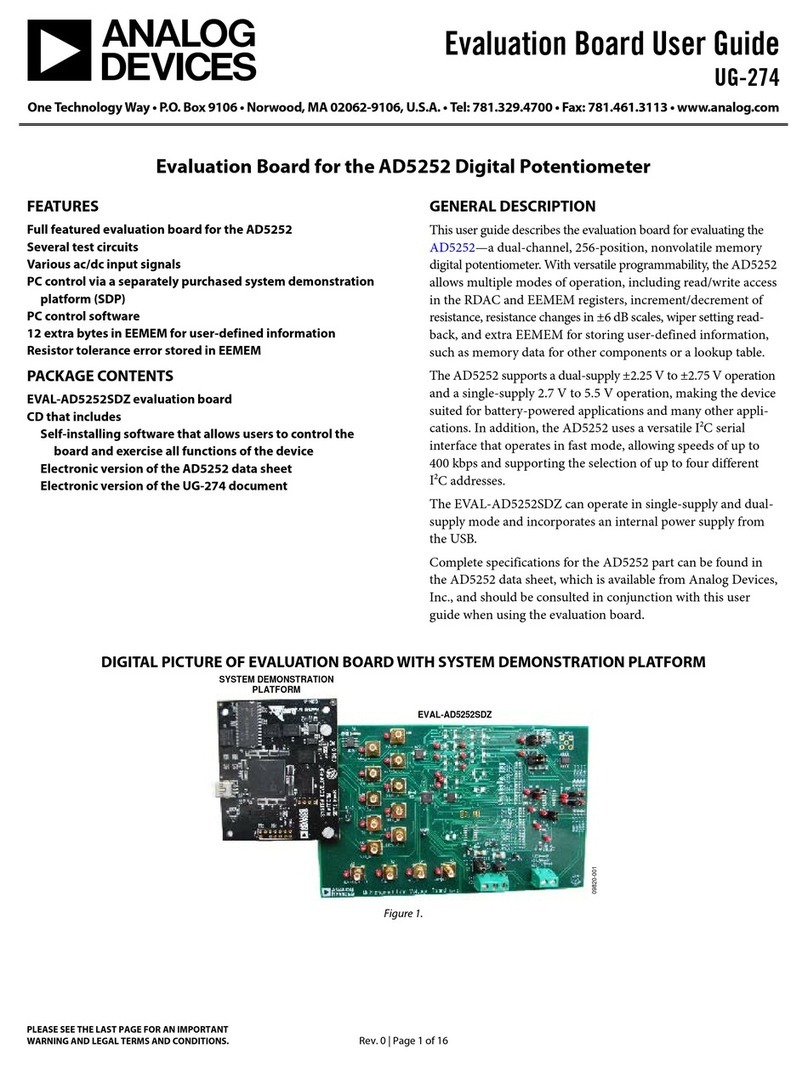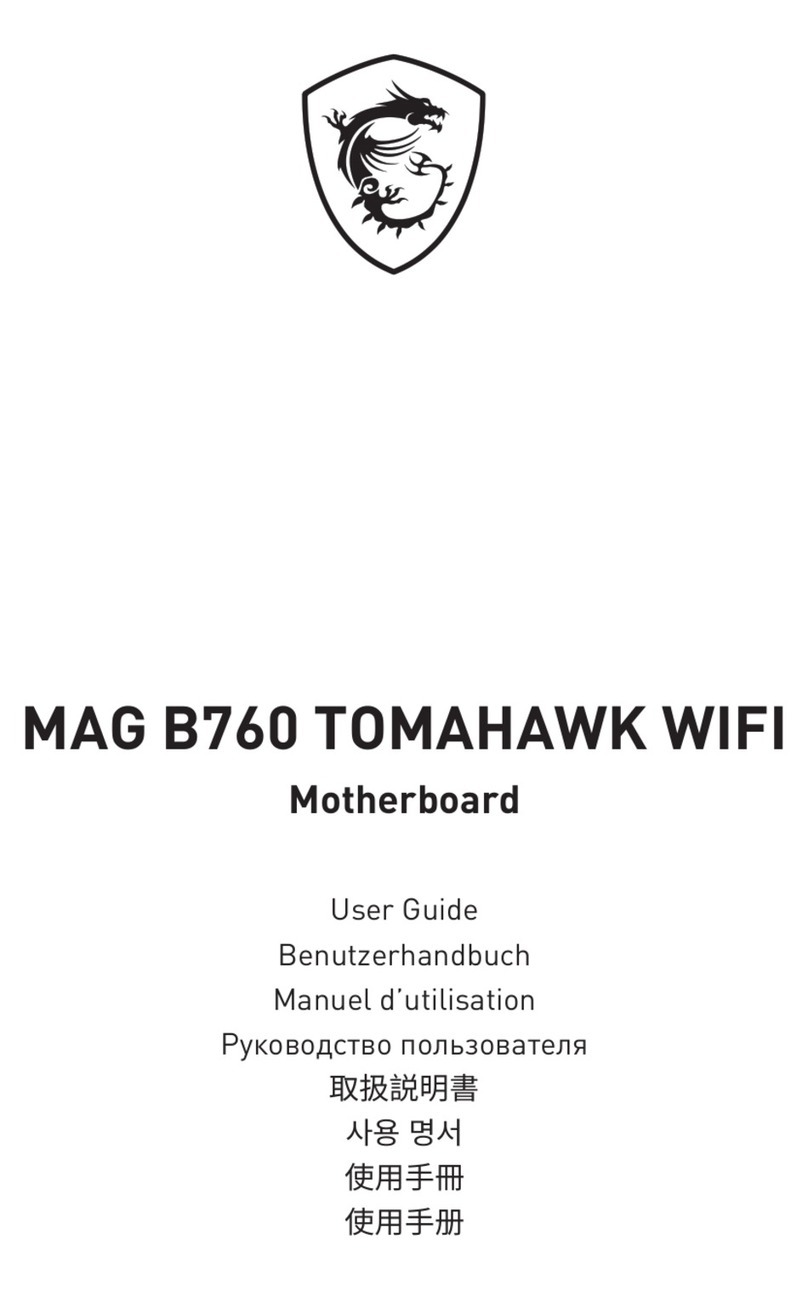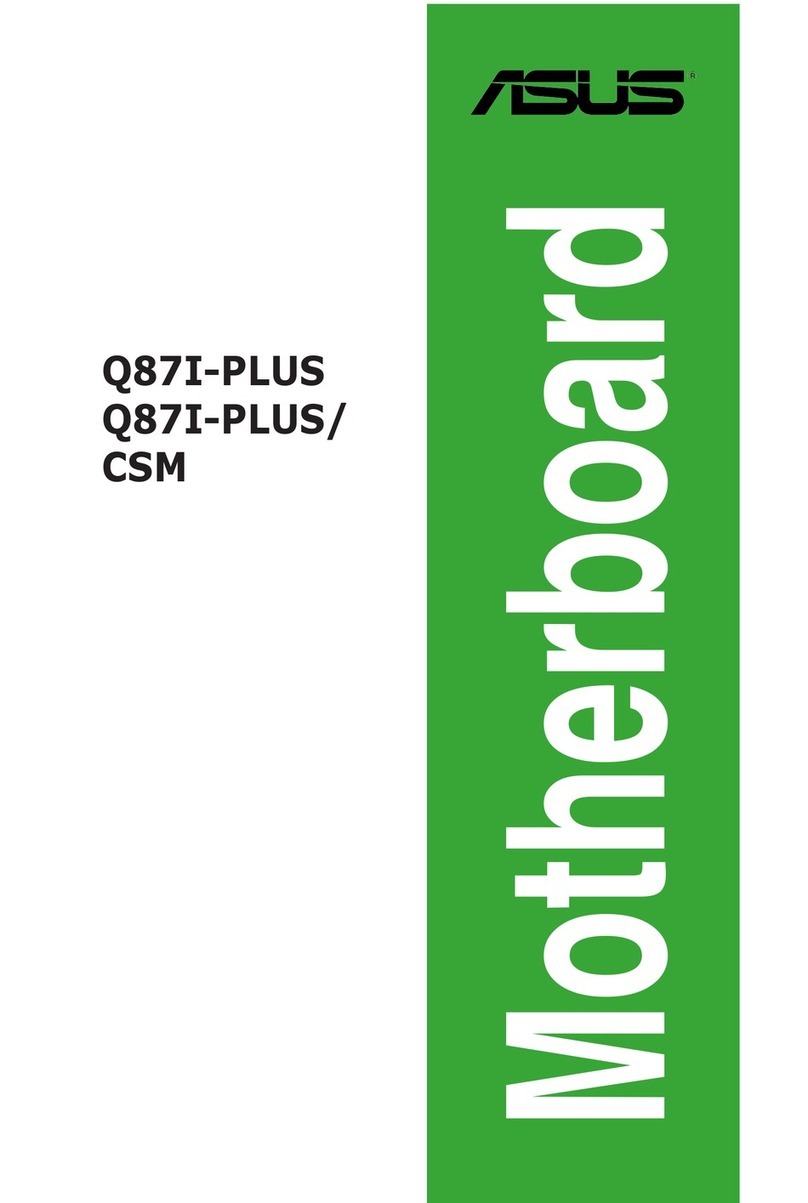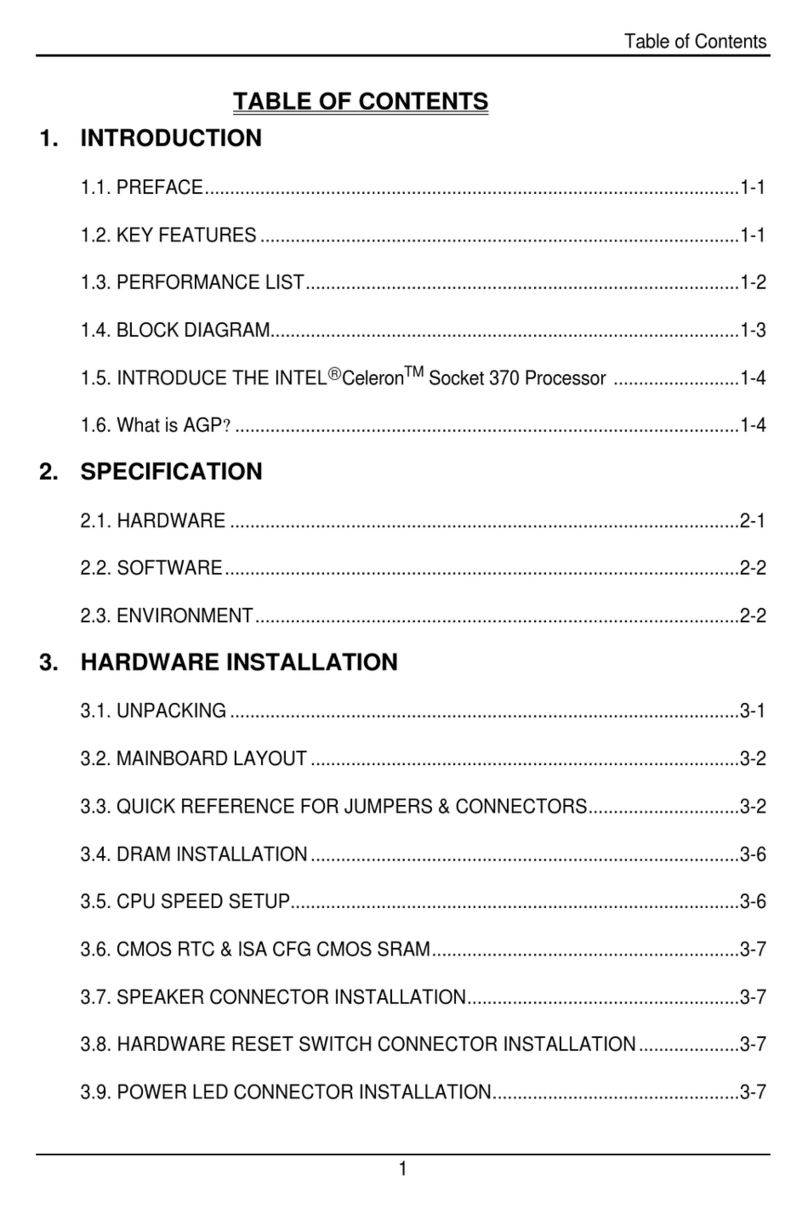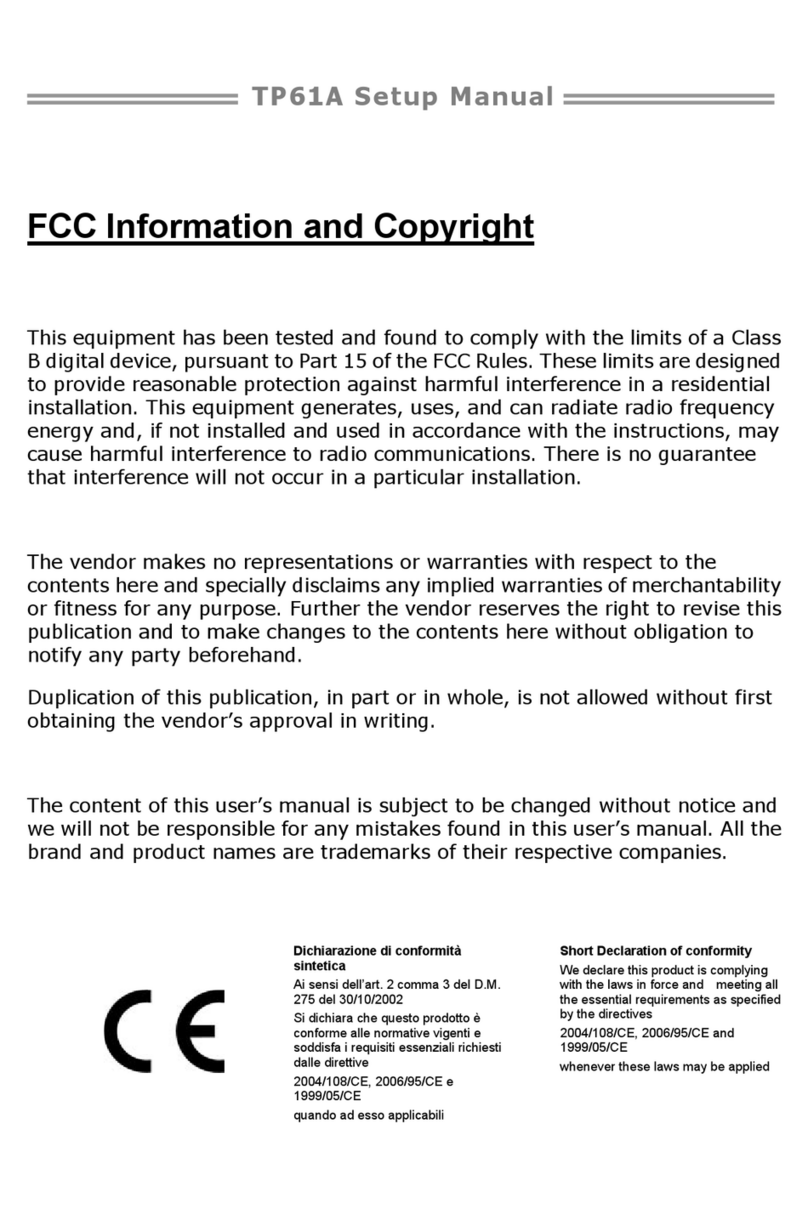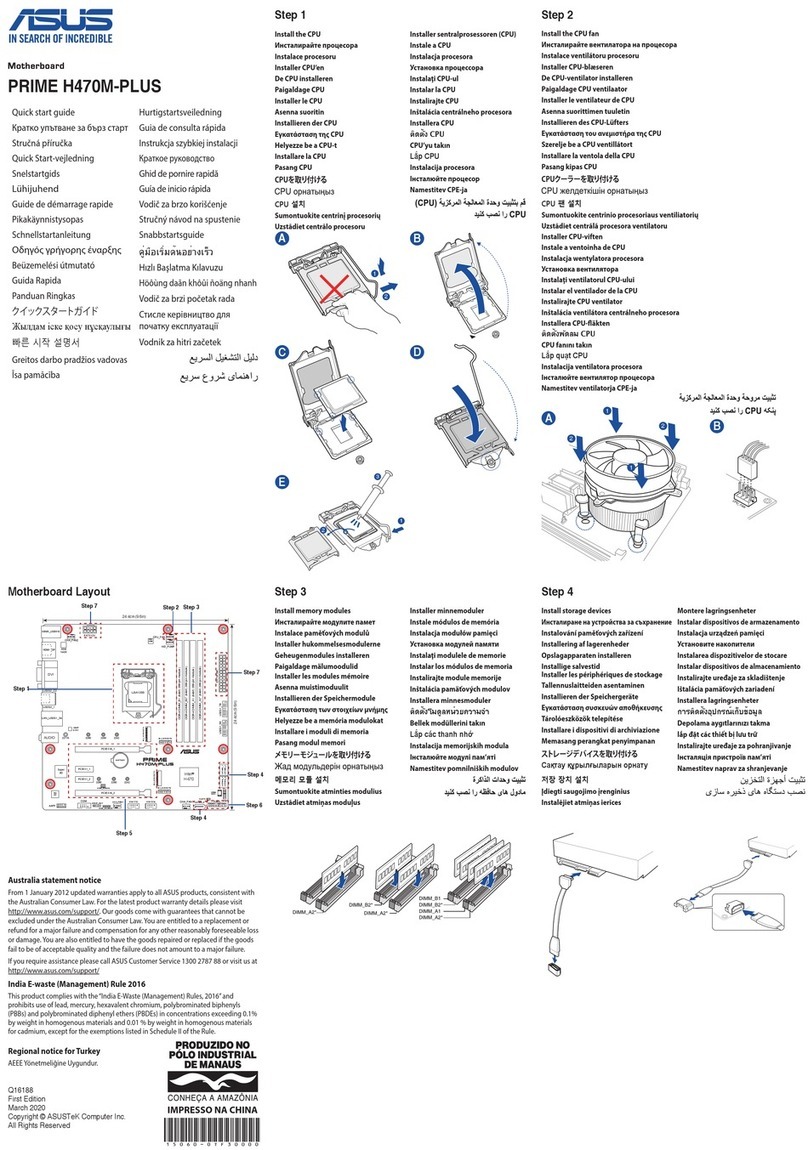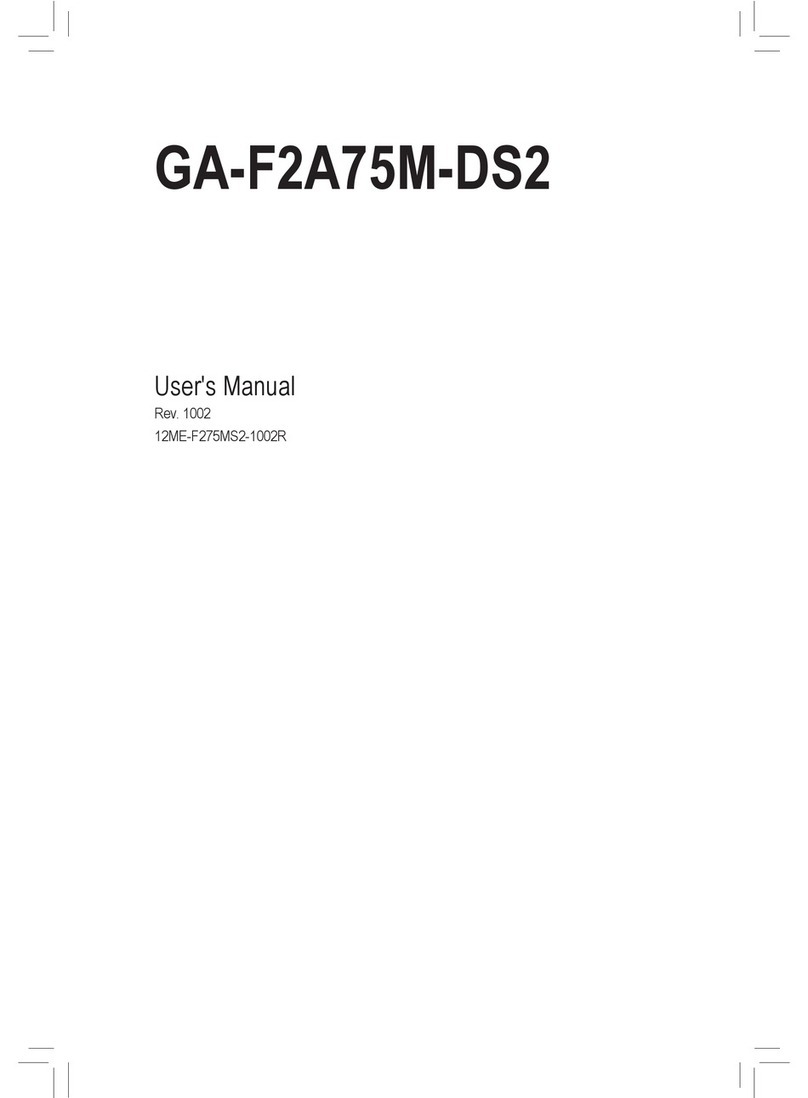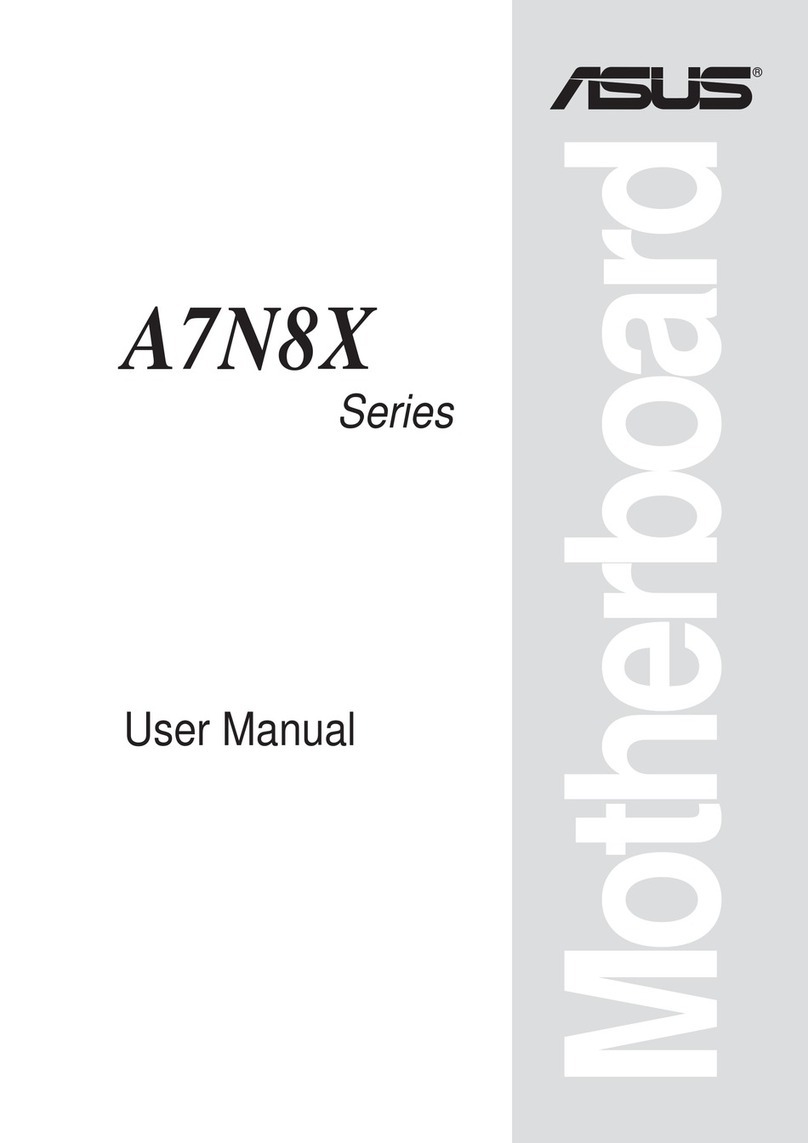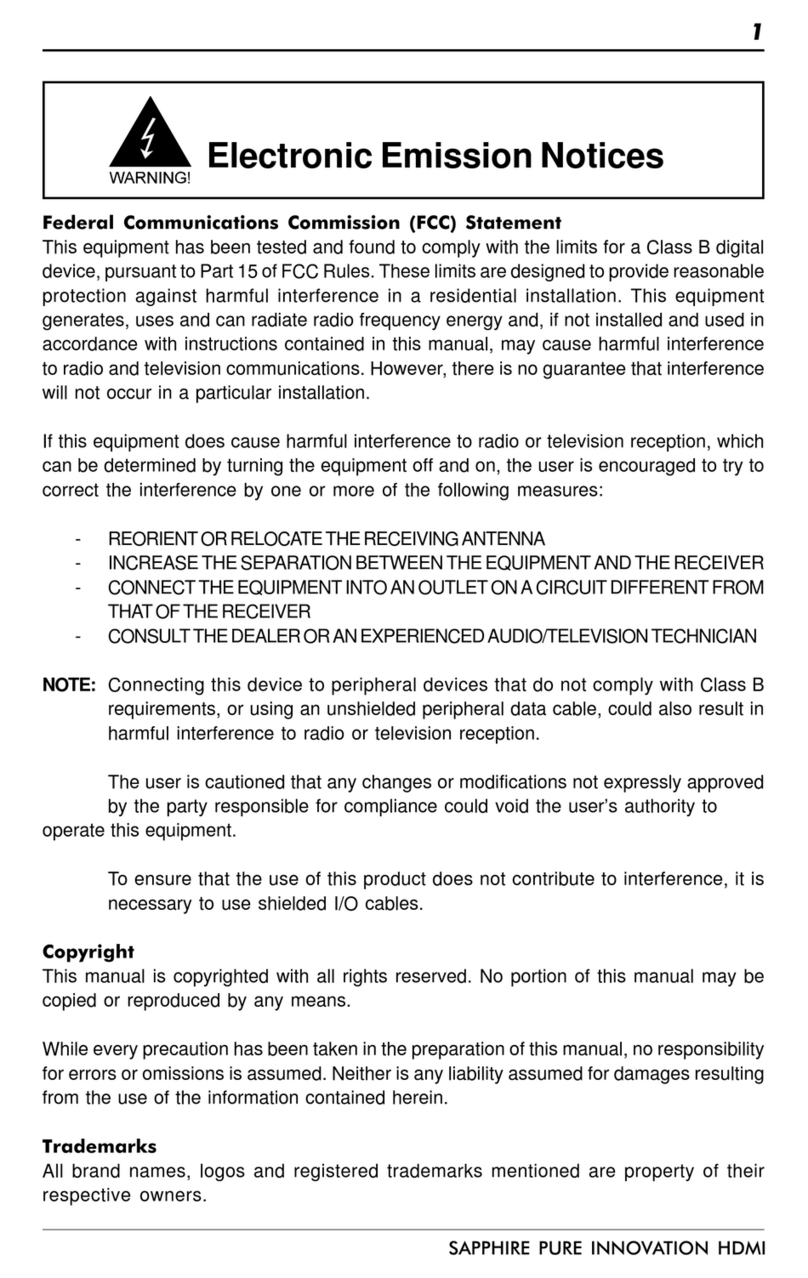ECS NFORCE4-A939 User manual

iii

iv
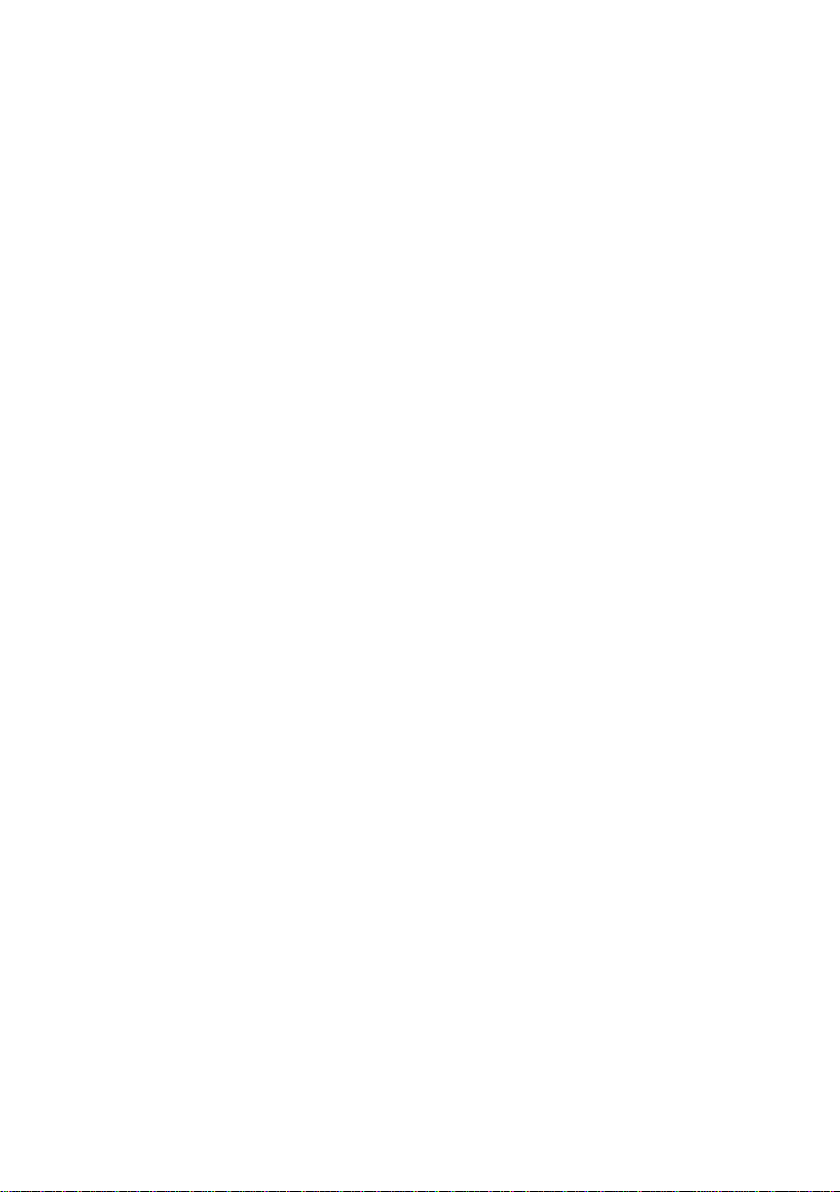
Preface
Preface
Copyright
This publication, including all photographs, illustrations and software, is protected under
international copyright laws, with all rights reserved. Neither this manual, nor any of the
material contained herein, may be reproduced without written consent of the author.
Version 1.0b
Disclaimer
The information in this document is subject to change without notice. The manufacturer
makes no representations or warranties with respect to the contents hereof and specifically
disclaims any implied warranties of merchantability or fitness for any particular purpose.
The manufacturer reserves the right to revise this publication and to make changes from
time to time in the content hereof without obligation of the manufacturer to notify any
person of such revision or changes.
TrademarkRecognition
Microsoft, MS-DOS and Windows are registered trademarks of Microsoft Corp.
nVIDIA is a registered trademark of nVIDIA Corporation
Other product names used in this manual are the properties of their respective owners and
are acknowledged.
FederalCommunicationsCommission(FCC)
This equipment has been tested and found to comply with the limits for a Class B digital
device, pursuant to Part 15 of the FCC Rules. These limits are designed to provide reason-
able protection against harmful interference in a residential installation. This equipment
generates, uses, and can radiate radio frequency energy and, if not installed and used in
accordance with the instructions, may cause harmful interference to radio communications.
However, there is no guarantee that interference will not occur in a particular installation.
If this equipment does cause harmful interference to radio or television reception, which
can be determined by turning the equipment off and on, the user is encouraged to try to
correct the interference by one or more of the following measures:
• Reorient or relocate the receiving antenna.
• Increase the separation between the equipment and the receiver.
• Connect the equipment onto an outlet on a circuit different from that to which
the receiver is connected.
• Consult the dealer or an experienced radio/TV technician for help.
Shielded interconnect cables and a shielded AC power cable must be employed with this
equipment to ensure compliance with the pertinent RF emission limits governing this
device. Changes or modifications not expressly approved by the system’s manufacturer
could void the user’s authority to operate the equipment.

ii
Preface
DeclarationofConformity
This device complies with part 15 of the FCC rules. Operation is subject to the following
conditions:
• This device may not cause harmful interference, and
• This device must accept any interference received, including interference
that may cause undesired operation.
CanadianDepartmentofCommunications
This class B digital apparatus meets all requirements of the Canadian Interference-causing
Equipment Regulations.
Cet appareil numérique de la classe B respecte toutes les exigences du Réglement sur le
matériel brouilieur du Canada.
AbouttheManual
The manual consists of the following:
Chapter 1
Introducing the Motherboard
Chapter 2
Installing the Motherboard
Chapter 3
UsingBIOS
Chapter 4
Using the Motherboard Software
Describes features of the motherboard.
Go to Hpage 1
Describes installation of motherboard
components.
Goto Hpage 7
Provides information on using the BIOS
Setup Utility.
Go to Hpage 23
Describes the motherboard software
Go to Hpage 43
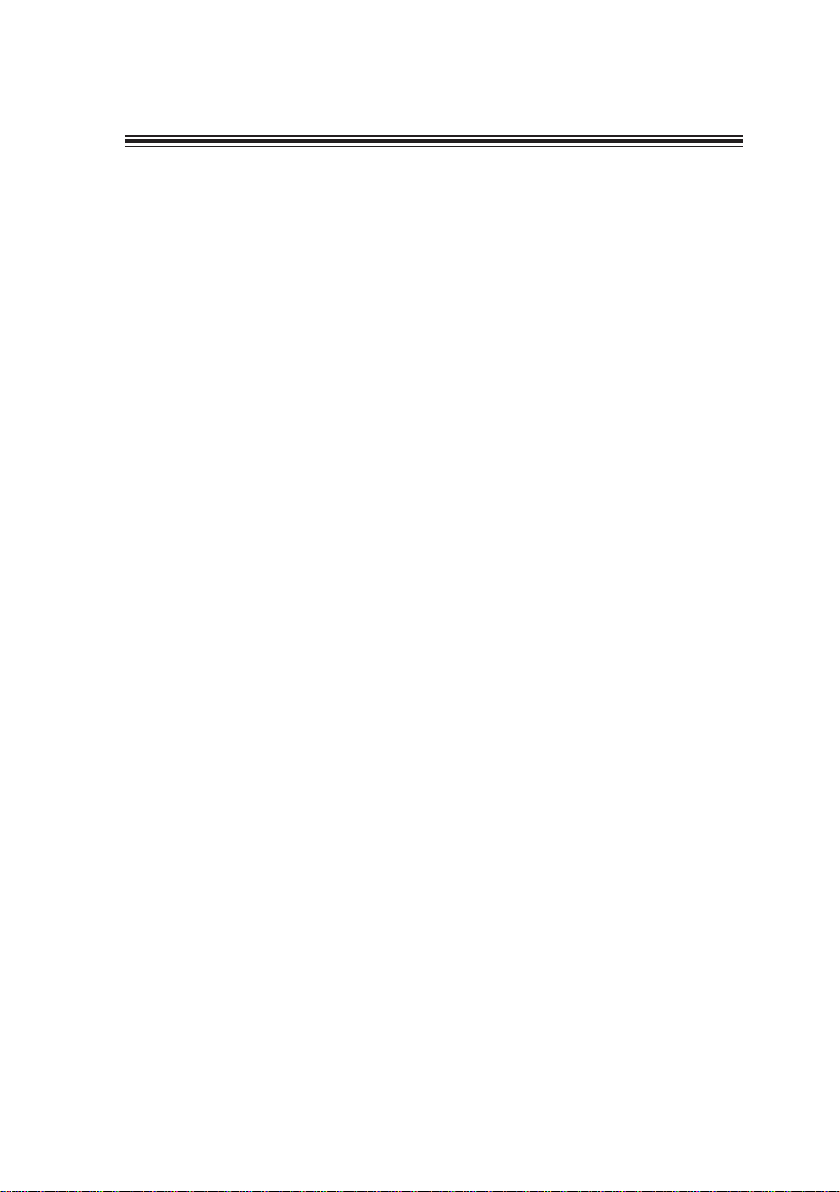
iii
TT
TT
TABLE OF CONTENTSABLE OF CONTENTS
ABLE OF CONTENTSABLE OF CONTENTS
ABLE OF CONTENTS
Preface i
Chapter 1
1
IntroducingtheMotherboard 1
Introduction................................................................................................1
Features.......................................................................................................2
Motherboard Components.......................................................................4
Chapter 2 77
77
7
Installing the Motherboard 7
SafetyPrecautions......................................................................................7
Choosinga ComputerCase.......................................................................7
Installingthe Motherboard ina Case......................................................7
CheckingJumperSettings.........................................................................8
Setting Jumpers..............................................................................8
Checking Jumper Settings..............................................................9
Jumper Settings..............................................................................9
ConnectingCase Components...............................................................10
Front PanelHeader.....................................................................12
InstallingHardware...................................................................................12
Installing the Processor...............................................................12
Installing Memory Modules.........................................................14
Installing a Hard Disk Drive/CD-ROM/SATA Hard Drive........16
Installing a Floppy Diskette Drive...............................................18
Installing Add-on Cards..............................................................18
Connecting Optional Devices......................................................20
ConnectingI/ODevices..........................................................................22
Chapter 3 2323
2323
23
UsingBIOS 23
Aboutthe SetupUtility............................................................................23
The Standard Configuration........................................................23
Entering the Setup Utility..............................................................23
Updating the BIOS.......................................................................25
UsingBIOS................................................................................................25
Standard CMOS Features...........................................................26
Advanced BIOS Features.............................................................28
Advanced Chipset Features.........................................................30
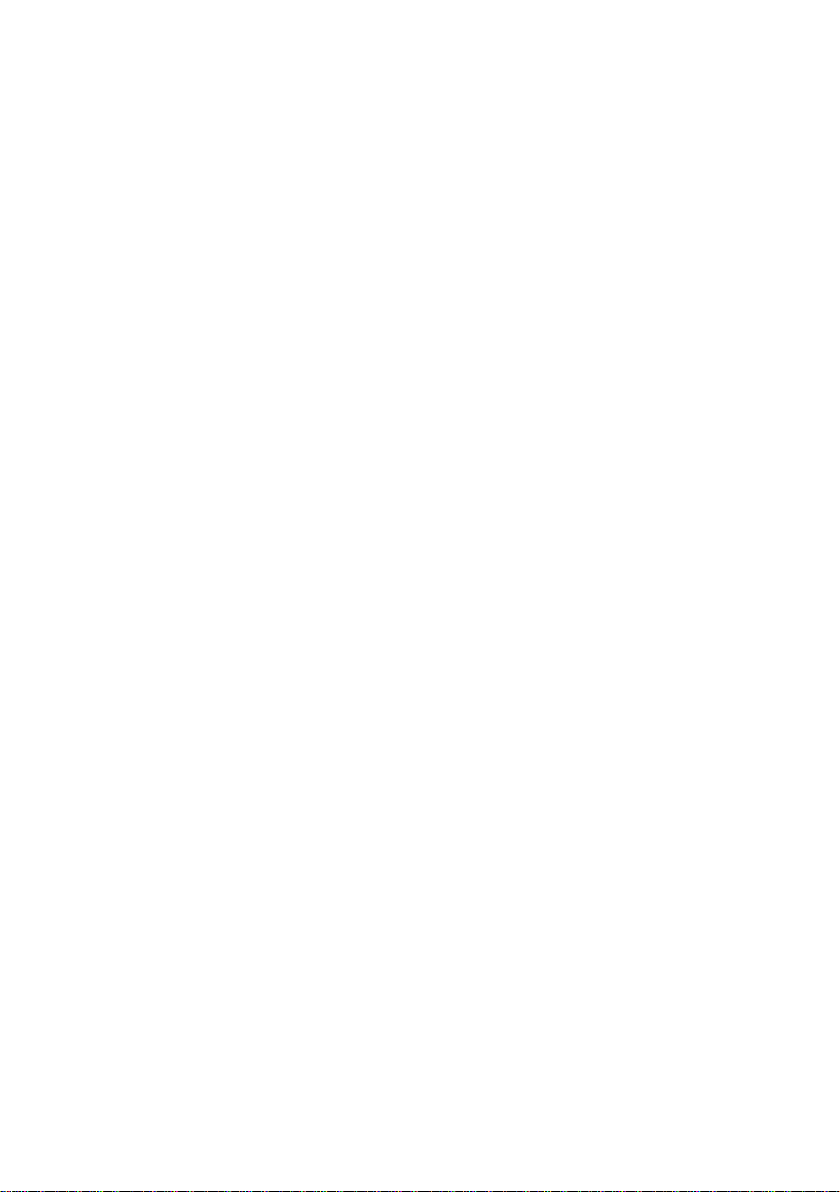
iv
Integrated Peripherals.................................................................32
Power Management Setup...........................................................36
PNP/PCI Configurations.............................................................38
PC Health Status..........................................................................39
Load Performance.......................................................................40
Load Optimized Defaults.............................................................40
Set Supervisor/User Password....................................................40
Save & Exit Setup Option.............................................................41
Exit Without Saving......................................................................41
Chapter 4 4343
4343
43
UsingtheMotherboardSoftware 43
AbouttheSoftwareCD-ROM................................................................43
Auto-installingunderWindows 2000/XP.............................................43
Running Setup..............................................................................44
ManualInstallation..................................................................................46
UtilitySoftwareReference.......................................................................46
Multi-LanguageTranslation
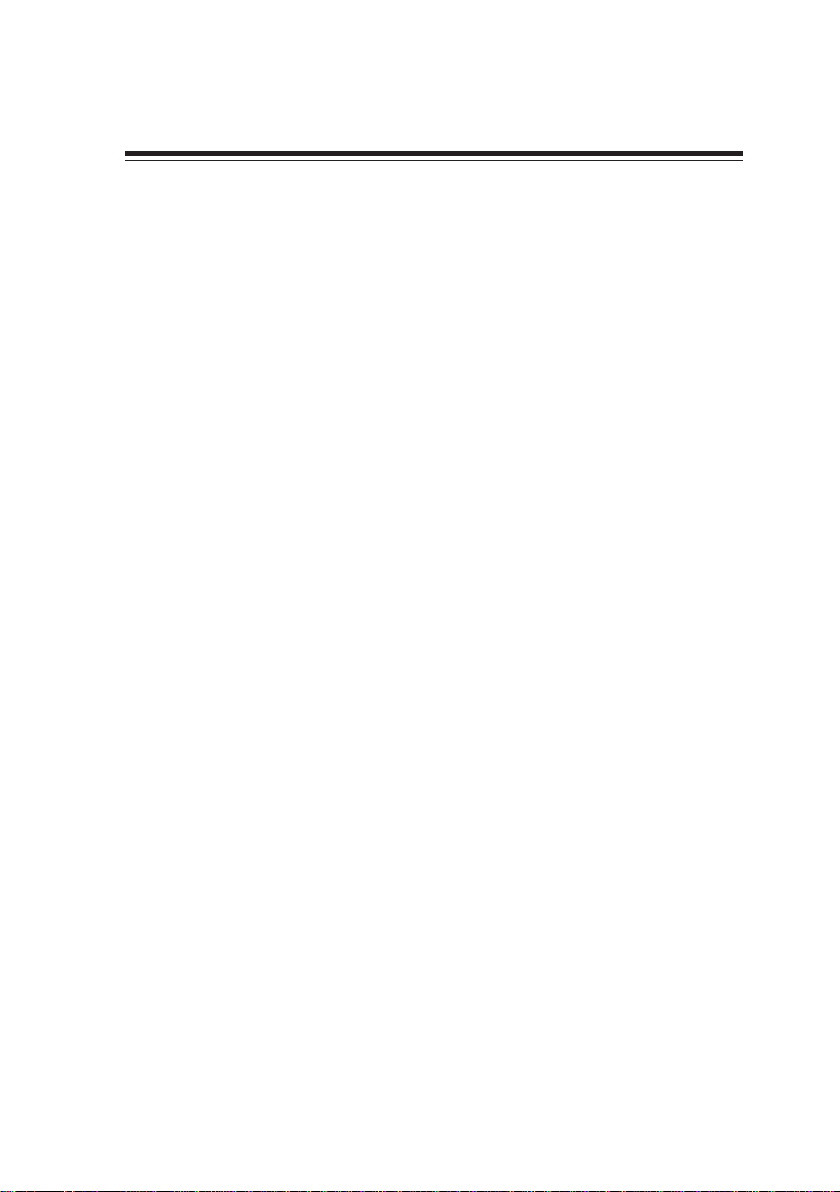
1
IntroducingtheMotherboard
Chapter1
IntroducingtheMotherboard
Introduction
Thank you for choosing the NFORCE4-A939 motherboard. This motherboard is a high
performance, enhanced function motherboard that supports Socket 939 AMD Sempron/
Athlon 64/Athlon 64 FX/Athlon 64 X2 CPUs for high-end business or personal desktop
markets.
The NFORCE4-A939 motherboard is based on NVIDIA®CrushK8-04 (CK8-04) media and
communications processor (MCP) for best desktop platform solution. CrushK8-04 is a
single-chip, highly integrated, high performance HyperTransport peripheral controller,
unmatched by any other single chip-device controller. This motherboard supports up to
4GB of system memory with PC3200/2700/2100/1600 DDR DIMMs, high resolution graph-
ics via an PCI Express x16 slot, Giga LAN, USB 2.0, 6-channel audio, and Digital S/PDIF out.
There is an advanced full set of I/O ports in the rear panel, including PS/2 mouse and
keyboard connectors, COM1, LPT1, four USB ports, one optional LAN port, one optional
coaxial SPDIF out, one optional optical SPDIF out and audio jacks for microphone, line-in,
and line-out. This motherboard is designed in an ATX form factor using a four-layer printed
circuit board and measures 305 mm x 244 mm.
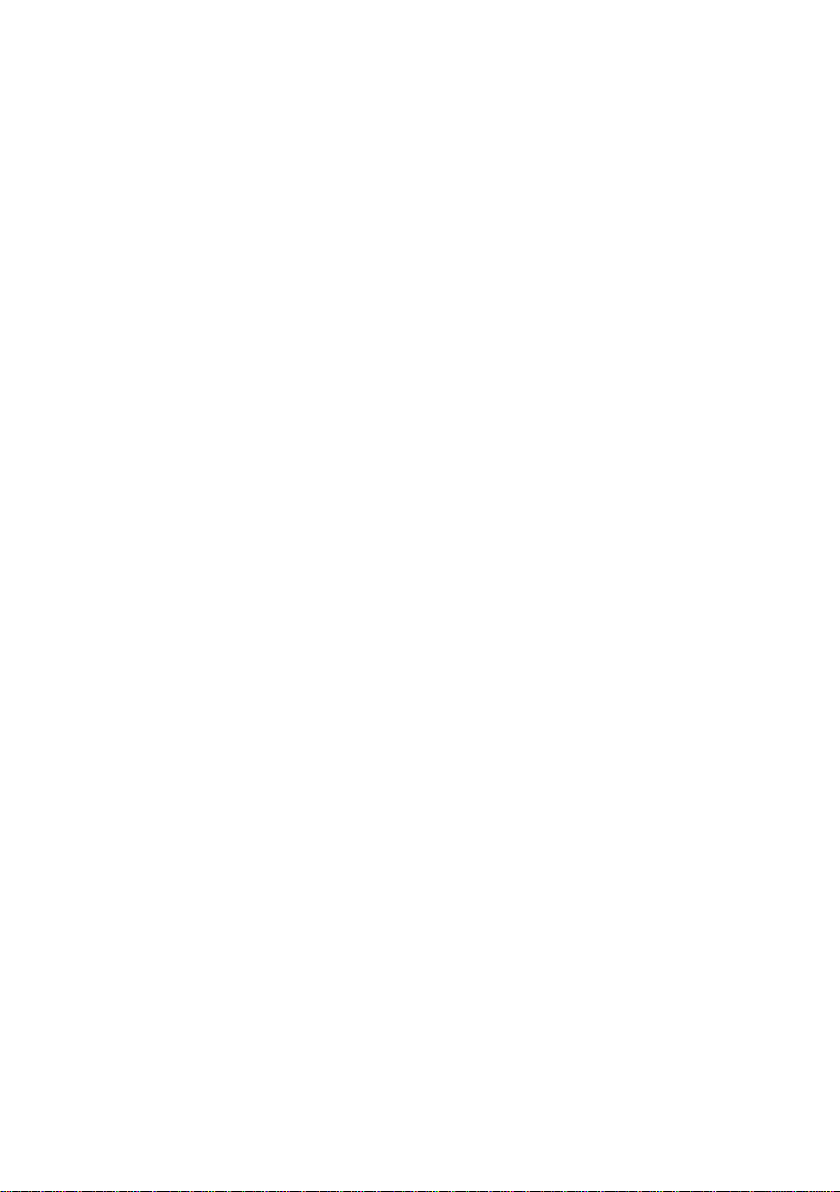
2
IntroducingtheMotherboard
Feature
Processor
The NVIDIA® CrushK8-04 (CK8-04) is a single-chip with proven reliability and perfor-
mance.
• HyperTransport x16 up and down links at up to 1.0 GHz to the AMDSempron/
Athlon 64/Athlon 64 FX/Athlon 64 X2 processors
• PCI 2.3 interface, supporting up to five PCI slots
• Two separate SATA controllers with integrated PHYs, each supporting two
drives in master mode
• IEEE 802.3 NVIDIA MAC for 1000BASE-T/100BASE-T/10BASE-T
• USB 2.0 EHCI and USB 1.1 OHCI, supporting up to ten ports
• Fast ATA-133 IDE controller
• AC’97 2.3 interface, supporting S/PDIF pass-through function and standard,
enhanced audio functionality
• Supports Gigabit/Fast Ethernet/Ethernet
Memory
• Dual-channel DDR memory architecture
• 4 x 184-pin, DDR SDRAM DIMM sockets support up to 4 GB
• Support DDR400/333/266/200 unbuffered DDR SDRAM
AC’97 Audio CODEC
Chipset
HyperTransportTM Technology is a point-to-point link between two devices, it enables
integrated circuits to exchange information at much higher speeds than currently avail-
able interconnect technologies.
This motherboard supports Ultra DMA bus mastering with transfer rates of 133/100/66
MB/s.
The motherboard comes with the following expansion options:
• One PCI Express x16 slot
• Two PCI Express x1 slots
• Three 32-bit PCI slots
• Two IDE headers which support four IDE devices
• One floppy disk drive interface
• Four 7-pin SATA connectors
Expansion Options
This motherboard uses a 939-pin socket that carries the following features:
• Accommodates AMD Sempron/Athlon64/Athlon 64 FX/Athlon 64 X2 proces-
sors
• Supports up to 2000 MT/s HyperTransportTM (HT) interface Speeds
• 16-bit Stereo full-duplex CODEC with 48MHz sampling rate
• Compliant with AC’97 2.3 specifications
• Supports double sampling rate (96KHz) of DVD audio playback
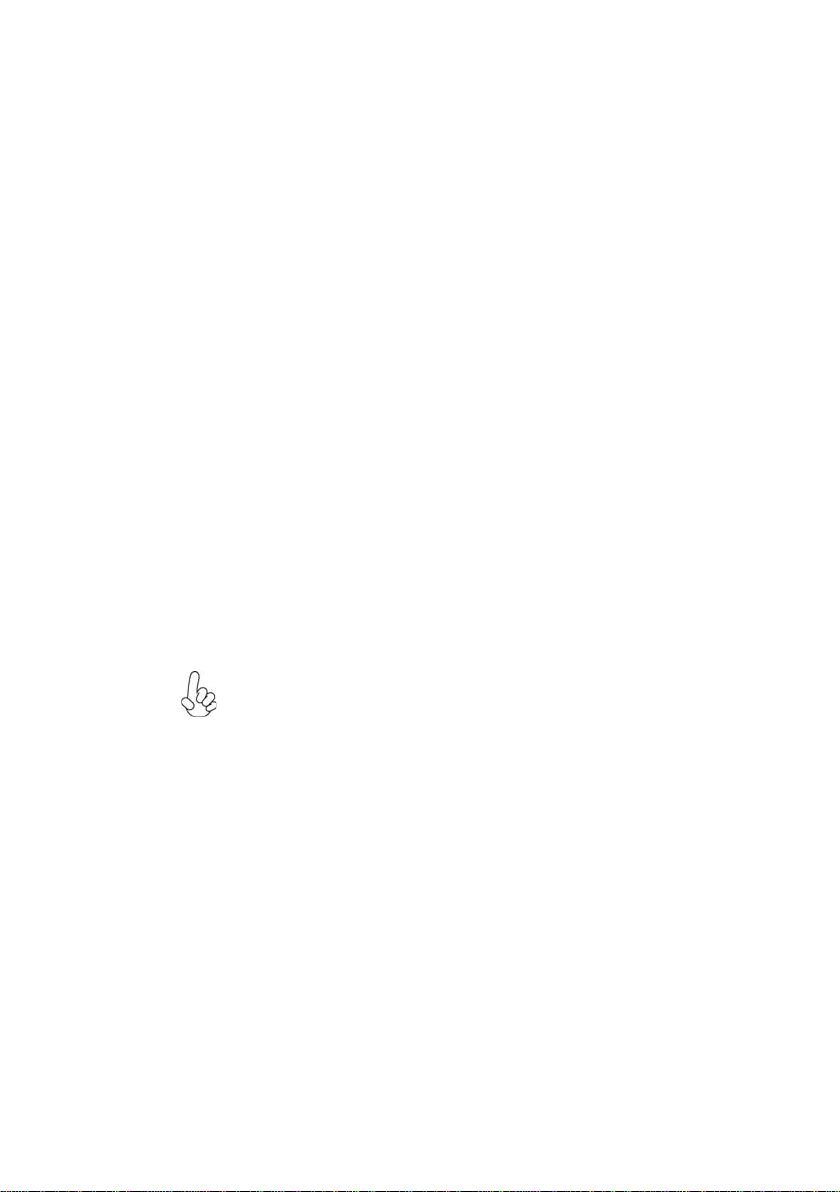
3
IntroducingtheMotherboard
Onboard LAN (optional)
• 10/100/1000BASE-TIEEE 802.3 compliant
• Supports GMII, TBI, reduced pin count GMII (RGMII), reduced pin count TBI
(RTBI), and serial GMII (SGMII) interfaces
• IEEE802.3ucompliantAuto-Negotiation
• Prevents outgoing packets with spoofed IP source addresses and pro-
vides logging/configuration capabilities
The onboard LAN provides the following features:
Integrated I/O
The motherboard has a full set of I/O ports and connectors:
• Two PS/2 ports for mouse and keyboard
• One serial port
• One parallel port
• 2 digital SPDIF (Optical & Coaxial) out (optional)
• Four USB ports
• One LAN port (optional)
• Audio jacks for microphone, line-in and line-out
BIOS Firmware
The motherboard uses Award BIOS that enables users to configure many system features
including the following:
• Power management
• Wake-up alarms
• CPUparameters
• CPUandmemorytiming
The firmware can also be used to set parameters for different processor clock speeds.
Some hardware specifications and software items are subject to change
without prior notice.

4
IntroducingtheMotherboard
MotherboardComponents

5
IntroducingtheMotherboard
Table of Motherboard Components
5 IDE2 Secondary IDE connector
9 JP1 Clear CMOS jumper
10 PANEL1 Front Panel switch/LED header
15 AUDIO1 Front panel audio header
4 ATX1 Standard 24-pin ATX power connector
LABEL COMPONENT
6 IDE1 Primary IDE connector
8 SATA1~SATA4 Serial ATA connectors
21 CASFAN1 Case cooling fan connector
12 FDD1 Floppy disk drive connector
18 PCI1~3 32-bit add-on card slots
2 CPUFAN1 CPU cooling fan connector
22 ATX12V 4-pin +12V power connector
3 DIMM1~4 184-pin DDR SDRAM slots
17 JP3 BIOS flash protect jumper
14 CDIN1 Analog Audio Input connector
This concludes Chapter 1. The next chapter explains how to install the motherboard.
11 USB3 ~ 5 Front Panel USB headers
13 SJ1 Single color LED header
1 CPU Socket Socket 939 for AMD K8 processor
7 NBFAN1 Northbridge cooling fan connector
16 IR1 Infrared header
19 PCIE1 PCI Express x16 graphics card slot
20 PCIE2~3 PCI Express x1 slots
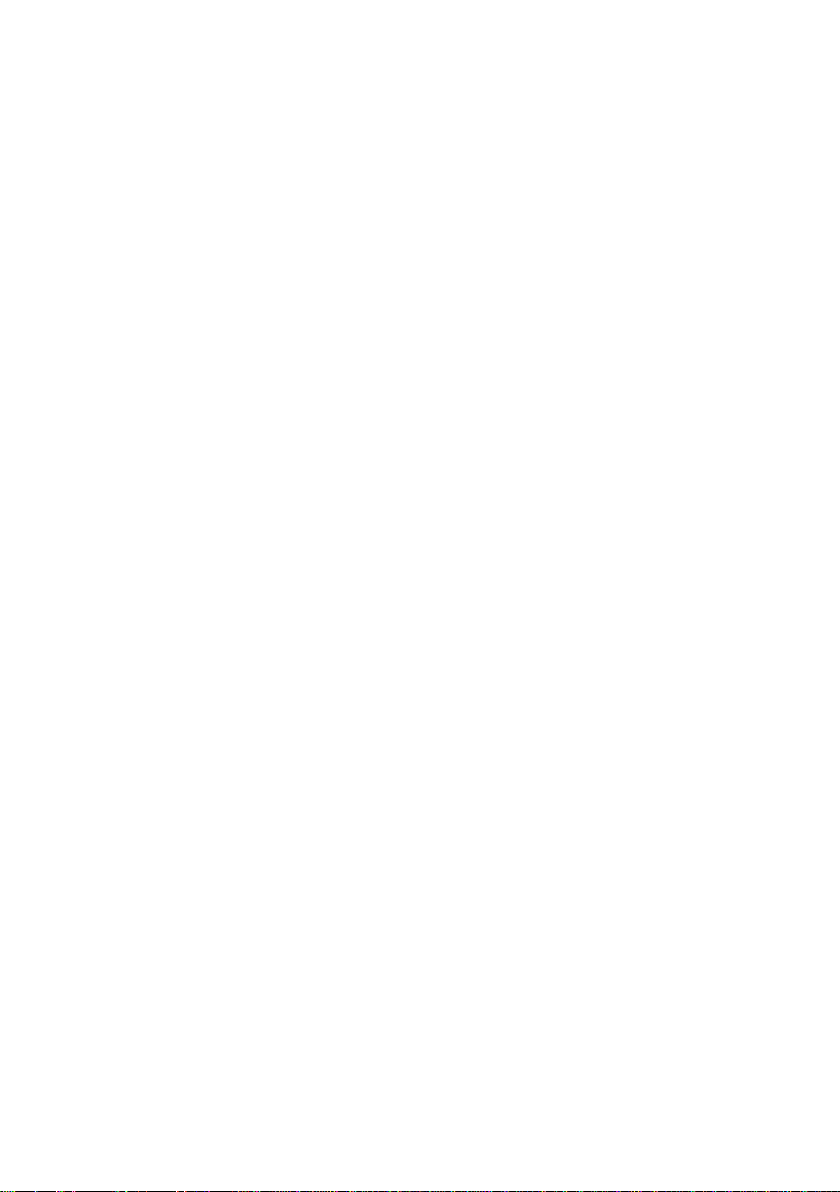
6
IntroducingtheMotherboard
Memo

7
InstallingtheMotherboard
Chapter2
InstallingtheMotherboard
SafetyPrecautions
• Follow these safety precautions when installing the motherboard
• Wear a grounding strap attached to a grounded device to avoid damage from
static electricity
• Discharge static electricity by touching the metal case of a safely grounded
object before working on the motherboard
• Leave components in the static-proof bags they came in
• Hold all circuit boards by the edges. Do not bend circuit boards
ChoosingaComputerCase
There are many types of computer cases on the market. The motherboard complies with
the specifications for the ATX system case. First, some features on the motherboard are
implemented by cabling connectors on the motherboard to indicators and switches on the
system case. Make sure that your case supports all the features required. Secondly, NFORCE4-
A939 supports one or two floppy diskette drives and four enhanced IDE drives. Make sure
that your case has sufficient power and space for all drives that you intend to install.
Most cases have a choice of I/O templates in the rear panel. Make sure that the I/O
template in the case matches the I/O ports installed on the rear edge of the motherboard.
This motherboard carries an ATX form factor of 305 X 244 mm. Choose a case that
accommodates this form factor.
InstallingtheMotherboard in aCase
Refer to the following illustration and instructions for installing the motherboard in a case.
Most system cases have mounting brackets installed in the case, which correspond the holes
in the motherboard. Place the motherboard over the mounting brackets and secure the
motherboard onto the mounting brackets with screws.
Ensure that your case has an I/O template that supports the I/O ports and expansion slots
on your motherboard.

8
InstallingtheMotherboard
CheckingJumperSettings
This section explains how to set jumpers for correct configuration of the motherboard.
SettingJumpers
Use the motherboard jumpers to set system configuration options. Jumpers with more than
one pin are numbered. When setting the jumpers, ensure that the jumper caps are placed on
the correct pins.
The illustrations show a 2-pin jumper. When
the jumper cap is placed on both pins, the
jumper is SHORT. If you remove the jumper
cap, or place the jumper cap on just one pin,
the jumper is OPEN.
This illustration shows a 3-pin jumper. Pins
1 and 2 are SHORT
SHORT OPEN
Do not over-tighten the screws as this can stress the motherboard.
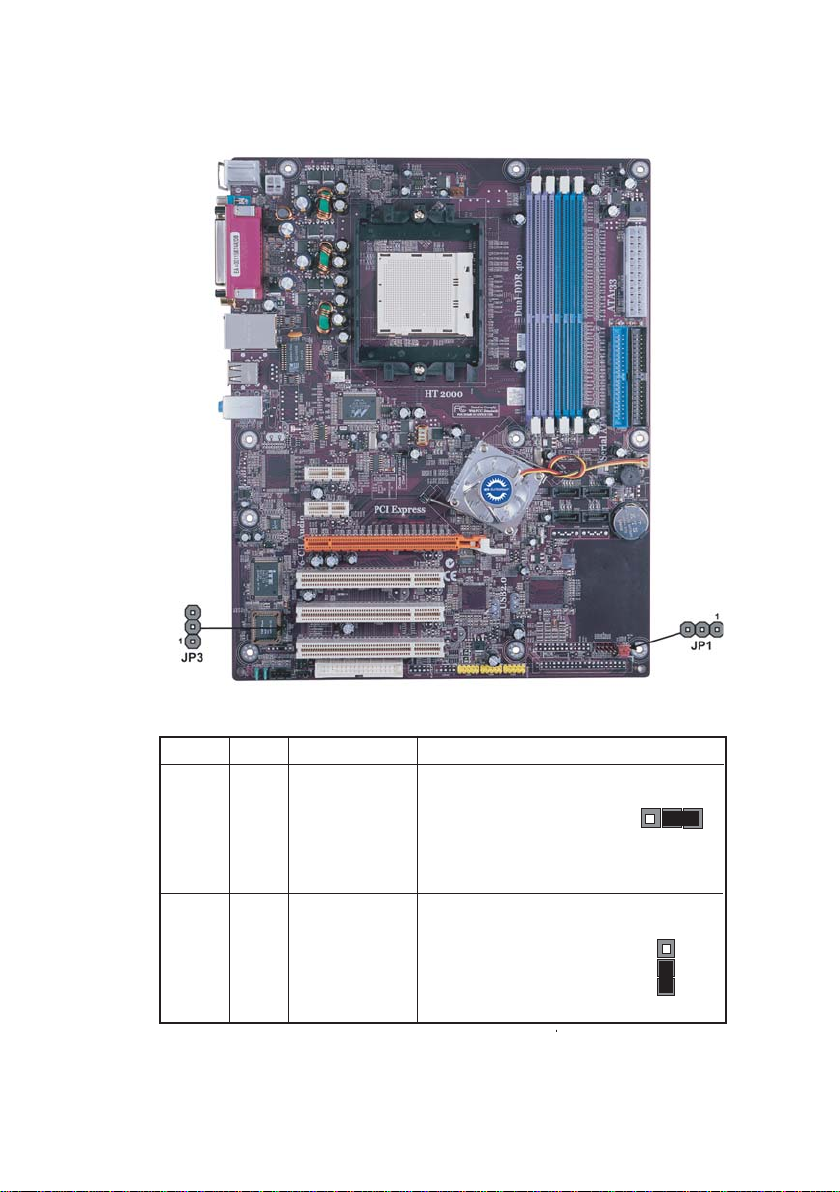
9
InstallingtheMotherboard
Checking Jumper Settings
The following illustration shows the location of the motherboard jumpers. Pin 1 is labeled.
JumperSettings
Jumper Type Description Setting (default)
JP1 3-pin CLEAR CMOS 1-2: NORMAL
2-3: CLEAR
Before clearing the
CMOS, make sure to
turn the system off.
3-pin
JP3 BIOS PROTECT 1-2: DISABLE
2-3: ENABLE
JP1
1
JP3
1

10
InstallingtheMotherboard
ConnectingCaseComponents
After you have installed the motherboard into a case, you can begin con-
necting the motherboard components. Refer to the following:
1 Connect the CPU cooling fan cable to CPUFAN1.
2 Connect the case cooling fan connector to CASFAN1.
3 Connect the Northbridge cooling fan connector to NBFAN1.
4 Connect the case switches and indicator LEDs to the PANEL1, If there are 3
pins in the case LED cable, connect to SJ1.
5 Connect the standard power supply connector to ATX1.
6 Connect the auxiliary case power supply connector to ATX12V.
Connecting 20/24-pin power cable
Users please note that the 20-pin and 24-pin power cables can both be connected
to the ATX1 connector. With the 20-pin power cable, just align the 20-pin power
cable with the pin 1 of the ATX1 connector. However, using 20-pin power cable
may cause the system to become unbootable or unstable because of insufficient
electricity. A minimum power of 300W is recommended for a fully-configured
system.
20-pin power cable
24-pin power cable
With ATX v2.x power supply, users please note
that when installing 24-pin power cable, the
latches of power cable and the ATX1 match
perfectly.
With ATX v1.x power supply, users please note
that when installing 20-pin power cable, the
latche of power cable falls on the left side of
the ATX1 connector latch, just as the picture
shows.
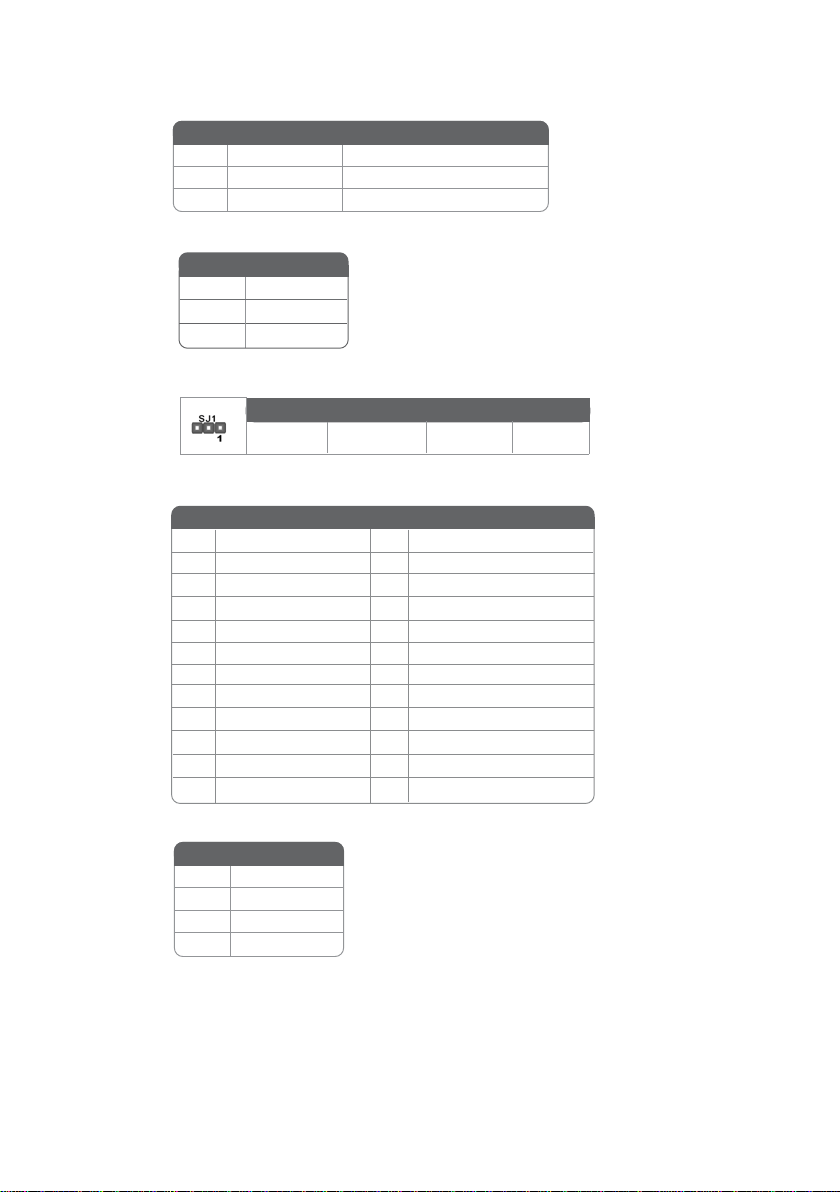
11
InstallingtheMotherboard
CPUFAN1/CASFAN1/NBFAN1:FANPowerConnectors
1GND System Ground
2+12V Power +12V
3Sense Sensor
ACPI LED function
SJ1: Single-color LED header
ATX12V:ATX 12V Power Connector
ATX1:ATX 24-pin Power Connector
1+3.3V 13 +3.3V
2+3.3V 14 -12V
3Ground 15 COM
4+5V 16 PS_ON
5Ground 17 COM
6+5V 18 COM
7Ground 19 COM
8PWRGD 20 -5V
9+5VSB 21 +5V
10 +12V 22 +5V
11 +12V 23 +5V
12 +3.3V 24 COM
4+12V
3+12V
2Ground
1Ground
Pin Signal Name
1ACPI LED
2ACPI LED
35VSB
Light Blinking Blinking Dark
S0 S1 S3 S4/S5
Pin Signal Name Pin Signal Name
Pin Signal Name Pin
Pin Signal Name
Pin Signal Name

12
InstallingtheMotherboard
Reset Switch
Supporting the reset function requires connecting pin 5 and 7 to a momentary-contact
switch that is normally open. When the switch is closed, the board resets and runs POST.
Power Switch
Supporting the power on/off function requires connecting pins 6 and 8 to a momentary-
contact switch that is normally open. The switch should maintain contact for at least 50 ms
to signal the power supply to switch on or off. The time requirement is due to internal de-
bounce circuitry. After receiving a power on/off signal, at least two seconds elapses before
the power supply recognizes another on/off signal.
Power/Sleep/Message waiting LED
Connecting pins 2 and 4 to a single or dual-color, front panel mounted LED provides power
on/off, sleep, and message waiting indication.
Hard Drive Activity LED
Connecting pins 1 and 3 to a front panel mounted LED provides visual indication that data
is being read from or written to the hard drive. For the LED to function properly, an IDE
drive should be connected to the onboard IDE interface. The LED will also show activity
for devices connected to the SCSI (hard drive activity LED) connector.
InstallingHardware
Installing the Processor
Caution: When installing a CPU heatsink and cooling fan make sure that
you DO NOT scratch the motherboard or any of the surface-mount
resistors with the clip of the cooling fan. If the clip of the cooling fan
scrapes across the motherboard, you may cause serious damage to the
motherboard or its components.
1 HD_LED_P Hard disk LED+ 2 FPPWR/SLP *MSG LED+
3 HD_LED_N Hard disk LED-
5 RST_SW_N Reset Switch
7 RST_SW_P Reset Switch
9 RSVD Reserved
4 FP PWR/SLP *MSG LED-
6 PWR_SW_P Power Switch
8 PWR_SW_N Power Switch
10 Key No pin
* MSG LED (dual color or single color)
Front Panel Header
The front panel header (PANEL1) provides a standard set of switch and LED headers
commonly found on ATX or Micro ATX cases. Refer to the table below for information:
Pin Signal Name Function Pin Signal Name Function
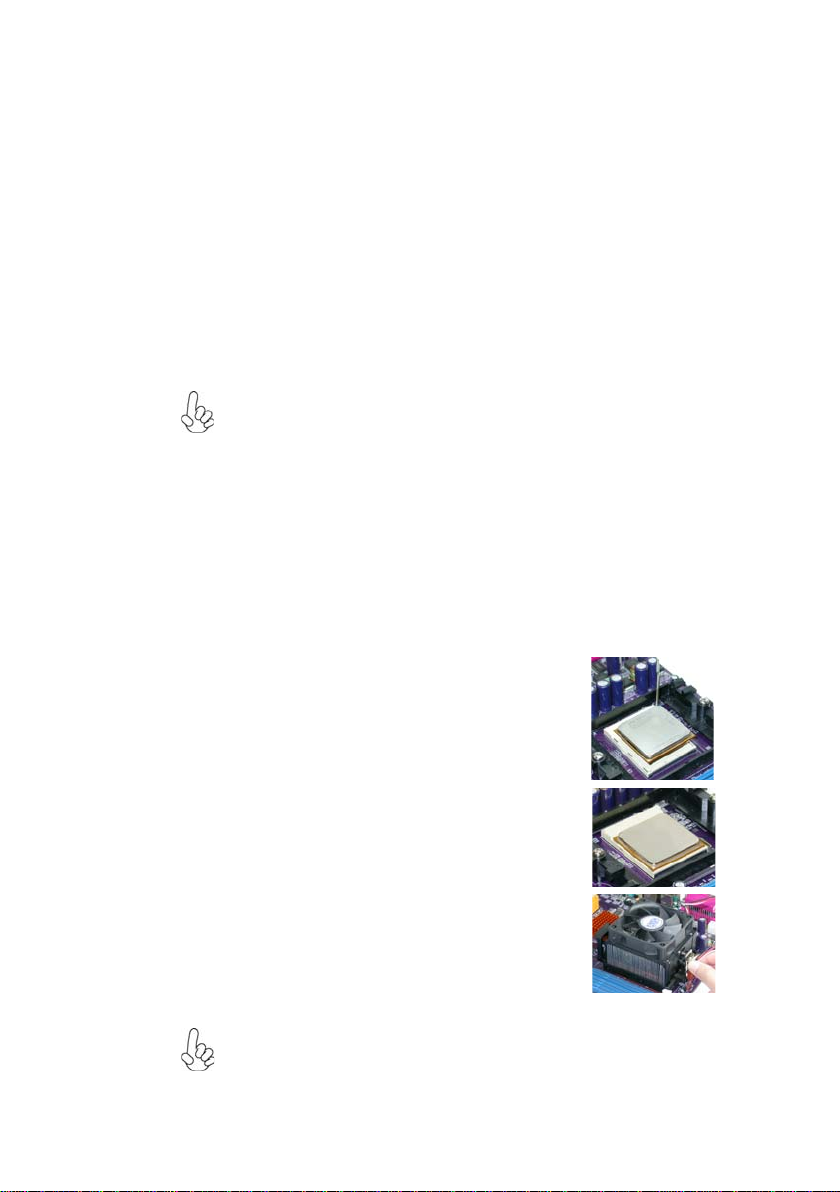
13
InstallingtheMotherboard
1 Install your CPU. Pull up the lever away from the
socket and lift up to 90-degree angle.
2 Locate the CPU cut edge (the corner with the pin
hold noticeably missing). Align and insert the CPU
correctly.
3 Press the lever down and apply thermal grease on
top of the CPU.
4 Put the CPU Fan down on the retention module and
snap the four retention legs of the cooling fan into
place.
5 Flipthe leversover to lock the heat sink in place and
connect the CPU cooling Fan power cable to the
CPUFAN connector. This completes the installa-
tion.
CPU Installation Procedure
The following illustration shows CPU installation components.
To achieve better airflow rates and heat dissipation, we suggest that you use
a high quality fan with 4800 rpm at least. CPU fan and heatsink installa-
tion procedures may vary with the type of CPU fan/heatsink supplied. The
form and size of fan/heatsink may also vary.
This motherboard has a Socket 939 processor socket. When choosing a processor, consider
the performance requirements of the system. Performance is based on the processor design,
the clock speed and system bus frequency of the processor, and the quantity of internal
cache memory and external cache memory.
Warning: Over-clocking components can adversely affect the reliability of
the system and introduce errors into your system. Over-clocking can
permanently damage the motherboard by generating excess heat in
components that are run beyond the rated limits.
Before installing the Processor
This motherboard automatically determines the CPU clock frequency and system bus
frequency for the processor. You may be able to change these settings by making changes
to jumpers on the motherboard, or changing the settings in the system Setup Utility. We
strongly recommend that you do not over-clock processors or other components to run
faster than their rated speed.
On most motherboards, there are small surface-mount resistors near the
processor socket, which may be damaged if the cooling fan is carelessly
installed.
Avoid using cooling fans with sharp edges on the fan casing and the clips.
Also, install the cooling fan in a well-lit work area so that you can clearly
see the motherboard and processor socket.

14
InstallingtheMotherboard
Installation Procedure
Refer to the following to install the memory modules.
1 This motherboard supports unbuffered DDR SDRAM only.
2 Push the latches on each side of the DIMM slot down.
3 Align the memory module with the slot. The DIMM slots are keyed with
notches and the DIMMs are keyed with cutouts so that they can only be
installed correctly.
4 Check thatthecutouts onthe DIMMmoduleedge connector matchthe notches
inthe DIMM slot.
5 Install the DIMM module into the slot and press it firmly down until it seats
correctly. The slot latches are levered upwards and latch on to the edges of
theDIMM.
6 Installany remaining DIMM modules.
Installing Memory Modules
This motherboard accommodates four 184-pin unbuffered DIMM and supports DDR400/
333/266/200 DDR SDRAM. You must install at least one module in any of the four slots.
Each module can be installed with 256 MB to 1 GB of memory; the total memory capacity
is 4 GB.
Do not remove any memory module from its antistatic packaging until you
are ready to install it on the motherboard. Handle the modules only by
their edges. Do not touch the components or metal parts. Always wear a
grounding strap when you handle the modules.
DDR SDRAM memory module table
Memory module Memory Bus
DDR266 133MHz
DDR333 166MHz
DDR400 200MHz
DDR200 100MHz
Table of contents
Other ECS Motherboard manuals