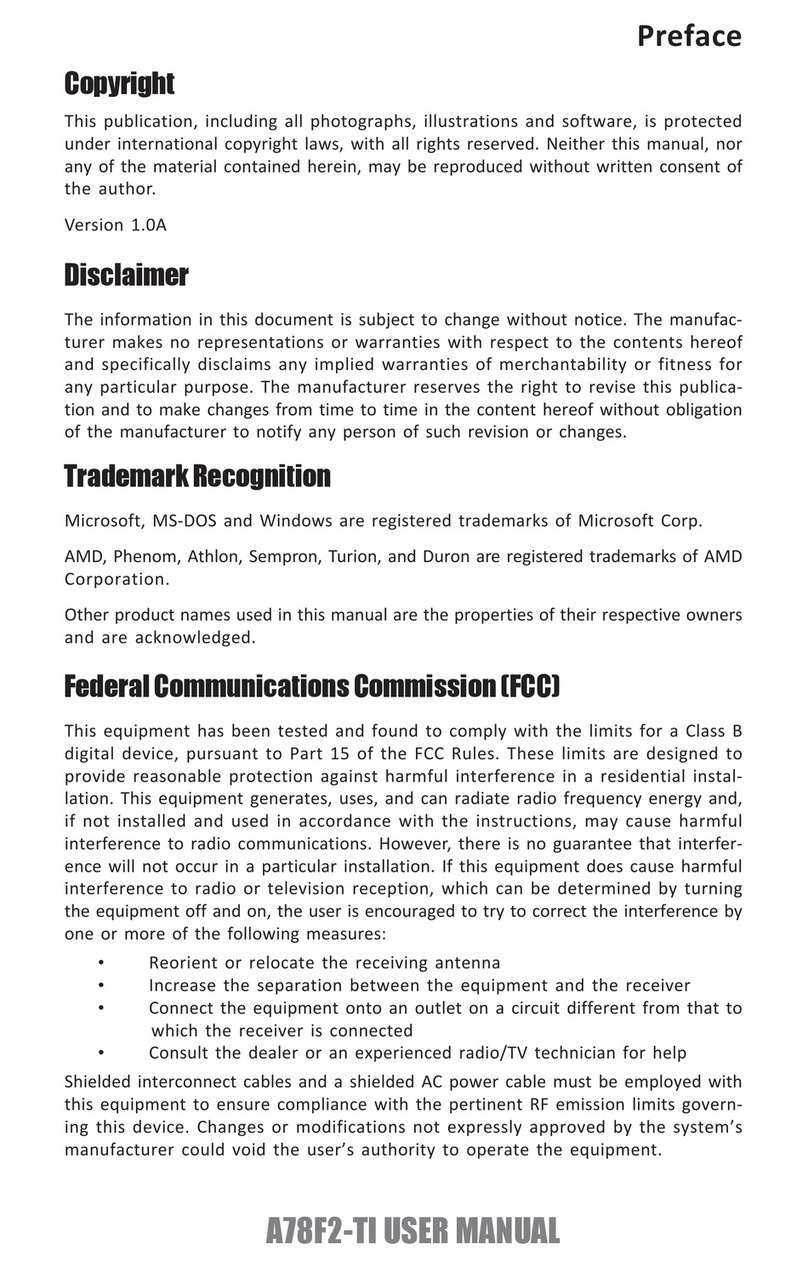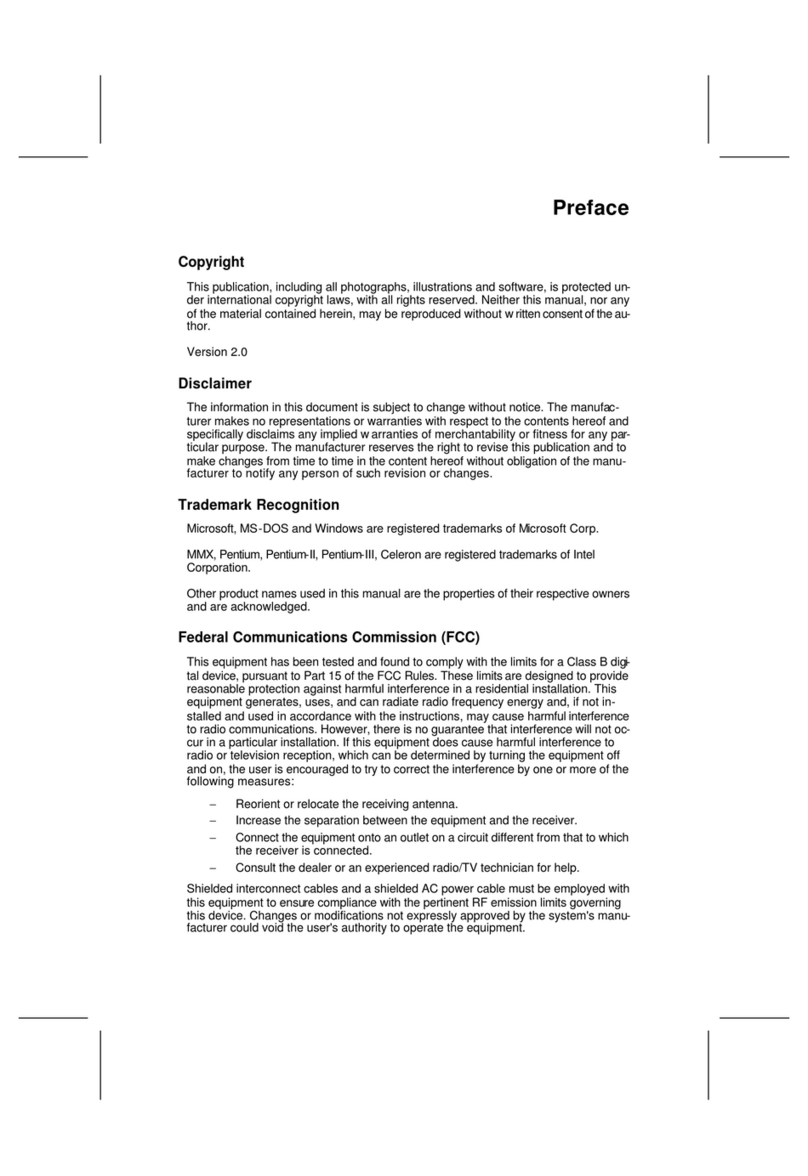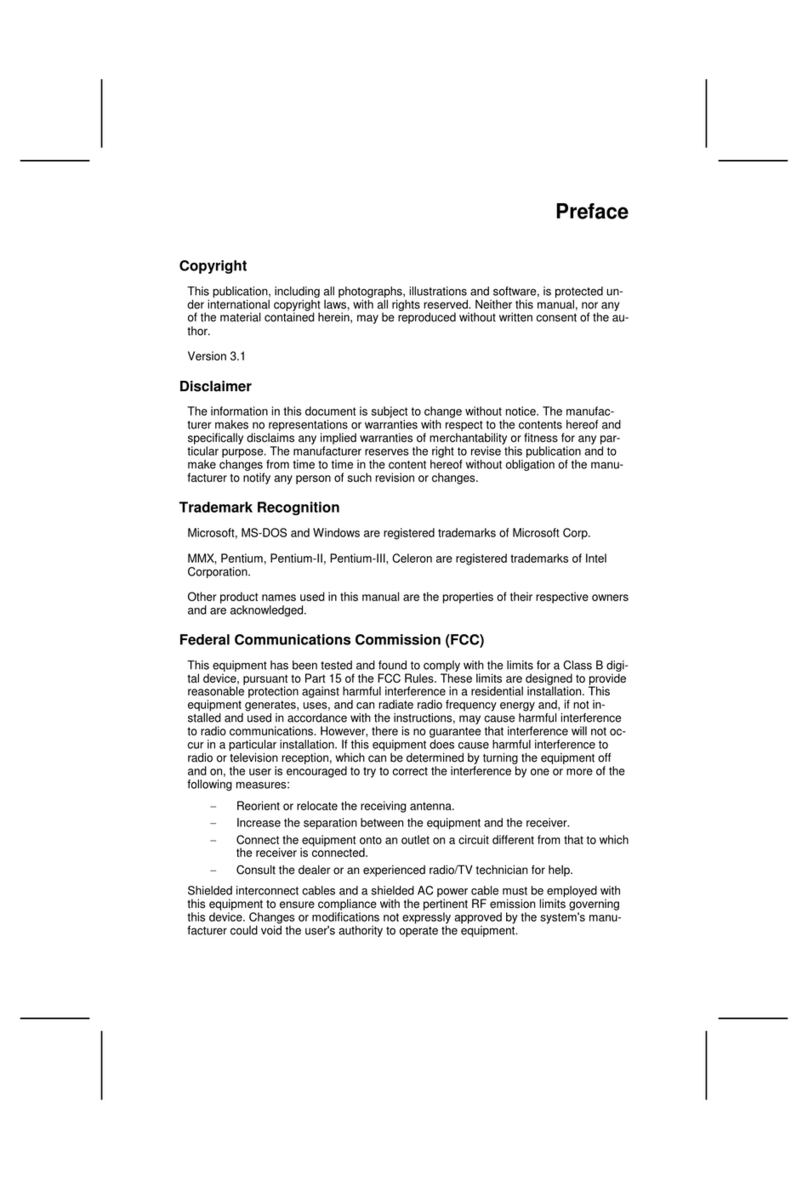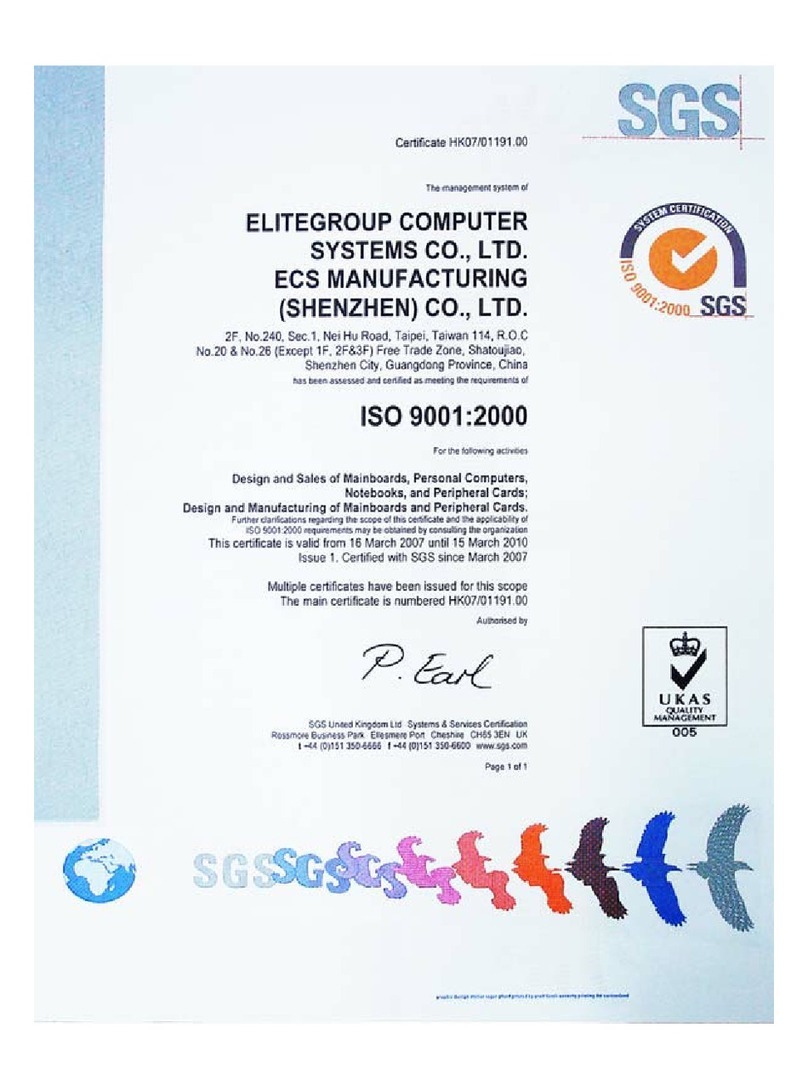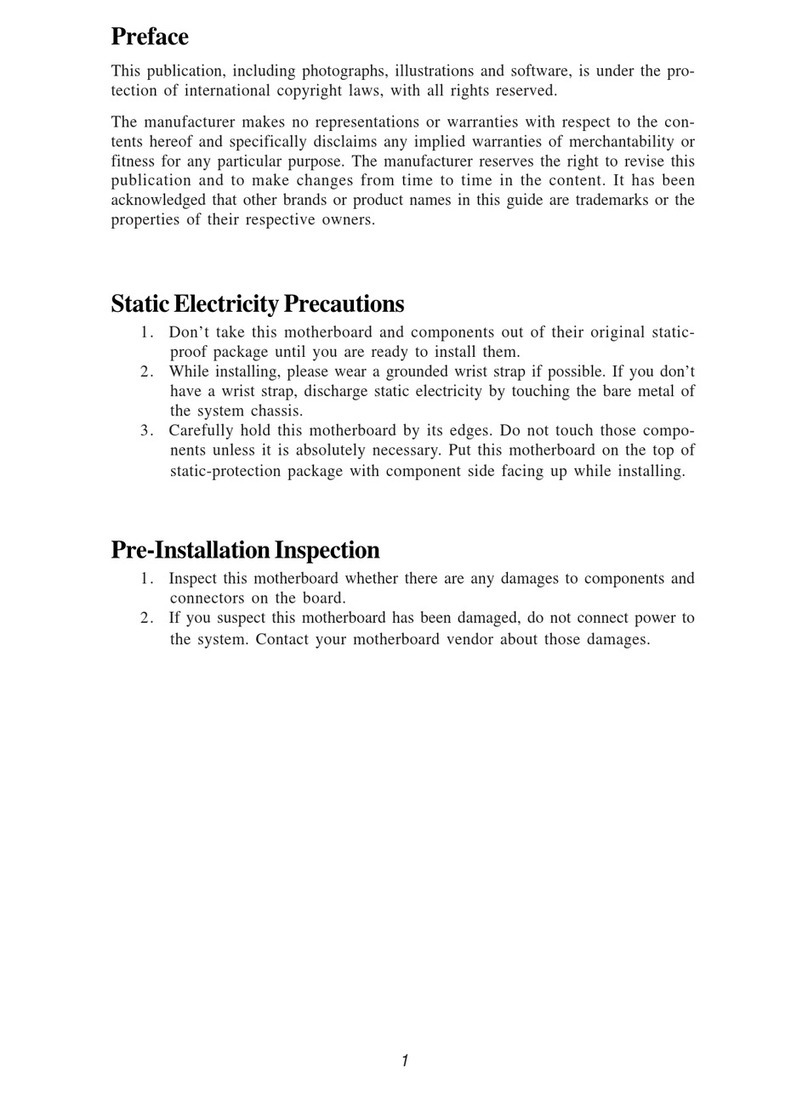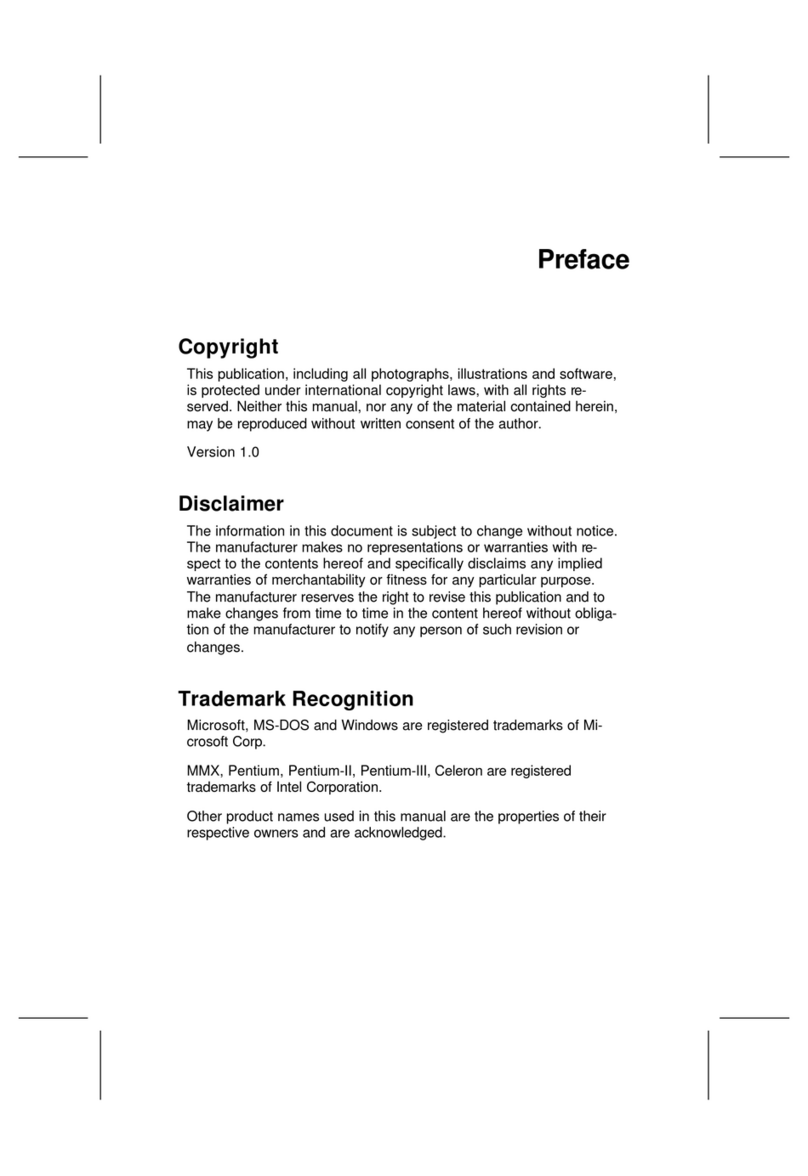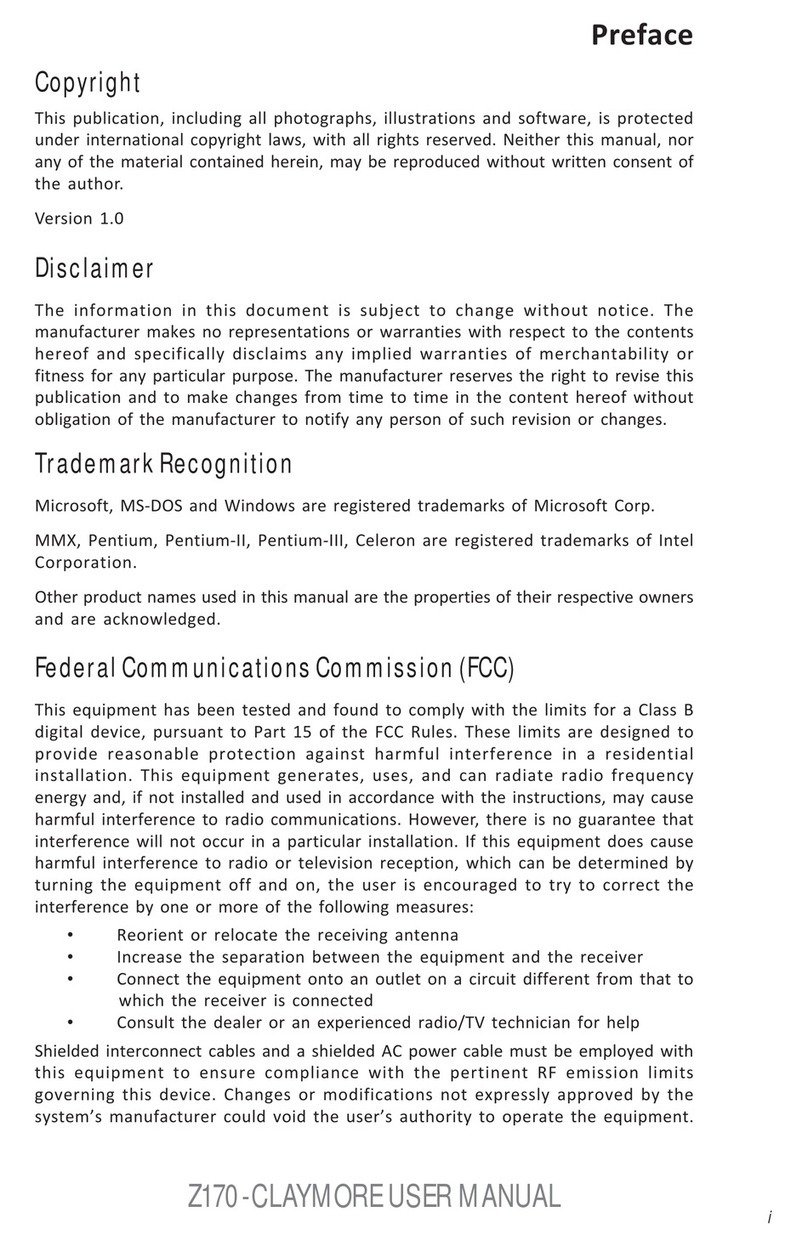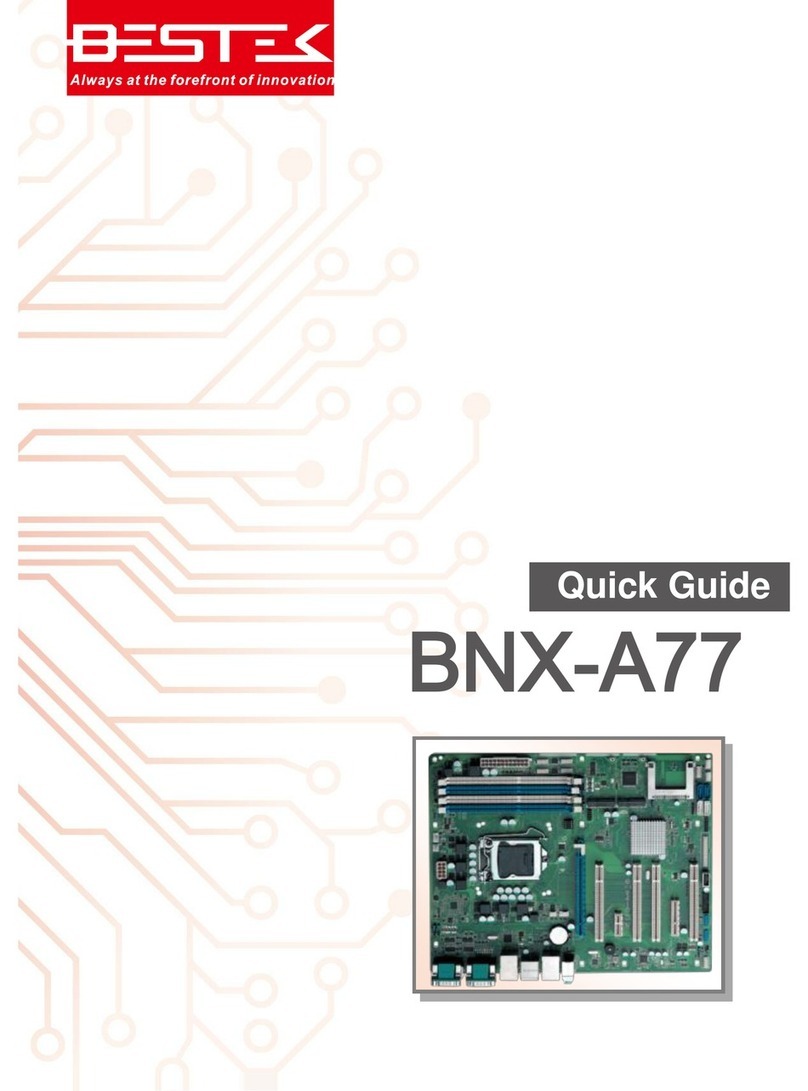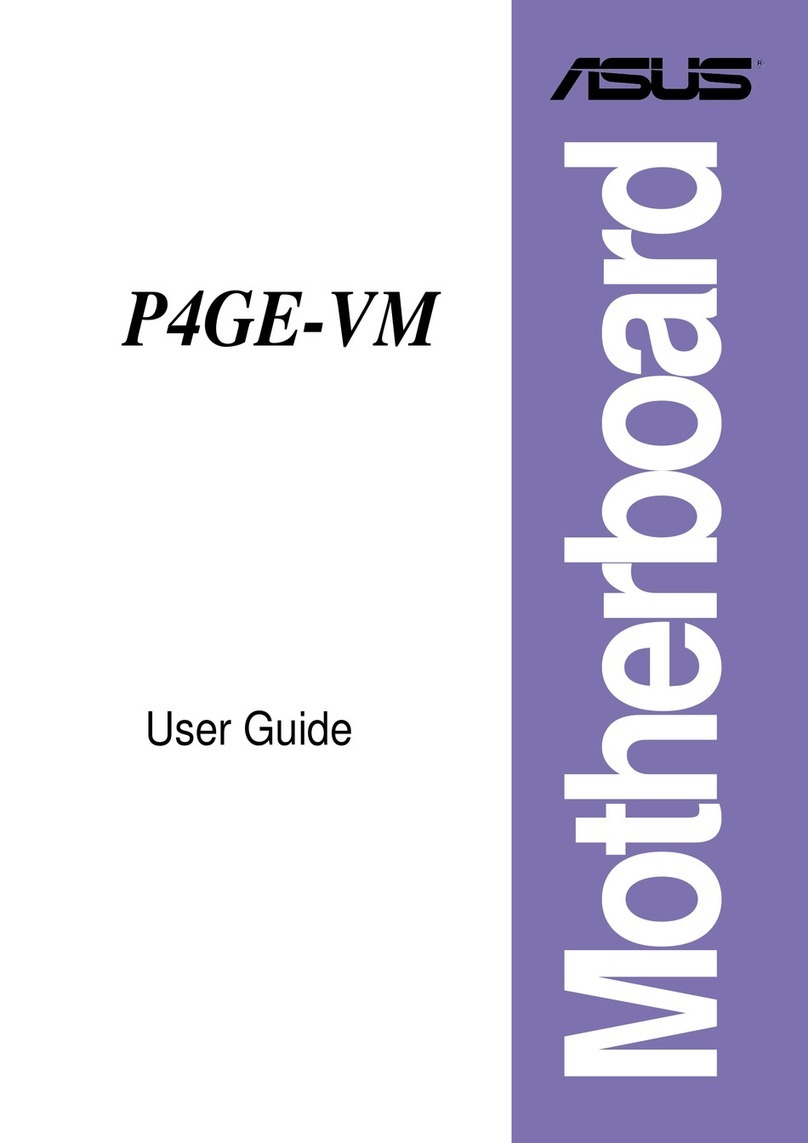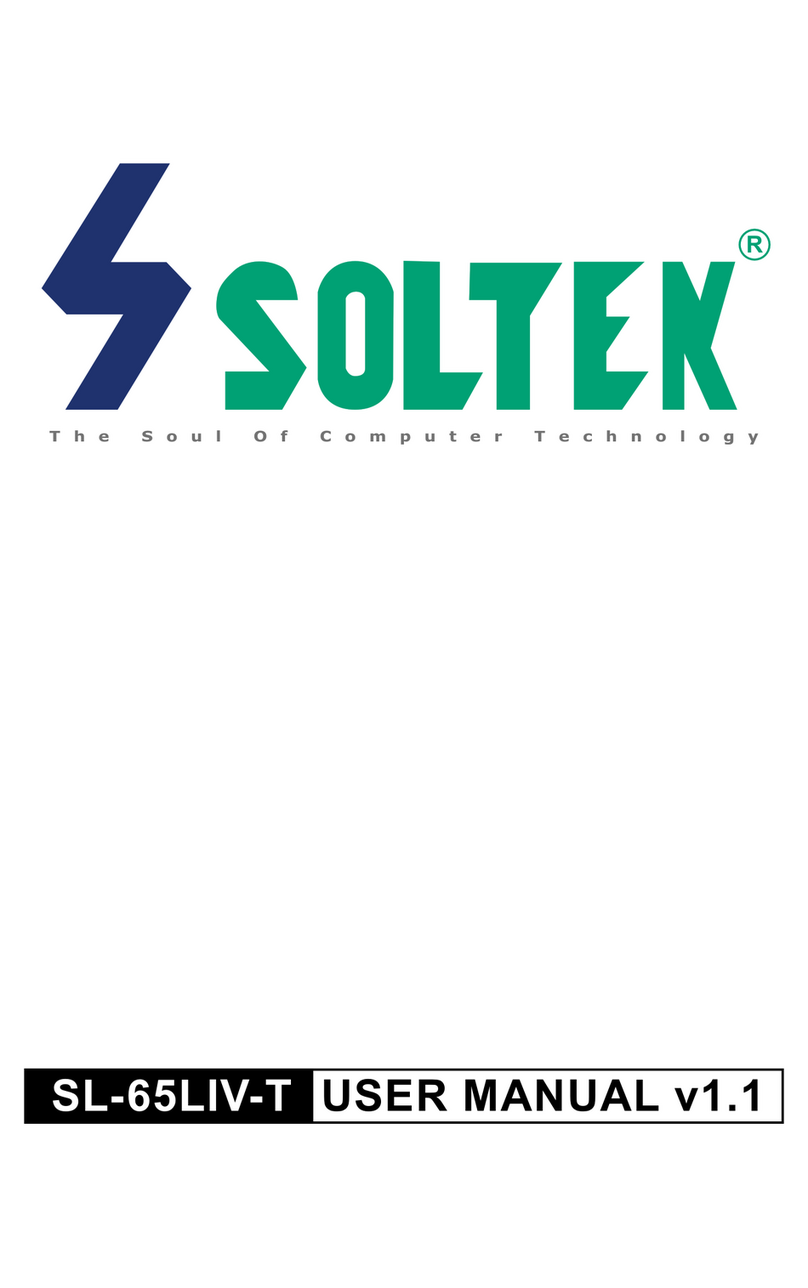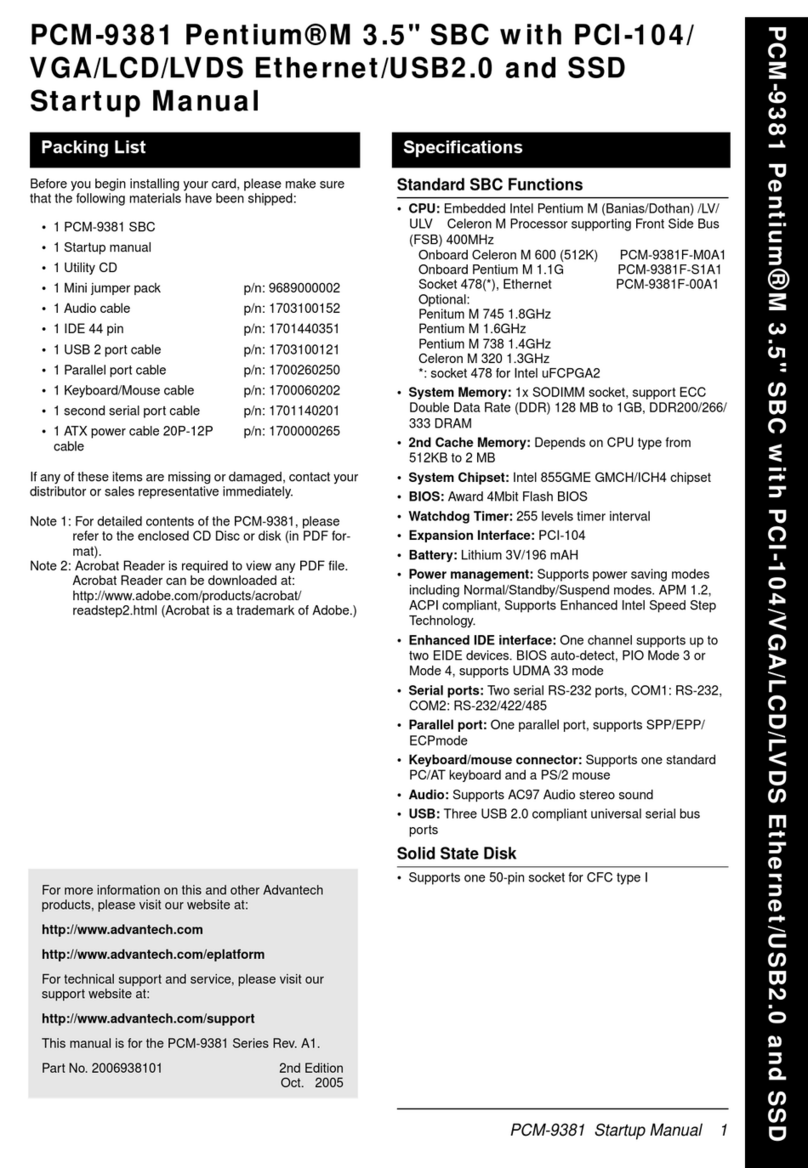ECS P6STMT2 User manual

Mainboard User’s Manual
This publication, including all photographs, illustrations and
software, is protected under international copyright laws, with all
rights reserved. Neither this manual, nor any of the material
contained herein, may be reproduced without written consent of the
author.
The information in this document is subject to change without
notice. The manufacturer makes no representations or warranties
with respect to the contents hereof and specifically disclaims any
implied warranties of merchantability or fitness for any particular
purpose. Further, the manufacturer reserves the right to revise this
publication and to make changes from time to time in the content
hereof without obligation of the manufacturer to notify any person
of such revision or changes.
Trademarks
IBM, VGA, and PS/2 are registered trademarks of International
Business Machines.
Intel, Pentium/II/III, Pentium 4, MMX, Celeron and Tualatin are
registered trademarks of Intel Corporation.
Microsoft, MS-DOS and Windows 98/ME/NT/2000/XP are
registered trademarks of Microsoft Corporation.
Sound Blaster is a trademark of Creative Technology Ltd.
PC-cillin is a trademark of Trend Micro Inc.
AMI is a trademark of American Megatrends Inc.
MediaRing Talk is a registered trademark of MediaRing Inc.
3Deep is a registered trademark of E-Color Inc.
It has been acknowledged that all mentioned brands or product
names are trademarks or registered trademarks of their respective
holders.
Copyright © 2002
All Rights Reserved
M758 Series, V7.0
S63X/August 2002

Mainboard User’s Manual
II
Notice:
1. Please avoid operating “Clear CMOS” and “reFlash BIOS”
simultaneously.
2. If users need to proceed the above operations simultaneously,
they must reprogram the LAN ID and follow this procedure as
bellow:
a. You can at least find the LAN ID on the motherboard.
b. You can find the programming utility (EE.ZIP) on the
Driver CD disc (\LAN\SiS900\Utility\).
c. Please follow the “README.TXT” (After unzipping
EE.ZIP or under the directory \LAN\SiS900\Utility\)
instruction to reprogram your LAN ID.
3. Owing to Microsoft’s certifying schedule is various to every
supplier, we might have some drivers not certified yet by
Microsoft. Therefore, it might happen under Windows XP that
a dialogue box (shown as below) pop out warning you this
software has not passed Windows Logo testing to verify its
compatibility with Windows XP. Please rest assured that our
RD department has already tested and verified these drivers.
Just click the “Continue Anyway” button and go ahead the
installation.

Mainboard User’s Manual
III
Table of Contents
Chapter 1: Introduction....................................................................1
Key Features............................................................................2
Package Contents.....................................................................5
Static Electricity Precautions...................................................6
Pre-Installation Inspection.......................................................6
Chapter 2: Mainboard Installation...................................................7
Mainboard Components ..........................................................8
I/O Ports...................................................................................8
Install A CPU ..........................................................................9
Install Memory ......................................................................12
Setting Jumper Switches........................................................13
Install the Mainboard.............................................................14
Optional Extension Brackets .................................................15
Install Other Devices .............................................................16
Expansion Slots .....................................................................19
Chapter 3: BIOS Setup Utility.......................................................21
Introduction ...........................................................................21
Running the Setup Utility ......................................................22
Standard CMOS Setup Page..................................................23
Advanced Setup Page ............................................................24
Power Management Setup Page ............................................26
PCI / Plug and Play Setup Page.............................................27
Load Optimal Settings...........................................................28
Load Best Performance Settings............................................28
Features Setup Page...............................................................29
CPU PnP Setup Page .............................................................30
Hardware Monitor Page.........................................................31
Change Password...................................................................32
Exit ........................................................................................32
Chapter 4: Software & Applications .............................................33
Introduction ...........................................................................33
Installing Support Software...................................................34
Bundled Software Installation………………………………36

Mainboard User’s Manual
IV

1: Introduction
1
Chapter 1
Introduction
This mainboard has a Socket-370 processor socket for Intel
FCPGA Celeron, FCPGA Pentium III or Tualatin/Tualatin
Celeron processors. You can install any one of these processors
on this mainboard.
This mainboard supports front-side bus speeds of 66MHz,
100MHz or 133MHz.
This mainboard has the GFXcel chipset which provides CPU Plug
& Play through firmware, integrates a 128-bit AGP Graphics
Accelerator and has an embedded 10BaseT/100BaseTX Network
Interface. There is a full set of ATX I/O Ports including PS/2
keyboard and mouse ports, two USB ports, one parallel port, one
serial port, one VGA port and one MIDI/game port. There is an
onboard header USB1 making two extra USB ports by connecting
the extended USB module to the mainboard.
This mainboard has all the features you need to develop a powerful
multimedia workstation of network ready and built-in
communications. This board is Micro-ATX size and has power
connector for an ATX power supply.

Mainboard User’s Manual
2
Key Features
The key features of this mainboard include:
Socket-370 Processor Support
♦Supports FCPGA Celeron, FCPGA Pentium III and
Tualatin/Tualatin Celeron CPUs
♦Supports 66MHz, 100MHz or 133MHz Front-Side Bus
All processors are automatically configured using firmware and a
synchronous/asynchronous Host/DRAM Clock Scheme.
Note: 1. The Socket-370 on this mainboard doesn’t support
PPGA Celeron CPU.
2. Please refer to Page 9 and 10 for more detailed
description about Tualatin/Tualatin Celeron CPU.
Memory Support
♦Two DIMM slots for 168-pin SDRAM memory modules
♦Support for 66MHz, 100MHz, & 133MHz memory bus
♦Maximum installed memory is 2 x 512MB = 1 GB
Expansion Slots
♦Three 32-bit PCI slots
Onboard IDE channels
♦Primary and Secondary PCI IDE channels
♦Support for PIO (programmable input/output) modes
♦Support for Multiword DMA modes
♦Support for Bus Mastering and Ultra DMA 33/66/100
modes (the Ultra DMA 100 mode is optional, please refer
to Page 9,10)
Power Supply and Power Management
♦ATX power supply connector
♦ACPI and previous PMU support, suspend switch,
keyboard power on/off
♦Supports Wake on Modem, Wake on LAN and Wake on
Alarm

1: Introduction
3
Built-in Graphics System
♦Onboard 128-bit 2D/3D 100MHz Host interface AGP
Graphics Accelerator Complies with AGP V2.0
♦Shared memory architecture allows a maximum of 64 MB
main memory to act as frame buffer
♦Supports high resolutions up to 1920x1200 16M colors, up
to 2048x2048 Texture size and Virtual screen up to
4096x4096
♦Supports hardware DVD Accelerator
AC97 Audio Codec: CMI9738
♦Compliant with AC’97 2.2 specification
♦Full-duplex Codec with independent and variable sampling
rate
♦Earphone Buffer Built-In, SNR up to 90db
♦4Ch DAC, support 4-channel speak-out
♦Advanced power management support
Onboard I/O Ports
♦Provides PC99 Color Connectors for easy peripheral device
connections
♦Floppy disk drive connector with 1Mb/s transfer rate
♦One serial port with 16550-compatible fast UART
♦One parallel port with ECP and EPP support
♦Four USB ports (two for optional) and two PS/2 ports for
keyboard and mouse
♦One infrared port connector for optional module
Built-in Ethernet LAN
♦10BaseT/100BaseTX Ethernet LAN
♦LAN controller integrates Fast Ethernet MAC and PHY
compliant with IEEE802.3u 100BASE-TX, 10BASE-T and
ANSI X3.263 TP-PMD standards
♦Compliant with ACPI 1.0 and the Network Device Class
Power Management 1.0
♦High Performance provided by 100Mbps clock generator
and data recovery circuit for 100Mbps receiver

Mainboard User’s Manual
4
Onboard Flash ROM
♦Automatic CPU and board configuration
♦Supports Plug and Play configuration of peripheral devices
and expansion cards
Bundled Software
♦PC-Cillin2000 provides automatic virus protection under
Windows 98/ME/NT/2000/XP
♦MediaRing Talk provides PC to PC or PC to Phone
internet phone communication
♦3Deep delivers the precise imagery and displays accurate
color in your monitor
♦Recovery Genius 21st V5.0 provides the function to
recover, reserve and transfer hard disk data.
♦CD Ghost is the software stimulating a real CD-ROM to
perform equivalent function.
♦Language Genius 21st is the software to provide learning
tools of language and singing.
♦PC DJ is a dual-MP3 player that enables users to actually
mix music right on their own personal computers.
♦Adobe Acrobat Reader V5.0 is the software to help users
read .PDF files.
Dimensions
♦Micro-ATX form factor (24.4cm x 19cm)

1: Introduction
5
Package Contents
Attention: This mainboard series have four different models,
M758L (LAN), M758LT(LAN, support Tualatin CPU),
M758T(support Tualatin CPU), and M758 (without LAN). Please
contact your local supplier for your purchased model.
Each model will support different specification listed as below:
Model Specification
M758L Onboard LAN (RJ45) connector
M758LT Onboard LAN (RJ45) connector, support
Tualatin CPU
M758T Support Tualatin CPU
M758 ---
Your mainboard package ships with the following items:
The mainboard
This User’s Guide
1 UDMA/66 IDE cable
Floppy disk drive cable
Support software on CD-ROM disk
Optional Accessories
You can purchase the following optional accessories for this
mainboard.
Extended USB module

Mainboard User’s Manual
6
Static Electricity Precautions
Static electricity could damage components on this mainboard.
Take the following precautions while unpacking this mainboard
and installing it in a system.
1. Don’t take this mainboard and components out of their original
static-proof package until you are ready to install them.
2. While installing, please wear a grounded wrist strap if possible.
If you don’t have a wrist strap, discharge static electricity by
touching the bare metal of the system chassis.
3. Carefully hold this mainboard by its edges. Do not touch those
components unless it is absolutely necessary. Put this
mainboard on the top of static-protection package with
component side facing up while installing.
Pre-Installation Inspection
1. Inspect this mainboard whether there are any damages to
components and connectors on the board.
2. If you suspect this mainboard has been damaged, do not
connect power to the system. Contact your mainboard vendor
about those damages.

2: Mainboard Installation
7
Chapter 2
Mainboard Installation
To install this mainboard in a system, please follow these
instructions in this chapter:
Identify the mainboard components
Install a CPU
Install one or more system memory modules
Make sure all jumpers and switches are set correctly
Install this mainboard in a system chassis (case)
Connect any extension brackets or cables to connecting
headers on the mainboard
Install other devices and make the appropriate connections to
the mainboard connecting headers.
Note:
1. Before installing this mainboard, make sure the jumper JP7 is
set to Normal setting. See this chapter for information about
locating jumper JP7 and the setting options.
2. Never connect power to the system while installing; otherwise,
it may damage the mainboard.

Mainboard User’s Manual
8
Mainboard Components
This diagram helps you identify major components on this
mainboard.
Note: Any jumpers on your mainboard that do not appear in this
illustration are for testing only.
I/O Ports
This illustration shown below is a side view of the built-in I/O
ports on this mainboard.
PS/2 Mouse
PS/2 Keyboard
Parallel Port
Game/MIDI Port
Serial Port COM1/3
USB Ports
Microphone Jack
Line-Out Jack
VGA Port
Line-In Jack
LAN Port

2: Mainboard Installation
9
I/O Pannel
Before installing this mainboard, it is necessary to remove the
original I/O panel and install our I/O panel to the system case as
follows.
A back view of the system case
Install A CPU
This mainboard has a Socket 370 supporting FCPGA Celeron,
FCPGA Pentium III and Tualatin/Tualatin Celeron processors.
Do not support PPGA Celeron processor.
To ensure reliability, ensure that your processor has a
heatsink/cooling fan assembly.
Do not try to install a Socket 7 processor in the Socket-370. A
Socket 7 processor such as the Pentium-MMX, or the AMD K5/K6
does not fit in the Socket 370. Do not try to install PPGA
Celeron processor in Socket-370.
The following list notes the processors that are currently supported
by this mainboard.
FCPGA Celeron: 300~966 MHz, FSB: 66 MHz
FCPGA Pentium III: 500~1130MHz, FSB: 100MHz, 133MHz
Tualatin/Tualatin Celeron: up to 1.4GHz, FSB: 100MHz(only
for model M758LT and M758T)
I/O panel

Mainboard User’s Manual
10
The “T” in the model name indicates this mainboard supporting
Tualatin CPU. You can also tell the difference by one RED IDE
connector and two “T” labels beside the socket.
Two “T” labels
beside the socket
indicate Tualatin
One RED IDE
connector

2: Mainboard Installation
11
Installing a Socket-370 Processor
Install a processor into the ZIF (Zero Insertion Force) Socket-370
on the mainboard.
1. Locate the Socket-370 and FAN1. Pull the locking lever out
slightly from the socket and raise it to the upright position.
2. Identify the Pin-1 corner of the processor by its beveled edge.
3. Identify the Pin-1 corner on the Socket-370. The Pin-1 corner
is at the top of the locking lever when it is locked.
4. Insert the processor into the socket matching the Pin-1 corner.
The processor should drop into place freely without force.
5. Push locking lever down and hook it under the catch on the
side of socket. This secures the CPU in the socket.
6. All processors should be installed together with a heatsink
/cooling fan, connecting the cable from the fan to the CPU fan
power connector FAN1.
FAN1
Pin-1 Corner
Socket-370

Mainboard User’s Manual
12
Install Memory
This mainboard has two DIMM sockets for system memory
modules. You must install at least one memory module in order to
work out this mainboard. You must install the first memory
module in the DIMM1 socket to give shared memory to the
onboard VGA display circuitry.
For this mainboard, you must use 168-pin, 3.3V unbuffered
SDRAM memory modules. If the installed CPU uses a 100MHz
system bus, you must use PC100 or PC133 memory; if a 66MHz
system bus, you must use PC66 memory. You can install any size
memory module from 16 MB to 512MB, so the maximum memory
size is 2 x 512MB = 1GB.
Edge connectors on the memory modules have cut outs coinciding
with spacers in the DIMM sockets that memory modules can only
be installed in the correct orientation.
To install a module, push the retaining latches at either end of the
socket outwards. Position the memory module correctly and insert
it into the DIMM socket. Press the module down into the socket so
that the retaining latches rotate up and secure the module in place
by fitting into notches on the edge of the module.
DIMM1
DIMM2

2: Mainboard Installation
13
Setting Jumper Switches
Jumpers are sets of pins connected together with caps. Jumper caps
change the way of mainboard’s operation by changing the
electronic circuits on the mainboard. If a jumper cap connects two
pins, we say those pins are SHORT; if the cap is removed, they are
OPEN.
Jumper JP7: Clear CMOS Memory
This jumper can clear the contents of the CMOS memory. You
may need to clear the CMOS memory if the settings in the Setup
Utility are incorrect and prevent your mainboard from operating.
To clear the CMOS memory, disconnect all the power cables from
the mainboard and then move the jumper cap into the CLEAR
setting for a few seconds.
Function Jumper Setting
Normal Operation Short Pins 1-2
Clear CMOS Memory Short Pins 2-3
JP7
1

Mainboard User’s Manual
14
Install the Mainboard
Install this mainboard in a system chassis (case). This board is a
Micro-ATX size mainboard with a twin-tier of I/O ports. You can
install this mainboard in any ATX case. Make sure your case has
an I/O cover plate that matches the ports on this mainboard.
Install this mainboard in a case. Follow these instructions of the
case manufacturer to use the hardware and internal mounting
points on the chassis.
Connect the power connector from the power supply to the PWR1
ATX Power connector on the mainboard. If there is a cooling fan
installed in the system chassis, connect the cable from the cooling
fan to the CHS FAN fan power connector on the mainboard.
Connect the cable from the PC speaker to the SPKR1 header on
the mainboard.
Pin Signal Pin Signal
1 SPKR 2 NC
3 GND 4 +5V
Connect the case switches and indicator LEDs to the SW1 header.
Here is the list of SW1 pin assignment.
Pin Signal Pin Signal
1 HDD LED 2 POWER(ACPI) LED
3 HDD LED 4 POWER(ACPI) LED
5 RESET SWITCH 6 POWER BUTTON
7 RESET SWITCH 8 POWER BUTTON
9 RSVD_DNU 10 KEY
CHS FAN
PWR1
1
SPKR1
1
SW1
AUDIO2
1

2: Mainboard Installation
15
If there are a headphone jack or/and a microphone jack on the front
panel, connect the cables to the AUDIO2 header on the mainboard.
Here is the list of AUDIO2 pin assignment.
Pin Signal Pin Signal
1 MIC 2 GND
3 MIC-P 4 VCC
5 FPOUT-R 6 RET-R
7 NC 8 KEY
9 FPOUT-L 10 RET-L
Optional Extension Brackets
You also have a USB module extension bracket for this mainboard.
Install it by following these steps below.
Extended USB Module
This module bracket has two USB ports for more USB devices.
Pin Signal Pin Signal
1 VERG_FP_USBPWR0 2 VERG_FP_USBPWR0
3 USB_FP_P0- 4 USB_FP_P1-
5 USB_FP_P0+ 6 USB_FP_P1+
7 GROUND 8 GROUND
9 KEY 10 USB_FP_OC0
1. Locate the USB1 header on this mainboard.
2. Plug the bracket cable onto the header.
3. In the system chassis, remove a slot cover from one of the
expansion slots and install the extension bracket into that
emptied slot. Secure this extension bracket to the chassis with a
screw.
1
USB1 Header

Mainboard User’s Manual
16
Install Other Devices
Follow these steps below to install and connect other devices in the
system.
Floppy Disk Drive
The mainboard ships with a floppy disk drive cable that can
support one or two drives. Drives can be 3.5” or 5.25” wide, with
capacities of 360K, 720K, 1.2MB, 1.44MB, or 2.88MB.
Install your drives and connect power from the system power
supply. Use the enclosed cable to connect the drives to the floppy
disk drive header FLOPPY.
IDE Devices
IDE devices include hard disk drives, high-density diskette drives,
and CD-ROM or DVD-ROM drives, among others.
The mainboard ships with an IDE cable that can support one or two
IDE devices. If you connect two devices to one single cable, you
must configure one of the drives as Master and the other as Slave.
The documentation of the IDE device will tell you how to
configure the device as a Master or Slave device. The Master
device connects to the end of the cable.
IDE1
1
1
IDE2
FLOPPY
1
Table of contents
Other ECS Motherboard manuals
Popular Motherboard manuals by other brands
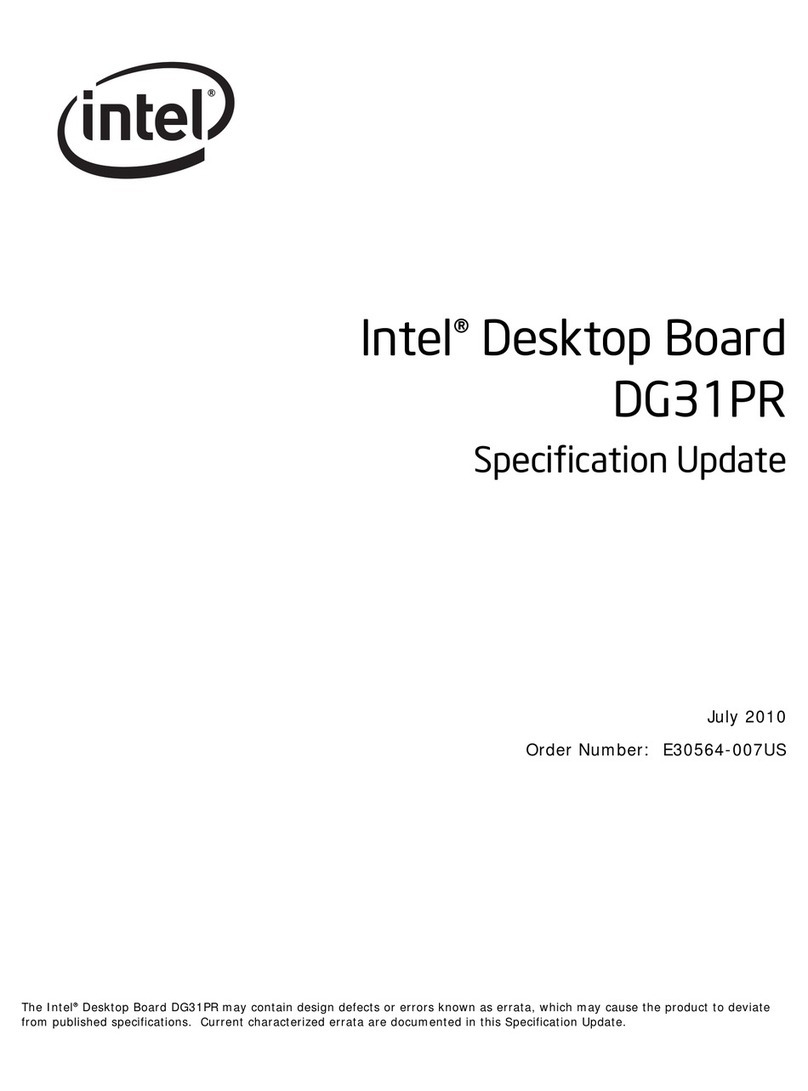
Intel
Intel DG31PR - Desktop Board Classic Series... Specification update
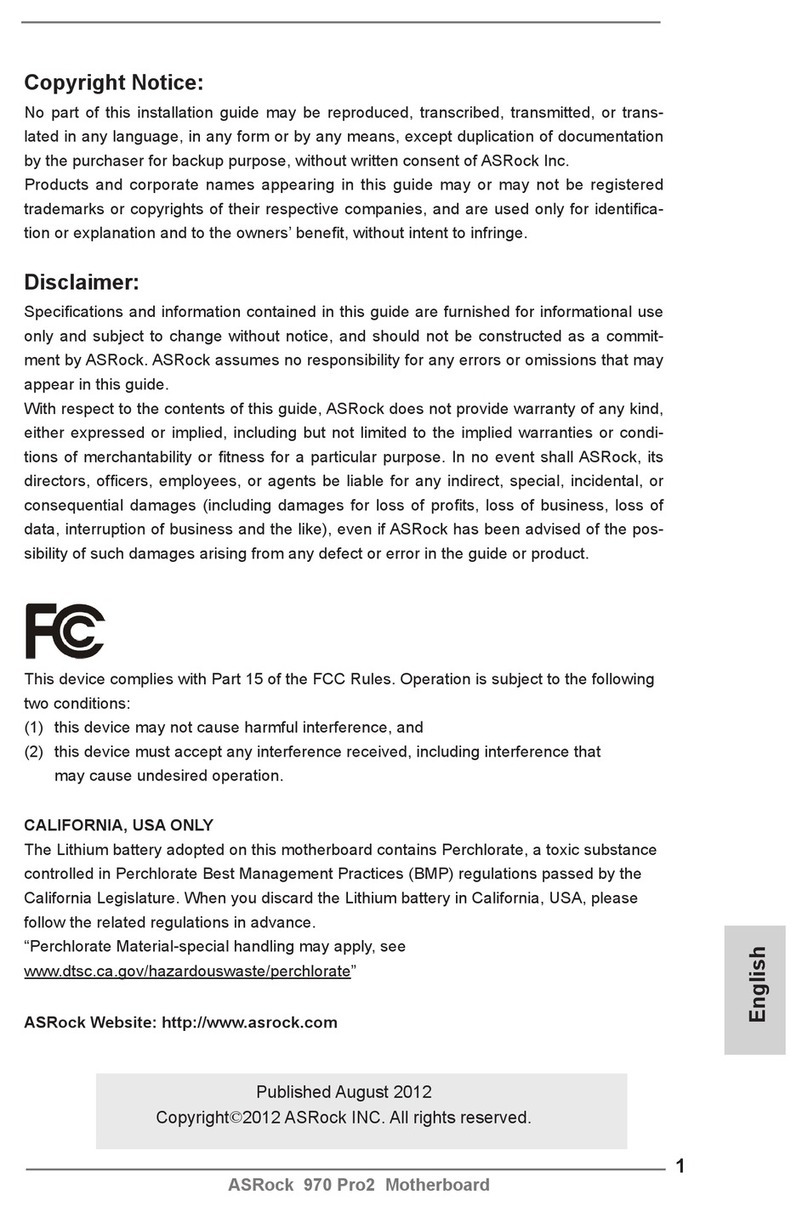
ASROCK
ASROCK 970 Pro2 Quick installation guide
Freescale Semiconductor
Freescale Semiconductor KIT22XS4200EKEVB manual
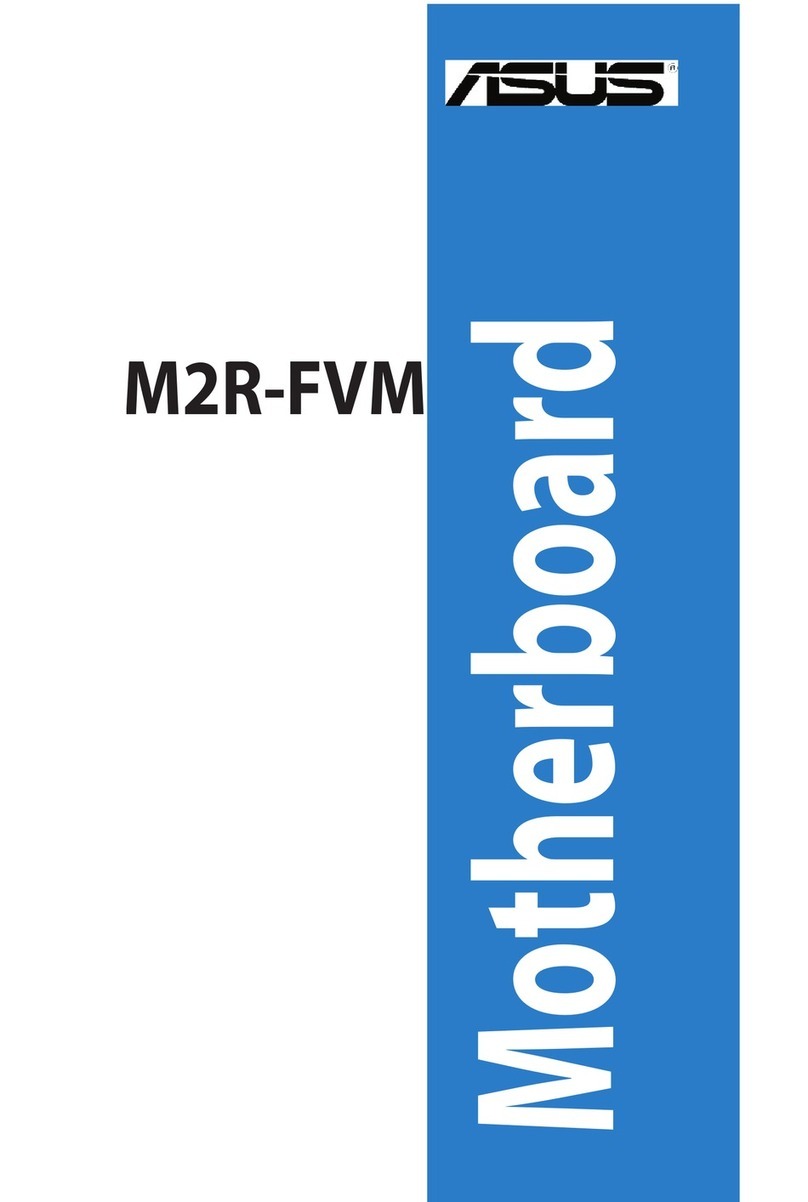
Asus
Asus M2R-FVM owner's manual

Nuvoton
Nuvoton NuMicro NuTiny-SDK-NUC505 user manual

JETWAY
JETWAY 830CN user manual

American Megatrends
American Megatrends MegaRUM user guide
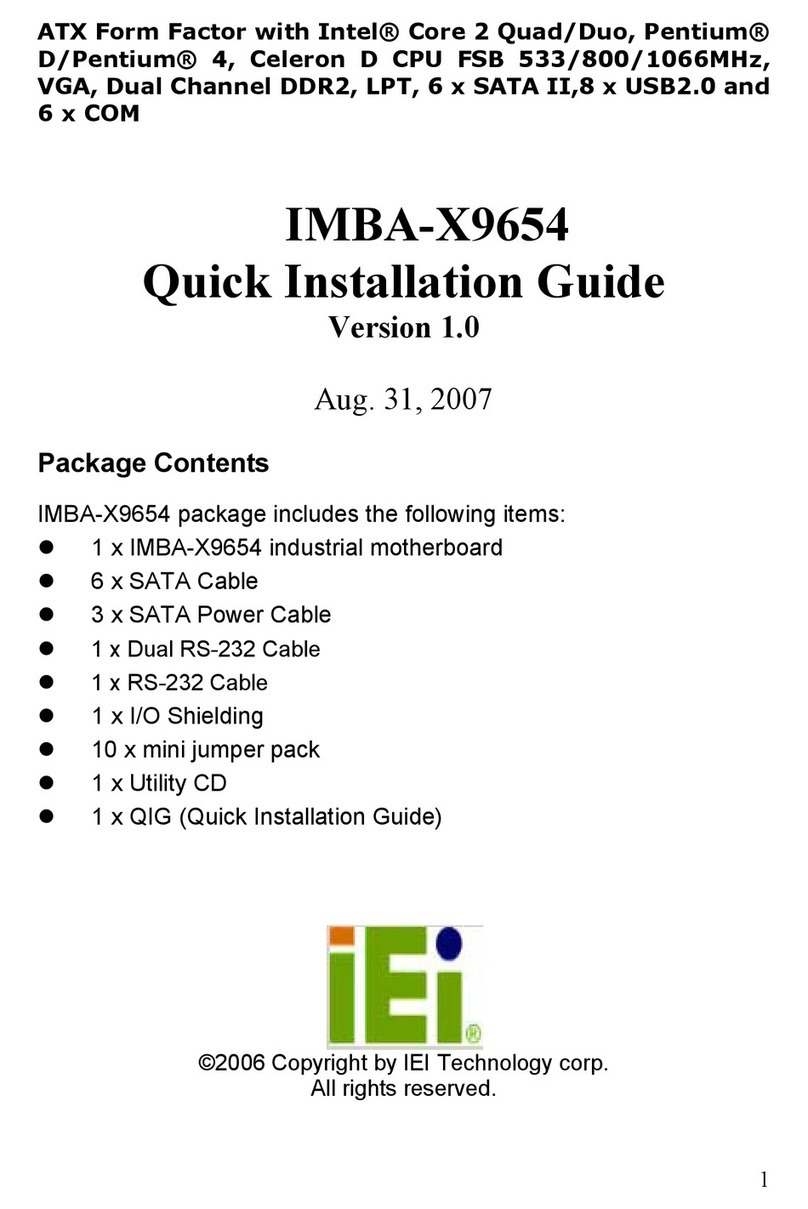
IEI Technology
IEI Technology IMBA-X9654 Quick installation guide

VIA Technologies
VIA Technologies EPIA-P900 user manual

GIGA-BYTE TECHNOLOGY
GIGA-BYTE TECHNOLOGY MDH11BM user manual
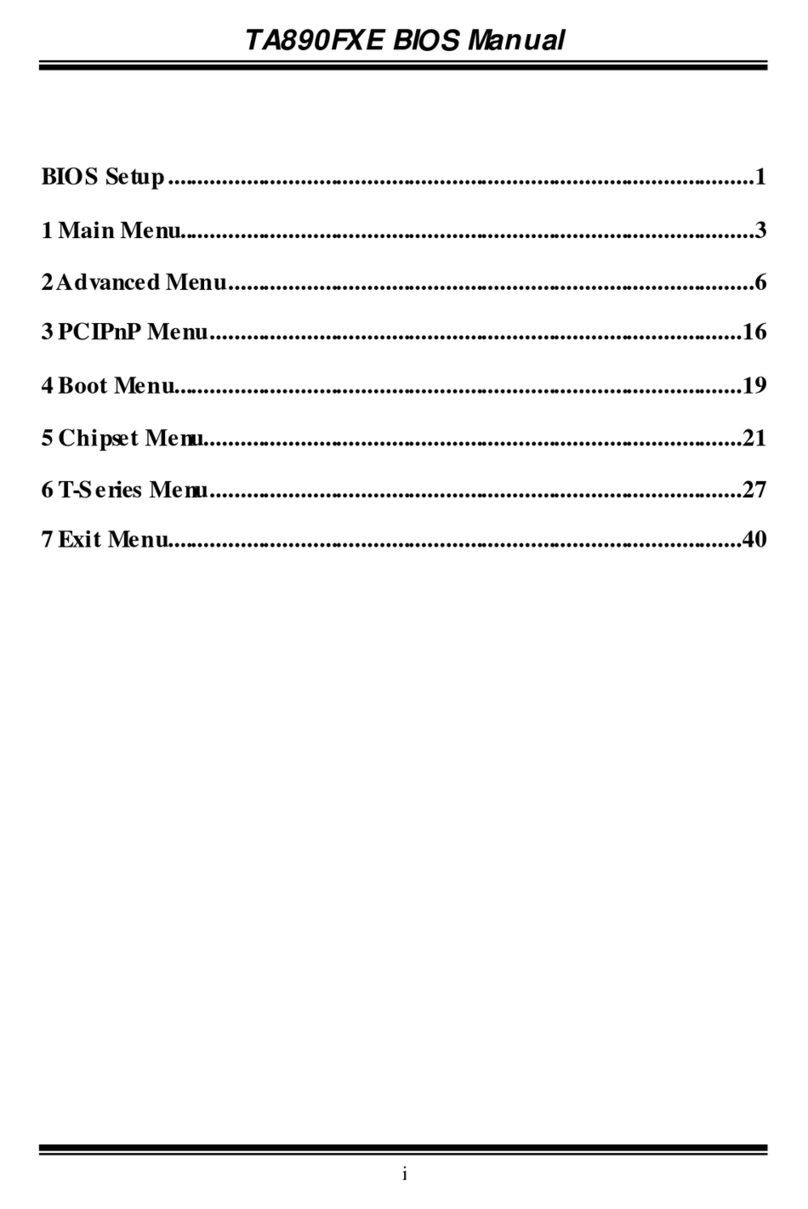
Biostar
Biostar TA890FXE - BIOS manual
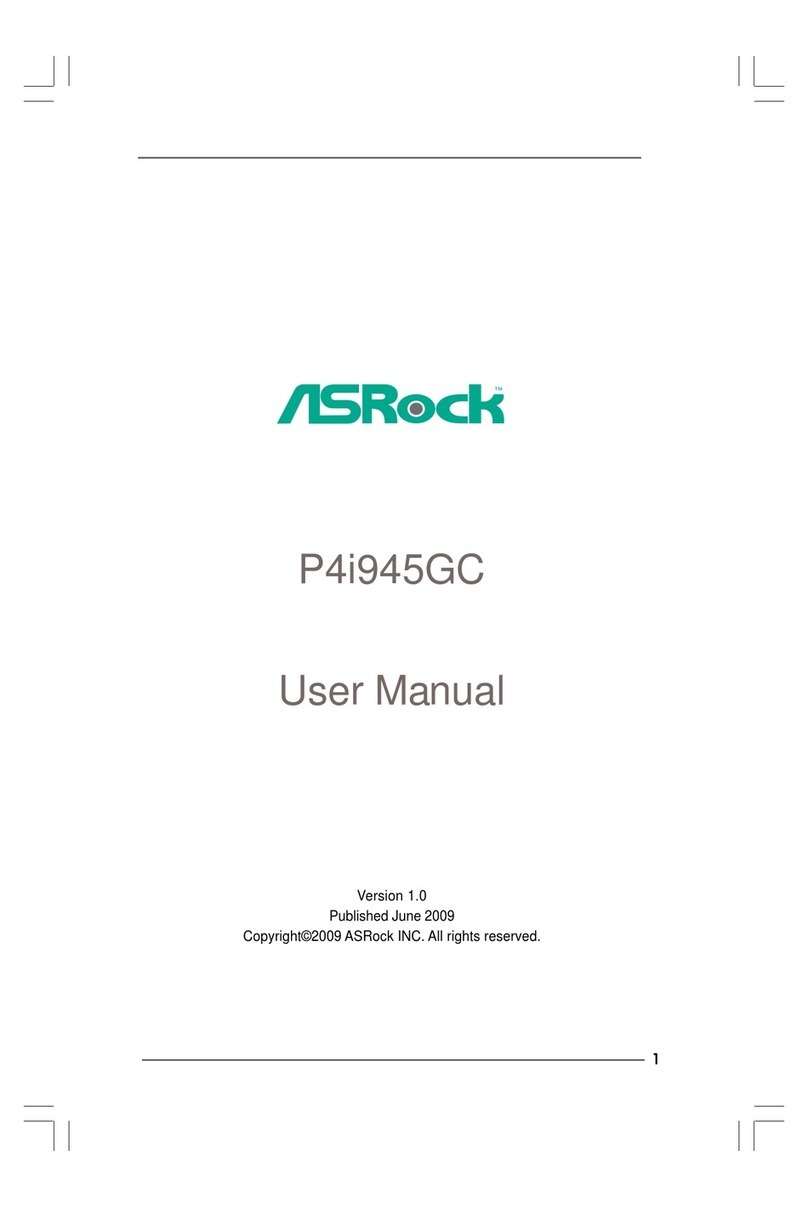
ASROCK
ASROCK P4I945GC - V1.0 user manual