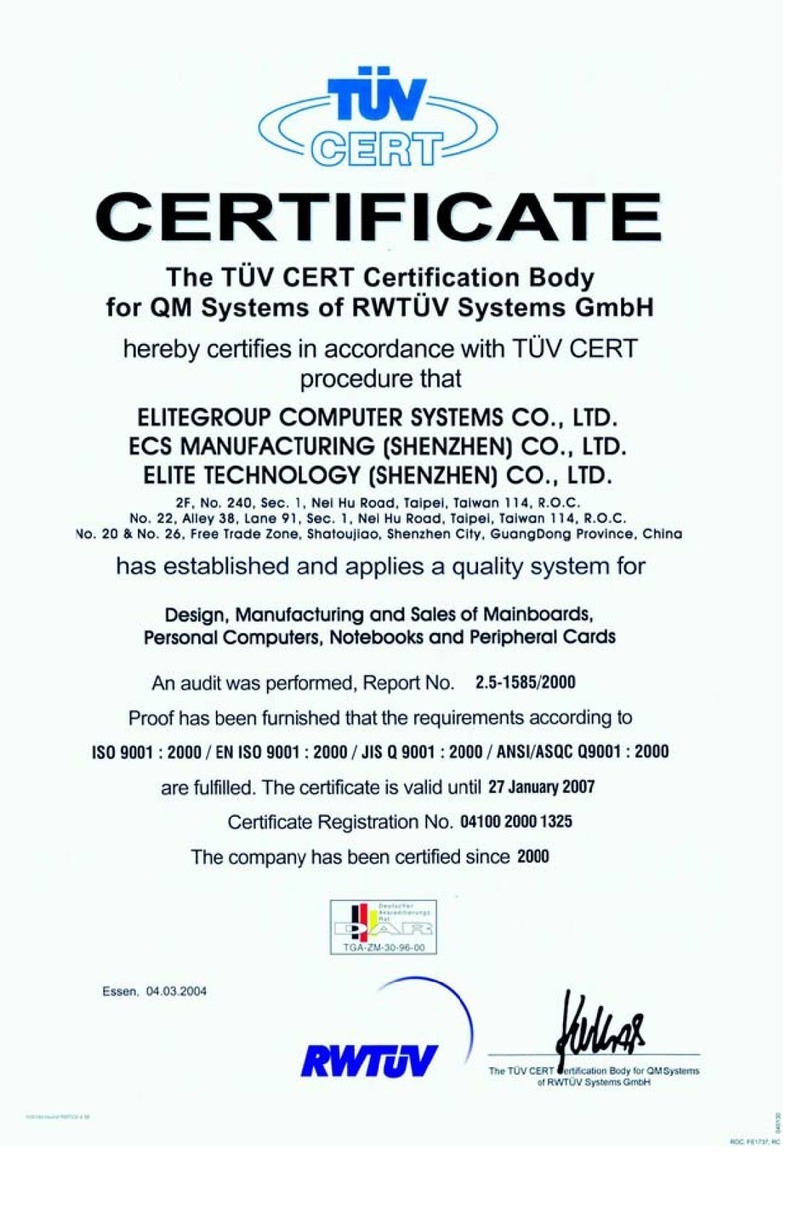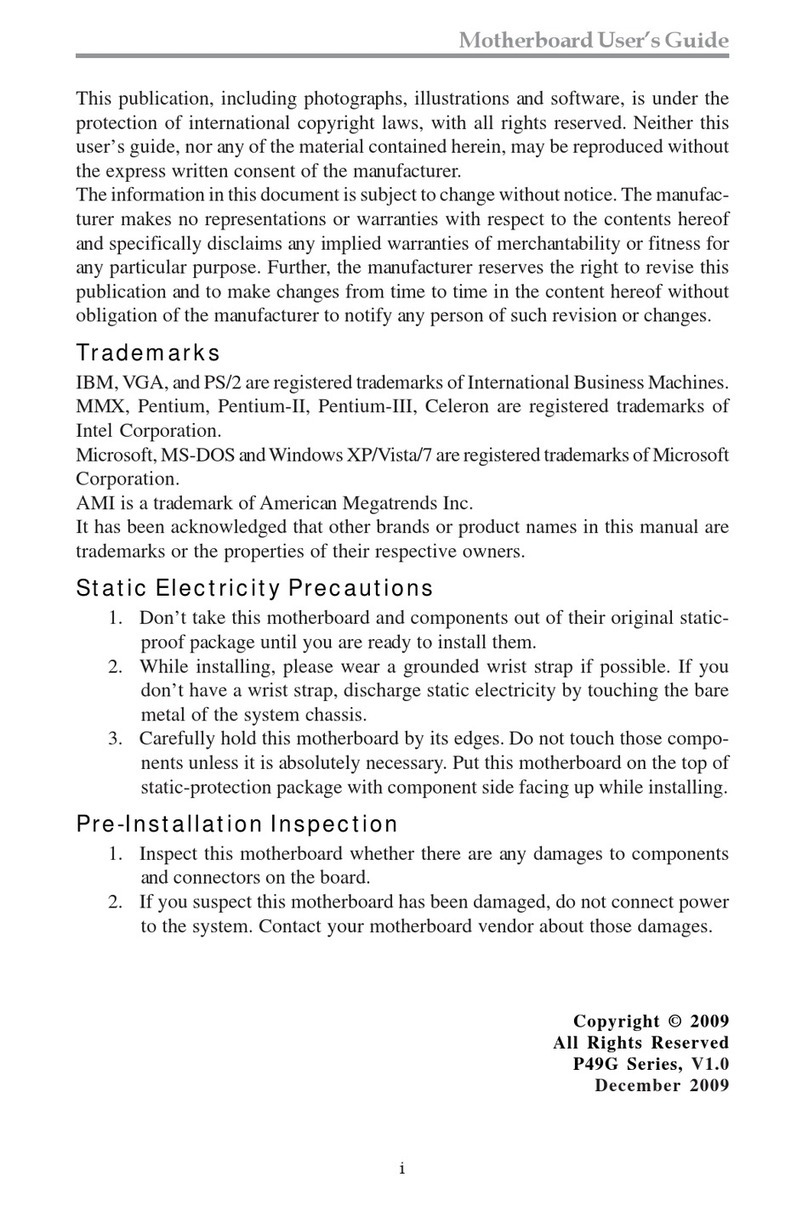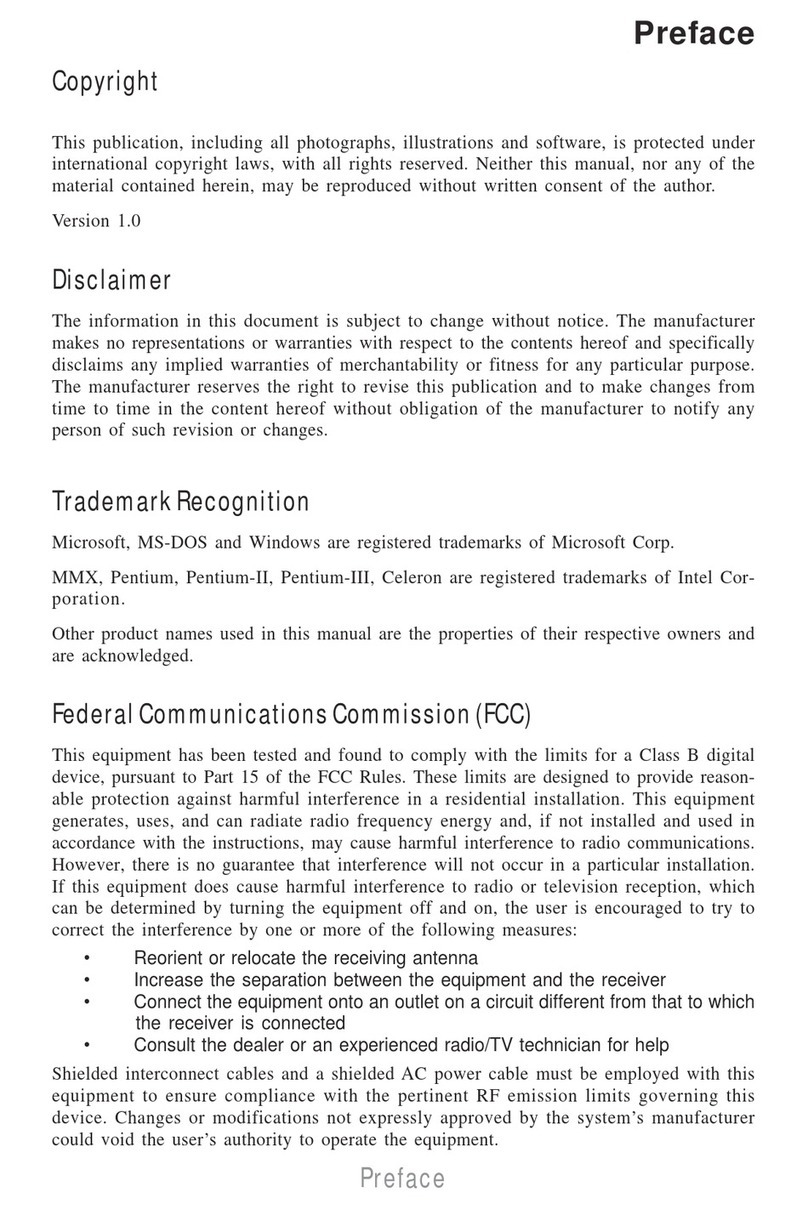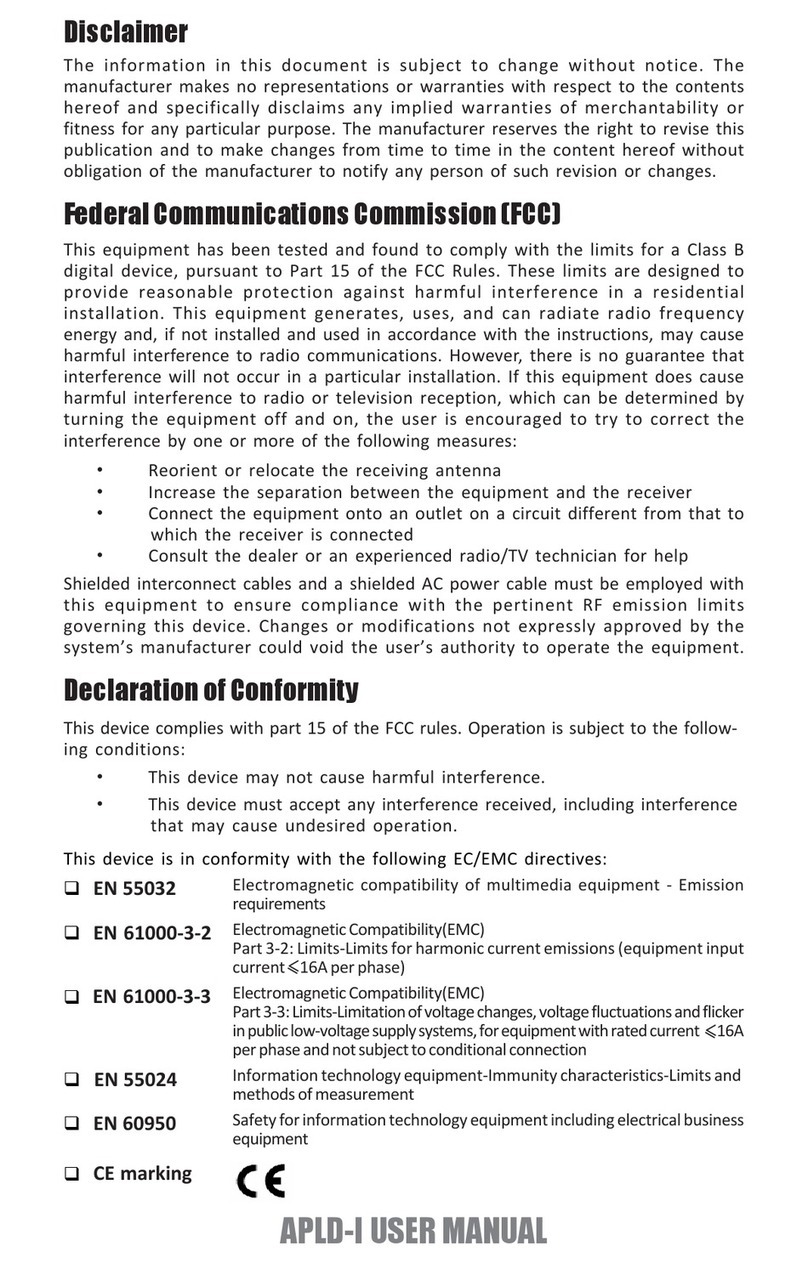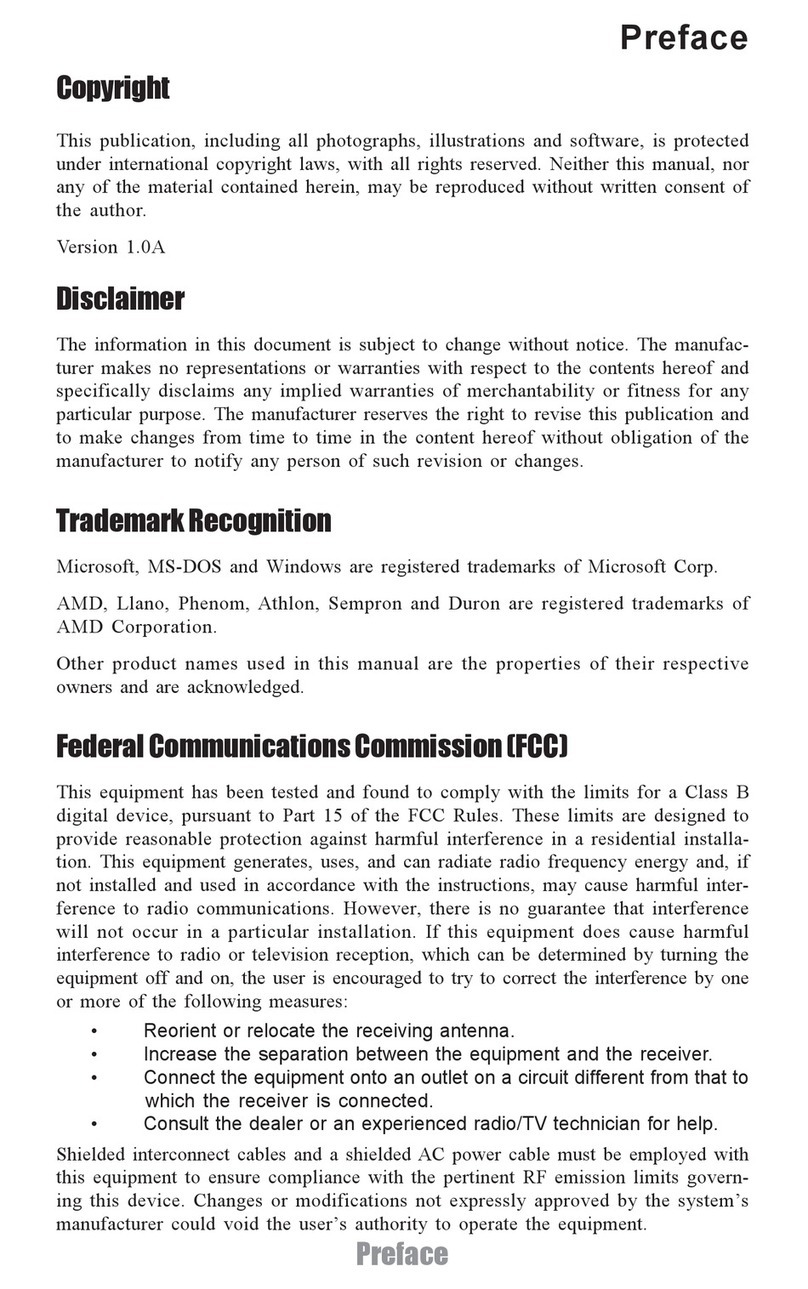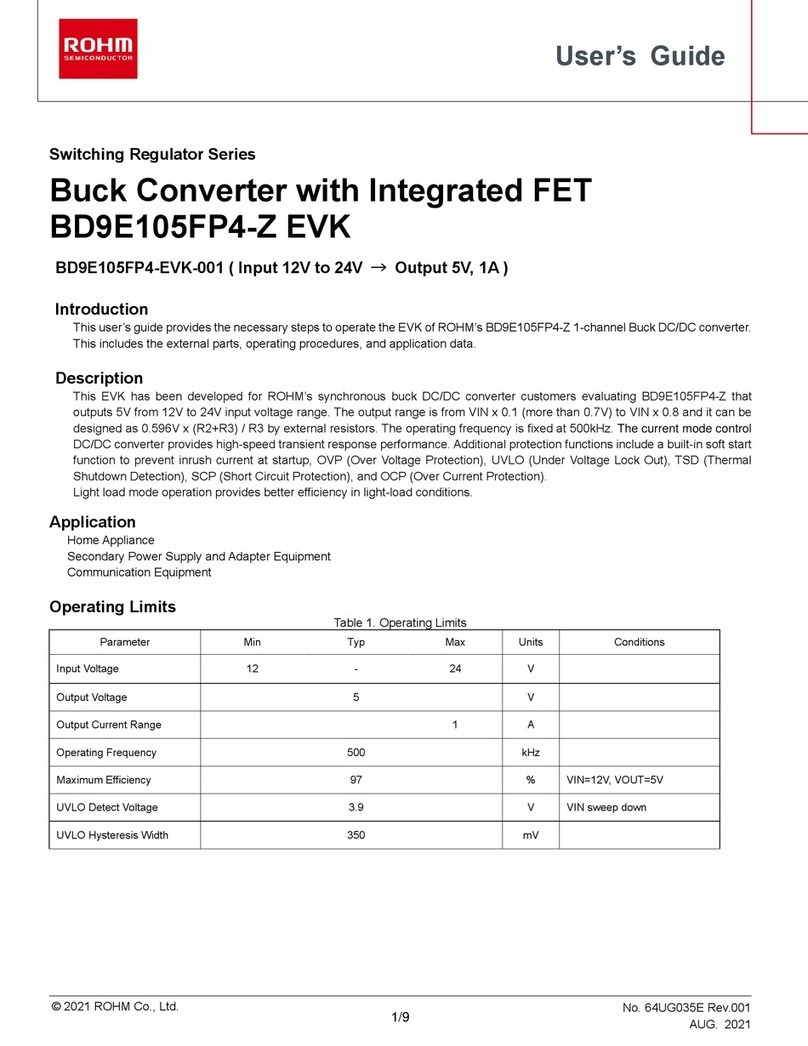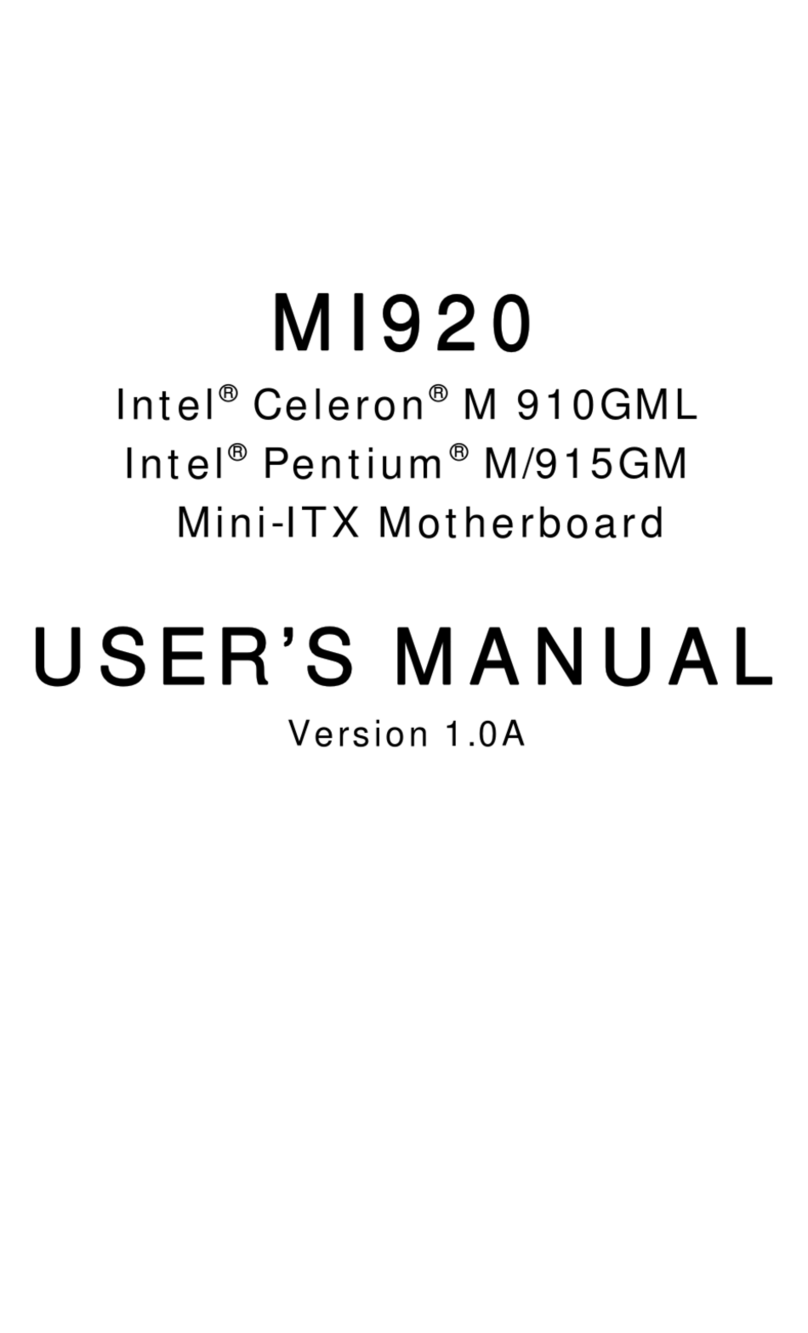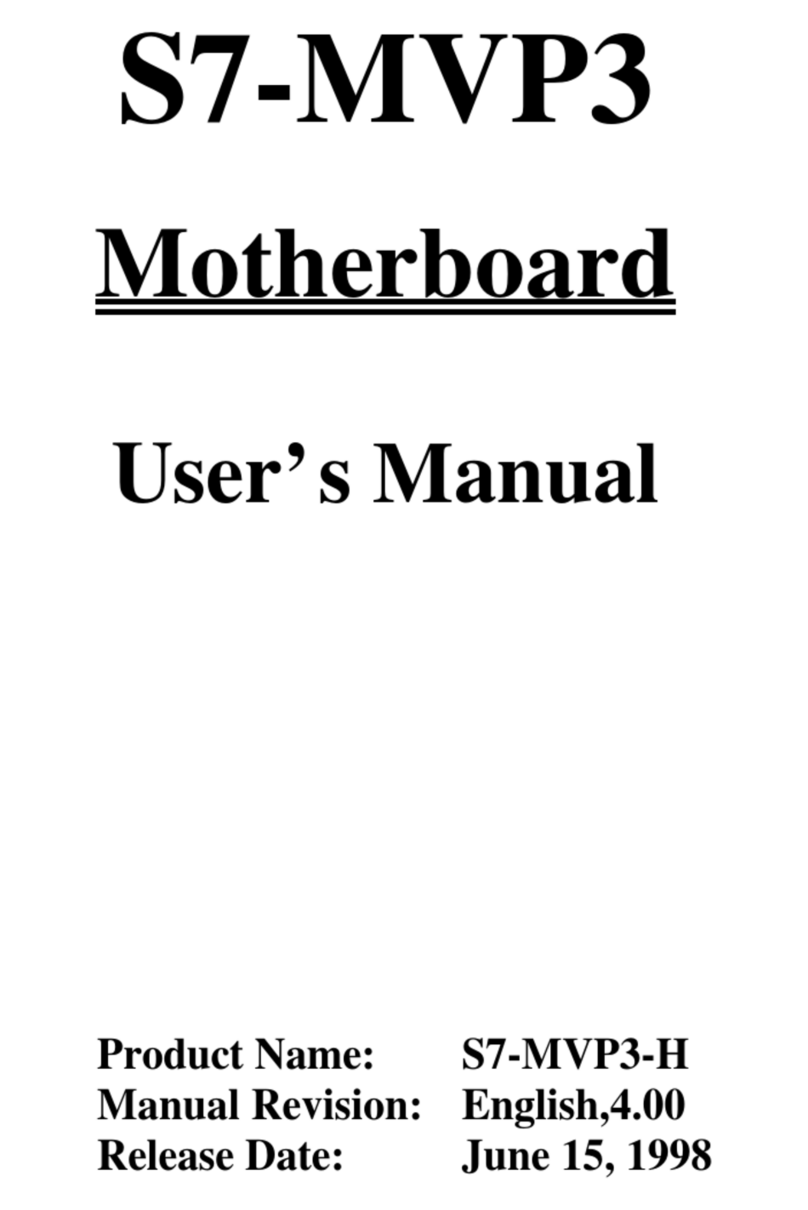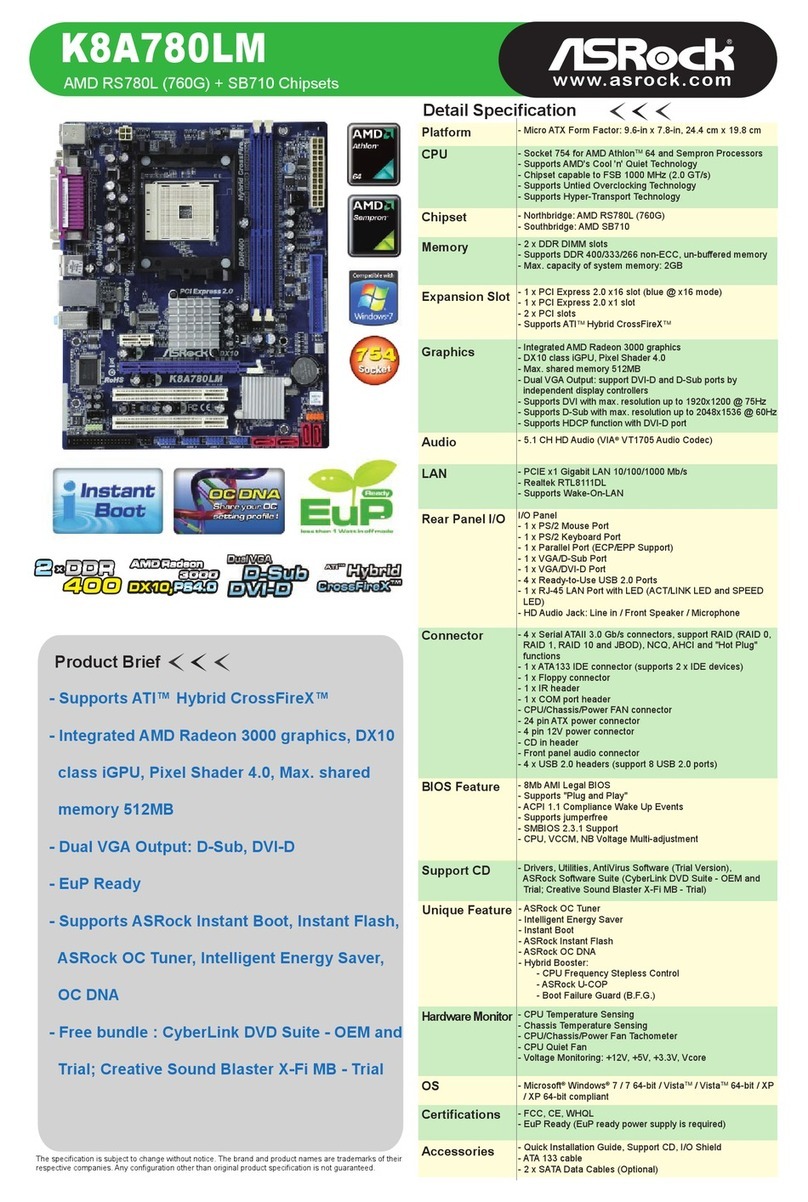ECS 946GZT-M2 User manual
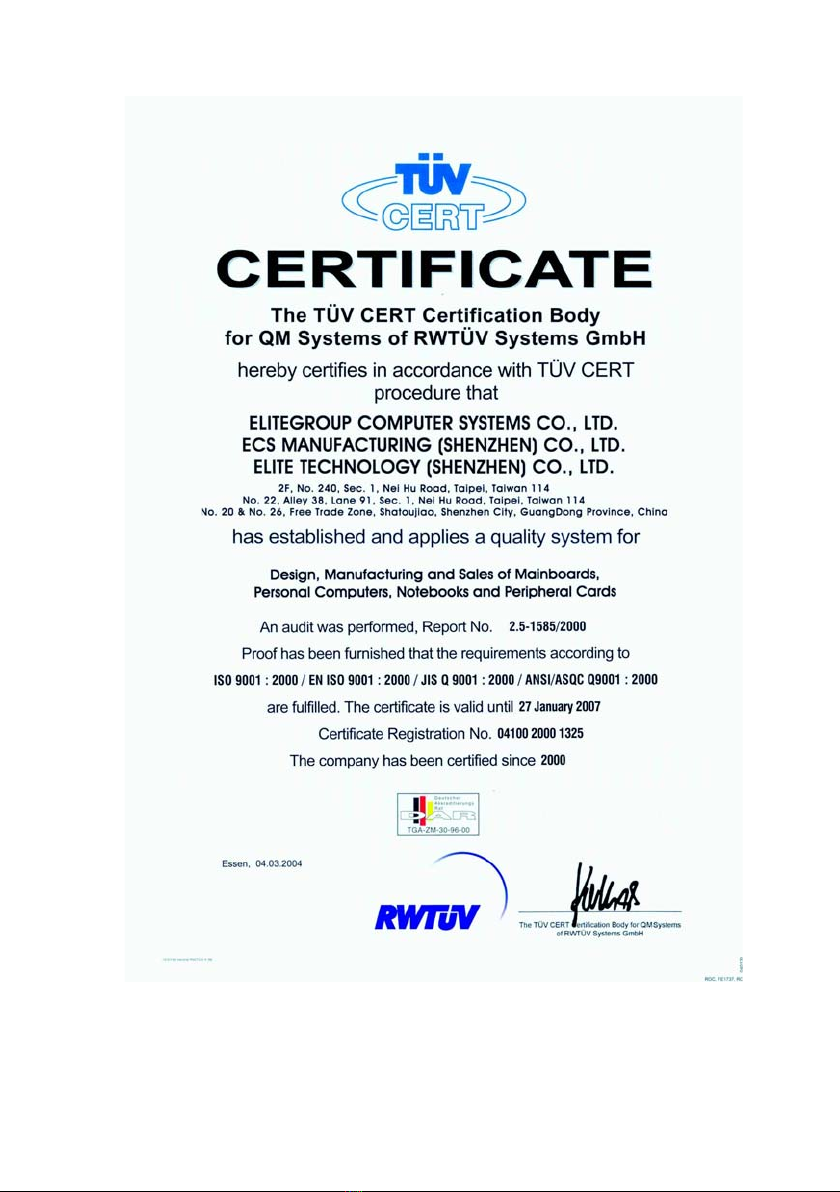
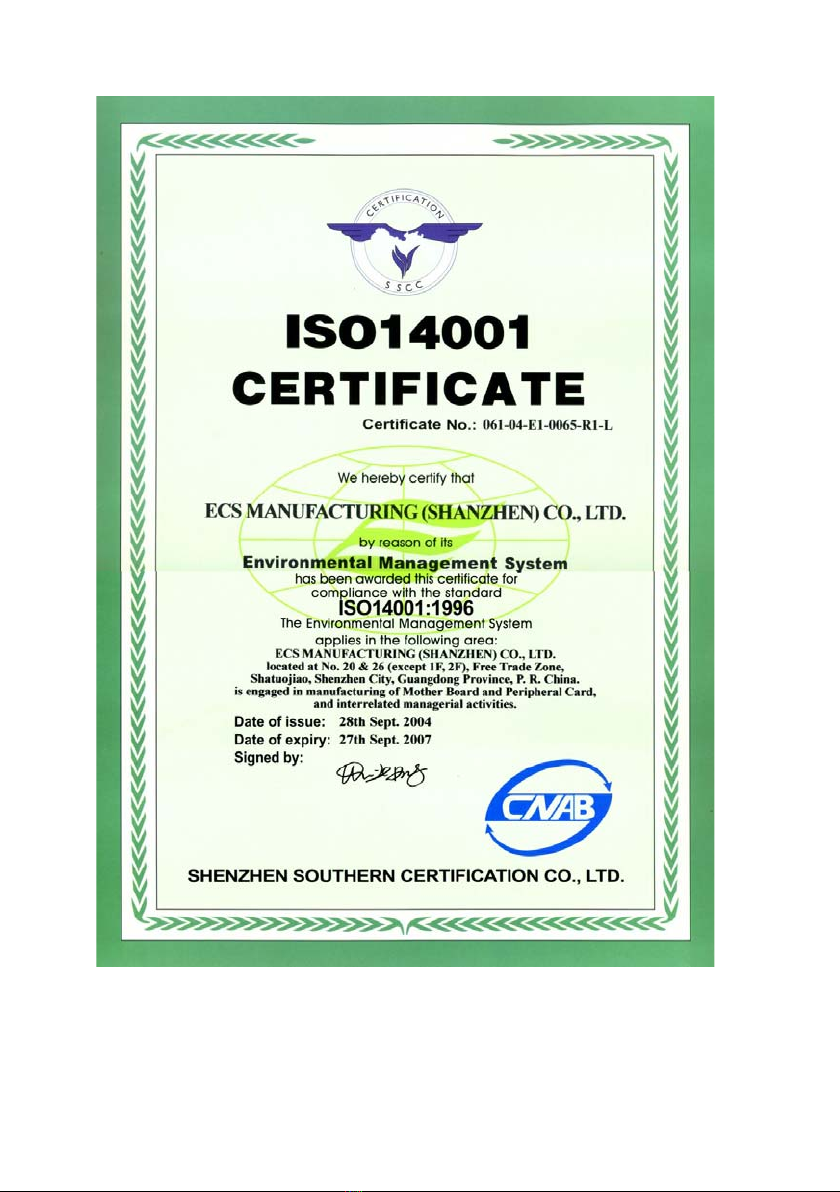

Preface
Preface
Copyright
This publication, including all photographs, illustrations and software, is protected under
international copyright laws, with all rights reserved. Neither this manual, nor any of the
material contained herein, may be reproduced without written consent of the author.
Version 1.0
Disclaimer
The information in this document is subject to change without notice. The manufacturer
makes no representations or warranties with respect to the contents hereof and specifically
disclaims any implied warranties of merchantability or fitness for any particular purpose.
The manufacturer reserves the right to revise this publication and to make changes from
time to time in the content hereof without obligation of the manufacturer to notify any
person of such revision or changes.
Trademark Recognition
Microsoft, MS-DOS and Windows are registered trademarks of Microsoft Corp.
MMX, Pentium, Pentium-II, Pentium-III, Celeron are registered trademarks of Intel Cor-
poration.
Other product names used in this manual are the properties of their respective owners and
are acknowledged.
Federal Communications Commission (FCC)
This equipment has been tested and found to comply with the limits for a Class B digital
device, pursuant to Part 15 of the FCC Rules. These limits are designed to provide reason-
able protection against harmful interference in a residential installation. This equipment
generates, uses, and can radiate radio frequency energy and, if not installed and used in
accordance with the instructions, may cause harmful interference to radio communications.
However, there is no guarantee that interference will not occur in a particular installation.
If this equipment does cause harmful interference to radio or television reception, which
can be determined by turning the equipment off and on, the user is encouraged to try to
correct the interference by one or more of the following measures:
• Reorient or relocate the receiving antenna
• Increase the separation between the equipment and the receiver
• Connect the equipment onto an outlet on a circuit different from that to which
the receiver is connected
• Consult the dealer or an experienced radio/TV technician for help
Shielded interconnect cables and a shielded AC power cable must be employed with this
equipment to ensure compliance with the pertinent RF emission limits governing this
device. Changes or modifications not expressly approved by the system’s manufacturer
could void the user’s authority to operate the equipment.

ii
Preface
Declaration of Conformity
This device complies with part 15 of the FCC rules. Operation is subject to the following
conditions:
• This device may not cause harmful interference, and
• This device must accept any interference received, including interference
that may cause undesired operation
Canadian Department of Communications
This class B digital apparatus meets all requirements of the Canadian Interference-causing
Equipment Regulations.
Cet appareil numérique de la classe B respecte toutes les exigences du Réglement sur le
matériel brouilieur du Canada.
About the Manual
The manual consists of the following:
Chapter 1
Introducing the Motherboard
Chapter 2
Installing the Motherboard
Chapter 3
Using BIOS
Chapter 4
Using the Motherboard Software
Describes features of the motherboard.
Go to Hpage 1
Describes installation of motherboard
components.
Go to Hpage 7
Provides information on using the BIOS
Setup Utility.
Go to Hpage 25
Describes the motherboard software
Go to Hpage 41

ii
TT
TT
TABLE OF CONTENTSABLE OF CONTENTS
ABLE OF CONTENTSABLE OF CONTENTS
ABLE OF CONTENTS
Preface i
Chapter 1
1
Introducing the Motherboard 1
Introduction.................................................................................................1
Feature..........................................................................................................2
Motherboard Components........................................................................4
Chapter 2 77
77
7
Installing the Motherboard 7
Safety Precautions......................................................................................7
Choosing a Computer Case.......................................................................7
Installing the Motherboard in a Case......................................................7
Checking Jumper Settings.........................................................................8
Setting Jumpers..............................................................................8
Checking Jumper Settings..............................................................9
Jumper Settings..............................................................................9
Connecting Case Components...............................................................10
Front Panel Header.....................................................................12
Installing Hardware...................................................................................13
Installing the Processor...............................................................13
Installing Memory Modules.........................................................15
Installing a Hard Disk Drive/CD-ROM/SATA Hard Drive........17
Installing a Floppy Diskette Drive...............................................18
Installing Add-on Cards..............................................................19
Connecting Optional Devices......................................................21
Connecting I/O Devices..........................................................................24
Chapter 3 2525
2525
25
Using BIOS 25
About the Setup Utility............................................................................25
Entering the Setup Utility..............................................................25
Updating the BIOS.......................................................................26
Using BIOS................................................................................................26
Main Features.............................................................................27
Advanced Features......................................................................28

iv
PCI Configuration......................................................................28
Boot Configuration.....................................................................29
Peripheral Configuration............................................................29
IDE Configuration......................................................................30
Video Configuration....................................................................31
USB Configuration......................................................................31
Chipset Configuration....................................................................32
ACPI Table / Features Control....................................................33
System Health.............................................................................34
Security Features............................................................. ..........35
Power Features..........................................................................36
Boot............................................................................................38
Exit.............................................................................................39
Chapter 4 4141
4141
41
Using the Motherboard Software 41
About the Software CD-ROM................................................................41
Auto-installing under Windows 2000/XP.............................................41
Running Setup..............................................................................42
Manual Installation..................................................................................44
Utility Software Reference.......................................................................44
Multi-Language Translation
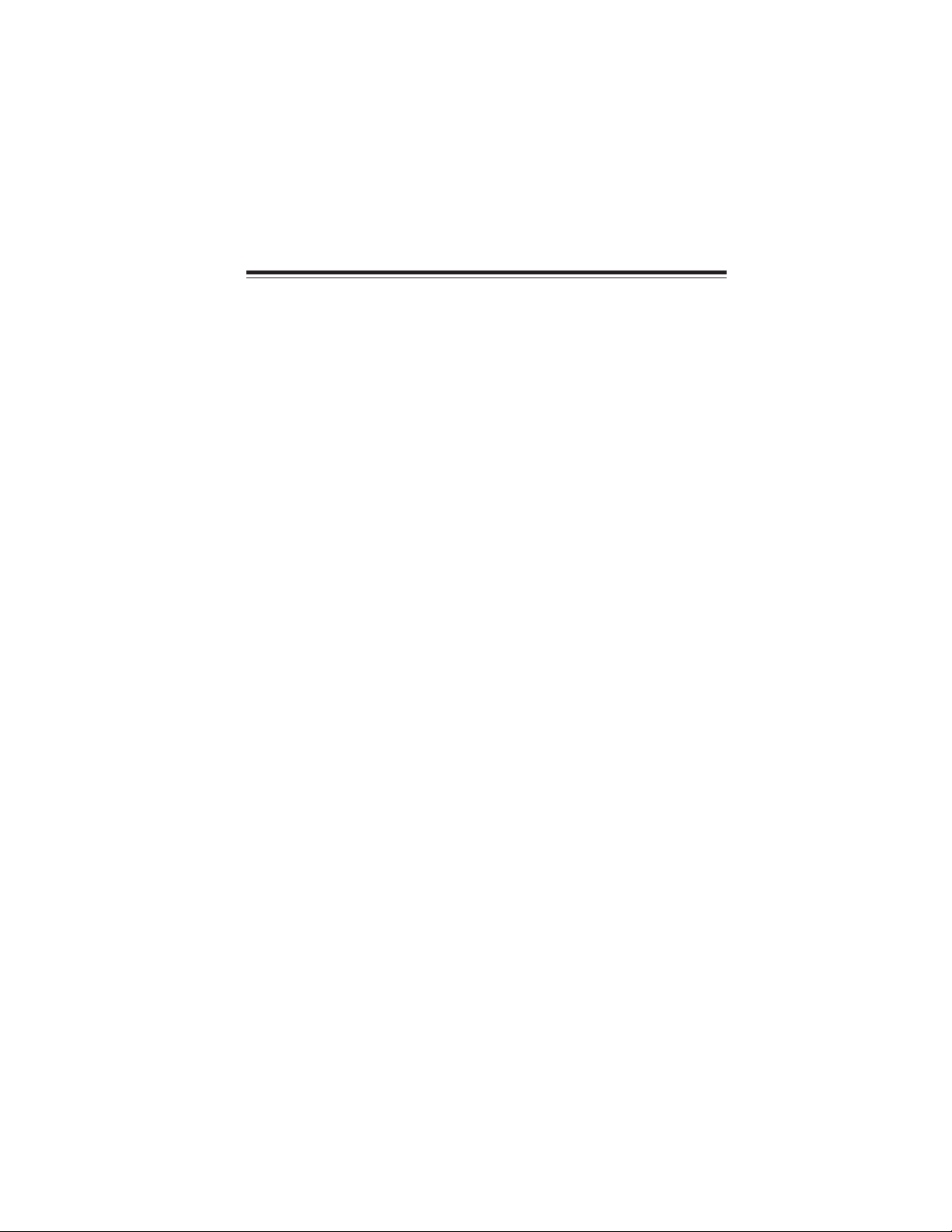
1
Introducing the Motherboard
Chapter 1
Introducing the Motherboard
Introduction
Thank you for choosing the 946GZT-M2 motherboard. This motherboard is a high perfor-
mance, enhanced function motherboard designed to support the LGA775 socket Intel
CoreTM2 Duo/Pentium D/Pentium 4/Celeron D processors for high-end business or personal
desktop markets.
The motherboard incorporates the 946GZ Northbridge (NB) and ICH7 Southbridge (SB)
chipsets. The Northbridge supports a Front Side Bus (FSB) frequency of 800/533 MHz using
a scalable FSB Vcc_CPU. The memory controller supports DDR2 memory DIMM frequen-
cies of 667/533. It supports two DDR2 Sockets with up to maximum memory of 4 GB.
DDR2 memory bandwidth of 10.7 GB/s in dual-channel interleaved mode assuming DDR2
667. In addition, one PCI Express x16 slot for Graphics Interface, is fully compliant to the
PCI Express Base Specification revision 1.1a.
The ICH7 Southbridge supports two PCI slots which are PCI 2.3 compliant. In addition, one
PCI Express x1 slot is supported, fully compliant to the PCI Express Base Specification,
Revision 1.0a. It implements an EHCI compliant interface that provides 480Mb/s band-
width for eight USB 2.0 ports. One onboard IDE connector supports 2 IDE devices in Ultra
ATA100/66/33 mode. The Southbridge integrates a Serial ATA host controller, supporting
four SATA ports with maximum transfer rate up to 3.0 Gb/s each.
This motherboard is equipped with advanced full set of I/O ports in the rear panel, including
PS/2 mouse and keyboard connectors, COM1, LPT1, VGA1, four USB ports, one optional
LAN port, and audio jacks for microphone, line-in and line out.

2
Introducing the Motherboard
Audio
Feature
• Accommodates Intel CoreTM2 Duo/Pentium D/Pentium 4/Celeron D processors
• Supports a system bus (FSB) of 800/533 MHz
• Supports “Hyper-Threading” technology CPU
This motherboard uses an LGA775 type of Intel CoreTM2 Duo/ Pentium D/ Pentium 4/
Celeron D that carries the following features:
Processor
The 946GZ Northbridge (NB) and ICH7 Southbridge (SB) chipsets are based on an
innovative and scalable architecture with proven reliability and performance.
946GZ (NB) • Supports 36-bit host bus addressing, allowing the CPU to ac-
cess the entire 4 GB of the GMCH’s memory address space.
• 2 GB/s point-to-point Direct Media Interface (DMI) to ICH7
(1 GB/s each direction)
• Supports 256-Mb, 512-Mb and 1-Gb DDR2 technologies for x8
and x16 devices
• Supports PCI Express x16 for Graphics Interface
• Supports DDR2 memory DIMM frequencie of 667/533 MHz
• Analog Display and Digital Display
Chipset
ICH7 (SB) • Enhanced DMA Controller, interrupt controller, and timer func-
tions
• Compliant with PCI Express Base Specification v1.0a
• Compliant with PCI 2.3 specificaiton
• Integrated SATA 3.0 Gb/s Host controller
• Integrated USB 2.0 Host Controller supporting up to eight USB
2.0 ports
• Integrated IDE controller supports Ultra ATA100/66/33
• Supports DDR2 667/533 DDR2 SDRAM with Dual-channel DDR2 architecture
• Accommodates two unbuffered DIMMs, with maximum memory size up to
4 GB
Memory
“Hyper-Threading” technology enables the operating system into thinking it’s hooked
up to two processors, allowing two threads to be run in parallel, both on separate
“logical” processors within the same physical processor.
Graphics (only 946GZ supports)
• Core frequency of 400 MHz
• High Quality 3D Setup and Render Engine
• High Quality Texture Engine
• Supports both AC’97 and HD audio interfaces
• Supports 6 DHC channels for 5.1 surround
• Provides High quality differential CD input and 20-bit resolution on all DACs
and ADCs
• Variable sample rate: 7 kHz to 96 kHz; 7 kHz to 48 kHz in 1 Hz increments; 96
kHz for double rate audio
• Built-in Microphone/Center/LFE/Line-in sharing & Surround/Line_in sharing
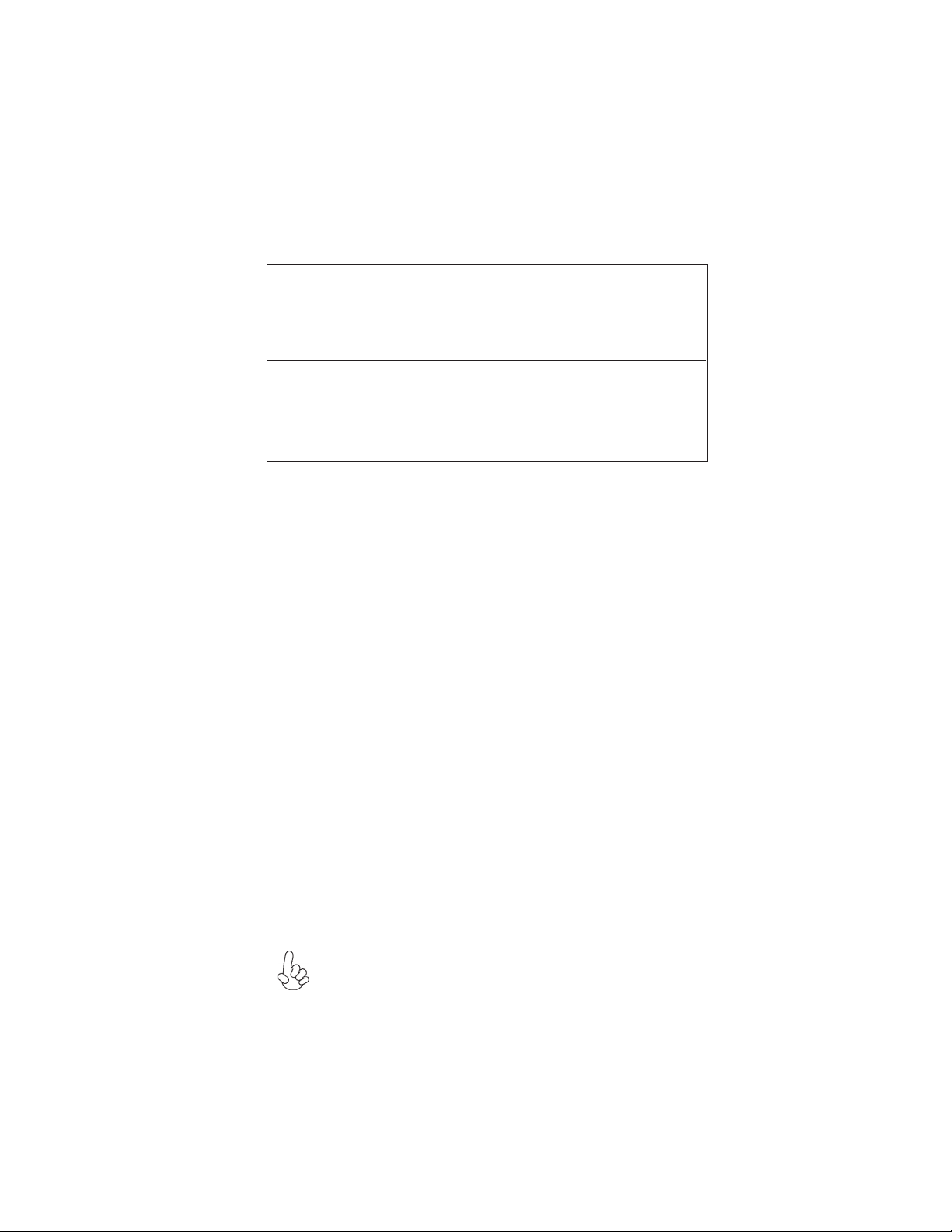
3
Introducing the Motherboard
• Power management
• Wake-up alarms
• CPU parameters
• CPU and memroy timing
Some hardware specifications and software items are subject to change with-
out prior notice.
BIOS Firmware
This motherboard uses Insyde BIOS that enables users to configure many system
features including the following:
The firmware can also be used to set parameters for different processor clock speeds.
• Two PS/2 ports for mouse and keyboard
• One serial port
• One parallel port
• One VGA port
• Four USB ports
• One LAN port (optional)
• Audio jacks for microphone, line-in and line-out
Integrated I/O
The motherboard has a full set of I/O ports and connectors:
The motherboard supports UltraDMA bus mastering with transfer rates of 100/66 MB/s.
The motherboard comes with the following expansion options:
Expansion Options
• One PCI Express x16 slot for Graphic Interface
• One PCI Express x1 slot
• Two 32-bit PCI v2.3 compliant slots
• One 40-pin IDE low profile header that support two IDE devices
• One floppy disk drive interface
• Four 7-pin SATA connectors
• Two-Wire Serial Interface (TWSI) for VPD EEPROM
• Compliant wtih PCI Express base specification 1.1a
• Compliant to 802.3x flow control
• Supports IEEE 802.1p and 802.1q
• Compliant with 10/100 IEEE 802.3
• Support WOL power management and ACPI 2.0 specification
Onboard LAN (Optional)
This motherboard may support either of the following LAN chipset:
• Two-Wire Serial Interface (TWSI) for VPD
• Compliant wtih PCI Express base specification 1.1
• Compliant to 802.3x flow control
• Supports IEEE 802.3u/ab, 802.1p and 802.1q
• Compliant with 10/100/1000 IEEE 802.3
• Support WOL power management and ACPI 2.0 specification

4
Introducing the Motherboard
Motherboard Components

5
Introducing the Motherboard
Table of Motherboard Components
This concludes Chapter 1. The next chapter explains how to install the motherboard.
12 SPK Speaker header
13 AUDIO1 Front Panel Audio header
2 CPU_FAN CPU cooling fan connector
11 SPDIFO1 SPDIF out header
8
7 PANEL Front Panel switch/LED header
4 FDD1 Floppy diskette drive connector
9 USB 3~4 Front Panel USB headers
19 SYS_FAN System fan connector
17 PCIEX16 PCI Express x16 slot
LABEL COMPONENT
5 IDE Primary IDE channel
6 SATA1~4 Serial ATA connectors
18 ATX1 Standard 24-pin ATX power connector
14 CD_IN1 Analog audio input connector
16 PCI-E1 PCI Express x1 slot
15 PCI1~2 32-bit add-on card slots
20 ATX12V1 Auxiliary 4-pin power connector
1 CPU Socket LGA775 socket for Intel CoreTM2 Duo/
Pentium D/Pentium 4/Celeron D/ CPUs
3 DIMM1~2 240-pin DDR2 SDRAM slots
CLR_CMOS Clear CMOS jumper
10 IR1 Infrared header
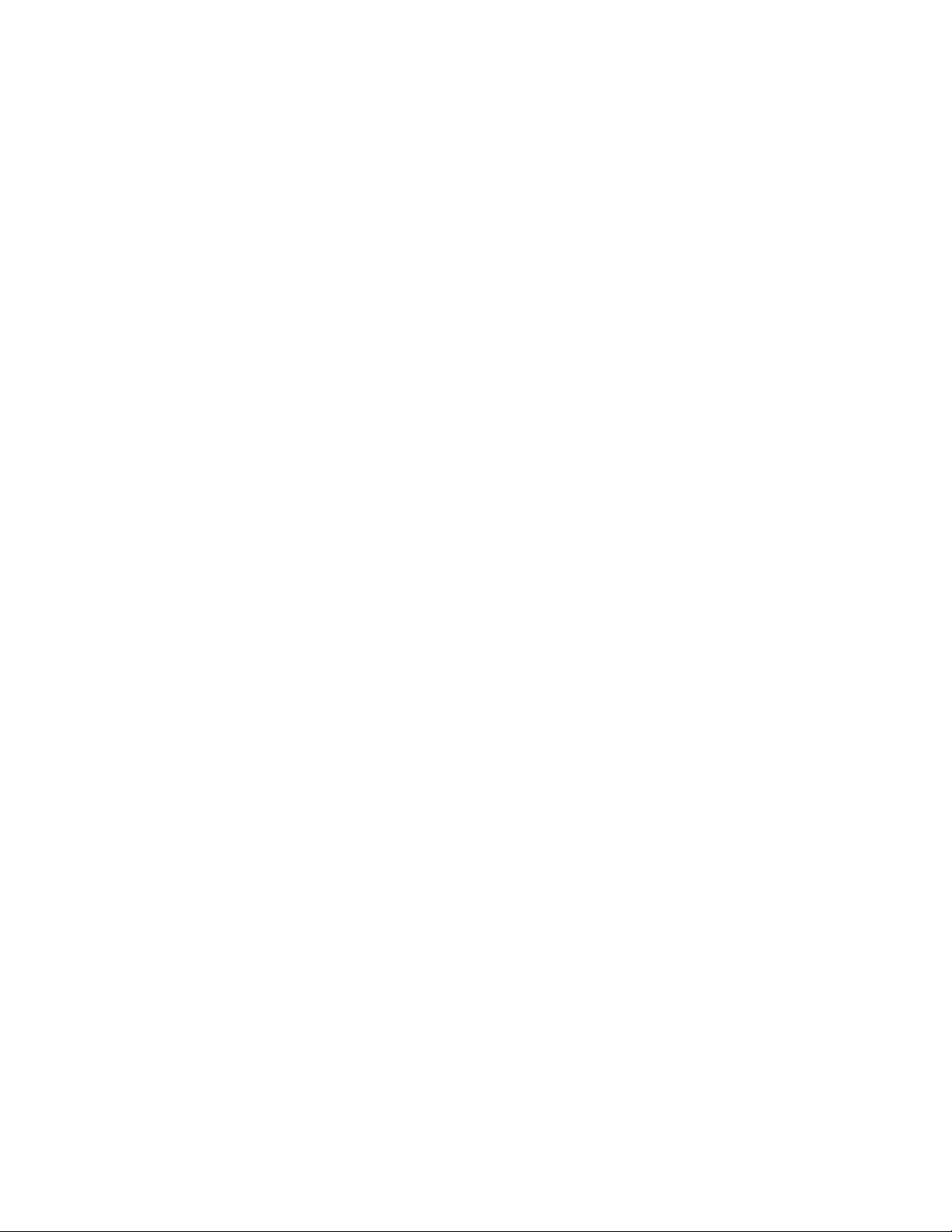
6
Introducing the Motherboard
Memo

7
Installing the Motherboard
Chapter 2
Installing the Motherboard
Installing the Motherboard in a Case
Refer to the following illustration and instructions for installing the motherboard in a case.
Safety Precautions
• Follow these safety precautions when installing the motherboard
• Wear a grounding strap attached to a grounded device to avoid damage from
static electricity
• Discharge static electricity by touching the metal case of a safely grounded
object before working on the motherboard
• Leave components in the static-proof bags they came in
• Hold all circuit boards by the edges. Do not bend circuit boards
Choosing a Computer Case
There are many types of computer cases on the market. The motherboard complies with
the specifications for the Micro ATX system case. First, some features on the motherboard
are implemented by cabling connectors on the motherboard to indicators and switches on
the system case. Make sure that your case supports all the features required. Secondly, this
motherboard supports only one floppy controller and two enhanced IDE drives. Make sure
that your case has sufficient power and space for all drives that you intend to install.
Most cases have a choice of I/O templates in the rear panel. Make sure that the I/O
template in the case matches the I/O ports installed on the rear edge of the motherboard.
This motherboard carries a Micro ATX form factor of 244 x 210 mm. Choose a case that
accommodates this form factor.
Most system cases have mounting brackets installed in the case, which correspond the holes
in the motherboard. Place the motherboard over the mounting brackets and secure the
motherboard onto the mounting brackets with screws.
Ensure that your case has an I/O template that supports the I/O ports and expansion slots
on your motherboard.

8
Installing the Motherboard
Checking Jumper Settings
This section explains how to set jumpers for correct configuration of the motherboard.
Setting Jumpers
Use the motherboard jumpers to set system configuration options. Jumpers with more than
one pin are numbered. When setting the jumpers, ensure that the jumper caps are placed on
the correct pins.
The illustrations show a 2-pin jumper. When
the jumper cap is placed on both pins, the
jumper is SHORT. If you remove the jumper
cap, or place the jumper cap on just one pin,
the jumper is OPEN.
This illustration shows a 3-pin jumper. Pins
1 and 2 are SHORT
SHORT OPEN
Do not over-tighten the screws as this can stress the motherboard.
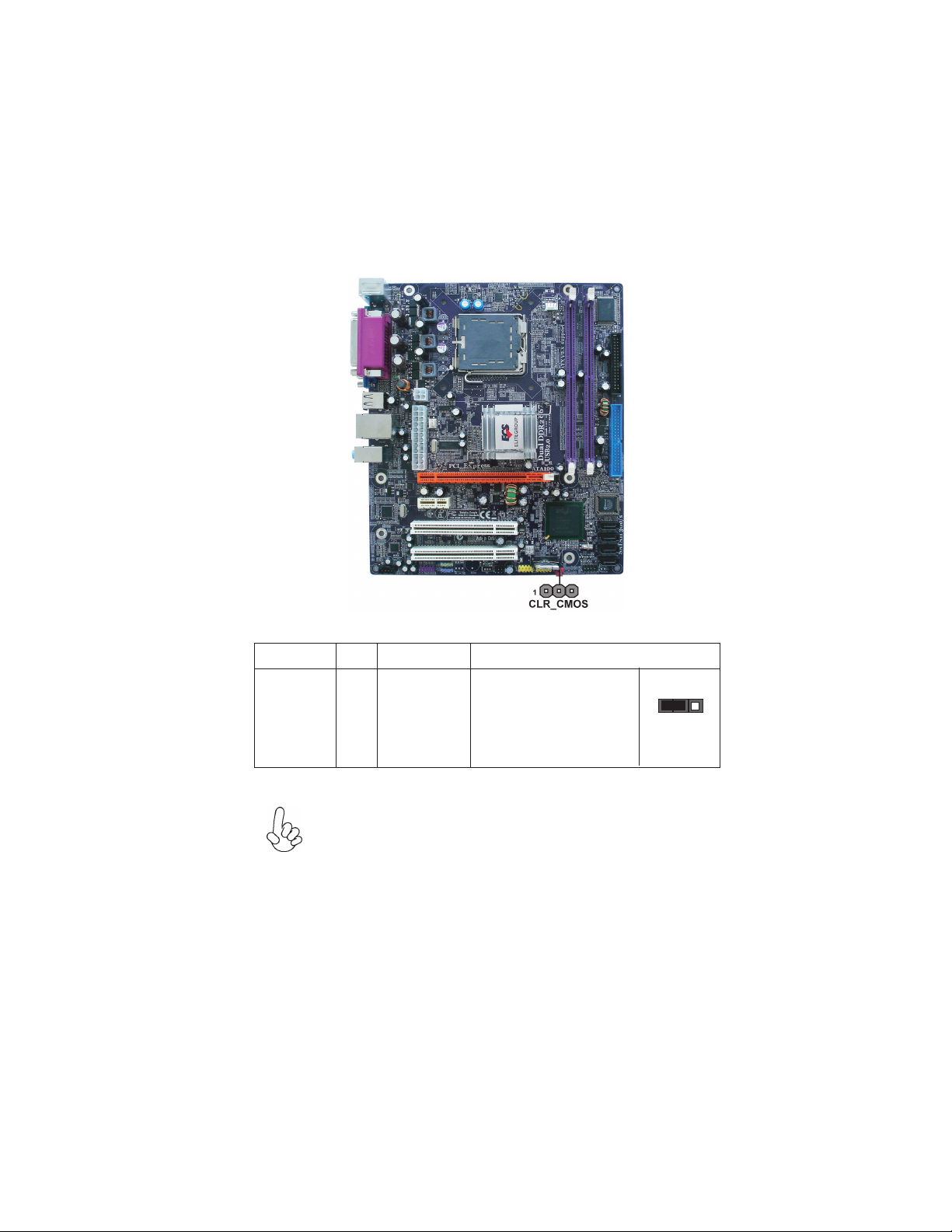
9
Installing the Motherboard
Checking Jumper Settings
The following illustration shows the location of the motherboard jumpers. Pin 1 is labeled.
Jumper Settings
Jumper Type Description Setting (default)
CLR_CMOS 3-pin CLEAR CMOS
1-2: NORMAL
2-3: CLEAR CMOS
Before clearing the
CMOS, make sure to
turn off the system. CLR_CMOS
1
To avoid the system unstability after clearing CMOS, we recommend
users to enter the main BIOS setting page to “Load Optimal De-
faults” and then “Save Changes and Exit”.

10
Installing the Motherboard
Connecting Case Components
After you have installed the motherboard into a case, you can begin con-
necting the motherboard components. Refer to the following:
1 Connect the CPU cooling fan cable to CPU_FAN.
2 Connect the system cooling fan connector to SYS_FAN.
3 Connect the case speaker cable to SPK.
4 Connect the case switches and indicator LEDs to the PANEL.
5 Connect the standard power supply connector to ATX1.
6 Connect the auxiliary case power supply connector to ATX12V1.
Connecting 20/24-pin power cable
Users please note that the 20-pin and 24-pin power cables can both be connected
to the ATX1 connector. With the 20-pin power cable, just align the 20-pin power
cable with the pin 1 of the ATX1 connector. However, using 20-pin power cable
may cause the system to become unbootable or unstable because of insufficient
electricity. A minimum power of 300W is recommended for a fully-configured
system.
20-pin power cable
24-pin power cable
With ATX v2.x power supply , users please
note that when installing 24-pin power cable,
the latch of power cable clings to the right side
of the ATX1 connector latch.
With ATX v1.x power supply, users please note
that when installing 20-pin power cable, the
latche of power cable falls on the left side of
the ATX1 connector latch, just as the picture
shows.
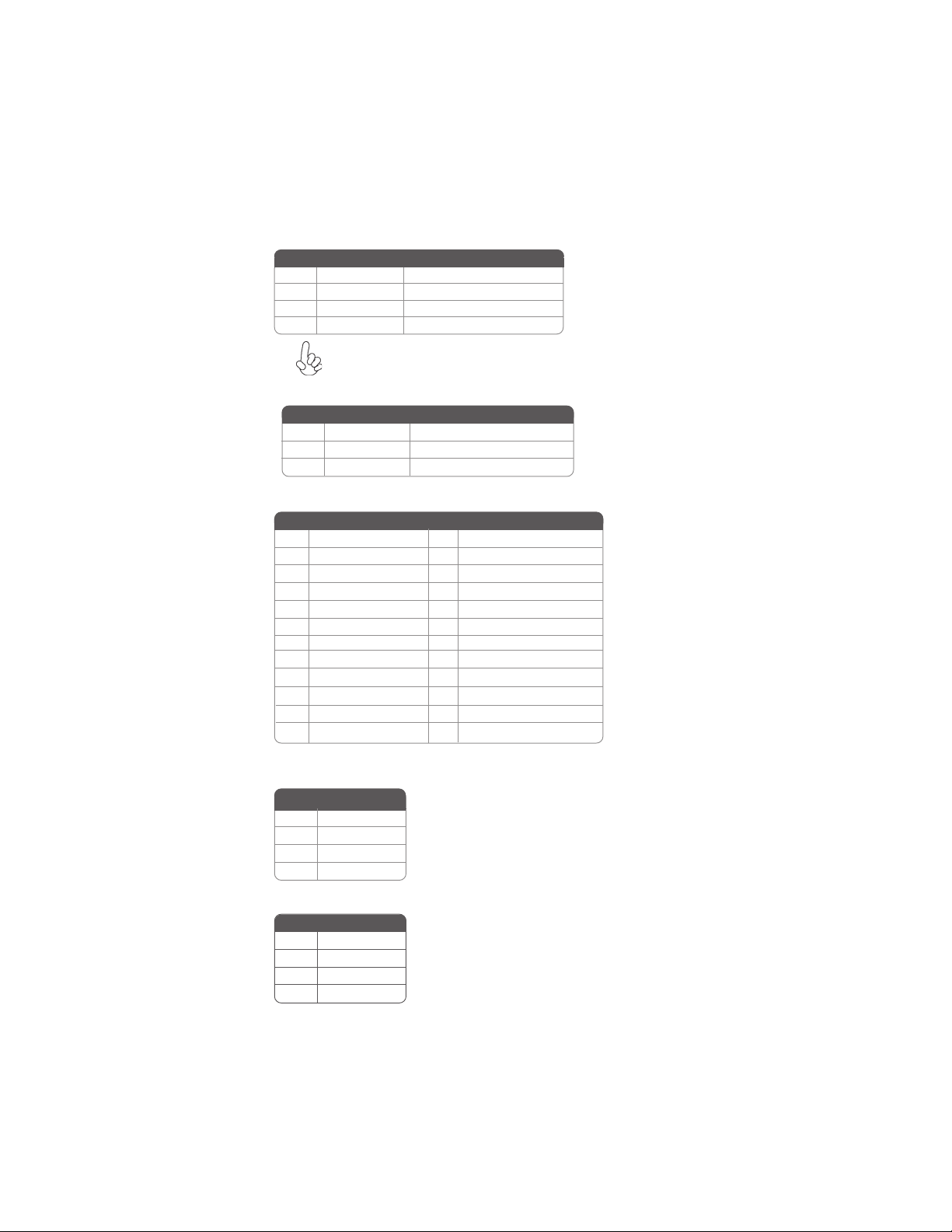
11
Installing the Motherboard
CPU_FAN: CPU Fan Connector
Users please note that the fan connector supports the CPU cooling fan of
1.1A ~ 2.2A (26.4W max) at +12V.
1GND System Ground
2+12V Power +12V
3 Sense Sensor
4 PWM CPU FAN control
Pin Signal Name Function
SPK: Internal speaker
Pin Signal Name
4Signal
3NC
2Key
1VCC
SYS_FAN: System Cooling Fan Connector
1 GND System Ground
2 +12V Power +12V
3 Sense Sensor
Pin Signal Name Function
ATX1: ATX 24-pin Power Connector
Pin Signal Name Pin Signal Name
1+3.3V 13 +3.3V
2+3.3V 14 -12V
3Ground 15 Ground
4+5V 16 PS_ON
5Ground 17 Ground
6+5V 18 Ground
7Ground 19 Ground
8PWRGD 20 -5V
9+5VSB 21 +5V
10 +12V 22 +5V
11 +12V 23 +5V
12 +3.3V 24 Ground
ATX12V1: ATX 12V Power Connector
Pin Signal Name
4+12V
3+12V
2Ground
1Ground
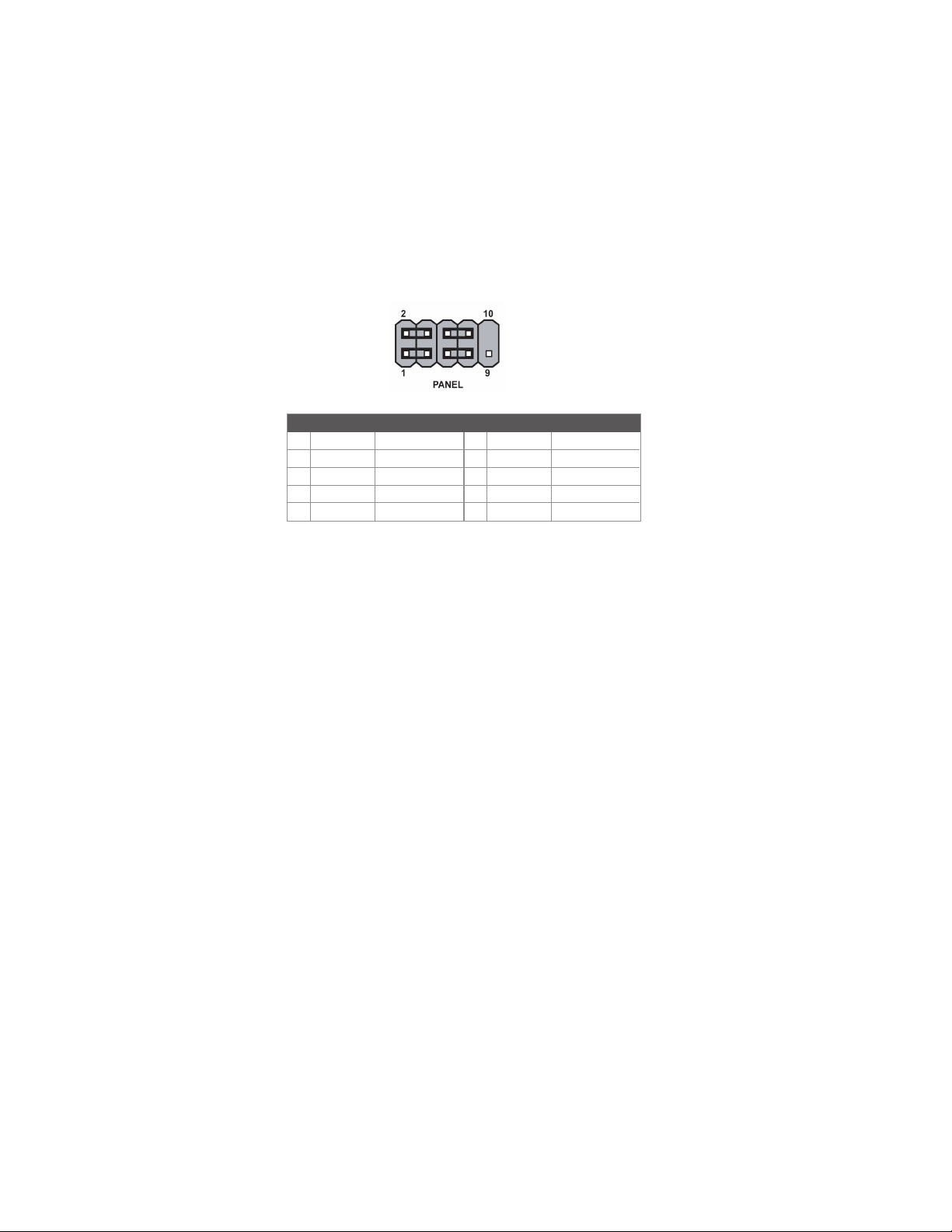
12
Installing the Motherboard
Hard Drive Activity LED
Connecting pins 1 and 3 to a front panel mounted LED provides visual indication that data
is being read from or written to the hard drive. For the LED to function properly, an IDE
drive should be connected to the onboard IDE interface. The LED will also show activity
for devices connected to the SCSI (hard drive activity LED) connector.
Power/Sleep/Message waiting LED
Connecting pins 2 and 4 to a single or dual-color, front panel mounted LED provides power
on/off, sleep, and message waiting indication.
Front Panel Header
The front panel header (PANEL) provides a standard set of switch and LED headers
commonly found on ATX or Micro ATX cases. Refer to the table below for information:
Reset Switch
Supporting the reset function requires connecting pin 5 and 7 to a momentary-contact
switch that is normally open. When the switch is closed, the board resets and runs POST.
Power Switch
Supporting the power on/off function requires connecting pins 6 and 8 to a momentary-
contact switch that is normally open. The switch should maintain contact for at least 50 ms
to signal the power supply to switch on or off. The time requirement is due to internal de-
bounce circuitry. After receiving a power on/off signal, at least two seconds elapses before
the power supply recognizes another on/off signal.
Pin Signal Function Pin Signal Function
1 HD_LED_P Hard disk LED(+) 2 FP PWR/SLP *MSG LED(+)
3 HD_LED_N Hard disk LED(-)
5 RST_SW_N Reset Switch(-)
7 RST_SW_P Reset Switch(+)
9 RSVD Reserved
4 FP PWR/SLP *MSG LED(-)
6 PWR_SW_P Power Switch(+)
8 PWR_SW_N Power Switch(-)
10 Key No pin
* MSG LED (dual color or single color)
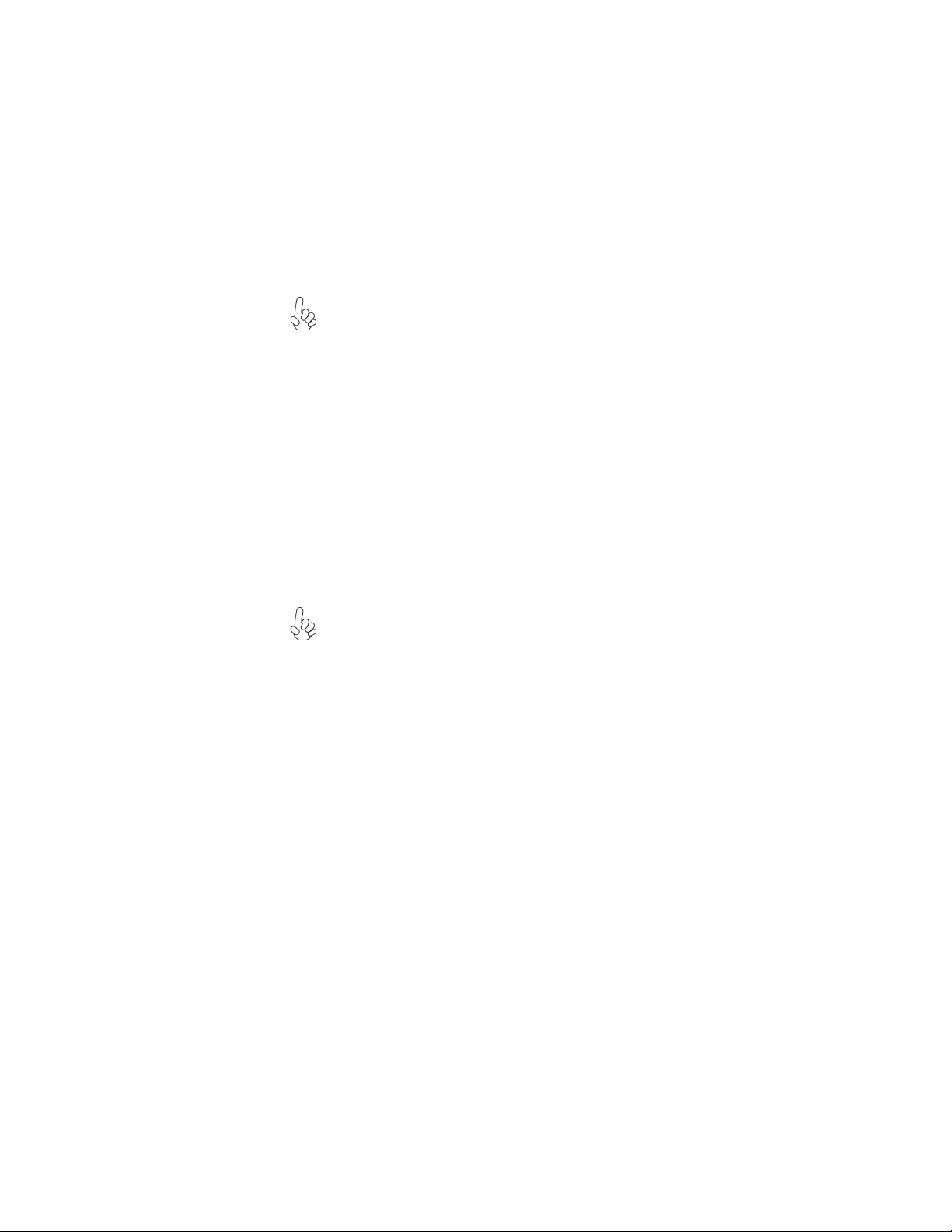
13
Installing the Motherboard
Installing Hardware
Installing the Processor
Caution: When installing a CPU heatsink and cooling fan make sure that
you DO NOT scratch the motherboard or any of the surface-mount
resistors with the clip of the cooling fan. If the clip of the cooling fan
scrapes across the motherboard, you may cause serious damage to the
motherboard or its components.
On most motherboards, there are small surface-mount resistors near the
processor socket, which may be damaged if the cooling fan is carelessly
installed.
Avoid using cooling fans with sharp edges on the fan casing and the clips.
Also, install the cooling fan in a well-lit work area so that you can clearly
see the motherboard and processor socket.
Before installing the Processor
This motherboard automatically determines the CPU clock frequency and system bus
frequency for the processor. You may be able to change these settings by making changes
to jumpers on the motherboard, or changing the settings in the system Setup Utility. We
strongly recommend that you do not over-clock processors or other components to run
faster than their rated speed.
This motherboard has a LGA775 socket. When choosing a processor, consider the perfor-
mance requirements of the system. Performance is based on the processor design, the clock
speed and system bus frequency of the processor, and the quantity of internal cache memory
and external cache memory.
Warning: Over-clocking components can adversely affect the reliability
of the system and introduce errors into your system. Over-clocking can
permanently damage the motherboard by generating excess heat in
components that are run beyond the rated limits.

14
Installing the Motherboard
A. Read and follow the instructions shown on the
sticker on the CPU cap.
B. Unload the cap
· Use thumb & forefinger to hold the
lifting tab of the cap.
· Lift the cap up and remove the cap
completely from the socket.
C. Open the load plate
· Use thumb & forefinger to hold the
hook of the lever, pushing down and pulling
aside unlock it.
· Lift up the lever.
· Use thumb to open the load plate. Be
careful not to touch the contacts.
D. Install the CPU on the socket
· Orientate CPU package to the socket.
Make sure you match triangle marker
to pin 1 location.
E. Close the load plate
· Slightly push down the load plate onto the
tongue side, and hook the lever.
· CPU is locked completely.
F. Apply thermal grease on top of the CPU.
G. Fasten the cooling fan supporting base onto
the CPU socket on the motherboard.
H. Make sure the CPU fan is plugged to the
CPU fan connector. Please refer to the CPU
cooling fan user’s manual for more detail
installation procedure.
CPU Installation Procedure
The following illustration shows CPU installation components.
1. To achieve better airflow rates and heat dissipation, we suggest that you
use a high quality fan with 3800 rpm at least. CPU fan and heatsink
installation procedures may vary with the type of CPU fan/heatsink sup
plied. The form and size of fan/heatsink may also vary.
2. DO NOT remove the CPU cap from the socket before installing a CPU.
3. Return Material Authorization (RMA) requests will be accepted only if the
motherboard comes with thecap on the LGA775 socket.
Table of contents
Languages:
Other ECS Motherboard manuals

ECS
ECS NFORCE4-A939 User manual

ECS
ECS N2U400-A User manual
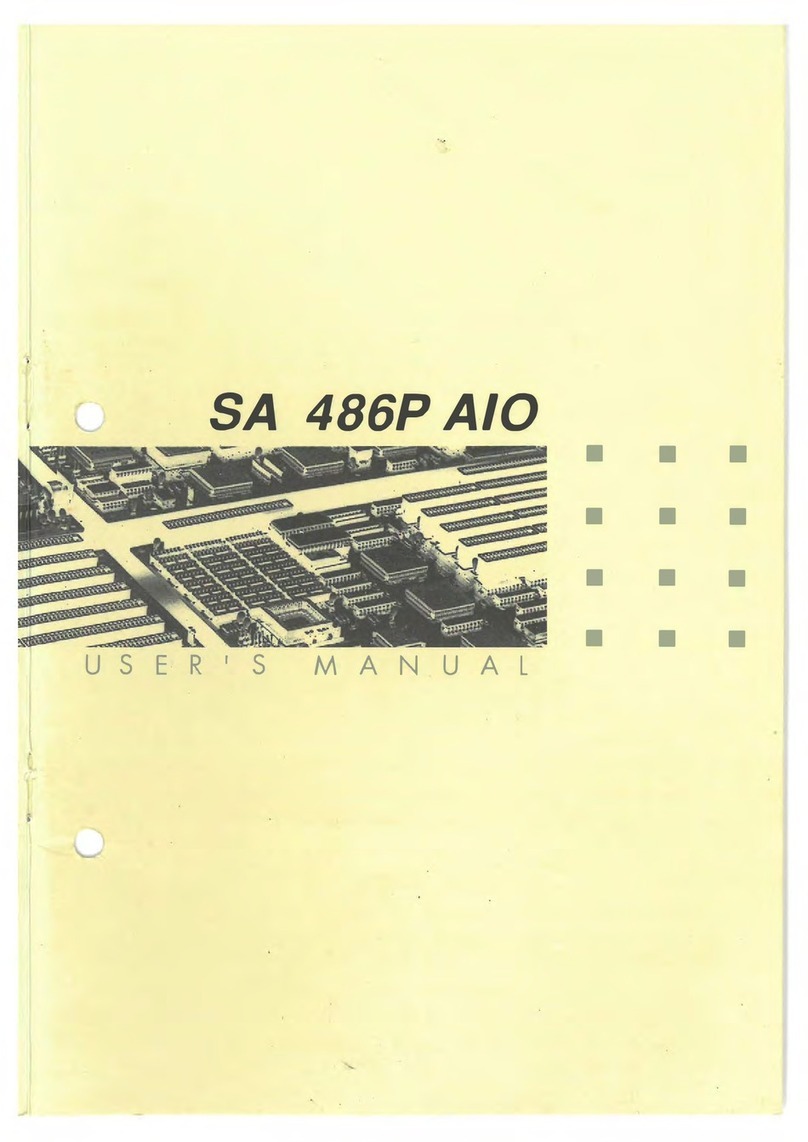
ECS
ECS SA 486P AIO User manual

ECS
ECS L4S5MG3/651 Plus User manual
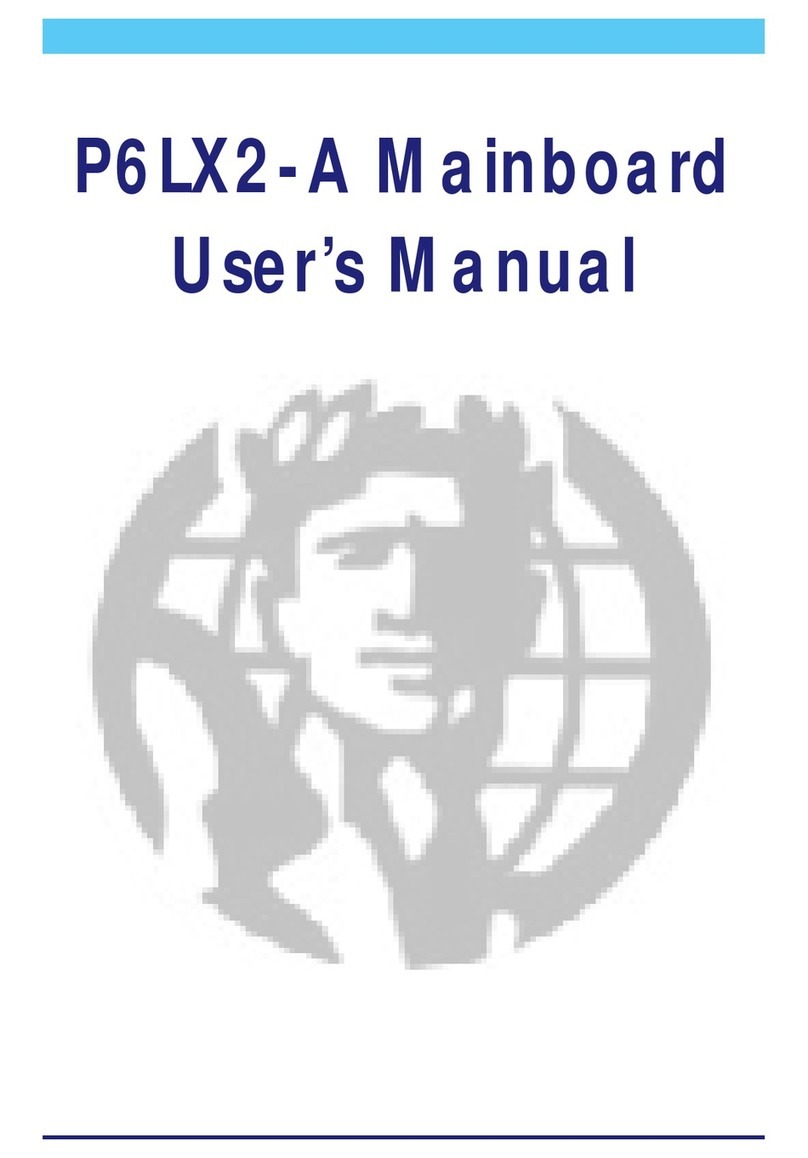
ECS
ECS P6LX2-A User manual

ECS
ECS BAT-I2 User manual

ECS
ECS 915-M5 User manual

ECS
ECS Elitegroup P4M8OOPRO User manual

ECS
ECS 945GCT-M2/1333 User manual
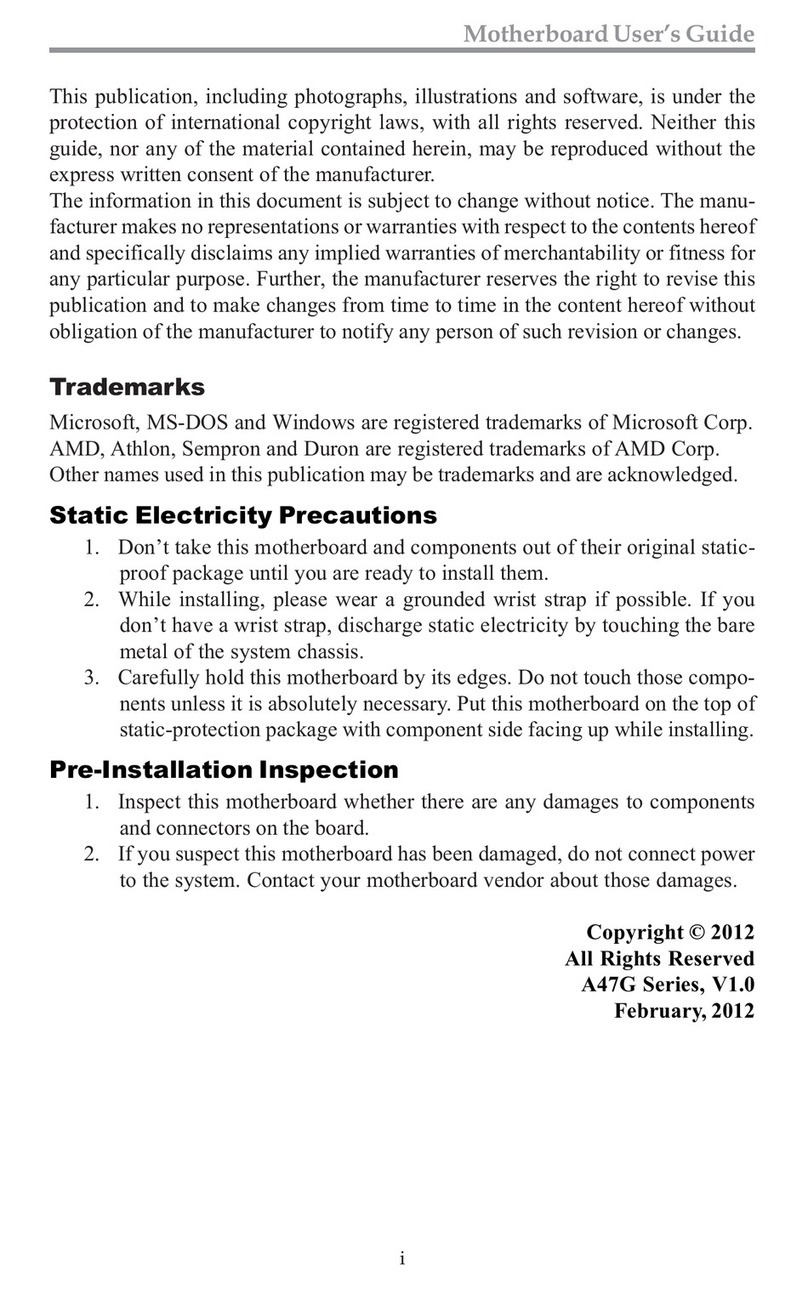
ECS
ECS A47G Series User manual
Popular Motherboard manuals by other brands

EVGA
EVGA 132-BL-E758-A1 - X58 Sli Motherboard Visual guide

ASROCK
ASROCK Z590M Pro4 manual

Newland
Newland NLS-EVK3030 user guide
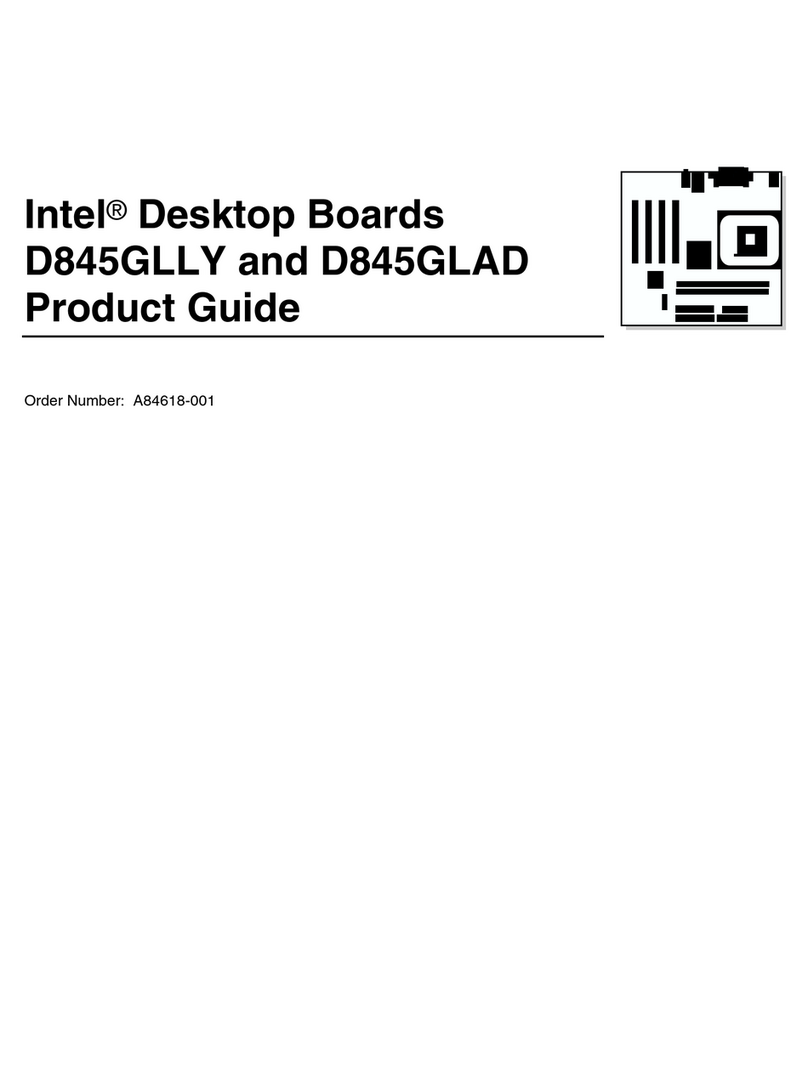
Intel
Intel BOXD845GLLY - 845gl Pga478 Max-2GB Sdr Matx4pci Vid Snd Ata100... Product guide

BCM Advanced Research
BCM Advanced Research NX260N user manual
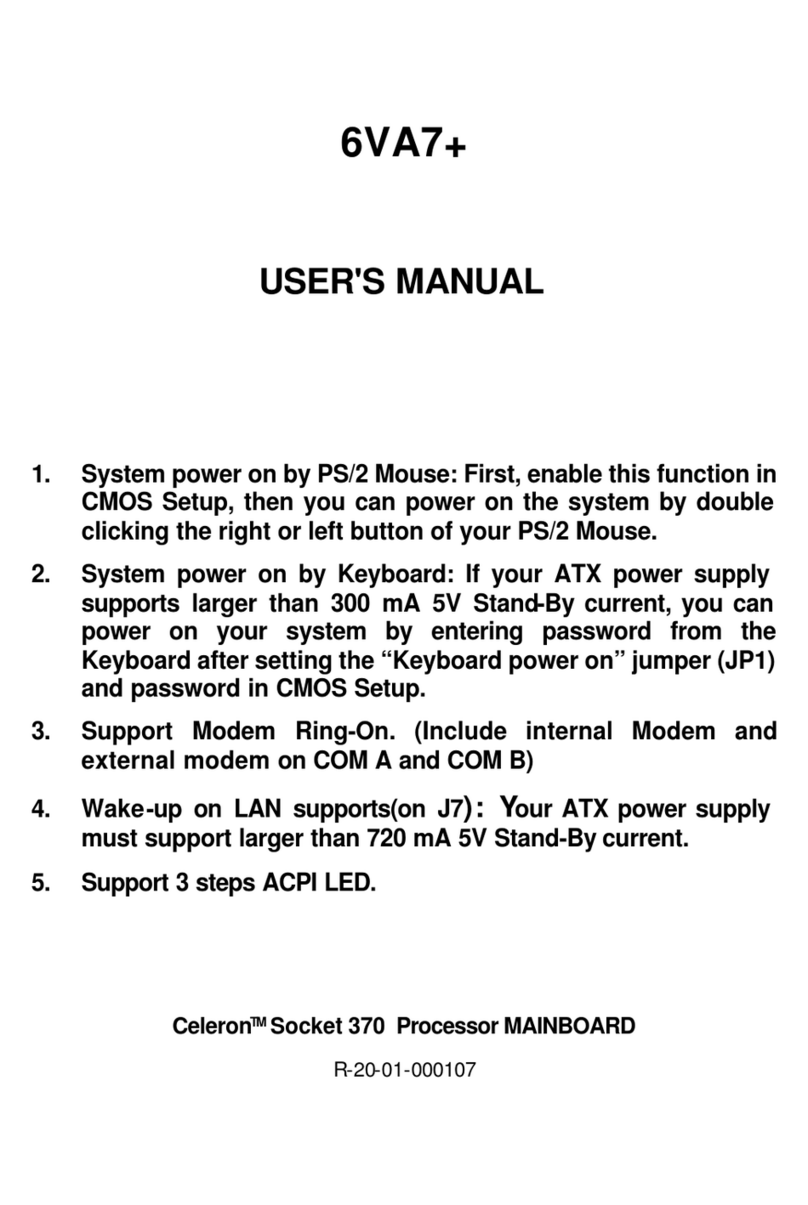
Gigabyte
Gigabyte GA-6VA7+ user manual