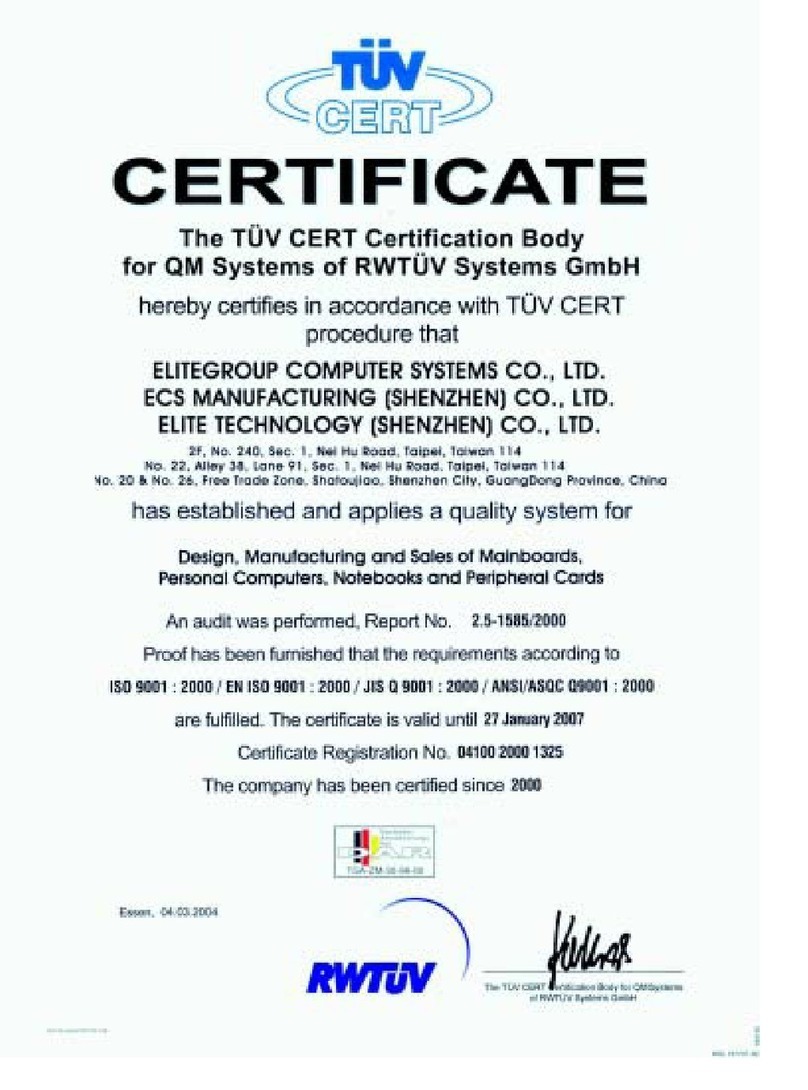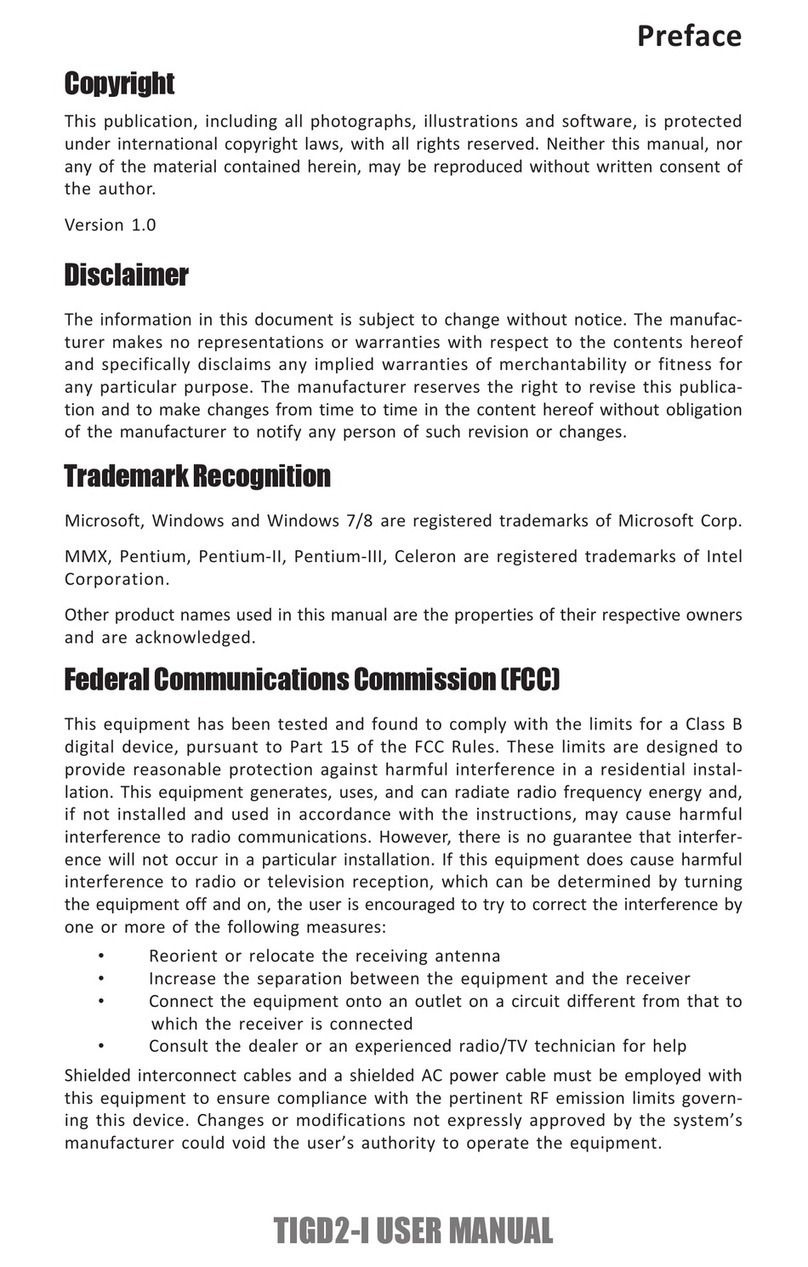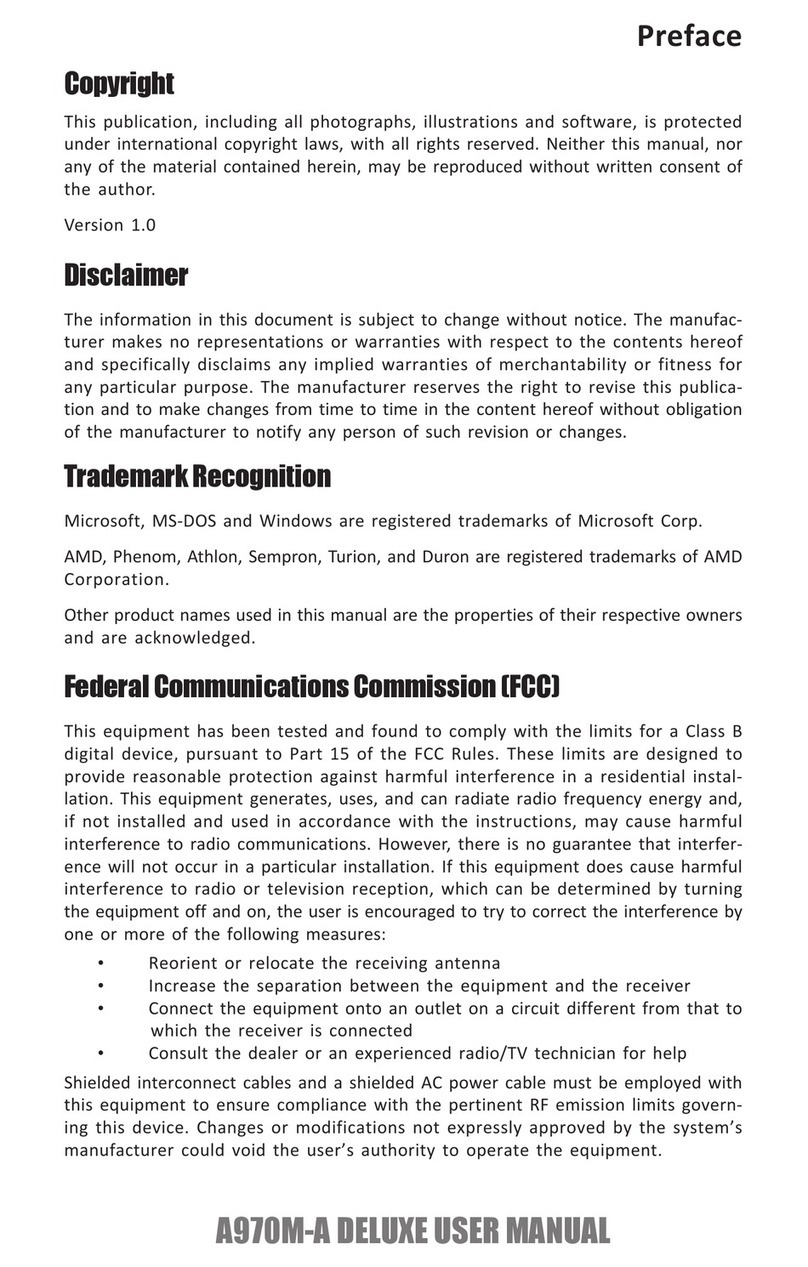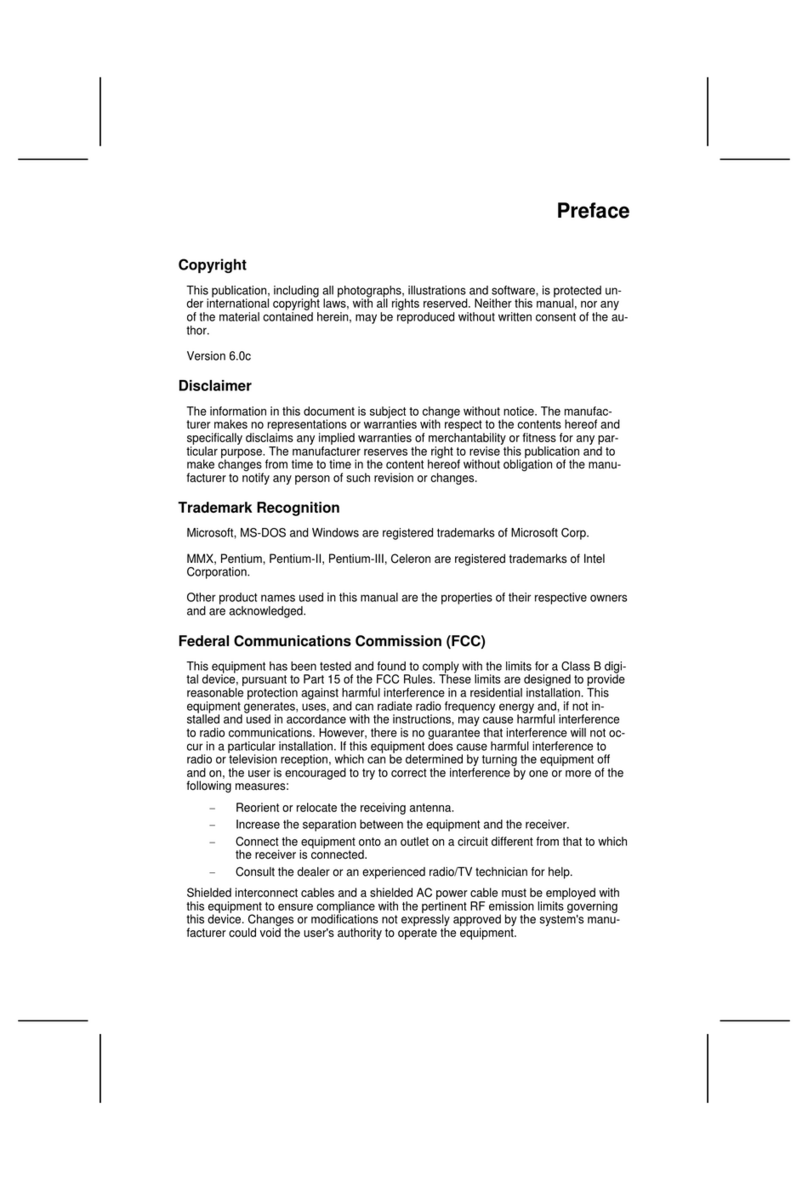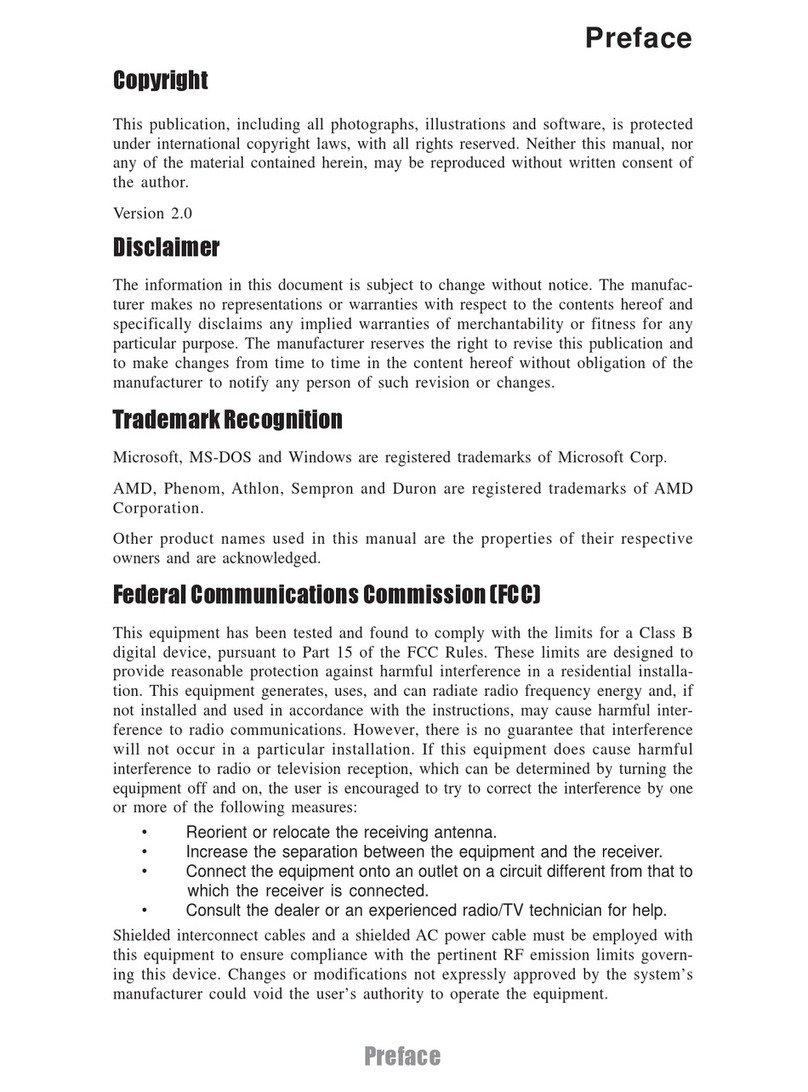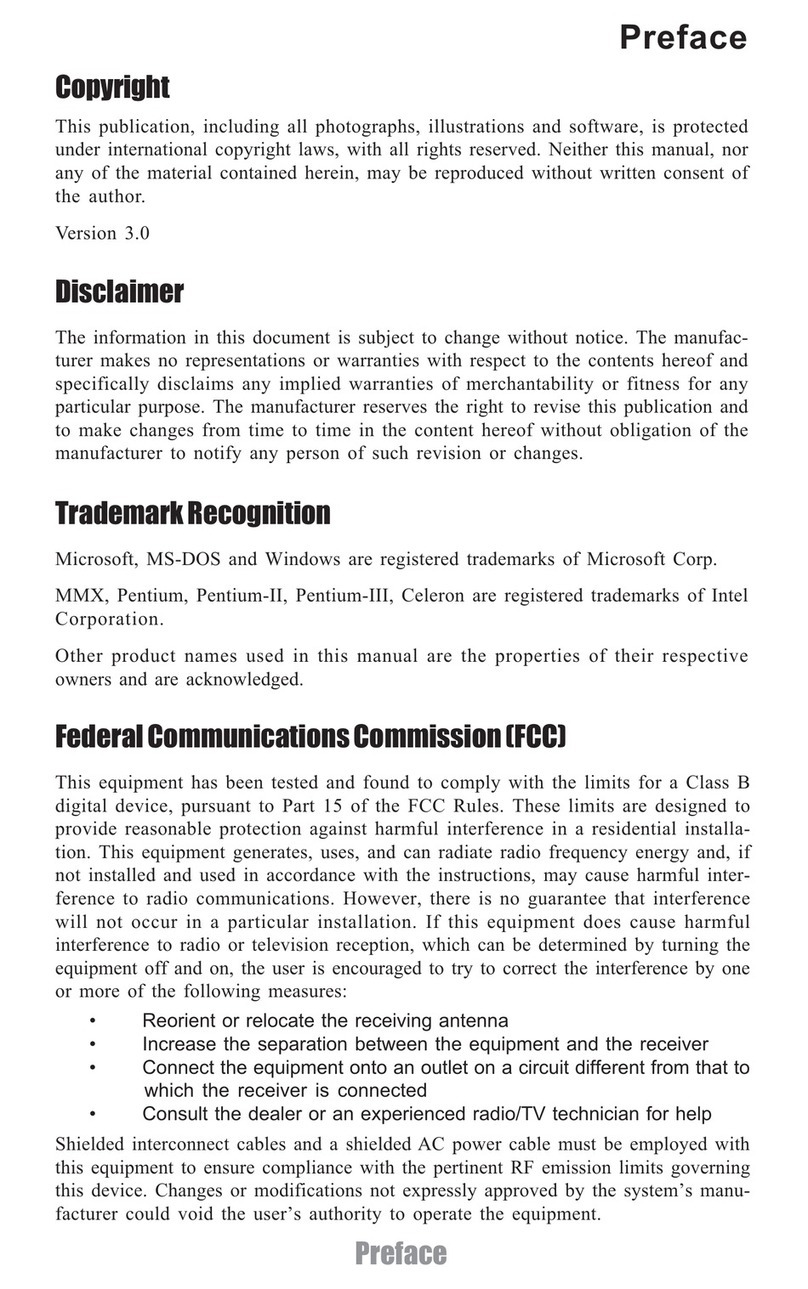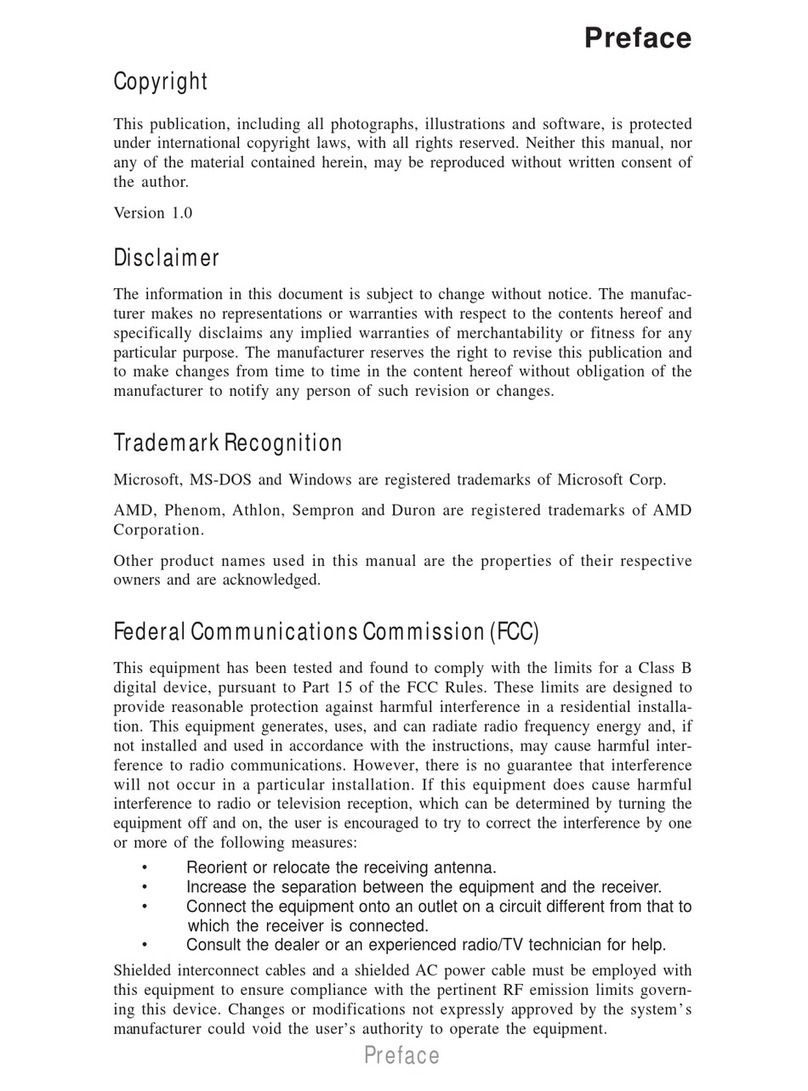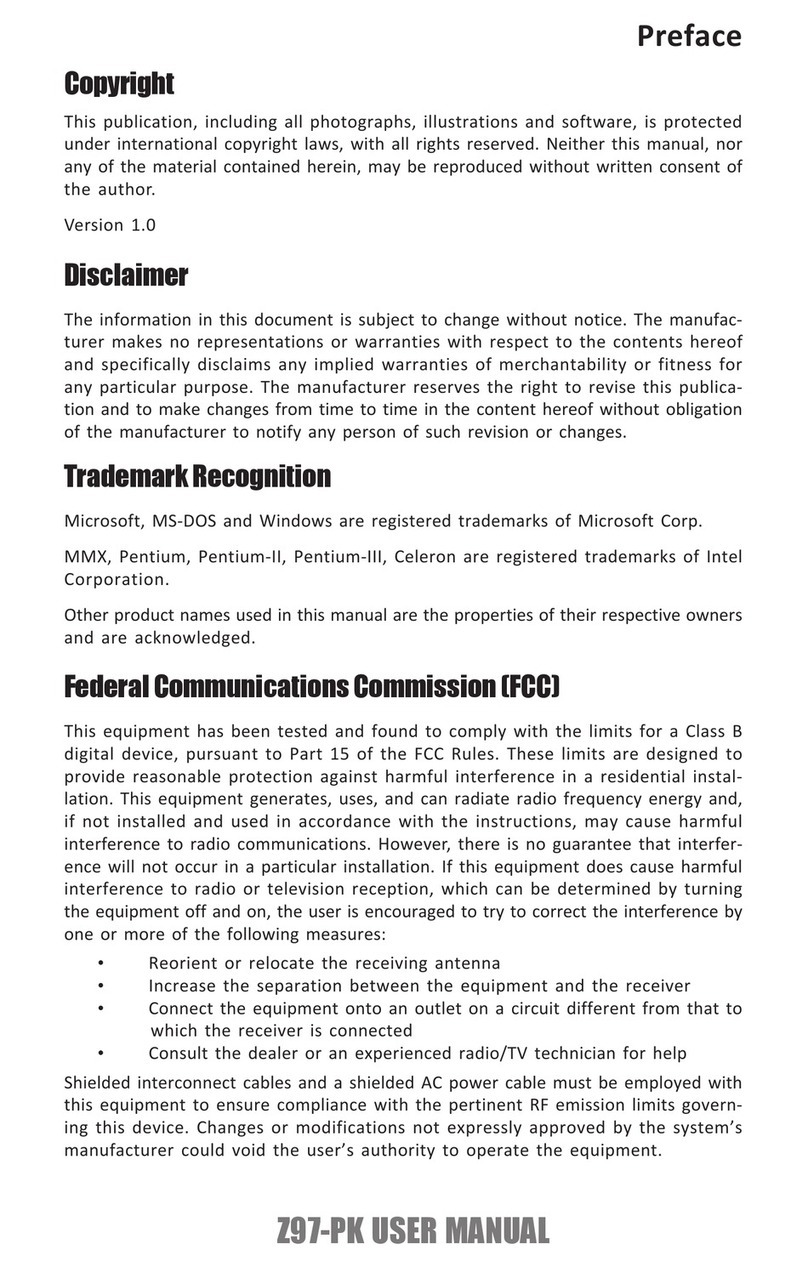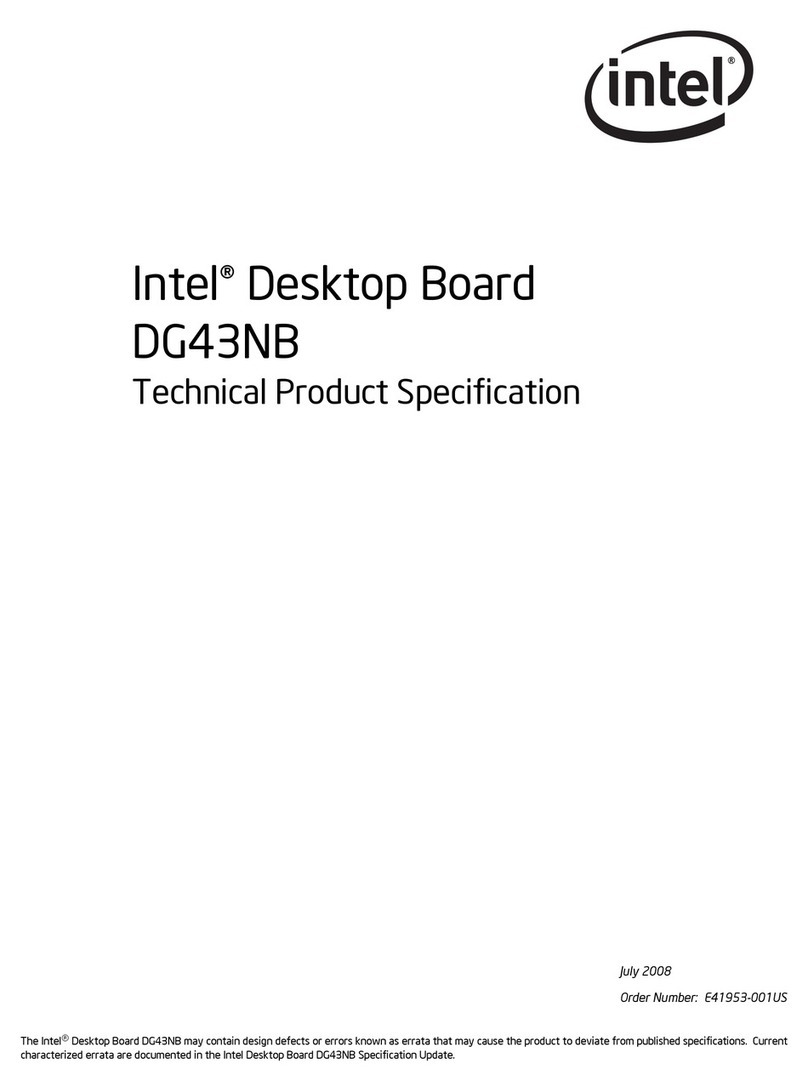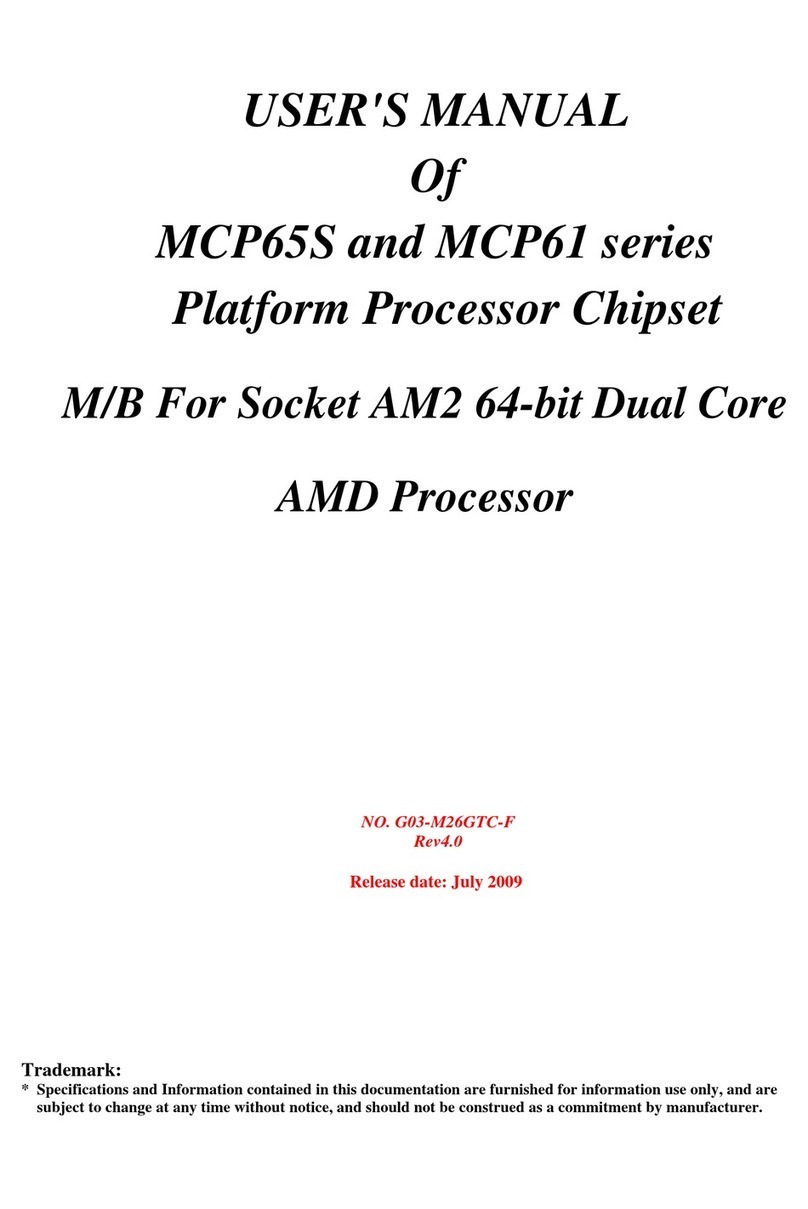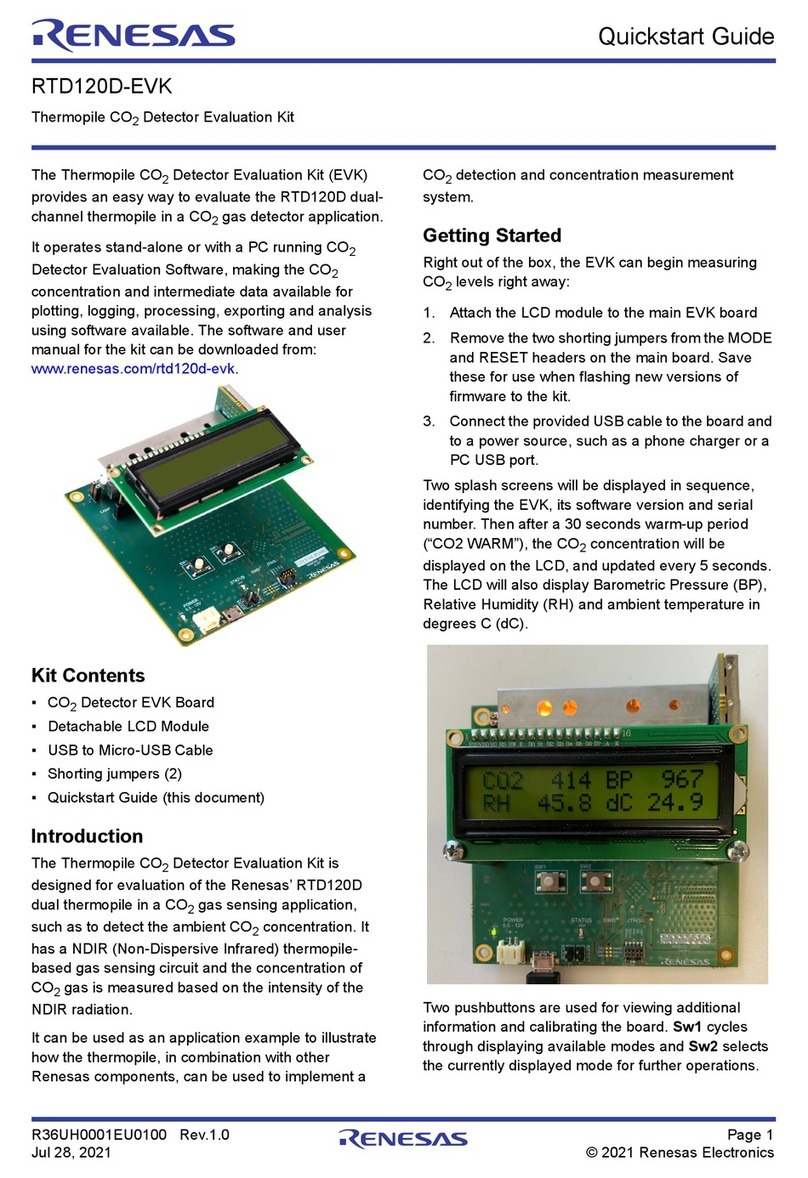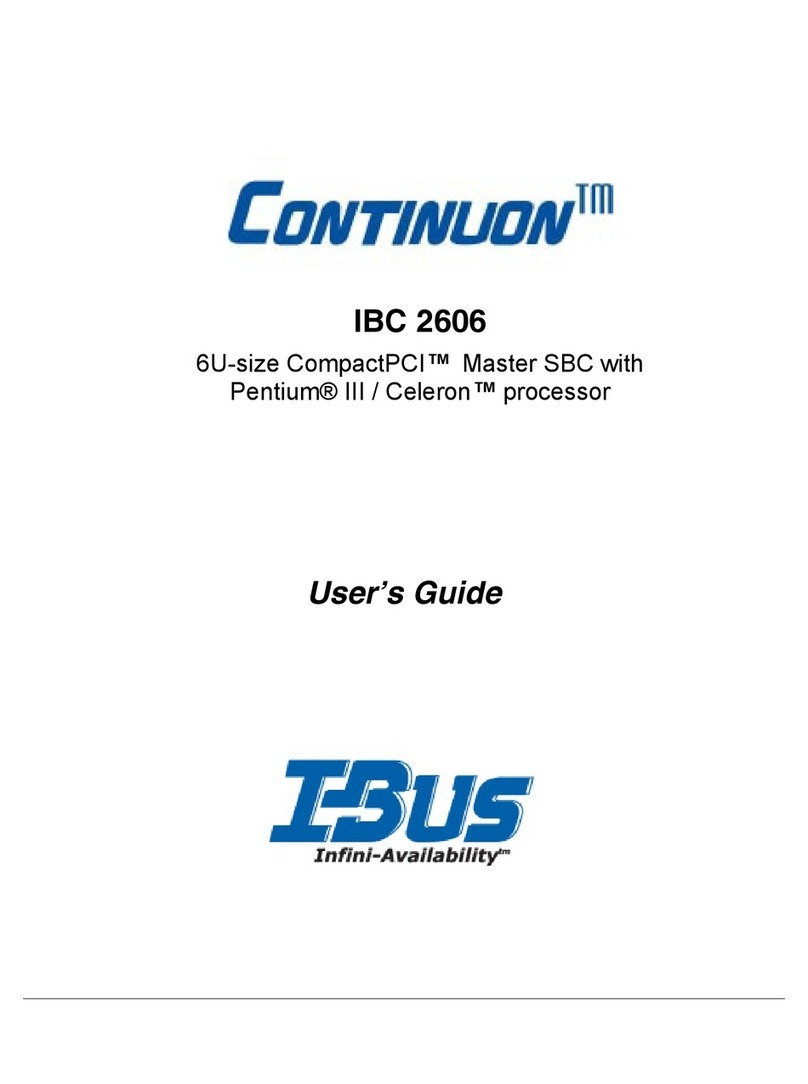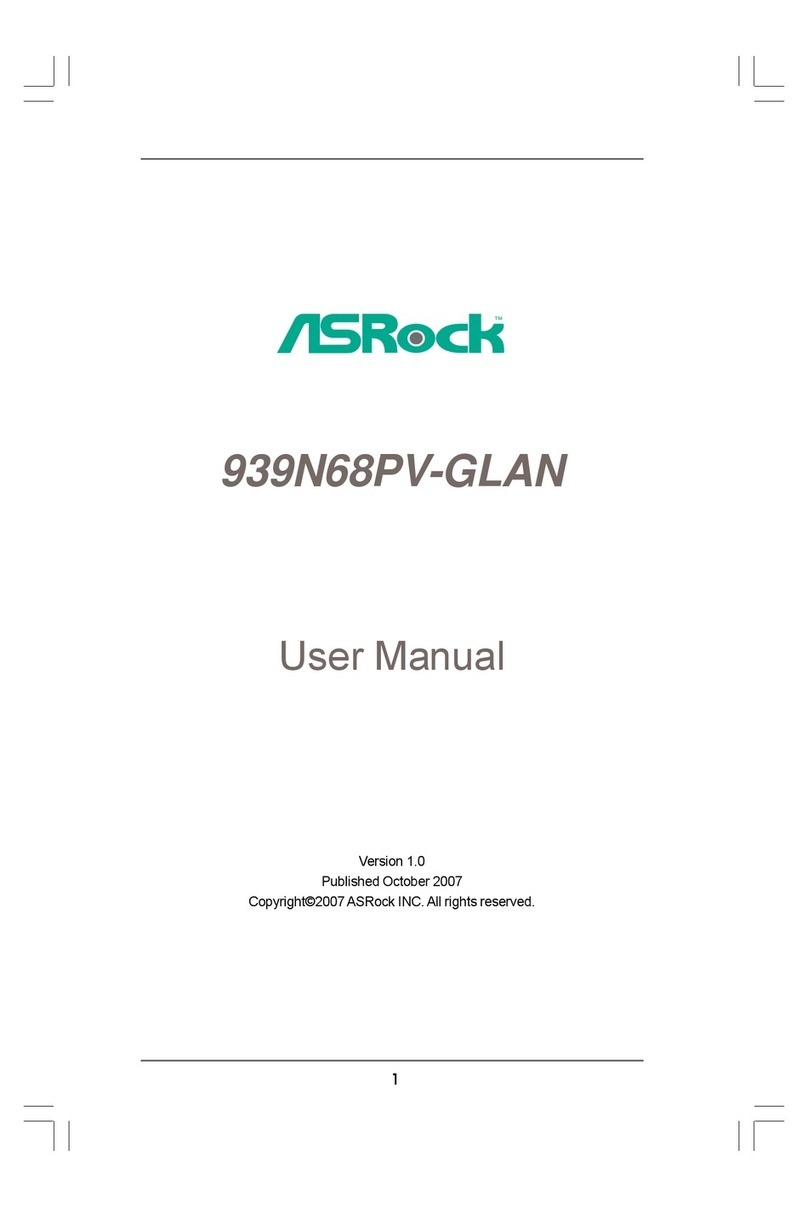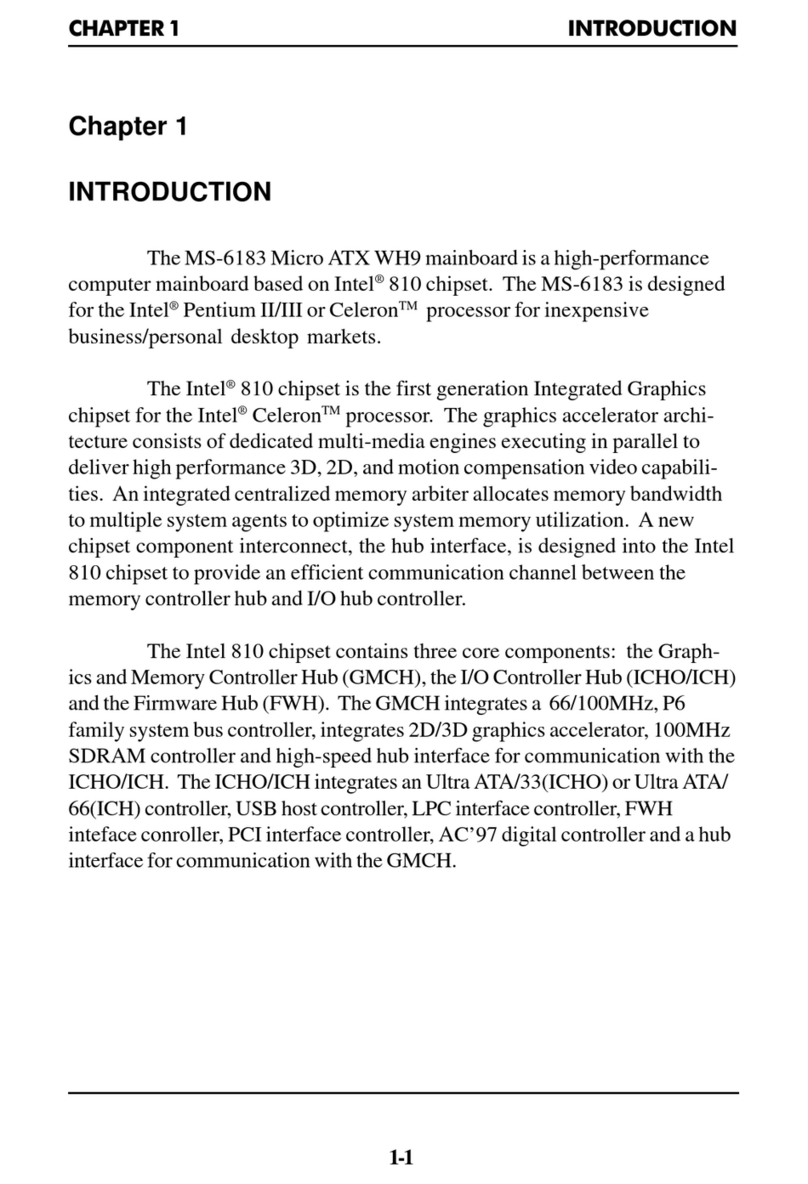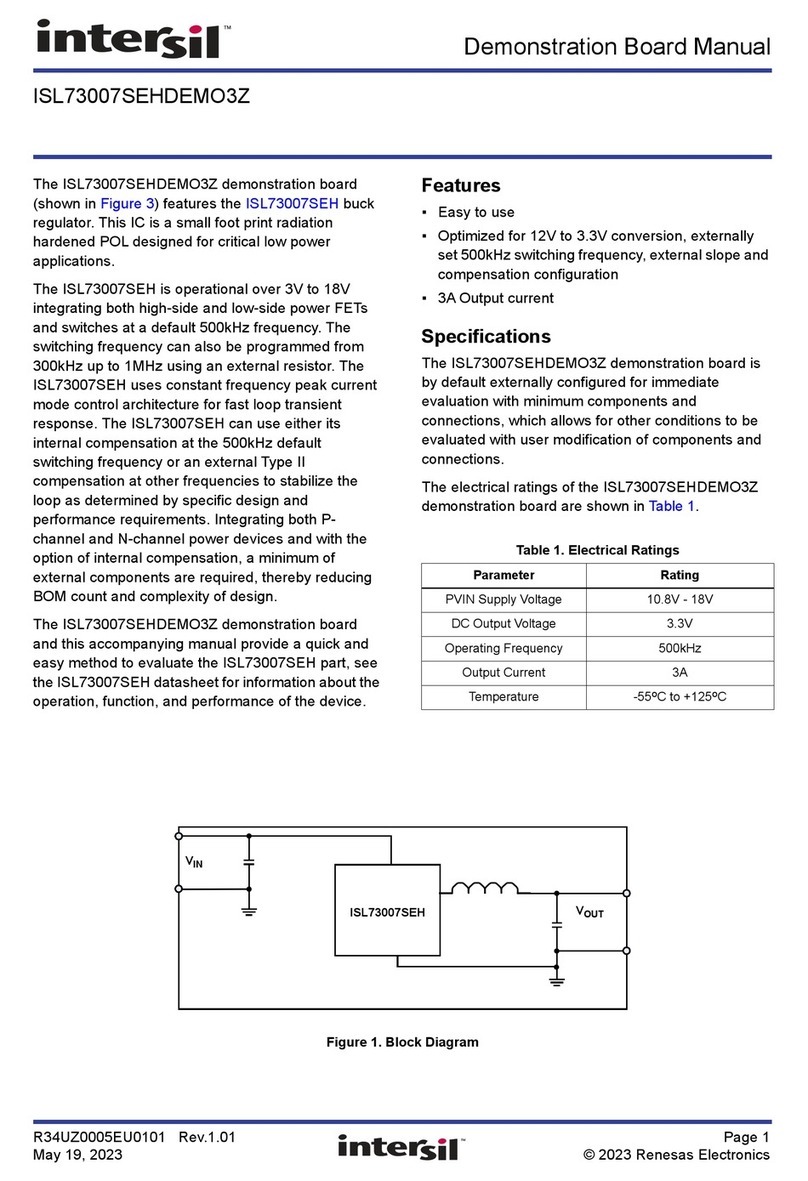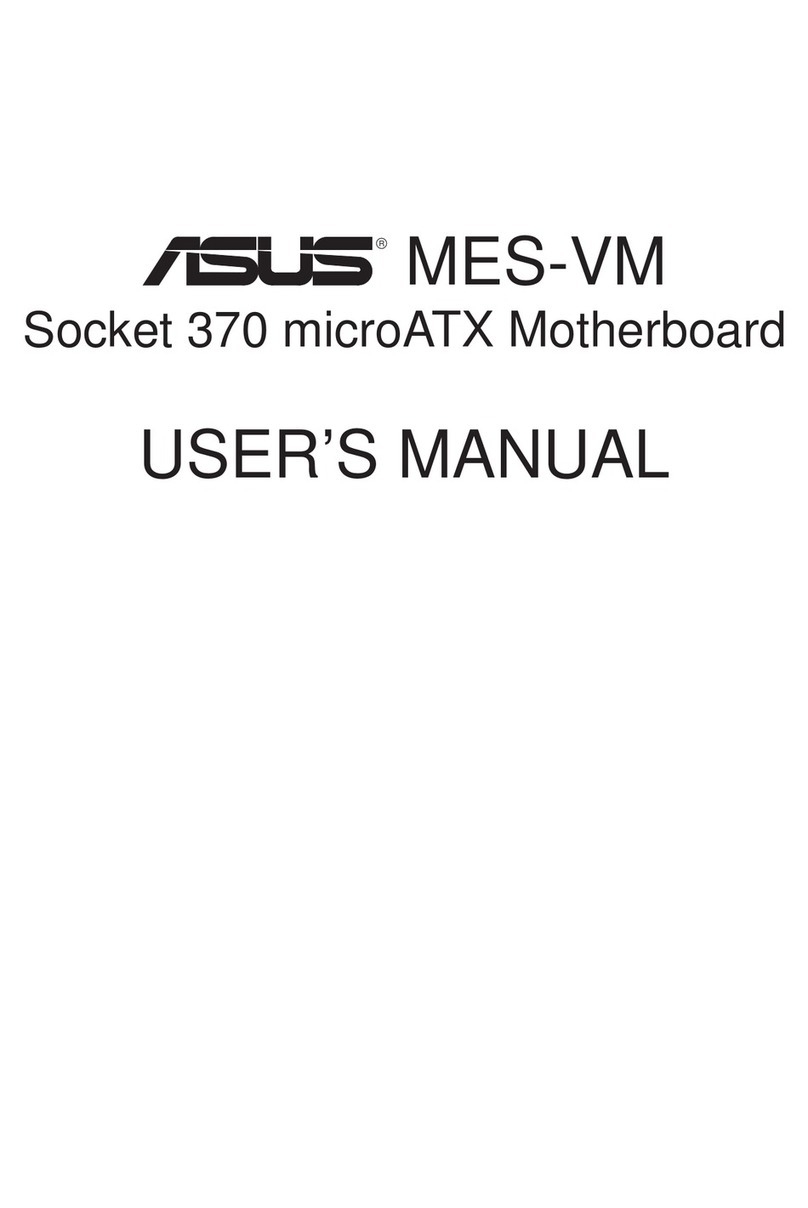ECS P6LX2-A User manual

P6LX2-A Mainboard
User’s Manual

P6LX2-A User’s Manual
Table Of Contents – 2
Version 1.0
Copyright © September 1997 All rights reserved
This publication may not be copied, reproduced, translated, transmitted or reduced to
any printed or electronic medium or to any machine readable form, or stored in a retrieval
system, either in whole or in part without the written consent of the copyright holders.
The contents of this publication are subject to change. The manufacturer reserves the
right to alter the contents of this publication at any time and without notice. The contents of
this publication may contain inaccuracies or typographical errors and is supplied for infor-
mational use only.
Products are noted in this publication for identification purposes only. Microsoft is a
registered trademark and Windows is a trademark of Microsoft Corporation. Pentium is a
trademark of Intel Corporation. All other product names or brands may be trademarks or
registered trademarks of their respective holders.
FCC & DOC ComplianceFCC & DOC Compliance
FCC & DOC ComplianceFCC & DOC Compliance
FCC & DOC Compliance
Federal Communications Commission StatementFederal Communications Commission Statement
Federal Communications Commission StatementFederal Communications Commission Statement
Federal Communications Commission Statement
This device complies with FCC Rules Part 15. Operation is subject to the following two
conditions:
• This device may not cause harmful interference, and
• This device must accept any interference received, including interference that may cause
undesired operation.
This equipment has been tested and found to comply with the limits for a Class B digital
device, pursuant to Part 15 of the FCC Rules. These limits are designed to provide reasonable
protection against harmful interference in a residential installation. This equipment gener-
ates, uses and can radiate radio frequency energy and, if not installed and used in accordance
with the manufacturer’s instructions, may cause harmful interference to radio communica-
tions. However, there is no guarantee that interference will not occur in a particular installa-
tion.Ifthisequipmentdoescauseharmfulinterferencetoradioortelevisionreception,which
can be determined by turning the equipment off and on, the user is encouraged to try to
correct the interference by one or more of the following measures:
• Re-orient or relocate the receiving antenna.
• Increase the separation between the equipment and the receiver.
• Connect the equipment to an outlet on a circuit different from that to which the receiver
is connected.
• Consult the dealer or an experienced radio/TV technician for help.
WW
WW
Warar
arar
arning!ning!
ning!ning!
ning! The use of shielded cables for the connection of the monitor to the graphics
card is required to assure compliance with FCC regulations. Changes or modifications to this
unit not expressly approved by the party responsible for compliance could void the user’s
authority to operate this equipment.
Canadian DeparCanadian Depar
Canadian DeparCanadian Depar
Canadian Department of Communications Statementtment of Communications Statement
tment of Communications Statementtment of Communications Statement
tment of Communications Statement
This digital apparatus does not exceed the Class B limits for radio noise emissions from
digital apparatus set out in the Radio Interference Regulations of the Canadian Department
of Communications.

P6LX2-A User’s Manual
Table Of Contents – 3
Section 1: P6LX2-A Package & Product Information....1.1
Manual Features ..................................................................................1.1
Package Contents..................................................................... 1.3
Mainboard Features ................................................................. 1.4
Component Information ........................................................... 1.6
Expansion Slots ...................................................................................1.6
Memory Sockets & Modules ..............................................................1.7
CPU Sockets & CPU.............................................................................1.8
Port & Controller Connections ............................................................1.8
Section 2: Using Your Mainboard ...............................2.1
System Controls........................................................................ 2.1
Hardware Controls & Indicators ........................................................2.1
CMOS Setup Utility Controls............................................................... 2.3
Hardware Features...................................................................2.6
Onboard Ports.................................................................................... 2.6
Connectors ......................................................................................... 2.6
Optional Hardware Connectors .......................................................2.10
The CPU Retention Modules ....................................................2.12
Firmware & Software.............................................................. 2.14
How To Use The CMOS Setup Utility ................................................2.14
Clearing CMOS..................................................................................2.14
Flashing The BIOS..............................................................................2.16
Bus Master Drivers............................................................................2.16
SCSI Support Software ......................................................................2.16
Section 3: Reconfiguring Your Mainboard ..................3.1
Installing Expansion Cards ........................................................ 3.1
ISA Cards & Slots.................................................................................3.1
Configuring Expansion Card Resources In CMOS Setup.................. 3.2
Adding System Memory ...........................................................3.5
Memory Configurations..................................................................... 3.5
Installing A CPU Upgrade .........................................................3.8
The Basic Procedure .......................................................................... 3.8
Configuring Internal Clock Speed & Factor....................................... 3.8
CPU Jumper Table & Illustrations ...................................................... 3.9

P6LX2-A User’s Manual
Table Of Contents – 4
Adding An IDE Peripheral.........................................................3.12
IDE Transfer Modes ...........................................................................3.12
Installing IDE Devices.........................................................................3.14
Adding SCSI Devices ................................................................3.15
SCSI Device IDs ..................................................................................3.16
SCSI Termination ...............................................................................3.16
Installing an AGP Card............................................................ 3.16
Section 4: P6LX2-A Reference Information ................4.1
Using This Section..................................................................... 4.1
Jumper Configuration & Connector Summary ......................... 4.3
The AGP Slot............................................................................ 4.8
The RAIDport™ Slot ................................................................. 4.8
Supported CPUs....................................................................... 4.8
System Memory Specifications ................................................ 4.9
CMOS Setup Utility Summary .................................................4.10
Using the CMOS Setup Utility............................................................4.10
Accessing The CMOS Setup Utility....................................................4.10
Standard CMOS Setup ......................................................................4.14
BIOS Features Setup..........................................................................4.18
Chipset Features Setup ....................................................................4.23
Power Management Setup ............................................................. 4.25
PNP/PCI Configuration......................................................................4.31
Load BIOS Defaults...........................................................................4.34
Load Optimum Settings ................................................................... 4.34
Integrated Peripherals ..................................................................... 4.35
PC Health Monitor............................................................................4.40

P6LX2-A User’s Manual
1:Package & Product Information – 1.1
P6LX2-A Package & Product Information
This manual contains all the information you’ll need to use
theP6L2X-Amainboard.Pleasetakeamomenttofamiliarizeyour-
self with the design and organization of the manual.
Manual Features
This manual is divided into four sections:
• Section 1: Package & Product Information
A brief overview of what comes in the mainboard package, its
basic features, layout and component information.
• Section 2: Using Your Mainboard
Information on mainboard features that you may make use of
in operating your computer.
• Section 3: Reconfiguring Your Mainboard
How to change or upgrade the mainboard configuration.
• Section 4: Reference Information
A summary of the mainboard’s settings and specifications.
In This Section:
About This Manual
Package Contents
Mainboard Features
Component Information

P6LX2-A User’s Manual
1: Package & Product Information – 1.2
The manual uses some icons to call your attention to impor-
tant information. The icons appear in the sidebar and represent
the following:
• Important information
• A recommendation or good idea
• A warning or bad idea
• Danger warning
Online Manual Format
If the support disk for your mainboard is a CD-ROM disc, a
copy of the printed manual may be stored on the disc in Adobe
Acrobat format. If so, it requires Adobe Acrobat Reader version
3.0 or later to view it. Acrobat Reader for Microsoft Windows95
may also be supplied on the Support Disk. If not, you can obtain
afreecopyoftheReadersoftwarefromtheAbobewebsitewhich
is currently at www.adobe.com as well as other locations.
If you have the online manual, you may want to install Acro-
bat Reader on your system hard disk. You can copy the manual
over as well so that the manual is readily available without hav-
ing to hunt up the Support Disk when you want to view it.
If you are unfamiliar with Acrobat Reader, please take a mo-
ment to view the Reader Online Guide which is available under
the Help menu when you run Reader.
C
D
G
N

P6LX2-A User’s Manual
1:Package & Product Information – 1.3
Package Contents
TheP6LX2-Amainboardpackagecontainsthefollowingitems.
Please inspect the package contents and confirm that everything
is there. If anything is missing or damaged, call your vendor for
instructions before proceeding. The package includes:
• P6LX2-A Mainboard
• Two CPU Retention Modules
• Cable Pack:
– 1 Floppy cable
– 1 IDE cable
– 1 50-pin Wide SCSI cable (with SCSI option)
• Support Disk:
– IDE Bus Master Drivers
– Adaptec SCSI support software (with SCSI option)
– BIOS Flash Utility
– Infrared Module support software
– Intel LANDesk Client Manager software
The mainboard comes with a variety of software as noted
above. The software is in individual folders with a “readme” file
that has more information about it. Please locate the folder for
the software you need and check this file. The LANDesk Client
Manager software comes with a User Manual in Adobe Acrobat
format which you can either view onscreen or print out.

P6LX2-A User’s Manual
1: Package & Product Information – 1.4
Mainboard Features
This mainboard is a highly integrated ATX design that incor-
porates many features on the board. The mainboard includes the
following features:
• TwoSlot1CPU slots supportPentiumIICPUsup to 333MHz
– Supports single or dual CPU configurations
– Dual CPUs must be the same speed & version
• Intel 82440LX (PAC) and 82371AB (PIIX4) chipsets
• Super I/O chip
• NS LM78 Microprocessor System Hardware Monitor
– Supports LANDesk Client Manager PC Health Monitor
• Memory Modules:
– 4 DIMM sockets
– Supports up to 512MB SDRAM or 1GB EDO
• Onboard SCSI (optional)
– Adaptec AIC-7880 SCSI controller
–AdaptecRAIDport™slotforARO-1130RAID controllercard
– 50-pin Wide SCSI connector
– 68-pin Ultra Wide SCSI connector
– SCSI support software for several Operating Systems
• External Ports
– COM1 & COM2 serial ports, Parallel port
– PS/2 Mouse & Keyboard connectors, dual USB ports
• Expansion Card Slots
– Five PCI 2.1–compliant PCI slots
– If SCSI option is installed, PCI5 is Slave mode only
– Two 16-bit ISA slots (ISA1 shares with PCI4)
– One AGP (Accelerated Graphics Port) slot
– RAIDport™ slot extension (extends PCI4)

P6LX2-A User’s Manual
1:Package & Product Information – 1.5
P6LX2-A Layout
The illustration above shows
the connectors, sockets and
ports and the mainboard.
The COM1 and COM2 ports
are underneath the Parallel
port.
The USB ports and the PS/2
ports – Keyboard (lower) and
Mouse (upper) – are stacked
one above the other.
Pleaseseepages4.6and4.7
for a full list of the onboard
connectors.
COM1
Parallel
USB
CPUFan1
Keybd
Mouse
COM2
SCSIN, SCSIW
JP3
ATX Power
JP6
IR header
DIMM4
DIMM3
DIMM2
DIMM1
J3 Floppy
AGP Slot
RAID Port
PCI 5,4,3,2,1
ISA 2, 1
CPU #1 Slot
J1
CPU #2 Slot
J2
CPUFan2
IDE2
IDE1
CHASFAN
JP1

P6LX2-A User’s Manual
1: Package & Product Information – 1.6
Component Information
This section is a brief description of the components on the
mainboard that you might need to know about if you want to
upgrade or change your system configuration. If your mainboard
is already installed in a system, it isn’t necessary for you to re-
view this section.
This mainboard uses the ATX ‘form factor’, a design that inte-
grates many features onto the board including some number of
external ports.
Expansion Slots
The mainboard has seven expansion slots for system expan-
sion or ‘add-on’ cards. Two are ISA slots, the others are PCI slots.
When you get an expansion card, it must use one of these to
connect to the computer.
The ISA expansion slots are a legacy of the original IBM PC/
ATdesign. Theyare16-bitslotsthat runatamoderatebus speed.
There are many kinds of expansion cards that use this slot design
to connect to the computer, some of the most common being
sound and modem cards.
PCI slots are the current high-speed 32-bit standard for sys-
tem expansion cards. They operate at a faster speed and have a
greater data throughput than ISA cards.
Expansion cards often make use of system resources, which
requiresmanagingthesystemresourceconfiguration.Mostnewer
expansion cards support the ‘Plug and Play’ standard that allows
an Operating System like Windows95 to automatically detect
them and configure system resources as needed. Some older ISA
designs may not support this standard and may therefore require
manual configuration. You should consult the specifications or
documentationforacardtodetermine if this is the caseandwhat
needs do be done to properly configure the card.

P6LX2-A User’s Manual
1:Package & Product Information – 1.7
The RAIDport™ Slot Extension
Theslot extensiontoPCI4isfortheAdaptecRAIDport™tech-
nology that allows you to add an Adaptec ARO-1130 or compat-
ible RAID (Redundant Array of Independent Disks) controller
card. The card uses both the PCI slot and the extension.
WithaRAIDcontrollercardinstalled,eitherorbothSCSItypes
on the mainboard can be used to establish a RAID array. Please
see Section 2 for information on using this feature.
The AGP Slot
The AGP (Accelerated Graphics Port) slot is for an AGP 3D
videodisplay card.UnlikePCI-baseddisplaycards,theAGPtech-
nology provides sufficient data throughput and speed to facili-
tate fully enabled 3-Dimensional and multimedia graphics dis-
play. AGP display cards using this dedicated slot are available
from a variety of vendors.
The AGP slot also requires Operating System support. Win-
dows 98 directly supports AGP and other support methods may
be forthcoming. Please see Section 2 for more information.
Onboard SCSI Connections
Thismainboard usesanAdaptecSCSIcontrollerthatsupports
two SCSI implementations. The 50-pin connector on the board
and the supplied ribbon cable are for SCSI-2 Wide SCSI. The 68-
pin connector is for the SCSI-3 Ultra Wide SCSI feature.
Support software and additional documentation for the SCSI
hardware is on the Support Disk that comes with the mainboard.
Please see Section 3 for information on using these.
Memory Sockets & Modules
There are four memory module sockets on the mainboard
which use 168-pin DIMM memory modules. The sockets func-
tion independently, enabling very flexible memory configuration
withavarietyofmemoryoptionsuptoatotalof512MBSDRAM
or 1GB EDO memory. For more information see Adding System
Memory in Section 3.

P6LX2-A User’s Manual
1: Package & Product Information – 1.8
CPU Sockets & CPUs
TheSlot 1CPUslotssupportthefullrangeofPentiumIICPUs
from Intel. The mainboard comes with two retention modules
which mount on the mainboard to provide guide rails and latch
receptacles for the latches on the Pentium II. Installing a CPU in a
Slot1 is easy. The CPU slides into the guide rails, inserts in the
slotand securestotheretentionmodulewiththeattached spring-
loaded latches.
If you want to install a CPU upgrade or are installing a CPU
on the board for the first time, please refer to ‘Installing a CPU’ in
Section 3: Reconfiguring Your Mainboard.
Port & Controller Connections
Thereareseveralportsandconnectorsonthemainboard.Some
are external ports and others are internal connectors that connect
to other parts of the computer or internal options.
External Ports
This mainboard has several external ports and connectors in-
cluding the COM1 and COM2 serial ports, a Parallel port, two
USB ports and PS/2-type keyboard and mouse ports. These ex-
ternal ports are all accessible at the rear of the computer when
the mainboard is installed.
Internal Connectors
There are also several connectors built onto the mainboard,
includingconnectorsforfourEnhancedIDEdevicesintwochan-
nels, two floppy disk drives and the Wide and Ultra Wide SCSI
ports. There are also connectors for a cooling fans and modem
ring-in cable.
Details about these connectors are in Section 4: Reference In-
formation.

P6LX2-A User’s Manual
2: Using Your Mainboard – 2.1
Using Your Mainboard
This section covers the system control features and status in-
dicators that connect to the mainboard, some of the hardware
features and provides an overview of the software that comes
with or is built-into the mainboard.
System Controls
There are two topics in this section, a explanation of the hard-
ware controls and status indicators that connect from the main-
board to your system case and some information about the parts
of the CMOS Setup Utility that allow you customize some sys-
tem features.
Hardware Controls & Indicators
Thereare somecontrolfeaturesandstatusindicatorsthatcon-
nect from the mainboard to your system case, which is some-
times called the ‘Enclosure’ or ‘Chassis.’ These are:
• Power Status Indicator
• Suspend Switch
• Suspend Status Indicator
• Reset Switch
• Keyboard Lock
• Hard Disk Drive Activity Indicator
• Power Switch
All of these case features connect to the mainboard via con-
nector J3. Not all system cases have all of these features, so your
system may not have all of them. The functions and options for
these are shown in the table on the next page.
In This Section:
System Controls
Hardware Features
The Retention Module
Firmware & Software

P6LX2-A User’s Manual
2: Using Your Mainboard – 2.2
Hardware Control & Indicator Connectors
Feature
Power Status LED:
When lighted indicates that system is turned on
Suspend Switch:
Puts the system into Suspend state under Operating Systems that support
this power management feature.
Suspend LED:
When lighted indicates the system is suspended.
Reset Switch:
Pressing the Reset switch restarts the system.
Keyboard Lock:
Disables keyboard via a lock on the front panel.
HDD Activity LED:
Flashes when hard disk drive is active.
Power Switch:
Turns the system power on and off. Default sets this to dual function as
power and suspend switch. Press once for Suspend, hold for >4 seconds
for Off. To set as Power only (Instant Off), change the setting in the Power
Management section of the CMOS Setup utility.

P6LX2-A User’s Manual
2: Using Your Mainboard – 2.3
CMOS Setup Utility Controls
Two sections of the CMOS Setup Utility allow you to config-
ure how some of your system’s features work. These are:
• BIOS Features Setup
• Power Management Setup
The CMOS Setup Utility is a program that is permanently
stored in the BIOS chip on the mainboard. The utility creates a
system hardware configuration record that it stores in a small
amount of battery-supported memory on the board. The BIOS
uses this record to function as an interface between the system
hardware and the operating system. Most of the settings in the
CMOS Setup Utility are made automatically, so you won’t nor-
mally need to use this program. You can, however, customize
some of the operational features to suit how you prefer to use
the system.
Thescreen illustrations on the next twopagesshowtheSetup
Default settings for these two sections of the utility.
The CMOS Setup Utility Summary in Section 4: Reference
Information, lists the setting options for each section of the util-
ity including the two noted above.

P6LX2-A User’s Manual
2: Using Your Mainboard – 2.4
CMOS Setup Utility –
BIOS Features Setup
Thissection of the setup utility
allowsyou to configure some
system features including Vi-
rus Warning, Boot Sequence
and Security Option.
Virus Warning –
When enabled, monitors the
primary hard disk boot sec-
torand warns of any attempt
to write to it.
Boot Sequence –
Controls the order in which
thesystemchecksdiskdrives
for a boot disk.
Security Option –
Sets the level of password
protection for the system for
boththe SupervisorandUser
passwords.

P6LX2-A User’s Manual
2: Using Your Mainboard – 2.5
CMOS Setup Utility –
Power Management Setup
Thissectionofthesetuputility
allows you to configure the
powermanagementfeatures
supportedbytheBIOS.These
can also operate in tandem
withOperatingSystempower
management features.
You can use the Min Saving
orMaxSavingdefault modes
or you can configure the
powermanagementfeatures
individuallyintheUserDefine
mode.

P6LX2-A User’s Manual
2: Using Your Mainboard – 2.6
Hardware Features
This section is a brief overview of information about the
mainboard’s hardware features.
Onboard Ports
There are several external ports on the mainboard. These are
ports standard to most personal computers:
• COM1 Serial Port
A high-speed serial port which can also be configured as the
COM3 port in the CMOS Setup Utility.
• COM2 Serial Port (on supplied Port Bracket)
A high-speed serial port which can also be configured as the
COM4 port in the CMOS Setup Utility.
• Parallel Port
The parallel port can be configured as a Standard, ECP or EPP
parallel port in the CMOS Setup Utility
• PS/2 Keyboard Port (lower) & PS/2 Mouse Port (upper)
• USB ports – two ports (stacked)
• Wide and Ultra Wide SCSI connectors
Connectors
Thereare several connectors on the mainboardforconnecting
additional ports and internal peripheral devices
• IDE 1 – Primary IDE Channel
Connector for the Primary Master and Slave IDE devices.
• IDE 2 – Secondary IDE Channel
Connector for the Secondary Master and Slave IDE devices.
• Floppy Connector
Connector for two floppy disk drives.

P6LX2-A User’s Manual
2: Using Your Mainboard – 2.7
CMOS Setup Utility –
Integrated Peripherals
Thissectionofthesetuputility
configurestheIDEandFloppy
controllersandthesettingsfor
the external ports
Thissectionenablesandcon-
figures the optional USB and
Infrared features.
The SCSI features operate in-
dependentoftheCMOSSetup
utility so there are no settings
for the onboard SCSI features
here
The screen illustration shows
the settings when Optimum
Settings are loaded.

P6LX2-A User’s Manual
2: Using Your Mainboard – 2.8
Cooling Fan Connectors
The is a cooling fan power connector on the mainboard that
supports a CPU cooling fan with power management features. If
you connect this type of fan, and the ‘CPU FAN Off In Suspend’
line in the CMOS Setup utility’s Power Management Setup sec-
tion is set to Enabled, the system will turn the fan off when the
system is in Suspend mode.
Modem Wake-Up
The J2 connector on the mainboard is for connecting a signal
cable from a modem that supports a modem ring system wake-
up feature. With such a modem installed and connected to the
mainboard via this connector, the system will wake up from Sus-
pend mode when an incoming call is received by the modem.
The ‘Ring-In Event’ line in the CMOS Setup utility’s Power
Management Setup section must be set to Enabled for this fea-
ture to function.
LAN Wake-Up
The J1 connector on the mainboard is for connecting a signal
cablefromaLANcardthat supportsLANwake-upviaIntelWOL
(Wake-up On LAN). With such a card installed and connected to
the mainboard via this connector, the system will wake up from
Suspend mode when wake-up is initiated over a LAN.
If you install a LAN card with this feature the system power
supply must provide 5-Volt current greater than 700ma.
ATX Power Supply
With an ATX power supply, the system will turn the power
off automatically when exiting Windows95.
UltraDMA Hard Disk Drive Support
This mainboard supports hard disks that use UltraDMA data
transfer. You attach an UltraDMA drive to one of the IDE cables.
If you use the Optimum Settings feature in the CMOS Setup
utility the system will automatically detect the drive and config-
ure the system to use it.
Table of contents
Other ECS Motherboard manuals