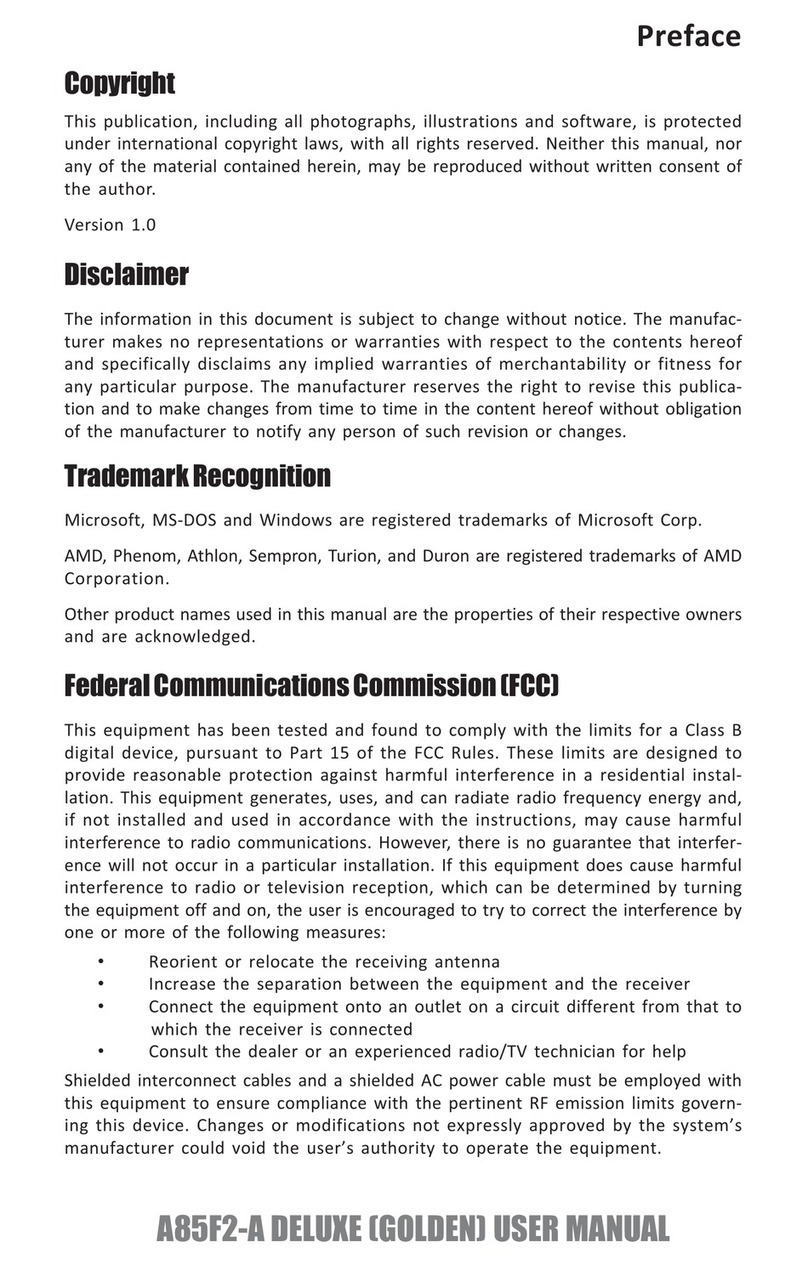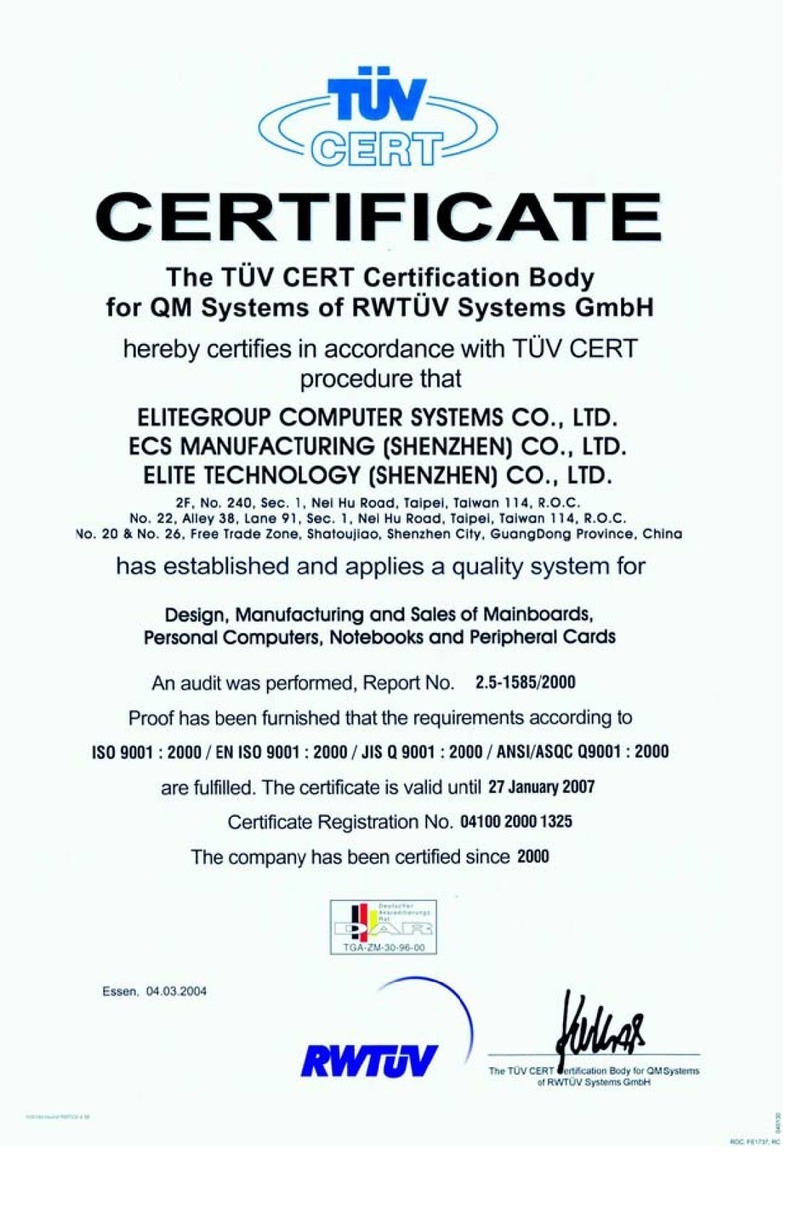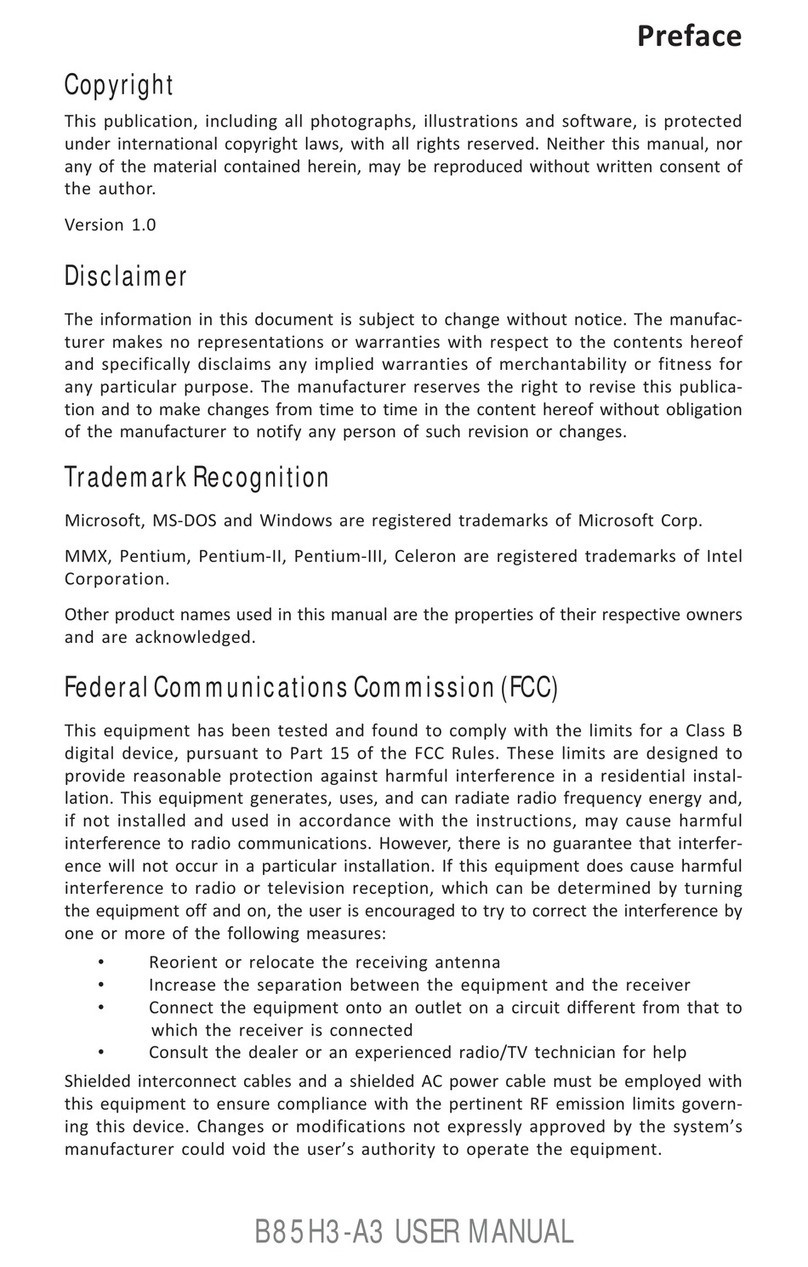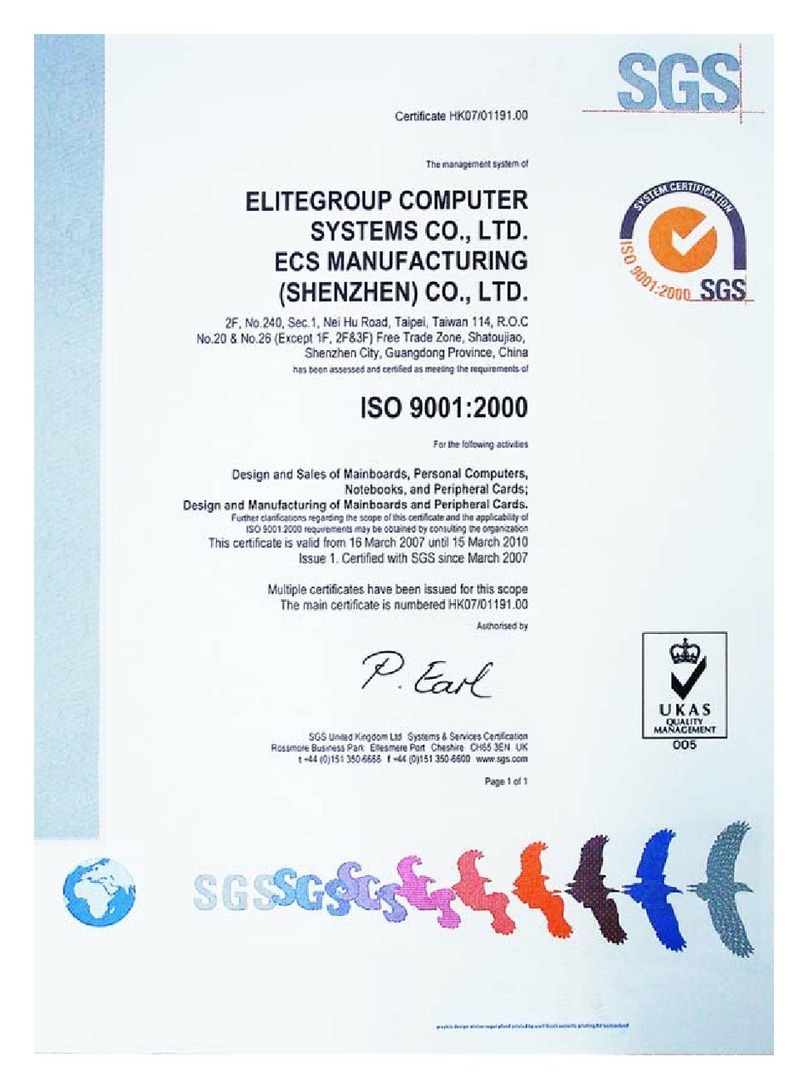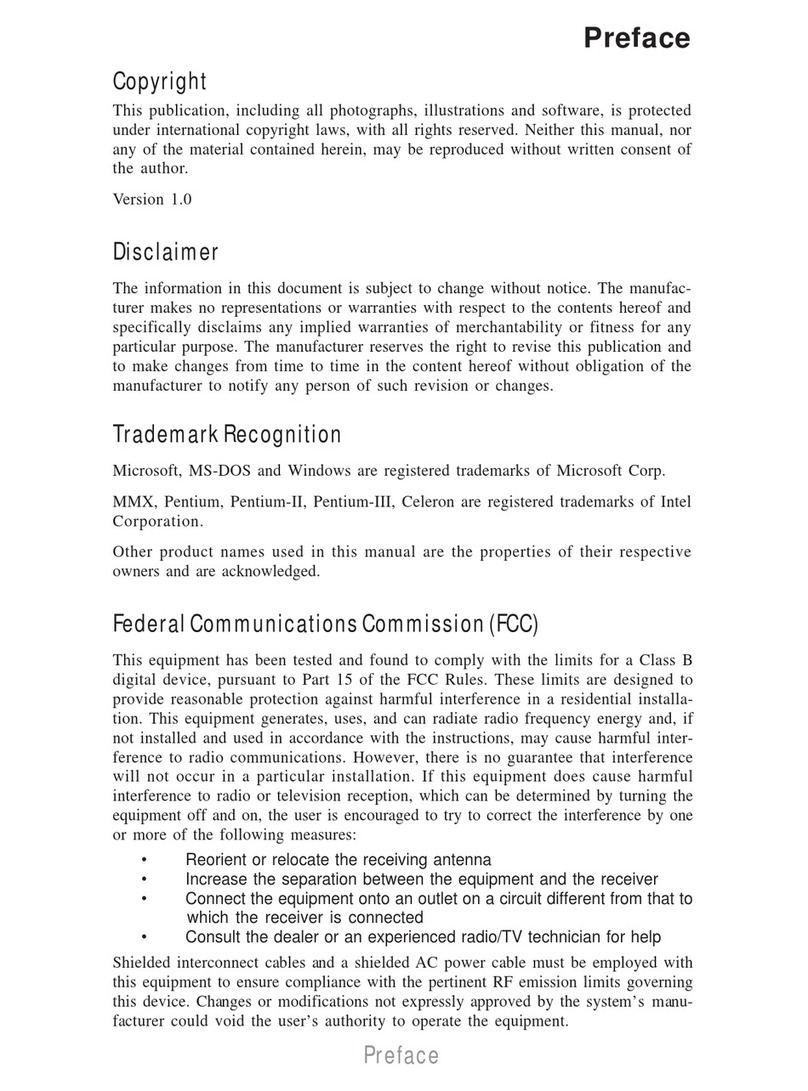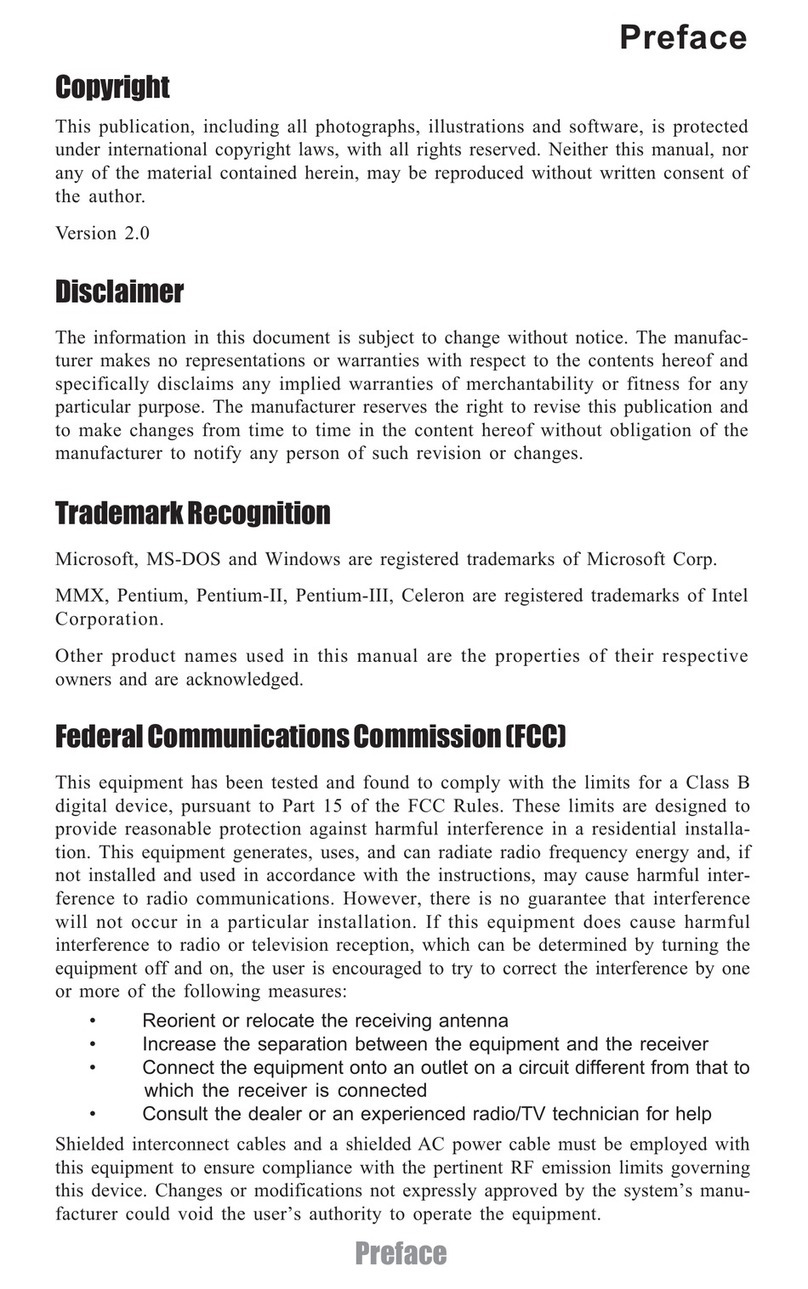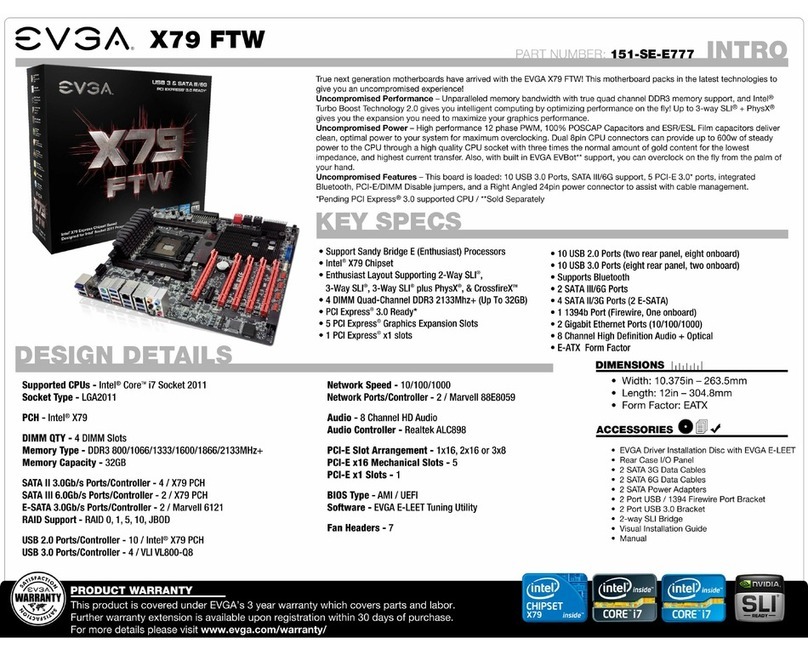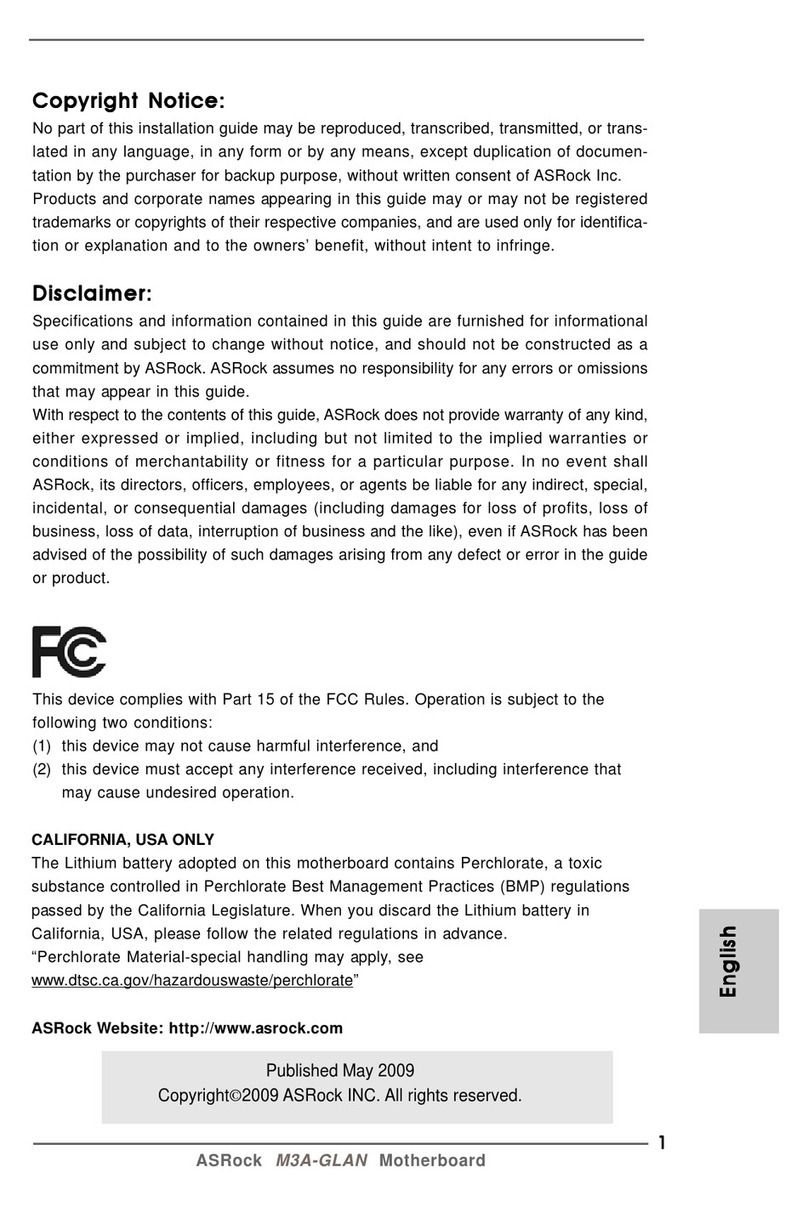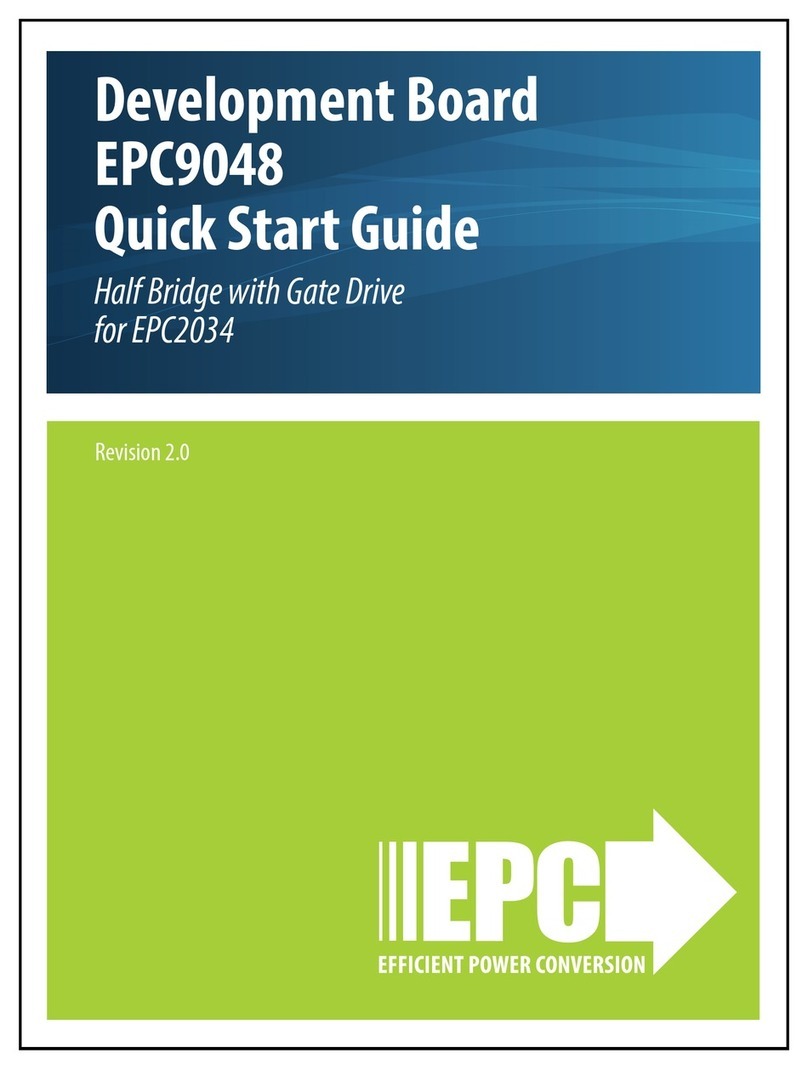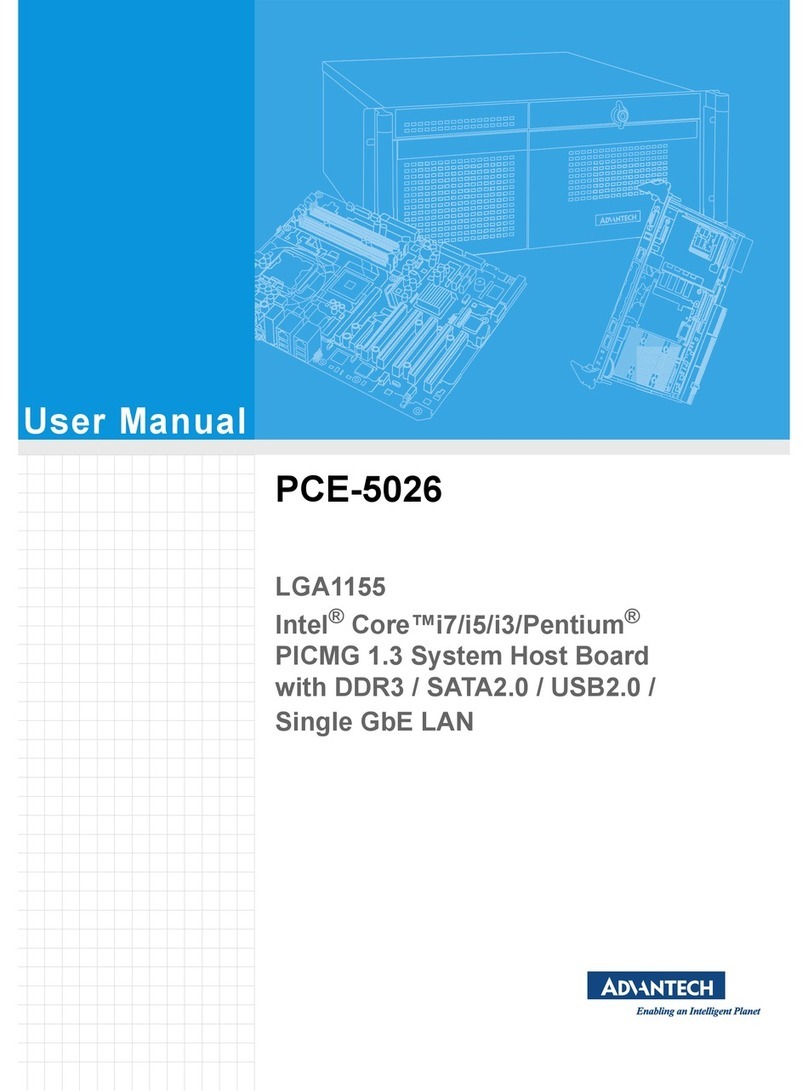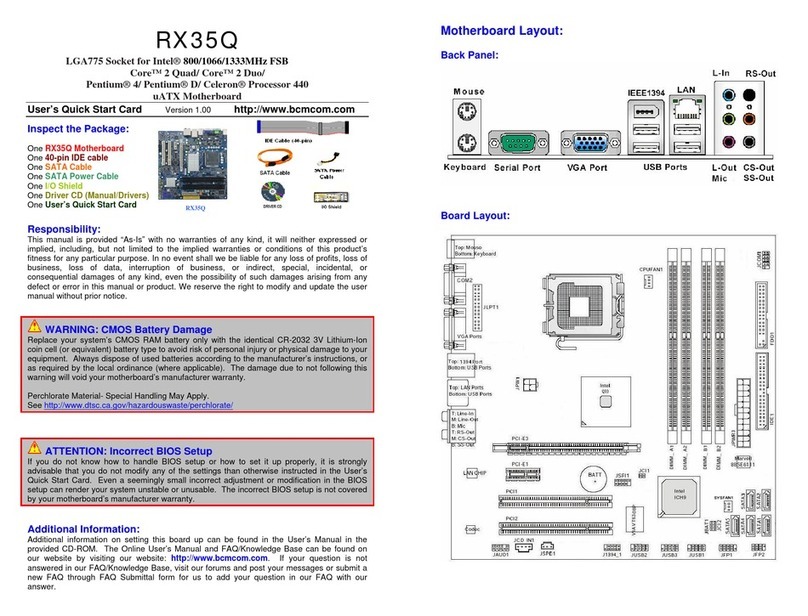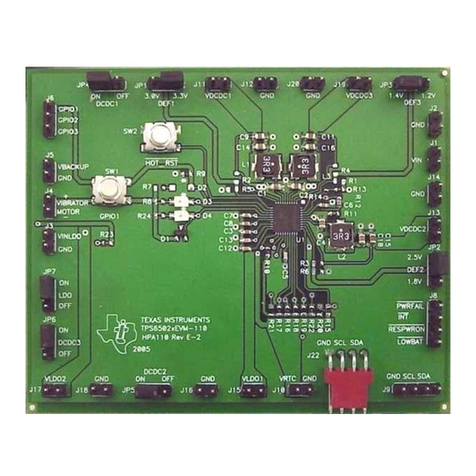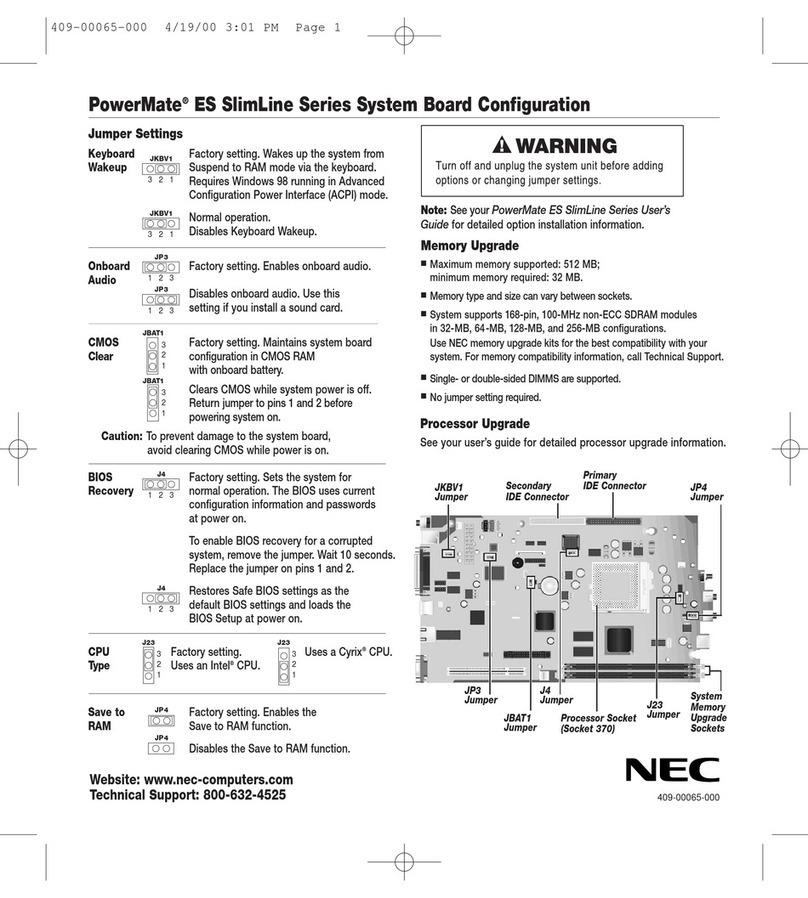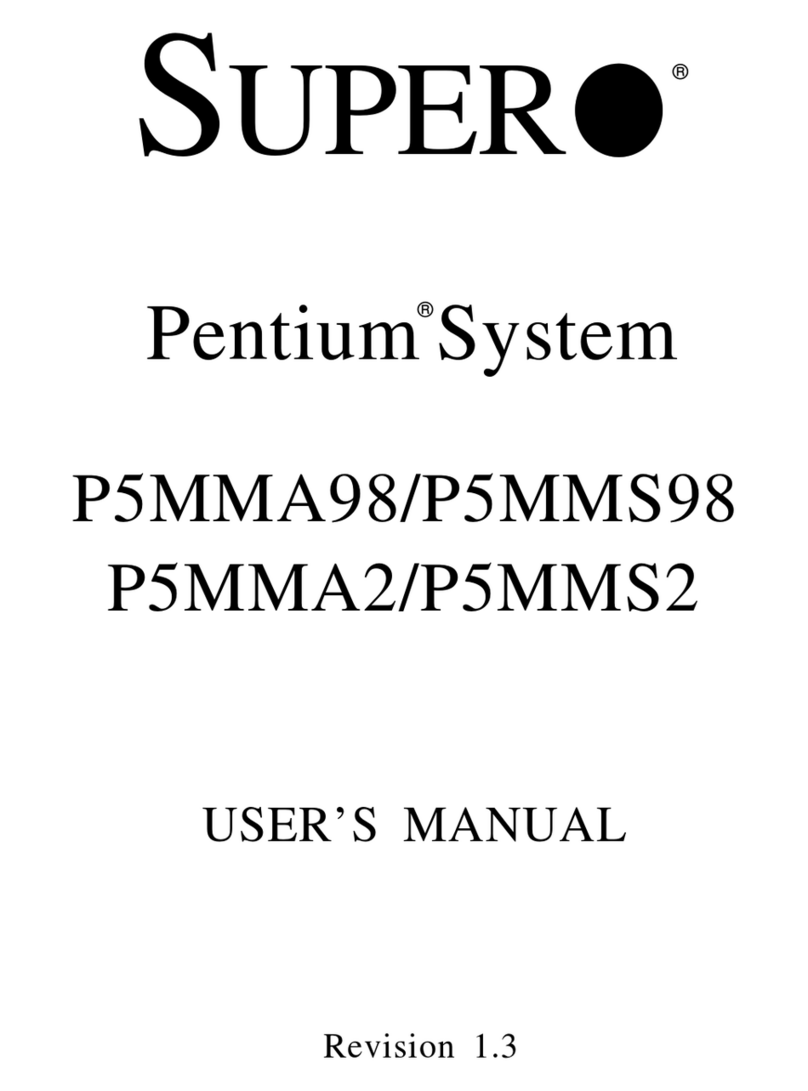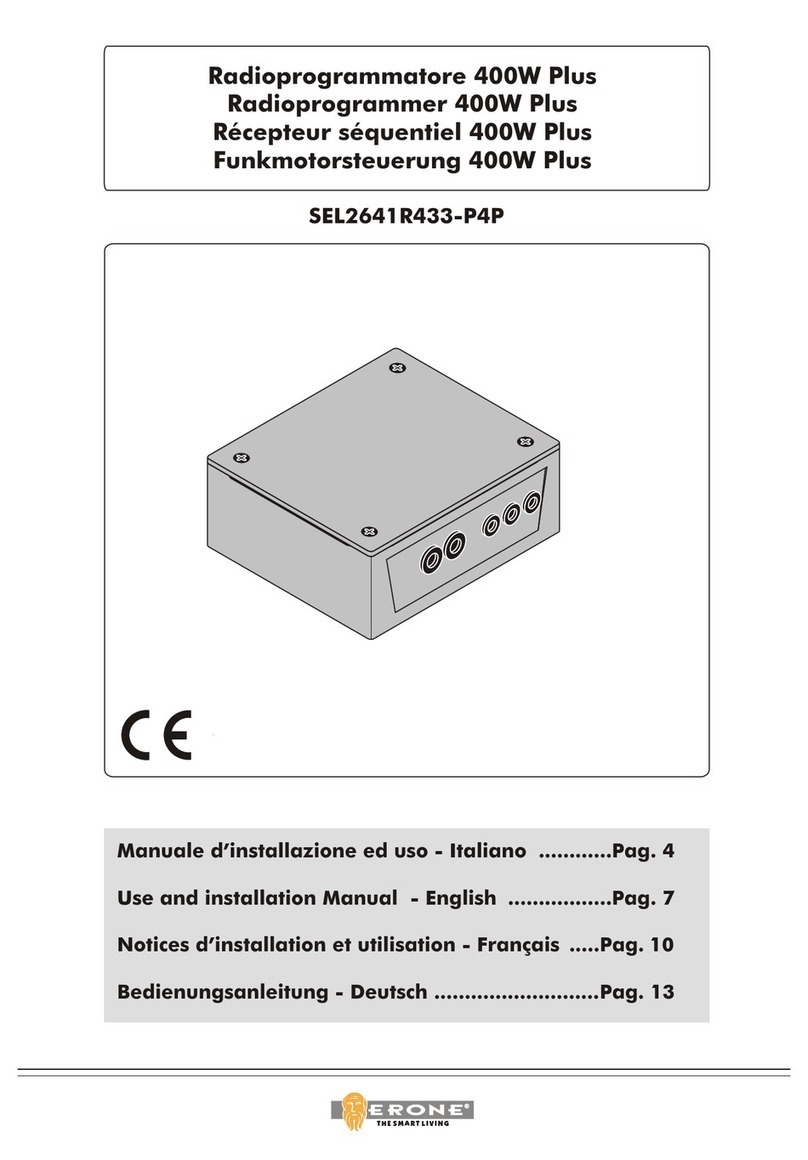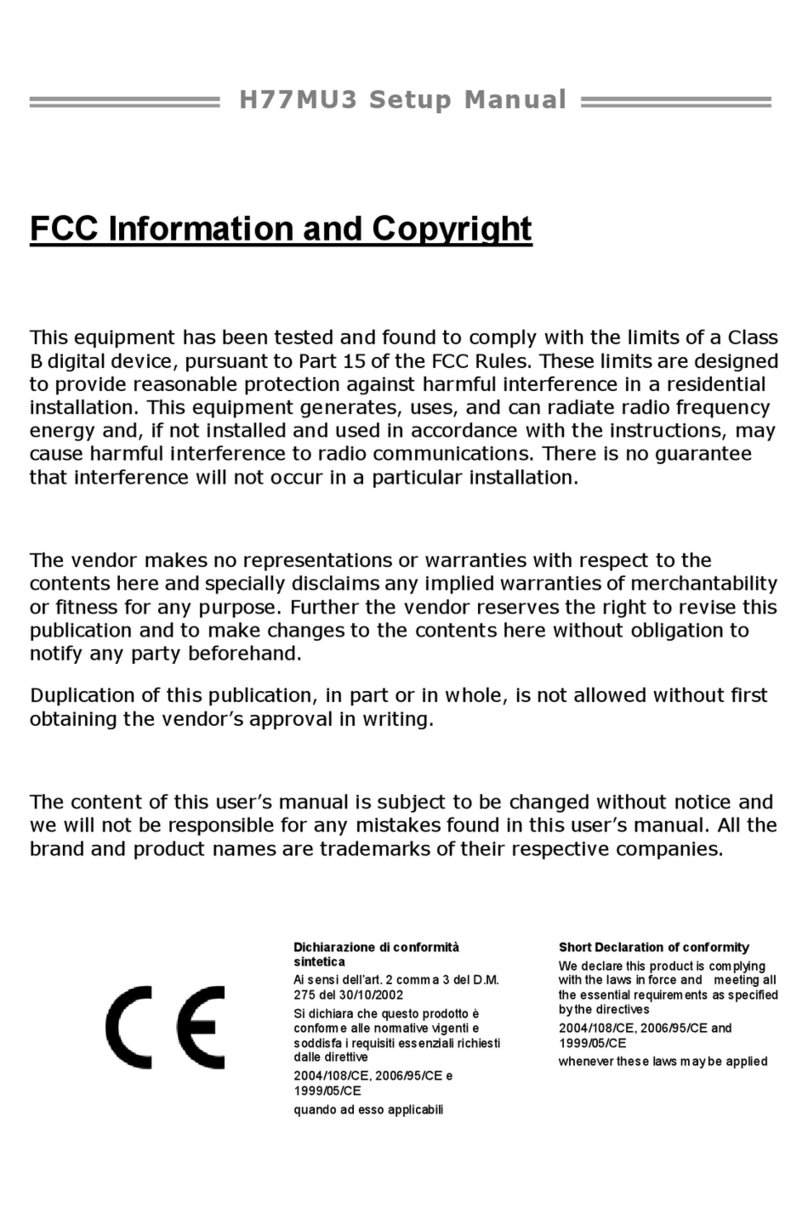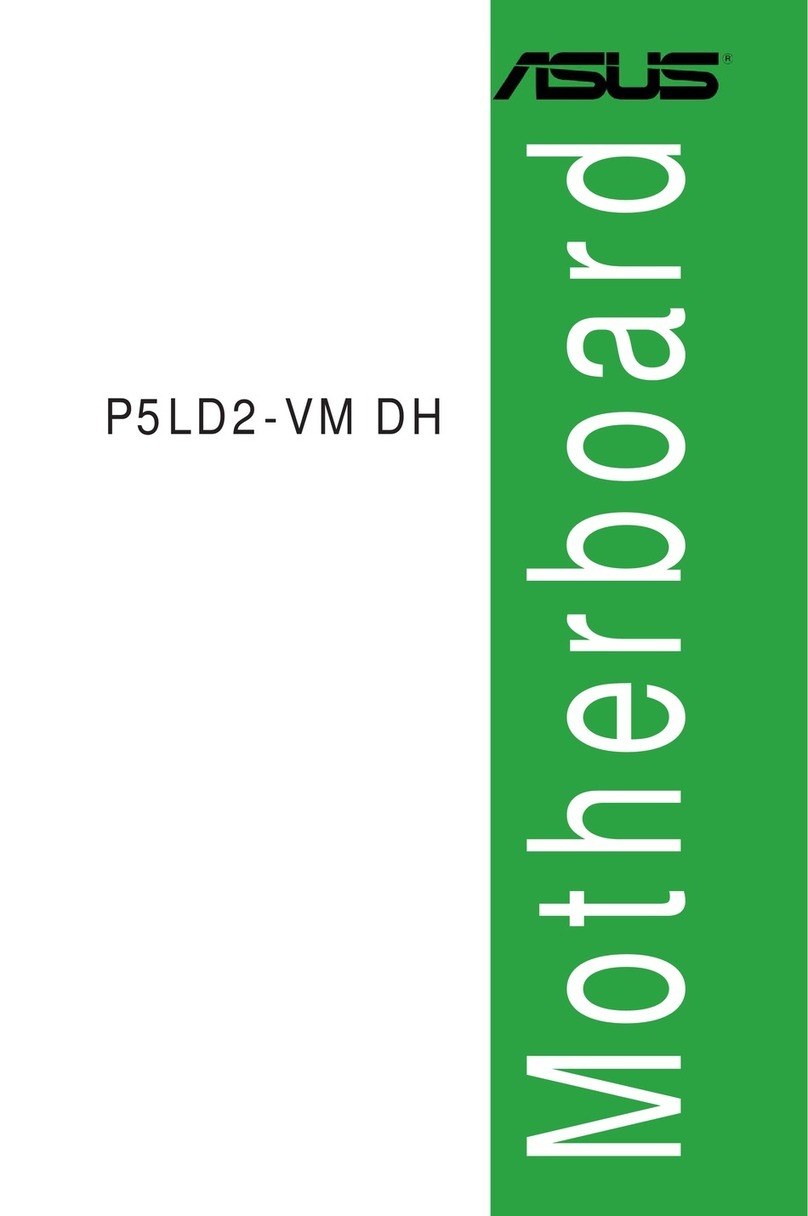ECS P45T-A User manual

Preface
Preface
Copyright
This publication, including all photographs, illustrations and software, is protected
under international copyright laws, with all rights reserved. Neither this manual, nor
any of the material contained herein, may be reproduced without written consent of
the author.
Version 2.0
Disclaimer
The information in this document is subject to change without notice. The manufac-
turer makes no representations or warranties with respect to the contents hereof and
specifically disclaims any implied warranties of merchantability or fitness for any
particular purpose. The manufacturer reserves the right to revise this publication and
to make changes from time to time in the content hereof without obligation of the
manufacturer to notify any person of such revision or changes.
FederalCommunicationsCommission(FCC)
This equipment has been tested and found to comply with the limits for a Class B
digital device, pursuant to Part 15 of the FCC Rules. These limits are designed to
provide reasonable protection against harmful interference in a residential installa-
tion. This equipment generates, uses, and can radiate radio frequency energy and, if
not installed and used in accordance with the instructions, may cause harmful inter-
ference to radio communications. However, there is no guarantee that interference
will not occur in a particular installation. If this equipment does cause harmful
interference to radio or television reception, which can be determined by turning the
equipment off and on, the user is encouraged to try to correct the interference by one
or more of the following measures:
• Reorient or relocate the receiving antenna
• Increase the separation between the equipment and the receiver
• Connect the equipment onto an outlet on a circuit different from that to
which the receiver is connected
• Consult the dealer or an experienced radio/TV technician for help
Shielded interconnect cables and a shielded AC power cable must be employed with
this equipment to ensure compliance with the pertinent RF emission limits govern-
ing this device. Changes or modifications not expressly approved by the system’s
manufacturer could void the user’s authority to operate the equipment.
TrademarkRecognition
Microsoft, MS-DOS and Windows are registered trademarks of Microsoft Corp.
MMX, Pentium, Pentium-II, Pentium-III, Celeron are registered trademarks of Intel
Corporation.
Other product names used in this manual are the properties of their respective
owners and are acknowledged.

ii
Preface
DeclarationofConformity
This device complies with part 15 of the FCC rules. Operation is subject to the
following conditions:
• This device may not cause harmful interference, and
• This device must accept any interference received, including interfer-
ence that may cause undesired operation
CanadianDepartmentofCommunications
This class B digital apparatus meets all requirements of the Canadian Interference-
causing Equipment Regulations.
Cet appareil numérique de la classe B respecte toutes les exigences du Réglement sur
le matériel brouilieur du Canada.
AbouttheManual
The manual consists of the following: Describes features of the
motherboard.
Go to Hpage 1
Describes installation of
motherboard components.
Goto Hpage 7
Provides information on us-
ing the BIOS Setup Utility.
Go to Hpage 25
Describes the motherboard
software
Go to Hpage 43
Chapter 1
Introducing the Motherboard
Chapter 2
Installing the Motherboard
Chapter 3
UsingBIOS
Chapter 4
Using the Motherboard Software
Describes the ATI
CrossfireXTM Technology
Go to Hpage 47
Chapter 5
ATI CrossfireXTM Technology Support
Describes the Intel® Matrix
Storage Manager RAIDCon-
figurations
Go to Hpage 51
Chapter 6
Intel® Matrix Storage Manager
RAIDConfigurations
Chapter 8
TroubleShooting Go to Hpage 67
Provides basic trouble shoot-
ing tips
Chapter 7
SettingUp eJIFFY Describes the eJIFFY
setting up
Go to Hpage 57

iii
TT
TT
TABLE OF CONTENTSABLE OF CONTENTS
ABLE OF CONTENTSABLE OF CONTENTS
ABLE OF CONTENTS
Preface i
Chapter 1 11
11
1
IntroducingtheMotherboard 1
Introduction......................................................................................1
Feature..............................................................................................2
Specifications...................................................................................4
MotherboardComponents.............................................................5
Chapter 2 77
77
7
Installing the Motherboard 7
SafetyPrecautions...........................................................................7
Choosinga ComputerCase............................................................7
Installingthe Motherboard in a Case...........................................7
CheckingJumperSettings..............................................................8
Setting Jumpers....................................................................8
Checking Jumper Settings....................................................9
Jumper Settings....................................................................9
InstallingHardware.......................................................................10
Installing the Processor......................................................10
Installing Memory Modules...............................................12
Expansion Slots..................................................................14
Connecting Optional Devices.............................................16
Installinga HardDiskDrive/CD-ROM/SATA HardDrive...18
Installing a Floppy Diskette Drive.....................................19
ConnectingI/ODevices...............................................................20
ConnectingCase Components....................................................21
Front Panel Header...........................................................24
Chapter 3 2525
2525
25
UsingBIOS 25
Aboutthe SetupUtility................................................................25
The Standard Configuration...............................................25

iv
Integrated Peripherals.......................................................33
Power Management Setup.................................................34
PCI/PNP Configuration.....................................................35
PC Health Status................................................................36
M.I.B. (MB Intelligent BIOS).............................................38
Load Default Settings........................................................40
Supervisor Password.........................................................40
User Password...................................................................41
Save & Exit Setup...............................................................41
Exit Without Saving............................................................41
Updating the BIOS.............................................................42
Chapter 4 4343
4343
43
UsingtheMotherboardSoftware 43
Aboutthe SoftwareDVD-ROM/CD-ROM..................................43
Auto-installingunderWindows XP/Vista/7...............................43
Running Setup....................................................................44
Manual Installation........................................................................46
UtilitySoftwareReference............................................................46
UsingBIOS.....................................................................................27
Standard CMOS Setup.......................................................28
Advanced Setup..................................................................30
Advanced Chipset Setup.....................................................32
Entering the Setup Utility....................................................25
Resetting the Default CMOS Values...................................26
Chapter 5 4747
4747
47
ATICrossFireX™TechnologySupport 47
Requirements..................................................................................47
Installinga single graphicscard..................................................47
InstallingCrossFireX™graphics cards......................................48
TheCatalyst™ControlCenterDialogBox.................................50
View.....................................................................................50
To Enable CrossFireX™.....................................................50

v
Chapter8 6767
6767
67
TroubleShooting 67
Startup problemsduring assembly.............................................67
Startup problems after prolonguse............................................68
Maintenanceandcaretips...........................................................68
Basic Troubleshooting Flowchart..............................................69
Chapter 6 5151
5151
51
Intel®MatrixStorageManagerRAIDConfigurations 51
BeforecreatingaRAIDset...........................................................51
Entering Intel®
Matrix Storage Manager RAIDBIOS utility...52
CreatingaRAID set.......................................................................53
DeletingaRAID set.......................................................................55
Resettingdisks toNon-RAID......................................................56
ExitingSetup...................................................................................56
Chapter 7 5757
5757
57
SettingUpeJIFFY 57
Introduction................................................................................57
Usage FAQ..............................................................................................63
Installation and BIOSSetup.........................................................58
Entering eJIFFY.....................................................................................61
Features Icons.........................................................................................62

vi
Memo

1
IntroducingtheMotherboard
Chapter1
IntroducingtheMotherboard
Introduction
Thank you for choosing the P45T-A motherboard. This motherboard is a high
performance, enhanced function motherboard designed to support the LGA775 socket
Intel®
Yorkfield/Wolfdale/CoreTM 2 Duo processors for high-end business or personal
desktop markets.
There is an advanced full set of I/O ports in the rear panel, including PS/2 mouse and
keyboard connectors, one serial port, one eSATA port, six USB ports, one LAN port
and audio jacks for microphone, line-in and 8-ch line-out.
The ICH10R Southbridge supports two PCI slots which are PCI v2.3 compliant. It
implements an EHCI compliant interface that provides 480 Mb/s bandwidth for
twelve USB 2.0 ports (six USB ports and three USB 2.0 headers support additional six
USB ports). One onboard IDE connector supports two IDE devices in Ultra ATA 133/
100/66/33 mode. The Southbridge supports six SATA ports with maximum transfer
rate up to 3.0 Gb/s each. It supports Intel®
Matrix Storage Technology, providing
both AHCI and RAID 0, 1, 5 and 10 configuration.
The motherboard incorporates the Intel Eaglelake P45 Northbridge (NB) and Intel
ICH10R Southbridge (SB) chipsets. The Northbridge supports a Front Side Bus (FSB)
frequency of 1333/1066/800 MHz using a scalable FSB Vcc_CPU. The memory
controller supports DDR2 memory DIMM frequencies of 800/667. It supports four
DDR2 sockets with maximum memory size of 16 GB. High resolution graphics via
two PCI Express x16 slots, intended for Graphics Interface, are fully compliant to
the PCI Express Base Specification Revision 2.0. It supports the ATI CrossFireXTM
Technology that allows you to install GPU graphics cards.

2
IntroducingtheMotherboard
Feature
Processor
Chipset
• Supports DDR2 800/667 DDR2 SDRAM with Dual-channel architecture
• Accommodates four unbuffered DIMMs
• Up to 4 GB per DIMM with maximum memory size up to 16 GB
Memory
Audio
• RealTekALC883 7.1ch HighDefinitionaudioCODEC
This motherboard uses an LGA775 type of Intel®
Yorkfield/Wolfdale/CoreTM 2
Duo that carries the following features:
•Accommodates Intel®
Intel®
Yorkfield/Wolfdale/CoreTM 2 Duo proces-
sors
• Supports a system bus (FSB) of 1333/1066/800 MHz
The P45 Northbridge (NB) and ICH10R Southbridge (SB) chipsets are based on an
innovative and scalable architecture with proven reliability and performance.
P45 (NB) • Supports 36-bit host bus addressing, allowing the
CPU to access the entire 64 GB of the memory ad-
dress space.
• 2 GB/s point-to-point Direct Media Interface (DMI) to
ICH10 (1 GB/s each direction)
• Two PCI Express x16 slots, intended for Graphics
Interface, are fully compliant to the PCI Express Base
Specification Revision 2.0.
• Supports 512-Mb and 1-Gb DDR2 and 512-Mb, 1-
Gb,and 2-Gb DDR3 DRAM technologies for x8 and
x16 devices
ICH10R (SB) • EnhancedDMAController,interruptcontroller,andtimer
functions
• Compliant with PCI Express Base Specification, revi-
sion 1.1
• Compliant with PCI v2.3 specificaiton
• Compliant with SATA 3.0 Gb/s Host Controller
• Integrated USB 2.0 Host Controller supporting up to
twelve USB 2.0 ports
• Supports Intel®
Matrix Storage Technology, providing
both AHCI and RAID 0, 1, 5 and 10 configuration
Onboard LAN
• Gigabit LAN, Athlos L1 PCIe GigaLAN controller

3
IntroducingtheMotherboard
This motherboard supports Ultra DMA bus mastering with transfer rates of 133/
100/66/33 Mb/s.
• Two PCI Express x16 slots for Graphics Interface
• Two PCI Express x1 slots
• Two 32-bit PCI v2.3 compliant slots
• One IDE connector supporting up to two IDE devices
• One floppy disk drive interface
• Six 7-pin SATA connectors
Expansion Options
Integrated I/O
The motherboard comes with the following expansion options:
• Two PS/2 ports for mouse and keyboard
• One Serial port
• One eSATA port
• Six USB ports
• One LAN port
• Audio jacks for microphone, line-in and 8-ch line-out
BIOS Firmware
• Power management
• Wake-up alarms
• CPUparameters
• CPUandmemorytiming
• ECSM.I.B.BIOS
1. Some hardware specifications and software items are subject to change
without prior notice.
The motherboard has a full set of I/O ports and connectors:
The motherboard uses AMI BIOS that enables users to configure many system
features including the following:
The firmware can also be used to set parameters for different processor clock
speeds.
2. Due to chipset limitation, we recommend that motherboard be oper-
ated in the ambiance between 0 and 50 °C.

4
IntroducingtheMotherboard
• IntelEaglelakeP45&ICH10R
• NorthBridge: Intel EaglelakeP45
• SouthBridge: Intel ICH10R
• LGA775 socket for Intel®
Yorkfield/Wolfdale/CoreTM 2 Duo
porcessors
• FSB 1333/1066/800 MHz
• Dual-channel DDR2 memory architecture
• 4 x 240-pin DDR DIMM socket support up to 16 GB
• SupportsDDR2800/667 DDRII SDRAM
• 2 x PCI Express x16 slots
• 2 x PCI Express x1 slots
• 2 x PCI slots
• Supportby Intel ICH10R
• 6 x Serial ATAII devices
• Supports RAID0, 1, 5, 10
• Support by JMicron®
JMB361
• 2 x Ultra DMA 133/100/66 device
• 4 x 240-pin DDR DIMM socket support up to 16 GB
• 1 x e-SATAII 3.0 Gb/s device
• RealTekALC883 7.1ch HighDefinitionaudioCODEC
• Gigabit LAN, Athlos L1 PCIe GigaLAN controller
• 1 x PS/2 keyboard & PS/2 mouse connectors
• 6 x USB ports
• 1 x e-SATA port
• 1 x COM port
• 1 x RJ 45 LAN connector
• 1 xAudio port (1x Line in, 4x Line out, 1x Optical SPDIF Out)
• 1 x 24-pin ATX Power Supply connector & 8-pin 12V con-
nector
• 1 x IDE connector
• 6 x Serial ATA connectors
• 3 x USB 2.0 headers support additional 6 USB ports
• 1 x Clear CMOS header
• 1 x Front panel header
• 1 x Front panel audio header
• 1 x CD_in header
• CPUFAN/SYSFAN connectors
• 1 x Reset buttom
• 1 x Power on buttom
Chipset
Memory
Expansion
Slots
Storage
Audio
LAN
RearPanelI/O
InternalI/O
Connectors &
Headers
• AMIBIOS with 8Mb SPIROM
• Supports Plug and Play, STR/STD, Hardware monitor, PCI
interrupt selection, ACPI & DMI, CPU FSB adjustment (in-
crease of 1MHz)
• Supports ACPI revision 1.0 specification
SystemBIOS
Form Factor • ATX Size, 305mm x 244mm
CPU
Specifications

5
IntroducingtheMotherboard
Table of Motherboard Components
This concludes Chapter 1. The next chapter explains how to install the motherboard.
LABEL COMPONENTS
1. CPU Socket LGA775 socket Intel®Yorkfield/Wolfdale/CoreTM 2
Duo processors
2. CPU_FAN1 CPU cooling fan connector
3. DDR2_DIMM1~4 240-pin DDR2 SDRAM slots
4. ATX_POWER Standard24-Pin ATX Power connector
5. SATA1~6 Serial ATA connectors
6. RST_BOT Reset button
7. PWR_BOT Power on button
8. F_PANEL Front Panel Switch/LED header
9. CASE_FAN Case coolingfan connector
10. F_USB1~3 Front Panel USB headers
11. USBPWR_F1~2 Front Panel USB Power Select jumpers
12. SPK Speaker header
13. CLR_CMOS Clear CMOS jumper
14. IDE Primary IDE connector
15. FDD Floppy disk drive connector
16. F_AUDIO Front Panel Audio header
17. CD_IN Analog Audio Input connector
18. SPDIFO SPDIF out header
19. PCI2~3 32-bit add-on card slots
20. PCIE16X_1~2 PCI Express x16 graphics cardslots
21. PCIE1/3 PCI Express x1 slots
22. USBPWR_R1~2 Rear USB/PS2 Power Select jumpers
23. ATX12V 4-pin +12Vpower connector
24. SYS_FAN1 System coolingfan connector
MotherboardComponents

6
IntroducingtheMotherboard
Memo

7
InstallingtheMotherboard
Chapter2
InstallingtheMotherboard
SafetyPrecautions
• Follow these safety precautions when installing the motherboard
• Wear a grounding strap attached to a grounded device to avoid dam-
age from static electricity
• Discharge static electricity by touching the metal case of a safely
grounded object before working on the motherboard
• Leave components in the static-proof bags they came in
• Hold all circuit boards by the edges. Do not bend circuit boards
ChoosingaComputerCase
There are many types of computer cases on the market. The motherboard complies
with the specifications for the ATX system case. Firstly, some features on the
motherboard are implemented by cabling connectors on the motherboard to indica-
tors and switches on the system case. Make sure that your case supports all the
features required. Secondly, this motherboard supports one floppy diskette drive and
two enhanced IDE drives. Make sure that your case has sufficient power and space for
all drives that you intend to install.
Most cases have a choice of I/O templates in the rear panel. Make sure that the I/O
template in the case matches the I/O ports installed on the rear edge of the
motherboard.
This motherboard carries an ATX form factor of 305 x 244 mm. Choose a case that
accommodates this form factor.
InstallingtheMotherboardina Case
Refer to the following illustration and instructions for installing the motherboard in
a case.
Most system cases have mounting brackets installed in the case, which correspond
the holes in the motherboard. Place the motherboard over the mounting brackets
and secure the motherboard onto the mounting brackets with screws.
Ensure that your case has an I/O template that supports the I/O ports and expansion
slots on your motherboard.

8
InstallingtheMotherboard
CheckingJumperSettings
This section explains how to set jumpers for correct configuration of the motherboard.
SettingJumpers
Use the motherboard jumpers to set system configuration options. Jumpers with
more than one pin are numbered. When setting the jumpers, ensure that the jumper
caps are placed on the correct pins.
The illustrations show a 2-pin jumper. When
the jumper cap is placed on both pins, the
jumper is SHORT. If you remove the jumper
cap, or place the jumper cap on just one pin,
the jumper is OPEN.
This illustration shows a 3-pin jumper. Pins
1 and 2 are SHORT
SHORT OPEN
Do not over-tighten the screws as this can stress the motherboard.

9
InstallingtheMotherboard
Checking Jumper Settings
The following illustration shows the location of the motherboard jumpers. Pin 1 is
labeled.
To avoid the system instability after clearing CMOS, we recommend
users to enter the main BIOS setting page to “Load Default Settings”
and then “Save & Exit Setup”.
1.
2. Make sure the power supply provides enough 5VSB voltage before se-
lecting the 5VSB function.
3. It is required that users place the USBPWR_F1~2 & USBPWR_R1~2
cap onto 2-3 pin rather than 1-2 pin as default if you want to wake up
the computer by USB/PS2 KB/Mouse.
JumperSettings
Jumper Type Description Setting (default)
CLR_CMOS 3-pin CLEAR CMOS
1-2: NORMAL
2-3: CLEAR
Before clearing the
CMOS, make sure to
turn the system off.
3-pin
USBPWR_R1~2 1-2: VCC5
2-3: 5VSB
Rear USB/PS2
Power Select
Jumper
3-pinUSBPWR_F1~2 1-2: VCC5
2-3: 5VSB
Front Panel
USB Power
Select Jumper USBPWR_F1~2
CLR_CMOS
USBPWR_R1~2
1
1
1

10
InstallingtheMotherboard
InstallingHardware
Installing the Processor
Caution: When installing a CPU heatsink and cooling fan make sure that
you DO NOT scratch the motherboard or any of the surface-mount resis-
tors with the clip of the cooling fan. If the clip of the cooling fan scrapes
across the motherboard, you may cause serious damage to the motherboard
or its components.
This motherboard has an LGA775 socket. When choosing a processor, consider the
performance requirements of the system. Performance is based on the processor
design, the clock speed and system bus frequency of the processor, and the quantity
of internal cache memory and external cache memory.
On most motherboards, there are small surface-mount resistors near the
processor socket, which may be damaged if the cooling fan is carelessly
installed.
Avoid using cooling fans with sharp edges on the fan casing and the clips.
Also, install the cooling fan in a well-lit work area so that you can clearly
see the motherboard and processor socket.
Before installing the Processor
This motherboard automatically determines the CPU clock frequency and system
bus frequency for the processor. You may be able to change the settings in the system
Setup Utility. We strongly recommend that you do not over-clock processors or
other components to run faster than their rated speed.
Warning:
1. Over-clocking components can adversely affect the reliability of the
system and introduce errors into your system. Over-clocking can perma-
nently damage the motherboard by generating excess heat in components
that are run beyond the rated limits.
2. Always remove the AC power by unplugging the power cord from the
power outlet before installing or removing the motherboard or other hard-
ware components.

11
InstallingtheMotherboard
A. Read and follow the instructions shown
on the sticker on the CPU cap.
B. Unload the cap
· Use thumb & forefinger to hold the
lifting tab of the cap.
· Lift the cap up and remove the cap
completely from the socket.
C. Open the load plate
· Use thumb & forefinger to hold the
hook of the lever, pushing down and
pulling aside unlock it.
· Lift up the lever.
· Use thumb to open the load plate. Be
careful not to touch the contacts.
D. Install the CPU on the socket
· Orientate CPU package to the socket.
Make sure you match triangle marker
to pin 1 location.
E. Close the load plate
· Slightly push down the load plate onto
the tongue side, and hook the lever.
· CPU is locked completely.
F. Apply thermal grease on top of the CPU.
G. Fasten the cooling fan supporting base
onto the CPU socket on the motherboard.
H. Make sure the CPU fan is plugged to the
CPU fan connector. Please refer to the
CPU cooling fan user’s manual for more
detail installation procedure.
CPU Installation Procedure
The following illustration shows CPU installation components.
1. To achieve better airflow rates and heat dissipation, we suggest
that you use a high quality fan with 3800 rpm at least. CPU fan and
heatsink installation procedures may vary with the type of CPU fan/
heatsink supplied. The form and size of fan/heatsink may also vary.
2. DO NOT remove the CPU cap from the socket before installing a
CPU.
3. Return Material Authorization (RMA) requests will be accepted
only if the motherboard comes with the cap on the LGA775 socket.

12
InstallingtheMotherboard
Installation Procedure
Refer to the following to install the memory modules.
1 This motherboard supports unbuffered DDR2 SDRAM only.
2 Push the latches on each side of the DIMM slot down.
3 Align the memory module with the slot. The DIMM slots are keyed with
notches and the DIMMs are keyed with cutouts so that they can only be
installed correctly.
4 Check that the cutouts on the DIMM module edge connector match the
notches in the DIMM slot.
5 Install the DIMM module into the slot and press it firmly down until it
seats correctly. The slot latches are levered upwards and latch on to
the edges of the DIMM.
6 Installany remaining DIMM modules.
Installing Memory Modules
This motherboard accommodates four memory modules. It can support four 240-pin
DDR2 800/667. The total memory capacity is 16 GB.
DDR2 SDRAM memory module table
Do not remove any memory module from its antistatic packaging until
you are ready to install it on the motherboard. Handle the modules only
by their edges. Do not touch the components or metal parts. Always
wear a grounding strap when you handle the modules.
You must install at least one module in any of the four slots. Each module can be
installed with 4 GB of memory; total memory capacity is 16 GB.
Memory module Memory Bus
DDR2 667 333 MHz
DDR2 800 400 MHz

13
InstallingtheMotherboard
TableA:DDR2 (memory module) QVL(Qualified Vendor List)
The following DDR2 800/667 memory modules have been tested and qualified for
use with this motherboard.
Type Size Vendor Module Name
AD29608A88-3EG
A-DATA M2OAD5G3H3166I1C52
Apacer 78.91G92.9K5
APOGEE AU51082-667P005
Corsair 64M8CFE PS1000545
Infinity 0547W64M8 PC5300
Micron MT4HTF6464AY-667E1
PSC AL6E8E63J-6E1
Samsung K4T51083QC
8D23JK-TT
512 MB
Twinmos TMM6208G8M30B
A-DATA M2OAD5G3I4176I1C52
78.01G9O.9K5
Apacer Elpida 1GB AM4B5708GEWS7E-
0637F
APOGEE AU1G082-667P005
Infineon HYB18T512800BF3S
Micron MT8HTF12864AY-667E1
AL7E8E63B-6E1T
AL7E8E63J-6E1PSC
AL7E8F73C-6E1
1 GB
Twinmos 8D23KK-TT
Aeneon AET860UD00-30DB08X
Apacer 78.A1G9O.9K4
Hynix HYMP125U64AP8-Y5-AB-A
Lead Max Lead Max LD5PS1G831
PSC AL8E8F73C-6E1
DDR2 667
2 GB
Qimonda HYS64T256020EU-3S-C2
A-DATA M2OAD6G3H3160I1E53
Infinity 04751208CZ5U2D
KHX6400D2ULK2/1G
Kingston KVR800D2N5/512
Micron MT8HTF6464AY-80ED4
512 MB
UMAX U2S12D30TP-8E
Aeneon AET760UD00-25DC08X
Apacer 78.01GA0.9K5
Infinity 04701G16CZ5U2G
KHX6400D2ULK2/2G
Kingston KVR800D2N5/1G
1 GB
Hexon NCPT7AUDR-25M48
Aeneon AET860UD00-25DC08X
Apacer 78.A1GA0.9K4
Micron MT16HTF25664AY-800E1
PSC AL8E8F73C-8E1
DDR2 800
2 GB
Qimonda HYS64T256020EU-25F-C2

14
InstallingtheMotherboard
PCIE16X_1~2
Slots The PCI Express x16 slots are used to install the external PCI
Express graphics cards that are fully compliant to the PCI
Express Base Specification Revision 2.0. For CrossFireXTM
information please refer to Chapter 5.
PCI2~3 Slots This motherboard is equipped with two standard PCI slots.
PCI stands for Peripheral Component Interconnect and is a
bus standard for expansion cards, which for the most part, is a
supplement of the older ISA bus standard. The PCI slots on
this board are PCI v2.3 compliant.
The PCI Express x1 slots are fully compliant to the PCI
Express Base Specification Revision 1.1.
PCIE1/3 Slots
Before installing an add-on card, check the documentation for the card
carefully. If the card is not Plug and Play, you may have to manually
configure the card before installation.
The slots on this motherboard are designed to hold expansion cards and connect
them to the system bus. Expansion slots are a means of adding or enhancing the
motherboard’s features and capabilities. With these efficient facilities, you can
increase the motherboard’s capabilities by adding hardware that performs tasks that
are not part of the basic system.
Installing Add-on Cards
Expansion Slots
Other manuals for P45T-A
2
Table of contents
Other ECS Motherboard manuals