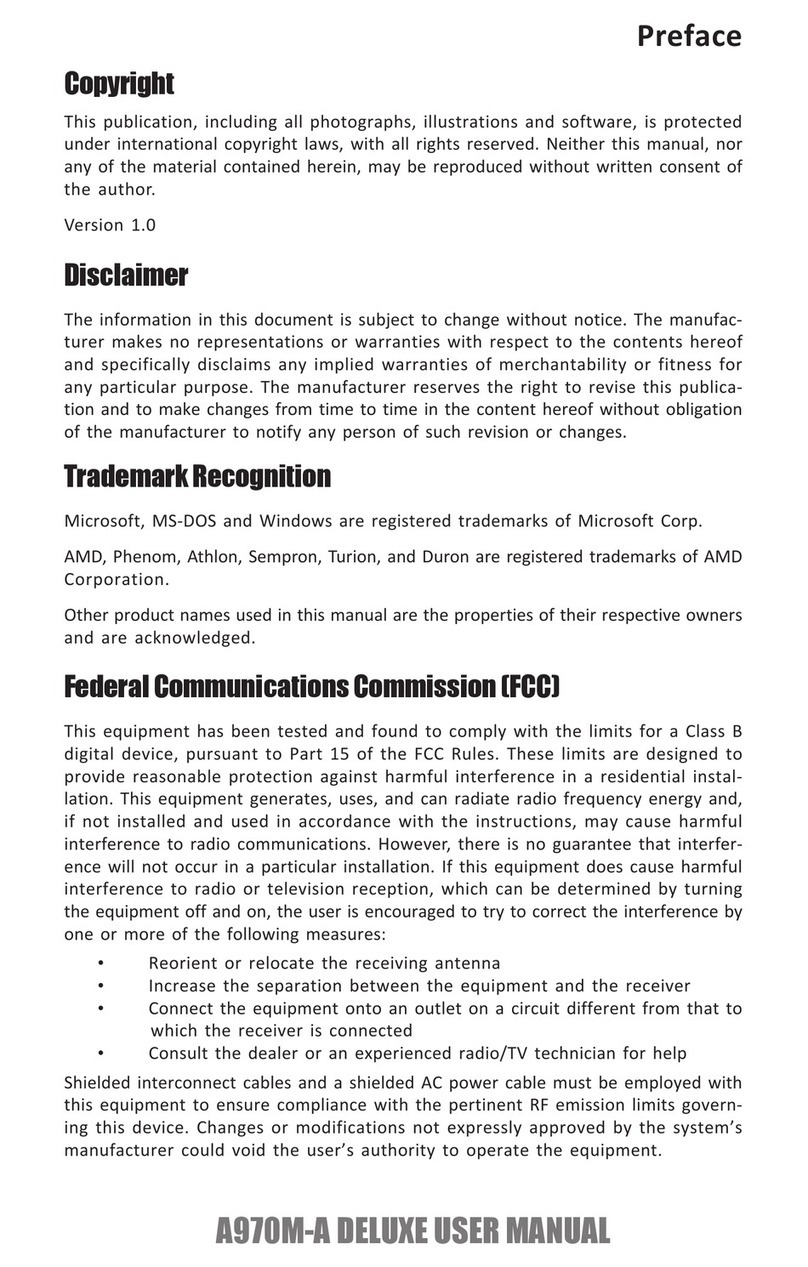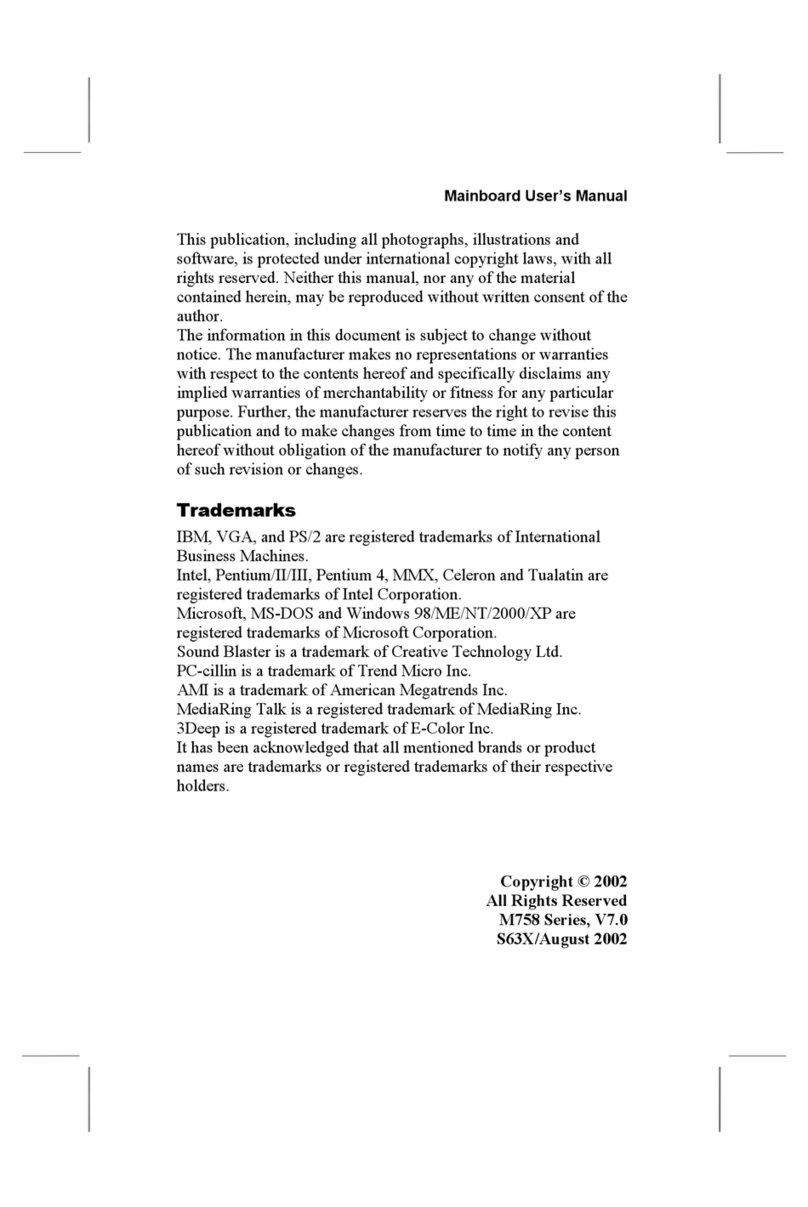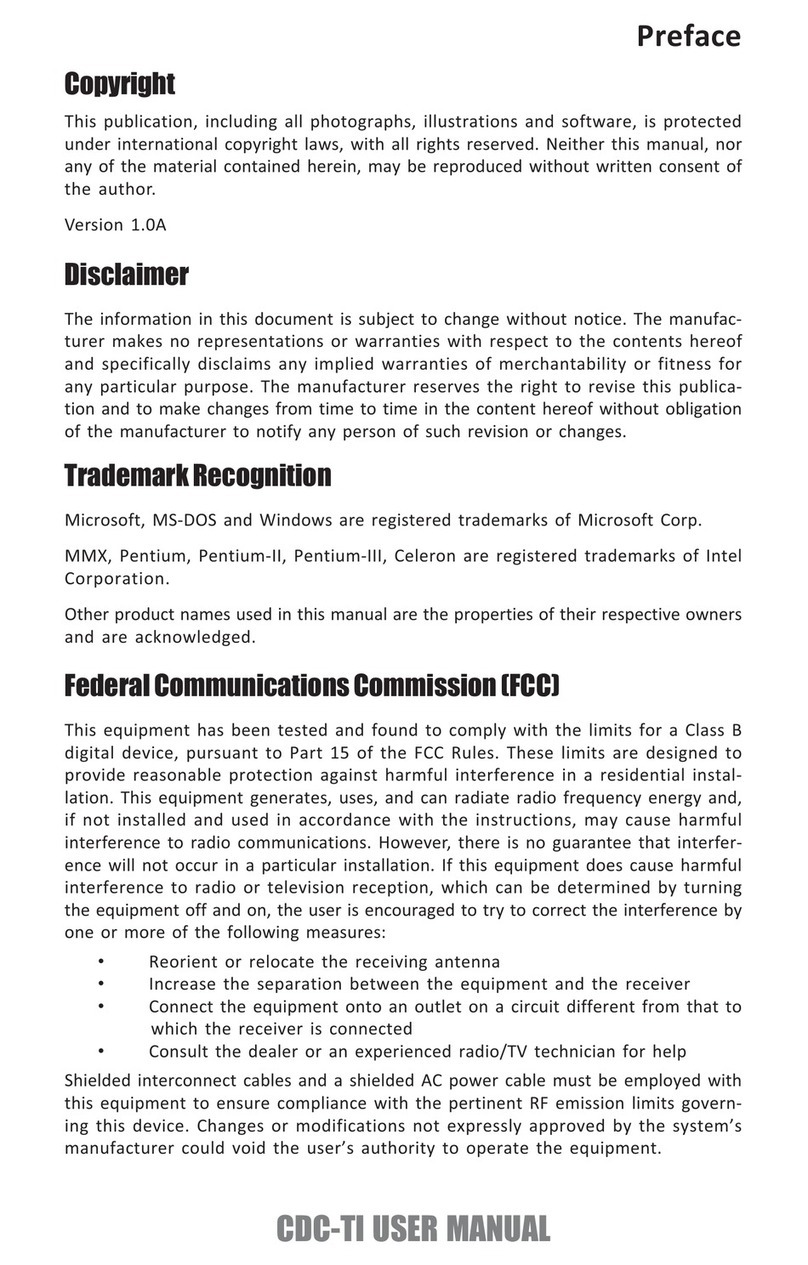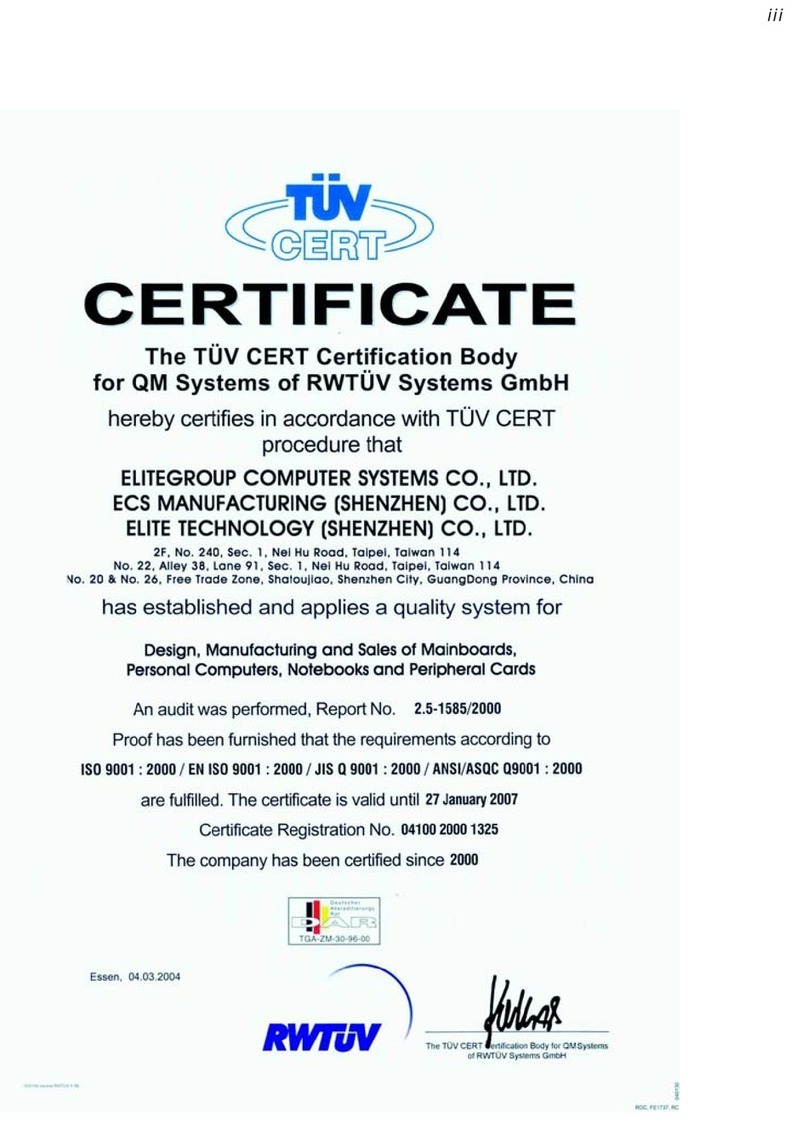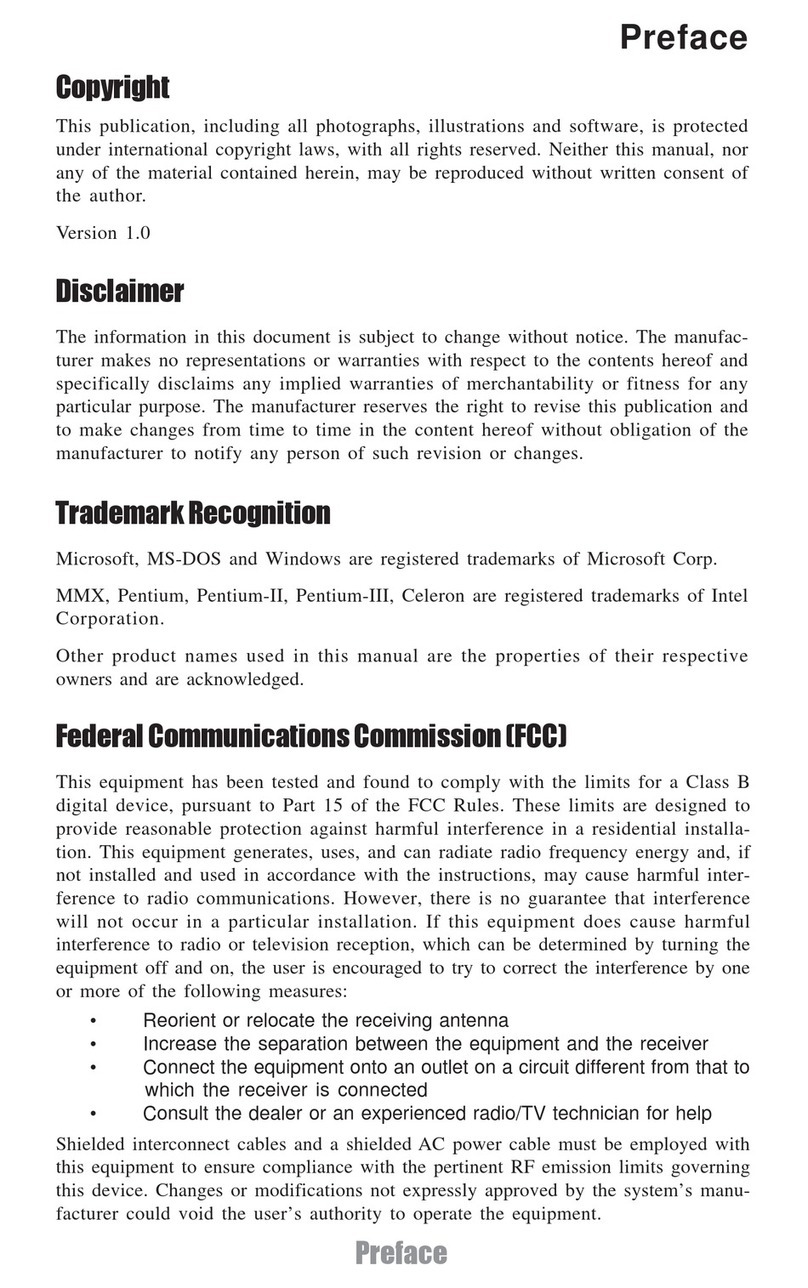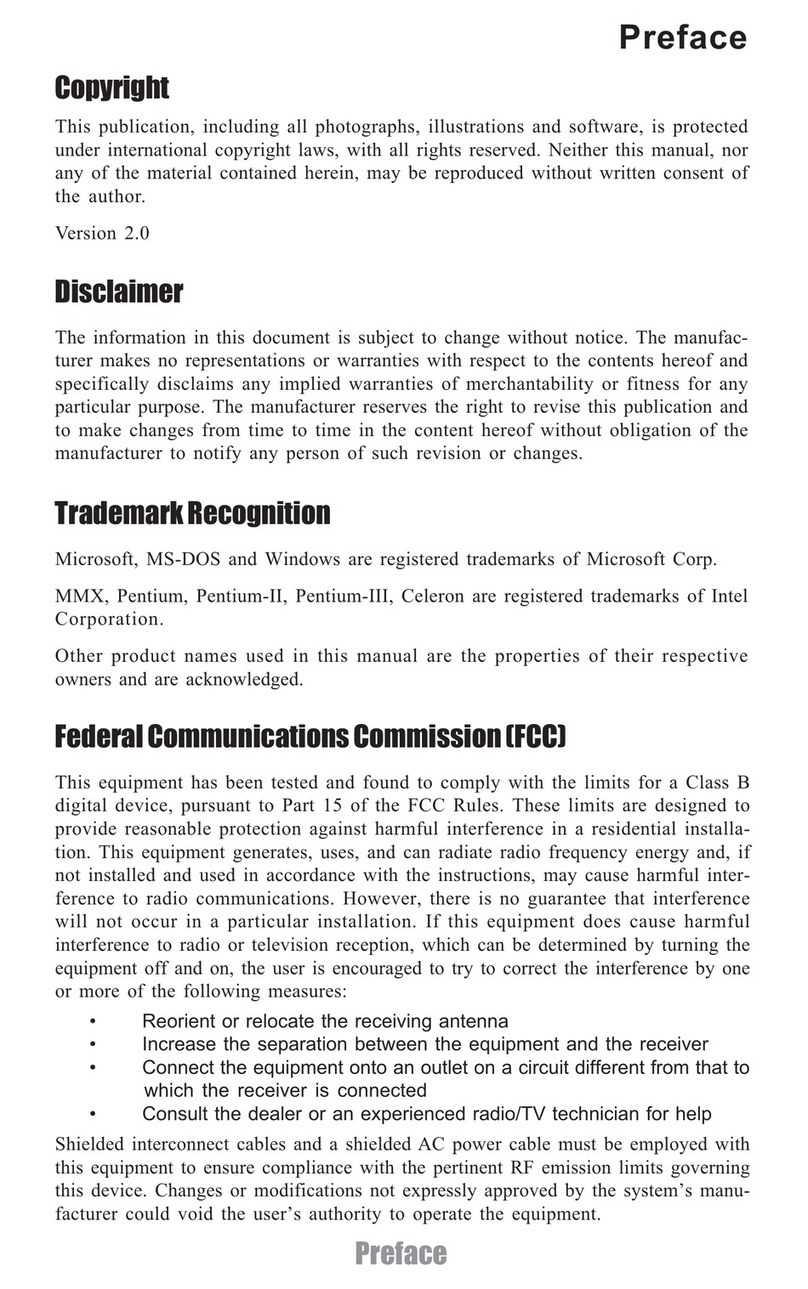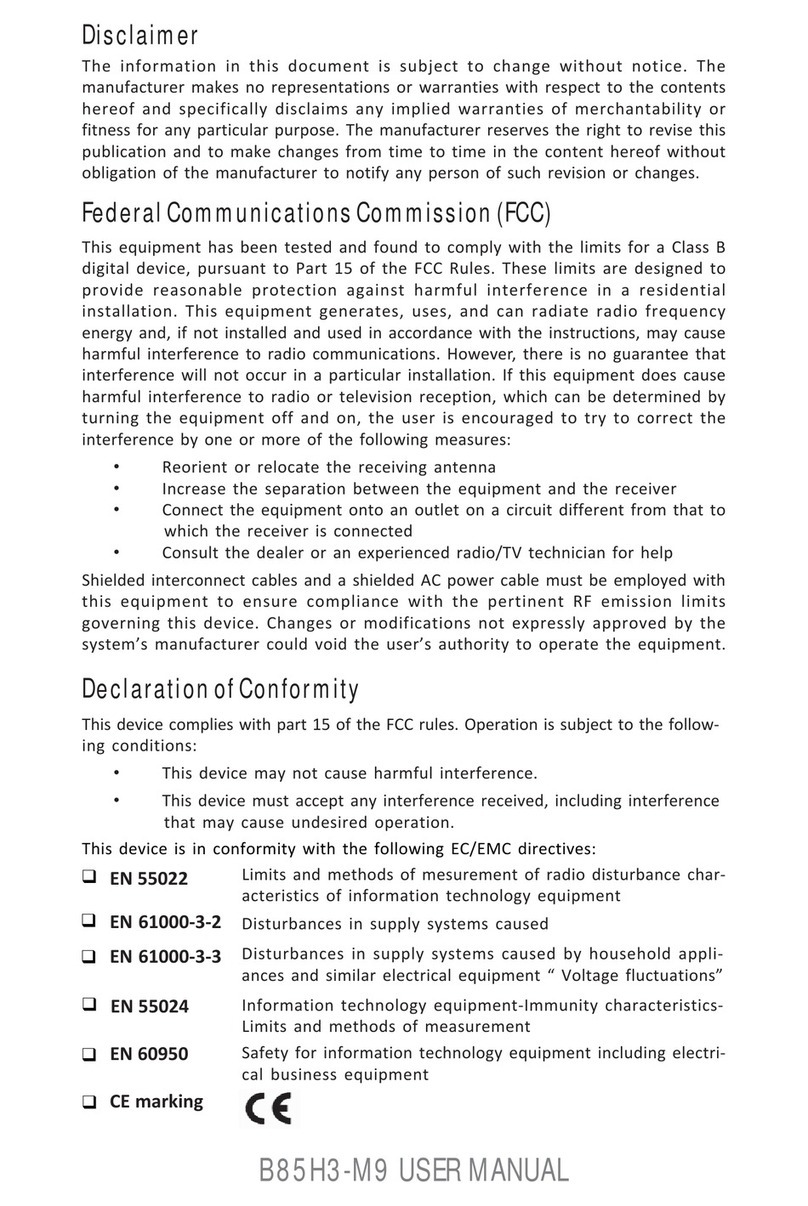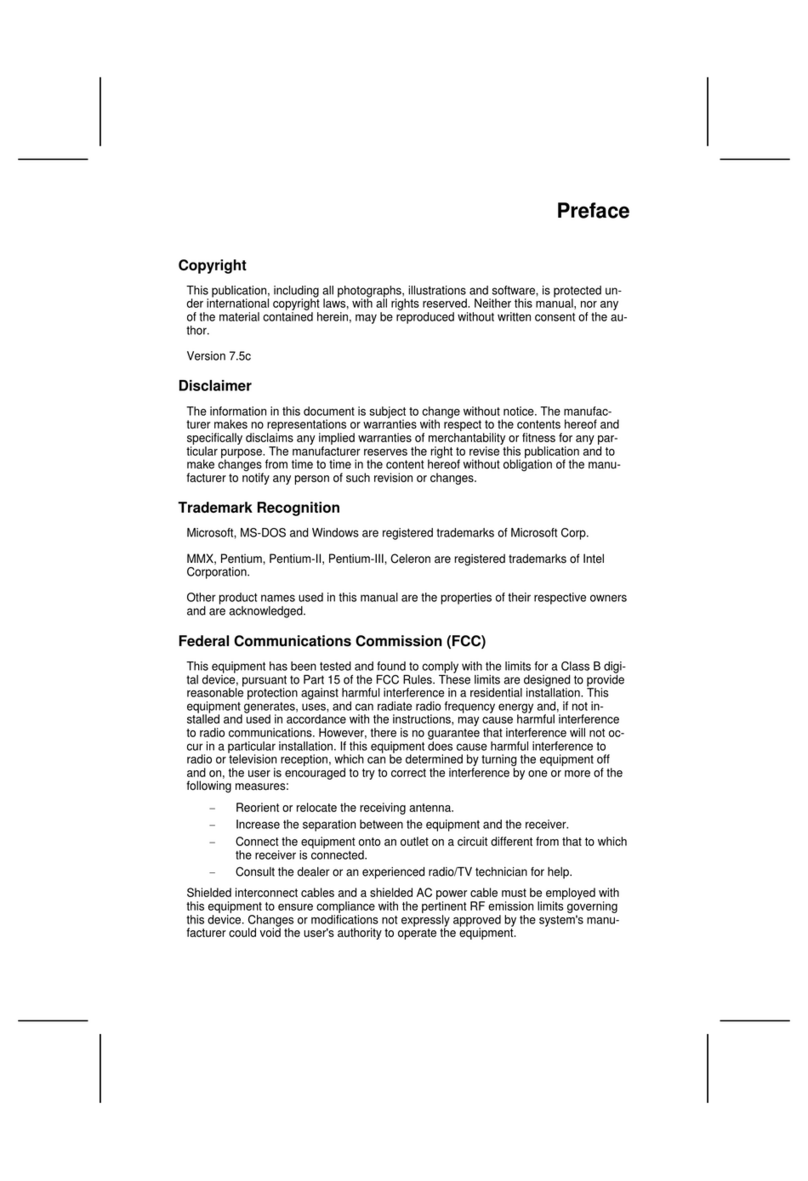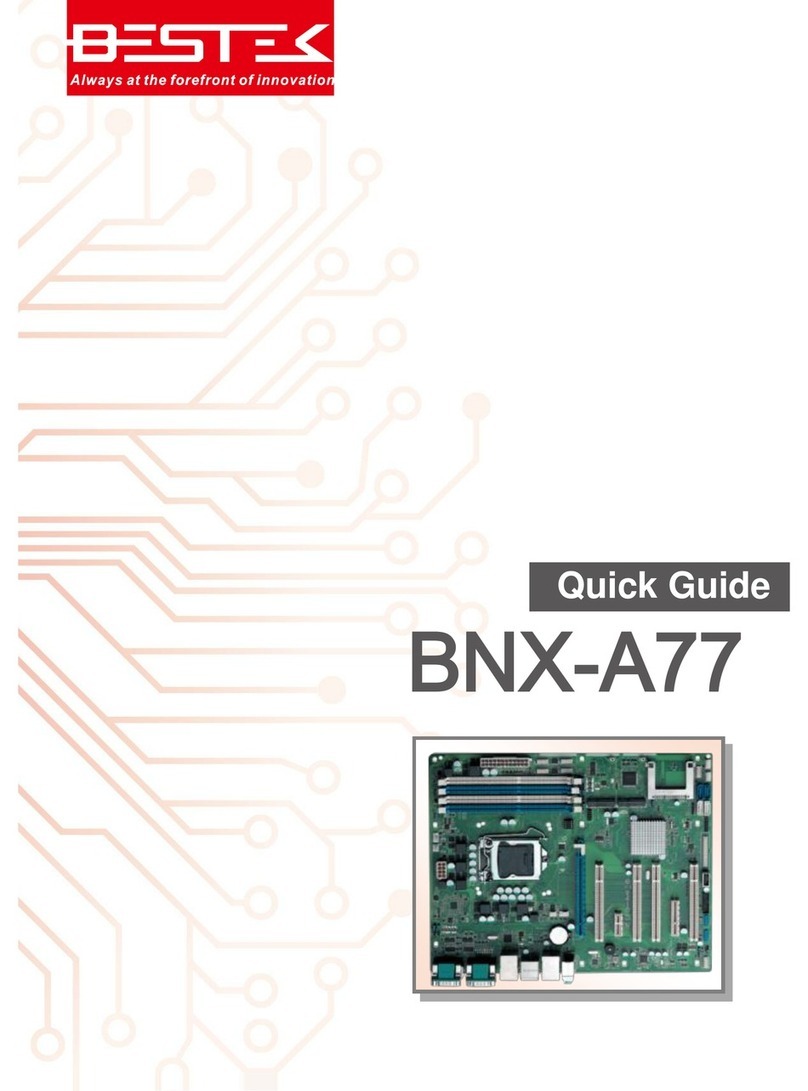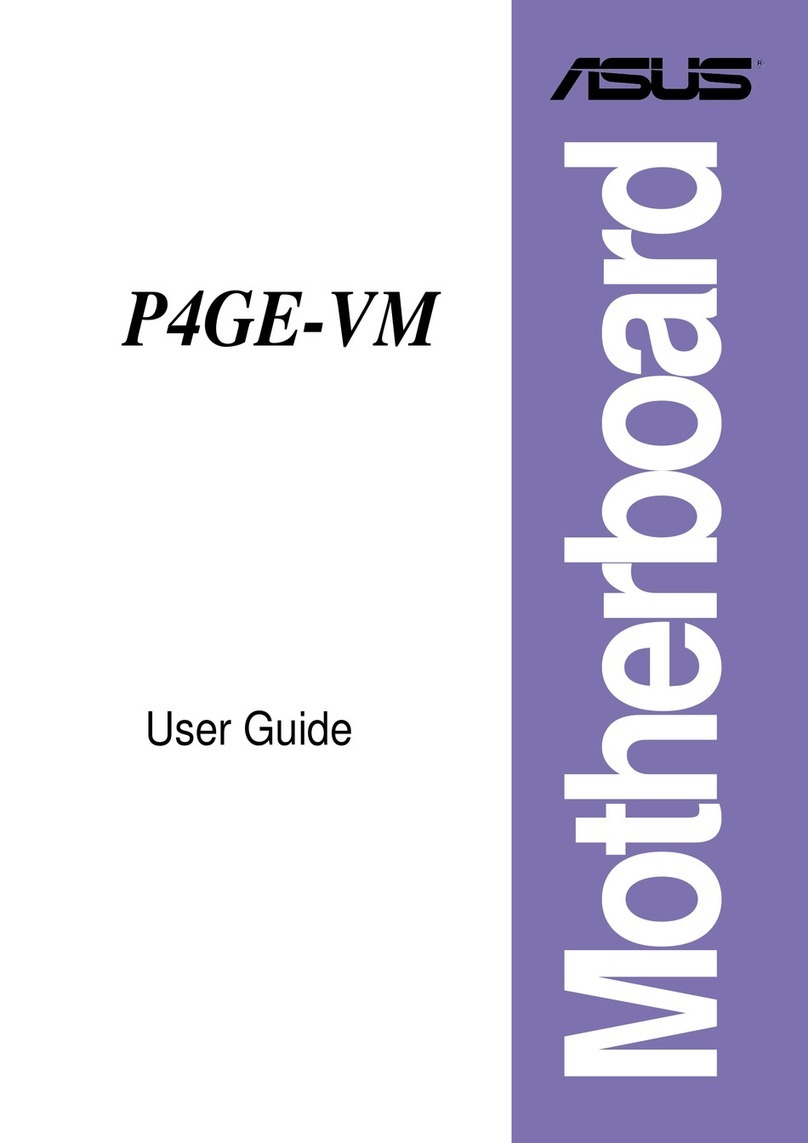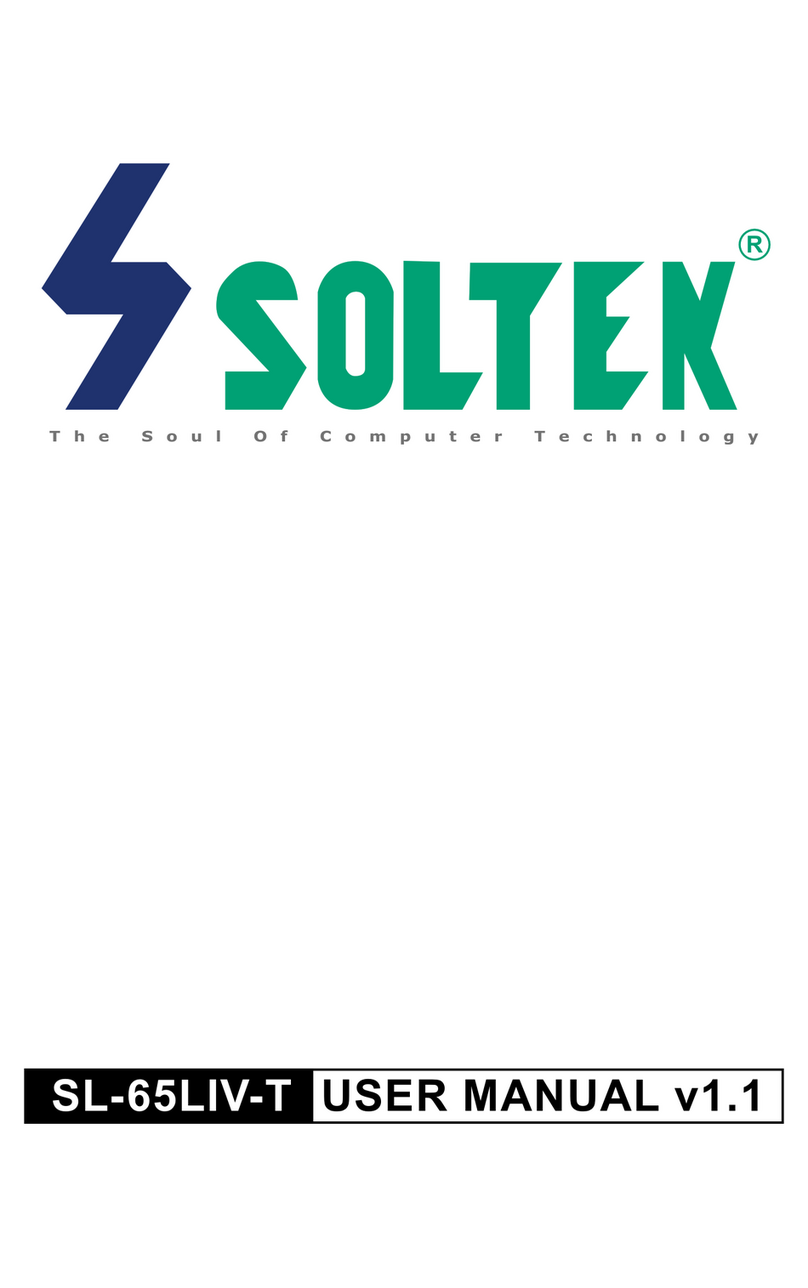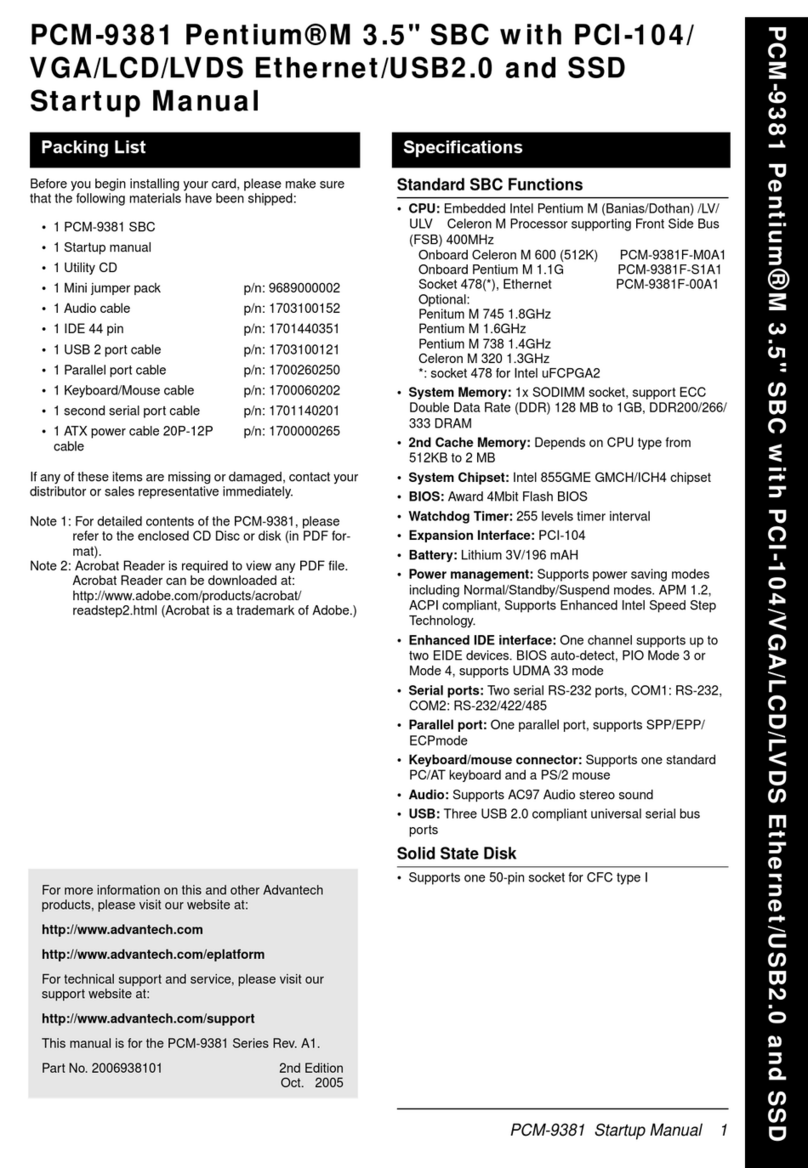ECS G41T-M6 User manual

Preface
Preface
Copyright
This publication, including all photographs, illustrations and software, is protected
under international copyright laws, with all rights reserved. Neither this manual, nor
any of the material contained herein, may be reproduced without written consent of
the author.
Version 1.0
Disclaimer
The information in this document is subject to change without notice. The manufac-
turer makes no representations or warranties with respect to the contents hereof and
specifically disclaims any implied warranties of merchantability or fitness for any
particular purpose. The manufacturer reserves the right to revise this publication and
to make changes from time to time in the content hereof without obligation of the
manufacturer to notify any person of such revision or changes.
TrademarkRecognition
Microsoft, MS-DOS and Windows are registered trademarks of Microsoft Corp.
MMX, Pentium, Pentium-II, Pentium-III, Celeron are registered trademarks of Intel
Corporation.
Other product names used in this manual are the properties of their respective
owners and are acknowledged.
FederalCommunicationsCommission(FCC)
This equipment has been tested and found to comply with the limits for a Class B
digital device, pursuant to Part 15 of the FCC Rules. These limits are designed to
provide reasonable protection against harmful interference in a residential installa-
tion. This equipment generates, uses, and can radiate radio frequency energy and, if
not installed and used in accordance with the instructions, may cause harmful inter-
ference to radio communications. However, there is no guarantee that interference
will not occur in a particular installation. If this equipment does cause harmful
interference to radio or television reception, which can be determined by turning the
equipment off and on, the user is encouraged to try to correct the interference by one
or more of the following measures:
• Reorient or relocate the receiving antenna
• Increase the separation between the equipment and the receiver
• Connect the equipment onto an outlet on a circuit different from that to
which the receiver is connected
• Consult the dealer or an experienced radio/TV technician for help
Shielded interconnect cables and a shielded AC power cable must be employed with
this equipment to ensure compliance with the pertinent RF emission limits govern-
ing this device. Changes or modifications not expressly approved by the system’s
manufacturer could void the user’s authority to operate the equipment.

ii
Preface
DeclarationofConformity
This device complies with part 15 of the FCC rules. Operation is subject to the
following conditions:
• This device may not cause harmful interference, and
• This device must accept any interference received, including interfer-
ence that may cause undesired operation
CanadianDepartmentofCommunications
This class B digital apparatus meets all requirements of the Canadian Interference-
causing Equipment Regulations.
Cet appareil numérique de la classe B respecte toutes les exigences du Réglement sur
le matériel brouilieur du Canada.
AbouttheManual
The manual consists of the following:
Chapter 1
Introducing the Motherboard
Describes features of the
motherboard.
Goto Hpage 1
Describes installation of
motherboard components.
Go to Hpage 7
Provides information on using
the BIOS Setup Utility.
Go to Hpage 25
Describes the motherboard soft-
ware.
Go to Hpage 45
Chapter 2
Installing the Motherboard
Chapter 3
UsingBIOS
Chapter 4
Using the Motherboard Software
Chatper 5
SettingUp eJIFFY
Describes the eJIFFY setting up
Go to Hpage 49
Chatper 6
TroubleShooting
Provides basic troubleshooting
tips
Hpage 63Go to

iii
TT
TT
TABLE OF CONTENTSABLE OF CONTENTS
ABLE OF CONTENTSABLE OF CONTENTS
ABLE OF CONTENTS
Preface i
Chapter 1 11
11
1
IntroducingtheMotherboard 1
Introduction......................................................................................1
Feature...............................................................................................2
MotherboardComponents.............................................................5
Chapter 2 77
77
7
Installing the Motherboard 7
SafetyPrecautions............................................................................7
Choosinga ComputerCase.............................................................7
Installingthe Motherboard in a Case............................................7
CheckingJumperSettings...............................................................8
Setting Jumpers...................................................................8
Checking Jumper Settings...................................................9
Jumper Settings...................................................................9
InstallingHardware........................................................................10
Installing the Processor.....................................................10
Installing Memory Modules...............................................12
Expansion Slots.................................................................15
Connecting Optional Devices............................................17
Installinga HardDiskDrive/CD-ROM/SATA HardDrive..19
ConnectingI/ODevices................................................................21
ConnectingCase Components.....................................................22
Front Panel Header...........................................................24
Chapter 3 2525
2525
25
UsingBIOS 25
Aboutthe SetupUtility................................................................25
The Standard Configuration..............................................25
Entering the Setup Utility....................................................25
Resetting the Default CMOS Values....................................26
UsingBIOS......................................................................................27
Standard CMOS Setup.......................................................28
Advanced Setup..................................................................30
Advanced Chipset Setup.....................................................32
Integrated Peripherals........................................................33
Power Management Setup..................................................34

iv
PCI/PnP Setup...................................................................36
PC Health Status................................................................36
Frequency/Voltage Control................................................41
Load Default Settings.........................................................42
Supervisor Password.........................................................42
User Password...................................................................43
Save & Exit Setup...............................................................43
Exit Without Saving............................................................43
Updating the BIOS..............................................................44
Chapter 4 4545
4545
45
UsingtheMotherboardSoftware 45
AbouttheSoftwareDVD-ROM/CD-ROM.................................45
Auto-installingunderWindowsVista/7.....................................45
Running Setup....................................................................46
ManualInstallation........................................................................48
UtilitySoftwareReference............................................................48
Chapter 5 4949
4949
49
SettingUpeJIFFY 49
Introduction........................................................................................49
InstallationandBIOSSetup...............................................................50
Entering eJIFFY................................................................................53
Features Icons........................................................................................54
Usage FAQ...............................................................................................55
Chapter 6 6363
6363
63
TroubleShooting 63
Startup problems during assembly...............................................63
Startup problems afterprolonguse.............................................64
Maintenanceand caretips.............................................................64
BasicTroubleshooting Flowchart................................................65

1
IntroducingtheMotherboard
Chapter1
IntroducingtheMotherboard
Introduction
Thank you for choosing the G41T-M6 motherboard. This motherboard is a high
performance, enhanced function motherboard designed to support the LGA775 socket
Intel®CoreTM 2 Quad/CoreTM 2 Duo/Pentium®Dual-Core/Celeron®400 series pro-
cessors for high-end business or personal desktop markets.
The ICH7 Southbridge supports one PCI slot which is PCI v2.3 compliant. In addi-
tion, two PCI Express x1 slots are supported, fully compliant to the PCI Express
Base Specification revision 1.0a. It implements an EHCI compliant interface that
provides 480 Mb/s bandwidth for eight USB 2.0 ports (four USB ports and two USB
2.0 headers support additional four USB ports). One onboard IDE connector supports
two IDE devices in Ultra ATA100/66/33 mode. The Southbridge integrates a Serial
ATA host controller, supporting four SATA ports with maximum transfer rate up to
3.0 Gb/s each.
The motherboard is equipped with advanced full set of I/O ports in the rear panel,
including PS/2 mouse and keyboard connectors, one optional DVI port, one VGA
port, one optional LPT port, four USB ports, one LAN port, and audio jacks for
microphone, line-in and line-out.
The motherboard incorporates the Intel®G41 Northbridge (NB) and Intel®ICH7
Southbridge (SB) chipsets. The Northbridge supports a Front Side Bus (FSB) fre-
quency of 1333/1066/800 MHz using a scalable FSB Vcc_CPU. The memory con-
troller supports DDR3 memory DIMM frequencies of 1066. It supports two DDR3
sockets with up to maximum memory of 8 GB. DDR3 Maximum memory bandwidth
of 12.8 GB/s in dual-channel symmetric mode assuming DDR3 1066 MHz. High
resolution graphics via one PCI Express x16 slot, intended for Graphics Interface, is
fully compliant to the PCI Express Gen 1.

2
IntroducingtheMotherboard
Feature
The motherboard uses an LGA775 type of Intel®CoreTM 2 Quad/CoreTM 2 Duo/
Pentium®Dual-Core/Celeron®400 series processors that carries the following
features:
Processor
• Intel®CoreTM 2 Quad/CoreTM 2 Duo/Pentium®Dual-Core/Celeron®400
series processors
• Supports a system bus (FSB) of 1333/1066/800 MHz
• Supports “Hyper-Threading” technology CPU
“Hyper-Threading” technology enables the operating system into thinking it’s
hooked up to two processors, allowing two threads to be run in parallel, both on
separate “logical” processors within the same physical processor.
The Intel®G41 Northbridge (NB) and Intel®ICH7 Southbridge (SB) chipsets are
based on an innovative and scalable architecture with proven reliability and
performance.
Chipset
G41 (NB)
ICH7 (SB)
Memory
• EnhancedDMAController,interruptcontroller,andtimer
functions
• Compliant with PCI Express Base Specification, Revi-
sion 1.0a
• Compliant with PCI v2.3 specification
• Integrated SATA 3.0 Gb/s Host Controller
• Integrated USB 2.0 Host Controller supporting up to
eight USB 2.0 ports
• Integrated IDE controller supports UltraATA 100/66/33
• Supports 36-bit host bus addressing, allowing the CPU
to access the entire 64 GB of the memory address
space
• 2 GB/s point-to-point Direct Media Interface (DMI) to
ICH7 (1 GB/s each direction)
• Supports 1-Gb, 512 Mb DDR3 DRAM technologies for
x8 and x16 devices
• One, 16-lane (x16) PCI Express port intended for ex-
ternal device attach, fully compatible to the PCI Ex-
press Gen 1
• An integrated graphics device (IGD) delivering cost
competitive 3D, 2D and video capabilities
• Microsoft DX10 and 128 MB share memory are sup-
ported
• Supports DDR3 1066 DDR3 SDRAM with dual-channel architecture
• Accommodates two unbuffered DIMMs
• 2 x 240-pin DDR3 DIMM sockets support up to 8 GB
This board supports CPU up to 95W TDP.

3
IntroducingtheMotherboard
Onboard LAN (optional)
• PCI Express base 1.1 compliant
• Integrated PHY for 10/100/1000 Mbps
• IEEE 802.3x compliant flow control support
• IEEE 802.3abAuto-Negotiation support
• IEEE802.3ab PHY complianceand compatibility
Audio (optional)
This motherboard may support either of the following Audio chipsets:
• 5.1 Channel High DefinitionAudio Codec
• Exceeds Microsoft Windows Logo Program (WLP) Requirements
• ADCs support 44.1K/48K/88.2K/96K/192KHz sample rate
• Power Support: Digital: 3.3V; Analog: 5.0V
The motherboard comes with the following expansion options:
• One PCI Express x16 slot for Graphic Interface
• Two PCI Express x1 slots
• One 32-bit PCI v2.3 compliant slot
• One IDE connector that supports two IDE devices
• Four 7-pin SATA connectors
Expansion Options
• Two PS/2 ports for mouse and keyboard
• One optional parallel port
• One optional DVI port
• One VGA port
• Four USB ports
• One LAN port
• Audio jacks for microphone, line-in and line-out
The motherboard has a full set of I/O ports and connectors:
Integrated I/O
• PCI Express base 1.1 compliant
• Integrated PHY for 10/100 Mbps
• IEEE 802.3x compliant flow control support
• IEEE 802.3abAuto-Negotiation support
• 7.1 channel High Definition Audio Codec
• Compliant with Intel High Definition Audio Specification Rev.1.0
• Exceeds Microsoft Windows Logo Program (WLP) Requirements
• ADCs support 44.1K/48K/88.2K/96K/192KHz sample rate
• 5.1 Channel High DefinitionAudio Codec
• ADCs support 44.1k/48k/96kHz sample rate
• Meets Microsoft WLP 3.10 Vista premium and mobile PCs audio
requirements
• Direct Sound 3DTM compatible

4
IntroducingtheMotherboard
1.Some hardware specifications and software items are subject to change
without prior notice.
2.Due to chipset limitation, we recommend that motherboard be oper-
ated in the ambiance between 0 and 50°C.
The firmware can also be used to set parameters for different processor clock
speeds.
•Power management
• Wake-up alarms
• CPUparameters
• CPUandmemorytiming
BIOS Firmware
This motherboard uses AMI BIOS that enables users to configure many system
features including the following:

5
IntroducingtheMotherboard
MotherboardComponents
Table of Motherboard Components
This concludes Chapter 1. The next chapter explains how to install the motherboard.
LABEL COMPONENTS
LGA775 socket for Intel®CoreTM 2
Q
uad/CoreTM 2 Duo/
Pentium®Dual-Core/Celeron® 400 series processors
2. CPU_FAN CPU cooling fan connector
3. DDR3_1~2 240-pin DDR3 SDRAM slots
4. ATX_POWER Standard 24-pin ATX power connector
5. IDE Primary IDE channel
6. SATA1~4 Serial ATA connectors
7. F_PANEL Front panel switch/LED header
8. SYS_FAN System cooling fan connector
9. SPK Speaker header
10. CLR_CMOS Clear CMOS jumper
11. USBPWR_F Front panel USB power select jumper
12. F_USB1~2 Front panel USB headers
13. COM Onboard serial port header
14. SPDIFO SPDIF out header
15. CD_IN Analog audio input header
16. F_AUDIO Front panel audio header
17. PCI1 32-bit add-on card slot
18. PCIE1~2 PCI Express x1 slots
19. PCIEX16 PCI Express x16 graphics card slot
20. USBPWR_R Rear panel USB PS/2 power select jumper
21. ATX12V 4-pin +12V power connector
1. CPU Socket
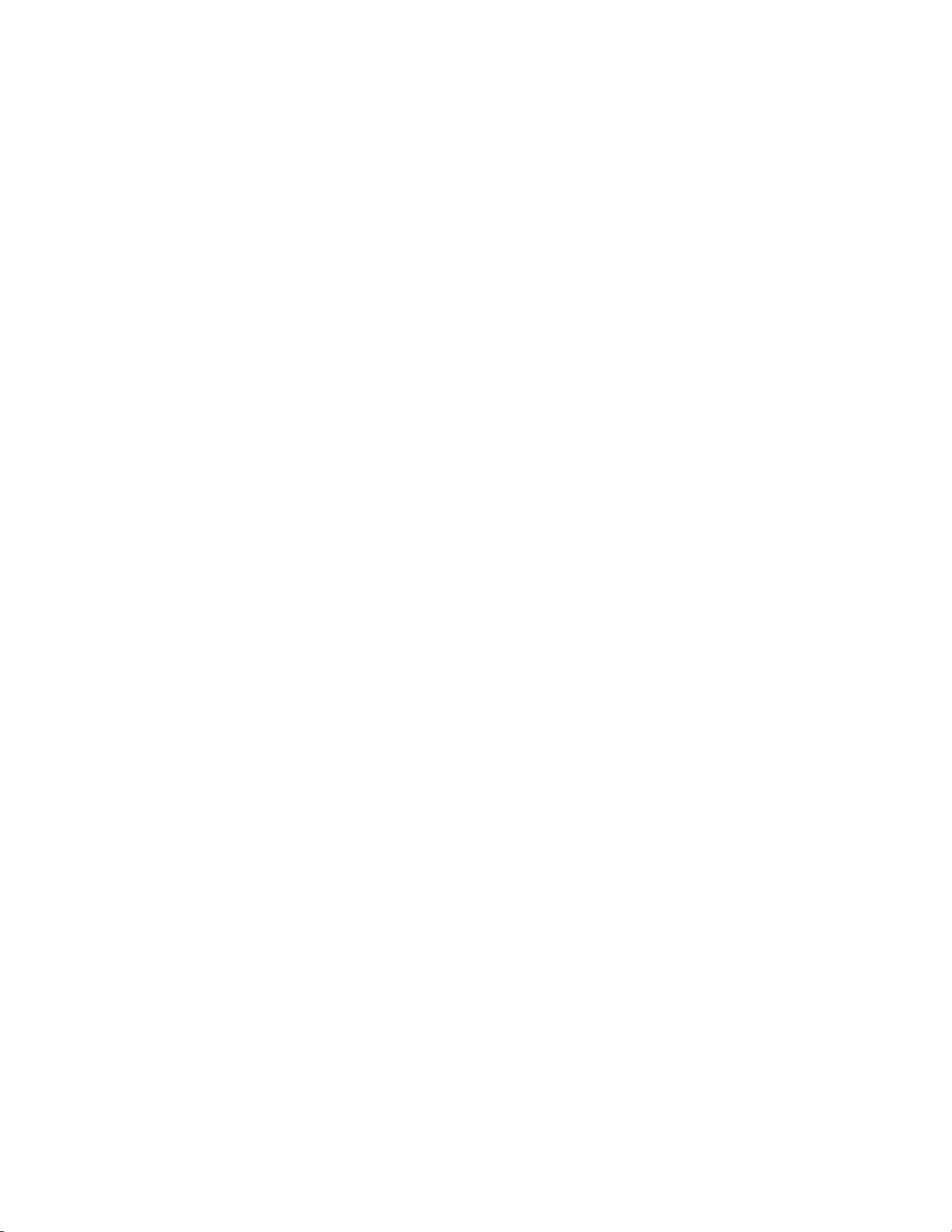
6
IntroducingtheMotherboard
Memo

7
InstallingtheMotherboard
Chapter2
InstallingtheMotherboard
SafetyPrecautions
• Follow these safety precautions when installing the motherboard
• Wear a grounding strap attached to a grounded device to avoid dam-
age from static electricity
• Discharge static electricity by touching the metal case of a safely
grounded object before working on the motherboard
• Leave components in the static-proof bags they came in
• Hold all circuit boards by the edges. Do not bend circuit boards
ChoosingaComputerCase
There are many types of computer cases on the market. The motherboard complies
with the specifications for the Micro ATX system case. First, some features on the
motherboard are implemented by cabling connectors on the motherboard to indica-
tors and switches on the system case. Make sure that your case supports all the
features required. Secondly, this motherboard supports two enhanced IDE drives.
Make sure that your case has sufficient power and space for all drives that you intend
to install.
Most cases have a choice of I/O templates in the rear panel. Make sure that the I/O
template in the case matches the I/O ports installed on the rear edge of the
motherboard.
This motherboard carries a Micro ATX form factor of 244 x 204 mm. Choose a case
that accommodates this form factor.
InstallingtheMotherboardin a Case
Refer to the following illustration and instructions for installing the motherboard in
a case.
Most system cases have mounting brackets installed in the case, which correspond
the holes in the motherboard. Place the motherboard over the mounting brackets
and secure the motherboard onto the mounting brackets with screws.
Ensure that your case has an I/O template that supports the I/O ports and expansion
slots on your motherboard.

8
InstallingtheMotherboard
CheckingJumperSettings
This section explains how to set jumpers for correct configuration of the motherboard.
SettingJumpers
Use the motherboard jumpers to set system configuration options. Jumpers with
more than one pin are numbered. When setting the jumpers, ensure that the jumper
caps are placed on the correct pins.
The illustrations show a 2-pin jumper.
When the jumper cap is placed on both
pins, the jumper is SHORT. If you re-
move the jumper cap, or place the jumper
cap on just one pin, the jumper is OPEN.
This illustration shows a 3-pin jumper.
Pins 1 and 2 are SHORT.
SHORT OPEN
Do not over-tighten the screws as this can stress the motherboard.
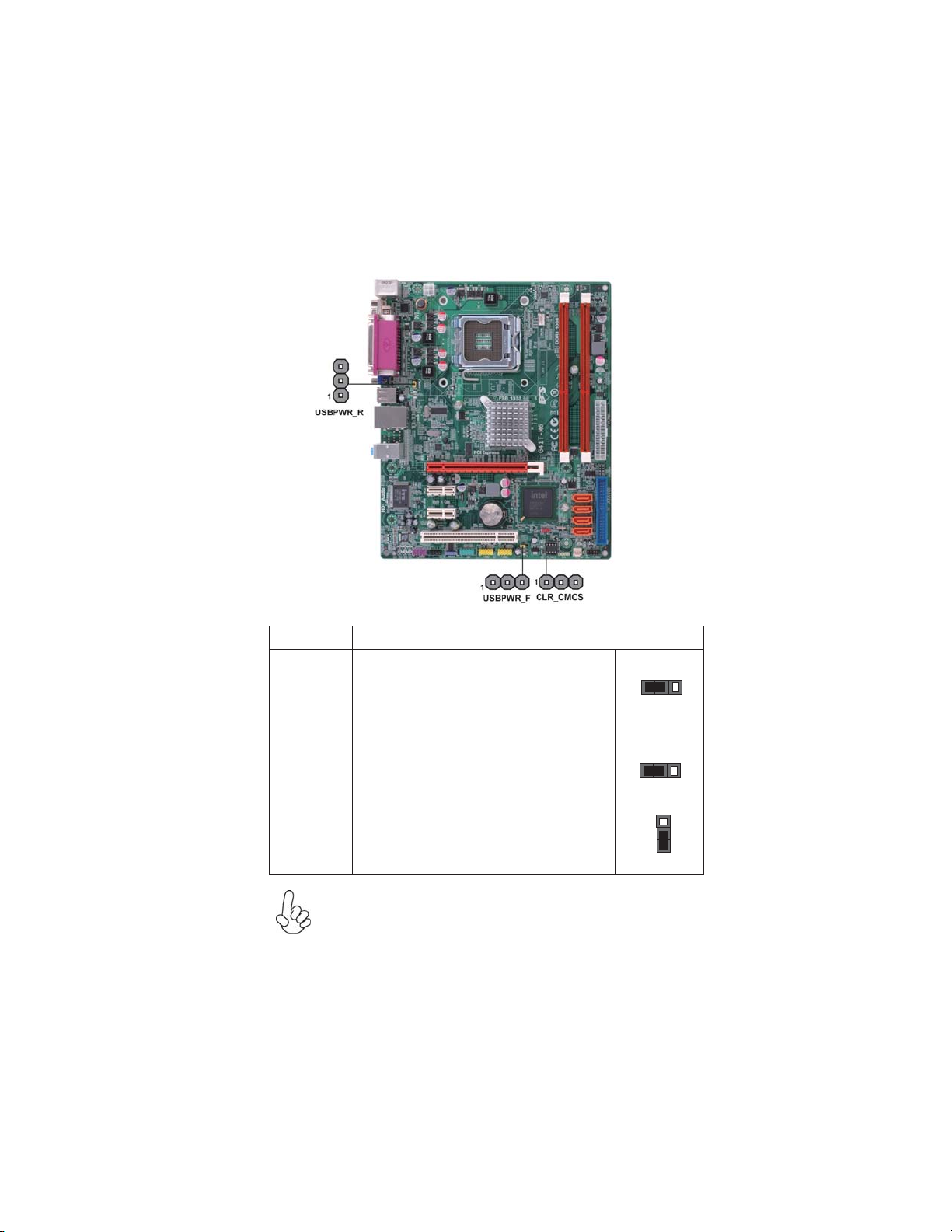
9
InstallingtheMotherboard
Checking Jumper Settings
The following illustration shows the location of the motherboard jumpers. Pin 1 is
labeled.
JumperSettings
1. To avoid the system instability after clearing CMOS, we recommend
users to enter the main BIOS setting page to “Load Default Settings”
and then “Save and Exit Setup”.
2. Make sure the power supply provides enough 5VSB voltage before
selecting the 5VSB function.
3. It is required that users place the USBPWR_F & USBPWR_R cap onto
2-3 pin rather than 1-2 pin as default if you want to wake up the com-
puter by USB/PS2 KB/Mouse.
USBPWR_F
USBPWR_R
Jumper Type Description Setting (default)
CLR_CMOS 3-pin Clear CMOS
1-2: NORMAL
2-3: CLEAR
Before clearing the
CMOS, make sure to
turn off the system.
CLR_CMOS
USBPWR_F 3-pin
USBPWR_R 3-pin Rear USB PS/2
Power Select
Jumper 2-3: 5VSB
1-2: VCC 1
Front Panel
USB Power 1-2: VCC
2-3: 5VSB
1
1
Select Jumper
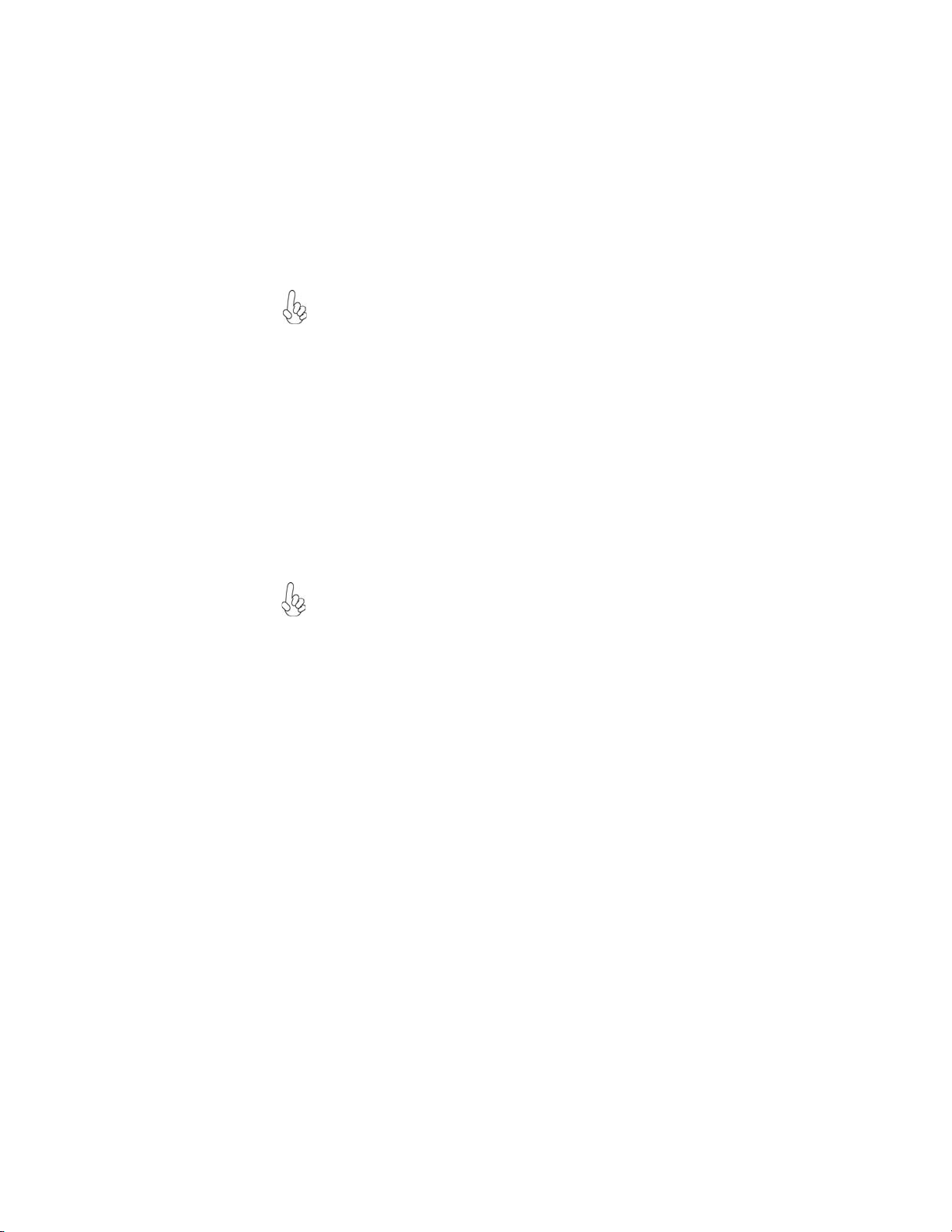
10
InstallingtheMotherboard
InstallingHardware
Installing the Processor
Caution: When installing a CPU heatsink and cooling fan make sure
that you DO NOT scratch the motherboard or any of the surface-
mount resistors with the clip of the cooling fan. If the clip of the cooling
fan scrapes across the motherboard, you may cause serious damage
to the motherboard or its components.
On most motherboards, there are small surface-mount resistors near
the processor socket, which may be damaged if the cooling fan is
carelessly installed.
Avoid using cooling fans with sharp edges on the fan casing and the
clips. Also, install the cooling fan in a well-lit work area so that you
can clearly see the motherboard and processor socket.
Before installing the Processor
This motherboard automatically determines the CPU clock frequency and system bus
frequency for the processor. You may be able to change the settings in the system
Setup Utility. We strongly recommend that you do not over-clock processors or
other components to run faster than their rated speed.
This motherboard has an LGA775 socket. When choosing a processor, consider the
performance requirements of the system. Performance is based on the processor
design, the clock speed and system bus frequency of the processor, and the quantity
of internal cache memory and external cache memory.
2. Always remove the AC power by unplugging the power cord from
the power outlet before installing or removing the motherboard or
other hardware components.
Warning:
1. Over-clocking components can adversely affect the reliability of the
system and introduce errors into your system. Over-clocking can per-
manently damage the motherboard by generating excess heat in com-
ponents that are run beyond the rated limits.

11
InstallingtheMotherboard
A. Read and follow the instructions shown
on the sticker on the CPU cap.
B. Unload the cap
· Use thumb & forefinger to hold the
lifting tab of the cap.
· Lift the cap up and remove the cap
completely from the socket.
C. Open the load plate
· Use thumb & forefinger to hold the
hook of the lever, pushing down and
pulling aside unlock it.
· Lift up the lever.
· Use thumb to open the load plate. Be
careful not to touch the contacts.
D. Install the CPU on the socket
· Orientate CPU package to the socket.
Make sure you match triangle marker
to pin 1 location.
E. Close the load plate
· Slightly push down the load plate onto
the tongue side, and hook the lever.
· CPU is locked completely.
F. Apply thermal grease on top of the CPU.
G. Fasten the cooling fan supporting base
onto the CPU socket on the motherboard.
H. Make sure the CPU fan is plugged to the
CPU fan connector. Please refer to the
CPU cooling fan user’s manual for more
detail installation procedure.
CPU Installation Procedure
The following illustration shows CPU installation components.
1. To achieve better airflow rates and heat dissipation, we suggest
that you use a high quality fan with 3800 rpm at least. CPU fan and
heatsink installation procedures may vary with the type of CPU fan/
heatsink supplied. The form and size of fan/heatsink may also vary.
2. DO NOT remove the CPU cap from the socket before installing a
CPU.
3. Return Material Authorization (RMA) requests will be accepted
only if the motherboard comes with the cap on the LGA775 socket.

12
InstallingtheMotherboard
Installing Memory Modules
This motherboard accommodates two memory modules. It can support two 240-pin
DDR3 1066. The total memory capacity is 8 GB.
You must install at least one module in any of the two slots. The total memory
capacity is up to 8 GB.
Do not remove any memory module from its antistatic packaging
until you are ready to install it on the motherboard. Handle the
modules only by their edges. Do not touch the components or metal
parts. Always wear a grounding strap when you handle the modules.
Installation Procedure
Refer to the following to install the memory modules.
1 This motherboard supports unbuffered DDR3 SDRAM .
2 Push the latches on each side of the DIMM slot down.
3 Align the memory module with the slot. The DIMM slots are keyed with
notches and the DIMMs are keyed with cutouts so that they can only be
installed correctly.
4 Check that the cutouts on the DIMM module edge connector match the
notches in the DIMM slot.
5 Install the DIMM module into the slot and press it firmly down until it
seats correctly. The slot latches are levered upwards and latch on to
the edges of the DIMM.
6 Installany remaining DIMM modules.
DDR3 SDRAM memory module table
Memory module Memory Bus
DDR3 1066 533 MHz
* For reference only

13
InstallingtheMotherboard
Table A: DDR3 (memory module) QVL (Qualified Vendor List)
Type Size Vendor Module Name
512 MB ELPIDA PC3-8500U-7-00-AP
A-data M3OSS3H3I3120B5Z
Corsair CM3X1024-1066C7
HYMT112U64ZNF8-G8 AA
HMT112U6AFP8C-G7N0 AA
Kingston KVR1066D3N7/1G
Micron MT8JTF12864AY-1G1D1
Ramaxel RMR1810NA48E7F-1066-LF
M378B2873DZ1-CF8
Golden Bar M378B2873DZ1-CF8 0818
Unifosa GU502202EP0200
Elixir M2F2G64CB8HA4N-BE
HMT125U6AFP8C-G7N0 AA
HYMT125U64ZNF8-G8 AA
Kingston KVR1066D3N7
Micron MT16JTF25664AY-1G1D1
M378B5673DZ1-CF8
GU512302EP0200
M378B5673DZ1-CF8 0842
M3OAD6H3I3120F1C5E
AD31333001GOU(AD63I1A08)
Apacer AHU01GFA33C9N1C
Hynix HMT112U6AFP8C-H9N0 AA
KingMax FLFD45F-B8KG9 NAES
Kingston KVR1333D3N9/1G
Micron MT8JTF12864AY-1G4D1
Ramaxel RMR1810KD48E7F-1333
M378B2873EH1-CH9
M378B2873DZ1-CH9
Unifosa GU502203EP0200
1 GB
DDR3 1066
2 GB
1 GB
DDR3 1333
Samsung
Samsung
A-DATA
Hynix
Samsung
Hynix
The following DDR3 memory modules have been tested and qualified for use with
this motherboard.

14
InstallingtheMotherboard
Type Size Vendor Module Name
AD31333002GOU(AD63I1B16)
M3OAD6H3J4130F1C5E
elixir M2F2G64CB8HA4N-CG 0903.TW
Hynix HMT125U6AFP8C-H9N0 AA
Kingston KVR1333D3N9/2G
Micron MT16JTF25664AY-1G4D1
Ramaxel RMR186EA48D8F-1333
M378B5673EH1-CH9
M378B5673DZ1-CH9
Unifosa GU512303EP0200
4 GB Kingston KVR1333D3N9
DDR3 1600 1 GB Kingston KHX12800D3K3/3GX
DDR3 1800 1 GB Kingston KHX14400D3K3/3GX
DDR3 1333
A-DATA
Samsung
2 GB
Table B: DDR3 (memory module) QVL (Qualified Vendor List)
The following DDR3 memory modules have been tested and qualified for use with
this motherboard.

15
InstallingtheMotherboard
Installing Add-on Cards
The slots on this motherboard are designed to hold expansion cards and connect
them to the system bus. Expansion slots are a means of adding or enhancing the
motherboard’s features and capabilities. With these efficient facilities, you can in-
crease the motherboard’s capabilities by adding hardware that performs tasks that are
not part of the basic system.
Before installing an add-on card, check the documentation for the
card carefully. If the card is not Plug and Play, you may have to
manually configure the card before installation.
This motherboard is equipped with one standard PCI slot. PCI stands
for Peripheral Component Interconnect and is a bus standard for
expansion cards, which for the most part, is a supplement of the
older ISA bus standard. The PCI slot on this board is PCI v2.3
compliant.
PCI1 Slot
PCIEX16 Slot
The PCI Express x1 slots are fully compliant to the PCI Express
Base Specification revision 1.0a.
The PCI Express slot is used to install an external PCI Express
graphics card that is fully compliant to the PCI Express Gen 1.
PCIE1~2 Slots
Expansion Slots

16
InstallingtheMotherboard
Follow these instructions to install an add-on card:
1 Remove a blanking plate from the system case corresponding to the
slot you are going to use.
2 Install the edge connector of the add-on card into the expansion slot.
Ensure that the edge connector is correctly seated in the slot.
3 Secure the metal bracket of the card to the system case with a screw.
2. The onboard PCI interface does not support 64-bit SCSI cards.
1. For some add-on cards, for example graphics adapters and network adapt-
ers, you have to install drivers and software before you can begin using the
add-on card.
Table of contents
Other ECS Motherboard manuals
Popular Motherboard manuals by other brands
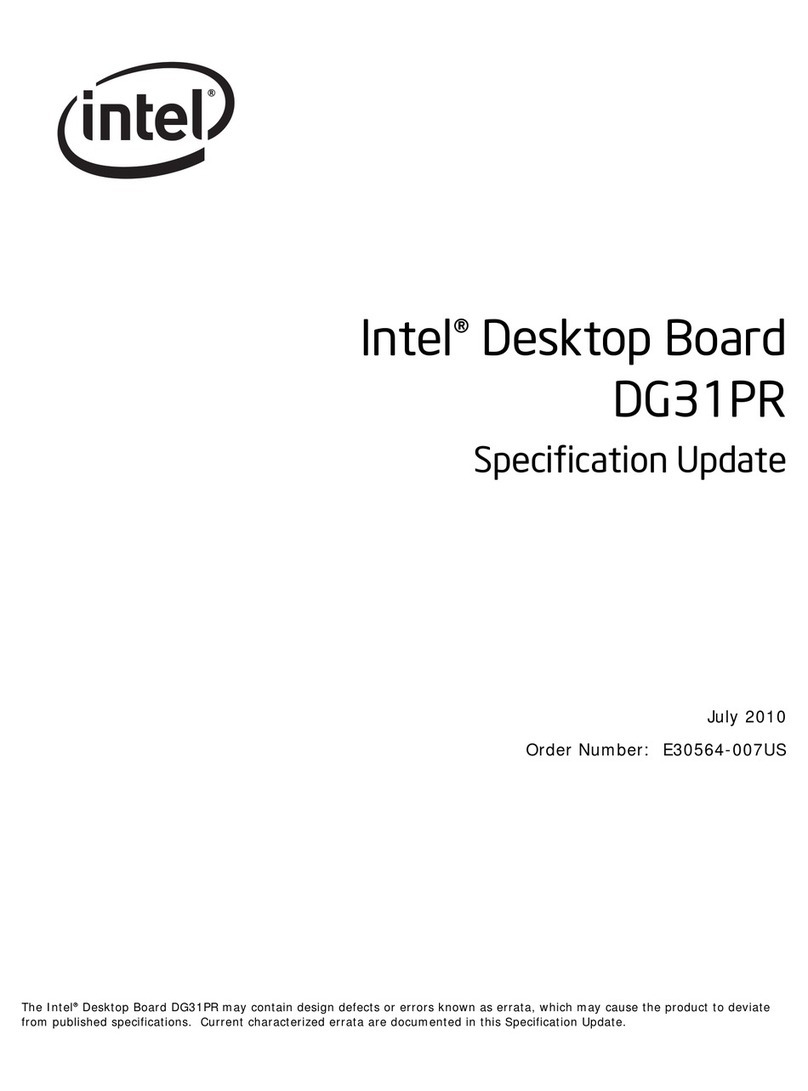
Intel
Intel DG31PR - Desktop Board Classic Series... Specification update
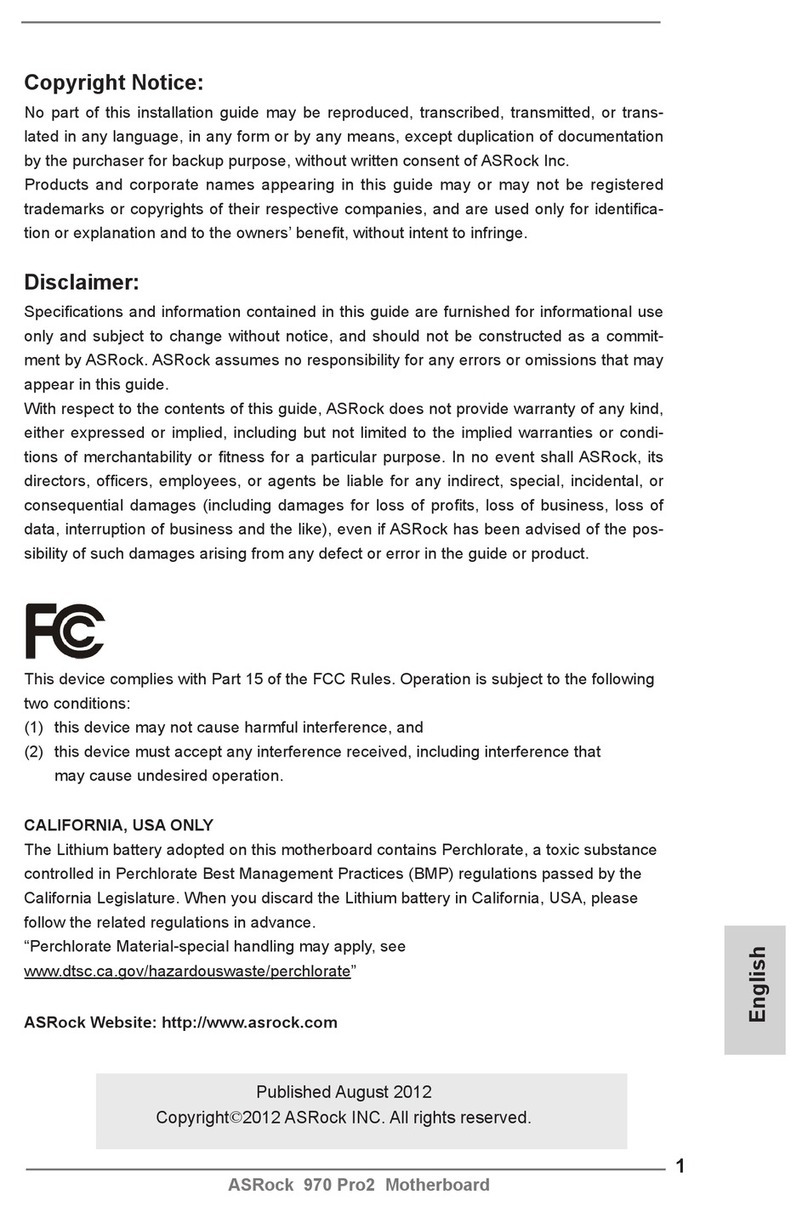
ASROCK
ASROCK 970 Pro2 Quick installation guide
Freescale Semiconductor
Freescale Semiconductor KIT22XS4200EKEVB manual
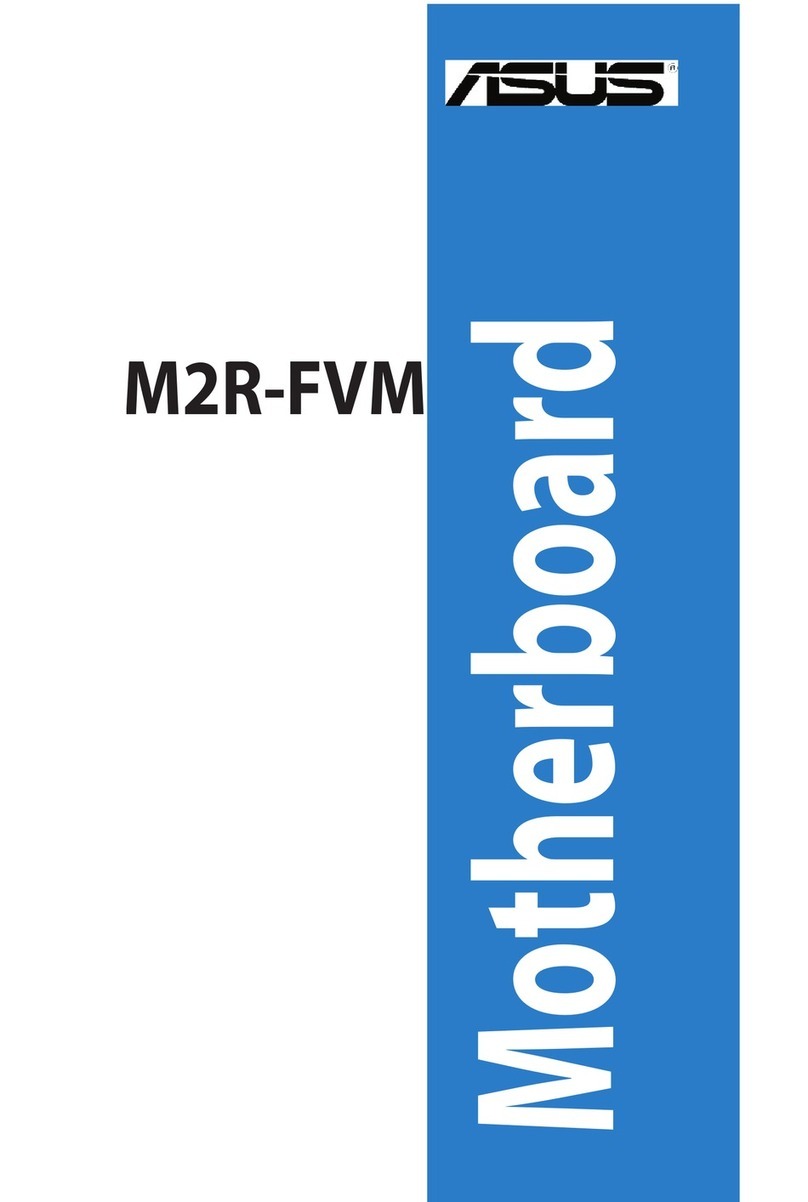
Asus
Asus M2R-FVM owner's manual

Nuvoton
Nuvoton NuMicro NuTiny-SDK-NUC505 user manual

JETWAY
JETWAY 830CN user manual

American Megatrends
American Megatrends MegaRUM user guide
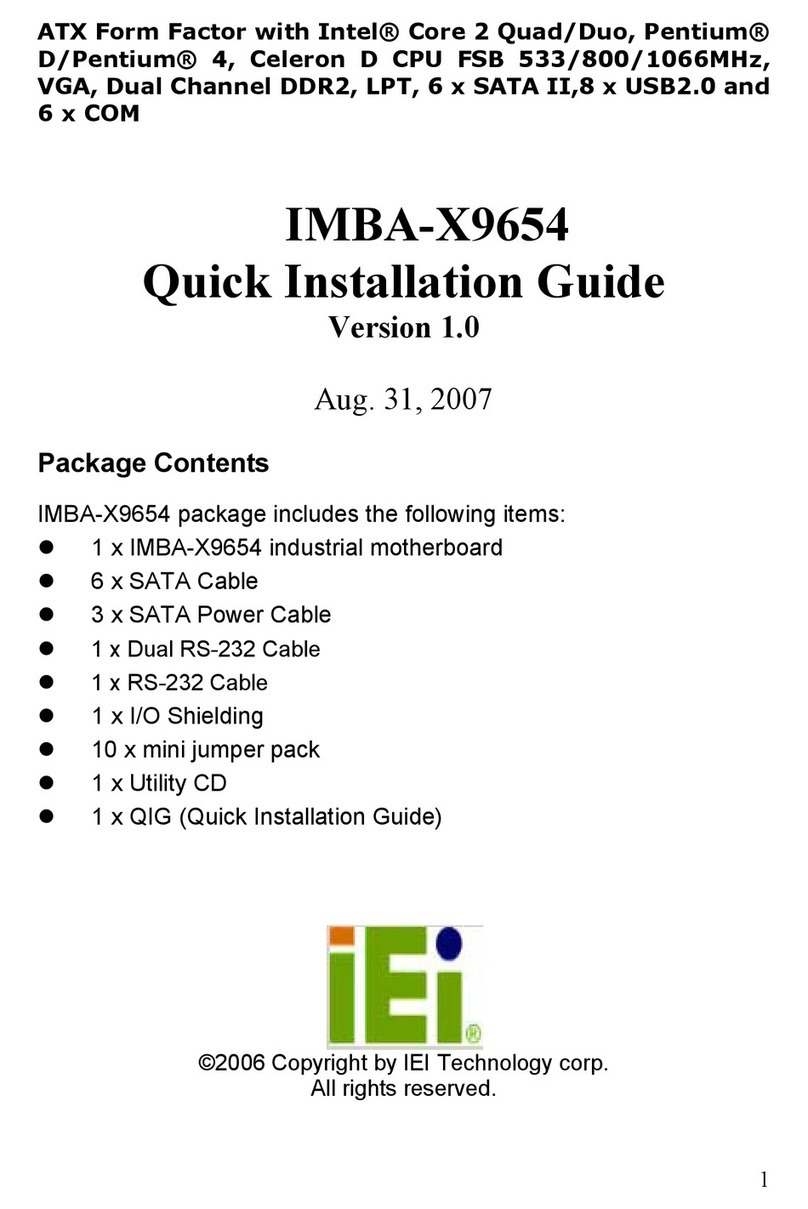
IEI Technology
IEI Technology IMBA-X9654 Quick installation guide

VIA Technologies
VIA Technologies EPIA-P900 user manual

GIGA-BYTE TECHNOLOGY
GIGA-BYTE TECHNOLOGY MDH11BM user manual
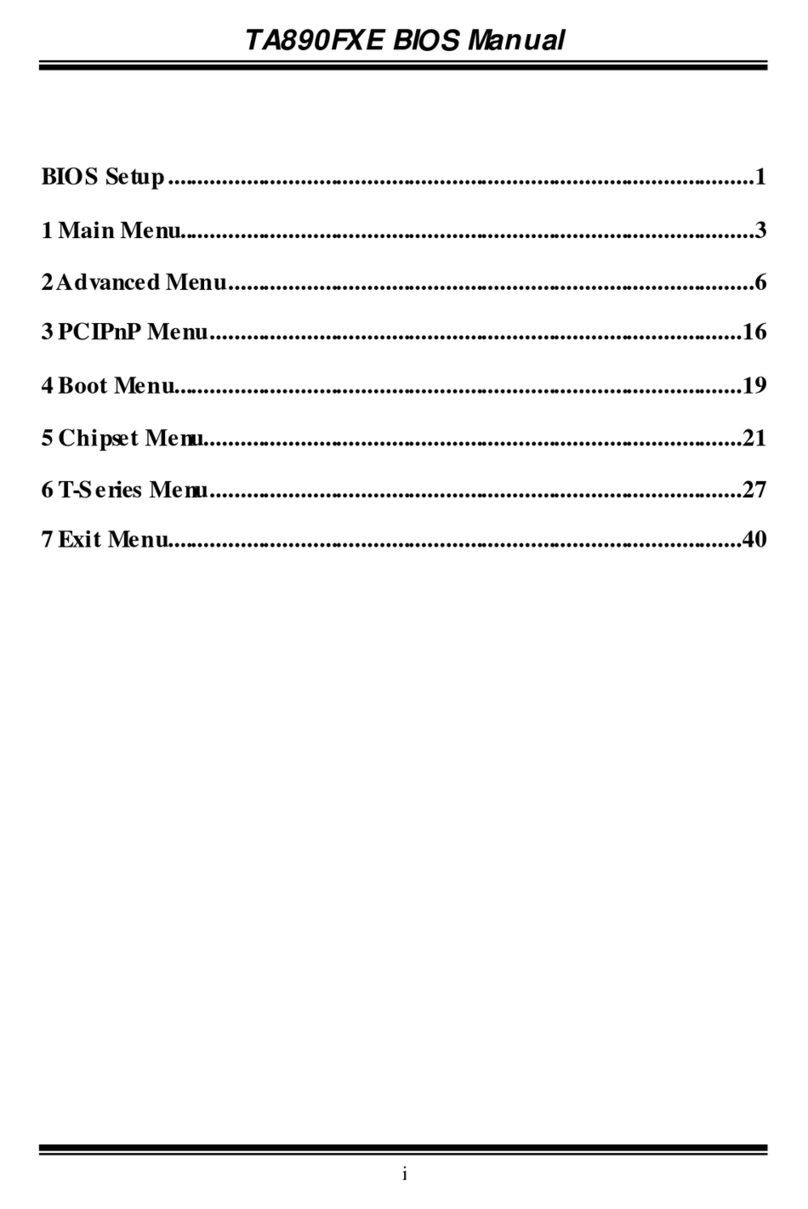
Biostar
Biostar TA890FXE - BIOS manual
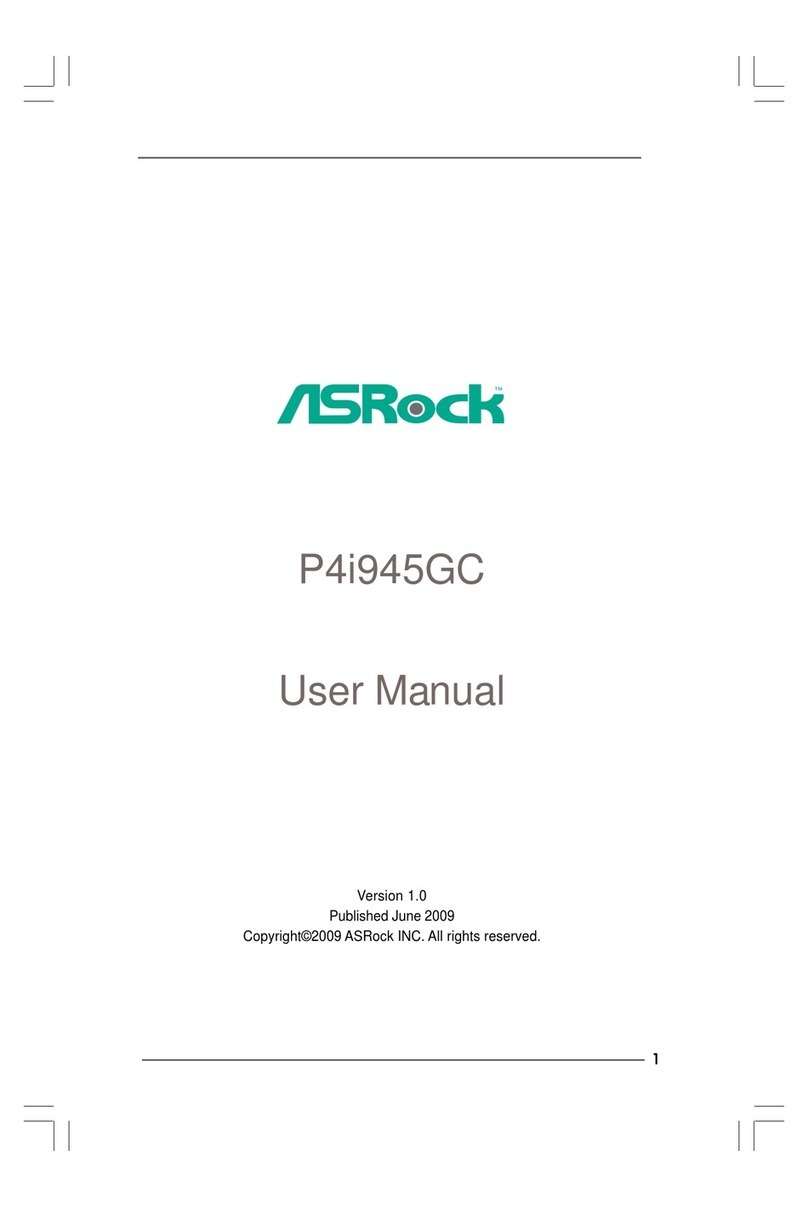
ASROCK
ASROCK P4I945GC - V1.0 user manual