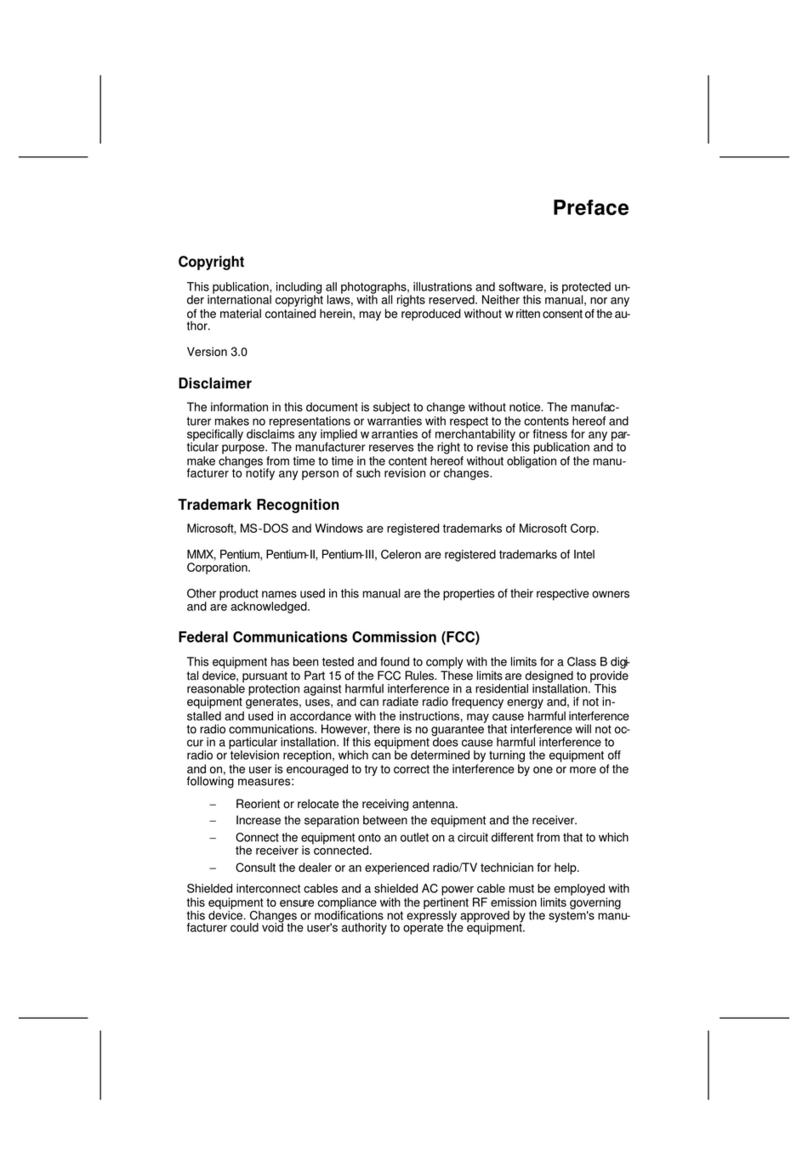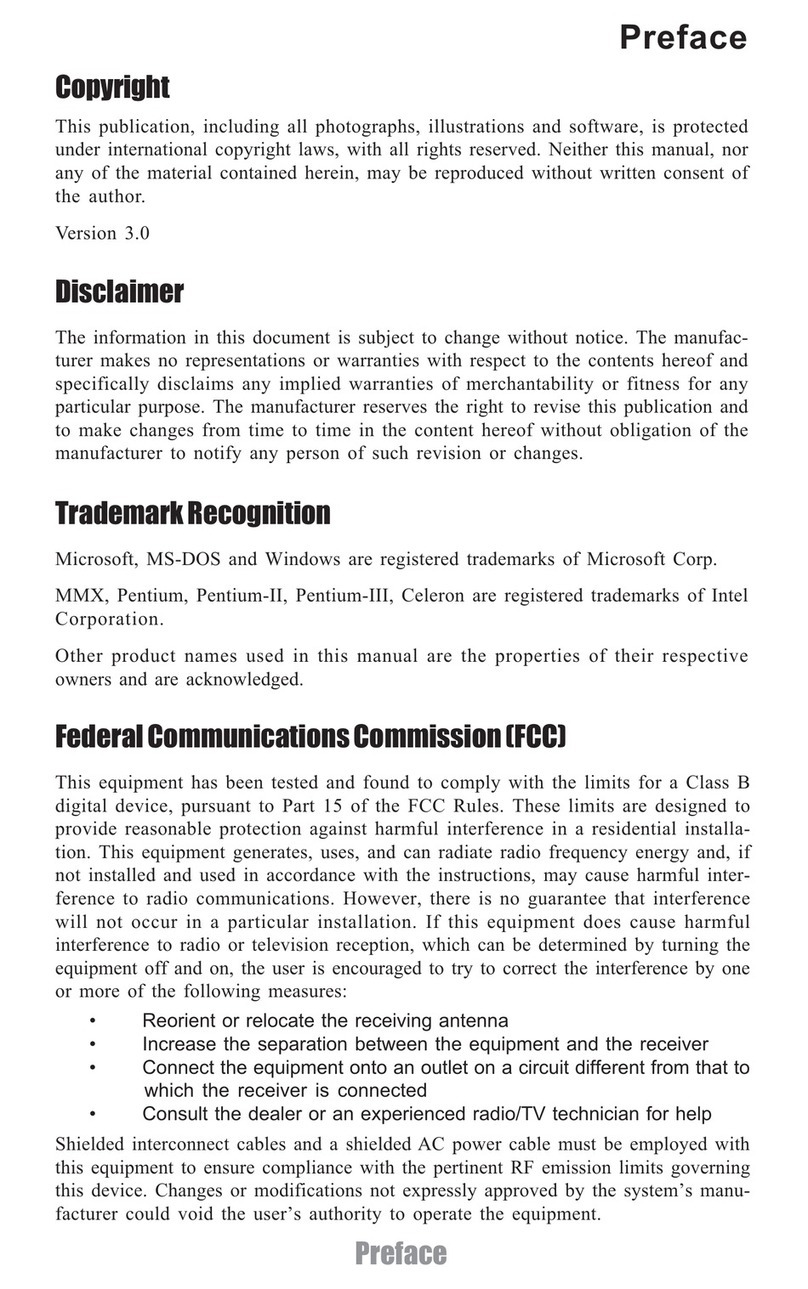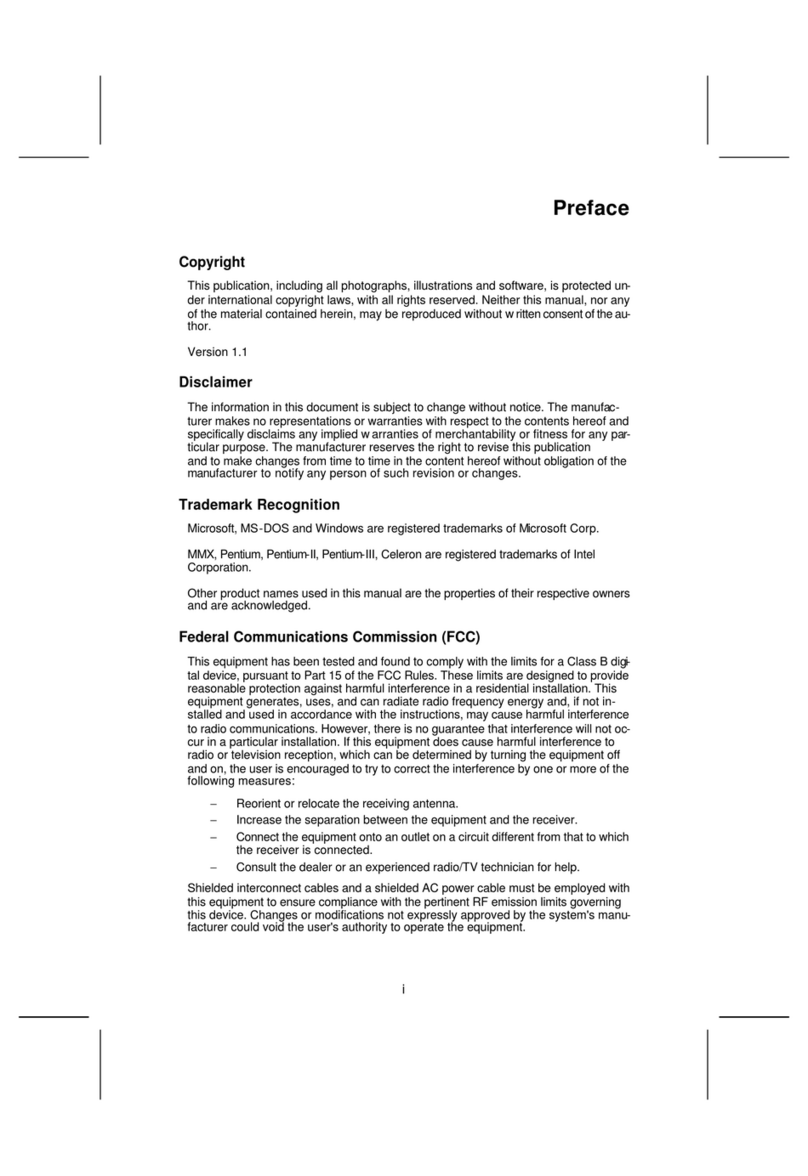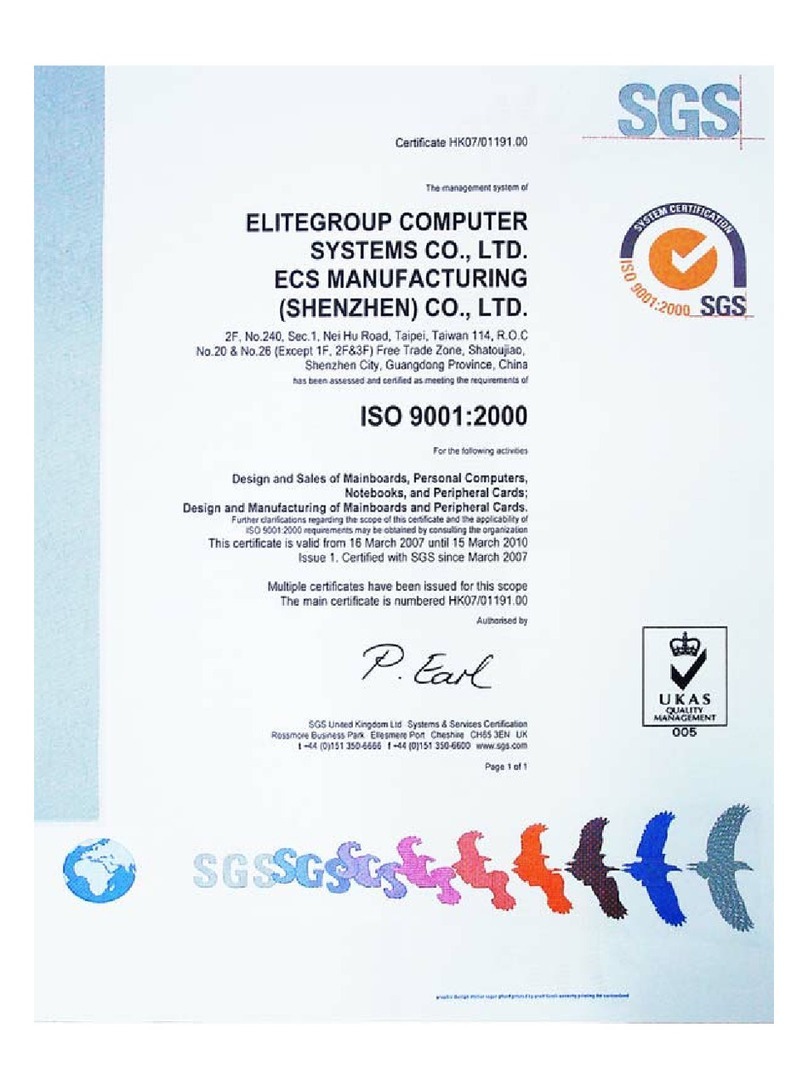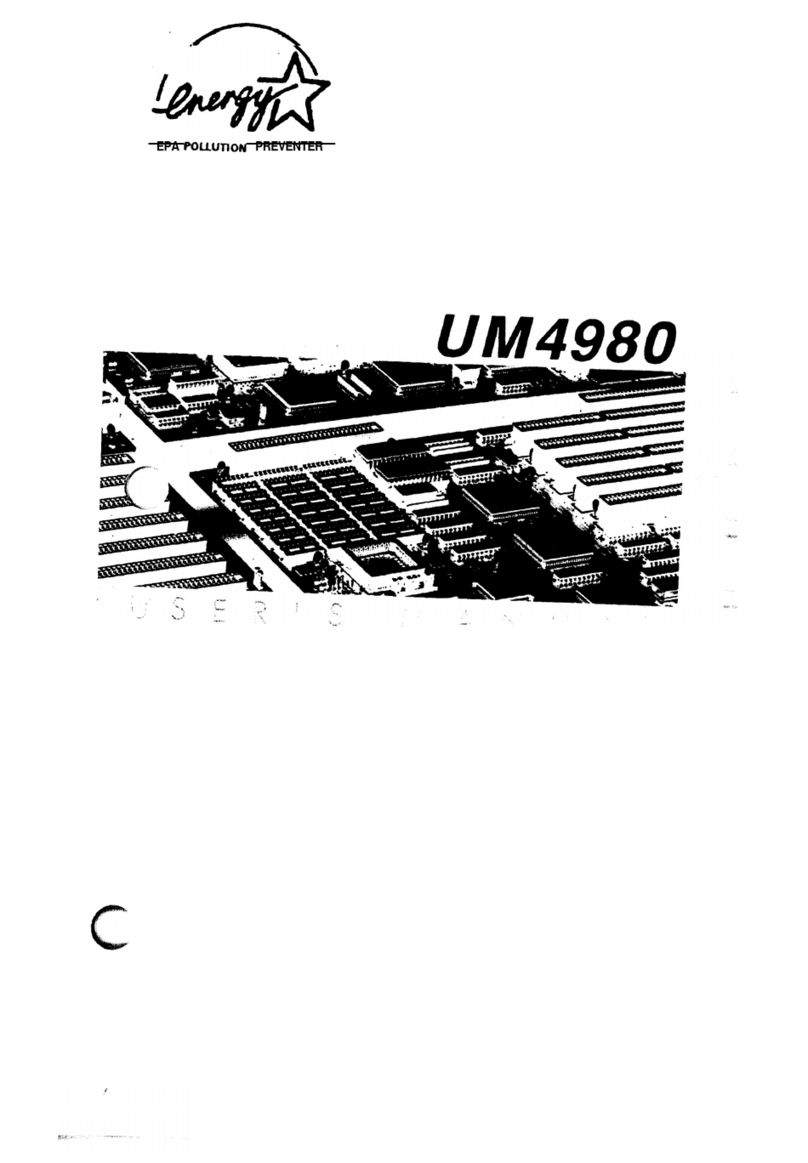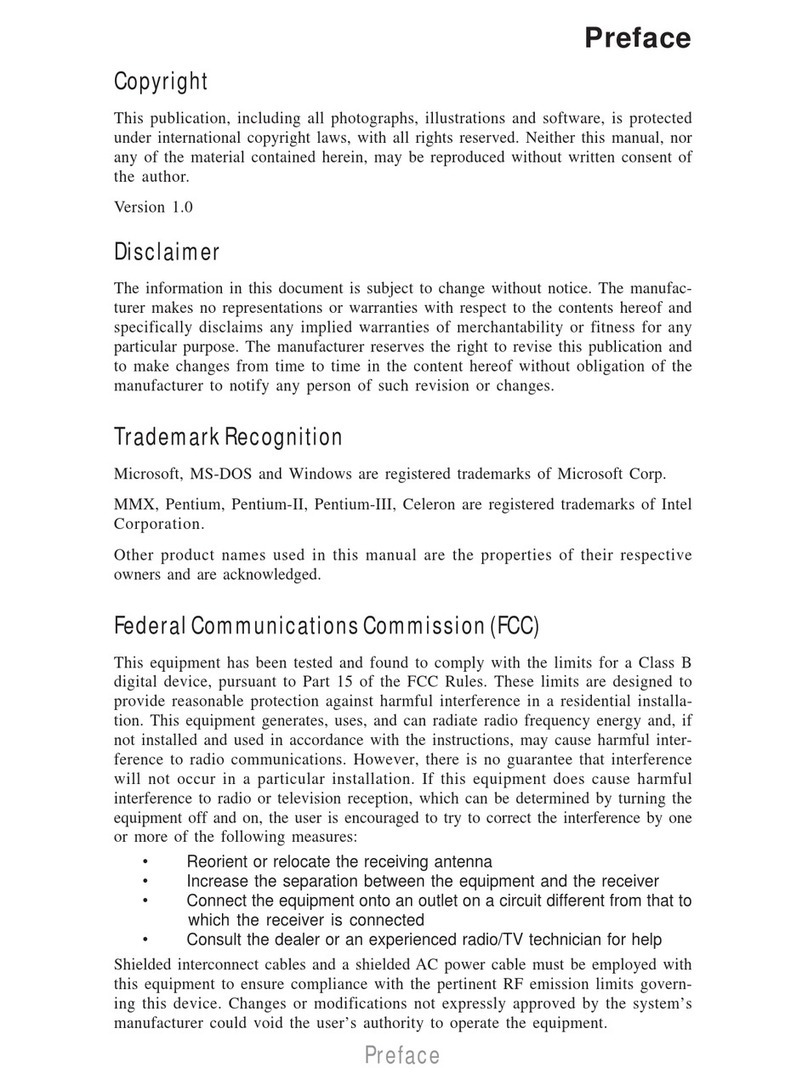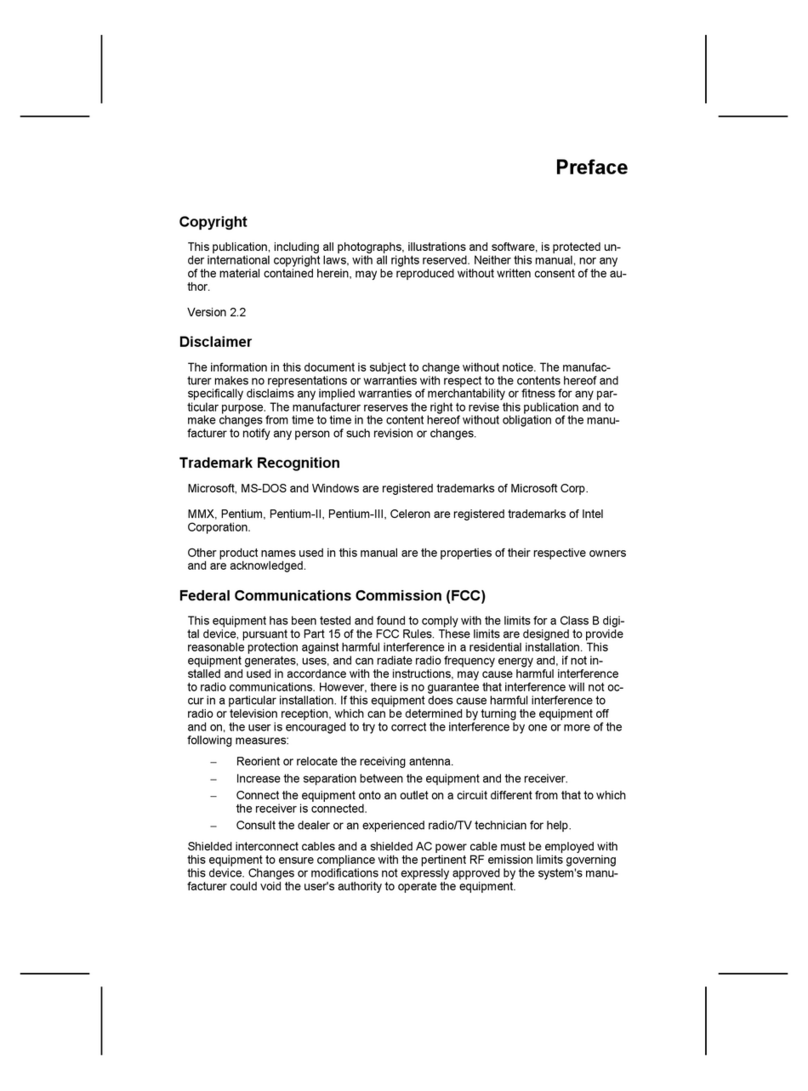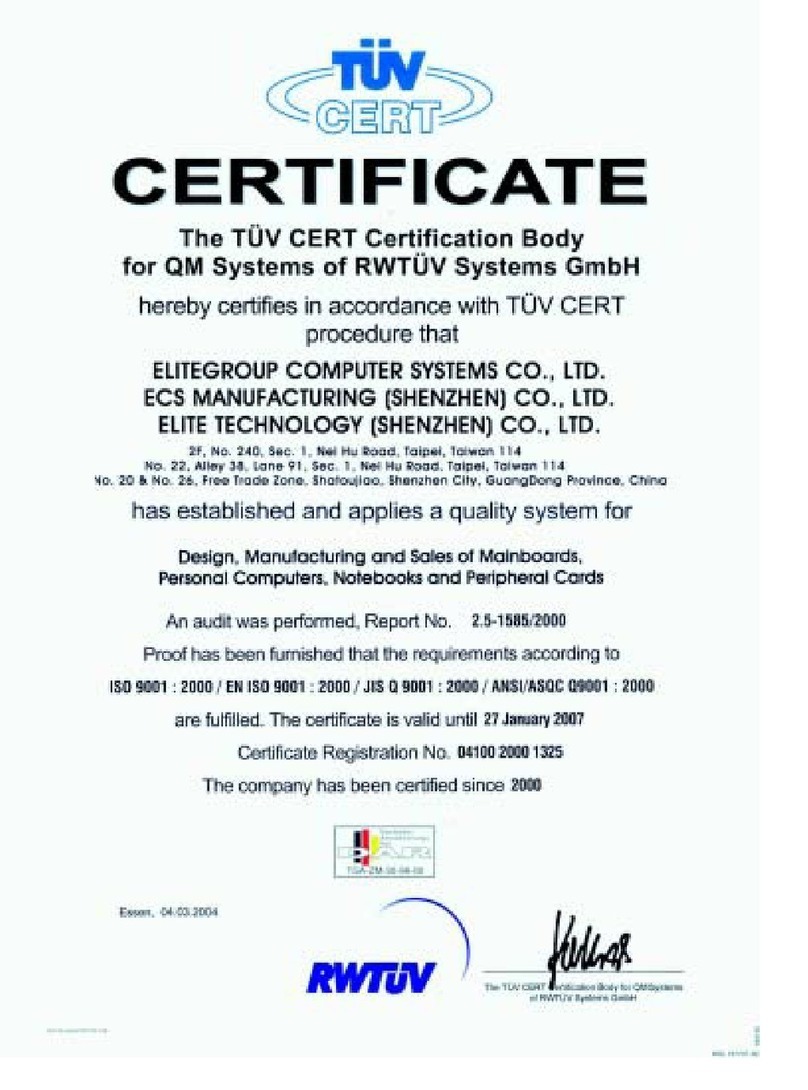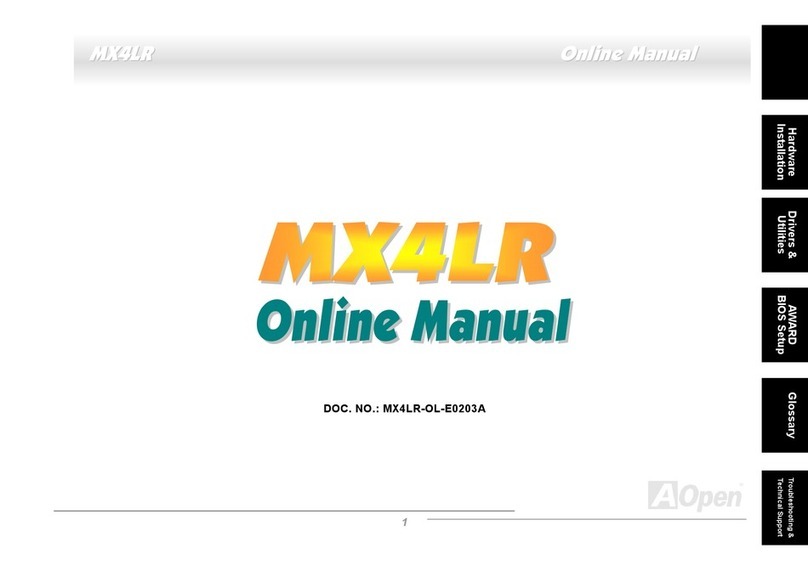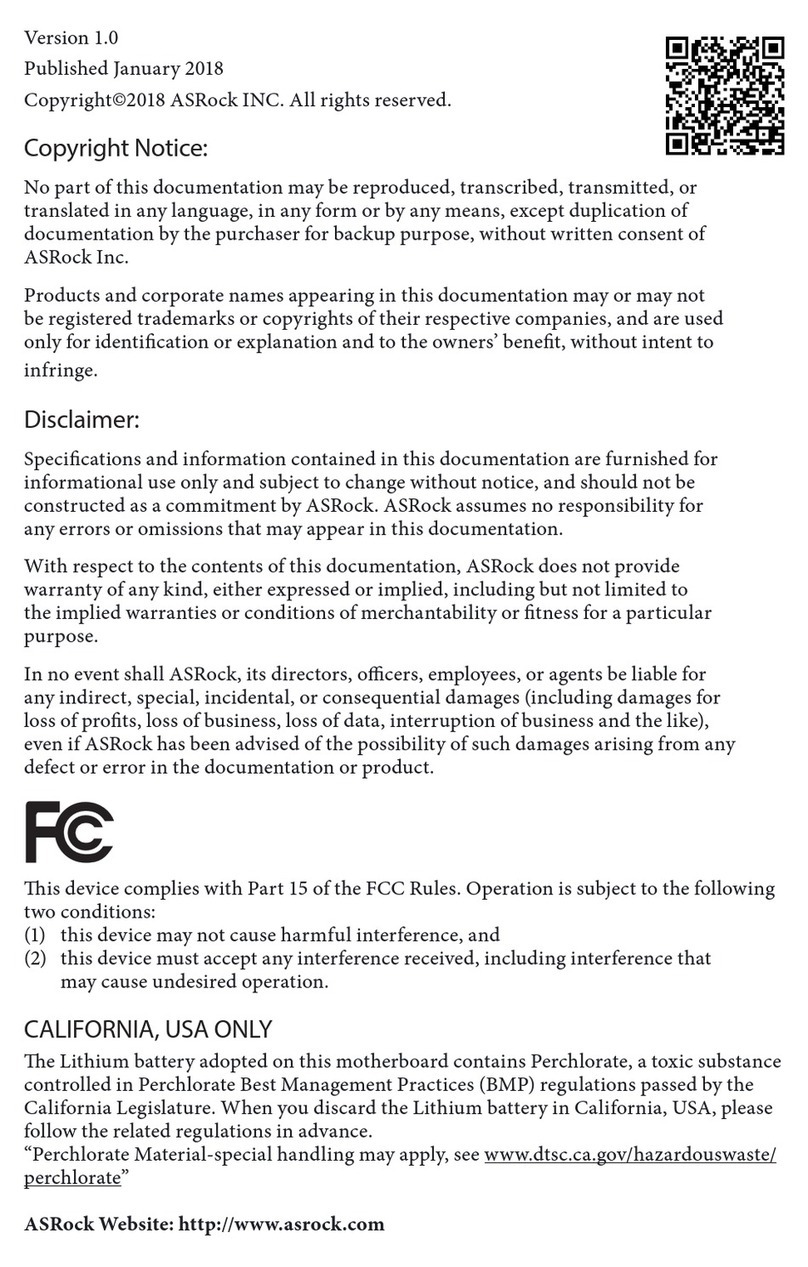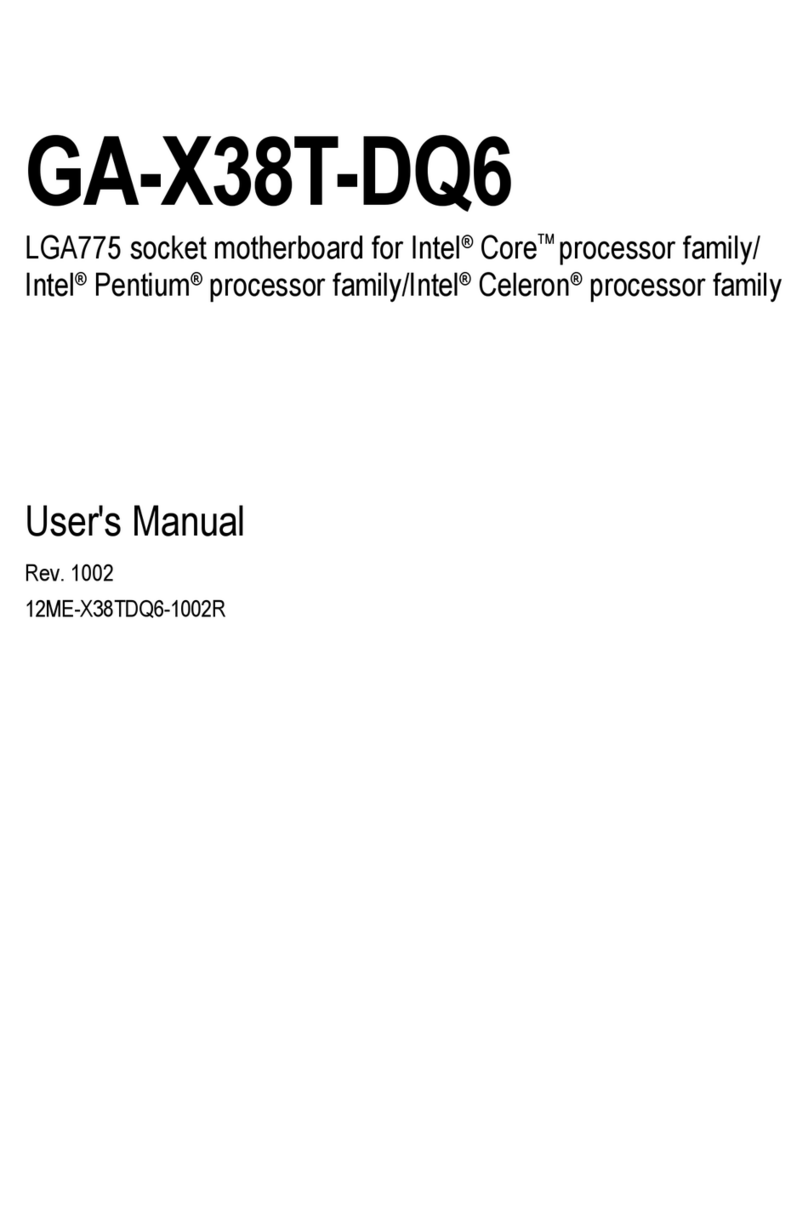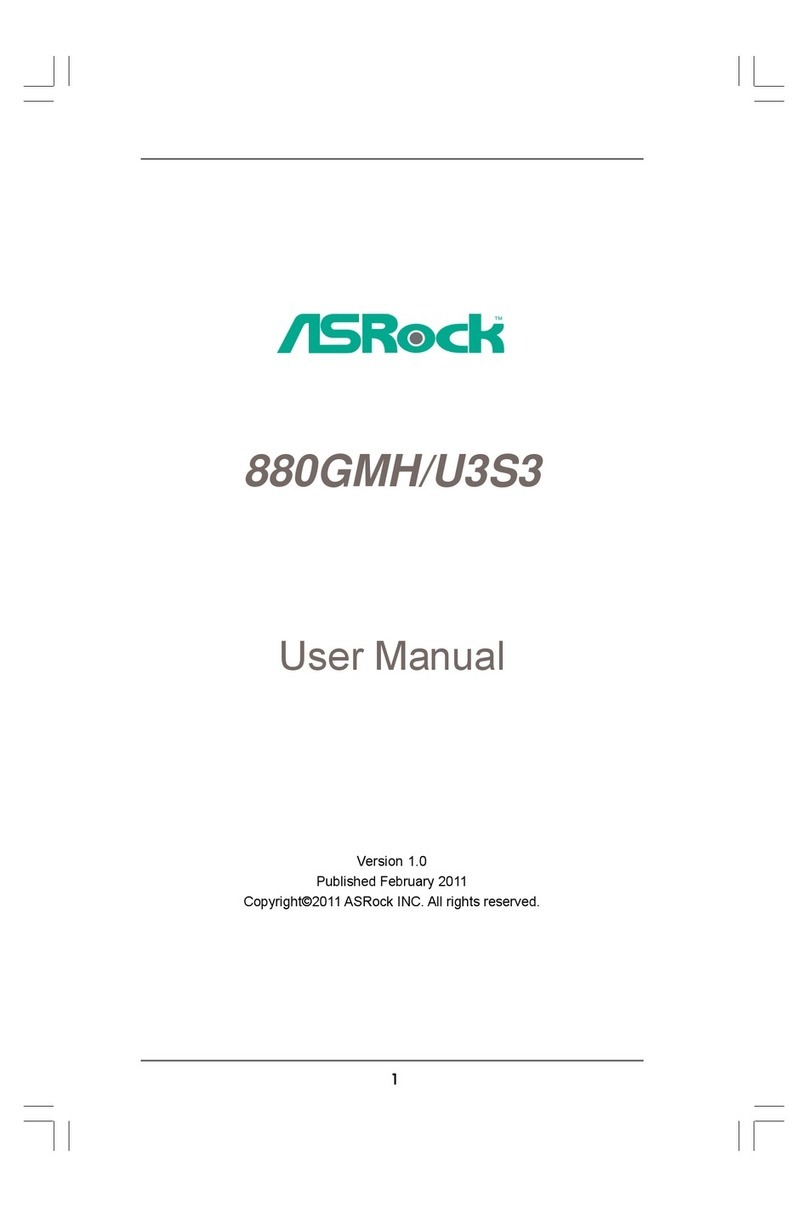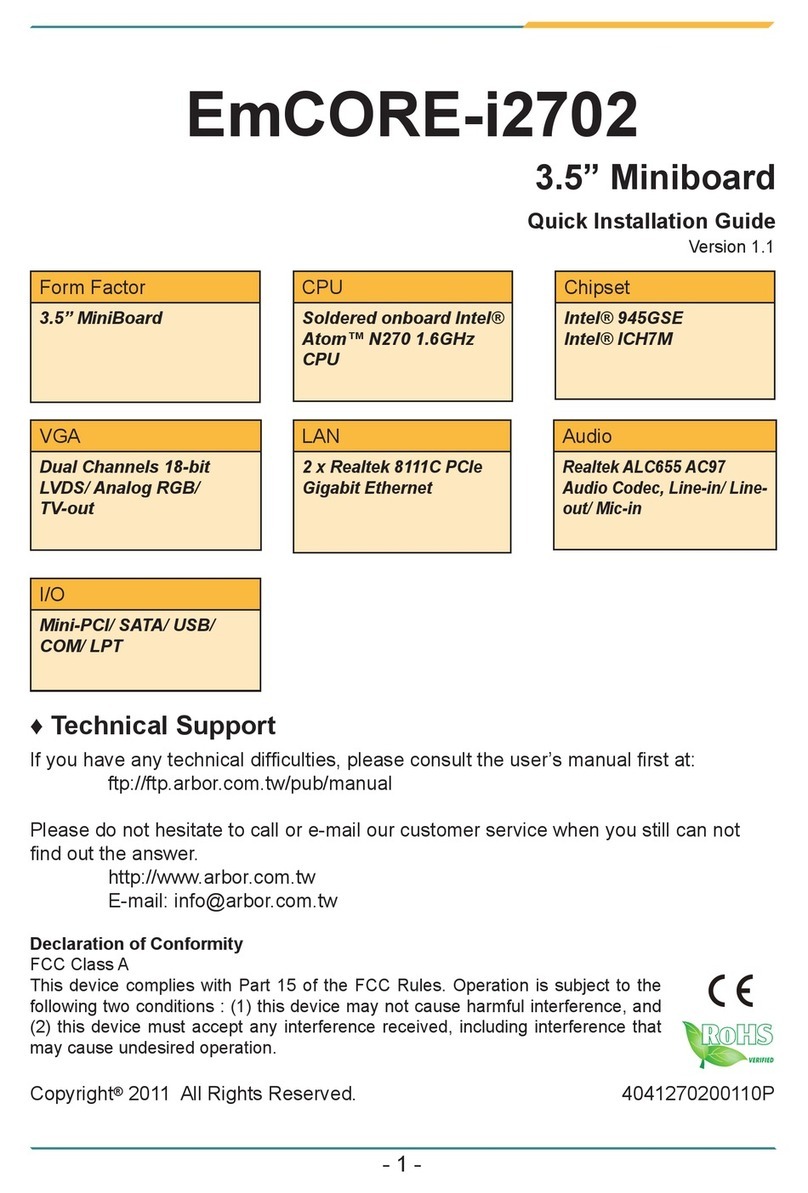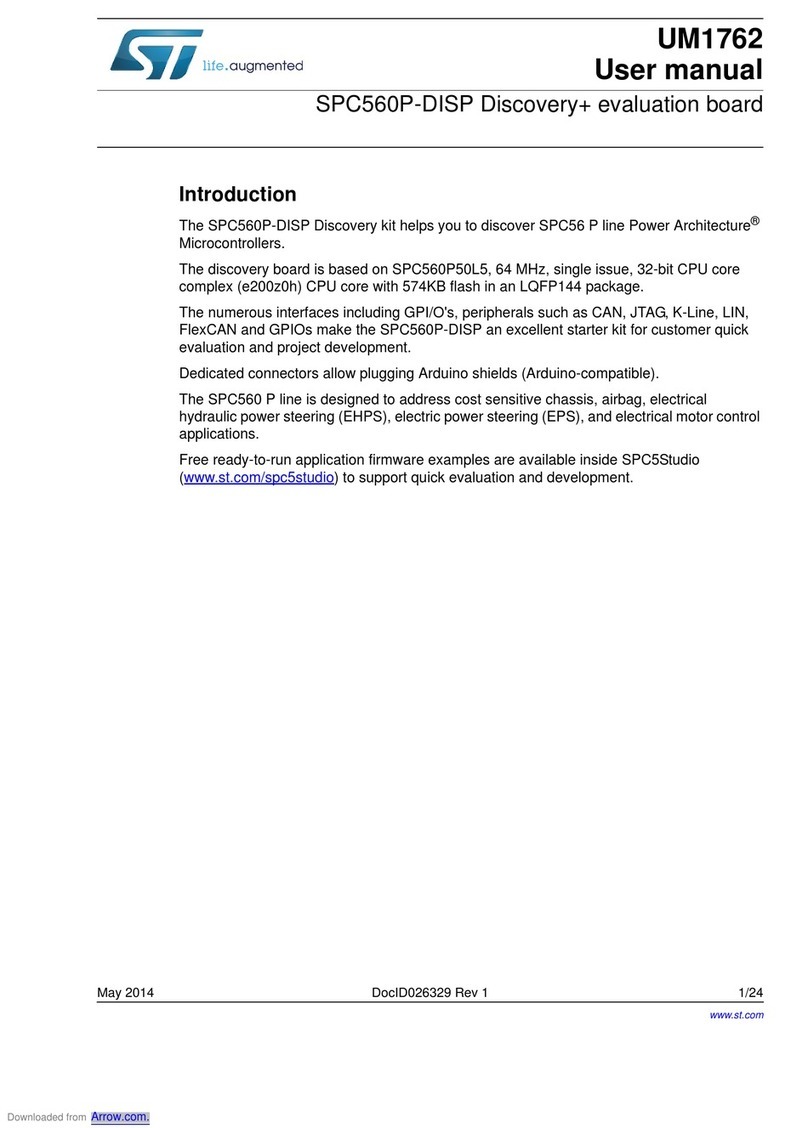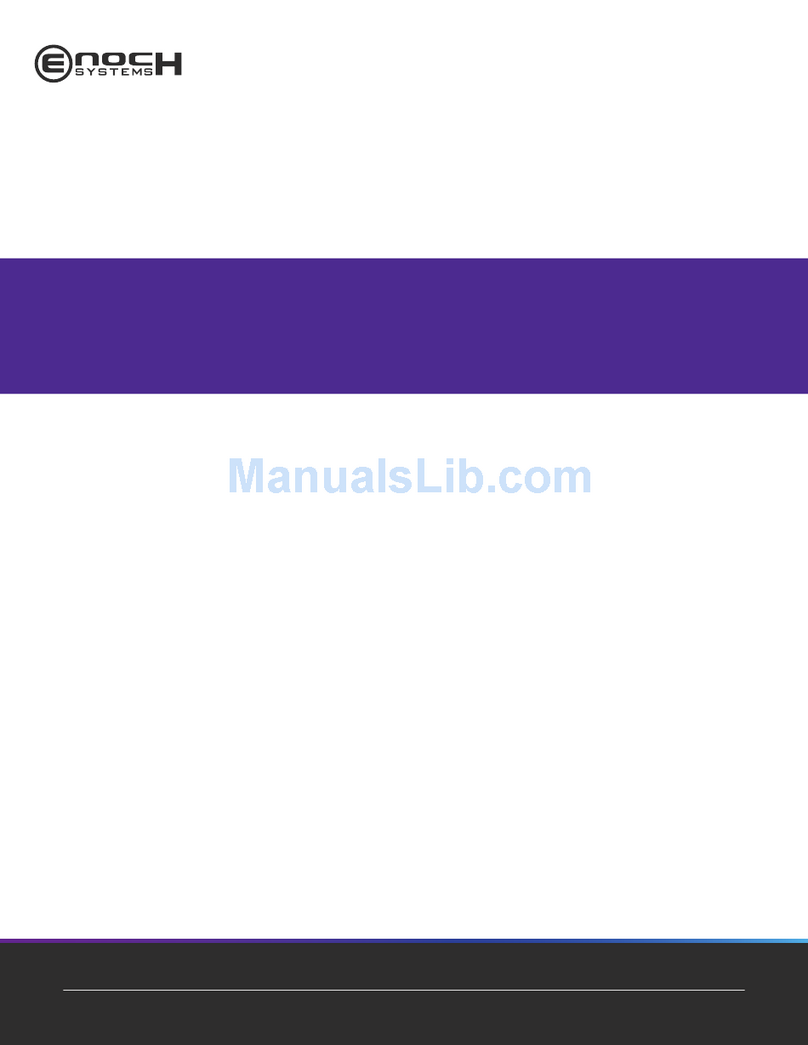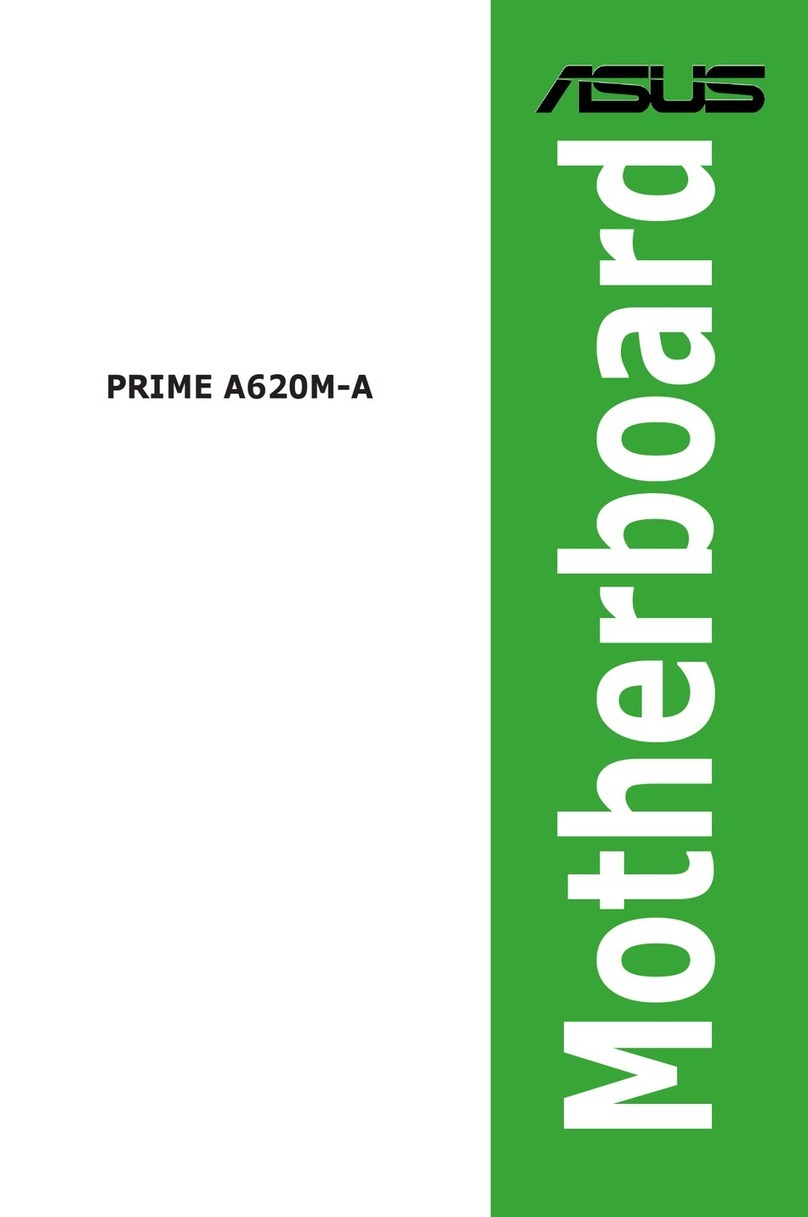ECS GS7610 User manual

i
Motherboard User’s Guide
This publication, including photographs, illustrations and software, is under
the protection of international copyright laws, with all rights reserved. Nei-
therthismanual,noranyofthematerialcontainedherein,maybereproduced
without the express written consent of the manufacturer.
The information in this document is subject to change without notice. The
manufacturer makes no representations or warranties with respect to the
contents hereof and specifically disclaims any implied warranties of mer-
chantability or fitness for any particular purpose. Further, the manufacturer
reserves the right to revise this publication and to make changes from time to
time in the content hereof without obligation of the manufacturer to notify
any person of such revision or changes.
Trademarks
IBM, VGA, and PS/2 are registered trademarks of International Business
Machines.
AMD, Athlon 64 Sempron are registered trademarks of Advanced Micro
Devices Inc.
Microsoft, MS-DOS and Windows 98SE/ME/NT/2000/XP are registered
trademarks of Microsoft Corporation.
AMI is a registered trademark of American Megatrends Inc.
Other names used in this publication may be trademarks and are acknowl-
edged.
Static Electricity Precautions
1. Don’t take this motherboard and components out of their original
static-proof package until you are ready to install them.
2. While installing, please wear a grounded wrist strap if possible. If
you don’t have a wrist strap, discharge static electricity by touching
the bare metal of the system chassis.
3. Carefully hold this motherboard by its edges. Do not touch those
components unless it is absolutely necessary. Put this motherboard
on the top of static-protection package with component side facing
up while installing.
Pre-Installation Inspection
1. Inspect this motherboard whether there are any damages to compo-
nents and connectors on the board.
2. If you suspect this motherboard has been damaged, do not connect
power to the system. Contact your mainboard vendor about those
damages.

ii
Motherboard User’s Guide
Table of Contents
Trademark.....................................................................................................................i
Chapter 1: Introduction............................................................................1
Key Features..............................................................................................1
Package Contents......................................................................................4
Chapter 2: Motherboard Installation......................................................5
Motherboard Components.........................................................................6
I/O Ports....................................................................................................7
Installing Memory Modules.......................................................................8
Jumper Settings.......................................................................................10
Install the Motherboard...........................................................................10
Connecting Optional Devices...................................................................12
Install Other Devices................................................................................15
Expansion Slots ......................................................................................17
Chapter 3: BIOS Setup Utility..............................................................19
Introduction............................................................................................19
Running the Setup Utility.........................................................................19
Standard CMOS Setup Page....................................................................20
Advanced Setup Page..............................................................................21
Features Setup Page................................................................................22
Power Management Setup Page..............................................................24
PCI/Plug and Play Setup Page................................................................25
BIOS Security Features Setup Page.........................................................26
CPU PnP Setup Page..............................................................................26
Hardware Monitor Page..........................................................................27
Load Optimal Defaults............................................................................28
Save Changes and Exit............................................................................28
Discard Changes and Exit.......................................................................28
Chapter 4: Software & Applications.....................................................29
Introduction............................................................................................29
Installing Support Software.....................................................................29
Bundled Software Installation..................................................................31

iii
Motherboard User’s Guide
Notice:
1. Owing to Microsoft’s certifying schedule is various to every supplier,
we might have some drivers not certified yet by Microsoft. There-
fore, it might happen under Windows XP that a dialogue box (shown
as below) pops out warning you this software has not passed Win-
dows Logo testing to verify its compatibility with Windows XP.
Please rest assured that our RD department has already tested and
verified these drivers. Just click the “ContinueAnyway” button and
go ahead the installation.
2. USB 2.0 Driver Limitations:
2-1. The USB 2.0 driver only supports Windows XP and Windows
2000.
2-2. If you connect a USB 2.0 hub to the root hub, plugging USB devices
into this hub, the system might not successfully execute certain USB
devices’ connection because it could not recognize these devices.

1
Motherboard User’s Guide
Chapter 1 Introduction
This motherboard has onboard AMD Sempron™/Athlon™processors with
Front Side Bus (FSB) 800 MHz and HyperTransport Technology.
It integrates the SiS761GX Northbridge and SiS965L Southbridge that sup-
ports the built-in USB 2.0 providing higher bandwidth, implementing Uni-
versal Serial Bus Specification Revision 2.0 and is compliant with UHCI 1.1
and EHCI 0.95. It supports AC’ 97 Audio Codec and provides Ultra DMA
133/100/66 function. It has one PCI Express x16, one CNR and two 32-bit
PCI slots. There is a full set of I/O ports including two PS/2 ports for mouse
and keyboard, one serial port, one parallel port, one LAN port (optional),
one VGA port, three audio jacks for Line-in, Line-out and Microphone, four
back-panel USB2.0 ports and onboard USB headers providing extra ports
by connecting the Extended USB Module to the motherboard.
This motherboard is a MicroATX size motherboard and has power connec-
tors for an ATX power supply.
Key Features
The key features of this motherboard include:
AMD Sempron™/Athlon™Processors Support
•Supports AMD Sempron™/Athlon™processors
•Supports Front-Side Bus 800 MHz
Note: HyperTransport Technology is a point-to-point link between two
devices, it enables integrated circuits to exchange information at
much higher speeds than currently available interconnect
technologies.
Chipset
ThereareSiS761GXNorthbridgeand SiS965L Southbridgein this chipsetin
accordance with an innovative and scalable architecture with proven reliabil-
ity and performance.
•High Performance Host Interface:
−HyperTransport compliant bus driver with auto compensation
capability
•Integrated Host-to-PCI Express Bridge:
−1 Gb/s performance in 133 MHz x 4 mode
−Distributed arbitration strategy with enhanced mode of contigu-
ous
DMA data streaming
•High Performance & High Quality 3D GraphicsAccelerator:
−Built-in 32-bit floating point format VLIM triangle setup engine
−Built-in 2 pixel rendering pipelines and 4 texture units

2
Motherboard User’s Guide
Memory Support
•Two 184-pin DIMM sockets for DDR SDRAM memory modules
•Supports DDR 333/266 memory bus
•Maximum installed memory is 2 GB
Expansion Slots
•One PCI Express x16 slot
•Two 32-bit PCI slots for PCI 2.3-compliant bus interface
•One CNR slot
Onboard IDE channels
•Two IDE Connectors
•Supports PIO (Programmable Input/Output) and DMA (Direct
Memory Access) modes
•Supports IDE Ultra DMA bus mastering with transfer rates of
133/100/66 MB/sec
SerialATA
•Two Serial ATA Connectors
•Transfer rate exceeding best ATA (~150 MB/s) with scalability to
higher rates
•Low pin count for both host and devices
AC’97 Codec
•AC ’97 2.3 COMPATIBLE
•FEATURES6 DAC Channels for 5.1 Surround
•90 dB Dynamic Range
•20-Bit PCM DACs
•S/PDIF Output Integrated Stereo Headphone Amplifiers
•Phone,Aux, and Line-In
•High Quality CD Input
•Selectable MIC Input
•Mono Output
•ExternalAmplifier Power-Down Control
Onboard I/O Ports
•Two PS/2 ports for mouse and keyboard
•One serial port
•One parallel port
•Complete TV-OUT/Digital Flat Panel Solution:
−Built-in dual display controllers to support independent dual dis-
plays
•PCI 2.3 Specification Compliance
•Integrated Multithreaded I/O Link Mastering
•Multithread I/O Link Mastering with Read/Write Concurrent and
Read/Read Pipeline Transaction

3
Chapter 1: Introduction
USB 2.0
•Compliant with Universal Serial Bus Specification Revision 2.0
•Compliant with Intel’s Enhanced Host Controller Interface
Specification Revision 1.0
•Compliant with Universal Host Controller Interface Specification
Revision 1.1
•PCI multi-function device consists of two UHCI Host Controller
cores for full-/low-speed signaling and one EHCI Host Controller
corefor high-speed signaling
•Root hub consists 4 downstream facing ports with integrated
physical layer transceivers shared by UHCI and EHCI Host
Controller, up to eight functional ports
•Support PCI-Bus Power Management Interface Specification
release 1.1
•Legacy support for all downstream facing ports
BIOS Firmware
This motherboard uses AMI BIOS that enables users to configure many
system features including the following:
•Powermanagement
•Wake-up alarms
•CPU parameters and memory timing
•CPU and memory timing
The firmware can also be used to set parameters for different processor clock
speeds.
Dimensions
•Micro ATX form factor of 244 x 200 mm
Note: Hardware specifications and software items are subject to change
without notification.
•One VGA port
•Four back-panel USB2.0 ports
•One LAN port (optional)
•Audio jacks for microphone, line-in and line-out
Fast Ethernet LAN (optional)
•Supports 10/100 Mbps operation and half/full duplex operation
•IEEE 802.3/802.3u compliant
•Supports IEEE 802.3u clause 28 auto negotiation
•Supports operation under Link Down Power Saving mode
•Supports Base Line Winder (BLW) compensation
•Adaptive Equalization

4
Motherboard User’s Guide
Package Contents
Your motherboard package ships with the following items:
The motherboard
The User’s Guide
One diskette drive ribbon cable (optional)
One IDE drive ribbon cable
The Software support CD
Optional Accessories
You can purchase the following optional accessories for this motherboard.
The Extended USB module
The CNR v.90 56K Fax/Modem card
The SerialATAcable
The SerialATApower cable
Note: You can purchase your own optional accessories from the third
party, but please contact your local vendor on any issues of the
specification and compatibility.

5
Chapter 2: Motherboard Installation
Chapter 2 Motherboard Installation
To install this motherboard in a system, please follow these instructions in
this chapter:
Identify the motherboard components
Install one or more system memory modules
Make sure all jumpers and switches are set correctly
Install this motherboard in a system chassis (case)
Connect any extension brackets or cables to headers/connectors on
the motherboard
Install peripheral devices and make the appropriate connections to
headers/connectors on the motherboard
Note:
1 Before installing this motherboard, make sure jumper
CLR_CMOS1 is under Normal setting. See this chapter for
information about locating CLR_CMOS1 and the setting options.
2 Never connect power to the system during installation; otherwise,
it may damage the motherboard.

6
Motherboard User’s Guide
Motherboard Components
ITEM LABEL COMPONENTS
1 DDR1/2 184-pin DDR SDRAM sockets
2IR1 Infrared header
3PWR1 Standard24-Pin ATX Power connector
4FDD1 Floppy Disk Drive connector
5IDE1 Primary IDE connector
6IDE2 Secondary IDE connector
7SATA1/2 Serial ATA connectors
8PANEL1 Front Panel Switch/LED header
9SYS_FAN1 System Fan connector
10 SPK1 Speaker header
11 CLR_CMOS1 Clear CMOS jumper
12 F_USB1/2 Front Panel USB headers
13 CNR1 CNR slot
14 PCI 1-2 32-bit PCI slots
15 CD_IN1 AnalogAudio Input header
16 SPDIFO1 SPDIF Out header
17 PCI-E1 PCI-Express x16 slot
18 F_AUDIO1 Front Panel Audio header
19 CPU_FAN1 CPU Fan connector(3PIN)
20 PWR2 Standard4-Pin ATX Power connector

7
Chapter 2: Motherboard Installation
PS/2 Mouse Use the upper PS/2 port to connect a PS/2 pointing
device.
PS/2 Keyboard Use the lower PS/2 port to connect a PS/2
keyboard.
Parallel Port (LPT1) Use the Parallel port to connect printers or other
parallel communications devices.
Serial Port (COM1) Use the COMport to connect serial devices such
as mice or fax/modems. COM1 is identified by the
systemas COM1.
VGA Port Use the VGA port to connect VGA devices.
LANPort (optional) Connect an RJ-45 jack to the LAN port to connect
your computer to the Network.
USB Ports Use the USB ports to connect USB devices.
Audio Ports Use these three audio jacks to connect audio
devices. The first jack is for stereo Line-In signal,
the second jack for stereo Line-Out signal, and the
third jack for Microphone.
I/O Ports
The illustration below shows a side view of the built-in I/O ports on the
motherboard.

8
Motherboard User’s Guide
Installing Memory Modules
This motherboard accommodates two 184-pin DIMM sockets (Dual Inline
Memory Module) for unbuffered DDR 333/266 memory modules (Double
Data Rate SDRAM), and maximum 2 GB installed memory.
DDR SDRAM is a type of SDRAM that supports data transfers on both
edges of each clock cycle (the rising and falling edges), effectively doubling
the memory chip’s data throughput.

9
Chapter 2: Motherboard Installation
Memory Module Installation Procedure
These modules can be installed with up to 2 GB system memory. Refer to the
following to install the memory module.
1. Push down the latches on both sides of the DIMM socket.
2. Align the memory module with the socket. There is a notch on the
DIMM socket that you can install the DIMM module in the correct
direction. Match the cutout on the DIMM module with the notch on
the DIMM socket.
3. Install the DIMM module into the socket and press it firmly down
until it is seated correctly. The socket latches are levered upwards
and latch on to the edges of the DIMM.
4. Install any remaining DIMM modules.

10
Motherboard User’s Guide
Jumper Settings
Connecting two pins with a jumper cap is SHORT; removing a jumper cap
from these pins, OPEN.
Install The Motherboard
Install the motherboard in a system chassis (case). The board is a MicroATX
size motherboard. You can install this motherboard in an ATX case. Make
sure your case has an I/O cover plate matching the ports on this motherboard.
Install the motherboard in a case. Follow the case manufacturer’s instruc-
tions to use the hardware and internal mounting points on the chassis.
CLR_CMOS1: Clear CMOS Jumper
Use this jumper to clear the contents of the CMOS memory. You may need
to clear the CMOS memory if the settings in the Setup Utility are incorrect
and prevent your motherboard from operating. To clear the CMOS memory,
disconnect all the power cables from the motherboard and then move the
jumper cap into the CLEAR setting for a few seconds.
Function Jumper
Clear CMOS Short Pins 1-2
Normal Short Pins 2-3

11
Chapter 2: Motherboard Installation
Connect the power connector from the power supply to the PWR1 connec-
tor on the motherboard. PWR2 is a +12V connector for CPU Vcore power.
If there is a cooling fan installed in the system chassis, connect the cable from
the cooling fan to the SYS_FAN1 fan power connector on the motherboard.
Connect the case switches and indicator LEDs to the PANEL1 header.
Pin Signal Pin Signal
1 HD_LED_P(+) 2 FP PWR/SLP(+)
3 HD_LED_N(-) 4 FP PWR/SLP(-)
5 RESET_SW_N(-) 6 POWER_SW_P(+)
7 RESET_SW_P(+) 8 POWER_SW_N(-)
9GND 10KEY

12
Motherboard User’s Guide
Connecting 20/24-pin power cable
Note: Users please note that the 20-pin and 24-pin power cables can
both be connected to the PWR1 connector. While connceting the
20-pin power cable, just align the 20-pin power cable with the pin
1 of the PWR1 connector. However, using 20-pin power cable may
cause the system the unbootable or unstable problem because of
insufficient electricity. The minimum recommended power is 300W
for a fully-configured system.
Connecting Optional Devices
Refer to the following for information on connecting the motherboard’s op-
tional devices:
Users please note that when installing
20-pin power cable, from the aspect as
the picture shows, the latch of power
cable falls on the left side of the PWR1
connector latch.
Users please note that when installing
24-pin power cable, the latches of power
cable and the PWR1 connector match
perfectly.

13
Chapter 2: Motherboard Installation
SPK1: Speaker Header
Connect the cable from the PC speaker to the SPK1 header on the
motherboard.
F_AUDIO1: Front Panel Audio Header
This header allows the user to install auxiliary front-oriented microphone
and line-out ports for easier access.
Pin Signal
1SPKR
2NC
3GND
4+5V
Pin Signal Pin Signal
1XMICIN 2GND
3 NC 4 AUD_VCC
5 AUD_FPOUT_R 6 AUD_RET_R
7NC 8KEY
9 AUD_FPOUT_L 10 AUD_RET_L
F_USB1/F_USB2: Front panel USB Header
The motherboard has USB ports installed on the rear edge I/O port array.
Additionally, some computer cases have USB ports at the front of the case.
Ifyou have this kind of case, use auxiliary USB headers F_USB1/F_USB2 to
connect the front-mounted ports to the motherboard.
1. Locate the F_USB1/F_USB2 header on the motherboard.
2. Plug the bracket cable onto the F_USB1/F_USB2 header.
3. Remove a slot cover from one of the expansion slots on the system
chassis.Installanextensionbracketintheopening.Securetheexten-
sion bracket to the chassis with a screw.
Pin Signal Pin Signal
1 VERG_FP_USBPWR0 2 VERG_FP_USBPWR0
3 USB_FP_P0(-) 4 USB_FP_P1(-)
5 USB_FP_P0(+) 6 USB_FP_P1(+)
7 GROUND 8 GROUND
9KEY 10NC

14
Motherboard User’s Guide
IR1: Infrared Port Header
The infrared port allows the wireless exchange of information between your
computer and similarly equipped devices such as printers, laptops, Personal
Digital Assistants (PDAs), and other computers.
1. Locate the infrared port-IR1 header on the motherboard.
2. If you are adding an infrared port, connect the ribbon cable from the
port to the IR1 header and then secure the port to an appropriate
place in your system chassis.
SPDIFO1: SPDIF Out Header
S/PDIF (Sony/Philips Digital Interface) is a standard audio transfer file for-
mat and allows the transfer of digital audio signals from one device to another
without having to be converted first to an analog format. Via a specific audio
cable, you can connect the SPDIFO1 header (S/PDIF output) on the
motherboard to the S/PDIF digital input on the external speakers or AC
Decode devices.
Pin Signal Pin Signal
1NC2KEY
3+5V4GND
5 IRTX 6 IRRX
Pin Signal Pin Signal
1SPDIFOUT2 +5V
3KEY4GND

15
Chapter 2: Motherboard Installation
Install Other Devices
Install and connect any other devices in the system following the steps
below.
Floppy Disk Drive
The motherboard ships with a floppy disk drive cable that can support one
or two drives. Drives can be 3.5" or 5.25" wide, with capacities of 360 K, 720
K, 1.2 MB, 1.44 MB, or 2.88 MB.
Install your drives and connect power from the system power supply. Use
the cable provided to connect the drives to the floppy disk drive connector
FDD1.
IDE Devices
IDE devices include hard disk drives, high-density diskette drives, and CD-
ROM or DVD-ROM drives, among others.
The mainboard ships with an IDE cable that can support one or two IDE
devices. If you connect two devices to a single cable, you must configure one
of the drives as Master and one of the drives as Slave. The documentation of
the IDE device will tell you how to configure the device as a Master or Slave
device. The Master device connects to the end of the cable.
Install the device(s) and connect power from the system power supply. Use
the cable provided to connect the device(s) to the Primary IDE channel
connector IDE1 on the motherboard.

16
Motherboard User’s Guide
If you want to install more IDE devices, you can purchase a second IDE
cable and connect one or two devices to the Secondary IDE channel connec-
tor IDE2on the motherboard. If you have two devices on the cable, one must
be Master and one must be Slave.
SerialATADevices
The SerialATA(AdvancedTechnologyAttachment) is the standard inter-
face for the IDE hard drives, which is designed to overcome the design
limitations while enabling the storage interface to scale with the growing
media rate demands of PC platforms. It provides you a faster transfer rate of
150MB/s. If you have installed a SerialATAhard drive, you can connect the
Serial ATA cables to the Serial ATA hard drive or the connector on the
motherboard.
On the motherboard, locate the Serial ATA connectors SATA1-2, which
support new Serial ATA devices for the highest data transfer rates, simpler
disk drive cabling and easier PC assembly.
It eliminates limitations of the current ParallelATAinterface, but maintains
register compatibility and software compatibility with Parallel ATA.
Analog Audio Input Header
If you have installed a CD-ROM drive or DVD-ROM drive, you can con-
nect the drive audio cable to the onboard sound system.

17
Chapter 2: Motherboard Installation
Pin Signal
1CDINL
2GND
3GND
4CDINR
When you first start up your system, the BIOS should automatically detect
your CD-ROM/DVD drive. If it doesn’t, enter the Setup Utility and config-
ure the CD-ROM/DVD drive that you have installed. On the motherboard,
locate the 4-pin header CD_IN1.
Expansion Slots
This motherboard has one CNR, one PCI-Express x16 and two 32-bit PCI
slots.
Table of contents
Other ECS Motherboard manuals