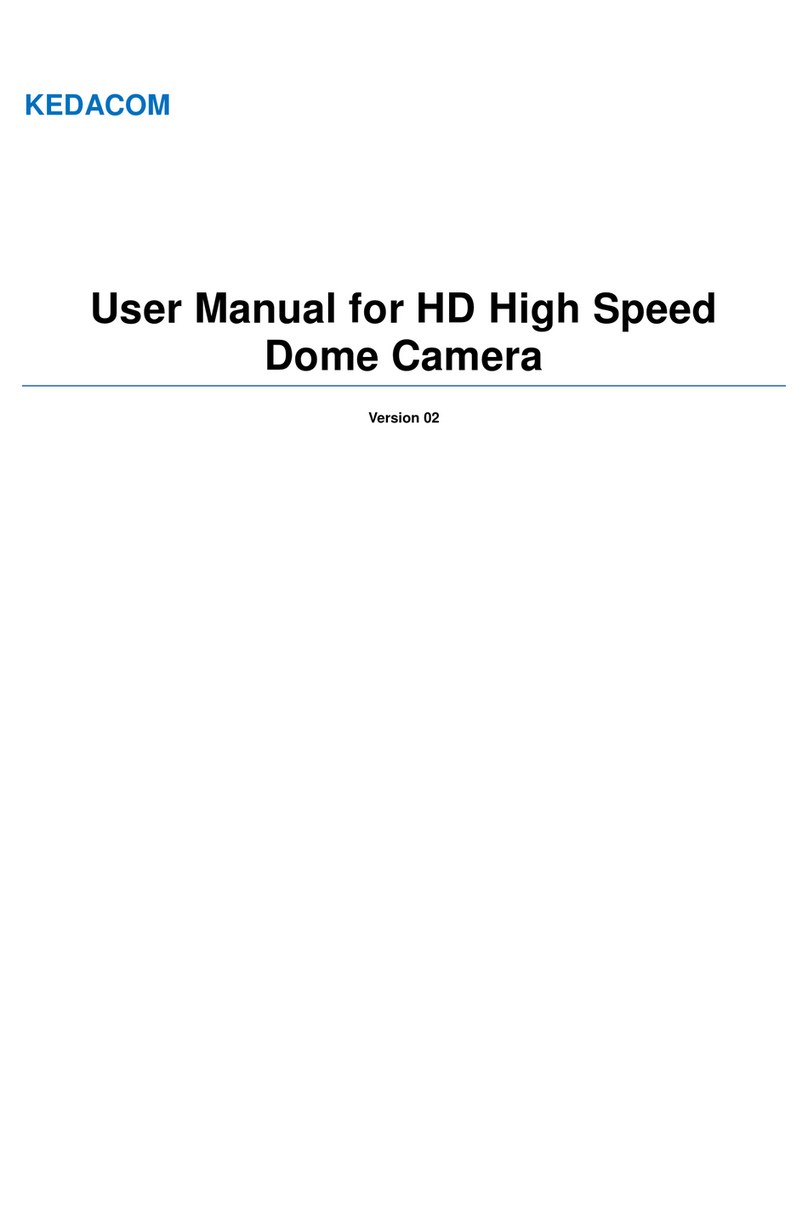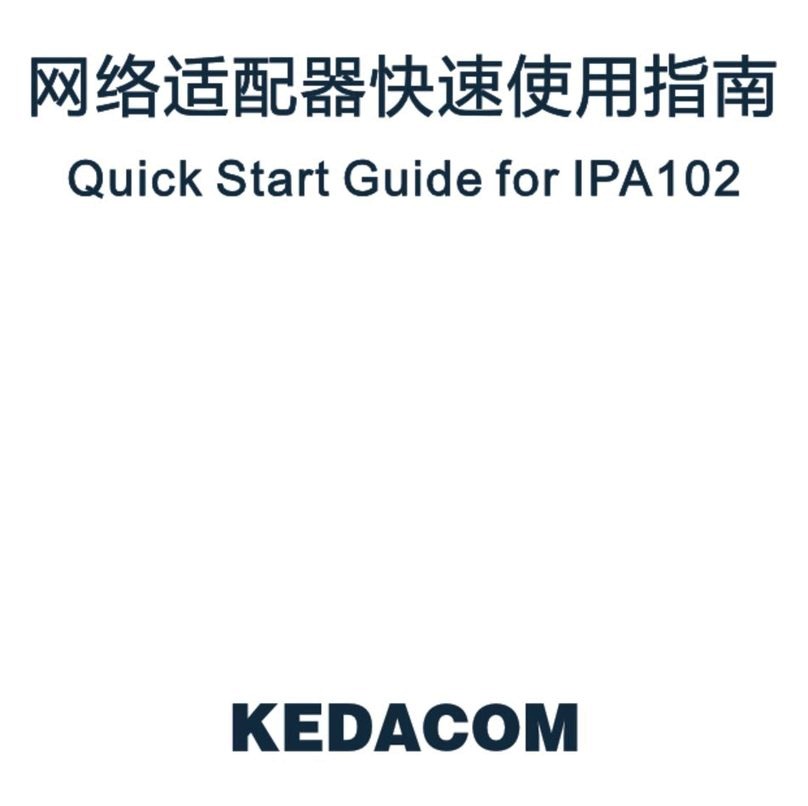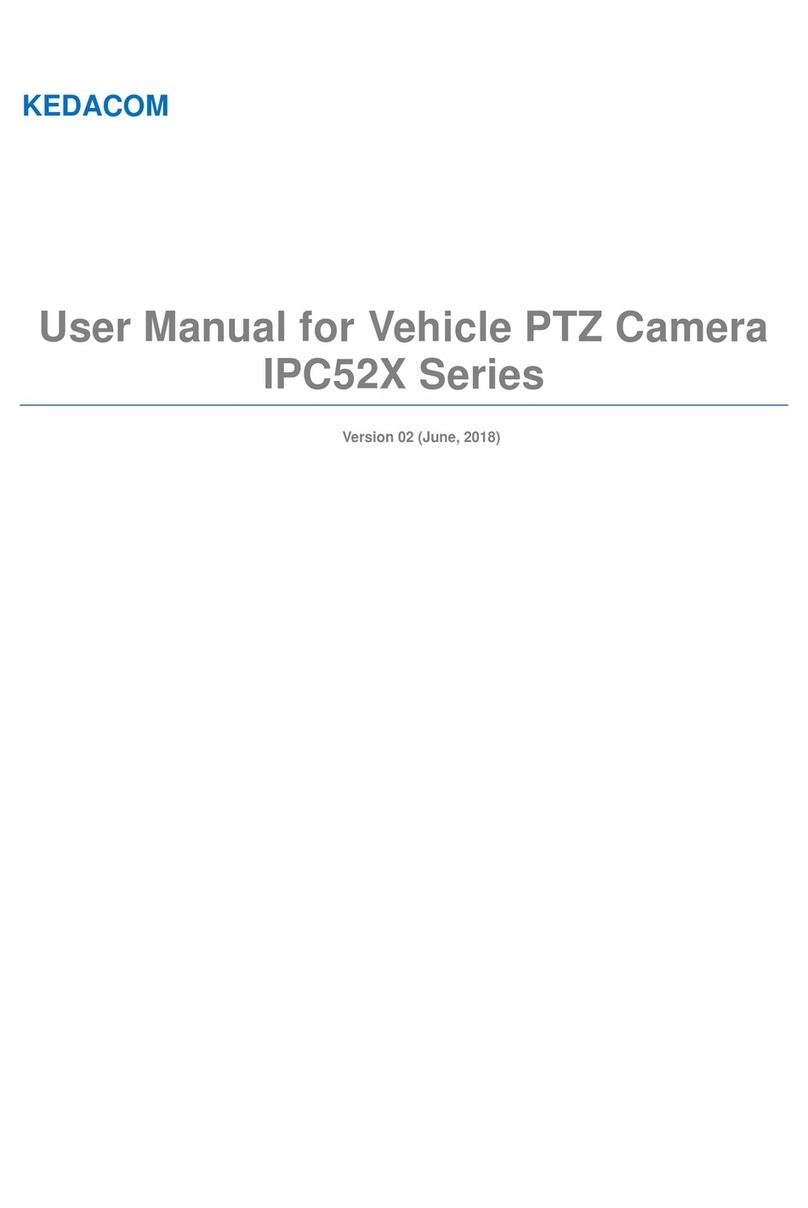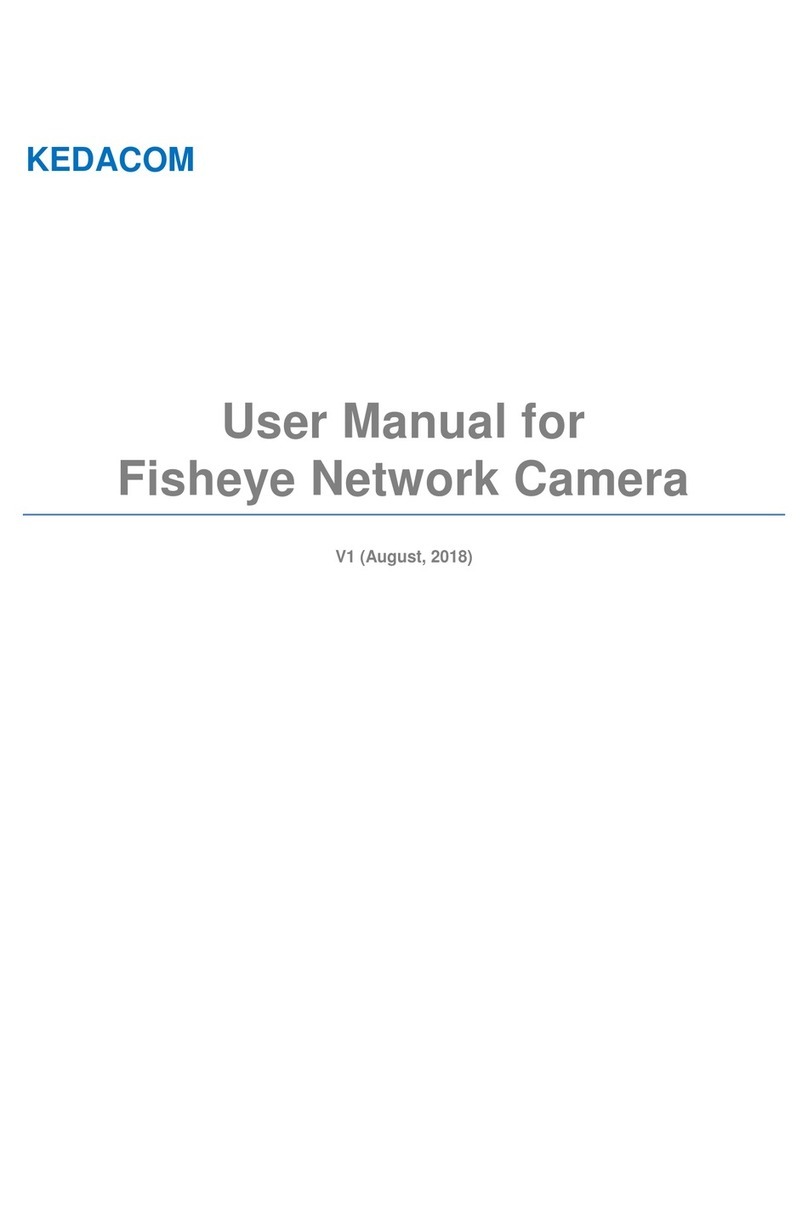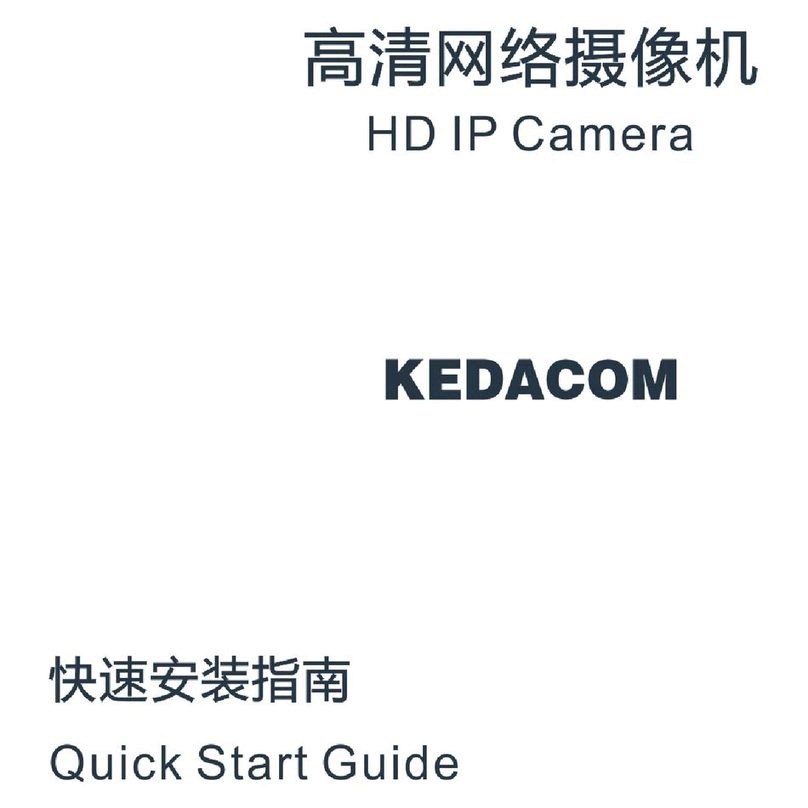HD Intelligent Speed Dome Camera User Manual
2
5. Network................................................................................................................................................. 46
5.1 IP and Port..................................................................................................................................... 46
5.1.1 LAN ......................................................................................................................................... 46
5.1.2 Port.......................................................................................................................................... 47
5.1.3 Positioning............................................................................................................................... 47
5.1.4 *Multicast................................................................................................................................. 48
5.2 Access Protocol............................................................................................................................. 49
5.2.1 VSIP........................................................................................................................................ 49
5.2.2 ONVIF ..................................................................................................................................... 50
5.2.3 SIP........................................................................................................................................... 50
5.2.4 VIID ......................................................................................................................................... 51
5.2.5 PDNS ...................................................................................................................................... 52
5.3 Other Protocol................................................................................................................................ 53
5.3.1 DDNS...................................................................................................................................... 53
5.3.2 FTP.......................................................................................................................................... 53
5.3.3 PPPoE..................................................................................................................................... 54
5.3.4 K-SNMP .................................................................................................................................. 55
5.3.5 802.1X..................................................................................................................................... 55
5.3.6 QoS......................................................................................................................................... 56
5.3.7 UPnP....................................................................................................................................... 56
5.3.8 SNMP...................................................................................................................................... 57
5.3.9 SMTP ...................................................................................................................................... 58
5.4 Cloud Service ................................................................................................................................ 59
6. Camera.................................................................................................................................................. 60
6.1 Image............................................................................................................................................. 60
6.1.1 Image Adjustment ................................................................................................................... 60
6.1.2 Exposure................................................................................................................................. 60
6.1.3 Focus....................................................................................................................................... 61
6.1.4 White Balance......................................................................................................................... 62
6.1.5 Night Cut ................................................................................................................................. 62
6.1.6 *IR ........................................................................................................................................... 64
6.1.7 Image Enhancement............................................................................................................... 64
6.1.8 *Image Stabilization ................................................................................................................ 65
6.1.9 Rotate and BNC...................................................................................................................... 65
6.1.10 Effect Parameters ................................................................................................................... 66
6.2 OSD............................................................................................................................................... 67
6.3 Video.............................................................................................................................................. 68
6.3.1 Encoding Format..................................................................................................................... 69
6.3.2 ROI.......................................................................................................................................... 70
6.3.3 *Privacy Mask ......................................................................................................................... 71
6.3.4 Video Info Overlay................................................................................................................... 72
6.4 Audio.............................................................................................................................................. 72
6.4.1 Audio Encoding....................................................................................................................... 72
6.4.2 Audio Decoding....................................................................................................................... 73
6.5 PTZ................................................................................................................................................ 74
6.5.1 Basic Configuration................................................................................................................. 74
6.5.2 Guard Tour .............................................................................................................................. 75
6.5.3 Preset Position........................................................................................................................ 76
6.5.4 Restricted Patrol...................................................................................................................... 77
6.5.5 Path Mode............................................................................................................................... 78
6.5.6 Mixed Mode............................................................................................................................. 79
6.5.7 Scheduled Task....................................................................................................................... 79
6.5.8 Positioning............................................................................................................................... 81
7. Event ..................................................................................................................................................... 83
7.1 Intelligent Function......................................................................................................................... 83