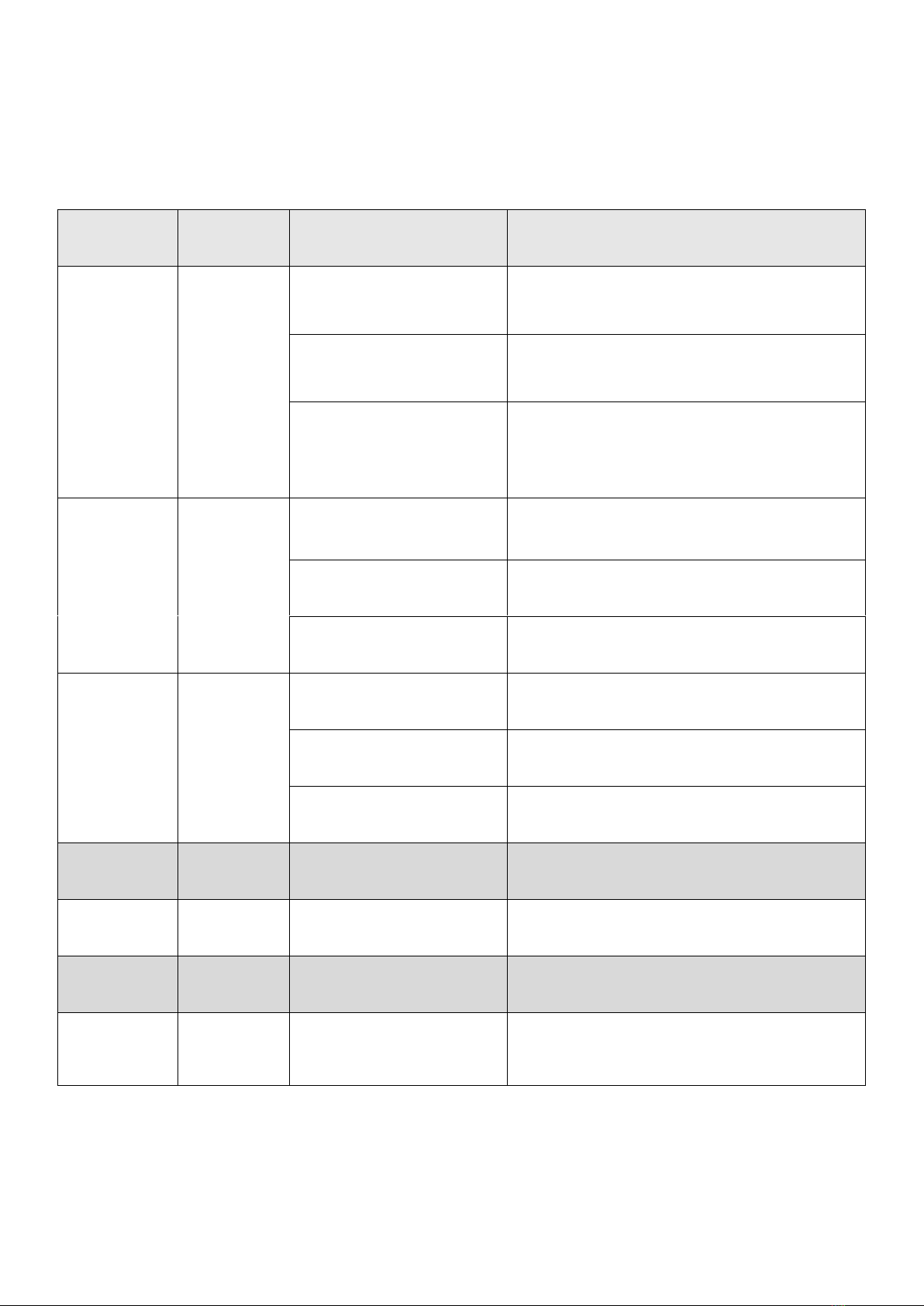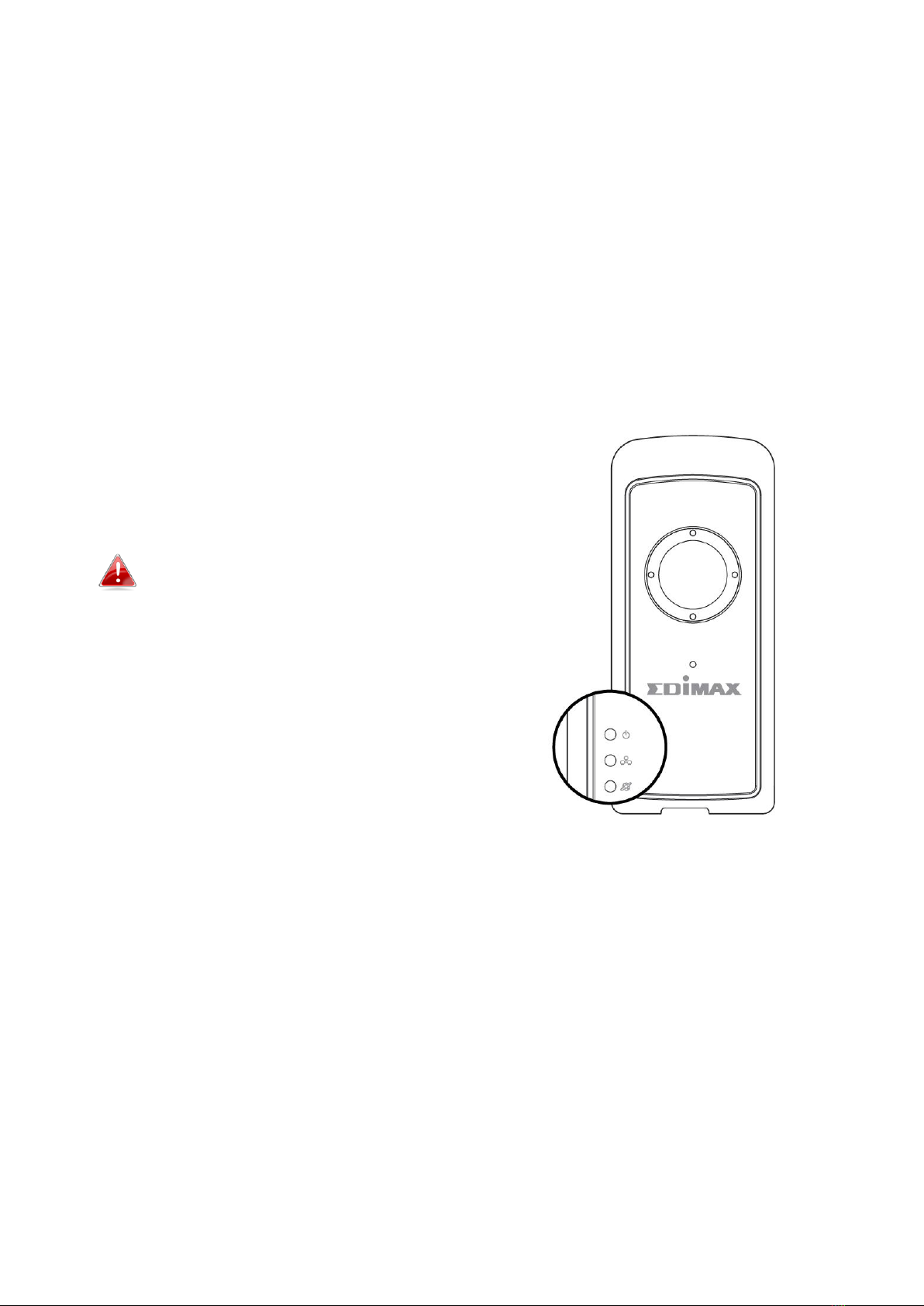4
IV-3-2-2. Schedule Settings........................................................................................................67
IV-3-3. Notification ...........................................................................................................................69
IV-3-3-1. Mail Settings ...............................................................................................................69
IV-3-3-2. FTP...............................................................................................................................71
IV-3-3-3. Push.............................................................................................................................72
IV-3-3-4. HTTP Notification........................................................................................................73
IV-3-4. Sensor Detection...................................................................................................................74
IV-3-4-1. Sensor .........................................................................................................................74
IV-4. Storage Settings ....................................................................................................................76
IV-4-1. Storage Directory..................................................................................................................76
IV-4-2. Schedule Settings..................................................................................................................77
IV-4-3. NAS Settings..........................................................................................................................78
IV-4-4. SD Card Settings....................................................................................................................79
IV-4-5. File Management ..................................................................................................................80
IV-4-6. Cloud Setting.........................................................................................................................82
IV-5. Pan & Tilt...............................................................................................................................84
IV-5-1. Preset ....................................................................................................................................84
IV-5-2. Home Position.......................................................................................................................85
IV-6. System...................................................................................................................................86
IV-6-1. Basic ......................................................................................................................................86
IV-6-2. Advanced ..............................................................................................................................87
IV-6-3. Cloud Service.........................................................................................................................89
IV-7. Status ....................................................................................................................................90
IV-7-1. System Information ..............................................................................................................91
IV-7-2. System Log ............................................................................................................................92
IV. Myedimax.com ....................................................................................93
V. 16 Channel Viewer for Windows...........................................................96
VI-1. Installation ............................................................................................................................96
VI-2. Using the 16 Channel Viewer..............................................................................................100
VI-3. Configuring the 16 Channel Viewer....................................................................................103
VI-3-1. Add Camera/Camera Configuration ...................................................................................103
VI-3-1-1. Camera......................................................................................................................104
VI-3-1-2. Scheduled Recording ................................................................................................106
VI-3-1-3. Audio.........................................................................................................................109
VI-3-1-4. Motion Recording .....................................................................................................110
VI-3-2. General Options..................................................................................................................112
VI-3-2-1. General......................................................................................................................112
VI-3-2-2. Email Settings............................................................................................................114
VI-3-2-3. Security .....................................................................................................................116