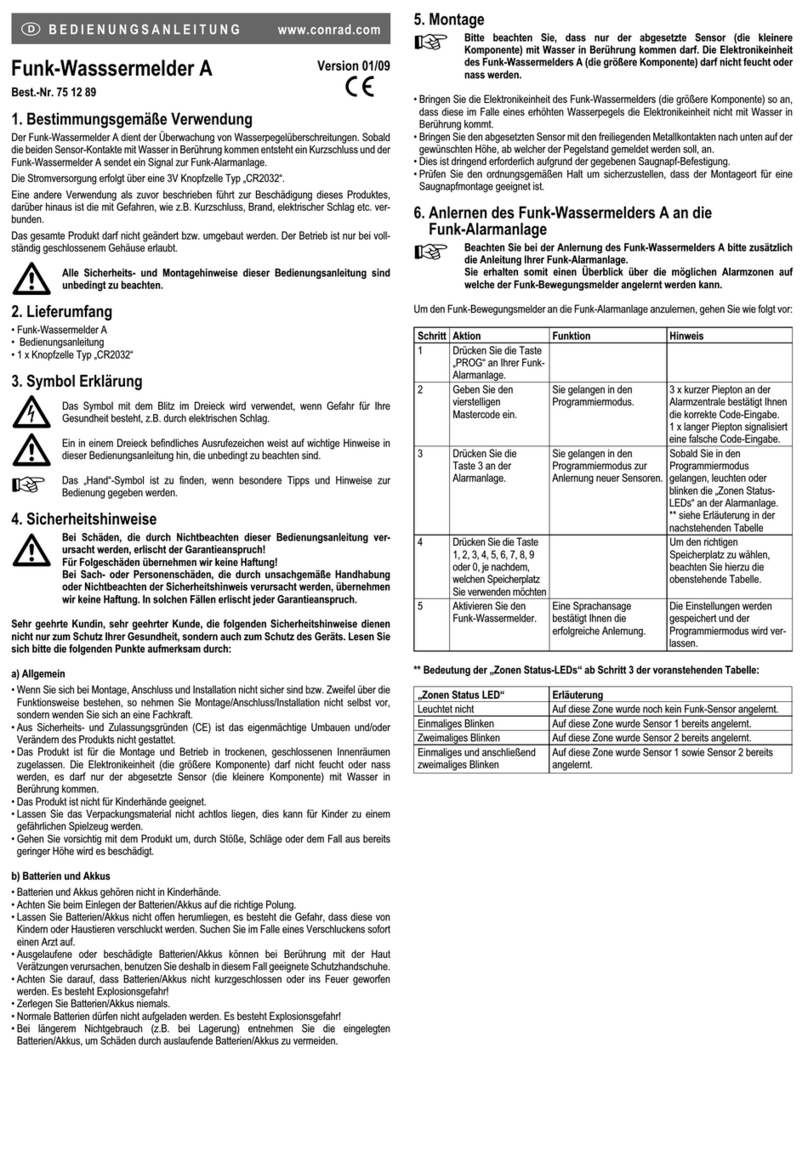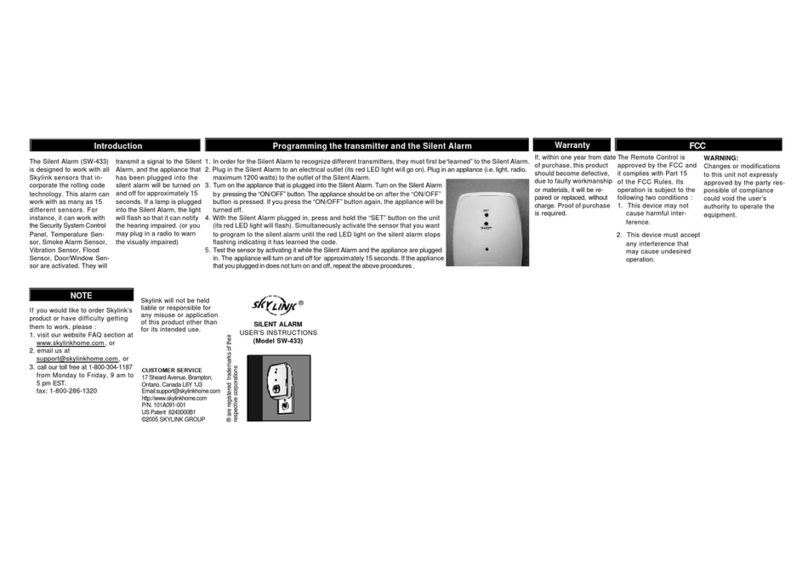5. OPERATION
6. BUZZER VOLUME
8. LOSS OF SIGNAL INDICATION
You can select the buzzer volume by switching the
volume switch to “HI” or “LO” position.
The buzzer can be disabled by switching to the
“OFF” position.
4. INSTALLATION (CONT)
When the magnetic contact is broken, such as when the door or window is open, the
sensor will send a signal to the receiver, and the receiver will beep and the corre-
sponding zone red LED will flash.
If the sensor is set to zone 1, zone 1 red LED on the receiver will flash, and the
receiver will emit a continuous “single beep”, i.e. “beep” pause, “beep”, pause….. etc.
If the sensor is set to zone 4, zone 4 red LED will flash, and the receiver will emit a con-
tinuous “4 beeps”, i.e. “beep beep beep beep” pause “beep beep beep beep” pause ……etc.
By the number of beeps emitted by the receiver, user can identify which zone is triggered.
7. MUTE
If the surface of the frame is flat enough,
double-sided foam tape is sufficient, otherwise,
it is recommended to use the mounting plate and
screws as well.
After mounting the sensor, put the cover back
on with the Houselink logo in the upright
position.
Sensor
Sensor
Magnet
Magnet
Double-sided
foam tape
Mounting plate and
screws(optional) Sensor
When a sensor is triggered for a long period of time, you may stop the
buzzer by pressing the mute button. When another signal comes again, you
can disable the buzzer for all currently activated sensors by pressing the
mute button. The receiver will beep again if it receives another signal.
For instance, if you know the door / window sensor
will be on for a while when another family member
is cleaning the window, you may want to disable the
buzzer for this sensor. Then you can press the
“Mute” button after it starts to sound. If any other
sensor is triggered, the receiver will sound again.
When the battery level on the sensor drops to a certain level, or the sensor
is out of the operating range, the receiver will show a “loss of signal”
indication. The red LED representing that zone will flash rapidly, i.e. if zone
1 sensor is lost, the zone 1 red LED will flash rapidly.
When the loss of signal indication occurs, move the receiver closer to the
corresponding sensor and trigger that sensor. If the red LED stops flashing
rapidly, that means the receiver or sensor needs to be relocated. If the
“loss of signal” indication persists, replace the battery of that sensor.
11.WARRANTY
If you would like to order Skylink’s products or have
difficulty getting them to work, please :
1. visit our FAQ website at www.skylinkhome.com, or
hrs), or
3. call our toll free at 1-800-304-1187 from Monday to
Friday, 9 am to 5 pm EST.
Fax+800 286-1320
If, within one year from date of purchase, this product
should become defective (except battery), due to faulty
workmanship or materials, it will be repaired or replaced,
without charge. Proof of purchase and a Return Authorization
arerequired.
12. CUSTOMER SERVICE
10.FCC
This device complies with Part 15 of the FCC Rules. Operation is subject to the following two conditions: (1) This device
may not cause harmful interference, and (2) This device must accept any interference received, including interference
that may cause undesired operation.
WARNING:
Changes or modifications to this unit not expressly approved by the party responsible for compliance could void the
user’s authority to operate the equipment.
NOTE:
This equipment has been tested and found to comply with the limits for a Class B digital device, pursuant to Part 15 of
the FCC Rules. These limits are designed to provide reasonable protection against harmful interference in a residential
installation. This equipment generates, uses and can radiate radio frequency energy and, if not installed and used in
accordance with the instructions, may cause harmful interference to radio communications.
However, there is no guarantee that interference will not occur in a
particular installation. If this equipment dose cause harmful interfer-
ence to radio or television reception, which can be determined by
turning the equipment off and on, the user is encouraged to try to
correct the interference by one or more of the following measures:
- Reorient or relocate the receiving antenna.
- Increase the separation between the equipment and receiver.
- Connect the equipment into an outlet on a circuit different from
that to which the receiver is connected.
- Consult the dealer or an experienced radio/TV technician for help.
9.OTHER HOUSEHOLD ALERT TM SENSORS
CUSTOMER SERVICE
http://www.skylinkhome.com
P/N.101A210-001 Rev.1
©2003SKYLINK GROUP
The Houselink®receiver can work with up to 4
different sensors: garage door monitor sensors,
door / window sensors, water sensors, indoor/
outdoor motion sensors, etc. Please visit
www.skylinkhome.com or contact us at
how to fully utilize your Door/Window Alert.