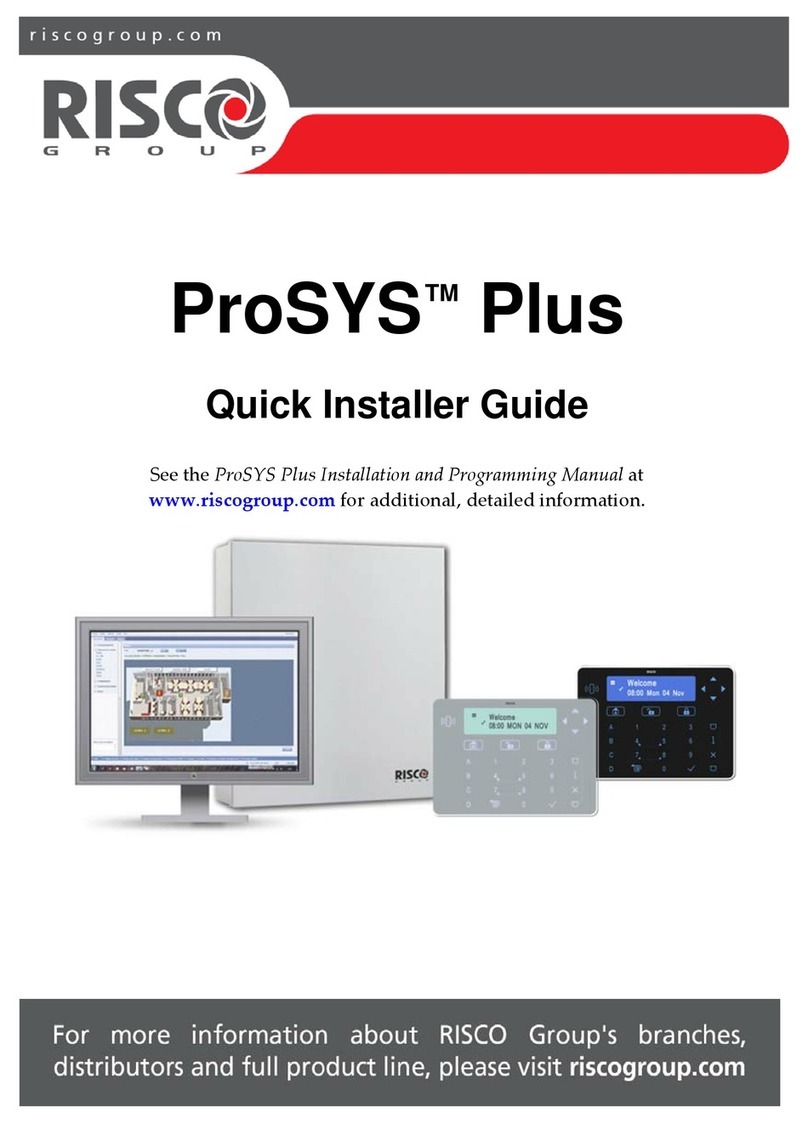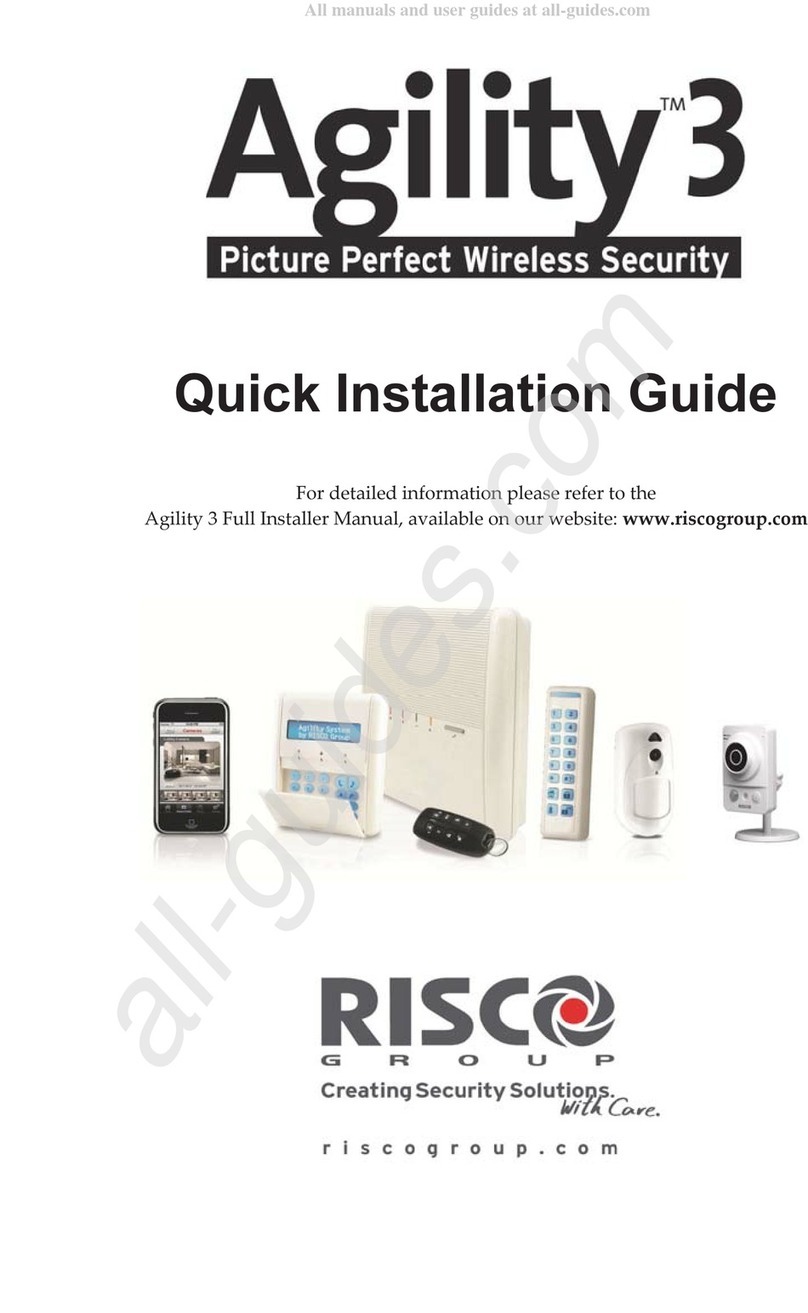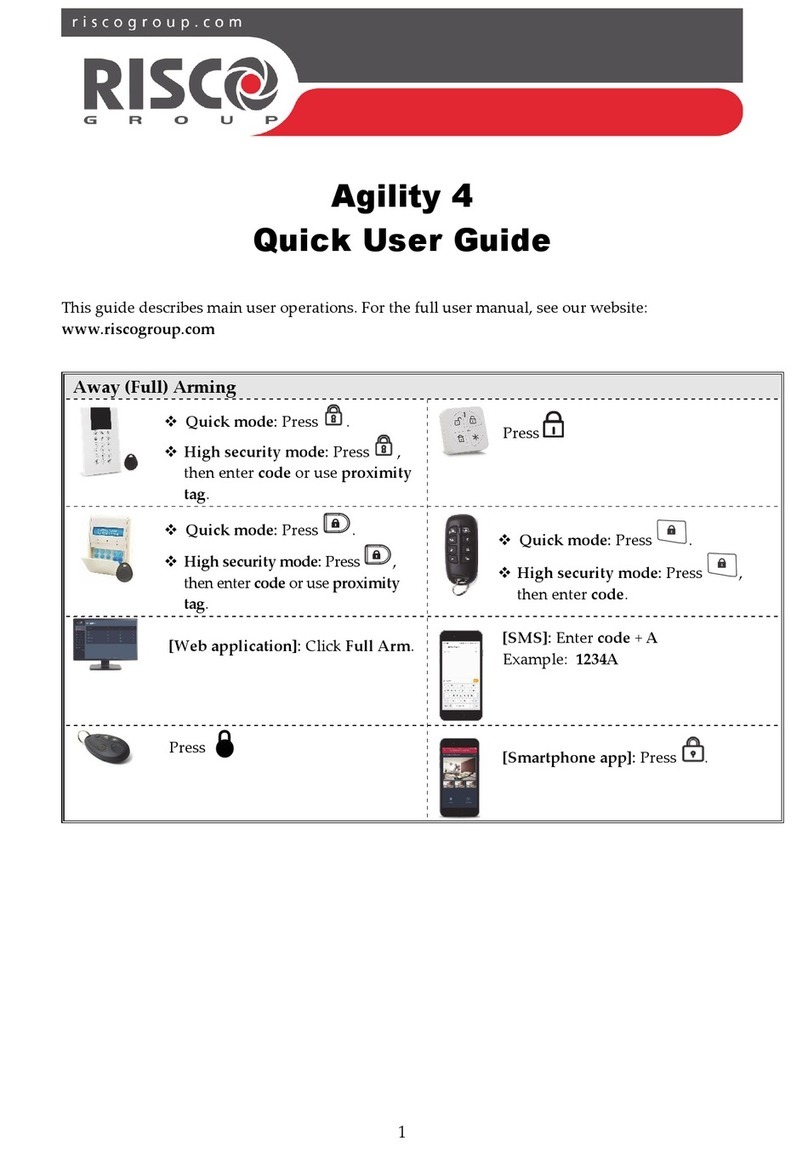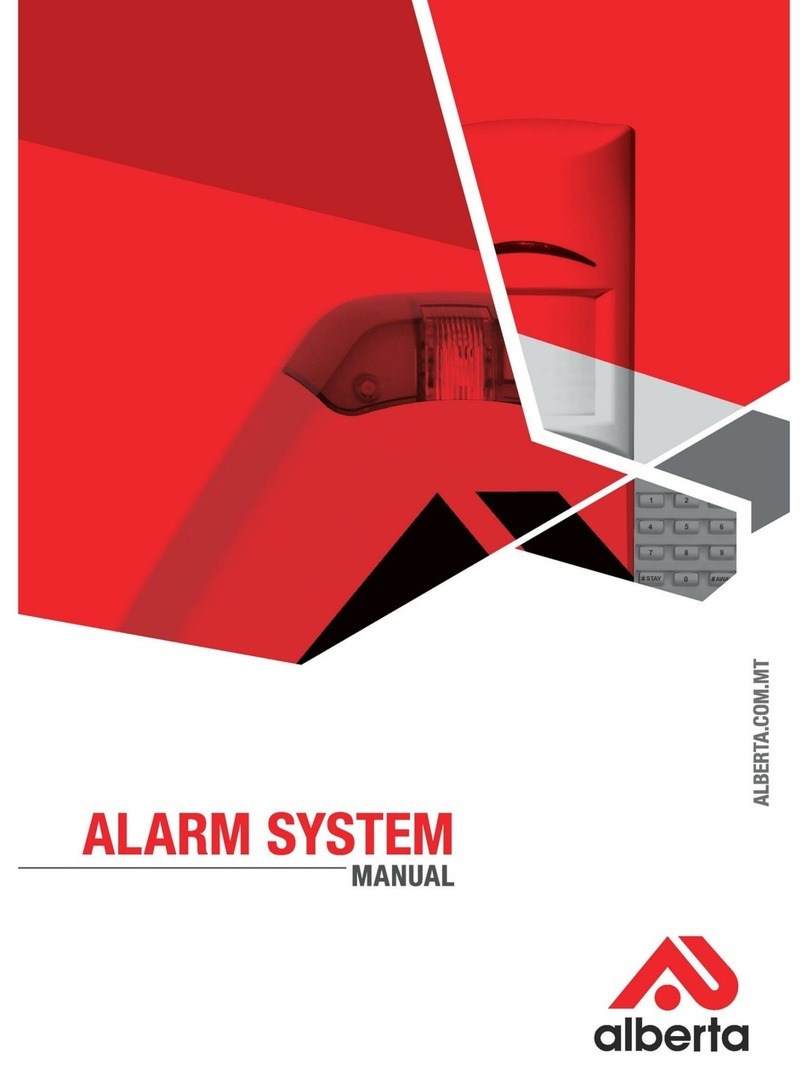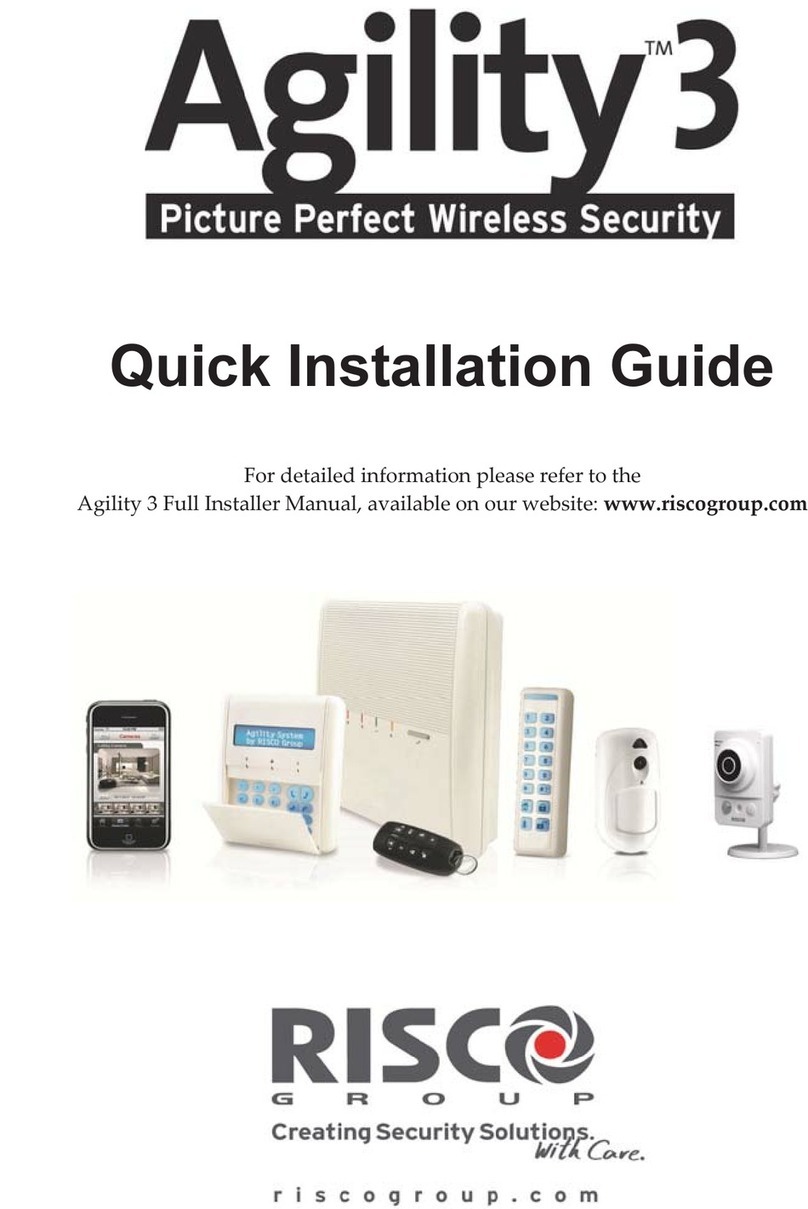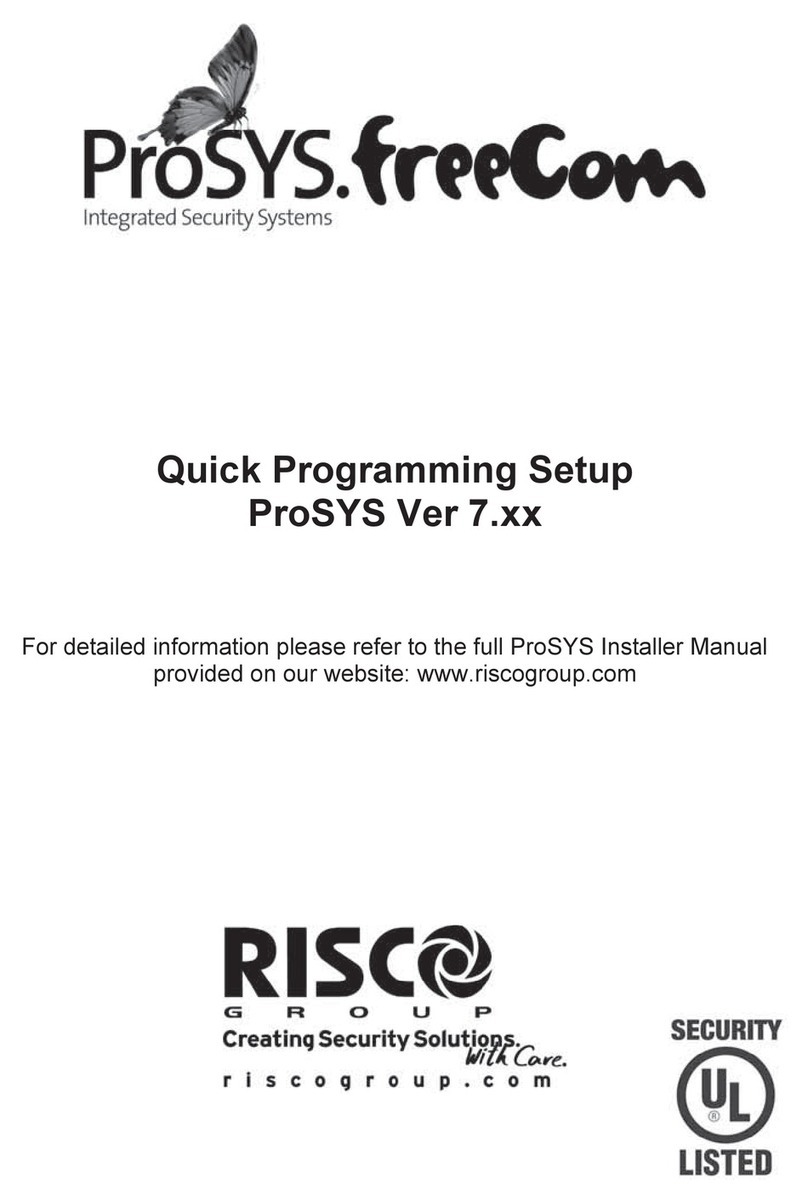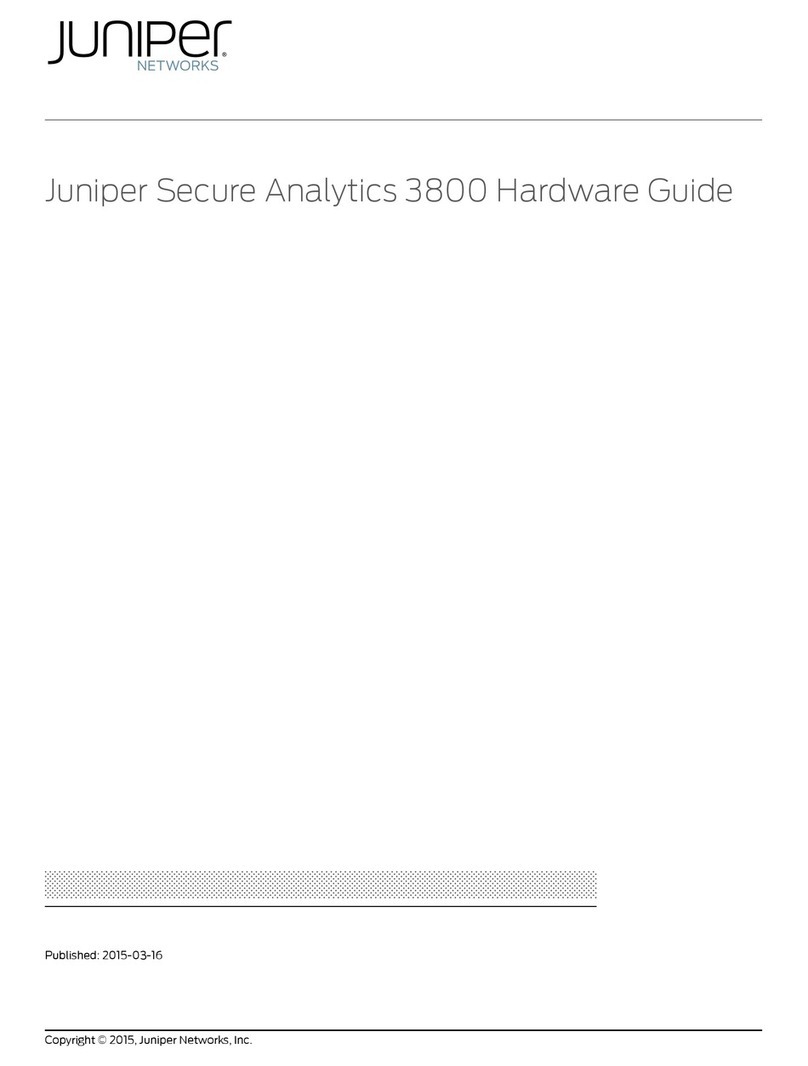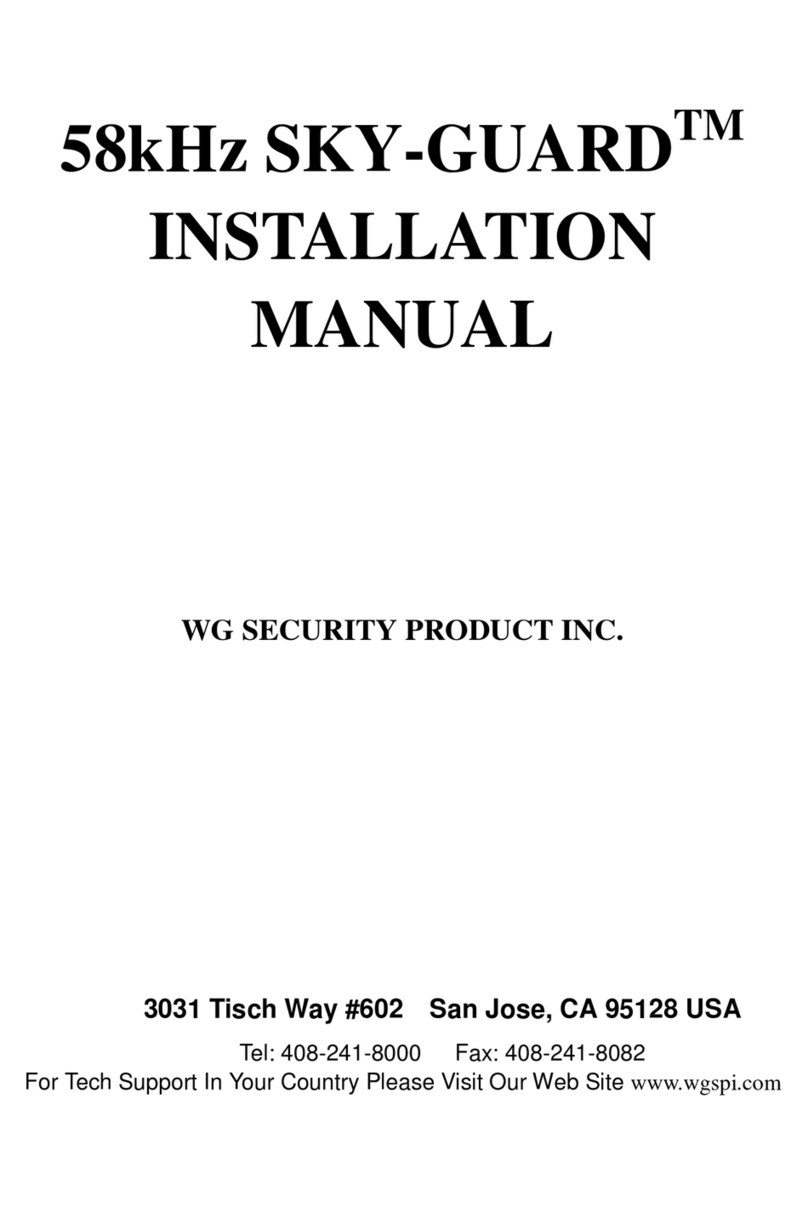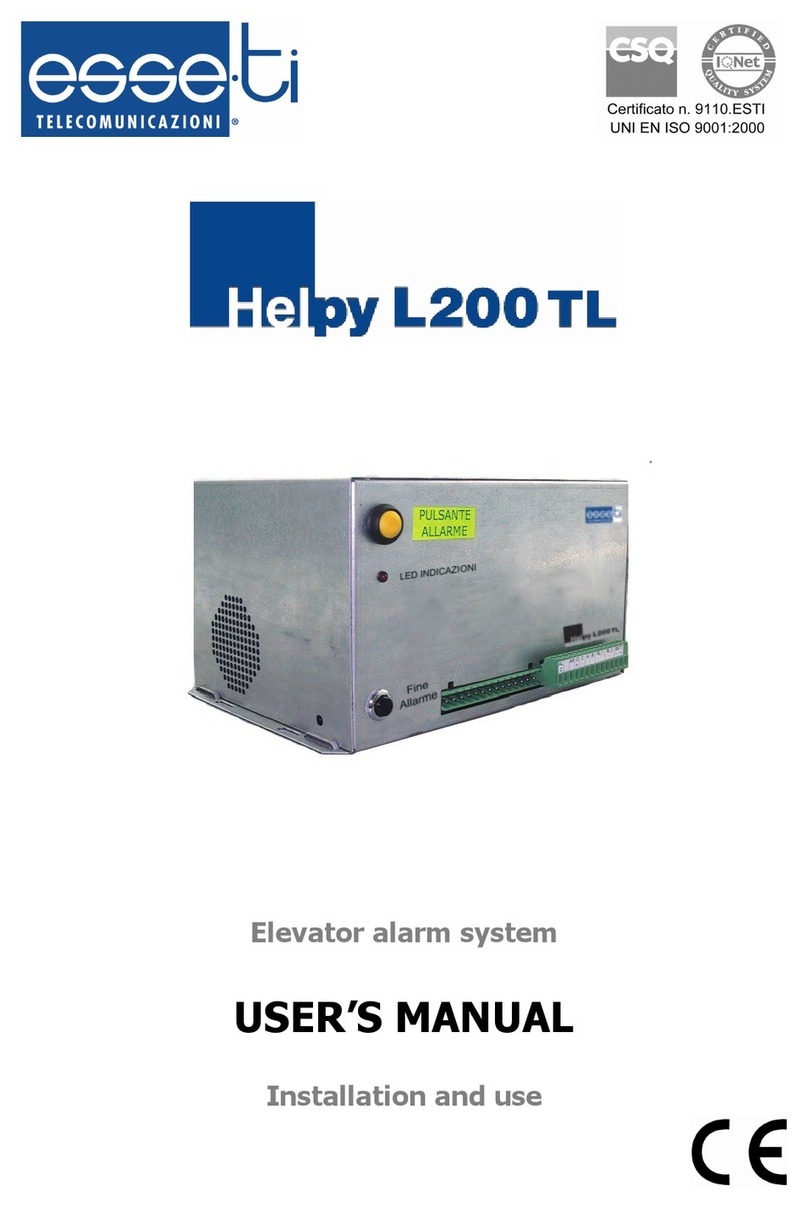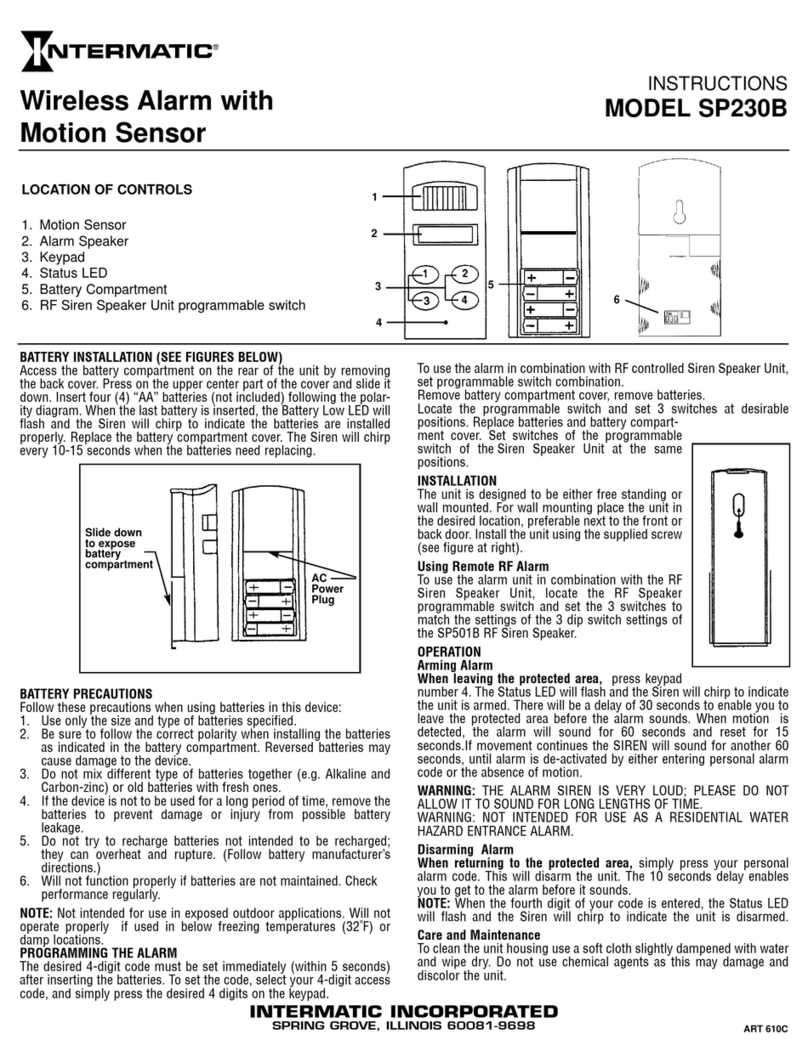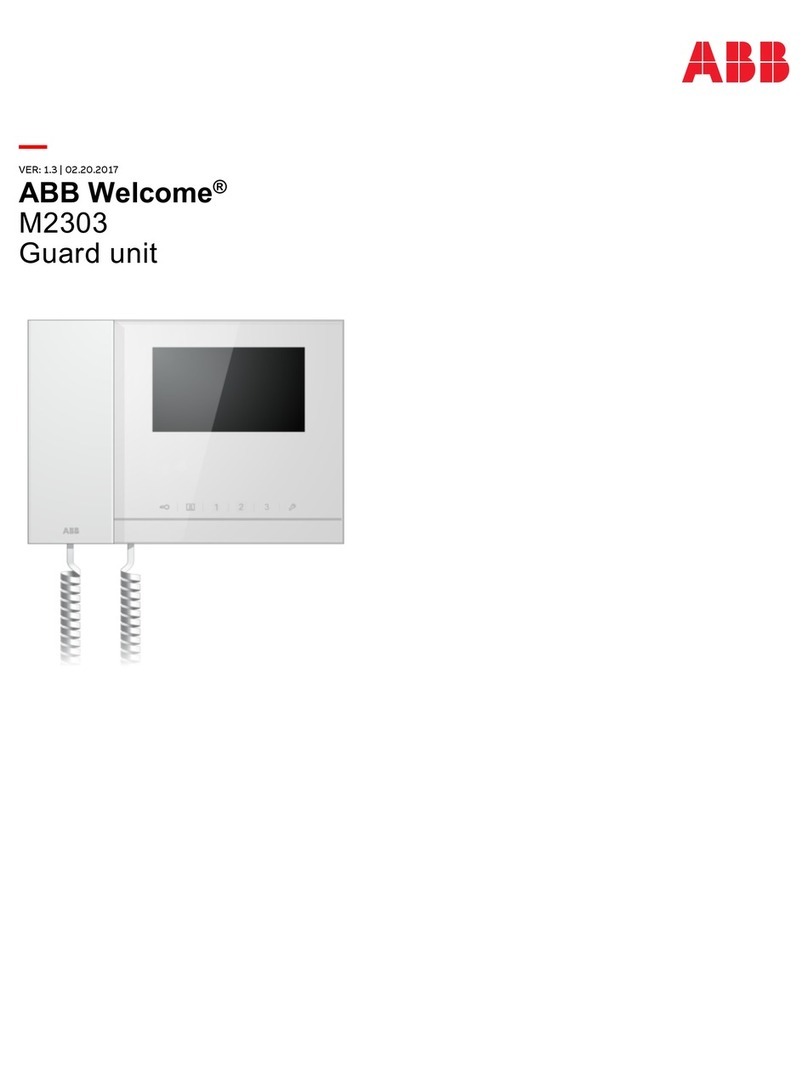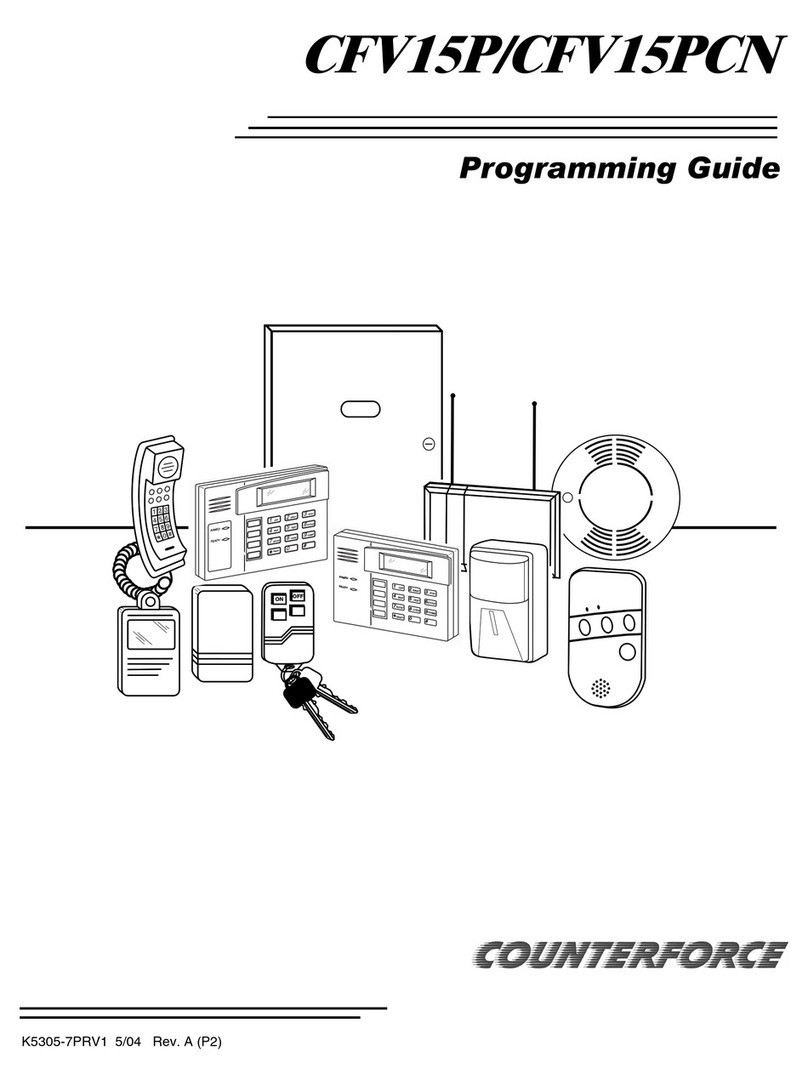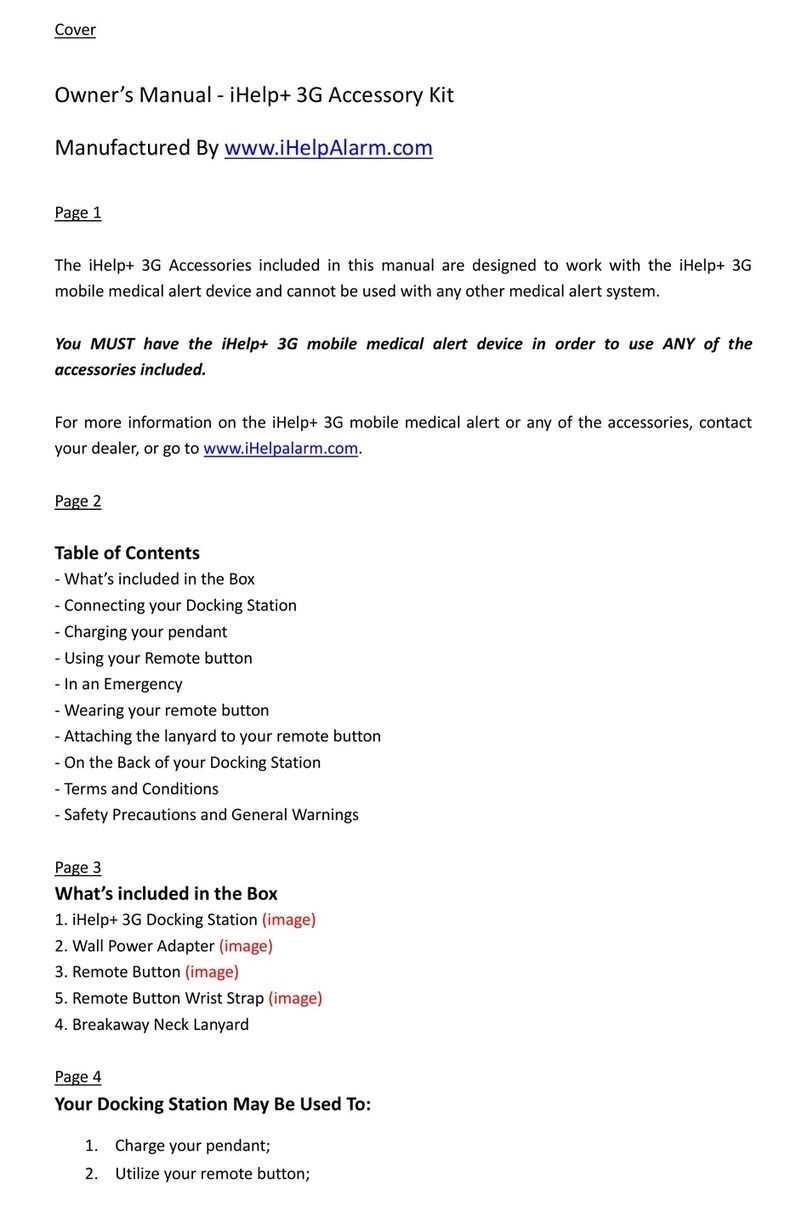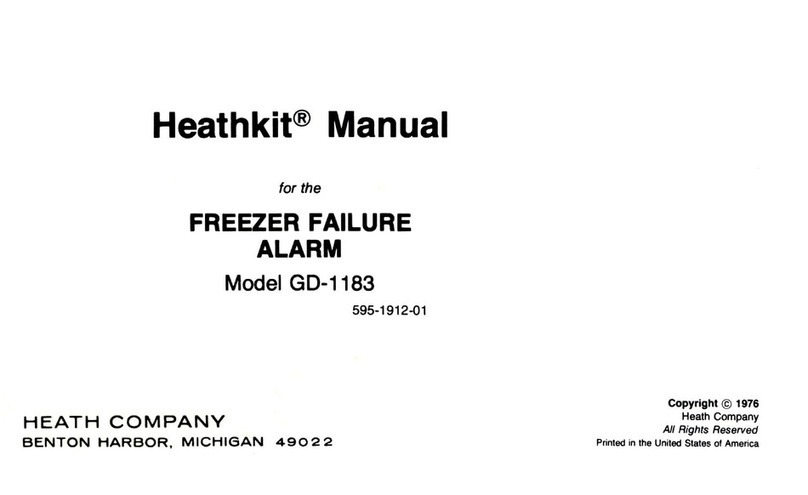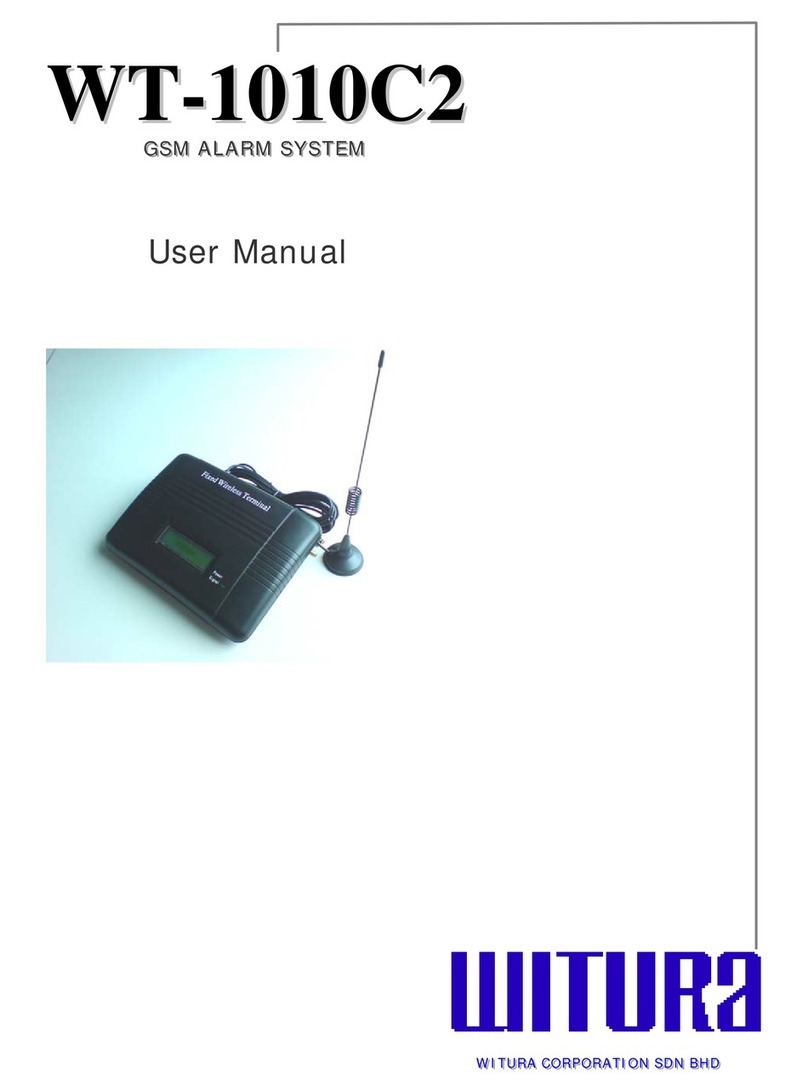Wireless Panda Keypad Icons
Cloud icon
On: System connected to cloud.
Slow Flash: Cloud connectivity
fault.
Off: No cloud connectivity
Set/Alarm icon
On: System set (Part or Full).
Rapid Flash: Alarm.
Slow Flash: System in Exit /
Enty Delay.
Off: Unset
Ready icon
On: System ready.
Off: Open zones.
Slow Flash: Ready to set
with open entry/exit zone.
Fault icon
On: Fault in the system.
Off: System is operating
normally.
Tamper icon
On: Tamper in the system.
Off: No tamper in the system.
Stay icon
On: System part set or omit
zones.
Off: No omit zones.
Assign and Edit Users (User Codes)
1. Press and enter code.
2. Scroll to Codes/Tags, then press .
3. Scroll to Access Codes, then press .
4. Scroll to New/Change, then press .
5. Scroll to select the index number (to designate
to a system user), then press .
6. Enter (or re-enter) the new code.
7. Re-enter the new code; the system beeps and
“Accepted” displays.
8. Repeat the above steps for additional codes.
1. Press and enter code.
2. Scroll to Codes/Tags, then press .
3. Scroll to Proximity Tags, then press .
4. Scroll to New/Change, then press .
5. Scroll to select the index number (to
designate to a proximity tag user), then
press .
6. Within 10 seconds, hold the proximity tag
at 1–2 cm from the keypad's top right
corner; a long beep indicates the tag has
been registered.
NOTE: If the tag was already registered, 3
beeps will sound, and a message will
display.
Registering to the RISCO Cloud
1. Go to www.riscocloud.com
2. Click register.
3. Complete registration form, and then press Register.
Note: Enter the full 15 digits Panel ID (numbers only) printed on the sticker located on the
side of the panel (or as printed on the package of the main panel).
A confirmation email will be sent to the address entered.
4. Open the email received and click the link to activate your registration to the RISCO Cloud.