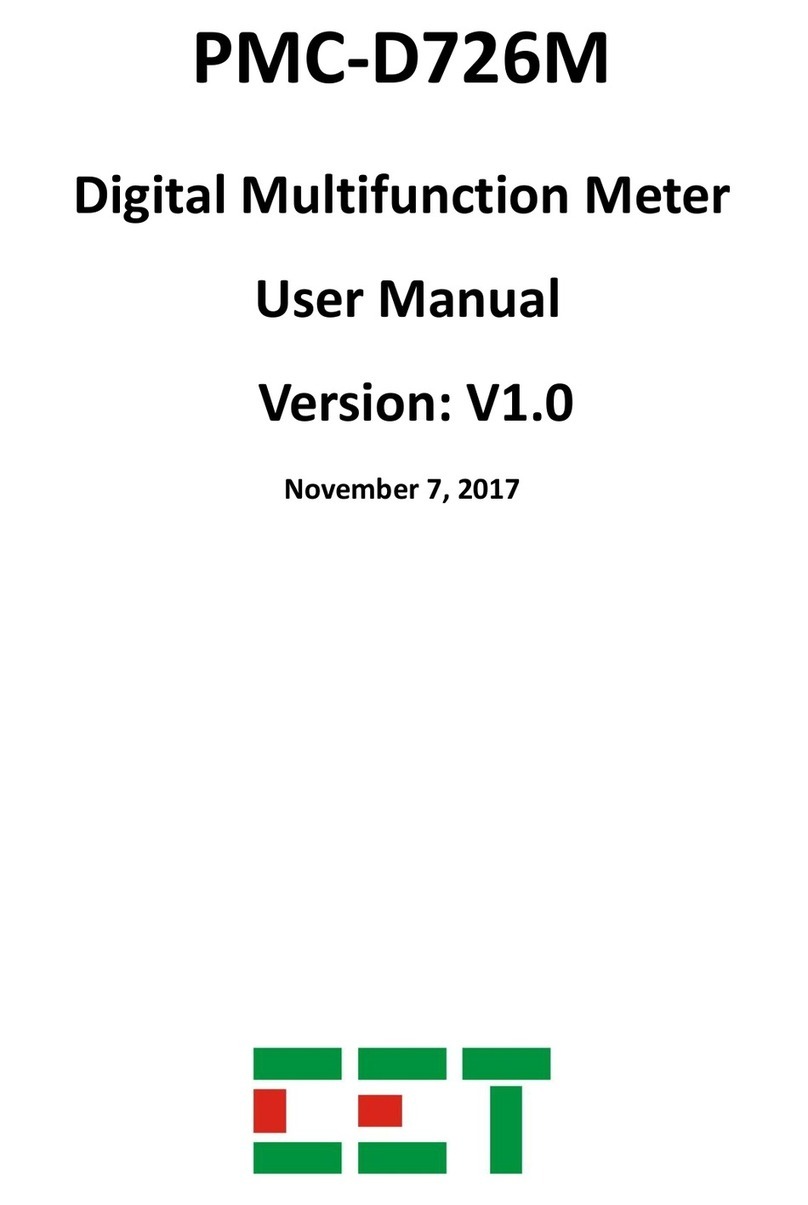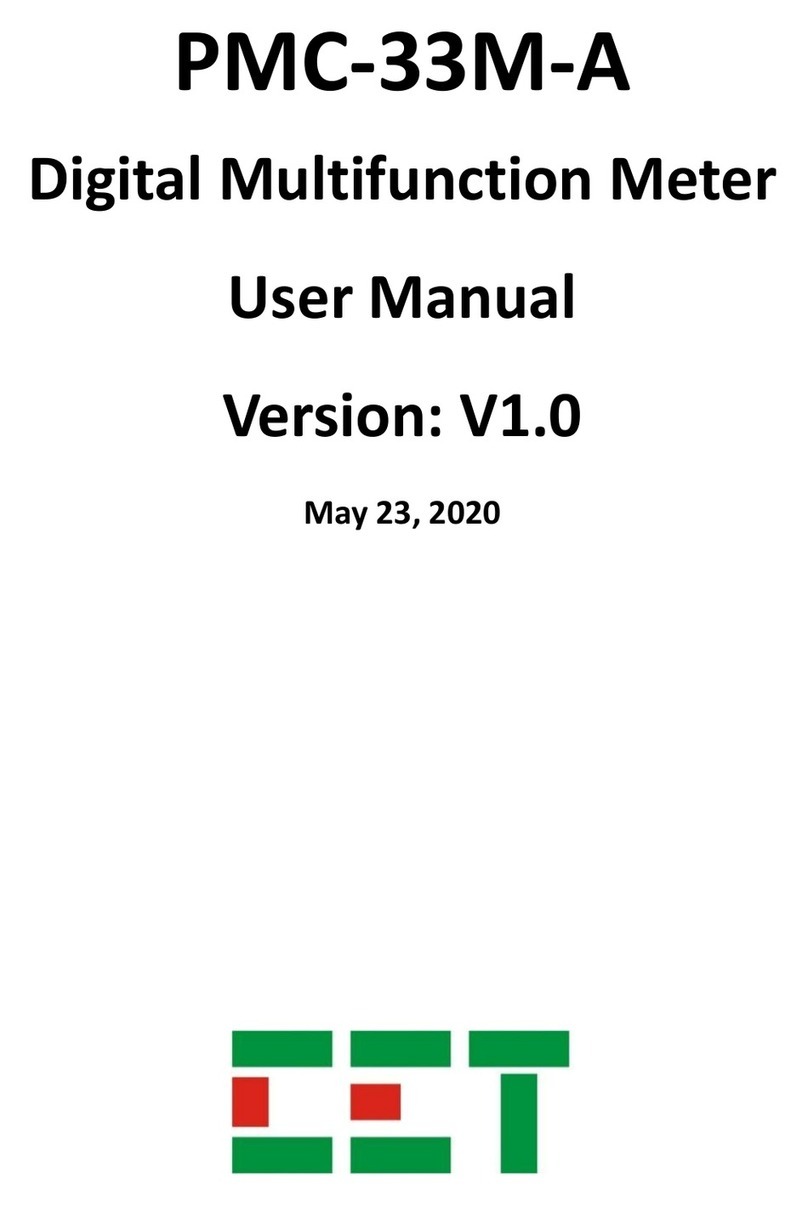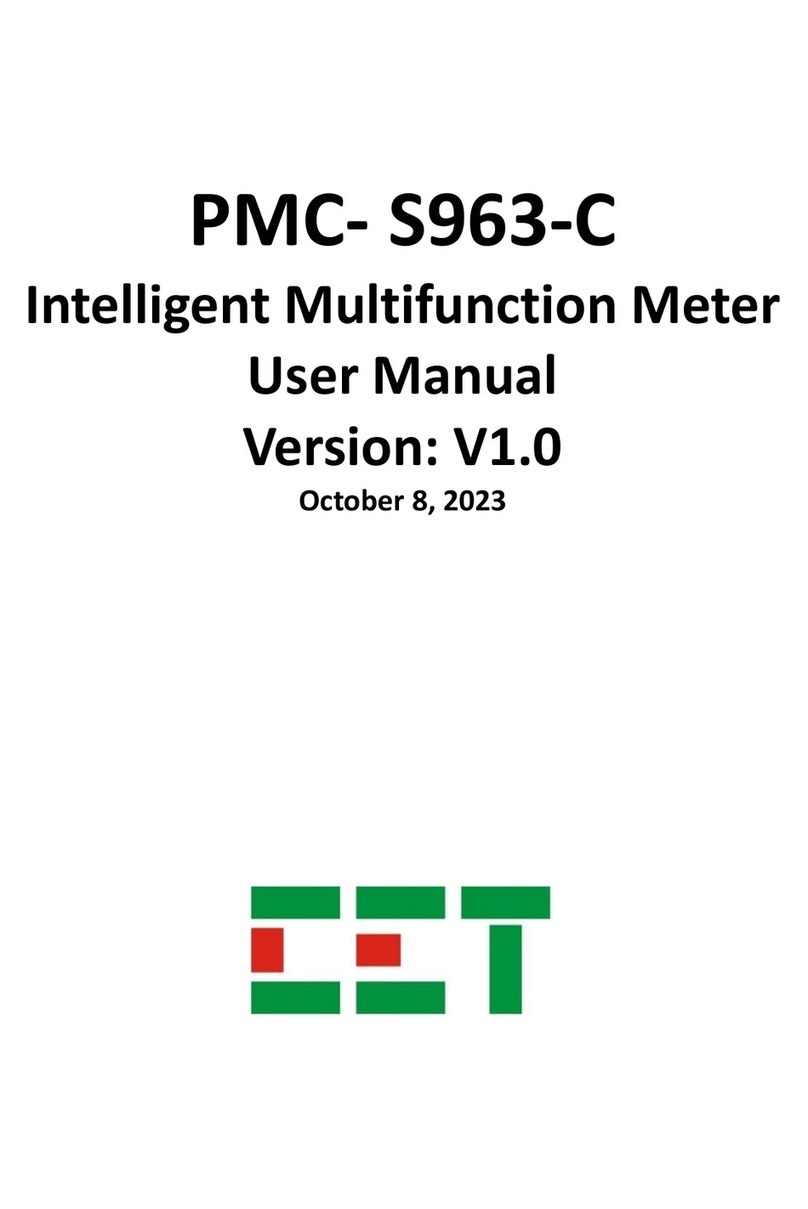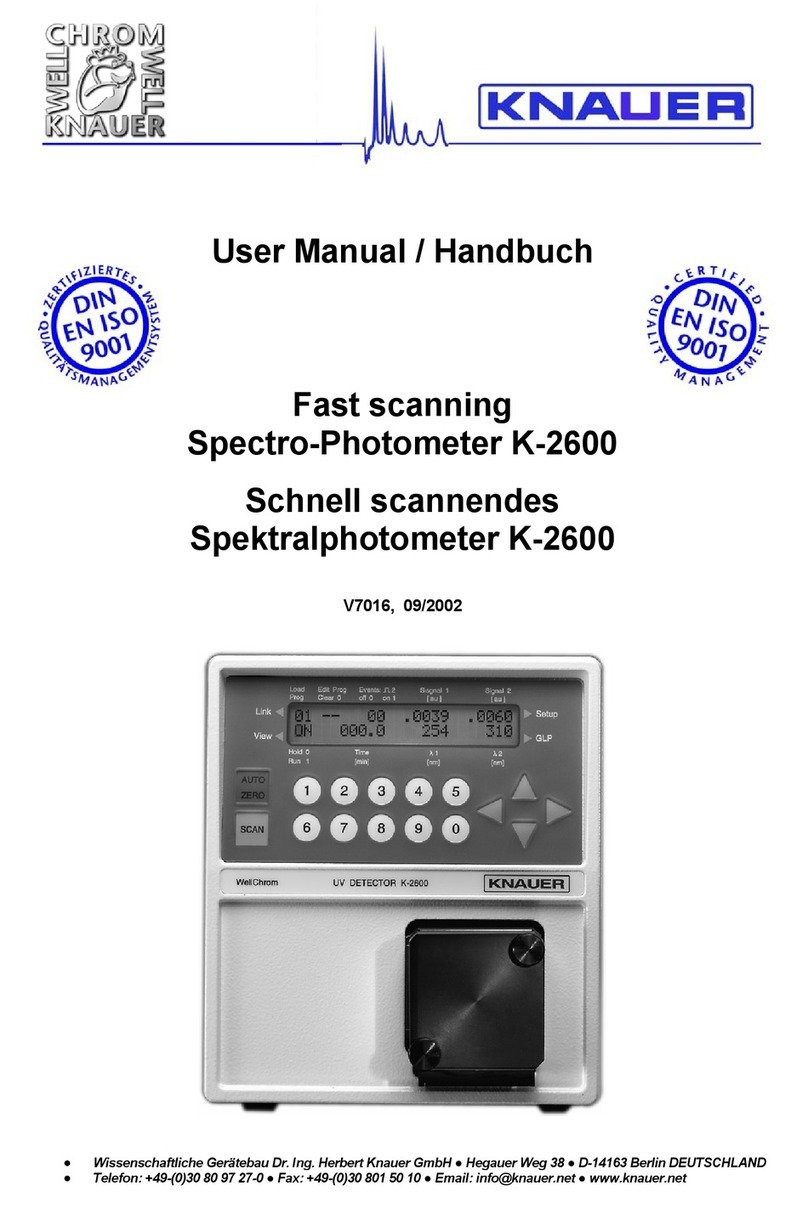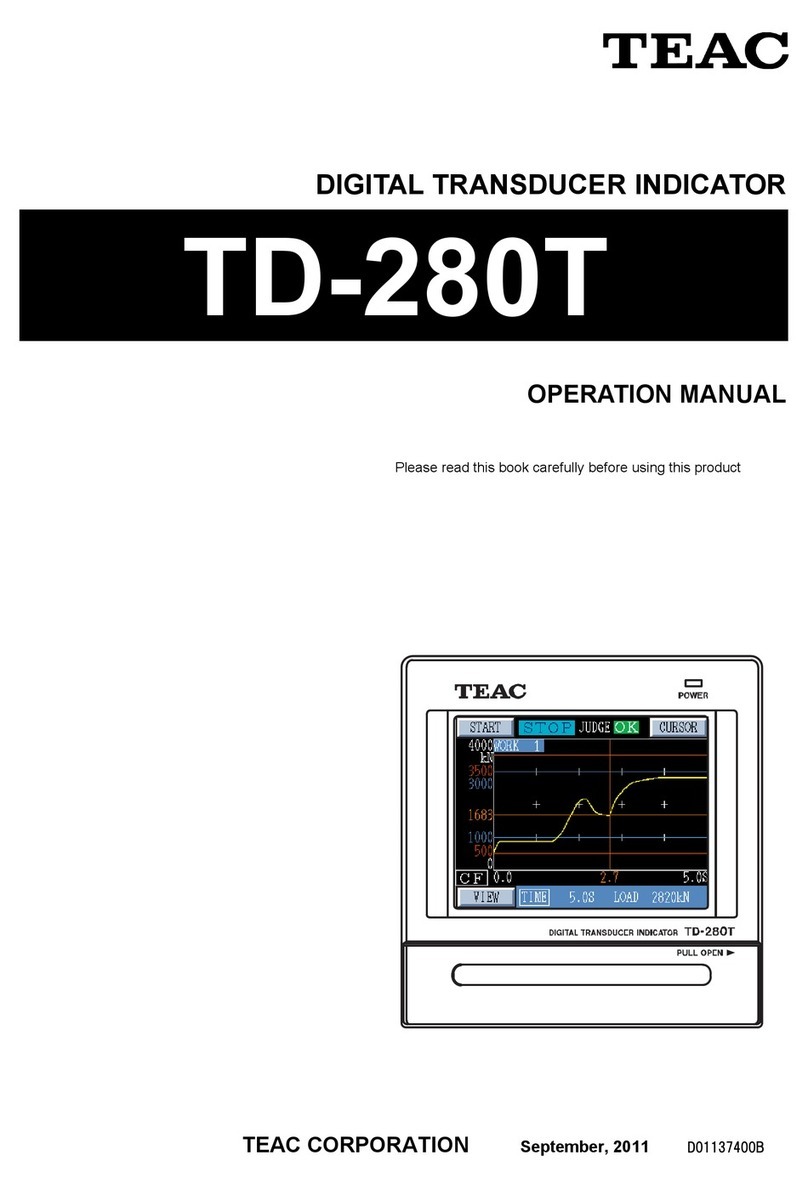EET iMeter 7A User manual

Revision Date: July 5, 2022
iMeter 7A QuickStart Guide
Version 1.0
PackageContents
a. iMeter 7A with all mounting brackets and plug-in connectors installed
b. Factory Test Report
c. CD with iMeter 7A User Manual
d. Quick Start Guide (this document)
Meter Overview
Front View Rear View –8xDI, 4xDO, 1xAlarm, 2xAI,
I4, RS-485 and Dual 10/100BaseT Ports
A
Running Indicator
G
Current Inputs
M#
Analog Inputs*/RTD Inputs*
B
Enclosure
H
10/100BaseT Ethernet Ports
N
Digital Inputs
C
Communication Indicator
I
RS-485 Port
O#
Digital Outputs / SS Pulse Outputs*
D
TFT Color LCD Display
J
GPS Input
P
Alarm Output
E
Navigation Buttons
K
Digital Inputs*
Q
Power Supply
F
Voltage Inputs
L
Digital Outputs*
* Optional.
# The Analog Inputs may be optionally replaced by RTD Inputs. Two standard Digital Outputs may be optionally replaced by SS Pulse Outputs.
Wiring Diagrams
3P4W Wye, no PTs, 4CTs
3P4W Wye, 3PTs, 4CTs
3P3W Grounded Wye, no PTs, 3CTs
3P3W Grounded Wye, 3PTs, 3CTs
3P3W Delta, no PTs, 3CTs
3P3W Delta, 2PTs, 3CTs
3P3W Delta, 2PTs, 2CTs
iMeter 7A 1801103096
Installation and maintenanceshould only be performed by
qualified and competent personnel who have b een properly
trained to handle high vo ltage and current devices in accordance
with localand national electrical codes.
Hazardous voltage can causeelectric shock, burn or explosion.
Disconnect and lockout power s ource, open all PT secondaries
and short all CT secondaries before servicing. Failure to observe
proper precaution may result in serious injury ordeath.
Model:
Power Supply:
Voltage Inputs:
Current Inputs:
Frequency:
MAC Address 1:
MAC Address 2:
iMeter 7A-A5925AAE
95-250V , 47-440Hz, 10W, OVC III
400V 3 L-N, 690V 3 L-L, CAT III
5A
50Hz
00-00-00-00-00-00
00-00-00-00-00-00
~ ~
Serial Number and Warning Label

Revision Date: July 5, 2022
Mounting the Meter
The iMeter 7A should be installed in a dry environment with no dust
and kept away from heat, radiation and electrical noise sources.
Installation steps:
▪Remove the mounting brackets from the meter
▪Fit themeter through a 138mm x 138mm cutout
▪Re-installthemounting bracketsandtightenthescrews againstthe
panel to secure the meter
Using the Front Panel Buttons
The Front PanelDisplay allows usersto access different measurements andperform basic configuration. Thereare five menus
in the Home Page, <Metering>, <Power Quality>, <PQ Insight>, <Events> and <Setup>. Each menu includes multiple sub-
menus for measurements, events or setup parameters. The following table provides an overview of the Front Panel buttons.
Buttons
Metering / Power Quality / PQ Insight / Event Menu
Setup Menu
<>
<>
<>
<>
The four arrow buttons are usedfor navigation betweendifferentmenus in the Home Page.The current cursor location is
indicated by a larger icon where its available sub-menus are listed at the bottom of the screen for reference.
Before a sub-menu is selected,
•Press <> or <> to navigate the sub-menulist.
Aftera sub-menu is selected,
•Press <> or <> to display different pages of parameters.
•Use <> or <> to scroll to differentpages of Individual Harmonic or
Interharmonic measurements from 1st to 63rd in the Harmonics or
Interharmonics sub-menu.
•In the WFR and DWR page, press <> or <> to scroll backward or
forward through the waveform and <> or <> to zoom in/out of the
waveform.
Before a parameter is selected,
•Use <>, <>, <> and<> buttons
to navigate around.
If a parameter is selected,
•For a numeric parameter, press <>
or <> to increment or decrement a
numeric value.
•For an enumerated parameter, press
<> or <> to scroll through the
selection list.
<>
•Press <> to enter the selected Menu/Sub-menu
•In TOU, press<> to toggle between Energy and Max. Demand.
•In Max., Min., and 2-150kHz C.E., press <>toscroll through different
pages of measurements.
•In Harmonics / Interharmonics, press <> to view the Individual
Harmonics or Interharmonics details.
•In PQ Insight, press <> to Pause/Refresh the WF Capture, toggle the
signal selection for WF display, manually trigger WFR/DWR or view the
latest event details.
Before a parameter is selected,
•pressing <>selects a parameter for
modification.
Aftera parameter is selected,
•pressing <>saves the present value
of the selected parameter into
memory.
<>
•Press <>to exitthe current display.
Press <>to cancel the change.
<> +
<>
Press this key combination to toggle betweenthe Summary and Large Font display in RMS, Energy (RMS only), Demand,
TOU,Harmonics and Interharmonics.
Basic Setup Parameters
A valid Front Panel Password is required for making changes. Thedefault Front Panel Passwordis 000001.
Menu in <Setup>
Parameters
Description
Options/Range
Default
Password
Password
Enter Password
The password digits cannot
be identical or sequential.
“000001”
Basic > Wiring
Mode
The Wiring Connection of the meter
DEMO/3P4W/3P3W
3P4W
Basic > PT/CT
Ull Nominal
Ull Nominal Voltage on the Secondary Side
1 to 1500V
415V
I Nominal
Nominal Current
1 to 10,000A
5A
PT Primary
PT Nominal Primary Voltage
1 to 1,000,000V
100V
PT Secondary
PT Nominal Secondary Voltage
1 to 1500V
100V
CT Primary
CT Nominal Primary Current
1 to 30,000A
5A
CT Secondary
CT Nominal Secondary Current
1 to 50A
5A
Comm. >
Ethernet (P1/P2)
Enable P1
Enable/Disable P1 and select IP AddressingMode
DHCP/Static/No
Static
IP Addr. P1
Ethernet Port 1 IP Address
-
192.168.0.100
Sub. Mask P1
Ethernet Port 1 SubnetMask
-
255.255.255.0
Gateway
Ethernet Port Gateway Address
-
192.168.0.1
Enable P2
Enable/Disable P2 and select IP AddressingMode
DHCP/Static/No
Static
IP Addr. P2
Ethernet Port 2 IP Address
-
192.168.1.100
Sub. Mask P2
Ethernet Port 2 SubnetMask
-
255.255.255.0
Comm. >
RS-485 (P3)
Protocol
RS-485 Port Protocol
Modbus, EtherGate,
Disable
Modbus
Baud Rate
Data rate in bits per second
1200/2400/4800/
9600/19200/38400bps
9600
Parity
RS-485 Port Parity
None, Odd, Even
Even
Stop Bit
RS-485 Port Stop Bit
1, 2
1
Unit ID
RS-485 Port Unit ID
1-247
100
Other EET Measuring Instrument manuals