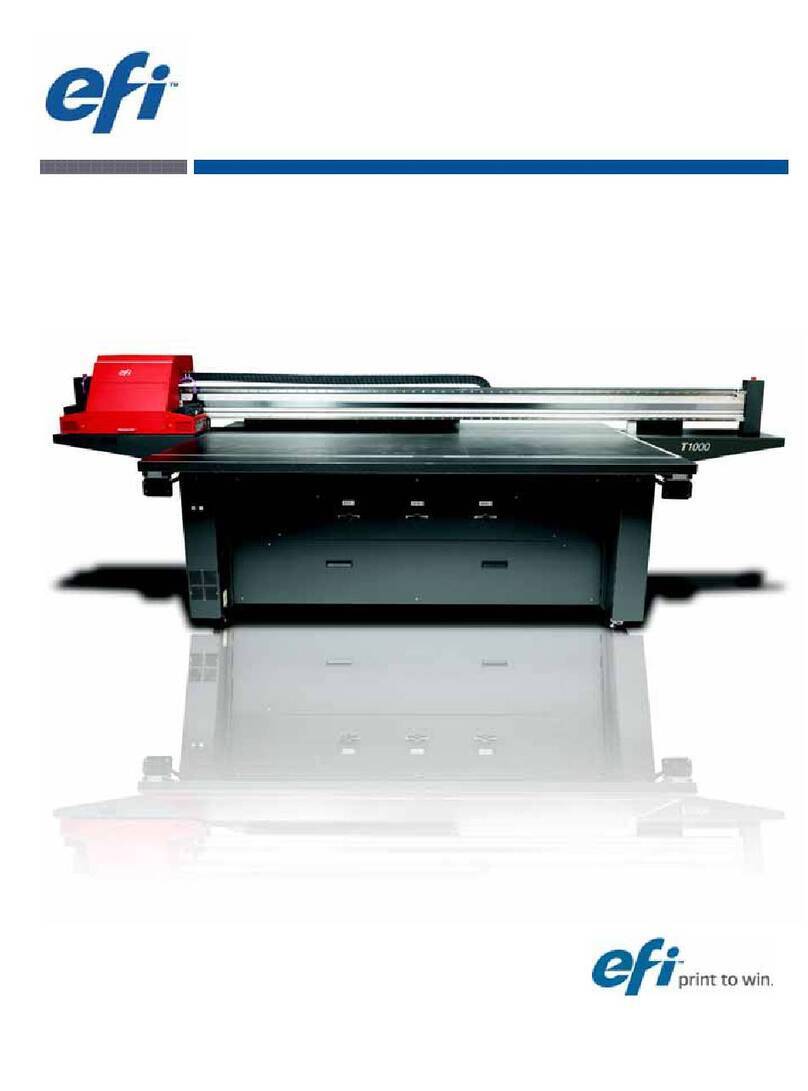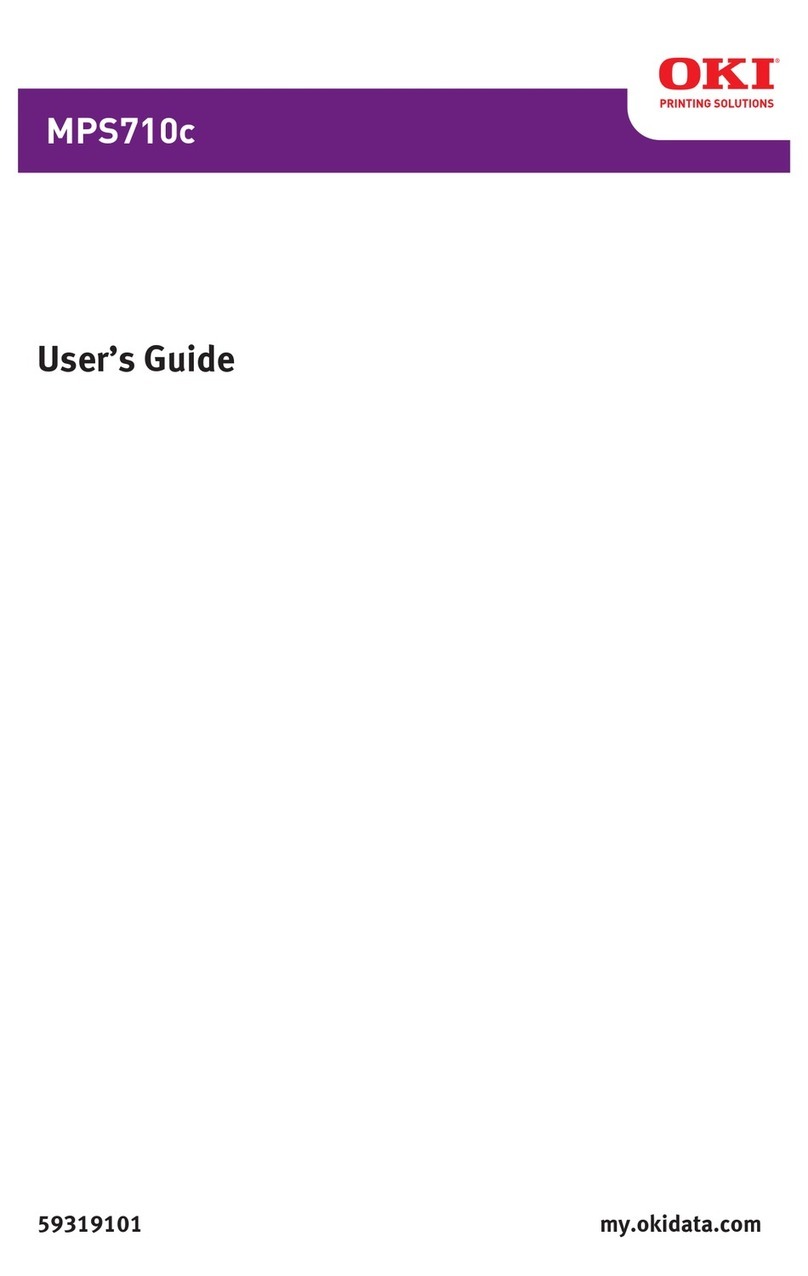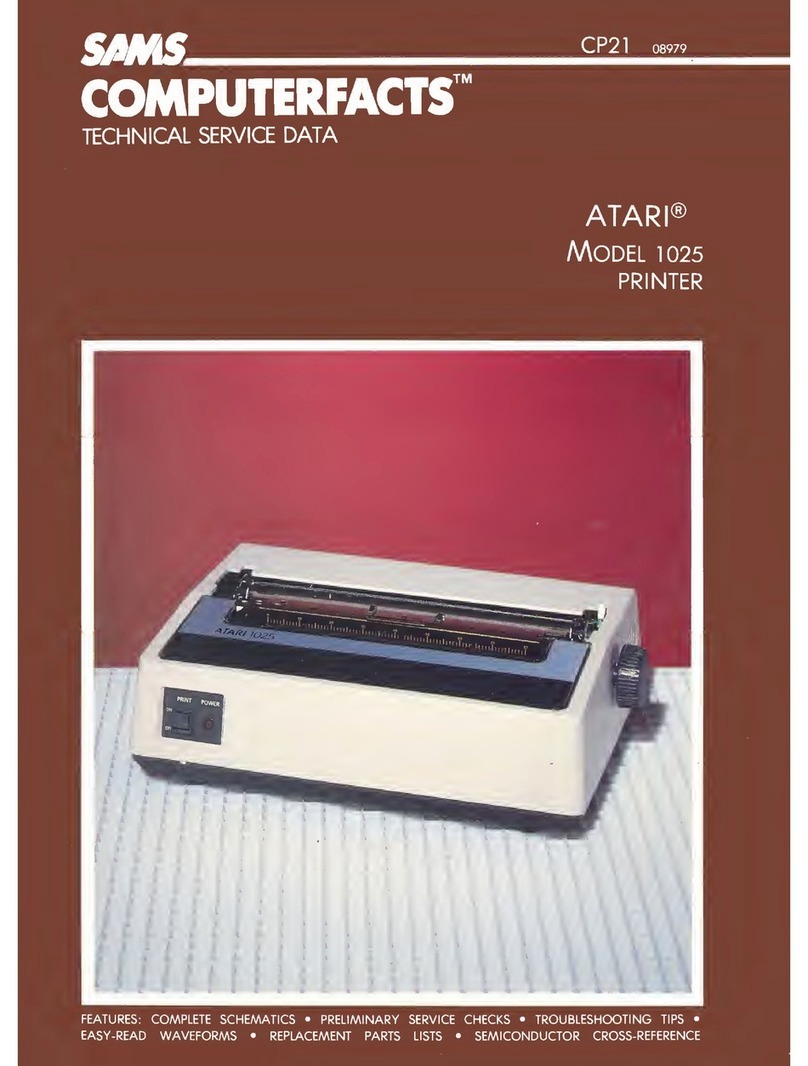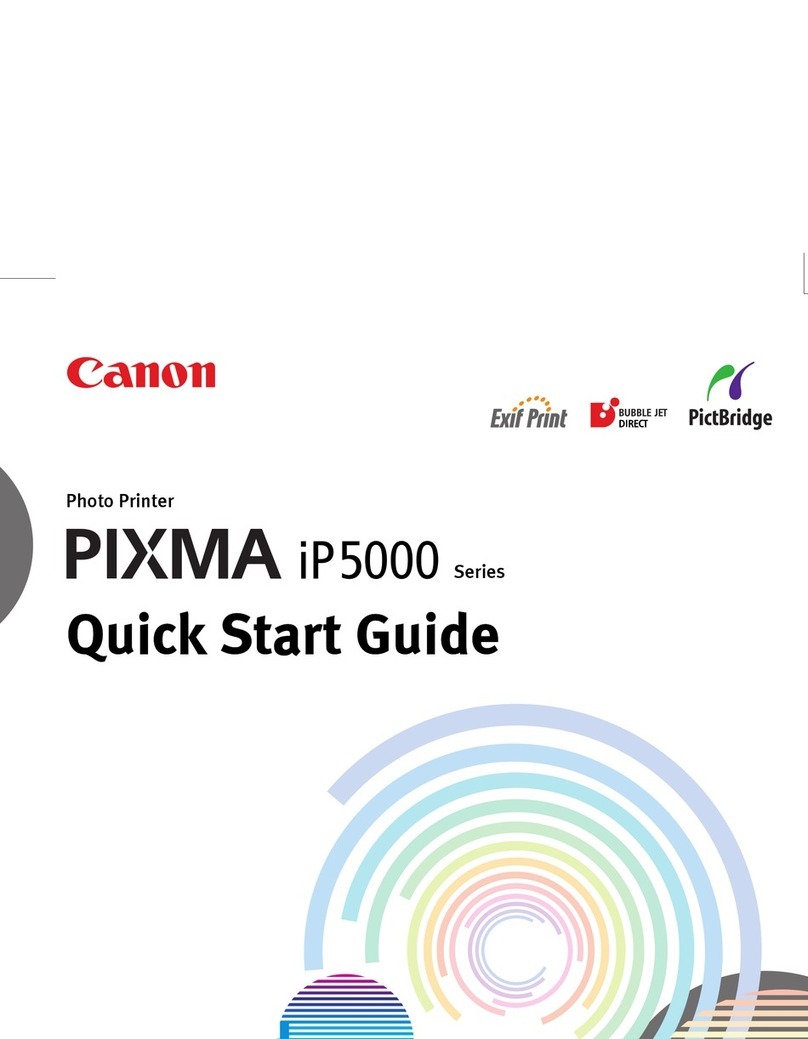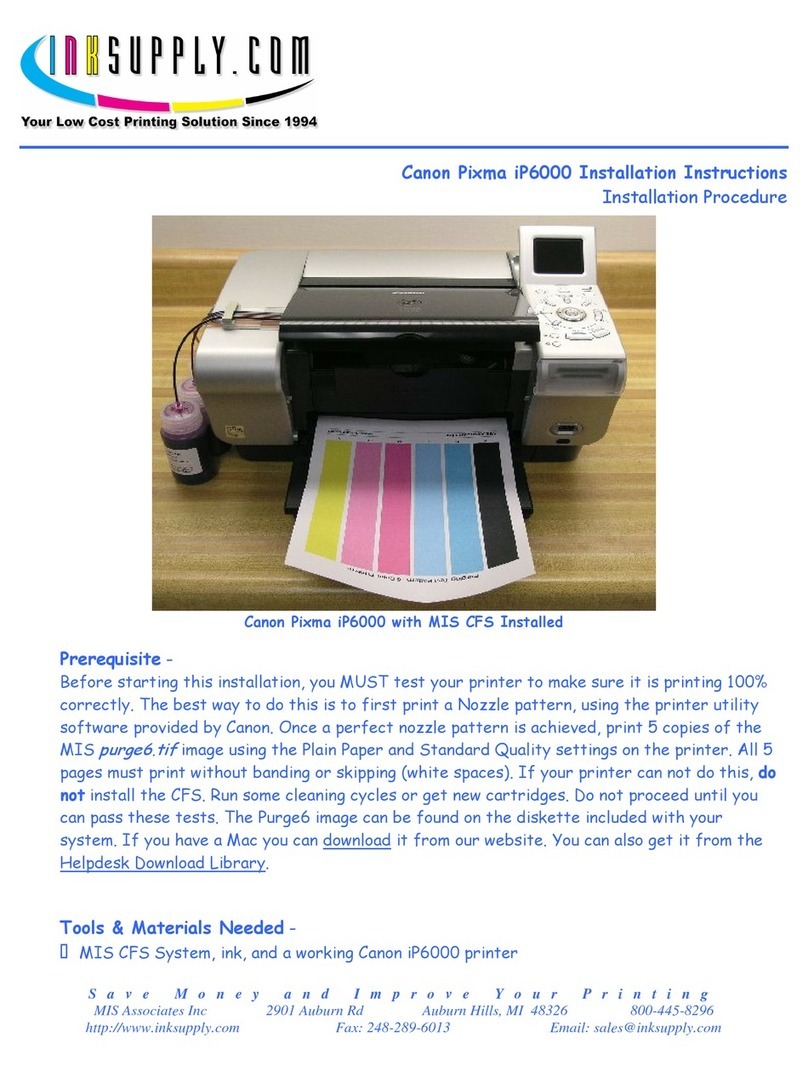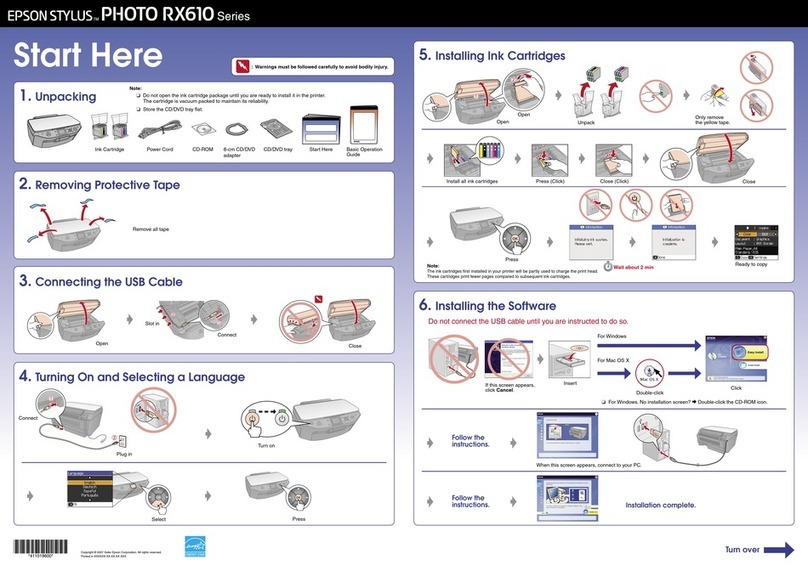EFI Pro 32r User manual

Pro 32r Printers
Operations Guide

ii
Document ID: OMM-00165 Rev. C Pro 32r Operations Guide ii
Copyright © 2019 Electronics for Imaging, Inc. All rights reserved.
Document ID: OMM-00165 Rev. C
All trademarks, registered trademarks, and product names used in this document are the property of their respective owners.
The information contained in this document is confidential and proprietary to Electronics for Imaging, Inc (EFI). This information is provided
only to authorized representatives of EFI and EFI customers solely for the purpose of facilitating the use of EFI’s products. No information
contained herein may be disclosed to any unauthorized person for any purpose whatsoever without the prior written consent of EFI.
EFI makes no representations or warranties with respect to the contents of this document. Further, EFI reserves the right to revise or
change this publication and the products it describes without notice.
English is the original language of this document.
This product may be covered by one or more of the following U.S. Patents
5,109,241, 5,150,454, 5,170,182, 5,212,546, 5,260,878, 5,276,490, 5,278,599, 5,335,040, 5,343,311, 5,398,107, 5,424,754, 5,442,429, 5,459,560,
5,467,446, 5,506,946, 5,517,334, 5,537,516, 5,543,940, 5,553,200, 5,563,689, 5,565,960, 5,583,623, 5,596,416, 5,615,314, 5,619,624, 5,625,712,
5,640,228, 5,666,436, 5,682,421, 5,729,665, 5,745,657, 5,760,913, 5,799,232, 5,818,645, 5,835,788, 5,859,711, 5,867,179, 5,937,153, 5,940,186,
5,959,867, 5,970,174, 5,982,937, 5,995,724, 6,002,795, 6,025,922, 6,035,103, 6,041,200, 6,065,041, 6,081,281, 6,112,665, 6,116,707, 6,122,407,
6,134,018, 6,141,120, 6,166,821, 6,173,286, 6,185,335, 6,201,614, 6,209,010, 6,215,562, 6,219,155, 6,219,659, 6,222,641, 6,224,048, 6,225,974,
6,226,419, 6,238,105, 6,239,895, 6,256,108, 6,269,190, 6,271,937, 6,278,901, 6,279,009, 6,289,122, 6,292,270, 6,299,063, 6,310,697, 6,321,133,
6,327,047, 6,327,050, 6,327,052, 6,330,071, 6,330,363, 6,331,899, 6,337,746, 6,340,975, 6,341,017, 6,341,018, 6,341,307, 6,347,256, 6,348,978,
6,356,359, 6,366,918, 6,369,895, 6,381,036, 6,400,443, 6,429,949, 6,449,393, 6,457,823, 6,476,927, 6,487,568, 6,490,696, 6,501,565, 6,519,053,
6,539,323, 6,543,871, 6,546,364, 6,549,294, 6,549,300, 6,550,991, 6,552,815, 6,559,958, 6,572,293, 6,590,676, 6,599,325, 6,606,165, 6,616,355,
6,618,157, 6,633,396, 6,636,326, 6,637,958, 6,643,317, 6,647,149, 6,657,741, 6,660,103, 6,662,199, 6,678,068, 6,679,640, 6,687,016, 6,707,563,
6,741,262, 6,748,471, 6,753,845, 6,757,436, 6,757,440, 6,778,700, 6,781,596, 6,786,578, 6,816,276, 6,825,943, 6,832,865, 6,836,342, 6,850,335,
6,856,428, 6,857,803, 6,859,832, 6,866,434, 6,874,860, 6,879,409, 6,885,477, 6,888,644, 6,905,189, 6,930,795, 6,950,110, 6,956,966, 6,962,449,
6,967,728, 6,974,269, 6,977,752, 6,978,299, 6,992,792, 7,002,700, 7,023,570, 7,027,187, 7,027,655, 7,031,015, 7,046,391, 7,054,015, 7,058,231,
7,064,153, 7,073,901, 7,081,969, 7,090,327, 7,093,046, 7,095,518, 7,095,528, 7,097,369, 7,099,027, 7,105,585, 7,116,444, 7,177,045, 7,177,049,
7,177,472, 7,204,484, 7,206,082, 7,212,312, 7,229,225, 7,233,397, 7,233,409, 7,239,403, 7,245,400, 7,248,752, 7,259,768, 7,259,893, 7,280,090,
7,296,157, 7,301,665, 7,301,667, 7,301,671, 7,302,095, 7,302,103, 7,304,753, 7,307,761, 7,342,686, 7,343,438, 7,349,124, 7,365,105, 7,367,060,
7,367,559, 7,389,452, 7,396,119, 7,396,864, 7,397,583, 7,397,961, 7,426,033, 7,431,436, 7,433,078, 7,453,596, 7,460,265, 7,460,721, 7,461,377,
7,463,374, 7,466,441, RE36,947, RE38,732, D341,131, D406,117, D416,550, D417,864, D419,185, D426,206, D426,206, D439,851, D444,793.
This document is published on-line at http://inkjet.support.efi.com.

Document ID: OMM-00165 Rev. C Pro 32r Operations Guide iv
Table of Contents
1.0 INTRODUCTION 6
1.1 Before Starting 6
1.2 Training 6
1.3 Welcome 6
1.4 Overview 6
1.5 Customer Support Web Site 7
2.0 GENERAL SAFETY 9
2.1 Anti-virus Warning! 9
2.2 Printer-mounted Safety Labels & Components 10
2.3 Potential Hazards 14
3.0 HARDWARE OVERVIEW 22
3.1 General Description 22
3.2 Printer Rollers and Shafts 25
3.3 Ink Systems 27
3.4 Pneumatic System 32
3.5 Electric/Motion Control Panel 35
3.6 Vacuum System 37
3.7 UV LED Curing System 40
3.8 Ionizer (Anti-static Bar) 40
3.9 Front Control Buttons & Vacuum Knob 41
3.10 Roll Tension Control 42
3.11 Purge Buttons 43
3.12 Rear Left Control Button 43
4.0 SOFTWARE OVERVIEW 45
4.1 Front End Window 45
4.2 Front-end Window - Control Panel 46
4.3 Front-end Window – One Job 52
4.4 Front-end Window – Queue 53
4.5 Front-end Window - View Menu 55
4.6 Front-end Window - Tools Menu 63
5.0 PRINTER SETUP 76
5.1 Print Table 76
5.2 Printer Carriage 77
5.3 Cleaning Print Heads 84
5.4 Advanced Fine Tuning 93
5.5 Other Preparations 96
6.0 PRINTER OPERATIONS 105
6.1 EFI Pro 32r Start Up Procedures 105
6.2 Defining Job Settings 106
6.3 Remaining Media 108
6.4 Changing Settings During Printing 111
6.5 Resuming Print 112
6.6 Grouping 114
6.7 Printing with White Ink 116
6.8 Multilayer Printing 121
6.9 Media Handling 126
6.10 Printing on Mesh 132
6.11 Cropping a Job 134
6.12 Multi-Roll Printing (Optional) 137
6.13 Skip White Printing (Optional) 139
6.14 Shutdown Procedure 141
7.0 DOUBLE-SIDED PRINTING (OPTIONAL) 143
7.1 Registration Print Marks 144
7.2 Backlit Printing (Optional) 148
7.3 Blockout Printing 156
8.0 IN-LINE FINISHING (OPTIONAL) 165
8.1 Media Slitters 165

Introduction
Document ID: OMM-00165 Rev. C Pro 32r Operations Guide 6
The EFI Pro 32r Operations Guide provides an overview of the features and functions of these wide format printers. The
EFI Pro 32r printers use environmentally-friendly UV-curable inks to ensure higher volume production and improved
resolution over traditional silkscreen printing.
Operational knowledge of the printer is required. Please refer to these documents:
NOTE: You must read and understand the following documents prior to operating or servicing this printer.
•http://inkjet.support.efi.com/doc.php?doc=683 - Inkjet Printer Safety Guide
•http://inkjet.support.efi.com/doc.php?doc=4728 - Pro 32r Series Maintenance Guide
Operator training is an essential part of printer installation and operation. EFI Inkjet provides an educational support
system that assists new and experienced operators to develop and maintain skills. Go to http://inkjet.support.efi.com/
training/ for training information.
Congratulations! You have purchased the finest super wide format digital ink jet printing system in the world.
EFI VUTEk h Series printers are premium digital ink jet printers with vivid full color printing on a variety of media.
EFI Inkjet Solutions wants you to get the best possible images from your printer, and wants your printing experience
to be safe and profitable.
This chapter describes how to safely operate your EFI Inkjet Solutions printer.
Before operating the printer, personnel must:
• Read and understand the EFI Inkjet Printer Safety Guide, http://inkjet.support.efi.com/doc.php?doc=683, and adhere to all
safety precautions therein.
• Successfully complete an Operator Training class.
1.0 Introduction
1.1 Before Starting
1.2 Training
1.3 Welcome
1.4 Overview

Introduction
Document ID: OMM-00165 Rev. C Pro 32r Operations Guide 7
The EFI Inkjet customer support website contains technical supplements, advisory bulletins, operations and maintenance
guides, software, and Safety Data Sheets (SDS) available at http://inkjet.support.efi.com/index.php. Customers should log
onto the EFI Inkjet Support site regularly to get current information or advisories affecting their printer or accessories.
1.5 Customer Support Web Site
North & South Americas Europe, Middle East, Africa Asian Pacific (APAC)
Customer Care
U.S 855-EFI-4HLP
(855-334-4457)
+31 20 658 8070 +1 650 357 4790
Canada
Mexico
South America
+1 650 357 4790
Technical Support https://inkjet.support.efi.com
US
Canada
855-EFI-4HLP
(855-334-4457)
+32 2 749 94 50 +65 6221 2765
Mexico
South America
+1 412 690 4321 DE +49 2102 745 4500
NL +31 20 658 8080/8069
UK +44 12462 98085
Order Parts
US Customer[email protected] [email protected] [email protected]
Canada
Mexico
South America

Safety
Document ID: OMM-00165 Rev. C Pro 32r Operations Guide 9
Please read and understand the safety information carefully before operating the printer.
• You must ensure that the PRO 32R PC is never connected to the Internet.
• To avoid any virus contamination, do not connect the PRO 32R PC directly to the Internet and make sure that the IP address
assigned to the PRO 32R PC is voided on the server.
• Internet connection to the PRO 32R PC will be required ONLY when a remote connection is required by EFI's Service Engineer.
Once the remote connection is no longer required, it must be canceled.
• Do not install any Antivirus program on the PRO 32R PC, since it consumes between 10 and 20% of the RAM and as a result,
reduces the printer's performance.
• Do NOT connect any kind of USB memory stick to the PRO 32R PC.
• Non-compliance with the above points may cause malfunction of the PRO 32R PC—which would be the client's responsibility.
• Any damage caused by a virus on the PRO 32R PC is not covered by our warranty and any subsequent service call will be
charged to the client's account.
2.0 General Safety
2.1 Anti-virus Warning!

Safety
Document ID: OMM-00165 Rev. C Pro 32r Operations Guide 10
The following safety signs or emergency components are attached to the printer:
2.2 Printer-mounted Safety Labels & Components
Sign/Component Action Action Action
Main Power Switch Switch printer on/off
Emergency Stop Button Press to immediately to
halt printer operation.
Emergency Stop Cord
Pull to immediately turn off
the printer.
Automatic Cutting Device/Surface Label 1:
Do not place hands near
cutting edges
Label 2:
Keep hands clear
Label 3:
Keep covered when appropriate

Invisible/Visible Radiation
Safety
Document ID: OMM-00165 Rev. C Pro 32r Operations Guide 11
Label 1:
Do not look directly at
the UV source
Label 2:
Do not remove guards
Label 3:
Keep the guards closed
Electrical Hazard Label 1:
Electrical Hazard
Label 2:
Do not touch.
Keep your distance
Label 3:
Disconnect from the main
supply before touching this
component or wiring
Hot Surface Label 1:
Hot surface
Label 2:
Do not touch before
protection is applied
Label 3:
Read the manual regarding
safe contact
Moving Parts Label 1:
Moving parts
Label 2:
Do no open the guards
until moving parts stop
Label 3:
Keep hood closed
during printing
Sign/Component Action Action Action

Danger of Hand Crushing from
Moving Parts
Safety
Document ID: OMM-00165 Rev. C Pro 32r Operations Guide 12
Label 1:
Danger of crushing from
moving parts
Label 2:
Keep hands clear
Label 3:
Read the manual
Danger of Finger Crushing from
Moving Parts
Label 1:
Danger of crushing from
moving parts
Label 2:
Keep hands clear of the
rollers and shafts while the
printer is operating
Label 3:
Read the manual
Inhalation of Hazardous Gases Label 1:
Inhalation of hazardous
gases or vapors
Label 2:
Do not unplug the printer
or the fan
Label 3:
Ensure that the printer’s
ventilator is working. Beware of
the suction.
Danger of Splashing Ink Label 1:
Danger of splashing ink
Label 2:
Keep clear of the area while
printer is printing
Label 3:
Avoid contact between the ink
and your eyes.
Wear goggles while working on
or emptying the
waste container.
Sign/Component Action Action Action

Watch Your Head
Safety
Document ID: OMM-00165 Rev. C Pro 32r Operations Guide 13
Label 1:
Watch your head.
Label 2:
Keep clear of moving parts.
Label 3:
Keep the hood closed.
Hidden Cutting Edges Label 1:
Keep hands/fingers out
of the printer
Label 2:
Keep clear of moving parts
Label 3:
Read the manual.
Pressing Device Label 1:
Keep hands/fingers out
of the printer.
Label 2:
Keep clear of moving parts
Label 3:
Read the manual.
Danger of Crushing Legs Label 1:
Keep your feet away
from the printer.
Label 2:
Wear appropriate footwear.
Label 3:
Read the manual.
Sign/Component Action Action Action

Safety
Document ID: OMM-00165 Rev. C Pro 32r Operations Guide 14
This section lists and describes potentially hazardous items and areas. Care should be exercised when working with or
near these items and areas.
2.3.1 The Cable Carrier
The cable carrier carries all the cables and pipes between the PC / ink system and the carriage. During printing, the
carriage moves continuously along the chassis.
2.3.2 The Cover
The cover is located at the front of the printer; its function is to protect user from UV rays and from contact with the
moving carriage. It opens and closes manually.
2.3 Potential Hazards
Warning: Contact between the moving carriage and a foreign object can
cause injury and damage.
Cover - Closed
Figure 2-1

Safety
Document ID: OMM-00165 Rev. C Pro 32r Operations Guide 15
• Open the Cover – Pull handle to lift the cover
• Close the Cover – With one hand, push the lift cylinder as you push
the cover down with your other hand.
NOTE: The printer does not operate unless the cover is closed.
Cover - Open
Figure 2-2
Lift Cylinder
Figure 2-3

Safety
Document ID: OMM-00165 Rev. C Pro 32r Operations Guide 16
2.3.2.1 Safety features
• The soft rubber protectors on the leading edge of the cover minimize injury to hands.
• A safety label on the closed cover instructs the operator to make sure that it is clear of foreign objects.
2.3.3 The Press Roller and Shaft
To minimize the hazards above, mark the floor with wide luminous adhesive tape and create a safety exclusion zone
of 1m around the printer.
PRESS ROLLER
Do not place your hand near the revolving press roller and shaft. It can get caught and crushed.
As a safety feature, the printer requires that the operator use both hands to press two buttons to activate the
rollers. A safety label near those buttons instructs users to make sure that the rollers are not obstructed.
Rolling Media Backwards
Rollers can pull and crush fingers on the media if it is manually rolled backwards.
Heed the safety warning labels on the printer's back frame.
To immediately stop the media from moving, press any emergency stop buttons along the printer's rear.

Safety
Document ID: OMM-00165 Rev. C Pro 32r Operations Guide 17
2.3.4 UV Sources
The printer has two UV sources which operate while printing.
• Looking at the UV light with the naked eye is dangerous. Never look directly at the UV light source.
• When working near active UV lamps, you must wear suitable anti-UV goggles that conform to international standards.
• When printer is idle at home position, the UV shutters are closed; the UV bulbs turn off automatically after 20 minutes idle.
• The printer can print only if the hood is closed.
• The hood is equipped with transparent UV-blocking screens. The UV radiation is contained by the hood and by the opaque PVC
panels installed along the top edge at the rear side of the printer.
• Before servicing the UV lamps, allow them ample time to cool down. Contact with the hot lamps can burn the skin.
2.3.5 Electrical Hazards
Various printer components are powered by electricity (1-phase 230VAC):
• The PC
• The motor drivers
• The UV bulb assembly
• In addition, within the printer AC voltage is are converted to DC voltages of 5V, 24V and 48V, and distributed to various points.
Contact with any of these voltages may cause electrical shock and burns.
• Electrical hazard is minimized as follows:
• Circuit breakers: Over-current and over-voltage activate a circuit breaker at the main input and at each AC voltage contact
point within the printer.
• In case of an overload, the circuit breaker is switches off the printer. The printer’s operator is authorized to open the cabinet
door to reset a circuit breaker if it triggers. To prevent unauthorized opening of the cabinet, the cabinet door is locked by a
special key. Only a certified EFI technician is authorized to remove the plastic cover to access the main electricity panel.
This can be done only after the main power is switched off.
• Safety labels on each electrical cabinet door and near all AC contact points.
• By proper grounding of all electrical circuits.
• By safety labels on each electrical cabinet door or panel.

Safety
Document ID: OMM-00165 Rev. C Pro 32r Operations Guide 18
2.3.6 Ink System Safety
The ink is heated by printer to its printing temperature. Heater shuts off when the ink reaches the required temperature.
Before using flushing fluid, make sure that the printer is completely cooled down and powered off.
2.3.7 The Emergency Stops
The Printer is equipped with the following emergency stops:
• Emergency buttons
• Emergency cord
• Laser beam
2.3.7.1 The Emergency Stop Buttons
• The printer is equipped with four emergency stops: front right and left, plus rear right and left.
• Push the Emergency button to immediately stop the printer.
• When pushing the Emergency button, The printer stops, the power is cut off, and the pinch rollers open.
• To activate or reactivate printer, all emergency buttons must be released. To release the emergency button, turn it clockwise.
Figure 2-4
Emergency Stop Buttons - Front
Emergency Stop Buttons - Rear

Safety
Document ID: OMM-00165 Rev. C Pro 32r Operations Guide 20
2.3.7.3 The Safety Laser Beam
The safety laser beam is designed to avoid potential hazard from the tension and pinch rollers. Interruption or
penetration through the laser beam during printing stops the printer.
Figure 2-6
Laser Source and Mirror - Front
Laser Source and Mirror - Rear
Table of contents
Other EFI Printer manuals
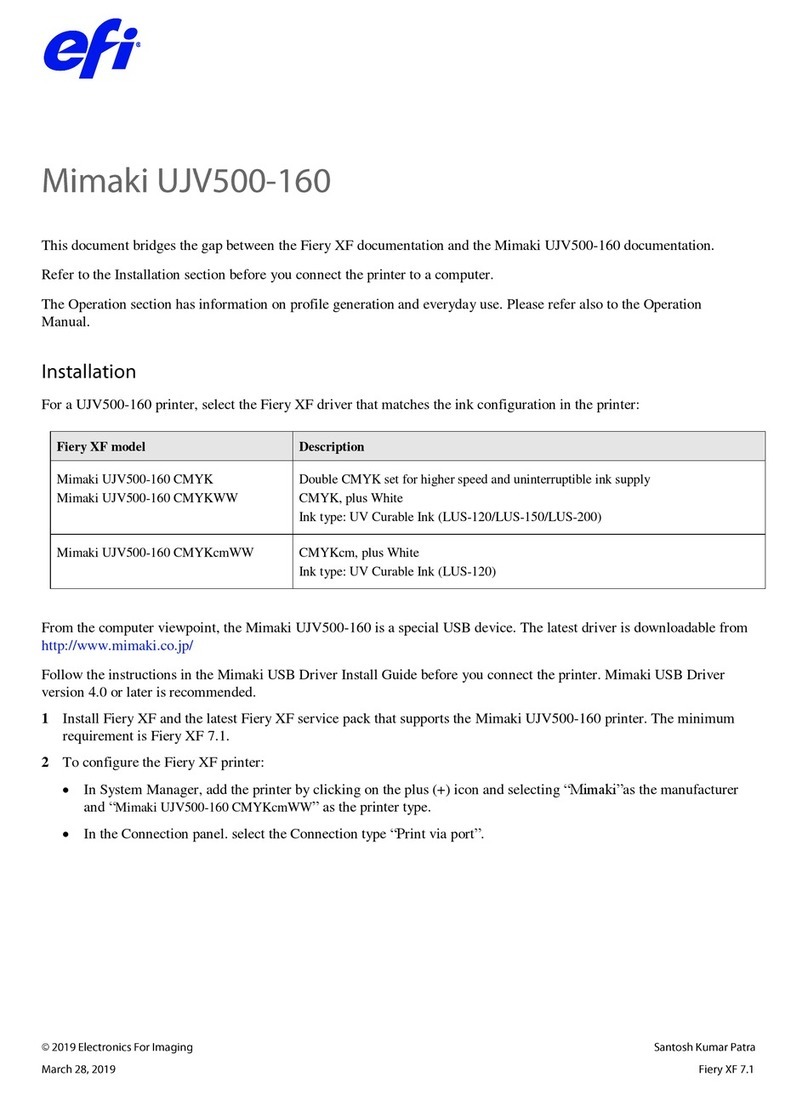
EFI
EFI Mimaki UJV500-160 Series User manual

EFI
EFI Pro 30f User manual

EFI
EFI Kyocera 17 Quick guide
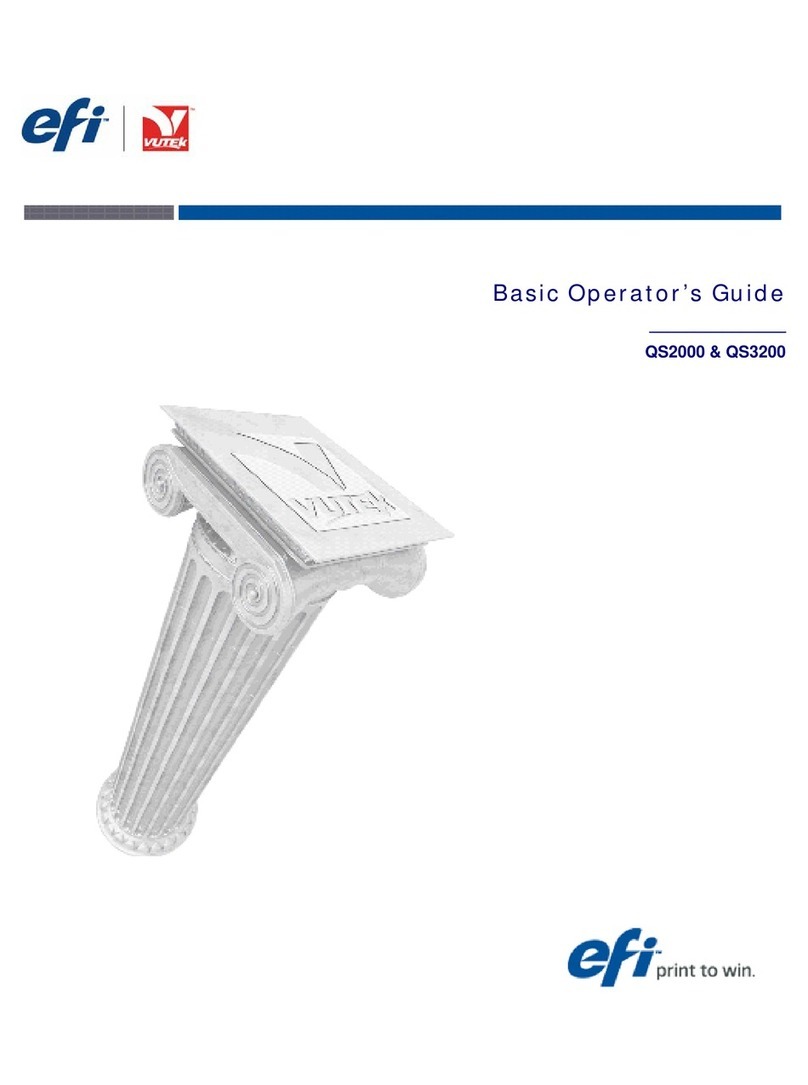
EFI
EFI Vutek QS2000 Manual

EFI
EFI Pro 16h User manual

EFI
EFI Pro 24f User manual

EFI
EFI VUTEk 3r Series Operating manual

EFI
EFI Fiery X3eTY2 Quick guide
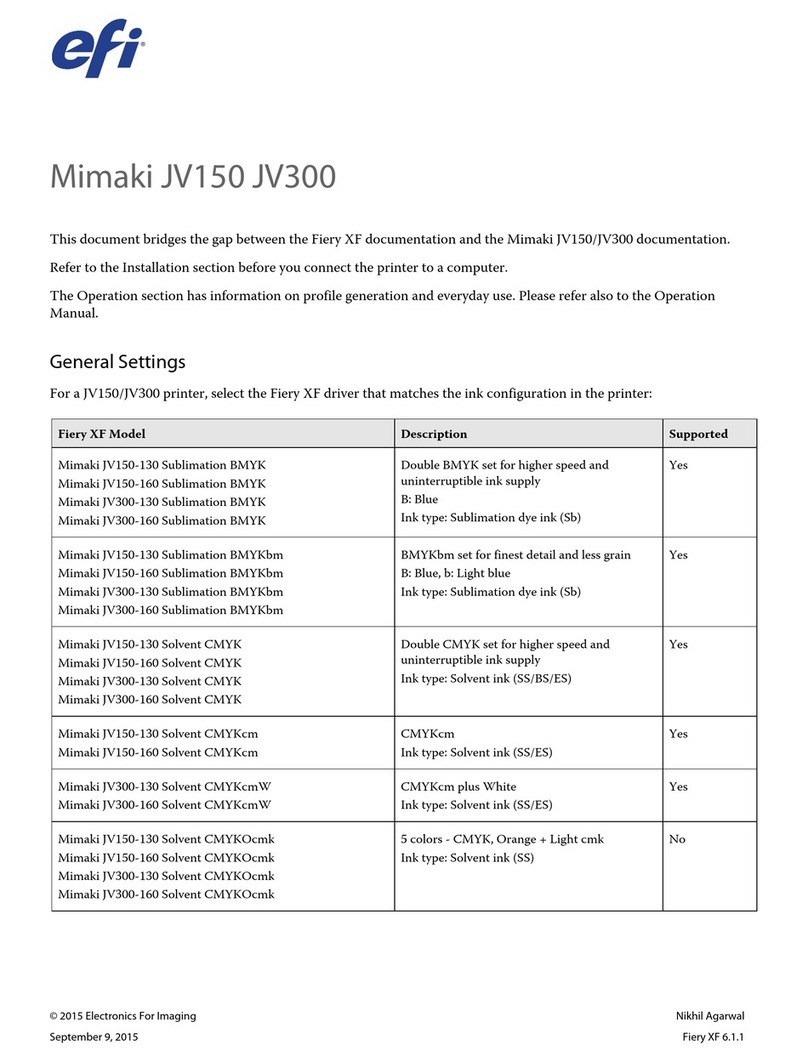
EFI
EFI Mimaki JV150 User manual

EFI
EFI IQ-501 Operating instructions