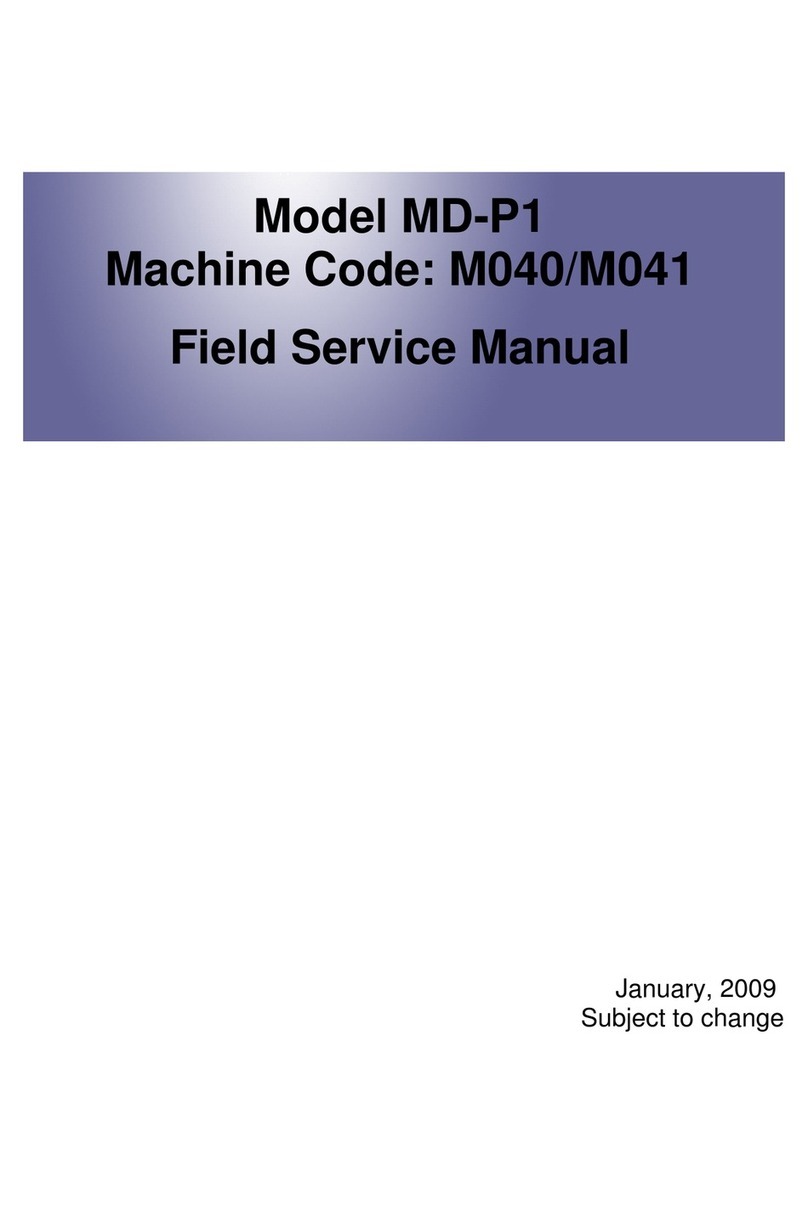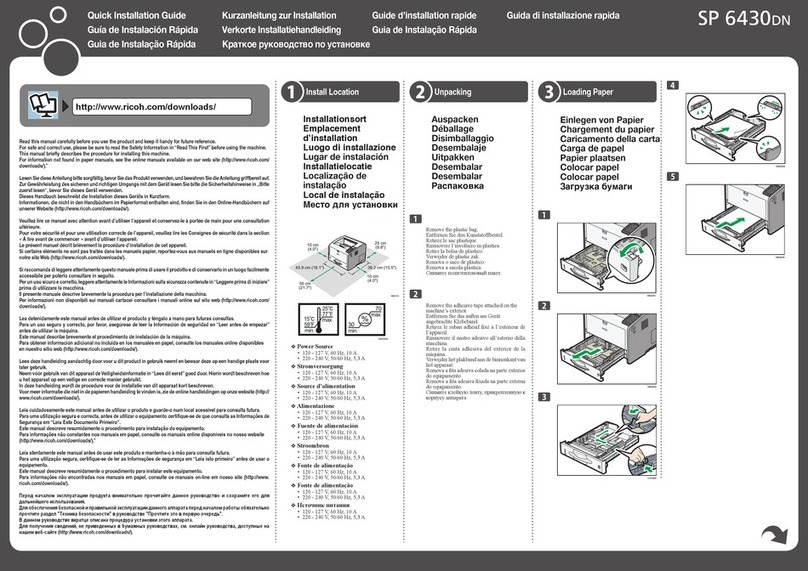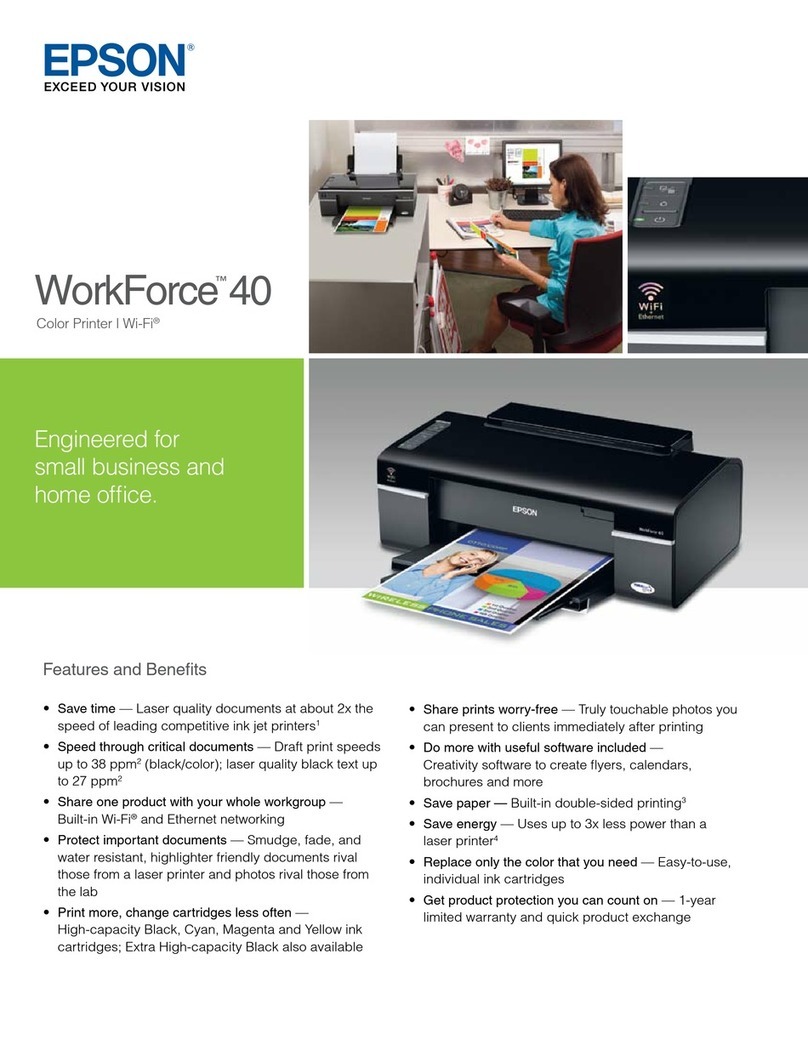EFI T1000 Manual

BasicOperator’sGuide
_____________
T1000 Printer

Copyright © 2002-2012 Electronics for Imaging, Inc. All rights reserved.
All trademarks, registered trademarks, and product names used in this document are the
property of their respective owners.
The information contained in this document is confidential and proprietary to Electronics for
Imaging, Inc (EFI). This information is provided only to authorized representatives of EFI
and EFI customers solely for the purpose of facilitating the use of EFI’s products. No
information contained herein may be disclosed to any unauthorized person for any purpose
whatsoever without the prior written consent of EFI.
EFI makes no representations or warranties with respect to the contents of this document.
Further, EFI reserves the right to revise or change this publication and the products it
describes without notice.
English is the original language of this document.
This product may be covered by one or more of the following U.S. Patents:
5,109,241, 5,150,454, 5,170,182, 5,212,546, 5,260,878, 5,276,490, 5,278,599, 5,335,040,
5,343,311, 5,398,107, 5,424,754, 5,442,429, 5,459,560, 5,467,446, 5,506,946, 5,517,334,
5,537,516, 5,543,940, 5,553,200, 5,563,689, 5,565,960, 5,583,623, 5,596,416, 5,615,314,
5,619,624, 5,625,712, 5,640,228, 5,666,436, 5,682,421, 5,729,665, 5,745,657, 5,760,913,
5,799,232, 5,818,645, 5,835,788, 5,859,711, 5,867,179, 5,937,153, 5,940,186, 5,959,867,
5,970,174, 5,982,937, 5,995,724, 6,002,795, 6,025,922, 6,035,103, 6,041,200, 6,065,041,
6,081,281, 6,112,665, 6,116,707, 6,122,407, 6,134,018, 6,141,120, 6,166,821, 6,173,286,
6,185,335, 6,201,614, 6,209,010, 6,215,562, 6,219,155, 6,219,659, 6,222,641, 6,224,048,
6,225,974, 6,226,419, 6,238,105, 6,239,895, 6,256,108, 6,269,190, 6,271,937, 6,278,901,
6,279,009, 6,289,122, 6,292,270, 6,299,063, 6,310,697, 6,321,133, 6,327,047, 6,327,050,
6,327,052, 6,330,071, 6,330,363, 6,331,899, 6,337,746, 6,340,975, 6,341,017, 6,341,018,
6,341,307, 6,347,256, 6,348,978, 6,356,359, 6,366,918, 6,369,895, 6,381,036, 6,400,443,
6,429,949, 6,449,393, 6,457,823, 6,476,927, 6,487,568, 6,490,696, 6,501,565, 6,519,053,
6,539,323, 6,543,871, 6,546,364, 6,549,294, 6,549,300, 6,550,991, 6,552,815, 6,559,958,
6,572,293, 6,590,676, 6,599,325, 6,606,165, 6,616,355, 6,618,157, 6,633,396, 6,636,326,
6,637,958, 6,643,317, 6,647,149, 6,657,741, 6,660,103, 6,662,199, 6,678,068, 6,679,640,
6,687,016, 6,707,563, 6,741,262, 6,748,471, 6,753,845, 6,757,436, 6,757,440, 6,778,700,
6,781,596, 6,786,578, 6,816,276, 6,825,943, 6,832,865, 6,836,342, 6,850,335, 6,856,428,
6,857,803, 6,859,832, 6,866,434, 6,874,860, 6,879,409, 6,885,477, 6,888,644, 6,905,189,
6,930,795, 6,950,110, 6,956,966, 6,962,449, 6,967,728, 6,974,269, 6,977,752, 6,978,299,
6,992,792, 7,002,700, 7,023,570, 7,027,187, 7,027,655, 7,031,015, 7,046,391, 7,054,015,
7,058,231, 7,064,153, 7,073,901, 7,081,969, 7,090,327, 7,093,046, 7,095,518, 7,095,528,
7,097,369, 7,099,027, 7,105,585, 7,116,444, 7,177,045, 7,177,049, 7,177,472, 7,204,484,
7,206,082, 7,212,312, 7,229,225, 7,233,397, 7,233,409, 7,239,403, 7,245,400, 7,248,752,
7,259,768, 7,259,893, 7,280,090, 7,296,157, 7,301,665, 7,301,667, 7,301,671, 7,302,095,
7,302,103, 7,304,753, 7,307,761, 7,342,686, 7,343,438, 7,349,124, 7,365,105, 7,367,060,
7,367,559, 7,389,452, 7,396,119, 7,396,864, 7,397,583, 7,397,961, 7,426,033, 7,431,436,
7,433,078, 7,453,596, 7,460,265, 7,460,721, 7,461,377, 7,463,374, 7,466,441, RE36,947,
RE38,732, D341,131, D406,117, D416,550, D417,864, D419,185, D426,206, D426,206,
D439,851, D444,793.

EFI Inkjet Solutions
United States
One VUTEk Place
Meredith, New Hampshire 03253 USA
Tel 603-279-4635
Fax 603-279-6411
Technical Support, 24 Hours 603-677-3111
http://w3.efi.com/Vutek/Products
http://w3.efi.com/WideFormat/Products
Europe/Middle East
Ikaros Business Park
Ikaroslaan 9
B-1930
Zaventem, Belgium 1930
Tel 32.2.749.9420
Fax 32.2.749.9465
Internet Support
http://www.vuteksupport.com
http://www.rasteksupport.com/
This document is published online at http://www.vuteksupport.com/
Applications Support
http://www.SuperwideFormatResource.com
Application tips, material database, white papers, industry contacts, and more.
Document ID: OMM-00036-D
EFI,Inc. 3

Table of Contents
EFI Inkjet Solutions.................................................................................................. 3
Table of Contents..................................................................................................... 4
Introduction............................................................................................................ 6
Customer Support Web Site................................................................................. 6
Customer Reference Guides (Site Prep and Installation Guides)................................. 6
Printer Safety Guide (EFI Family of Products) ......................................................... 6
General Safety ........................................................................................................ 7
Print Carriage Motion Warnings............................................................................. 7
Printer-specific Safety............................................................................................ 7
Carriage Drive Belt ............................................................................................. 7
Restarting after an Emergency Stop......................................................................... 8
Printer Overview.................................................................................................... 11
Front View....................................................................................................... 11
Rear View........................................................................................................ 12
Electrical Configuration ........................................................................................ 13
Main AC Breaker ................................................................................................. 14
Auxiliary Power Switch......................................................................................... 14
Carriage Assembly Components ............................................................................ 15
UV Lamp Height Adjustments................................................................................ 16
Carriage Assembly – Interior ................................................................................ 16
Print Head Layout................................................................................................ 17
Ink Bottles and Ink Pumps.................................................................................... 17
USB Hub............................................................................................................ 20
Negative Pressure Backup System......................................................................... 20
UPS Battery Backup............................................................................................. 21
Auxiliary Outlet for Printer Control Computer and Monitor ......................................... 21
Table Vacuum Pump Power Connection .................................................................. 22
Vacuum Table Zones......................................................................................... 24
Vacuum Foot Pedal Control................................................................................... 24
Carriage Encoder Strip and Read Head ................................................................... 25
Gantry Encoder Strip and Read Head ..................................................................... 25
Data Communications System............................................................................... 26
Initial Printer Setup................................................................................................ 28
Printer and Computer Startup ............................................................................... 28
Start the Printer Application Software..................................................................... 29
Print Head Warm Up............................................................................................ 29
Loading Media .................................................................................................... 30
Vacuum Table..................................................................................................... 31
Adjusting Carriage Height..................................................................................... 31
Performing Print Head Maintenance ....................................................................... 34
Bleeding Air from Print Heads ............................................................................... 34
T1000 Control Program........................................................................................... 35
GUI – Print tab ................................................................................................... 35
GUI – Motion tab................................................................................................. 37
GUI – Tending tab............................................................................................... 38
GUI – Maintenance tab......................................................................................... 39
GUI – Service tab................................................................................................ 40
Lamp Operation Modes ........................................................................................ 41
Uni Lamp Mode ................................................................................................ 41
Bi Lamp Mode.................................................................................................. 41
4 EFI,Inc.

Introduction
Printer Operation ................................................................................................... 42
Printing an Image ............................................................................................... 42
Printing Overview................................................................................................ 42
Printing an Image File.......................................................................................... 42
Start Print.......................................................................................................... 43
Basic White Printing............................................................................................. 43
White Printing Modes ........................................................................................ 43
Printer Tests ......................................................................................................... 45
Preparing for Printer Tests.................................................................................... 45
Print Head Alignment Procedures........................................................................... 45
Printing and Analyzing a Nozzle Test...................................................................... 46
Additional Alignment Procedures ........................................................................... 47
Ink Care Procedures............................................................................................... 48
CMYK Inks....................................................................................................... 49
White Ink........................................................................................................ 49
Ink Purge Process ............................................................................................... 50
Bleed Purge Process ............................................................................................ 50
Emptying Waste Pan............................................................................................ 51
Maintenance and Jet Pack Care................................................................................ 54
Maintenance Guide.............................................................................................. 54
Vacuuming the Surface of the Jet Packs.................................................................. 54
Recovering Print Heads ........................................................................................ 57
Shutdown Procedures............................................................................................. 58
Shutdown and Storage Guidelines ......................................................................... 58
Standby - Overnight............................................................................................ 58
Restarting from an Emergency Stop....................................................................... 58
Index................................................................................................................... 60
EFI,Inc. 5

Introduction
The T1000 Basic Operator’s Manual describes how the T1000 printer operates
and provides information about daily printing procedures and maintenance
requirements. This chapter contains links to documentation, training, and
support materials.
Welcome
Congratulations! You have purchased the finest wide format digital ink jet printing system in
the world. EFI T1000 printers are premium digital ink jet printers with vivid full color and
white printing on a variety of sheet media. EFI wants you to get the best possible images
from your printer, and wants your printing experience safe and profitable.
Additional Documentation
EFI provides a number of resources to help you operate and maintain your printer.
Customers have resources available to troubleshoot and repair problems as they arise.
Customer Support Web Site
•EFI’s customer support website, http//www.vuteksupport.com/index.php, contains
technical and advisory bulletins, user and maintenance guides, software and test
images, as well as Material Safety Data Sheets (MSDS). Customers should log onto
the EFI-VUTEk Support site regularly to get current information or advisories
affecting each printer or accessories.
Customer Reference Guides (Site Prep and Installation Guides)
•North America - http://www.vuteksupport.com/doc.php?doc=681
•Rest of the World - http//www.vuteksupport.com/doc.php?doc=1092
Printer Safety Guide (EFI Family of Products)
•All customers – http://www.vuteksupport.com/doc.php?doc=683
Training
Operator training is an essential part of printer installation and operation. EFI-VUTEk
provides an educational support system that assists new and experienced operators to
develop and maintain skills. Refer to http:// www.vuteksupport.com/doc.php?doc=1128 for
class information.
Additional Support
If you have any questions about your printer or other EFI-VUTEk products, see EFI-VUTEk
for contact information.
6 EFI,Inc.

EFI,Inc. 7
General Safety
This chapter describes how to safely use your EFI T1000 printer. Please review and adhere to
all safety precautions and attend a Basic Operator Training Class before operating the printer.
Introduction
Before operating this printer, please read and understand the EFI Ink Jet Printer Safety Guide,
http://www.vuteksupport.com/doc.php?doc=683. Operators must read and sign the UV
Safety Acknowledgement Form. The Safety Guide and the Basic Operator’s Guide outline and
explain safety-related symbols and their location on the printer. Learn to recognize these
symbols and the risks they signify.
Print Carriage Motion Warnings
Prior to moving the gantry or carriage, the printer emits a beep indicating that it is in the
process of moving.
Warning: Keep hands, clothing, jewelry, and hair away from the print gantry and
carriage during printer operation. The print gantry and carriage moves
quickly and forcefully.
•Before and during printing, check to ensure the vacuum table, carriage and gantry as-
sembly are clear of any foreign objects.
•Keep hands, clothing, and any objects clear of the carriage and gantry path to avoid
personal injury and prevent damage to the printer.
•Climbing on any part of the printer or placing any weight on the carriage could result in
personal injury and damage to the printer.
Printer-specific Safety
In addition to general safety outlined in the EFI Printer Safety Guide,
http://www.vuteksupport.com/doc.php?doc=683, the T1000 has the following printer-
specific safety considerations.
Carriage Drive Belt
The printer carriage drive belt contains sharp edges and presents an entanglement and cutting
hazard. Keep hands, loose clothing, long hair, and other items away from the carriage drive
belt at all times.

Emergency Stops
In case of an emergency, immediately press an Emergency Stop push button to stop the
printer.
When pressed, an emergency stop push-button does the following:
•Shuts off the UV lamps
•Stops all printer mechanical movement
•Displays an E-Stop error message in the GUI
Note: Before operating the printer, familiarize yourself with the location and
operation of the four emergency stop push-buttons.
See Figure 1 for locations of the emergency stop push-buttons.
Figure 1: Emergency Stop Locations
Estop buttons
The emergency stop buttons do not disconnect power from the printer or its electronics.
Note: Never use the emergency stop push-buttons as an alternative to powering
down the printer. The emergency stop push buttons are for your personal
safety, as well as to avoid printer damage during extraordinary
circumstances.
Restarting after an Emergency Stop
If an e-stop is pressed, follow the instructions in Restarting from an Emergency Stop.
8 EFI,Inc.

Safety Covers and Guards
The printer contains covers and guards to protect the printer and operator.
Figure 2: Printer Covers and Guards, Printer Front
1
5
2
3
5
4
1 Carriage cover
2 Jet Pack cover
3 Purge tray cover
4 Front cover
5 Carriage drive belt guard/E-Stop cover (2)
Caution: Keep all safety covers and guards in place and in working order. Do not operate
printer with covers or guards removed or safety devices disabled or bypassed.
Figure 3: Printer Covers and Guards, Printer Rear
4
1
4
2
3
1 Ink pumps cover
2 Rear cover (vacuum pump)
3 Electronics cover, left side of printer
4 Carriage Drive Belt/E-Stop cover
Ink or Solvent Emergencies
If an emergency situation involving inks or solvents arises, contact local emergency services and
have a copy of the MSDS available for emergency service personal.
EFI,Inc. 9

MSDSs are provided with ink shipments. If no MSDSs are available, contact Technical Support for
copies.
UV Light Exposure
The printer's UV Lamps emit UV light during printing.
Note: UV light exposure is hazardous to eyes and skin. Please observe all safety precautions when
servicing printer components. Operators are required to read, understand, and sign the UV
Safety Acknowledgement form at: http://www.vuteksupport.com/doc.php?doc=1033
10 EFI,Inc.

EFI,Inc. 11
Printer Overview
This chapter covers the basic printer components, including electronics, controls, ink, carriage
components, and operator controls.
Components
The following sections indicate the location of basic printer components referenced in this
guide.
Front View
The Operator Station side is the Front of the printer
Figure 4: T1000 Printer – Front View
1 Carriage Assembly
2 Gantry*
3 Carriage Beam Assembly
4 Umbilical Assembly
5 Gantry Drive Assembly
6 Vacuum Table controls (3 total)
7 Leveling Feet, 4 total
8 Vacuum table
3
6
5
2
4
8
5
7
1
*Note: The Gantry consists of the Carriage, Umbilical, and Carriage Beam
Assemblies and moves together as one unit.

Rear View
The following paragraphs and figures describe the compartments and/or components on the rear
and sides of the T1000 Printers
Figure 5: T1000 Printer – Rear View
6
7
1
2
3
4
1
5
1 Gantry drive motors (2)
2 Carriage assembly
3 Ink bottles
4 Umbilical Assembly
5 Vacuum motor cover
6 USB Connection
7 Main AC Breaker
12 EFI,Inc.

Electrical Configuration
This section contains the recommended printer electrical configuration.
Figure 6: Printer Electrical Configuration
3
2
1
4
5
6
7
8
1 Blower
2 AC Adaptor
3 Carriage
4 Monitor and Computer
5 Auxiliary power strip for Monitor and CPU
6 USB Connection
7 Dedicated 230V
8 UPS (Optional) – 115V
EFI,Inc. 13

Main AC Breaker
The Main AC Breaker controls power to the printer components.
The Main AC Breaker is located on the right rear of the printer. This switch allows users to control
power to the printer components. See http://www.vuteksupport.com/doc.php?doc=683, the Printer
Safety Guide, for complete safety information relating to electrical power.
Figure 7: Main AC Breaker – On position
Auxiliary Power Switch
The Auxiliary Power Switch controls power to the printer components.
Figure 8: Auxiliary Power Switch – On position
14 EFI,Inc.

Carriage Assembly Components
The Carriage Assembly is comprised of the following components. Detailed descriptions are in
subsequent sections.
Figure 9: Carriage Assembly Components
1
5
2
2
3
4
1 Carriage lift knob
2 UV Lamps
3 Print head cover
4 Purge tray (waste) cover
5 Lamp lift screw or adjustable lamps
EFI,Inc. 15

UV Lamp Height Adjustments
T1000 printers contain two possible UV Lamp Adjustment mechanisms: a screw adjustment or
a three level adjustment plate.
Figure 10: UV Lamp Height Adjustment mechanisms
1
2
1 Screw adjustment
2 Three level plate adjustment plate
Carriage Assembly – Interior
The Carriage Assembly – Interior is comprised of the following components.
Figure 11: Carriage Interior Components
5
3
4
2
1
1 Print head assembly – two jet packs per assembly
2 Jet plate
3 Ink line luer fitting for flushing jet packs
4 Purge tube
5 Thermal stabilization fluid lines
16 EFI,Inc.

Print Head Layout
The following diagram displays the carriage print head and lamp layout
Figure 12: Carriage Print Head Layout
Ink Bottles and Ink Pumps
The ink bottles are located at the rear of the machine on the gantry; the ink pumps are located
behind the ink bottles beneath a protective cover, removed here for display purposes.
Figure 13: Ink Bottles and Ink Pumps
1
4
5
6
7
3
2
2
8
1 Set of ink and vacuum pumps
2 White ink bottles
3 White ink recirculation line
4 Cyan ink bottle
5 Magenta ink bottle
EFI,Inc. 17

6 Yellow ink bottle
7 Black ink bottle
8 Ink filter
18 EFI,Inc.

Electronics and Power Distribution Cabinet
There is one cabinet on the left side of the printer containing printer electronics and power
distribution components.
Figure 14: Electronics and Power Distribution Cabinet, cover removed
1
4
2
5
3
6
7
8
10
9
11
1 Power supply
2 Power supply
3 USB Hub
4 Main AC Power connection
5 USB power supply
6 UV Lamp Ballast Right
7 UV Lamp Ballast Left
8 Printer Interface board
9 Servo controller, Y axis
10 Servo controller, X Axis
11 Servo controller, Carriage
EFI,Inc. 19

USB Hub
The USB Hub controls functions to many printer systems and controls printer security through
a removable USB dongle.
The USB must have the security dongle plugged in to operate the printer. Remove the dongle to
prevent unauthorized access to the printer.
Figure 15: USB Hub with Security Dongle
USB
Security
dongle
Note: Never modify the USB configuration; moving USB cables may disable printer
functionality.
Negative Pressure Backup System
The T1000 ships with a 24V adaptor that connects to an auxiliary jack on the printer and
provides dedicated power to the carriage vacuum system.
The T1000 negative pressure system prevents ink from dripping from the print nozzles. Insufficient
negative pressure can result in ink dripping and excessive negative pressure can result in ink
starvation during printing. The pneumatic lines run from the pressure pump, to the Valve Cluster,
and finally to the overflow tank. The overflow tank collects the ink should a pressure imbalance
occur.
Caution: The negative pressure system must be plugged in and powered on to
prevent ink from dripping from the jet packs during power outages or printer
shutdown.
The CMYK and W negative pressure valves are located on top of the Carriage and must be open
when the printer is in use.
20 EFI,Inc.
Table of contents
Other EFI Printer manuals

EFI
EFI IQ-501 Operating instructions
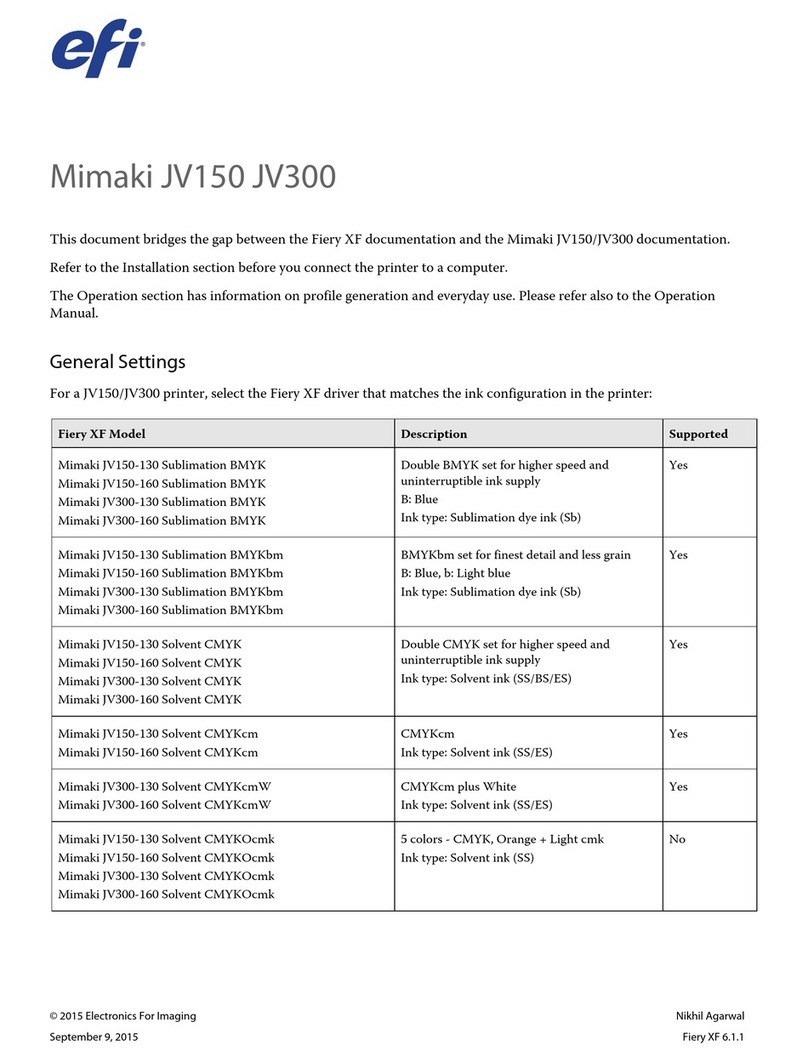
EFI
EFI Mimaki JV150 User manual
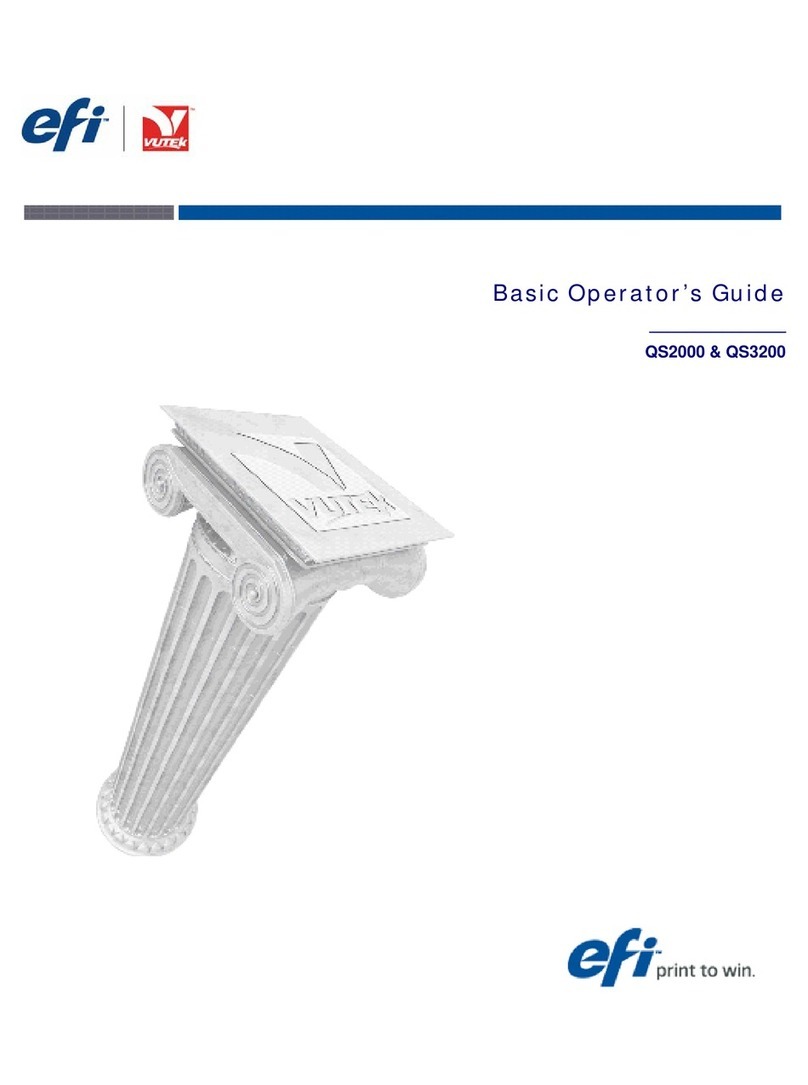
EFI
EFI Vutek QS2000 Manual

EFI
EFI Kyocera 17 Quick guide

EFI
EFI VUTEk 3r Series Operating manual

EFI
EFI Pro 16h User manual

EFI
EFI Pro 32r User manual

EFI
EFI Pro 24f User manual

EFI
EFI Pro 30f User manual
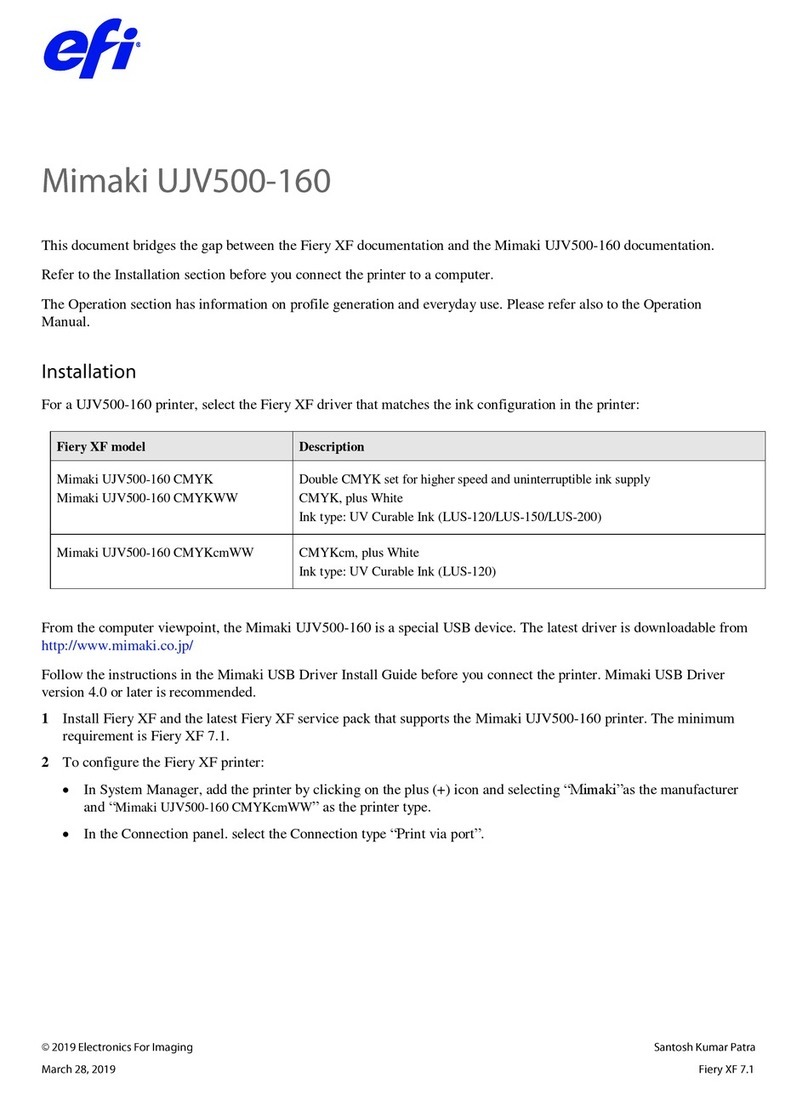
EFI
EFI Mimaki UJV500-160 Series User manual
Popular Printer manuals by other brands

Epson
Epson TM-TM88V-i Technical reference guide
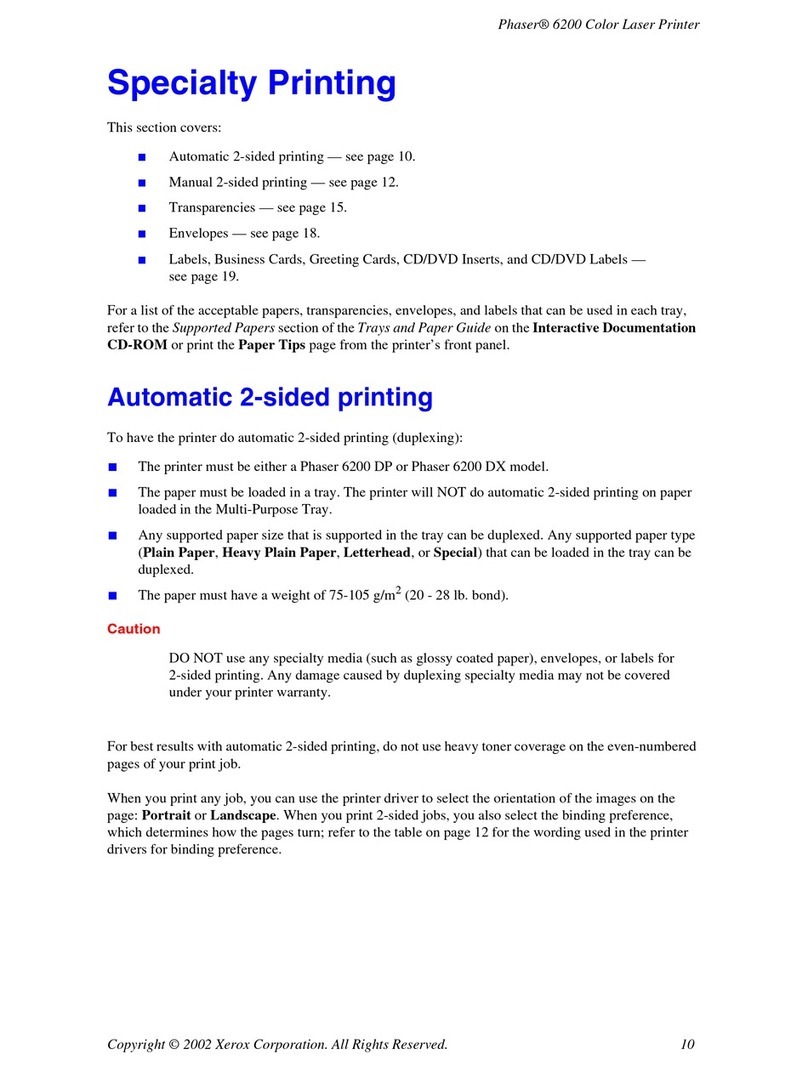
Xerox
Xerox Phaser 6200N specification

Xerox
Xerox Phaser 8560 Quick use guide
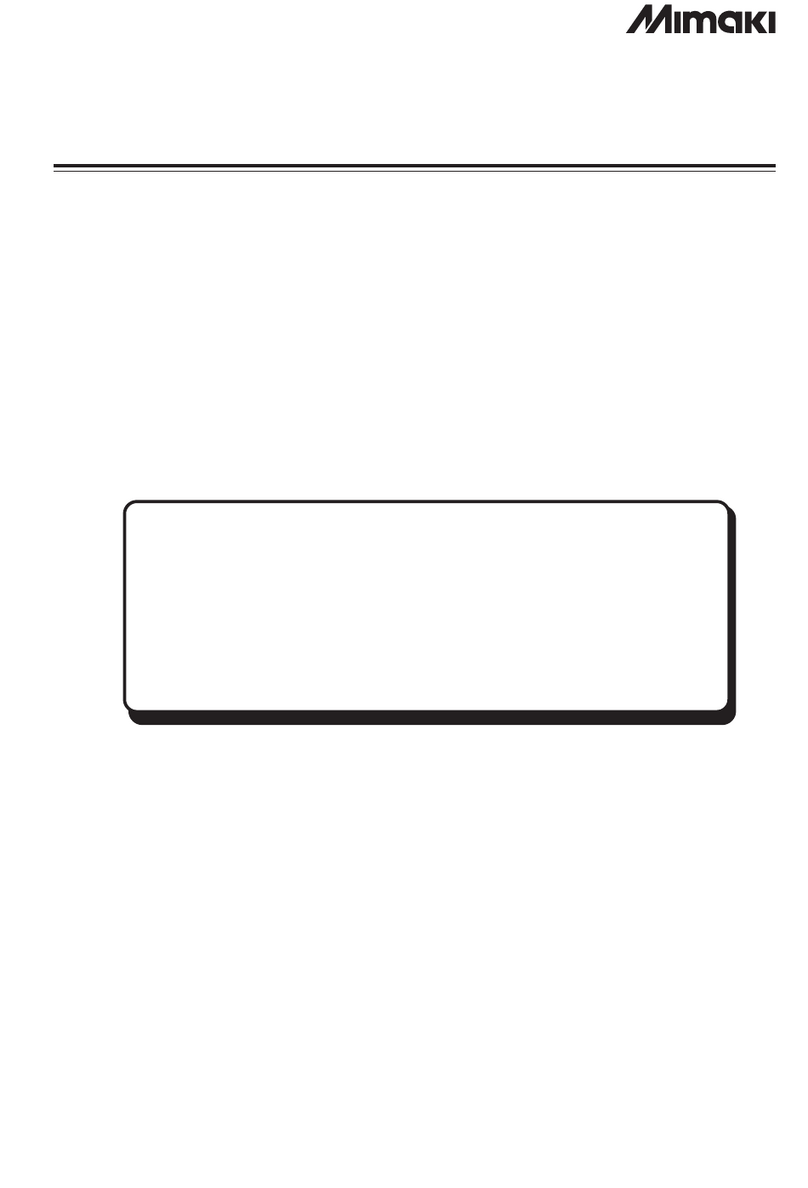
MIMAKI
MIMAKI JV3 Series Operation manual
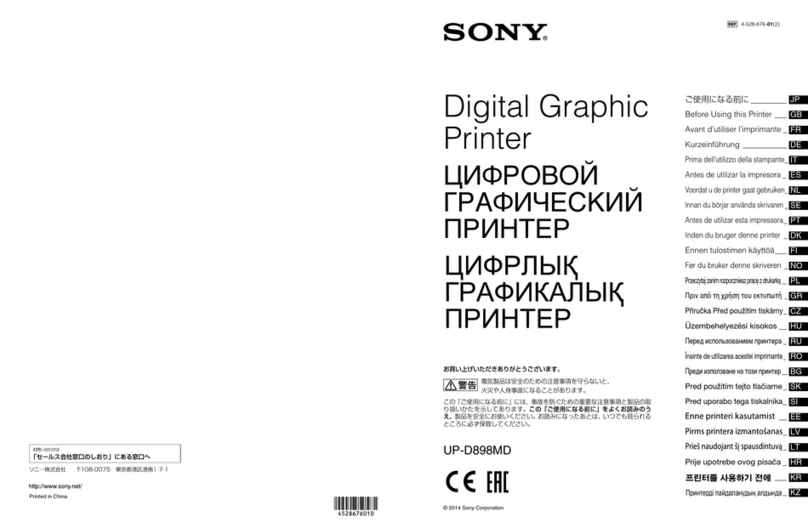
Digital Graphic Printer
Digital Graphic Printer UP-D898MD Before using

Epson
Epson U220B - TM Two-color Dot-matrix Printer Technical reference guide