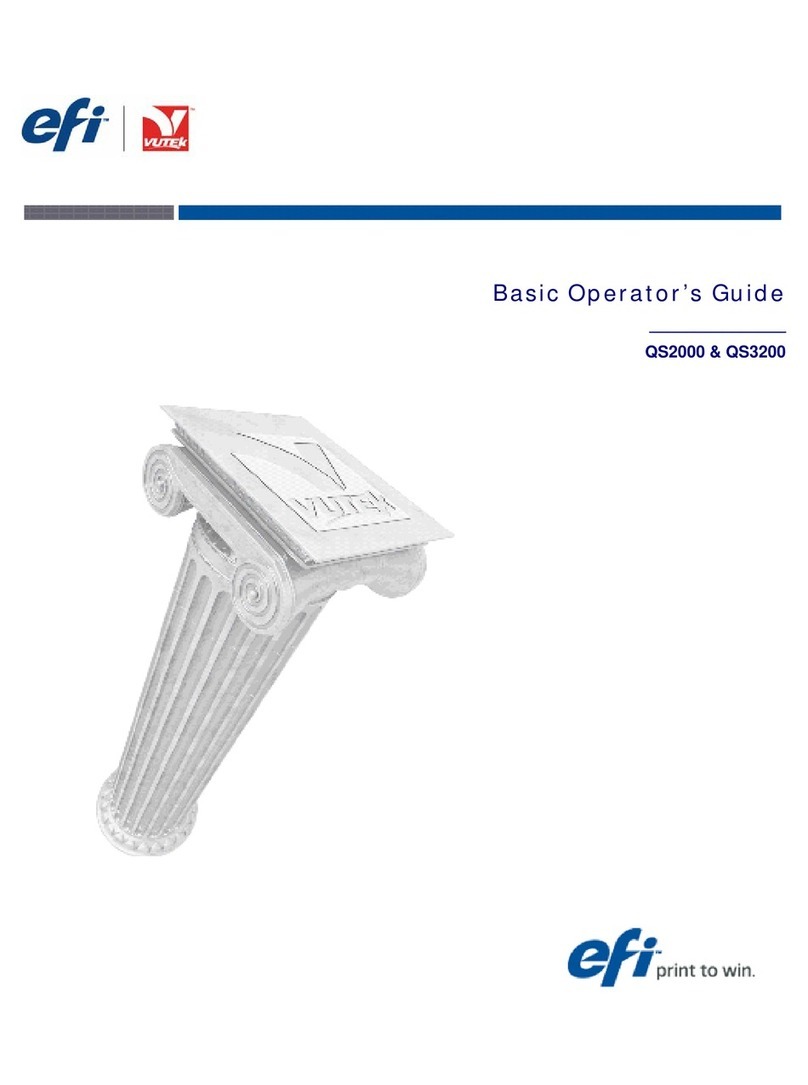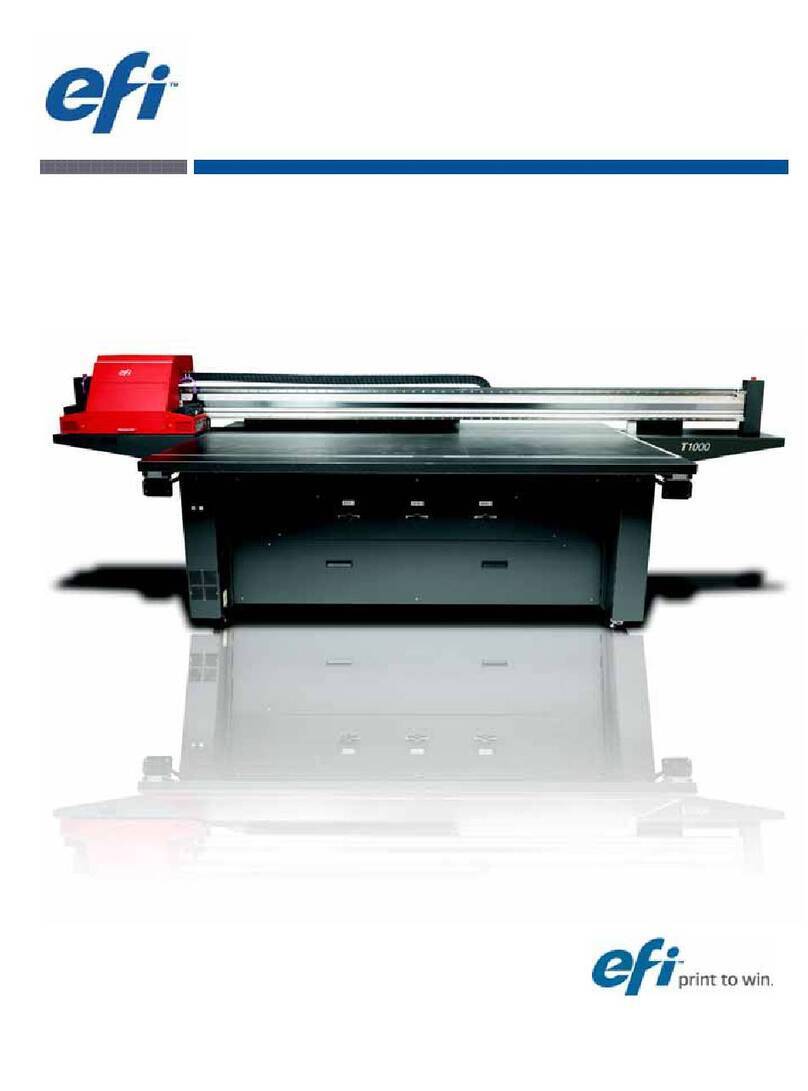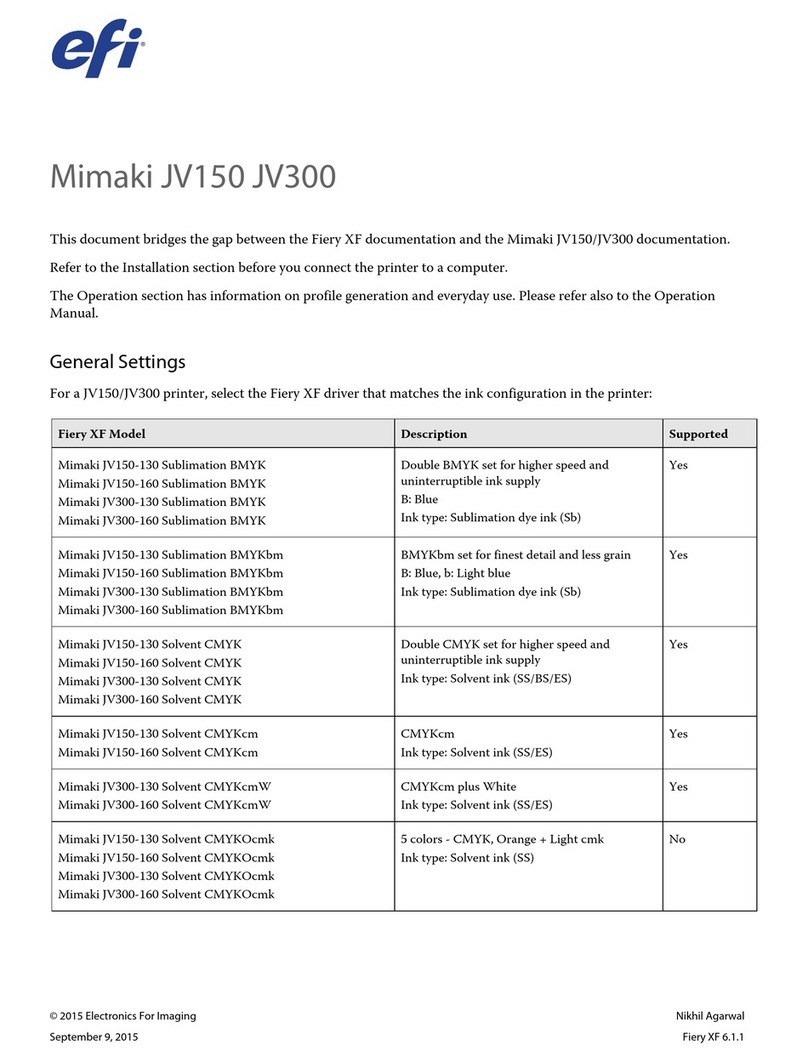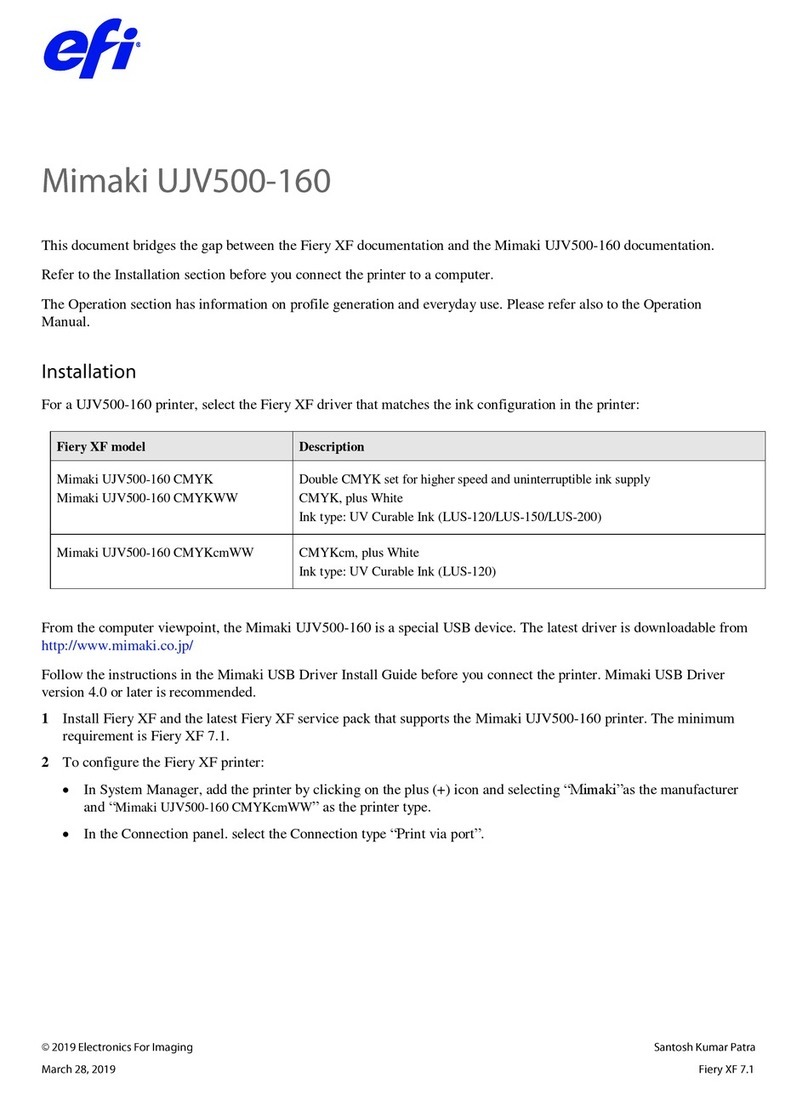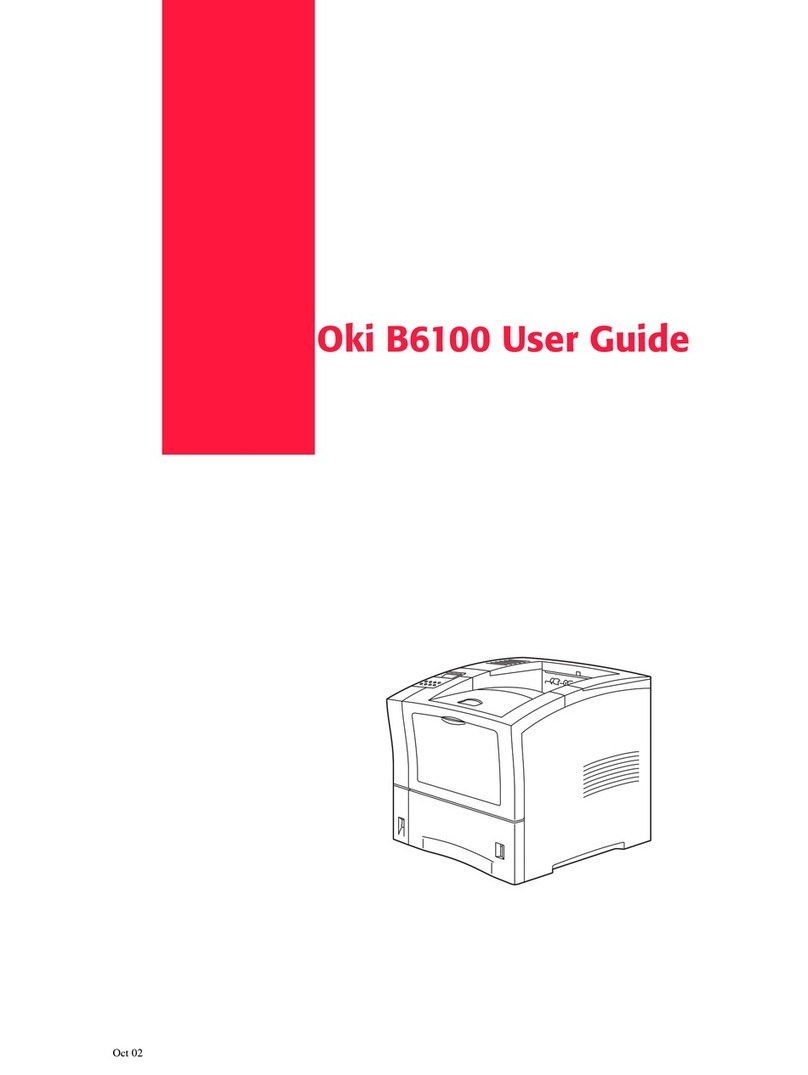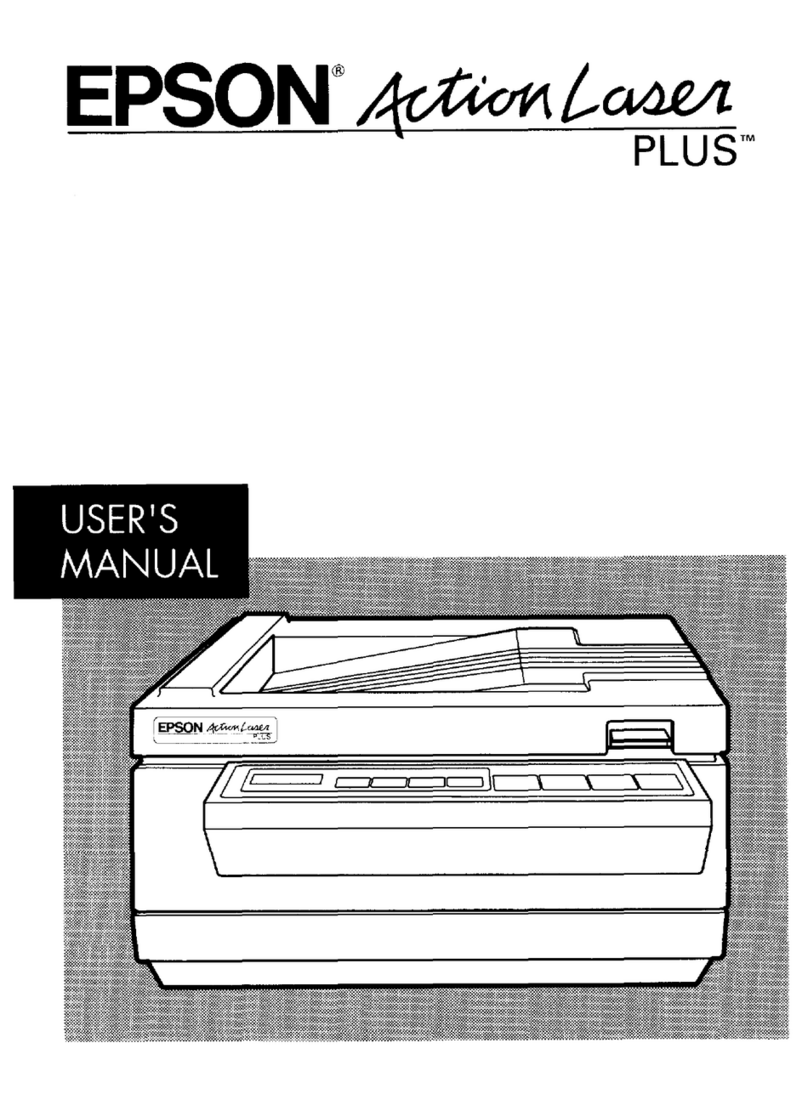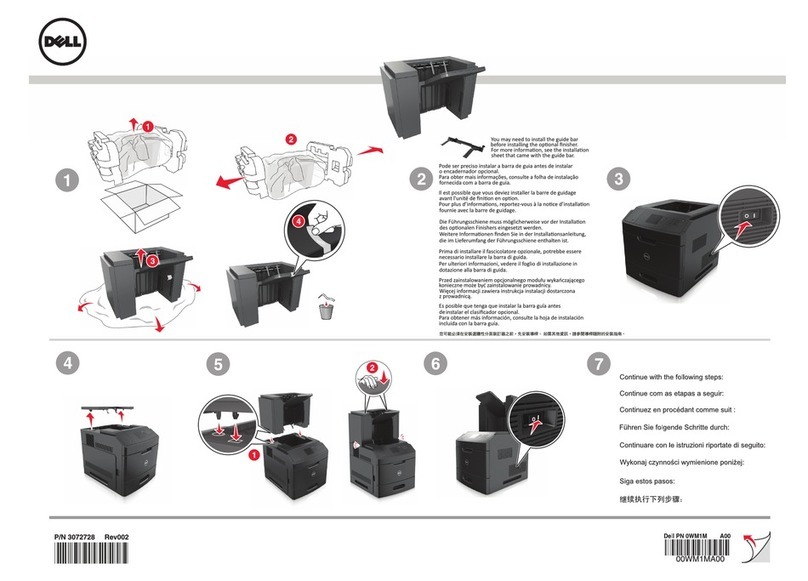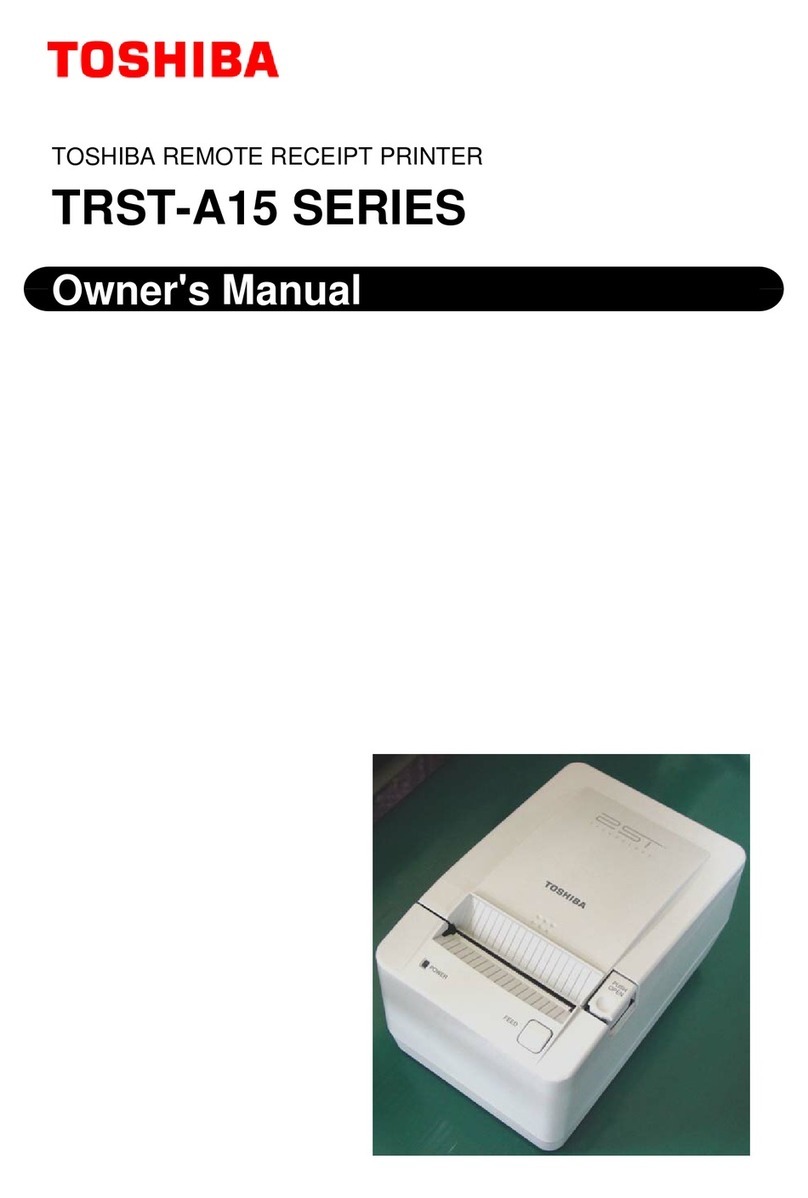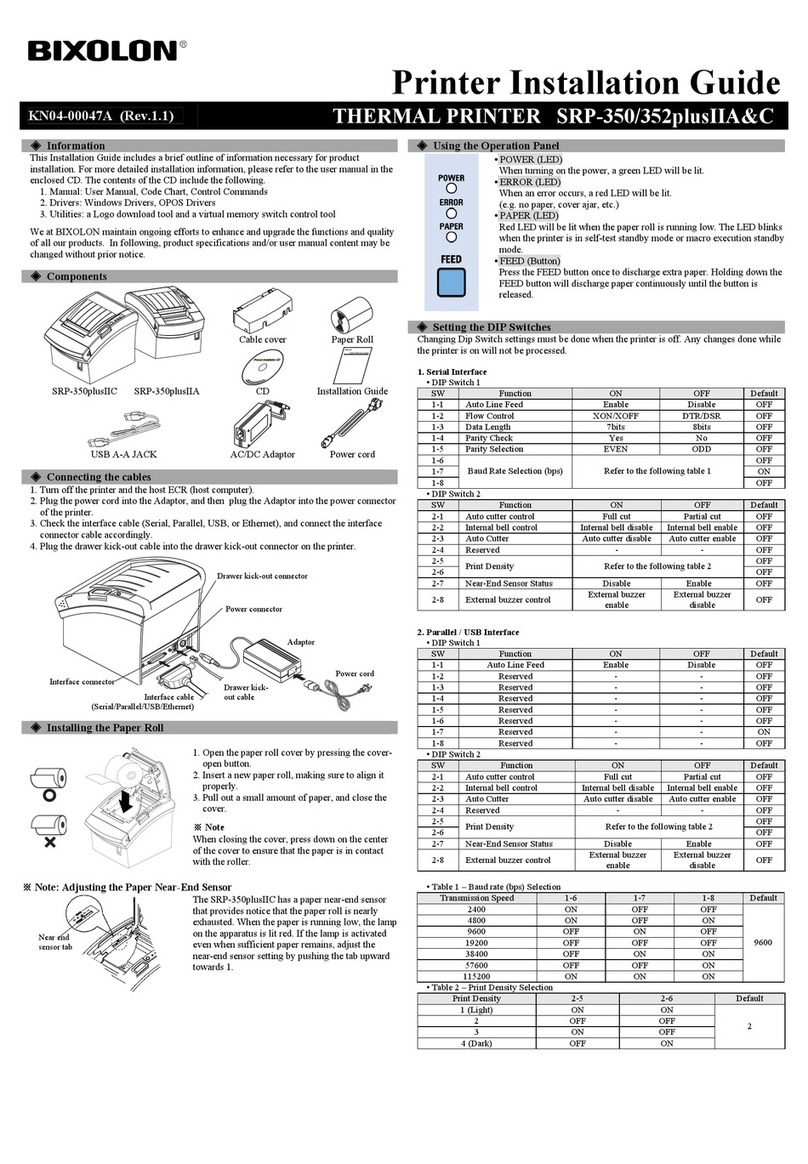EFI Kyocera 17 Quick guide

Kyocera® Printing System 17 Powered by Fiery®
Configuration and Setup

© 2021 Electronics For Imaging, Inc. The information in this publication is covered under Legal Notices for this
product.
45211722
17 June 2021 *45211722*
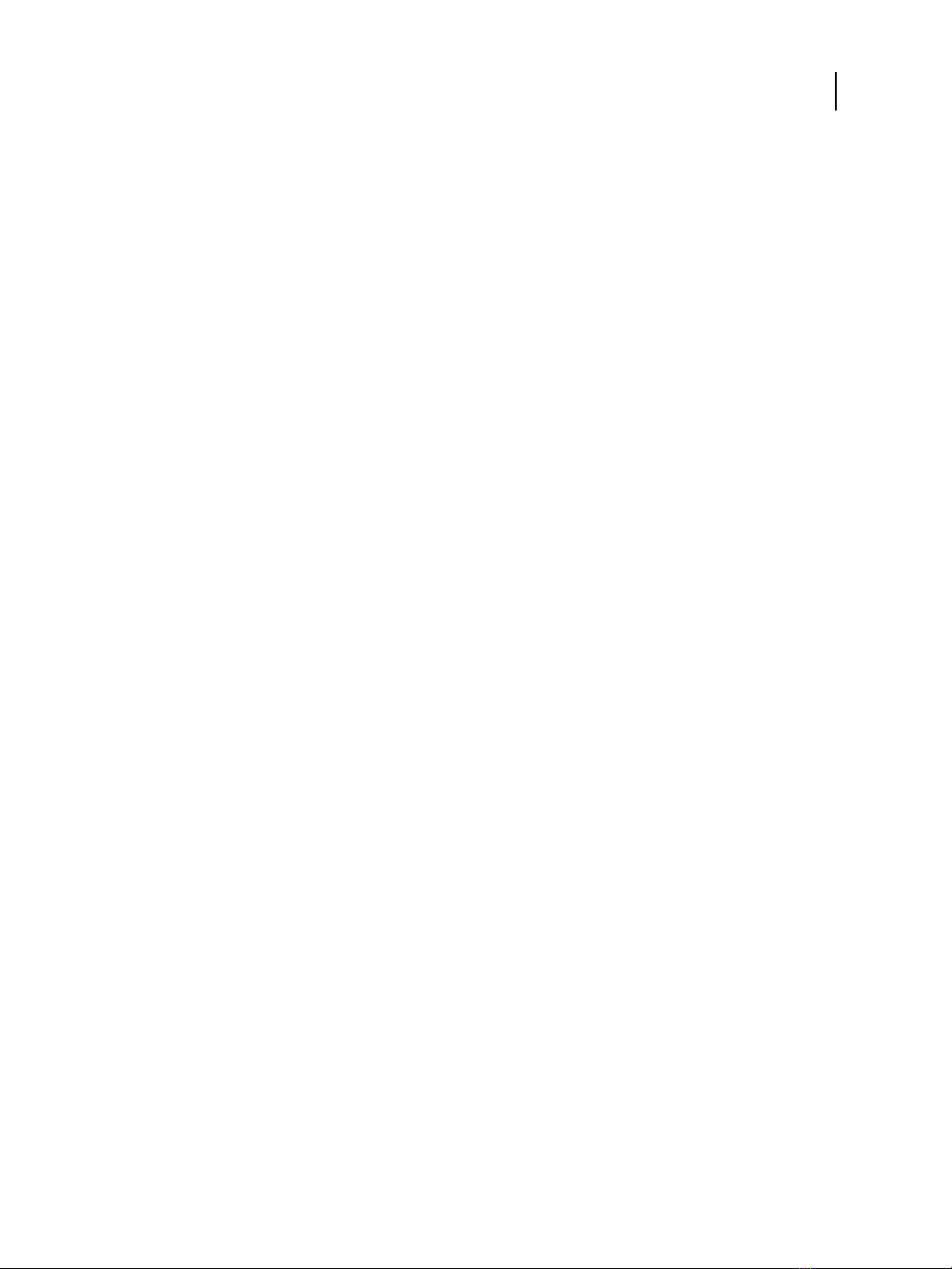
Contents
Introduction .................................................................................7
Terminology, conventions, and documentation resources ...............................................7
General precautions for working with the PS-17 .......................................................8
PS-17 hardware ...............................................................................8
Requirements ..............................................................................10
Ethernet connection requirements .................................................................10
Network requirements ...........................................................................10
Supported network protocols ...................................................................10
Internet Protocol (IP) requirements ...............................................................11
Client computer requirements ....................................................................11
Installing and configuring printer drivers ..........................................................12
Requirements for Windows client computers ......................................................12
Requirements for Mac client computers ...........................................................13
System requirements for Command WorkStation and WebTools .......................................14
Fiery Impose and Fiery Compose requirements .....................................................15
Mobile device requirements ......................................................................15
Integrating the PS-17 into your network ...................................................16
PS-17 hardware ................................................................................16
Steps to integrate the PS-17 into your network .......................................................17
Powering the PS-17 on or off ......................................................................18
Power on the PS-17 ...........................................................................19
Restart, Reboot, or Shut Down the PS-17 ..........................................................19
Accessing the PS-17 ........................................................................21
Access Configure from Command WorkStation .......................................................21
WebTools .....................................................................................21
Access Configure from WebTools ................................................................22
Untrusted connection messages in WebTools ......................................................22
Obtain the default password ......................................................................22
Accessing the configuration settings ......................................................23
When to review the configuration settings ..........................................................23
Configuration and Setup
Contents
3

Viewing and modifying the configuration settings ....................................................23
Access Configure from Command WorkStation .......................................................23
Access Configure from WebTools ..................................................................24
Saving the configuration settings as a file ...........................................................24
Print the Configuration page ......................................................................24
Accessing PS-17 options through the printer control panel ...............................26
Access PS-17 Setup options from the printer control panel .............................................26
Server Name .................................................................................26
IPv4 Address Type ............................................................................26
Gateway Type ................................................................................27
Web Services ................................................................................27
Network Security .............................................................................27
Ethernet Speed ...............................................................................27
IP Address ...................................................................................27
Subnet Mask .................................................................................28
Gateway Address .............................................................................28
Login Timeout ...............................................................................28
LAN Security (802.1x) ..........................................................................28
Menu tabs .....................................................................................29
Jobs tab .....................................................................................29
Info tab .....................................................................................30
Tools tab ....................................................................................30
Configuring the PS-17 for your network and print environment ..........................31
Networking with client computers .................................................................31
Enabling printing from Windows computers .......................................................31
Enabling printing from Mac computers ...........................................................31
Enabling printing from UNIX and UNIX-like workstations .............................................32
Configure user access ...........................................................................32
Users and groups .............................................................................32
Configuring security features .....................................................................34
Security profiles ..............................................................................35
User data encryption ..........................................................................35
Filtering IP addresses and ports ..................................................................35
Configure PostScript security ...................................................................35
Controlling email access to the PS-17 .............................................................35
LDAP authentication ..........................................................................36
Configuration and Setup
Contents
4
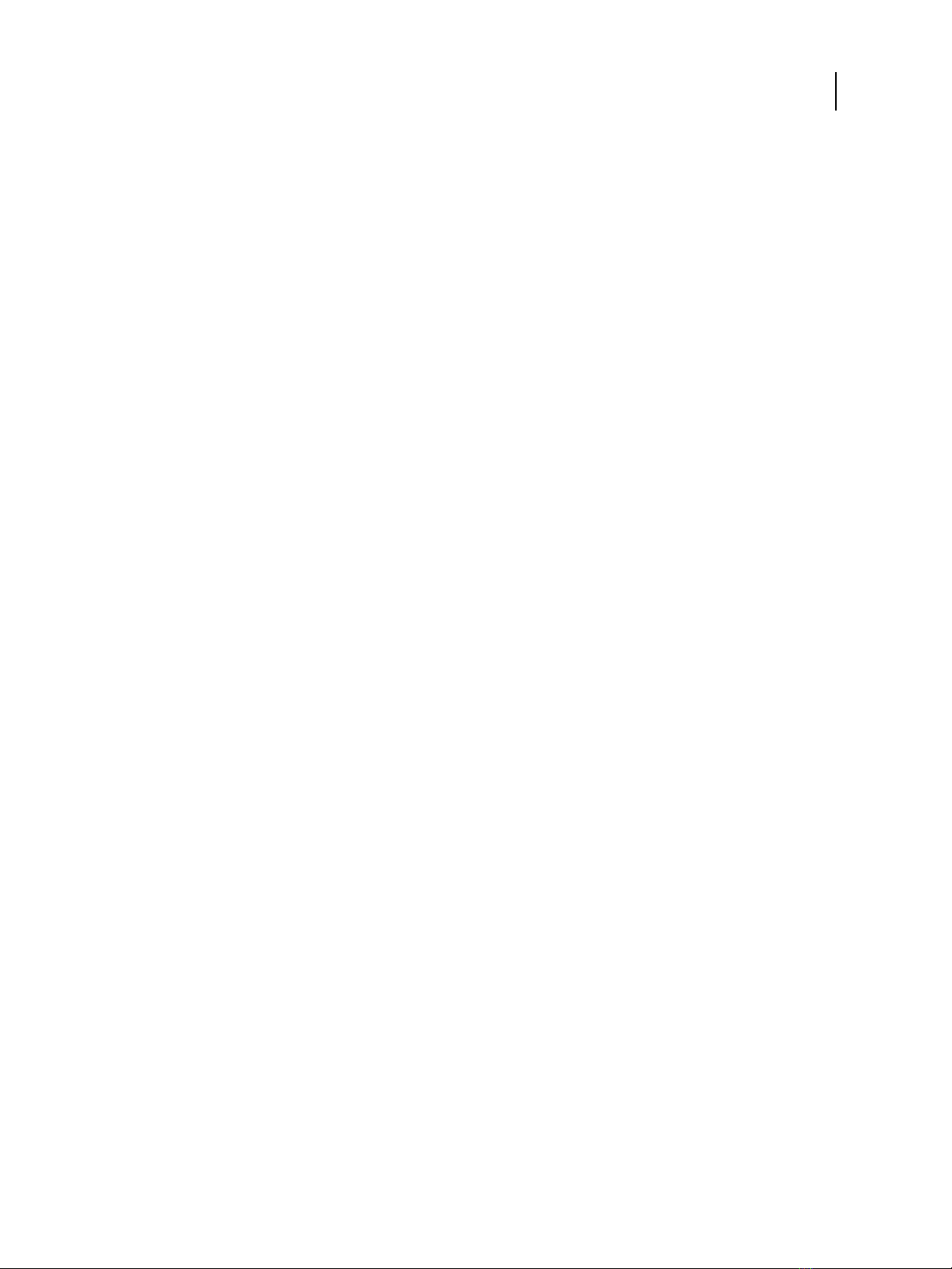
Secure print .................................................................................36
Securely clearing job data ......................................................................36
Configuring print connections ....................................................................37
Print queue ..................................................................................38
Hold queue ..................................................................................38
Direct connection .............................................................................38
Font queue ..................................................................................39
Direct mobile printing ...........................................................................39
Configure Direct Mobile Printing ................................................................39
Additional Direct Mobile Printing considerations ...................................................40
Configuring print job processing settings .................................................41
APPE settings ..................................................................................41
Enable Adobe PDF Print Engine (APPE) ............................................................41
Use Adobe PDF Print Engine Preferred as default for PDF Jobs .........................................41
PS settings ....................................................................................41
Allow Courier substitution ......................................................................41
Print to PS error ..............................................................................41
Default paper sizes ............................................................................42
Convert paper sizes ...........................................................................42
Brightness ...................................................................................42
Printer screen mode ...........................................................................42
Offset jobs ...................................................................................42
Cover page ..................................................................................42
Offset within job ..............................................................................42
Print master .................................................................................43
Cache PDF and PS objects ......................................................................43
PCL settings ...................................................................................43
Default orientation ............................................................................43
Form length .................................................................................43
Font size (pt) .................................................................................43
Font pitch (char/in) ............................................................................43
Symbol set ..................................................................................43
Font source ..................................................................................43
Font number .................................................................................44
Append CR to LF ..............................................................................44
Paper size for system pages .....................................................................44
Printer Default Personality ........................................................................44
Configuration and Setup
Contents
5
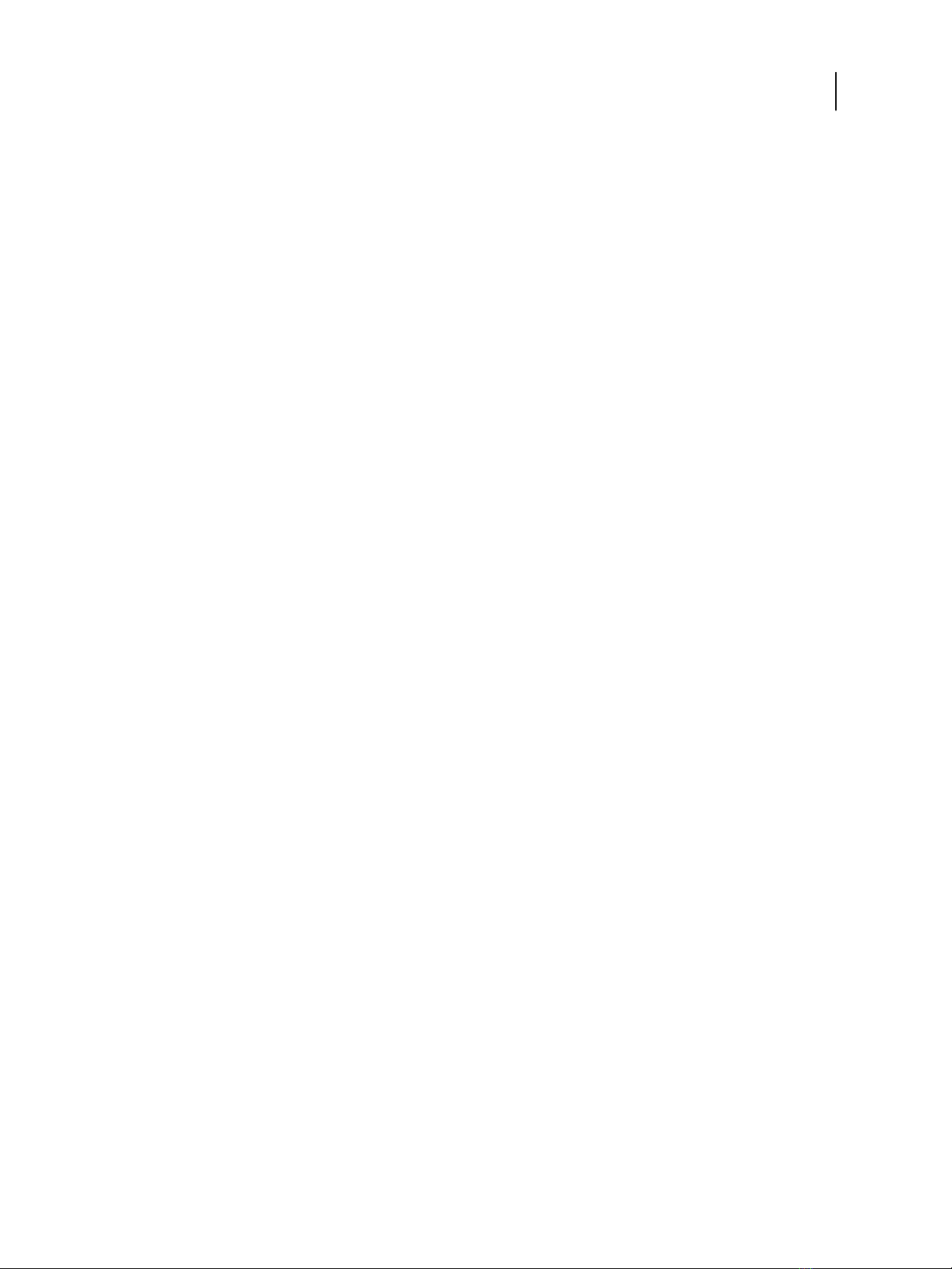
Variable Data Printing (VDP) settings ...............................................................44
FreeForm 1 Record Length .....................................................................44
Native Document settings ........................................................................44
Enable Native Document conversion using PrintMe .................................................44
Configuring print job management settings ..............................................45
Printing from a USB flash drive ....................................................................45
Configure automatic printing with a USB flash drive .................................................45
JDF Settings ...................................................................................46
Job mismatch settings ...........................................................................46
Administering the PS-17 ...................................................................49
Maintaining optimal PS-17 performance ............................................................49
Backing up and restoring the PS-17 ................................................................50
Recommended backup actions ..................................................................50
Backup requirements ..........................................................................51
Recommendations to protect data ...............................................................51
Data that cannot be guaranteed .................................................................52
Backing up and restoring the PS-17 system image ..................................................52
Backing up and restoring the PS-17 configuration settings ............................................56
Reset the configuration settings to factory defaults from the printer control panel ........................58
Clearing the server ..............................................................................58
Types of data that can be cleared ................................................................59
Software updates ...............................................................................59
Configure System Updates .....................................................................59
Update PS-17 system software through Command WorkStation .......................................60
Managing firewalls ............................................................................61
User software ................................................................................61
Troubleshooting ...........................................................................62
Perform basic troubleshooting ....................................................................62
Download system logs .........................................................................63
Create Job Error Reports .......................................................................63
Resolve runtime errors ...........................................................................64
Printer not found .............................................................................65
Cannot connect to the PS-17 with Command WorkStation or utilities ...................................65
Configuration and Setup
Contents
6
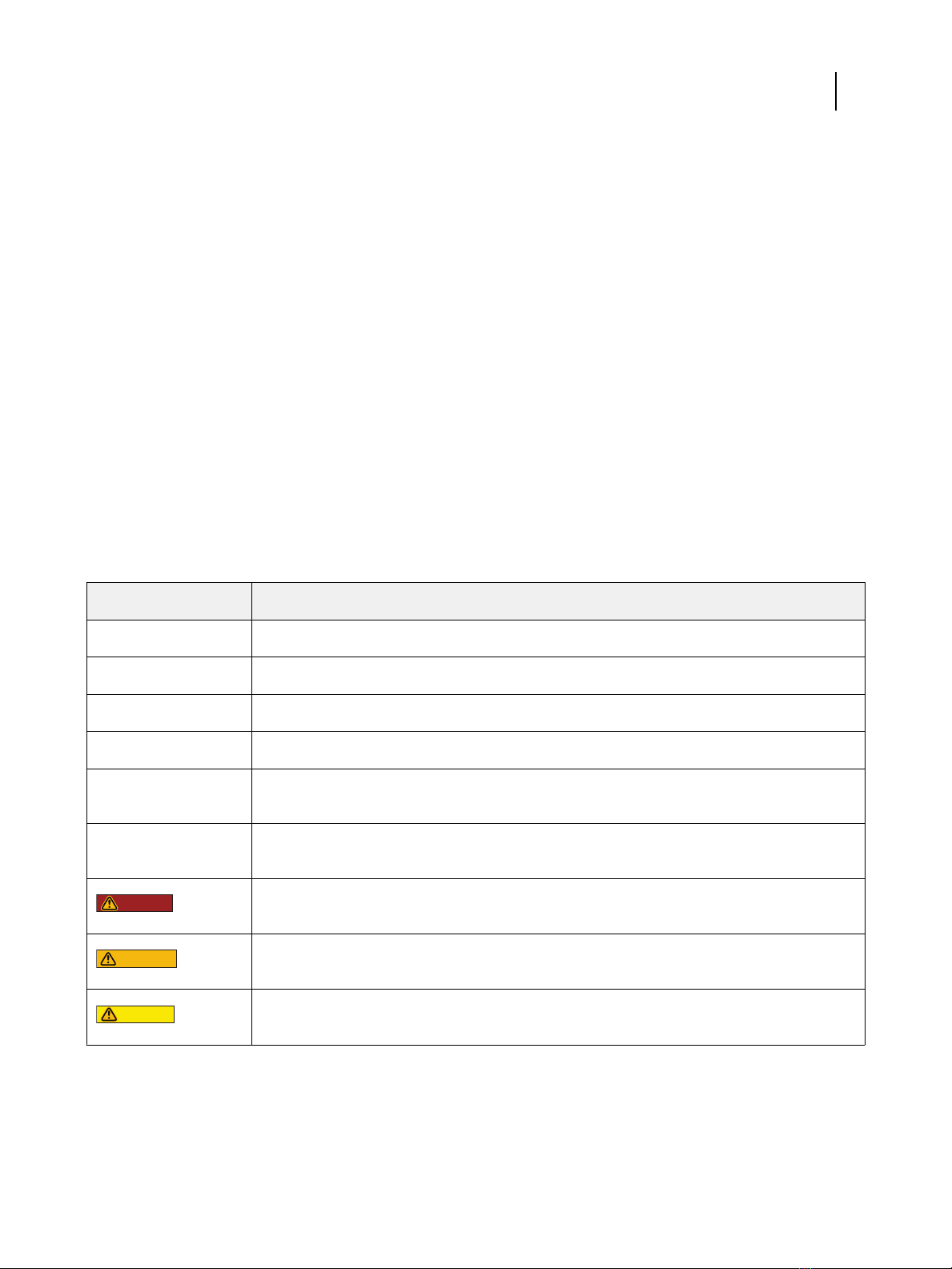
Introduction
This document describes tasks that must be completed or coordinated by the administrator of the Kyocera® Printing
System 17 Powered by Fiery®.
The procedures in this document require the following conditions:
•The PS-17 is installed at the site and confirmed as operational by the service technician.
•The PS-17 is connected to the network, a power source, and the printer.
•The printer is powered and operational.
Note: For information about how to configure the printer, see the documentation accompanying the printer.
Terminology, conventions, and documentation resources
This document uses the following terminology and conventions to refer to the Kyocera® Printing System 17 Powered
by Fiery®, printer, and supported operating systems.
Term or convention Refers to
Aero PS-17 (in illustrations and examples)
Command WorkStation Fiery Command WorkStation
Printer TASKalfa 7054ci/6054ci/5054ci/4054ci
PS-17 Kyocera® Printing System 17 Powered by Fiery®
macOS All supported Mac operating systems. For a complete list, see System Requirements in
Configuration and Setup.
Windows All supported Windows operating systems. For a complete list, see System Requirements in
Configuration and Setup.
DANGER
A danger concerning operations that may lead to death or injury to persons if not performed
correctly. To use the equipment safely, always pay attention to these warnings.
WARNING
A warning concerning operations that may lead to injury to persons if not performed correctly. To
use the equipment safely, always pay attention to these cautions.
CAUTION
Operational requirements and restrictions. Be sure to read these items carefully to operate the
equipment correctly, and to avoid damage to the equipment or property.
Configuration and Setup
Introduction
7

The following documentation resources are available for the Kyocera® Printing System 17 Powered by Fiery®.
Resource Description
User documentation Documents in this set: Color Printing, Configuration and Setup, Fiery Automation Package, Fiery
ColorRight Package, Printing, Utilities
Online help •Help can be accessed directly from each Fiery application or by going to help.efi.com.
•Each help system is available as a printable PDF, accessed from the PDF icon in the upper right
corner of the Help window.
Additional reference
material •Fiery Color Reference - help.efi.com/ref/colorref/en-us/
•Variable Data Printing - help.efi.com/ref/vdp/en-us/
•Workflow Examples - help.efi.com/ref/workflows/en-us/
•Configure Help - help.efi.com/configure/3.2.85/en-us/
General precautions for working with the PS-17
PS-17 hardware
Always observe the following precautions to assist with personnel safety and prevent data loss or equipment damage.
DANGER
Do not store or use flammable sprays or solvents near the PS-17 or the printer. Components within
these machines can operate at a high enough temperature to provide an ignition source. Storing or
using flammable items near these machines could cause the items to catch fire or explode.
DANGER
Never set any liquid on or near the PS-17 or the printer. Spilling liquids into either machine could result
in electric shock and damage the machine. If liquid is spilled on or underneath either machine, or any
object falls into either machine, disconnect the corresponding power cable immediately, if safe to do so.
DANGER
Do not remove the covers or otherwise open the PS-17 hardware. Cables and parts inside the chassis are
intended to be serviced by technical support only.
DANGER
Ensure that the power cabling remains as configured by the service technician. The designated power
cable and a grounded, correctly rated outlet must be used. If required, the cable should be protected by
a surge suppressor, line conditioner, or uninterruptible power supply (UPS).
DANGER
The power cable included is for this product only. Do not use the power cable for any other electronic
device.
DANGER
Do not allow the power cords or cables to be compressed or bent at a sharp angle. Arrange them so that
no one might accidentally step on or trip over them.
WARNING
Do not block the vents on the PS-17 or otherwise restrict airflow. Leave clearance around all vents and
ensure that nothing falls into the vents.
Configuration and Setup
Introduction
8
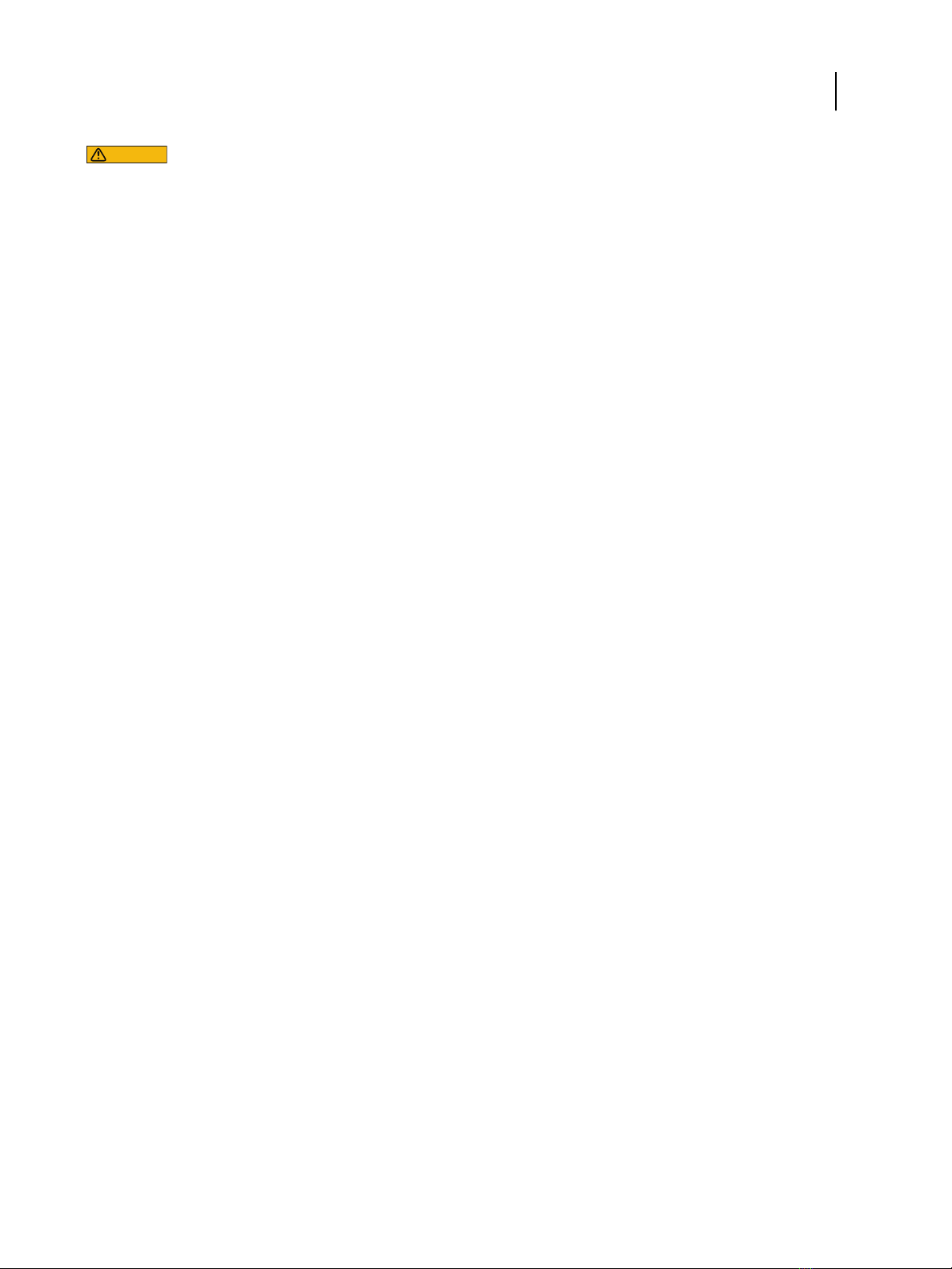
WARNING
Do not make mechanical modifications to the system. The safety and regulatory compliance of
modified equipment cannot be guaranteed.
Configuration and Setup
Introduction
9
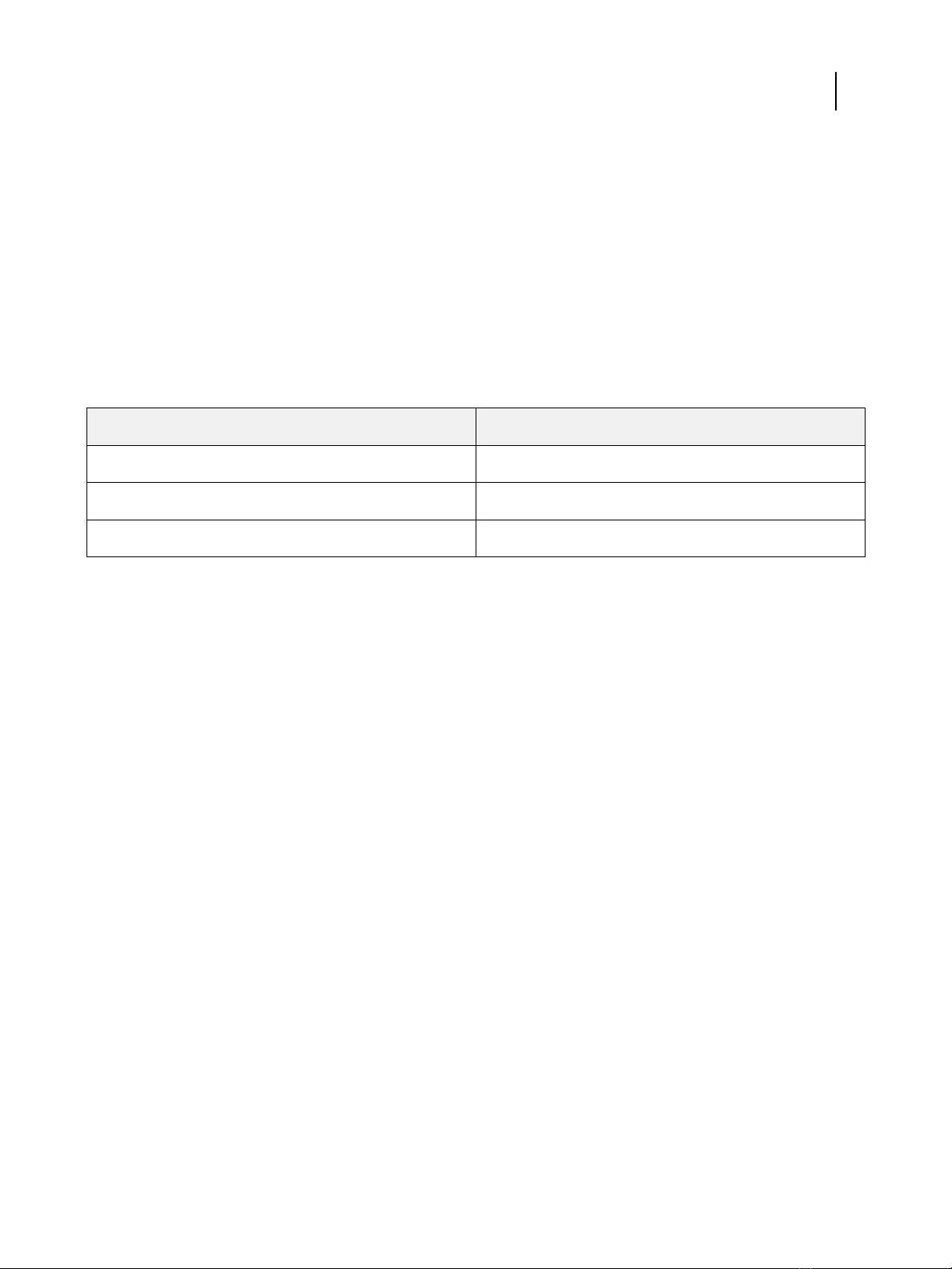
Requirements
The operating system on the PS-17 is Linux.
Ethernet connection requirements
The PS-17 network port supports the standard Ethernet network speeds and cable categories listed in the following
table.
Network speed Cable category
10BaseT Category 3 or later
100BaseTX Category 5 or later (4‑pair/8‑wire, short‑length)
1000BaseT Category 5e or later (4‑pair/8‑wire, short‑length)
The network port supports the following Ethernet cable specifications:
•Unshielded Twisted Pair (UTP) cable
•Straight-through cable (patch cable)
Network requirements
When the PS-17 is connected to a network, it behaves as a networked printer. Connecting to a live network allows
the PS-17 to query the network for zones, servers, and server-based queues.
The PS-17 supports TCP/IP and UDP/IP (IPv4 or IPv6), along with multiple other protocols.
Internet access is required in order for the PS-17 to access features such as online help and automatic software
updates.
Supported network protocols
The PS-17 is compatible with multiple network protocols. Client computers that do not have any of the compatible
protocols can send print jobs through a print server that has a supported protocol.
The PS-17 can process concurrent protocols over the same connection. It automatically switches to the correct
protocol and handles connections simultaneously.
Configuration and Setup
Requirements
10
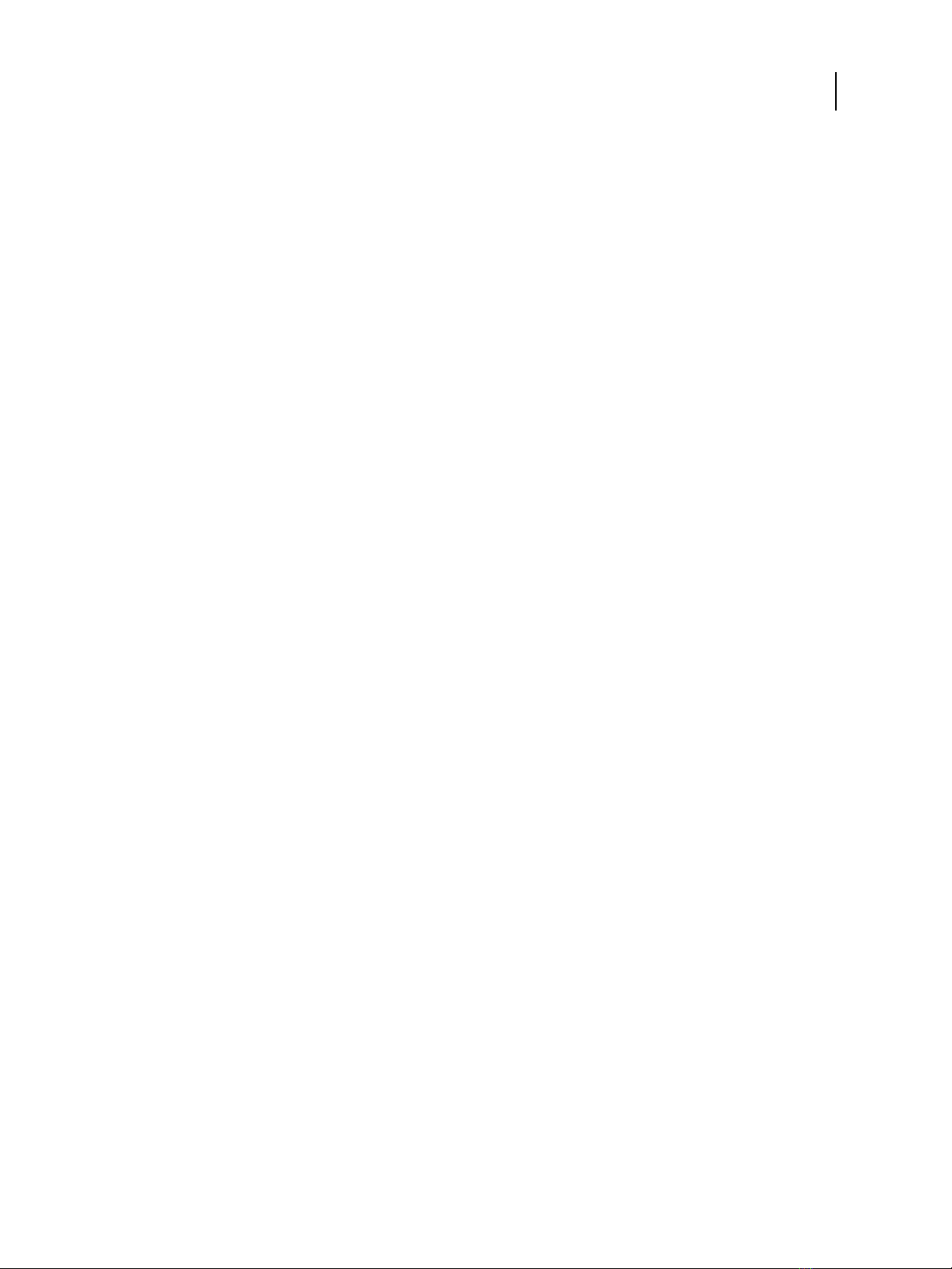
The PS-17 supports TCP/IP and UDP/IP (IPv4 or IPv6), including:
•Bonjour
Note: Bonjour allows the PS-17 to act as a Bonjour printer when communicating with Mac computers.
•DHCP
•FTP
•HTTP
•IMAP
•IPP
•LDAP
•LPD
•LPR
•NetBios over TCP/IP (NBT)
•POP3
•Port 9100
•SMB
•SMTP
•SNMP
•SNTP
•SSL/TLS (SSL3.0 or less and TLS 1.0 are not supported)
•WSD
AppleTalk (supported for font downloads only)
Enabling this setting allows Mac client computers to use AppleTalk to download fonts to the PS-17.
Internet Protocol (IP) requirements
The PS-17 requires the following:
•Unique IP address (IPv4 or IPv6)
•Subnet mask
•Gateway address
You can enter these items manually or use DHCP protocol to assign them dynamically. Make sure the PS-17 name
and address are listed in the domain name server (DNS) or host name database used by your system.
Configuration and Setup
Requirements
11

Client computer requirements
The PS-17 utilities software, printer drivers, and online help are supported for Windows and Mac client computers.
Note: Utility software and Printer Drivers support 4K (4096 × 2160) resolution monitors.
Installing and configuring printer drivers
Before you can print from a client computer to the PS-17, you must first install a printer driver on each client
computer and then configure them to include PS-17 and printer installed options.
After you install and configure printer drivers, you can print from any application on a client computer to the PS-17.
For more information about installing printer drivers, including installing printer drivers on other operating systems,
see Printing, which is part of the user documentation set.
Requirements for Windows client computers
The PS-17 utilities and printer drivers support the standard Windows operating systems and system specifications.
Supported operating systems for Windows computers
The latest Windows service pack for your operating system is required.
Windows operating system Utilities Fiery Driver
Windows 7 (32-bit): Home Premium,
Professional, Ultimate No Yes
Windows 7 (64-bit): Home Premium,
Professional, Ultimate Yes Yes
Windows 8.1 (32-bit): Windows 8.1,
Windows 8.1 Pro, Windows 8.1
Enterprise
No Yes
Windows 8.1 (64-bit): Windows 8.1,
Windows 8.1 Pro, Windows 8.1
Enterprise
Yes Yes
Windows 10 (32-bit): Windows 10
Home, Windows 10 Pro, Windows 10
Enterprise, Windows 10 Education,
Windows 10 Mobile, Windows 10
Mobile Enterprise, Windows 10 IoT
Core
No Yes
Configuration and Setup
Requirements
12

Windows operating system Utilities Fiery Driver
Windows 10 (64-bit): Windows 10
Home, Windows 10 Pro, Windows 10
Enterprise, Windows 10 Education,
Windows 10 Mobile, Windows 10
Mobile Enterprise, Windows 10 IoT
Core
Yes Yes
Windows Server 2008 R2 (64-bit):
Foundation, Standard, Enterprise,
Datacenter, Web Server, Itanium-based
Yes Yes
Windows Server 2012 (64-bit):
Foundation, Essentials, Standard,
Datacenter
No Yes
Windows Server 2012 R2 (64-bit):
Foundation, Essentials, Standard,
Datacenter
Yes Yes
Windows Server 2016 (64-bit):
Standard, Datacenter Yes Yes
Windows Server 2019 (64 bit):
Foundation, Standard, Enterprise,
Datacenter, Web Server, Itanium-based
Yes Yes
System requirements for Windows client computers
The following table lists the system specifications required to install and use PS-17 utility applications (except for
Command WorkStation) and printer drivers on Windows client computers.
System requirement Description
Processor Pentium 4, 1.0 GHz or faster
Memory 500MB (2GB recommended)
Hard disk space 1GB (2GB recommended)
Requirements for Mac client computers
The PS-17 utilities and printer drivers support the standard Mac operating systems and system specifications.
Configuration and Setup
Requirements
13
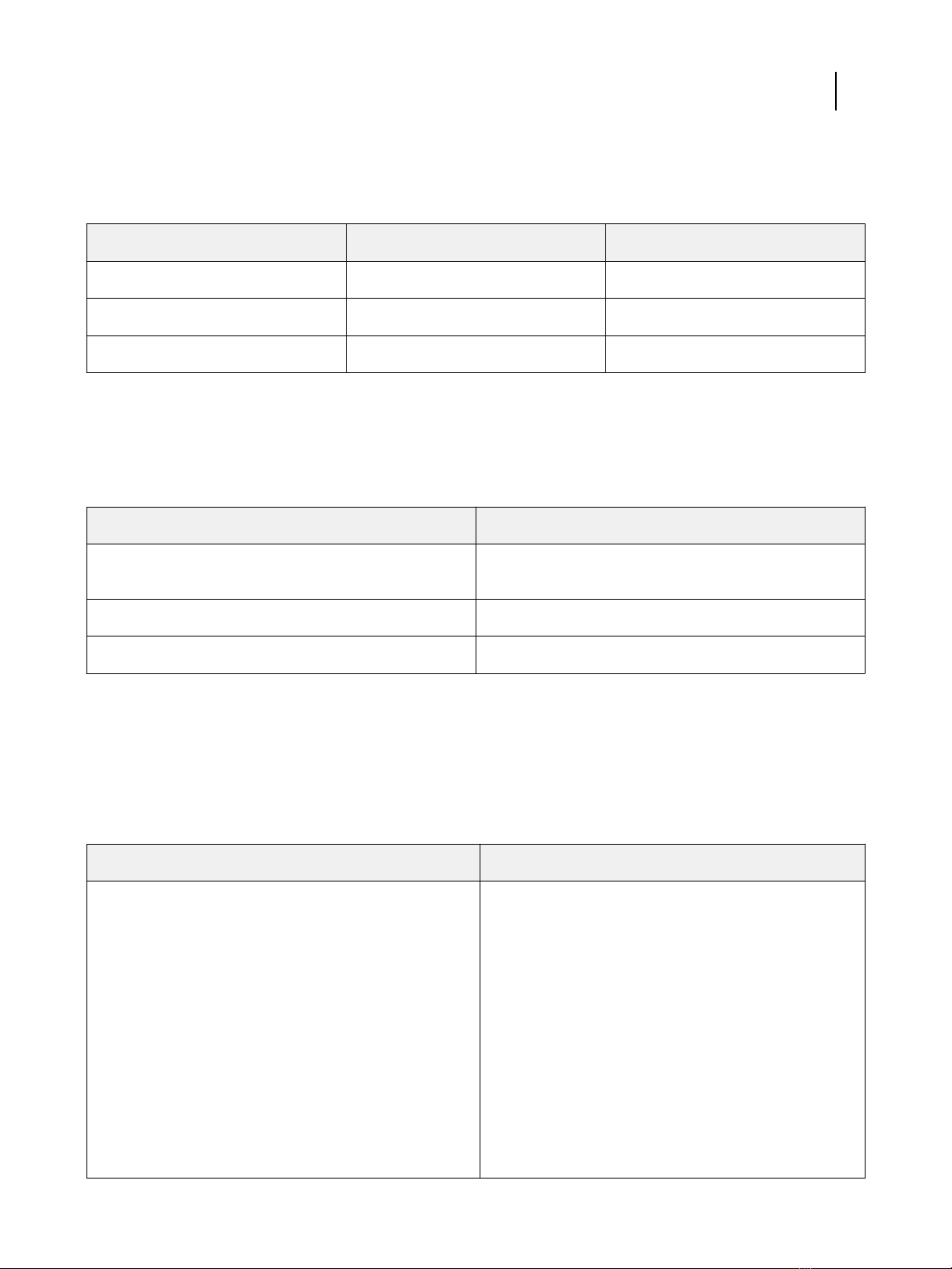
Supported operating systems for Mac computers
Support for macOS versions requires Intel-based Mac computers.
macOS Utilities Fiery Driver
macOS Big Sur 11 Yes Yes
macOS Catalina 10.15 Yes Yes
macOS Mojave 10.14 Yes Yes
System requirements for Mac client computers
The following table lists the system specifications required to install and use PS-17 utility applications (except for
Command WorkStation) and printer drivers on Mac client computers.
System requirement Description
Processor Intel processor that supports the version of Mac installed. For
more information, go to apple.com.
Memory 500MB (1GB recommended)
Hard disk space 500MB (1GB recommended)
System requirements for Command WorkStation and WebTools
The following specifications are required to install and use Command WorkStation or WebTools on a client
computer.
Note: The PS-17 supports Command WorkStation and WebTools by default (no configuration is required).
Requirement Descriptions
Internet browser versions supported for using WebTools and
for viewing Configure within Command WorkStation •Windows: Internet Explorer 11 or later, Firefox 48 or
later, Chrome 52 or later
In addition, Microsoft Edge is supported for client
computers that are running Windows 10 (not supported
for other versions of Windows)
•macOS: Safari 8 or later, Firefox 48 or later, Chrome 52
or later
Note: Microsoft releases frequent updates to Internet
Explorer. Because support cannot be guaranteed for all
versions, use the specified version for best results. On
macOS, some versions of Firefox may not allow you to enter
passwords into Configure. If this occurs, use Safari instead.
Configuration and Setup
Requirements
14
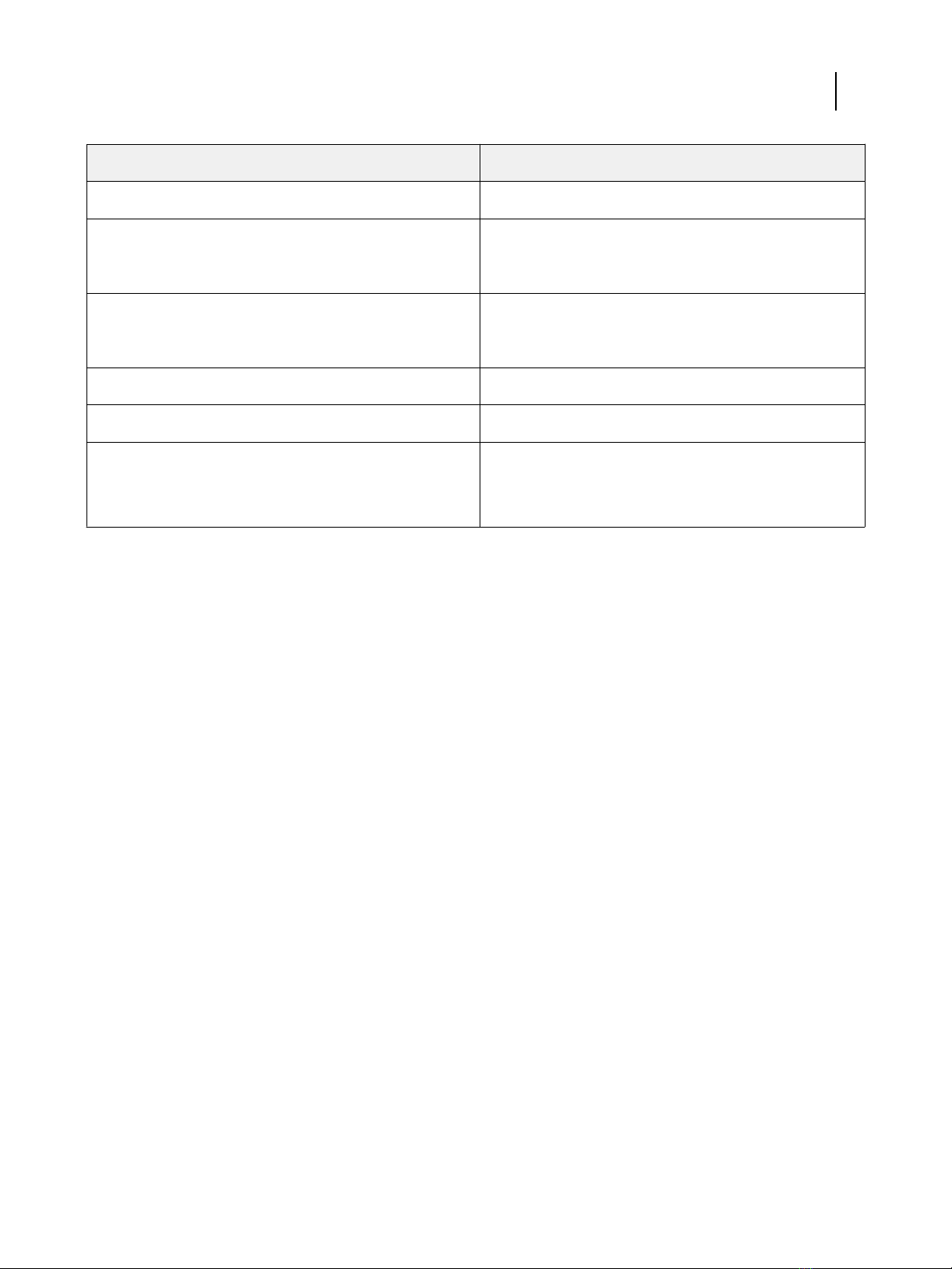
Requirement Descriptions
Memory (required for Command WorkStation only) 4GB or more
Hard disk space (required for Command WorkStation only) 16GB for Windows
7GB for macOS
Display 1280 x 1024 screen resolution for Command WorkStation
1024 x 768 screen resolution for WebTools
Graphics card 16-bit color
Network protocol TCP/IP
Other requirements The IP address or DNS name of the PS-17 must be provided
to each user who requires access through WebTools. Also,
you must enable web services.
Fiery Impose and Fiery Compose requirements
To use Fiery Impose or Fiery Compose, each client computer requires the following:
•Command WorkStation
•An activated license
•Adobe Acrobat/Enfocus PitStop Edit software
Mobile device requirements
You can print directly from a wireless mobile device to the PS-17, using the PS-17 Direct Mobile Printing feature.
The printer default paper size is used for all Direct Mobile Printing jobs.
Mobile devices must be on the same wireless subnet as the PS-17.
You can print from a mobile device using secure printing.
The PS-17 supports Direct Mobile Printing from the following mobile devices that have iOS 4.2 (with printing
functionality) or later:
•iPad
•iPhone
•iPod touch
Configuration and Setup
Requirements
15

Integrating the PS-17 into your network
Your service technician ensures that the PS-17 is correctly installed at your site, the power supply and cooling are
adequate, and the required cables are connected.
Note: Never turn off the PS-17 power switch while the PS-17 is running.
PS-17 hardware
This section provides illustrations for the PS-17.
Figure 1: PS-17 front panel
1 Service switches (for service use only)
2 LEDs (2-digit soft progress display)
Configuration and Setup
Integrating the PS-17 into your network
16

Figure 2: PS-17 connector panel
12
4
5
8
7
6
3
1 USB 2.0 ports (x2) 5 DVI port
2 Network port (Upper RJ-45) 6 Power button
3 Display port (for monitor) 7 Power connector
4 USB 2.0 ports (x2) 8 Power switch
Steps to integrate the PS-17 into your network
This procedure provides an overview of the steps required to integrate the PS-17 into your network and print
environment.
DANGER
Ensure all cables remain routed to prevent trip hazards and to prevent accidental disconnection or
damage. Ensure that the cables are not compressed, pinched, or bent at a sharp angle. Damaged cables
can result in electric shock to personnel, in addition to faulty operation of the equipment.
DANGER
For the power connection to the PS-17, only use the power cable provided with the PS-17. Do not use a
power cable intended for any other electronic device. It may cause fire or electrical shock.
WARNING
Use caution and correct ergonomic procedures if it is necessary to lift or move the PS-17 or connected
equipment.
CAUTION
If you are concerned about the possibility of information being extracted from the PS-17 Ethernet port
without authorization, consider securing the Ethernet port.
CAUTION
The power cable included is for this product only. Do not use the power cable for any other electronic
device.
Configuration and Setup
Integrating the PS-17 into your network
17
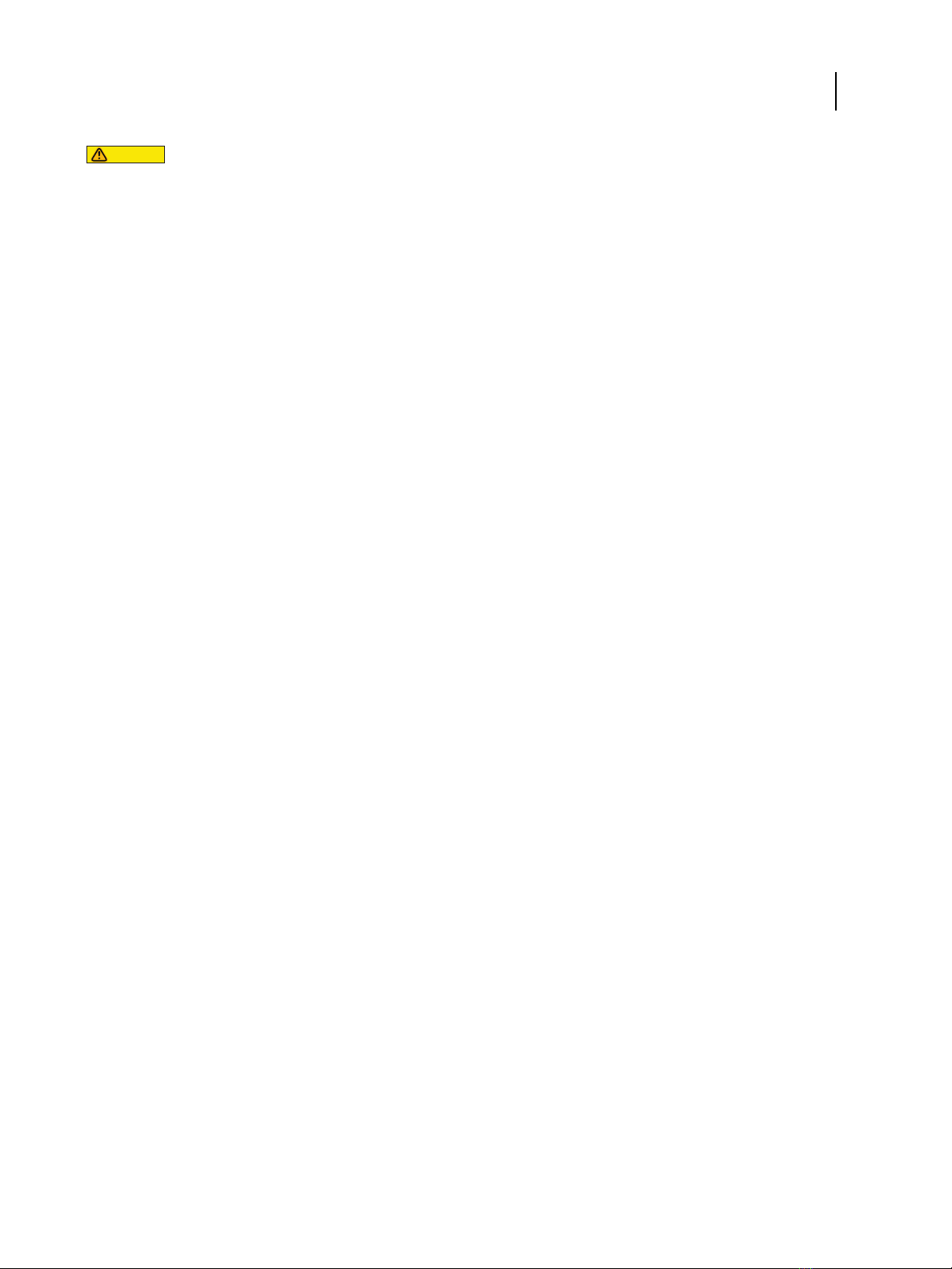
CAUTION
For the connection between the PS-17 and the printer, only use the shielded Ethernet cable provided
with the PS-17. Do not use an unshielded cable.
Note: As an option, you can configure a Windows computer to act as a print server between the PS-17 and the client
Windows computers. The client computers then print to the PS-17 by printing to the print server, and you can
monitor and control printing at the network server.
To configure a Windows print server, install the PS-17 printer driver on the Windows server, then share the queues
with network users. Make sure that the printer driver is updated as required. For information about configuring a
Windows print server, see the Windows documentation.
1Review the PS-17 requirements information to ensure the client computer requirements and other requirements
are met.
2Confirm the PS-17 network port (RJ-45 connector) is connected to a live network node.
3Make sure all the PS-17 cables are firmly seated.
4Plan the levels of user access and set up the required accounts in the Configure tool.
5Review the server and network settings in the Configure tool and customize as required for compatibility with
your network and printing environment.
Note: If the local workflow or network environment changes after the PS-17 set up is complete, we recommend
reviewing the PS-17 configuration settings again in the Configure tool.
6Review the PS-17 job processing and printing settings and customize as required.
7Plan the management of software updates and system backups.
8Prepare the client computers by installing the PS-17 printer driver and the PS-17 utilities (including Command
WorkStation).
For information about installing the user software, see Utilities and for information about installing printer
driver, see Printing.
9Print a variety of test pages to confirm that printing is working as expected.
Powering the PS-17 on or off
Generally, you can leave the PS-17 and the printer operating continuously. However, configuration changes may
require a reboot of the PS-17.
You can restart the PS-17 system software without rebooting the PS-17. During a restart, network access to the
PS-17 is temporarily interrupted and all processing jobs are terminated.
Note: If a bootable USB flash drive is inserted in the PS-17, remove it before rebooting. Non-bootable flash drives do
not interfere with the boot process.
Configuration and Setup
Integrating the PS-17 into your network
18
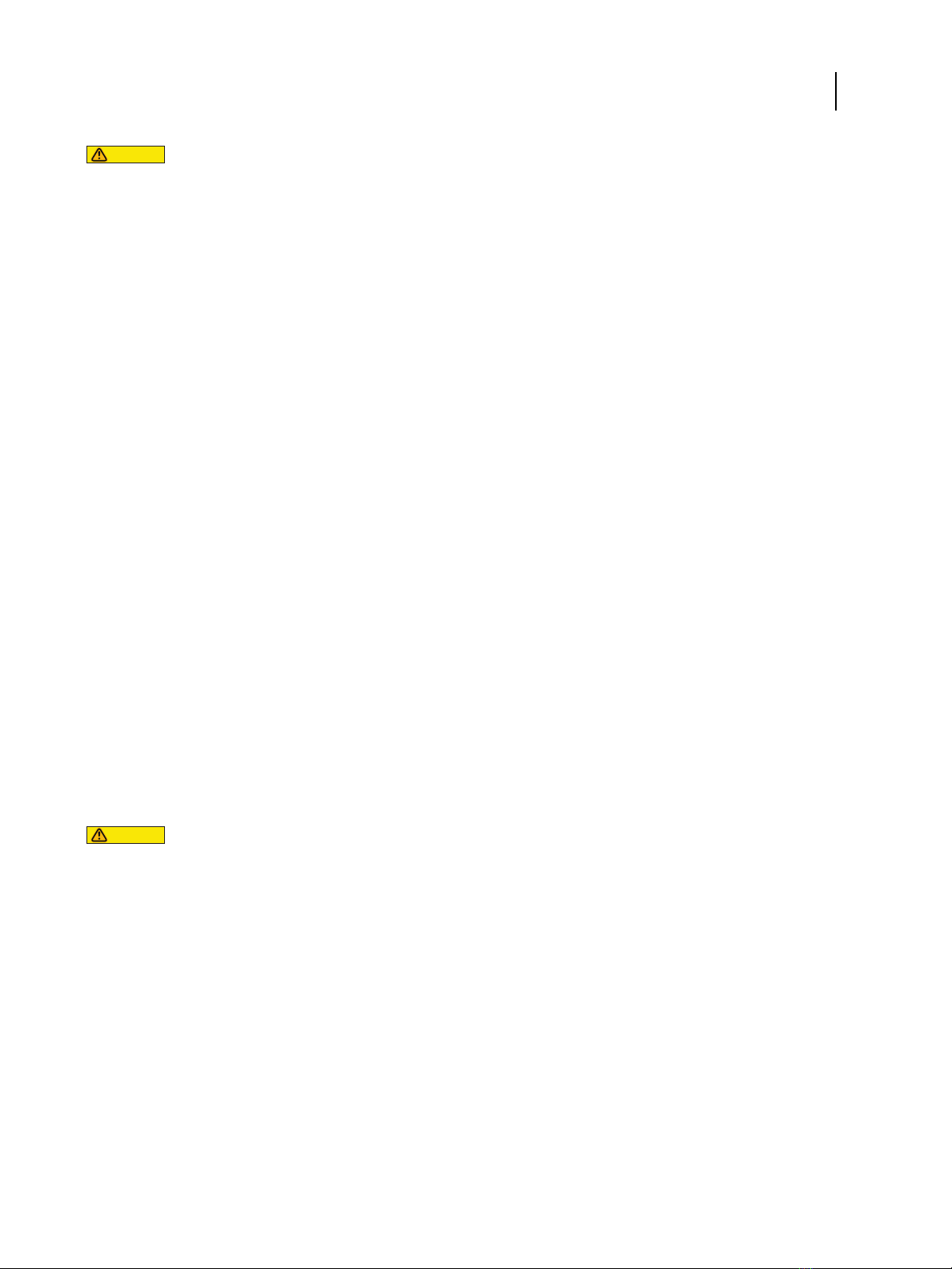
CAUTION
Before you restart, reboot, or shut down the PS-17, we recommend that you confirm the reason with
your local network administrator or with technical support.
If the PS-17 must be powered off for any reason, always shut it down correctly by following the shut
down instructions provided in this document.
Protect the PS-17 from power interruptions. Ensure that the power cable remains as configured by the
service technician and that the cable is protected as required by a surge suppressor, line conditioner, or
uninterruptible power supply (UPS).
Power on the PS-17
1If the printer is off, press the main power switch on the printer to turn it on.
2Make sure that the PS-17 power cable is connected to power as it was configured by the service technician.
3Make sure the PS-17 power switch is in the ON (|) position.
4Press the PS-17 power button once.
The power supply automatically senses the correct voltage. Allow startup to proceed without interruption.
5Wait for the PS-17 to start and reach Idle.
Restart, Reboot, or Shut Down the PS-17
You can restart the PS-17 software, reboot the PS-17, or shut down the PS-17 through the following methods:
•Command Workstation: Restart or reboot
•Printer control panel: Restart, reboot, or shut down
CAUTION
Avoid using the power button to shut down the PS-17, as doing so may cause the system to operate
unpredictably. Use the power button only if the printer is off or the system is unresponsive. In this case,
briefly press and release the power button.
Restart or reboot from Command WorkStation
1Make sure that the PS-17 is not receiving, processing, or printing any files.
If the system has just finished processing, wait at least five seconds after the system reaches Idle before you
proceed.
2In Command WorkStation, click the Server menu.
Configuration and Setup
Integrating the PS-17 into your network
19

3Select one of the following:
•Restart Fiery
Restarts the PS-17 system software without rebooting the operating system on the PS-17.
•Reboot Server
Reboots the PS-17.
Shut down, restart, or reboot from the printer control panel
1Make sure the PS-17 is not receiving, processing, or printing any files. If the system has just finished processing,
wait at least five seconds after the system reaches Idle before you proceed.
2On the printer control panel, press the Home button, and then press the Fiery logo.
3Press Info > Server.
4Press Reboot Server.
5If prompted, log on as Administrator or Operator.
6Select one of the following:
•Restart Server
Restarts the PS-17 system software without rebooting the operating system software on the PS-17.
•Reboot System
Reboots the PS-17.
•Shut Down System
Shuts down the PS-17.
Configuration and Setup
Integrating the PS-17 into your network
20
Table of contents
Other EFI Printer manuals