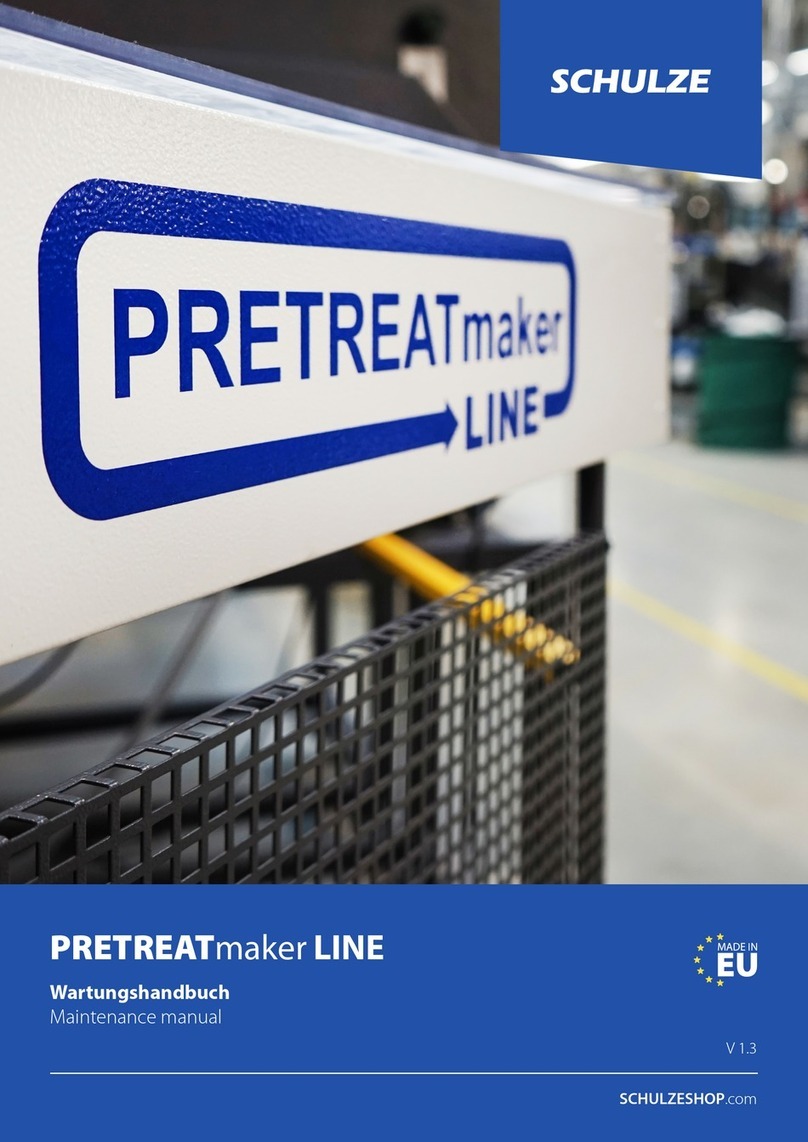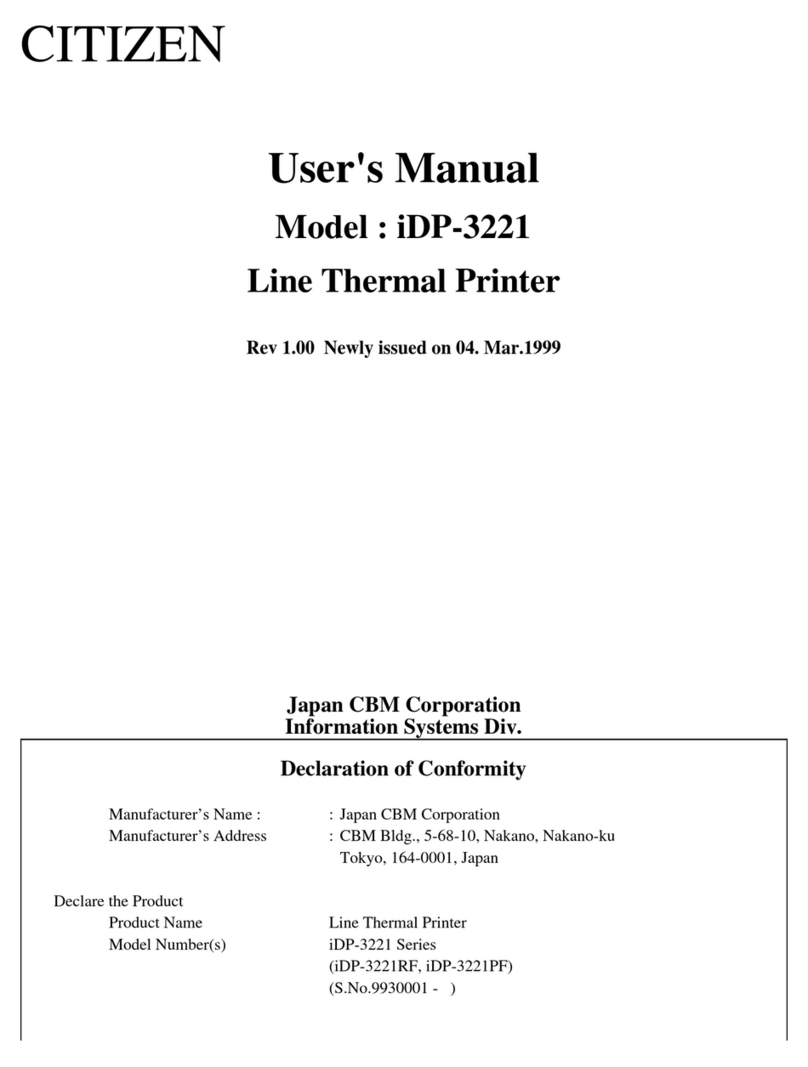EFI Mimaki JV150 User manual

© 2015 Electronics For Imaging Nikhil Agarwal
September 9, 2015 Fiery XF 6.1.1
Mimaki JV150 JV300
This document bridges the gap between the Fiery XF documentation and the Mimaki JV150/JV300 documentation.
Refer to the Installation section before you connect the printer to a computer.
The Operation section has information on profile generation and everyday use. Please refer also to the Operation
Manual.
General Settings
For a JV150/JV300 printer, select the Fiery XF driver that matches the ink configuration in the printer:
Fiery XF Model Description Supported
Mimaki JV150-130 Sublimation BMYK
Mimaki JV150-160 Sublimation BMYK
Mimaki JV300-130 Sublimation BMYK
Mimaki JV300-160 Sublimation BMYK
Double BMYK set for higher speed and
uninterruptible ink supply
B: Blue
Ink type: Sublimation dye ink (Sb)
Yes
Mimaki JV150-130 Sublimation BMYKbm
Mimaki JV150-160 Sublimation BMYKbm
Mimaki JV300-130 Sublimation BMYKbm
Mimaki JV300-160 Sublimation BMYKbm
BMYKbm set for finest detail and less grain
B: Blue, b: Light blue
Ink type: Sublimation dye ink (Sb)
Yes
Mimaki JV150-130 Solvent CMYK
Mimaki JV150-160 Solvent CMYK
Mimaki JV300-130 Solvent CMYK
Mimaki JV300-160 Solvent CMYK
Double CMYK set for higher speed and
uninterruptible ink supply
Ink type: Solvent ink (SS/BS/ES)
Yes
Mimaki JV150-130 Solvent CMYKcm
Mimaki JV150-160 Solvent CMYKcm
CMYKcm
Ink type: Solvent ink (SS/ES)
Yes
Mimaki JV300-130 Solvent CMYKcmW
Mimaki JV300-160 Solvent CMYKcmW
CMYKcm plus White
Ink type: Solvent ink (SS/ES)
Yes
Mimaki JV150-130 Solvent CMYKOcmk
Mimaki JV150-160 Solvent CMYKOcmk
Mimaki JV300-130 Solvent CMYKOcmk
Mimaki JV300-160 Solvent CMYKOcmk
5 colors - CMYK, Orange + Light cmk
Ink type: Solvent ink (SS)
No

Mimaki JV150 JV300 2
Printersupplement
Installation
From the computer viewpoint, the Mimaki JV150/JV300 is a special USB device. The driver is downloadable from
http://eng.mimaki.co.jp/product/driver.html?id=160036.
1Follow the instructions in the Mimaki USB Driver Install Guide before you connect the printer. Mimaki USB
driver version 4.1.2 or later is recommended.
2Install Fiery XF and the latest Fiery XF service pack that supports the Mimaki JV150/JV300 printer. The mini-
mum requirement is Fiery XF 6.2.
The Fiery XF drivers for Mimaki printers are available only for Windows. Macintosh OS X is not supported.
3To configure the Fiery XF output device:
•On the Device tab, go to the Information pane and select the Device type, e.g. “Mimaki UJF-3042 White”
•On the Device tab, go to the Connection pane. Under “Port”, select the Mimaki UJF printer.
Operation
Settings
You can access the ink layers settings in Color Tools via the “Media type” setting.
You can set the number of passes in Color Tools via the “Print mode” setting.
You can select the waveform In Color Tools via the “Dot size” setting.
You can select a resolution in the range of 360x300 dpi to 1440x1200 dpi.
Note that ink consumption may be higher in higher resolutions.
Creating profiles
Always check the control panel settings – they may override the RIP settings or otherwise affect print quality.
Drying time and the overall ink consumption are extremely important, especially in fast print modes. Observe the
following recommendations:
•If your printer has light inks, reduce the starting point of norm ink. Setting it to 1/2 of the Color Tools setting
(e.g. from 38% to 19%) is a good start.
•When creating a profile, increase the black length and width.
•When printing a narrow image, you get considerably less ink drying time between passes than when printing a
wide image. If your print speed is very fast or you are printing white, you should make your printing width
consistent:
•In the Fiery XF output device setting, make sure that “Logical seek” is set to Off.
•In the Fiery XF workflow setting, on the Layout Options pane, set the page to print right aligned on the sheet.
•When creating a media profile, the media width should correspond to the width used for production (not
more, and not considerably less).

Mimaki JV150 JV300 3
Printersupplement
White ink printing
This section applies only to Mimaki JV300-130 Solvent CMYKcmW and Mimaki JV300-160 Solvent CMYKcmW
printers.
Print speed and quality issues
For white printing, the print head is split into a band that prints color and a band that prints white. The print speed
is much slower than normal color printing.
White adds another 100% of ink. Although the print speed is slower, you can easily get quality issues. Use as much
media width as possible and follow the hints in the “Creating profiles” section, especially the hint about making your
printing width consistent.
Linearization, media profiles
There is no specific linearization available for White ink. White ink simply uses its own linearization curve. As far as
profiles are concerned, the printer is still a CMYK device. Five-channel profiles for CMYK+White are not supported.
For white printing, always select the WF3 dot size.
Printer-specific separations
Separated file formats, e.g. PS, PDF, EPS, support spot colors. For Fiery XF, the spot color name WHITE_INK has a
special meaning. It is a pre-defined printer-specific internal spot color. During job processing, it goes directly to the
printer, by-passing color management. It is possible to specify it directly in the document. Alternatively, you can use
Color Editor to set up an alias, by mapping any job separation to WHITE_INK. You can then select the *.cxf file in
the color settings of the job.
Print settings for White ink
You can find the White ink settings on the Special Printer Settings pane for the output device (System Manager) or
for the job (Job Explorer):

Mimaki JV150 JV300 4
Printersupplement
Print mode
There are six ways to print White:
Name Meaning
Spot color WHITE_INK The spot color of this name or alias from a separated document prints White. This is the
default mode.
Inked image Every pixel which does not have CMYK = 0,0,0,0 on the printer side adds White
Bounding box Every pixel in the image rectangle adds White. This is the recommended mode during
linearization and profile creation
White_INVERSE Same as “Spot color WHITE_INK” but channel inversed
Ink chroma map Reduces the amount of White for darker colors.
Off White off, even when it comes from the separated document
Printing order
Since White is opaque, the printing order is important:
•“Color on White” uses White as the foundation color, then prints other colors on top. This setting is for printing
on dark or metallic materials.
•“White on Color” prints White on top of color. This setting is for printing transparencies from the back.
White ink coverage
White ink coverage is an option that configures the amount of white ink relative to black. The available settings are
50%, 63%, 80%, 100%, 125%, 160%, 200%.
Option support
Media length correction
In Fiery XF you enter the target length and the actual_length. The MEDIA COMP value is then
( target_length / actual_length -1 ) * 10000
This formula gives an exact MEDIA COMP value, although the corrected media length may be slightly inaccurate.
For example, if you enter a target length of 100.60 cm and an actual length of 100.00 cm, the MEDIA COMP value
will be +60.
Known issues
Due to a firmware bug, the “Print End Dry Time” setting may not work correctly for printer firmware versions earlier
than 1.40
Note that the Fiery XF driver may not work correctly for Mimaki USB driver versions earlier than 4.1.2.
This manual suits for next models
1
Other EFI Printer manuals

EFI
EFI Kyocera 17 Quick guide

EFI
EFI VUTEk 3r Series Operating manual

EFI
EFI Fiery X3eTY2 Quick guide
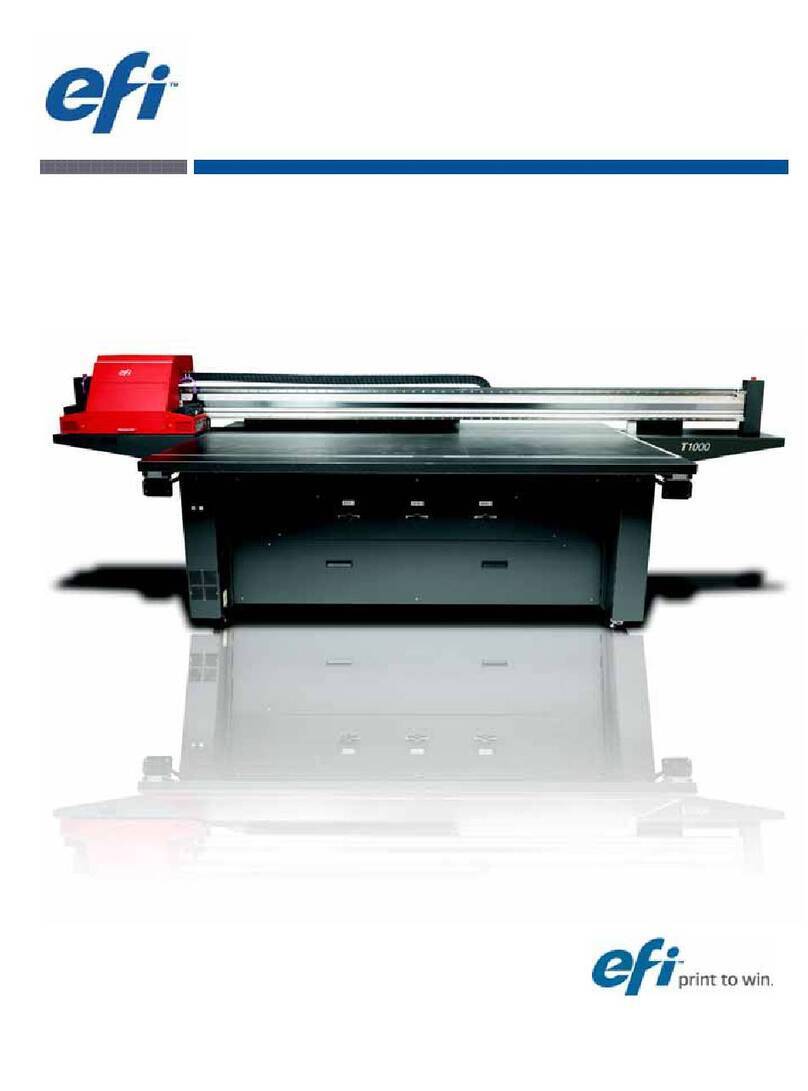
EFI
EFI T1000 Manual
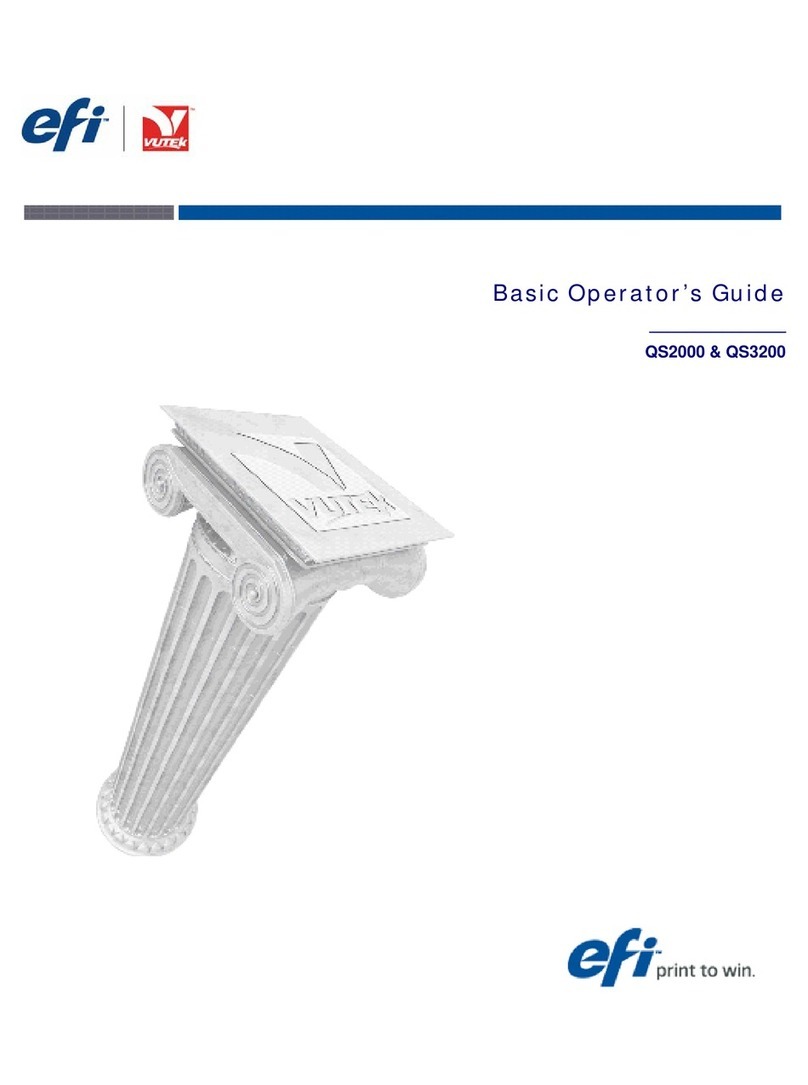
EFI
EFI Vutek QS2000 Manual

EFI
EFI Pro 32r User manual
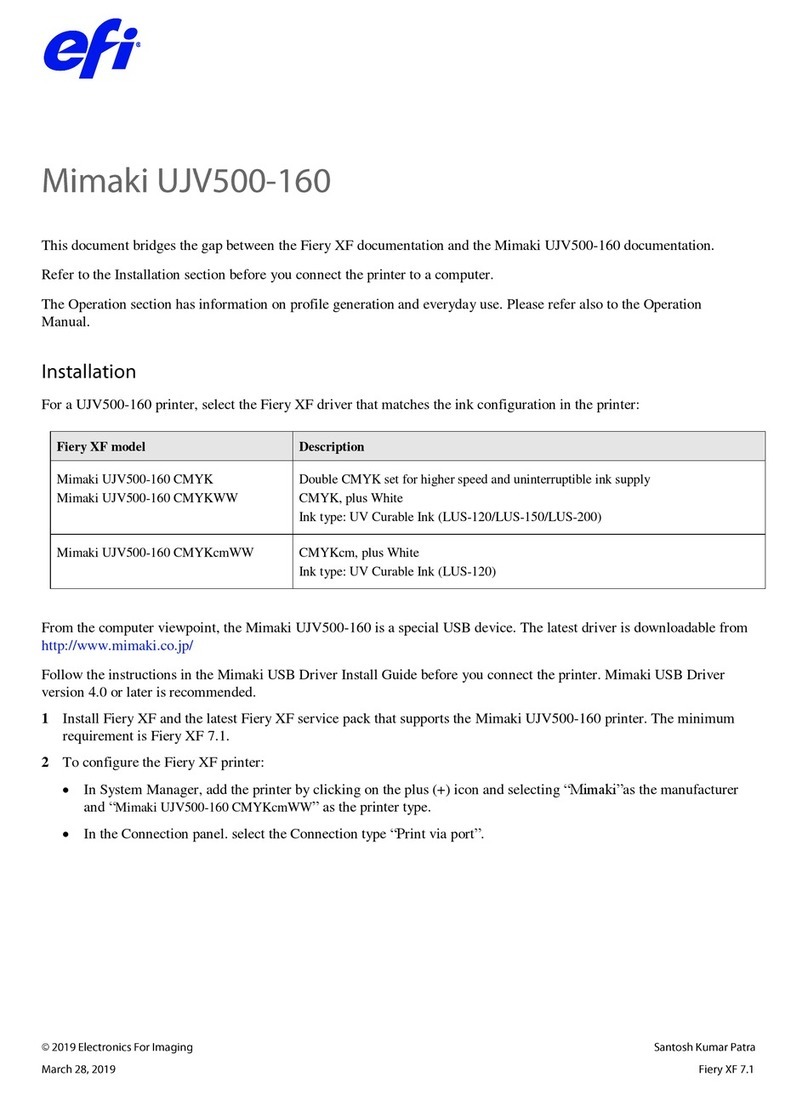
EFI
EFI Mimaki UJV500-160 Series User manual

EFI
EFI Pro 24f User manual

EFI
EFI IQ-501 Operating instructions

EFI
EFI Pro 30f User manual
Popular Printer manuals by other brands
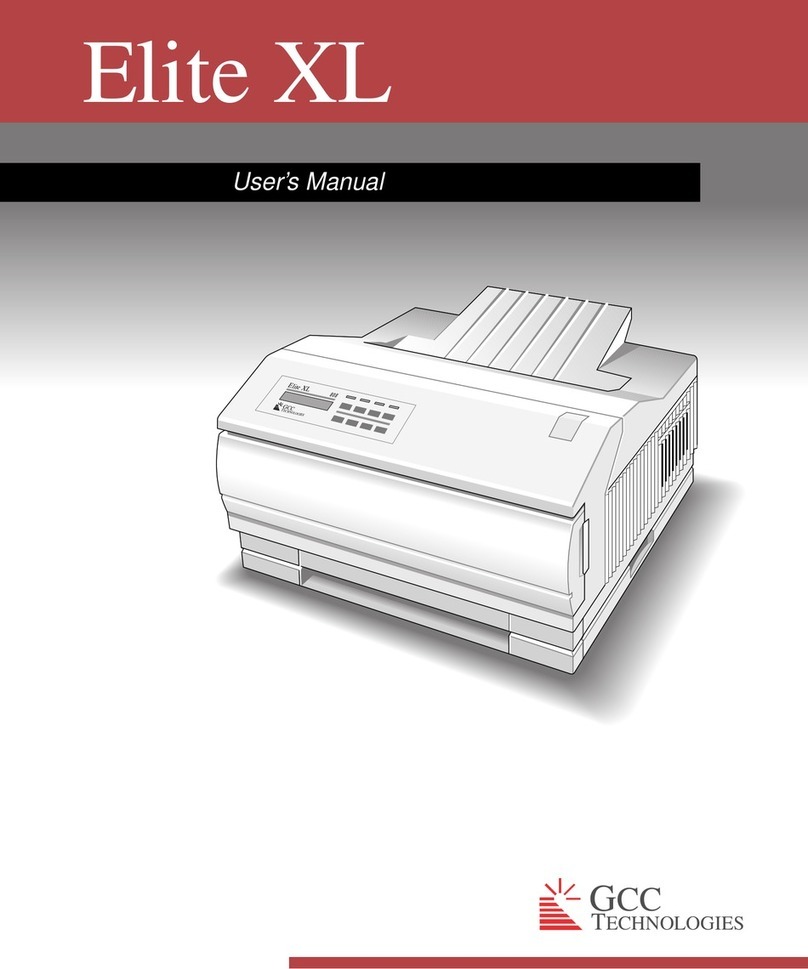
GCC Technologies
GCC Technologies Elite XL user manual
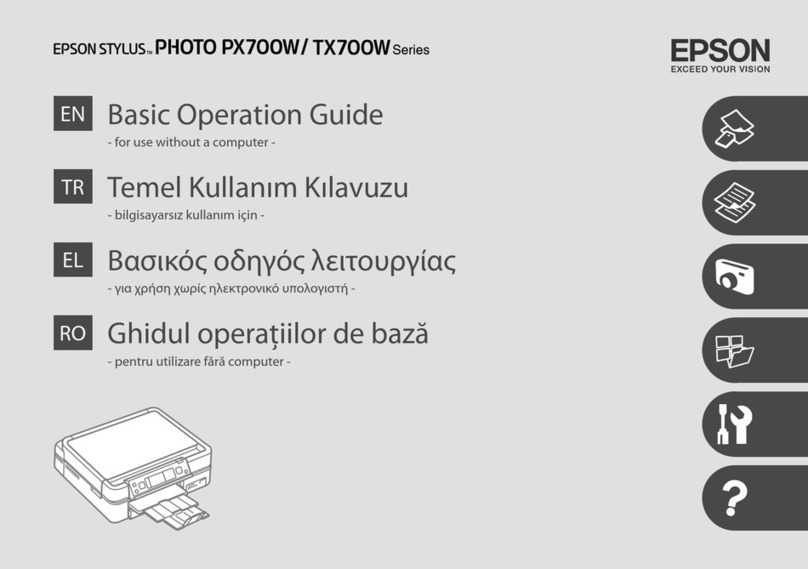
Epson
Epson Stylus Photo PX700W Basic operation guide

Xerox
Xerox 8860MFP - Phaser Color Solid Ink Evaluator guide

Gainscha
Gainscha PT-380 manual

Samsung
Samsung CLP-315 - CLP 315 Color Laser Printer manual

Star Micronics
Star Micronics futurePRNT TSP100 Hardware manual