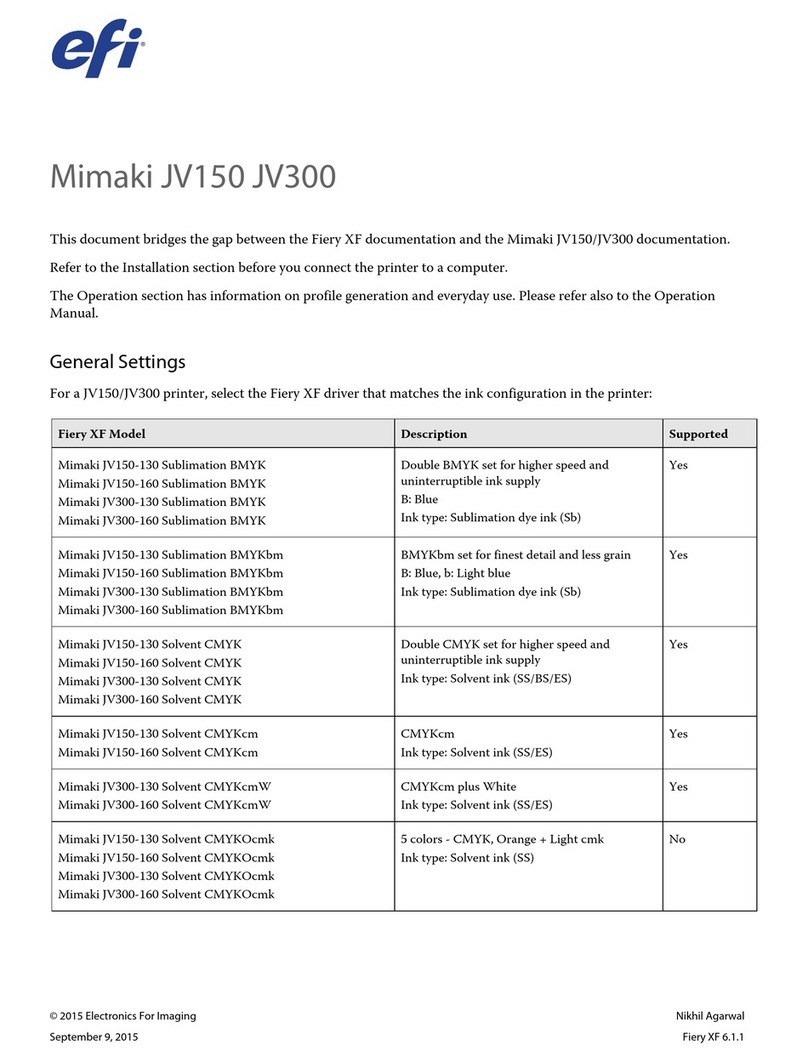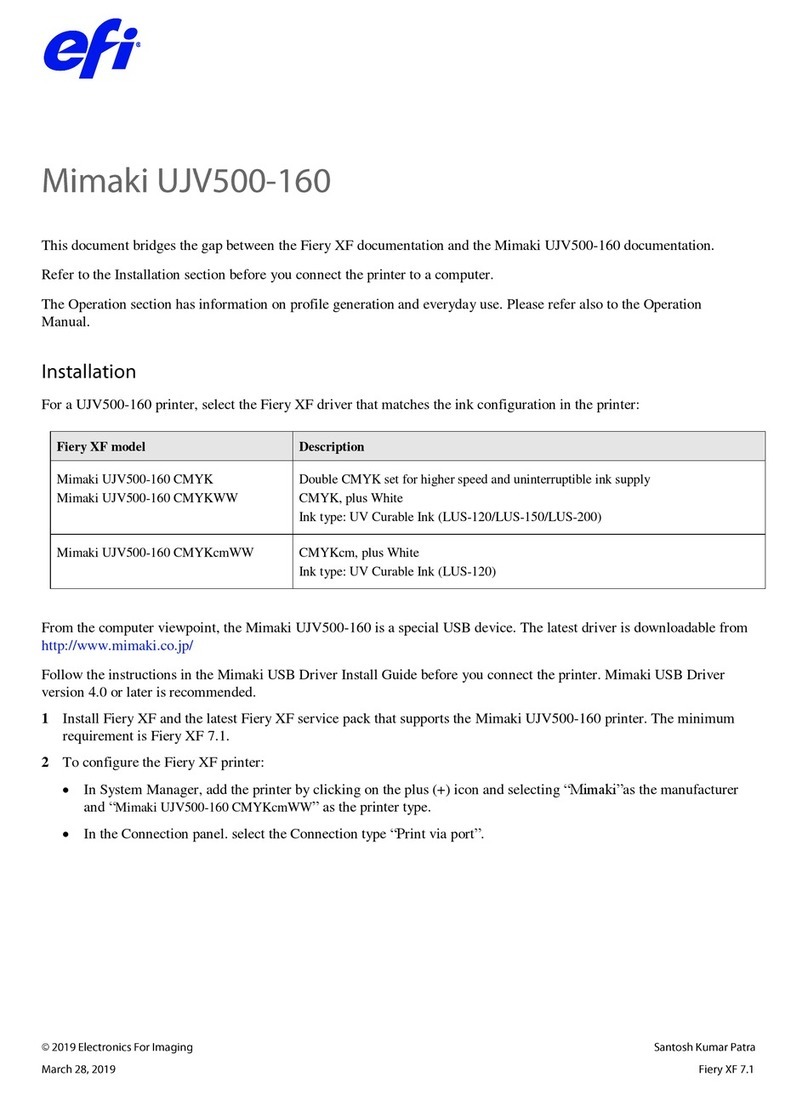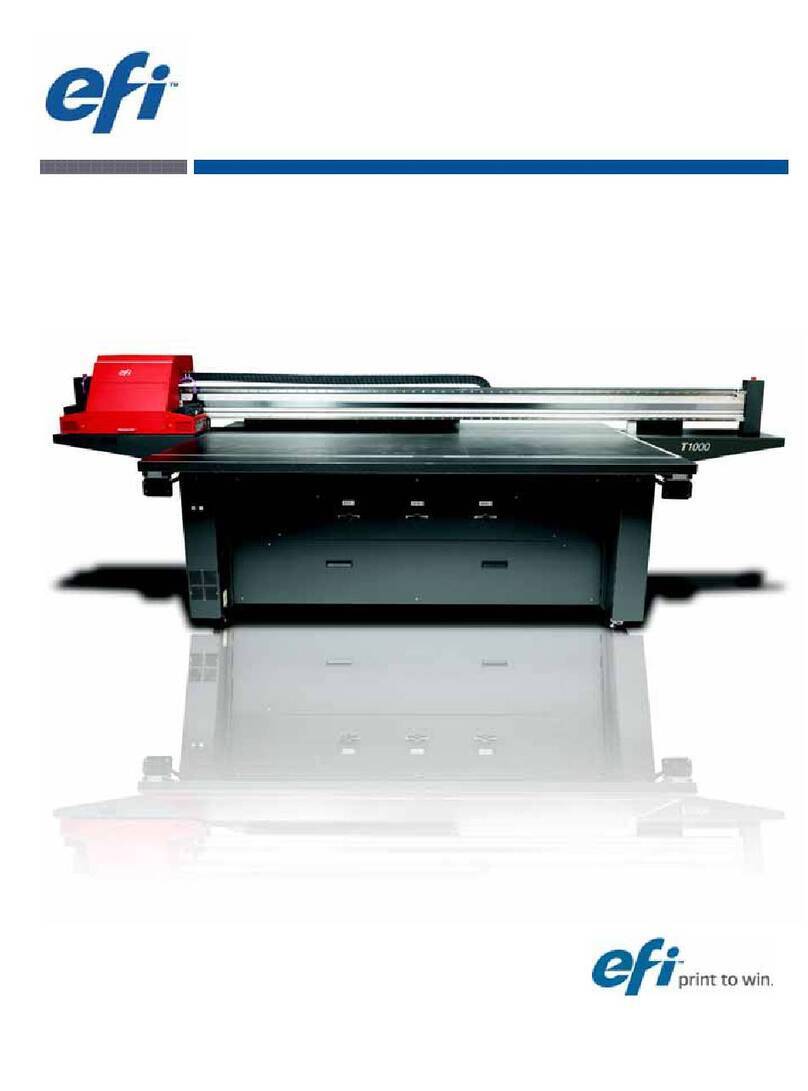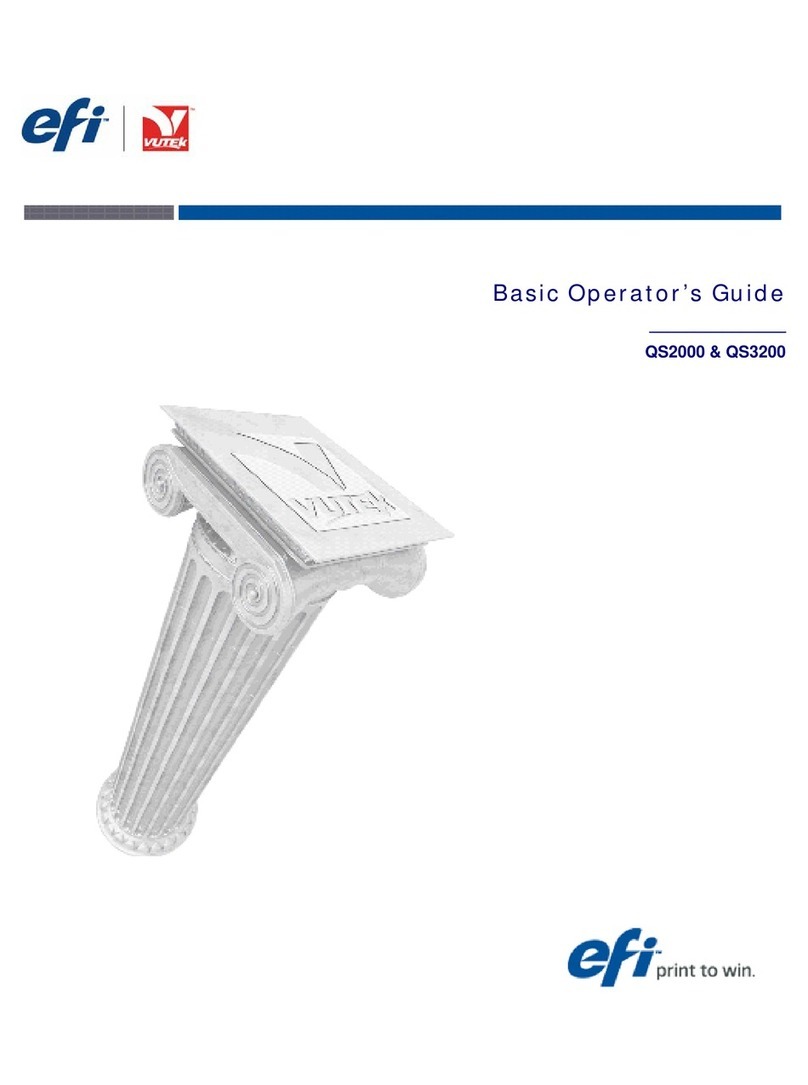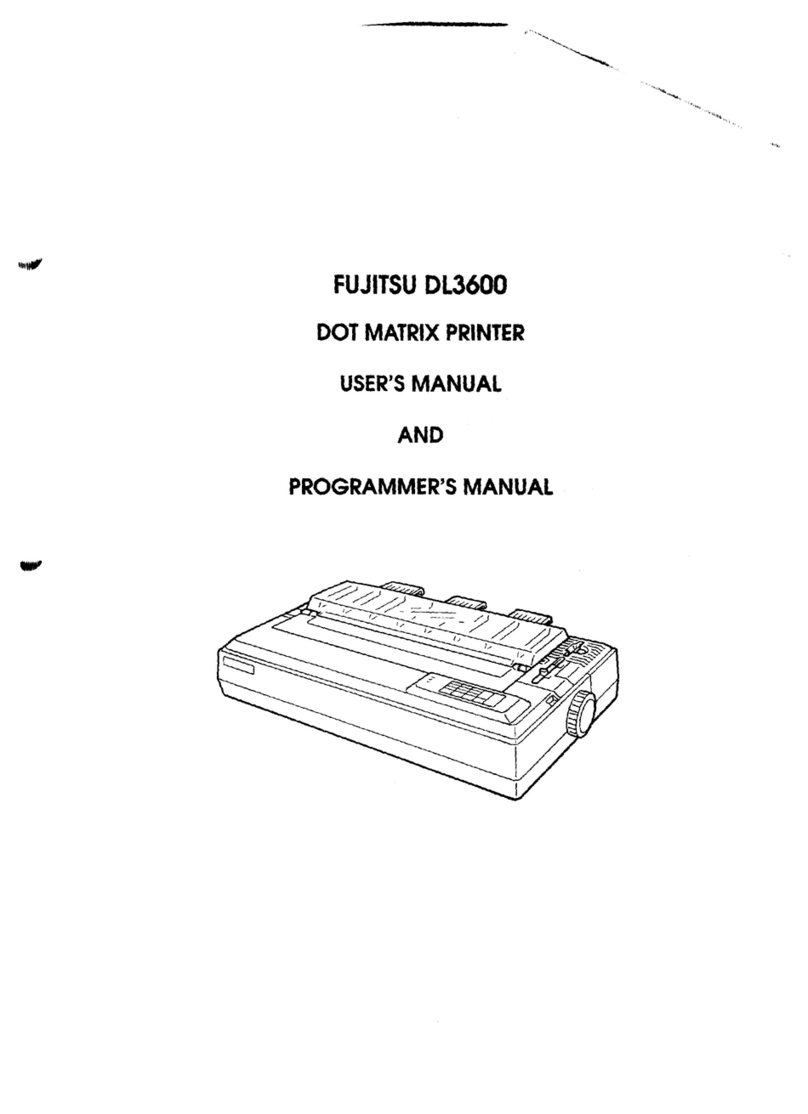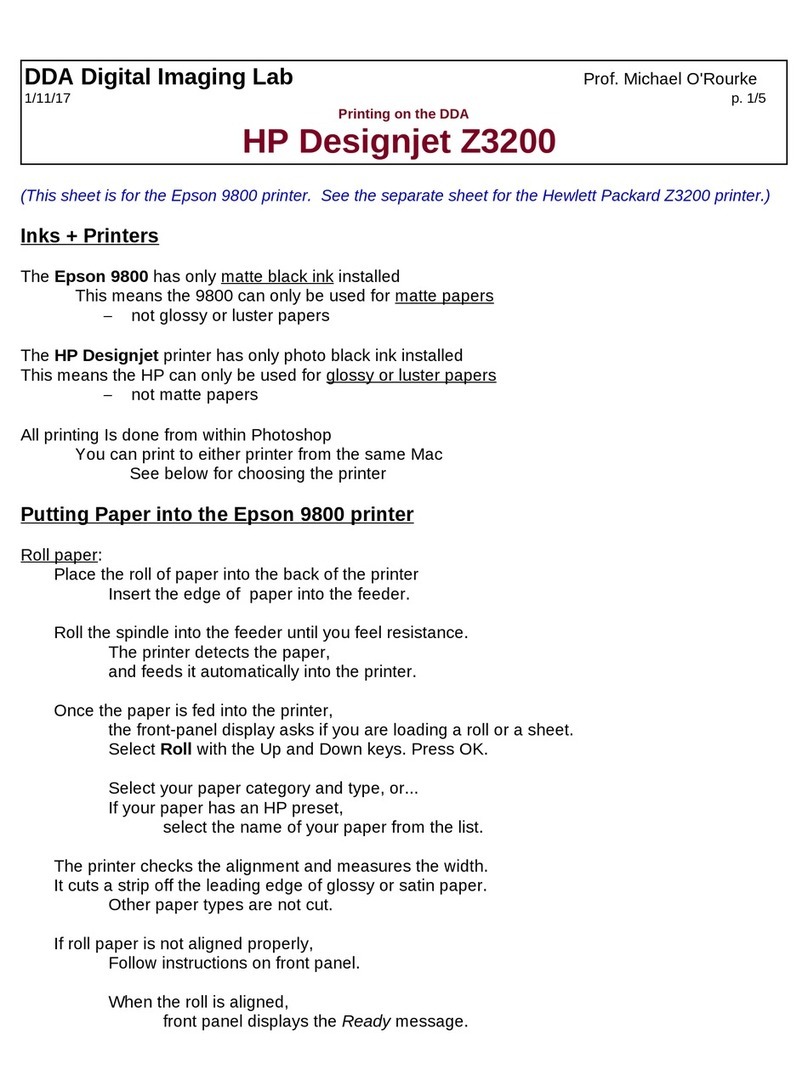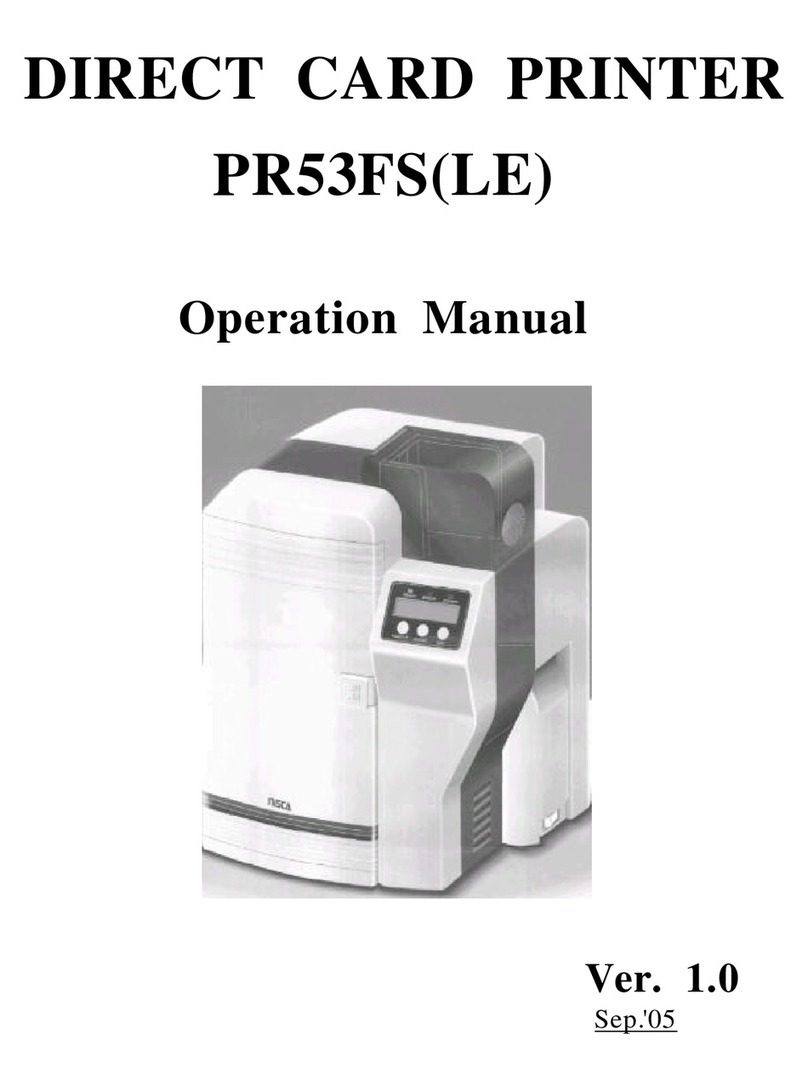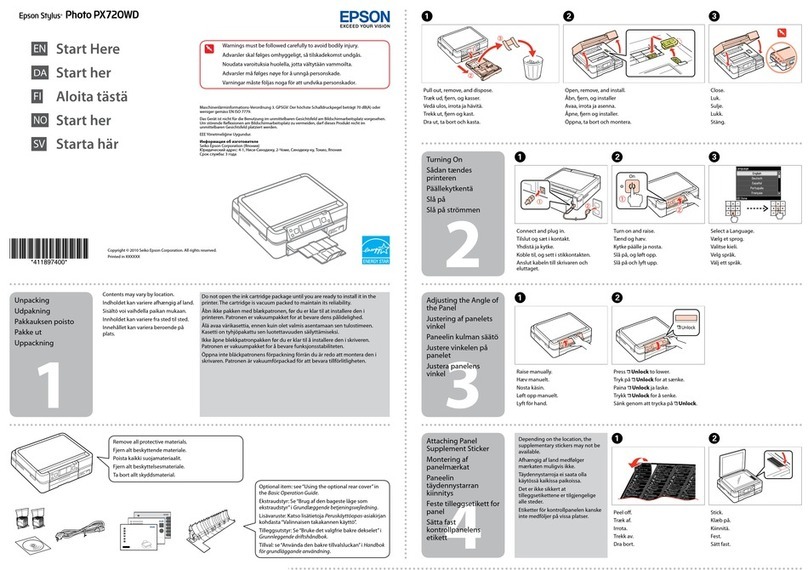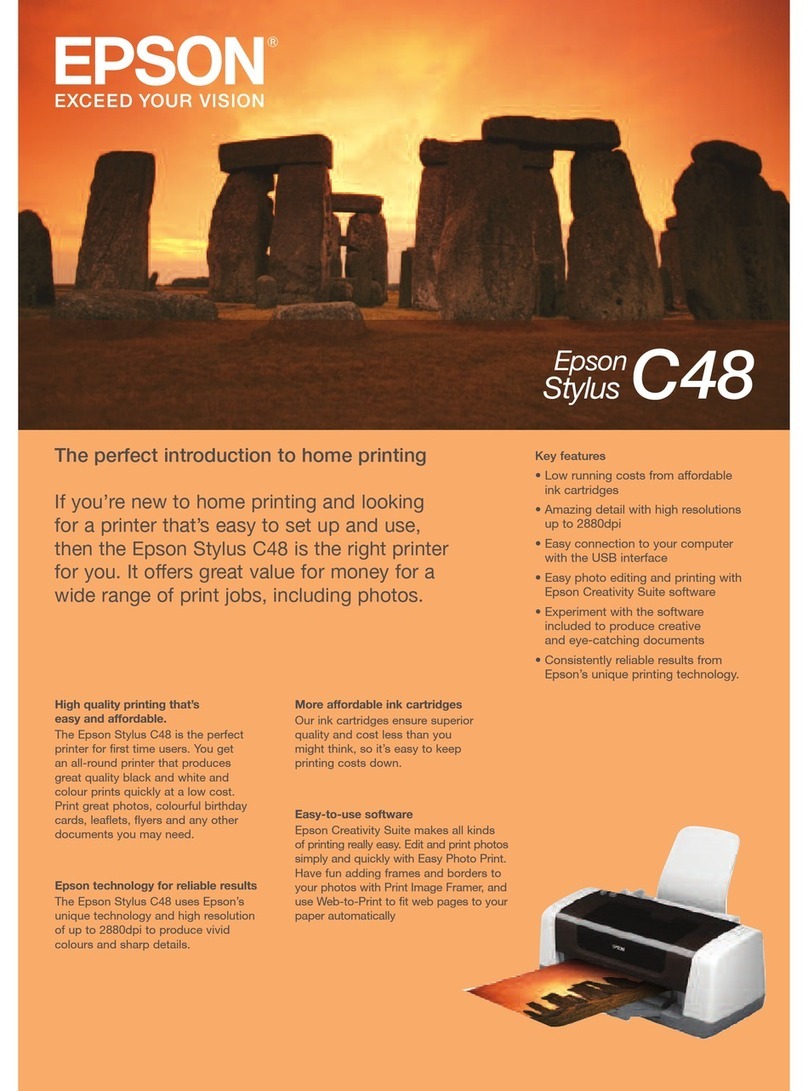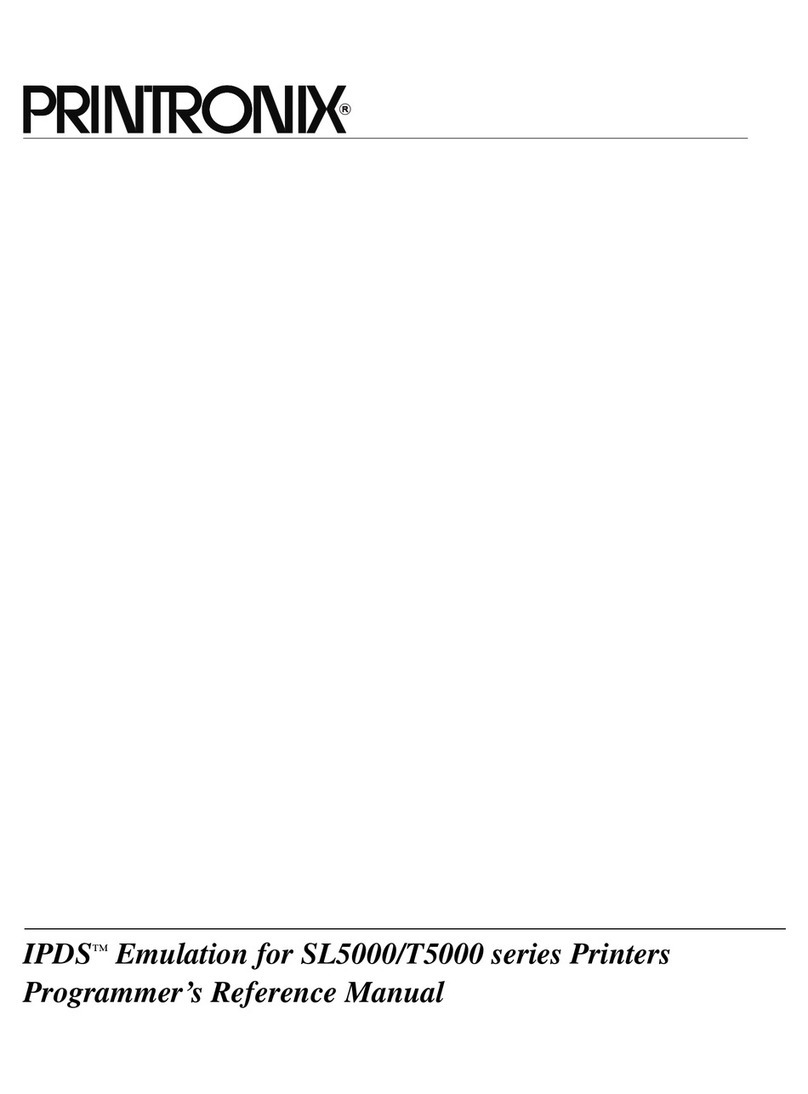EFI IQ-501 Operating instructions

How-to:
Use the IQ-501 Intelligent Quality
Optimizer with the Fiery server
Konica Minolta® IC-315, IC-313 and IC-417 for the AccurioPress®
C6100/6085 and C2070/C2070P
Fiery FS200/FS200 Pro
IQ-501
Revised 10/19/2017

How-To: Using the IQ-501 with the Fiery server
2
Objectives of this guide
The IQ-501 is an optional module installed after the print engine which allows for in-line real-time scanning
of both color patches and registration marks to ensure both color consistency and perfect registration during
a production run. In addition the IQ-501 is equipped with an in-line spectrophotometer which can be used in
conjunction with the in-line scanners for Fiery server calibration, color proling and other color management
tools. This guide will show you how to engage and effectively use the IQ-501 from the IC-315, IC-313, and IC-
417 Fiery servers and the Fiery application on the AccurioPress C6100/6085, 2070/2070P.
IQ-501 Fiery Supported Features
• Auto Image Adjustment: This is an engine feature that constantly monitors both position and color quality
of a job. It prints both registration marks and color bars on the inboard and outboard edges of the media
to be scanned and analyzed by the IQ-501. The engine takes corrective action to ensure that both the
position and color quality is maintained throughout the job. Auto Image Adjustment is triggered from the Job
Properties of the job on the Fiery server.
• Fiery Calibration from the Press Control Panel: When performing Fiery server calibration from the
press control panel the IQ-501 can be engaged to simplify the calibration process. The calibration target is
automatically read by the IQ-501 and the calibration is updated on the Fiery server.
• Fiery Calibration from Fiery Color Proler Suite (FCPS): A Fiery Color Proler Suite software DVD is
included with each Fiery server in the top tray of the server shipping box. The Calibrator module does not
require a FCPS license, just the FCPS software. The IQ-501 can be selected from the Calibrator module
simplifying the calibration process.
• Printer Proling using the Printer module of FCPS1: When creating an output prole from the Printer
module of FCPS you can choose the IQ-501 to read both the calibration targets and printer proler targets,
simplifying and automating prole creation.
• G7 Calibration using the Printer module of FCPS1:The G7 gray balance calibration target selection
when creating a new calibration setting will print and scan the target if the IQ-501 is selected, making G7
optimization a simple and touchless process.
• Printer Match (common calibration) using the Printer Match module of FCPS1: The FCPS Printer
Match module allows you to use a common calibration method to build proles that match multiple printers
of the same model. Both the calibration targets and printer proler pages are automatically read when
choosing the IQ-501. This greatly facilitates and simplies the process. You should have the IQ-501 option
on all presses being matched to take full advantage of this feature.
• Fiery Color Verier with three reference preset choices1: If you set the FCPS verier instrument
preference to the IQ-501: Fiery Color Verier will allow you to choose from three reference presets that are
supported by the IQ-501: Fogra 2.2 media wedge, Fogra 3.0 media wedge and ISO12647-7 Control Wedge
2013.
Note: Fiery Color Proler Suite can be installed on any PC or Mac client that has network access to the Fiery
server, however it is recommended to install on the Fiery server itself if there is a FACI (direct connected monitor,
keyboard and mouse). A license is not required for using the calibration module. Please contact your sales
person or dealer/reseller should you require a FCPS license.
1 Purchase of the Fiery Color Proler Suite software license option is required to activate this module.

How-To: Using the IQ-501 with the Fiery server
3
Fiery measurement features that do not use the IQ-501
Although the IQ-501 is not supported with the following features, if a supported spectrophotometer is purchased,
in addition to the IQ-501, the features below that require measurement are fully supported. If the full capability of
the Fiery server is desired, the EFI ES-2000 is recommended in order to capture spot colors using the Spot-On
feature of Command WorkStation.
IQ-501 Unsupported FCPS and Command WorkStation features:
• Express Prole FCPS module.
• Auto Verify FCPS module.
• Verify FCPS module (when selecting custom or unsupported reference strips directly from the Verier
application).
• Device Link FCPS module (no measurements are needed).
• Printer Match FCPS module when selecting the New Device Link method (no measurements are needed).
• Color Verier Assistant (from Command WorkStation Job Center).
• Calibrate module from Command WorkStation.
Table of contents
• Auto Image Adjustment 4
• Fiery Calibration from the Press Control Panel 5
• Fiery Calibration from Fiery Color Proler Suite (FCPS) 8
• Printer Proling using the Printer module of FCPS including G7 calibration 11
• Printer Match (common calibration) using the Printer Match module of FCPS 18
• Fiery Color Verier with three reference preset choices 27
• Activating Fiery Color Proler Suite with the IQ-501 30
Disclaimer: Every effort has been made to depict features and steps herein correctly. However, certain features, steps, and processes may be subject
to change without notice. The intent of this document is for feature demonstration purposes only and should not be used for any other purpose. This
document is not a technical specication.

How-To: Using the IQ-501 with the Fiery server
4
1. Open Job Properties of the job in which you
wish to engage Auto Image Adjustment.
2. Select the Image tab.
Note that on some software versions the Auto
Image Adjustment may be in the Job Info tab or
directly under the Image tab
3. Pull down the Color Gradation section
or Realtime Adjustment section.
4. Select either Position or Position+Gradation.
5. OPTIONAL: check the Color gradation patch
position check box and choose a +/- Shift value
to ne tune the placement of the color bars on
the edge of the sheet.
6. Click OK.
7. Print the job.
8. Follow directions as needed on the Press Control
Panel.
For the Position+Gradation selection the engine
places alternating CMYK and RGB/Process K
strips on the sheets’ inboard and outboard edges.
Approximately 9mm per edge is used. Position
places cross hair marks within the 9mm edge at
each corner. Please ensure that user content is
not placed in these border areas as the engine will
override and knock out content.
Note: ImageViewer or Preview will not show these
marks as they are added at the engine.
Note2: If the position marks or color bar strips do
not appear please contact Konica Minolta service
in order to resolve.
RGB/Process K strips CMYK strips
The engine keeps track of which set of strips were
last printed and ensures that they alternate.
Position markers shown in red circles.
Auto Image Adjustment
or Real time adjustment

How-To: Using the IQ-501 with the Fiery server
5
Fiery Calibration from the Press Control Panel
If the main screen is not showing on the press
control panel, press the Utility Counter on the
keypad then press Exit.
1. Select Controller from the Press Control Panel.
2. Press the blue icon button in the bottom left
corner of the screen.
Note that this button may be labeled other than
“Info” depending on the last use.
3. Press Tools.

How-To: Using the IQ-501 with the Fiery server
6
4. Press Calibrate.
6. Select the tray with the desired media from the
pull-down menu.
Press Update for Selected Tray if the desired
media is not showing.
7. Press Print.
5. You may be prompted to log onto the Fiery
server.
The default Administrator Password is “Fiery.1”.

How-To: Using the IQ-501 with the Fiery server
7
9. Press Apply to complete the calibration process.
OPTIONAL: Press Test Print if desired.
The calibration page prints and is scanned by the
IQ-501.
When completed the Calibration successful
message is displayed.
8. Press Continue.

How-To: Using the IQ-501 with the Fiery server
8
Fiery Calibration from Fiery Color Proler Suite (FCPS)
4. Select the Fiery server that you wish to calibrate.
Click the “+” symbol to discover the Fiery server
if it is not listed.
5. Select Recalibrate and click Next.
In this exercise we are recalibrating an existing
calibration set.
1. Start Fiery Color Proler Suite.
If you have not purchased and installed a license
for FCPS you will need to run FCPS in Demo
mode for Fiery Calibration as follows.
2. Select Run in Demo mode.
This step will not be necessary if the license is
installed and activated correctly.
3. Click on the Calibrator icon.
Note that Calibrator and Inspect are the only
two modules that allow full capabilities without
a license. Inspect is not discussed in this
document.

How-To: Using the IQ-501 with the Fiery server
9
6. Select the Calibration name that you wish to
recalibrate.
7. Click Next.
8. Select IQ-501 from the Instrument pull-down.
9. Select an appropriate size from the Chart size
pull-down. Ensure that it matches the media
selection (next step).
9A. Optionally select warmup pages.
10. Click Print.

How-To: Using the IQ-501 with the Fiery server
10
11. The Fiery Measure job properties window
opens.
12. Select the Media tab.
13. Select the media attributes that are dened by
the calibration name, ensuring that the media
size matches the chart size (previous step).
14. Click OK to print and measure the chart.
15. The Calibration measurement results are
shown.
Ensure that the D Max values displayed are
within the expected tolerance for the engine and
media selected. Reprint or take appropriate
service steps if not.
16. Click Apply & Close to complete the calibration.

How-To: Using the IQ-501 with the Fiery server
11
Printer Proling using the Printer module of FCPS including G7 calibration
You must have purchased and installed a license
for FCPS to use this feature.
1. Start Fiery Color Proler Suite (FCPS).
3. Click on the Printer icon.
4. Click on Print Patches.
5. Enter an appropriate name for your prole.
6. Select the Fiery server.
The Fiery model appears and CMYK is
preselected.
7. Click Next.

How-To: Using the IQ-501 with the Fiery server
12
8. Select Create new calibration setting.
9. Optionally you may check G7 gray balance
calibration target.
If you choose the G7 gray balance calibration
target the system will prompt you through
additional steps to print and have the IQ-501
scan G7 P2P targets. This is an iterative
process that allows you to build a neutral print
density curve on top of basic calibration.
These additional steps are not documented here,
however the FCPS software will prompt you
after the basic calibration to process the G7 P2P
targets. The G7 P2P targets can be iterated until
you are satised with the results. Once accepted
the proling process continues as documented.
Refer to the contextual help icon for assistance
with the G7 workow, or visit:
http://ery.e.com/help/G7CalibrationWorkow

How-To: Using the IQ-501 with the Fiery server
13
10. Select IQ-501 from the Instrument pull-down.
11. Select an appropriate size from the Chart size
pull-down. Ensure that it matches the media
selection (next step).
11A.Optionally select warmup pages.
12. Click Print.
13. The Fiery Measure job properties window
opens.
14. Select the Media tab.
15. Select the media attributes for the media you
wish to prole, ensuring that the media size
matches the chart size (previous step).
16. Click OK to print and measure the calibration
chart.
Note: If you chose the G7 gray balance
calibration target option in step 9, additional
steps and targets are generated here.
Once complete the process continues as
documented.

How-To: Using the IQ-501 with the Fiery server
14
17. Select IQ-501 from the Instrument pull-down.
18. Select an appropriate number of patches from
the Patch set pull-down.
Since this will be read automatically select an
appropriate number of patches for the desired
precision. More patches generally provide better
precision. Note that more sheets will be also be
used.
19. Select an appropriate size from the Chart size
pull-down.
20. Click Print to print and measure the proler
patch pages.
The results of the Fiery measure module are
automatically displayed.
21. Click Next to continue.
We continue with printing and measuring the
prole patch pages.

How-To: Using the IQ-501 with the Fiery server
15
The measurements summary is displayed.
22. Review the Maximum and Average measured
variation for anomalies. Take appropriate
action as needed, based on your precision
requirements. Engine service may be necessary
if you determine that the DeltaE (dE) values are
too high.
23. Optionally click on the Inspect Measurements
button to review the gamut map.
24. Click Next to continue.

How-To: Using the IQ-501 with the Fiery server
16
The Apply settings window is displayed.
25. Make any changes as needed.
Defaults are usually a good choice unless
advanced features are needed. Maximum GCR
will deliver more neutral rendering if desired.
26. Click Next to process and optimize the prole.
27. Click your selection to the Create a virtual
printer selection. This is recommended.
28. Click Done.

How-To: Using the IQ-501 with the Fiery server
17
The new prole is automatically installed as an
output prole on the Fiery server.
A Virtual Printer (or Workow) is automatically setup
under Device Center>Workows>Virtual Printers.
The new prole is automatically applied to all jobs
using this workow.
When Importing a job the new Virtual Printer is made
available to apply upon import of any new job.
The Virtual Printer is also made available under the
Workow column in Command WorkStation.

How-To: Using the IQ-501 with the Fiery server
18
Printer Match (common calibration) using the Printer Match module of FCPS
You must have purchased and installed a license
for FCPS to use this feature.
1. Start Fiery Color Proler Suite (FCPS).
2. Click on the Printer Match icon.
3. Select New common calibration (or Update
common calibration).
The New device link selection does not trigger
prints that require measurement therefore not
demonstrated here, but fully supported.
4. Click Next to continue.

How-To: Using the IQ-501 with the Fiery server
19
5. Enter a Measurement name. This name will be
your suggested prole name.
6. Select up to ve printers to be matched.
Click the “+” to discover and add the Fiery
servers.
If the press models are not exactly the same type
you will receive a warning to use an alternative
method, Device Link. Take appropriate action.
7. Click Next when all Fiery servers have been
added.

How-To: Using the IQ-501 with the Fiery server
20
8. Select IQ-501 from the Instrument pull-down.
9. Select an appropriate size from the Chart size
pull-down. Ensure that it matches the media
selection (next step).
9A. Optionally select warmup pages.
10. Click Print.
11. The Fiery Measure job properties window for
the rst server opens.
12. Select the Media tab.
13. Select the media attributes for the media you
wish to use.
14. Click OK to print and measure the calibration
chart for the rst server.
Table of contents
Other EFI Printer manuals