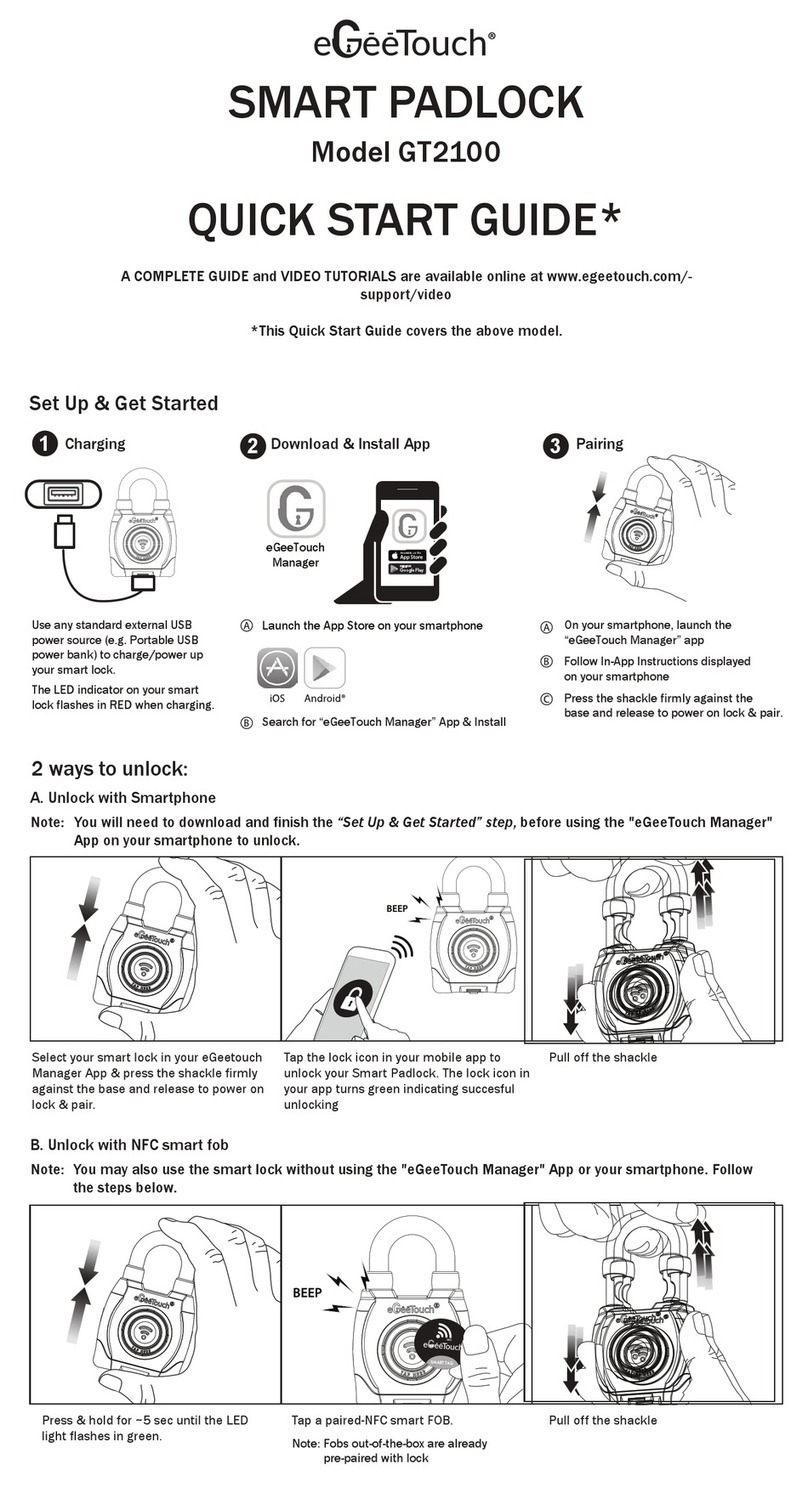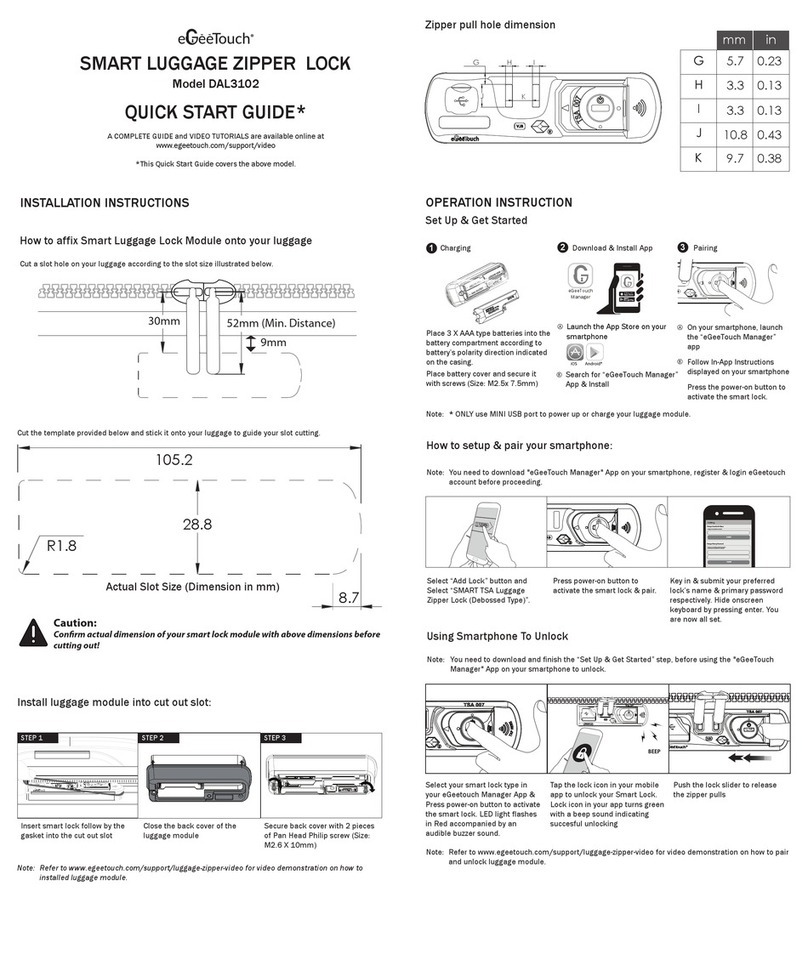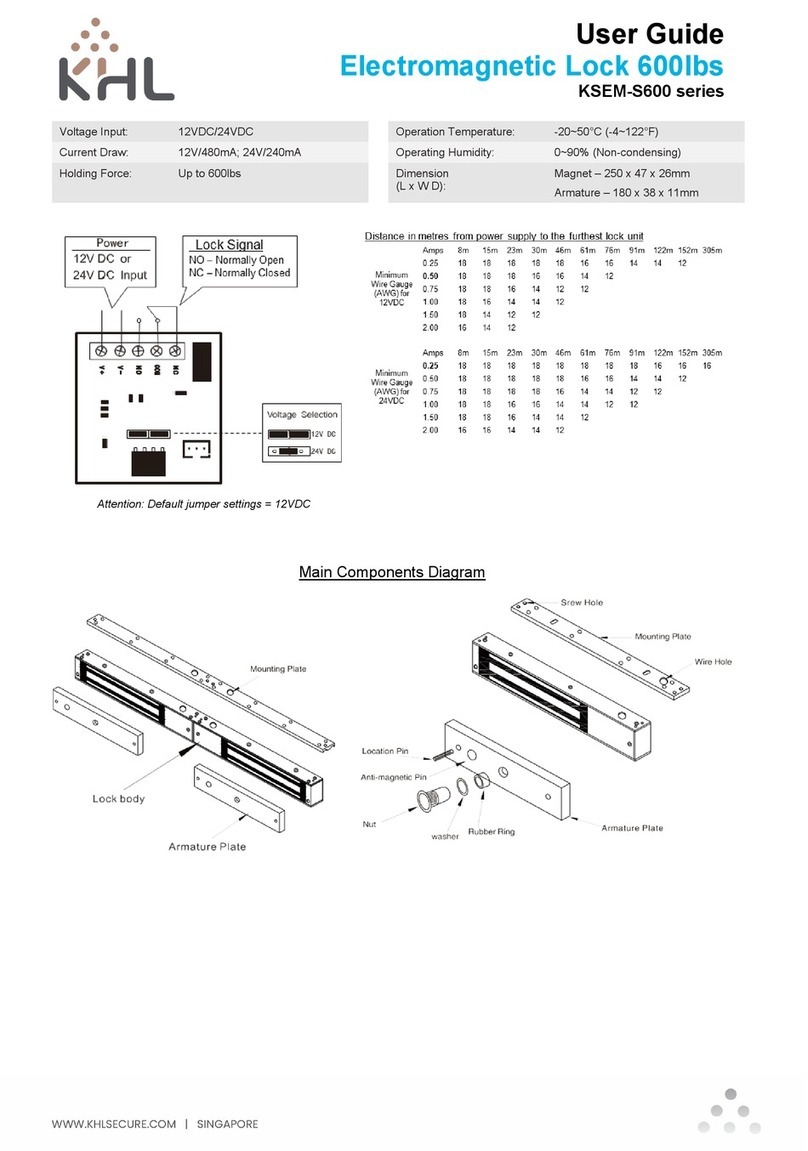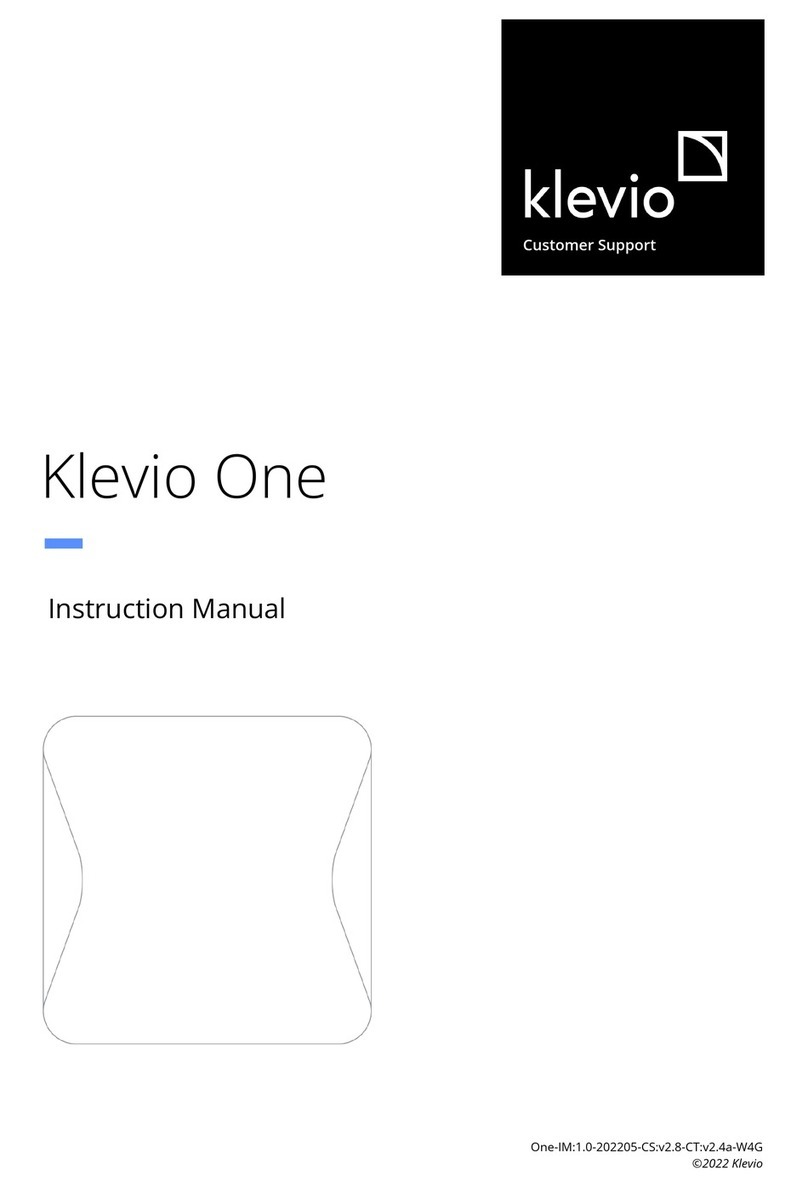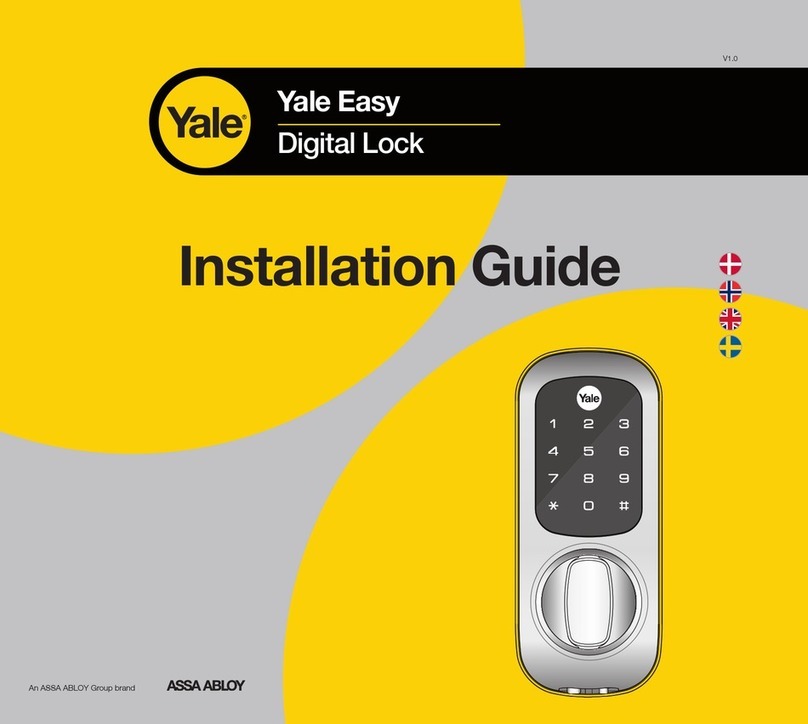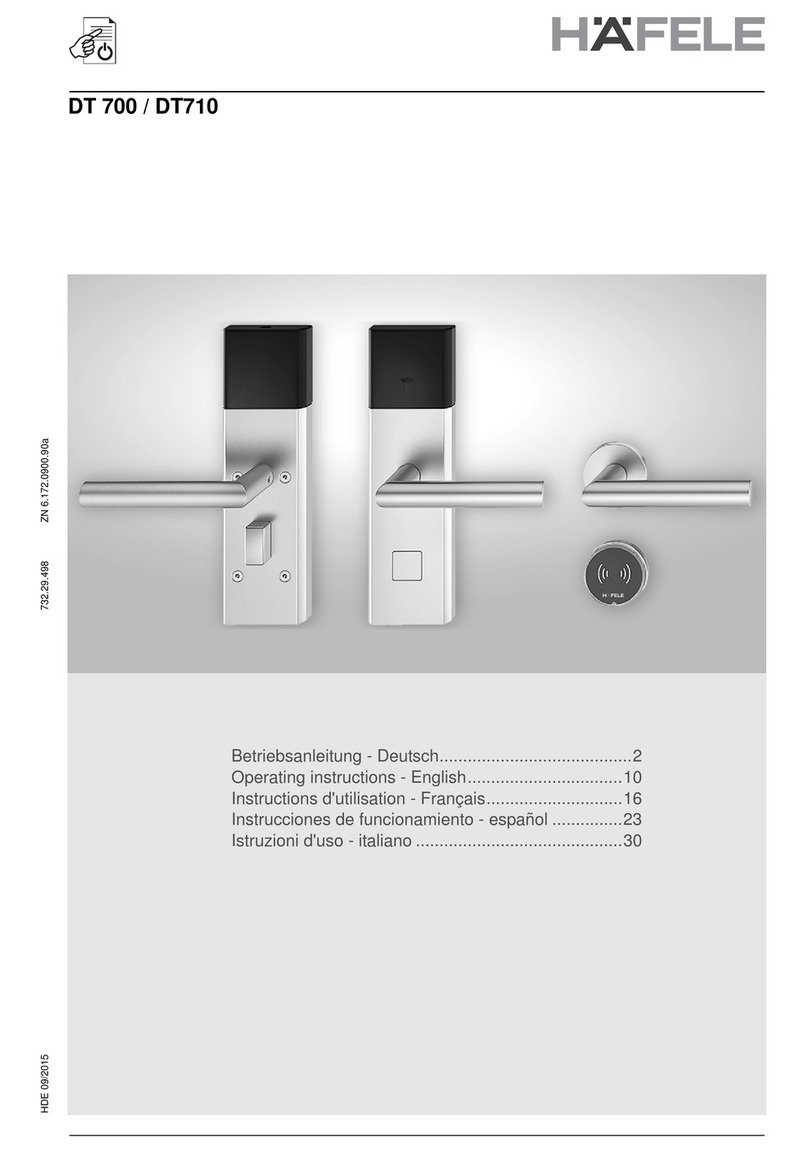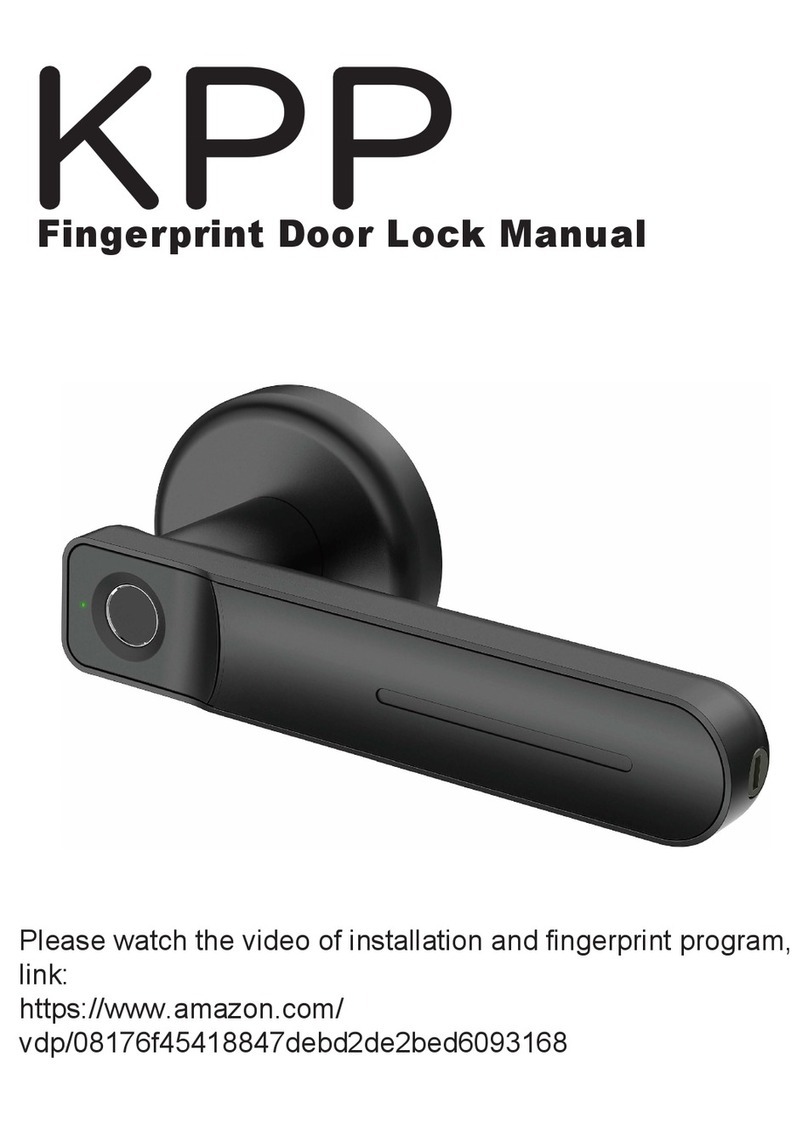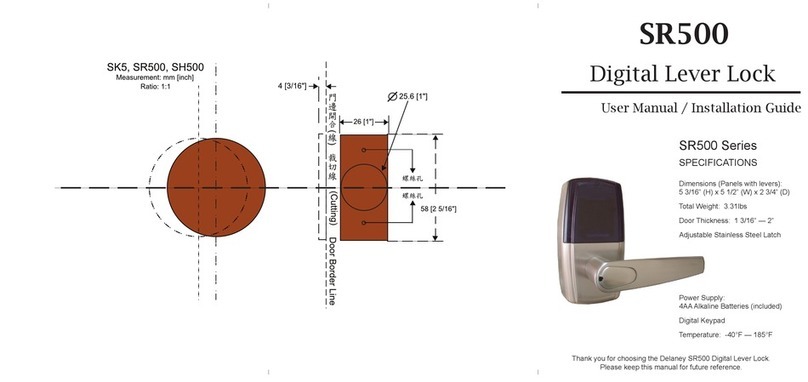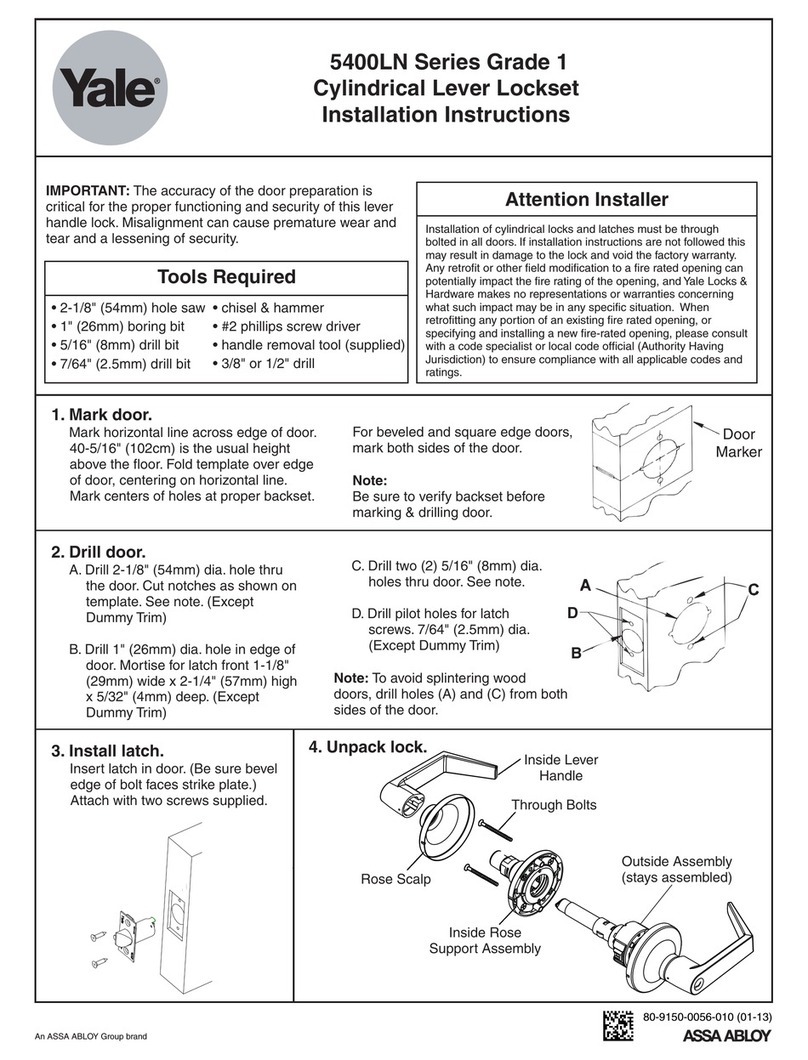eGeeTouch GT1000 User manual

DIGIPAS TECHNOLOGIES INC.
www.egeetouch.com
200 Spectrum Center Drive, Suite 300
Irvine, CA 92618
Distribute by:
You can find a complete Troubleshooting Guide, Demo Videos
& FAQ online at www.egeetouch.com/support.
Warranty
Support
Manufactured by : JSB TECH Pte Ltd
eGeeTouch® smart TSA luggage lock is warranted to the original purchaser to be free from
defects in workmanship and material. JSB Tech Pte Ltd, will, at its option, repair or replace any
defective part which may malfunction under normal and proper use within a warranty period of
1 (one) year from the date of purchase. This one year warranty clause is NOT applicable to
European Union (EU) member states. Purchases made in EU member states will be covered by
the existing consumer laws across the European Union, which provide statutory warranty rights
in addition to the coverage of one year warranty period. The foregoing warranty shall not apply
to defects resulting from misuse, abuse or transfer by the Buyer, Buyer-supplied software or
interfacing, unauthorized modification or operation outside of environmental specifications for
the product. JSB Tech Pte Ltd does not warrant that the operation of the instrument software, or
firmware, will be uninterrupted or error free.
The exclusive remedy under any and all warrants and guarantees, expressed herein, and we shall
not be liable for damages from loss or delay of equipment uses, consequential, or incidental
damage. No other warranty is expressed or implied. JSB Tech Pte Ltd specifically disclaims the
implied warranties of merchantability and fitness for a particular purpose.
In no event shall DIGIPAS TECHNOLOGIES INC., (hereinafter, “the Company”) be liable to you or
any third party for any indirect, special, incidental, exemplary or consequential damages of any
kind resulting from any breach of warranty or from the performance or use of the product. This
includes without limitation: property damage, loss of value of the product or any third party
products that are used with the product, or loss of use of the product or any third party products
that are used with the product, even if the Company has been advised of the possibility of such
loss or damages. The Companyʼs total cumulative liability arising from or related to the product,
whether in contract, tort (including negligence) or otherwise, shall not exceed the amount
actually paid by you for the product. Some states and/or jurisdictions do not allow the exclusion
or limitation of incidental or consequential damages, so the above limitations or exclusions may
not apply to you. If any limitation of liability shall be deemed invalid by any applicable law, then
the limitations of liability set forth above shall apply to the maximum extent permitted under
applicable law.
Limitation of Liability
USB power source does NOT charge batteries of the lock.
Luggage lockʼs Length : 35mm
Luggage lockʼs Width : 22mm
Luggage lockʼs Height : 66mm
Power : A76/LR44 Battery 1.5V (2 Pcs)
or USB external source (backup)
Storage temperature : -30°C ~ 70°C
Note: Product specifications are subjected to change without prior notice
1. Shackle
2. Lock Slider
3. Power button
4. TSA Key Bypass
5. LED Indicator
6. NFC Receptor Area
7. USB 2.0 Port for emergency power
8. Battery Cover
Product overview
Technical Specification
SMART TSA LUGGAGE LOCK
QUICK START GUIDE
Model GT1000
This Quick Start Guide contains only the basic & essential information in consideration
of the environment. A complete guide is available online in softcopy at
www.egeetouch.com/support
U.S Pat. No.:
9,524,600 B2, US 9,121,199 B2 & D 721,261 S
eGeeTouch survives over 2,000 locking/unlocking cycles. It notifies you
when battery run low through your smartphone & blinking LED. When
batteries finally run out, use a standard external USB power source (e.g.
from your Laptop PC or USB power bank) to power up your smart lock,
and then proceeds with unlocking and to replace batteries.
JQC-5-01000-99-04
①
②
③
④
⑤
⑥
⑦
⑧
Using external USB to power up the lock

Step 3
Insert 2 pieces of A76/LR44 batteries
with the battery positive (+) side
facing up.
Push the battery cover back to its
ʻunlockʼ position (red dots aligned).
Turn clockwise to secure & return to
its ʻlockedʼ position as shown on
image in Step 1.
Note: Please refer to “Product Overview” for ②, ③, ⑤, ⑥ markers.
How to install/replace batteries
Step 1
Ensure that the red dots are
aligned as shown above.
Do not overturn the battery cover.
Turn battery cover in anti-clockwise
direction, indicated by the arrow in the
image
Step 2
2. Operating Instructions
1. Set-up
Use your smartphone to download & Install “eGeeTouch Manager” App
from Apple App store and/or Google Playstore.
1.
Upon signing up, login with your email address & password.3.
How to setup & pair your smartphone
Launch eGeeTouch App & follow on screen instructions to sign up for a
new account.
2.
Select “ + ” sign at the bottom of the screen & follow on-screen instruc-
tion. A pop up menu congratulates your success of pairing.
4.
Select the newly added smart lock from dashboard & press the power
button once. A pop up menu indicate to change lockʼs name & primary
password.
5.
Key in & submit your preferred lockʼs name & primary password respec-
tively. Hide onscreen keyboard by pressing enter. You are now all set.
6.
Remove battery keeper as shown below.
Note:
You may refer to www.egeetouch.com/support for video on
step by step Set Up guides, updated quick guide, Operating
Instruction & other demo videos on smart lock features.
To explore other smart features, select these icons below in your mobile
app. Please refer to www.egeetouch.com/support for detailed video
illustrations of the smart features
Lock / Unlock Vicinity
Tracking
Audit Trails
App features
SetupSmart Watch*
Using smartphone to unlock
Press the power button ③ on the paired Smart Luggage Lock
once. The LED light ⑤ flashes in red accompanied by an
audible buzzer sound.
The lock is now connecting with your smartphone.
Launch eGeeTouch App on your paired smartphone. Select
Smart Luggage Lock icon
Step 1
Tap the lock icon on your mobile app to unlock your Smart
Luggage Lock.
The lock icon on your app changes & turn green indicating
successful unlocking of Smart Luggage Lock
Pull the lock slider ② downward to release the shackle
Note: eGeeTouch Manager application software is compatible with any Bluetooth-enabled
smartphone running iOS 8.0 & above and Android OS 4.4 & above.
Step 3
Step 4
Step 2
Note:
You are required to pair your smartphone and Smart Luggage
Lock first before attempting step 1.
Note: * To operate eGeeTouch via a Smart Watch, be sure to sync your lock with app
via the Smart Phone first & turn off “Auto shut down” from App & make sure
Smart Watch remain in sync with smartphone. You will then be able to interact
via smart watch.
Launch eGeeTouch Manager App on your smartphone. Pair your smart-
phone and your smart lock which you would like to ADD your new
eGeeTouch Smart NFC Fob to.
1.
How to add new Smart NFC Fob/Tag
On successful pairing, go to your smart lockʼs setting by selecting the
setup icon in your mobile app.
2.
Scroll down and Select “Manage Tag/Fob” button.3.
Select “ADD TAG” 4.
Key in your preferred Tag Name & Tag ID provided. 5.
You may find the Tag ID in your Quick Guide as shown below or on your Smart
Tag itself if you have purchased them separately.
Note:
Lastly, Select “Submit” (Android) or Add Tag (iOS) Button to complete the
registration. If you are unable to see the “Add Tag” button, make sure to
HIDE the onscreen keypad by pressing “Enter” on your keypad.
6.
DEMO and TUTORIAL Videos are available on our website and YouTube Channel to
assist you.
FOB ID
The Smart NFC Tag provided in this package has been preprogrammed for this
smart padlock. You may use it to unlock this smart lock right away. However, if
you have removed this Smart NFC Tag by accident or you would like to ADD this
Smart NFC Tag to other eGeeTouch smart locks, you may follow the steps below.
Note:
How to change lockʼs name & primary
password
Pair Smart Lock with your smartphone.
1.
Select the setup icon in your mobile appʼs function menu found at the
bottom of the screen.
2.
Follow on-screen instructions.
3.
How to lock smart luggage lock
Press the power button once. The LED light will flash in red
accompanied by multiple buzzer sound, indicating that the Smart
Luggage Lock is securely locked; or
1.
Tap the lock icon in your mobile app to lock your Smart Luggage Lock
2.
OR
21
Using NFC smart fob to unlock
Step 2
Step 3
Step 1
Tap a paired-NFC smart fob at the indicated
NFC receiver area ⑥. An audible buzzer sound
and green flashing LED light indicate a
successful unlocking of the Smart Luggage
Lock.
Unpaired-NFC smart fob will be denied access,
indicated by a red flashing LED light & multiple
buzzer sound.
Pull the lock slider ②downwards to release the
shackle.
Note: No installation of eGeetouch manager app is required
Press & hold the power button ③ for 3 sec
until LED light ⑤ flashes in green accompanied
by an audible buzzer sound.
The device is now activated and ready to
detect any paired-NFC smart fob.
Other eGeeTouch Lock manuals
Popular Lock manuals by other brands

ORIUM
ORIUM Imera manual

Zephyr
Zephyr 2310 Set up & Supervisory Instructions

Yale
Yale Assure Lock YRD216 Installation and programming instructions
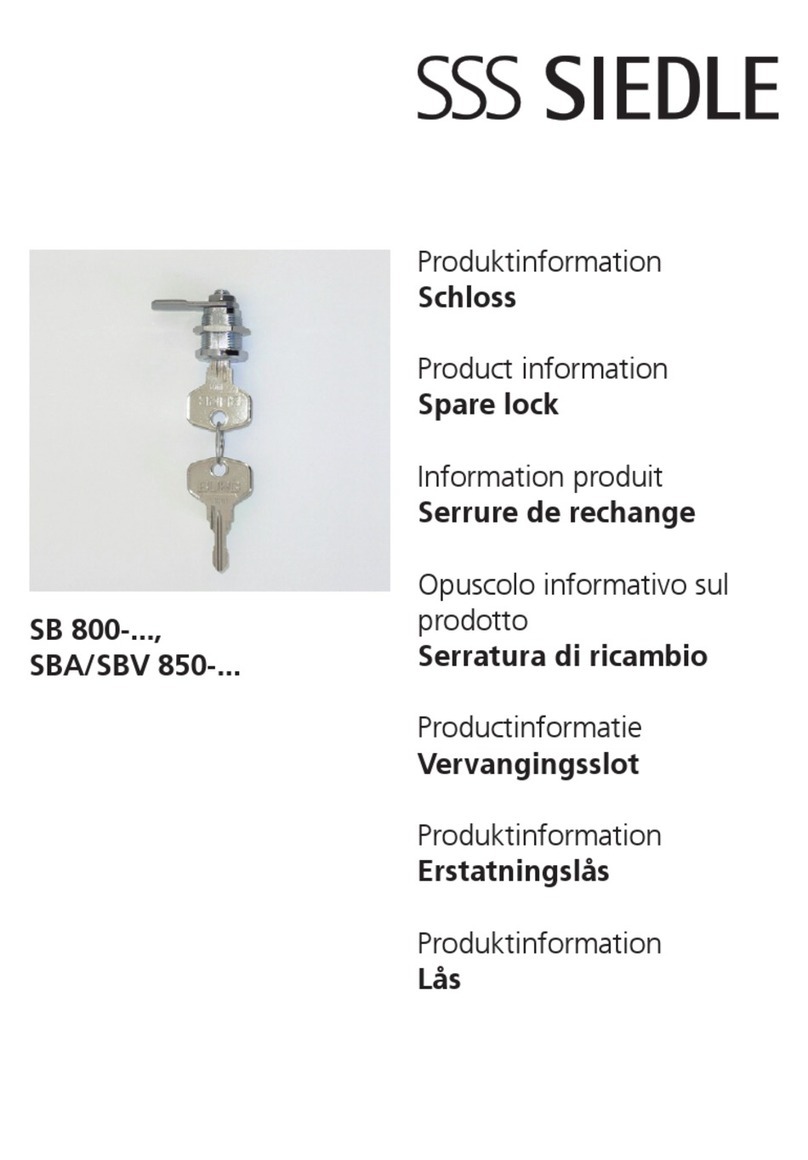
SSS Siedle
SSS Siedle SBV 850 Series Product information

All Security Equipment
All Security Equipment FAS-HUL1200LSDM manual
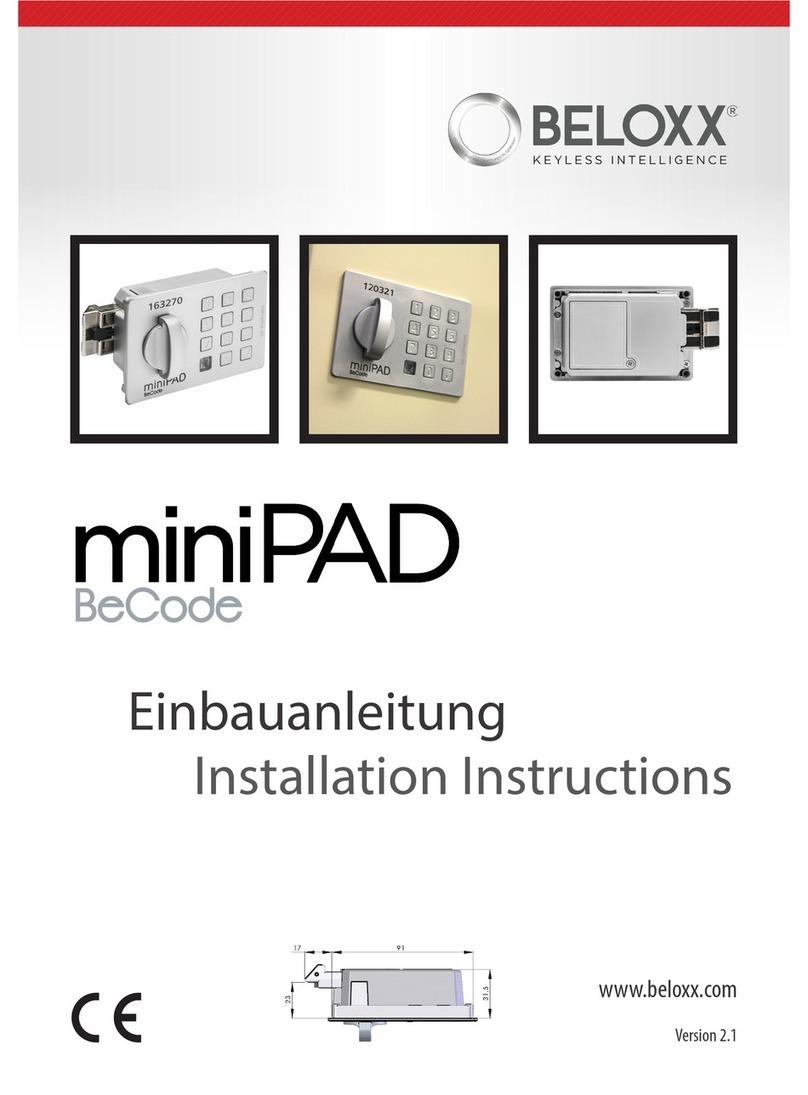
beloxx
beloxx miniPAD BeCode installation instructions