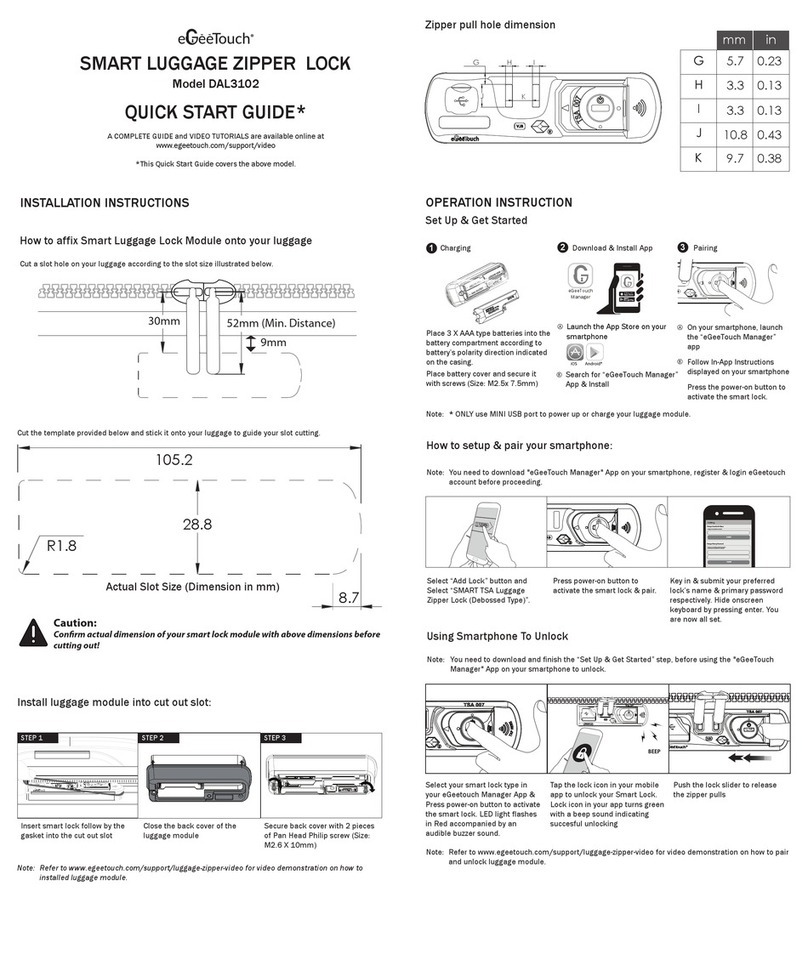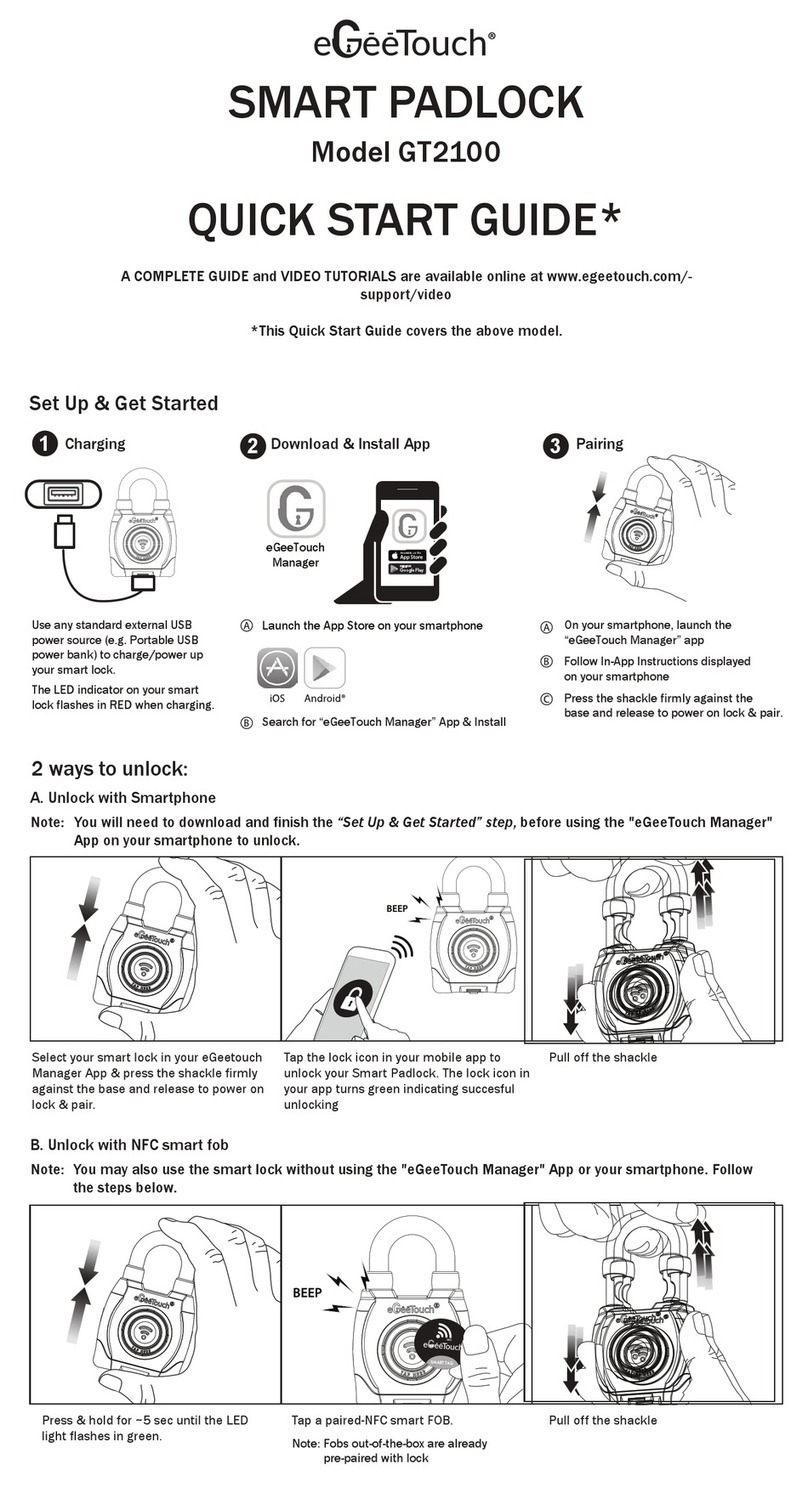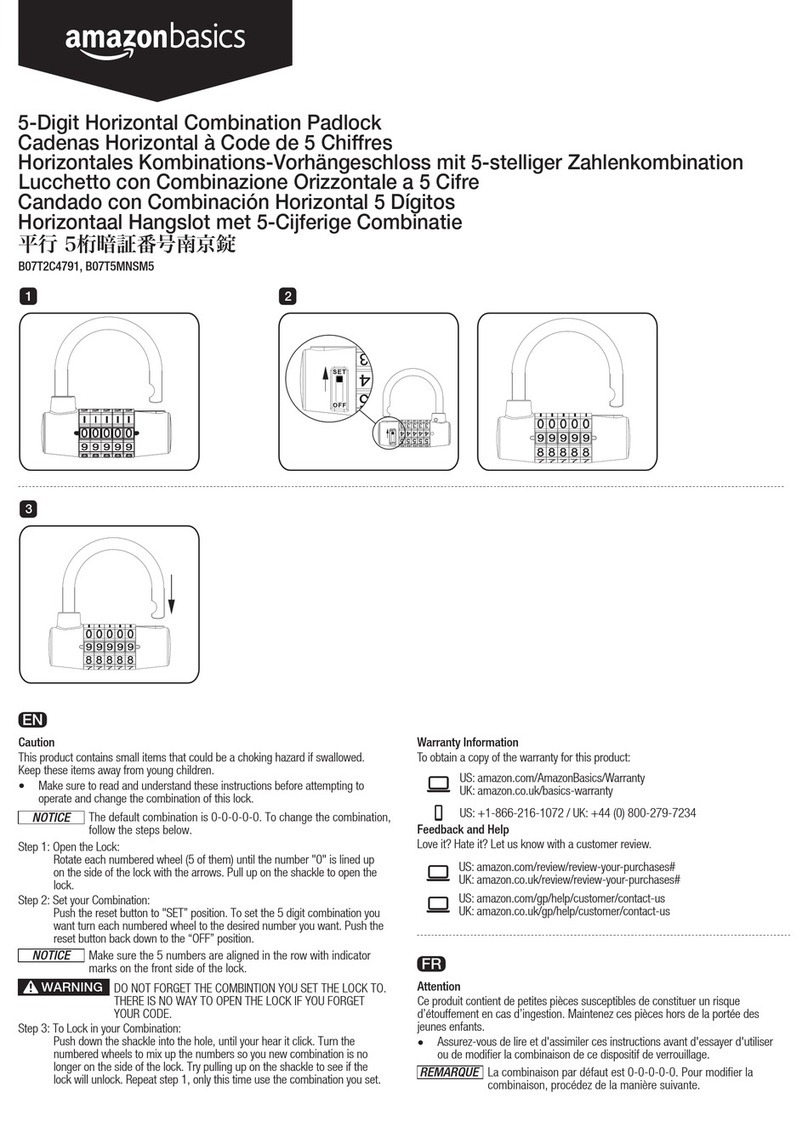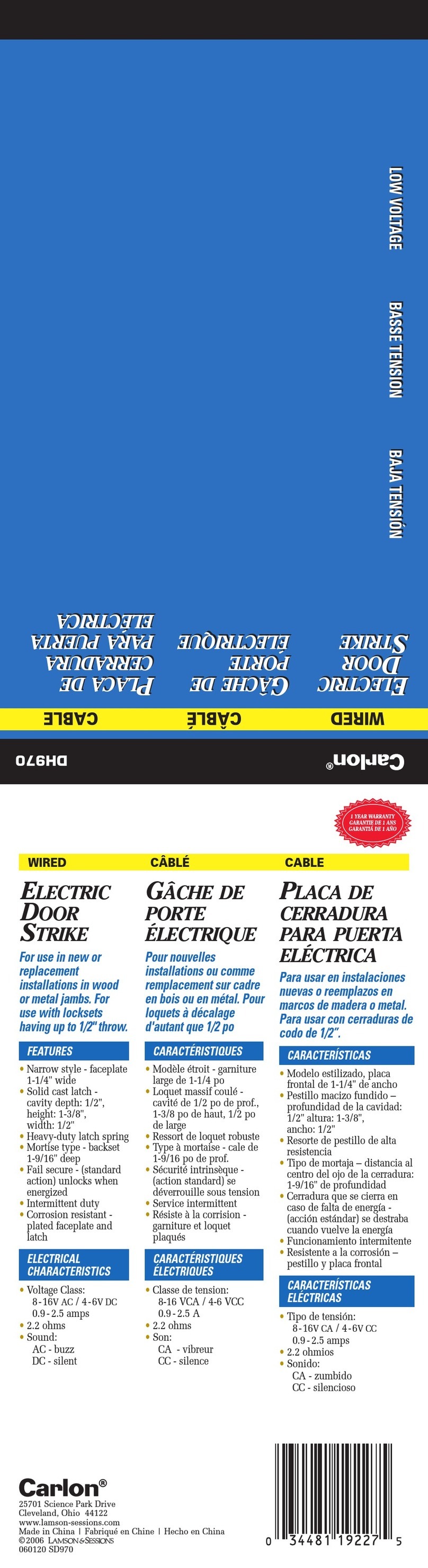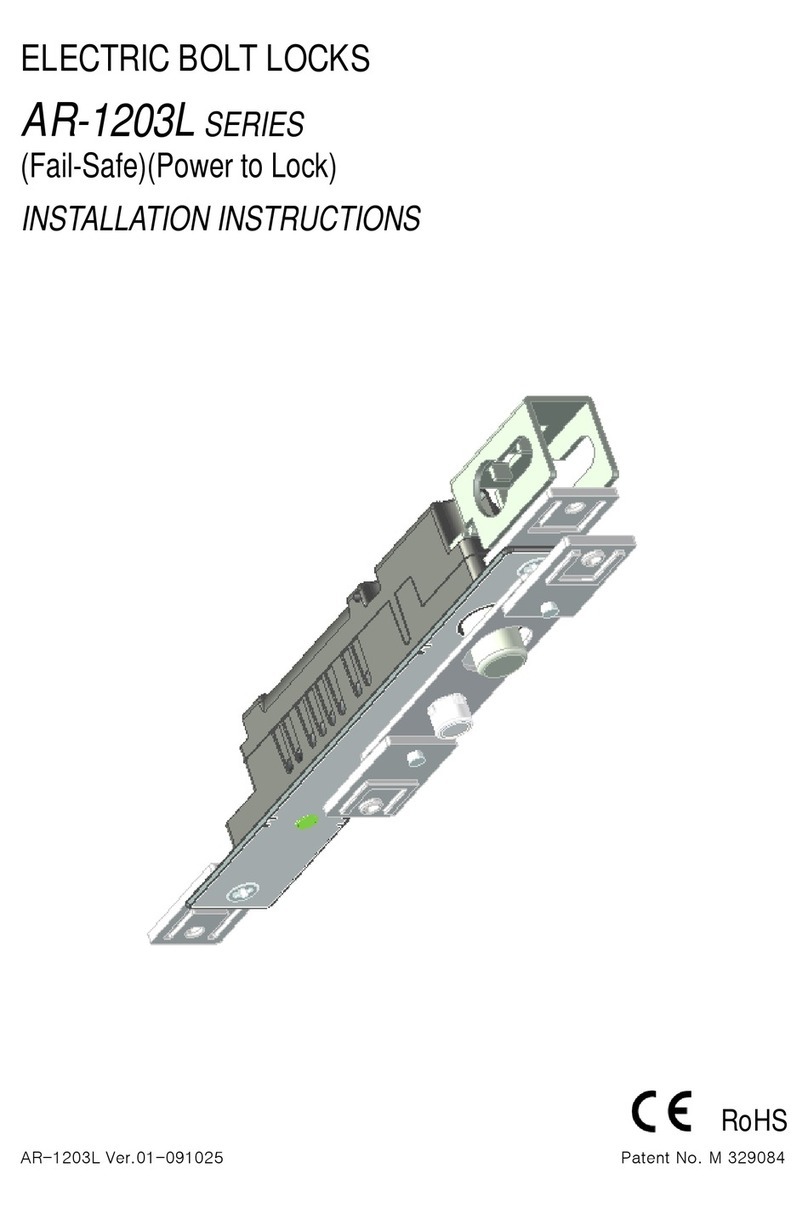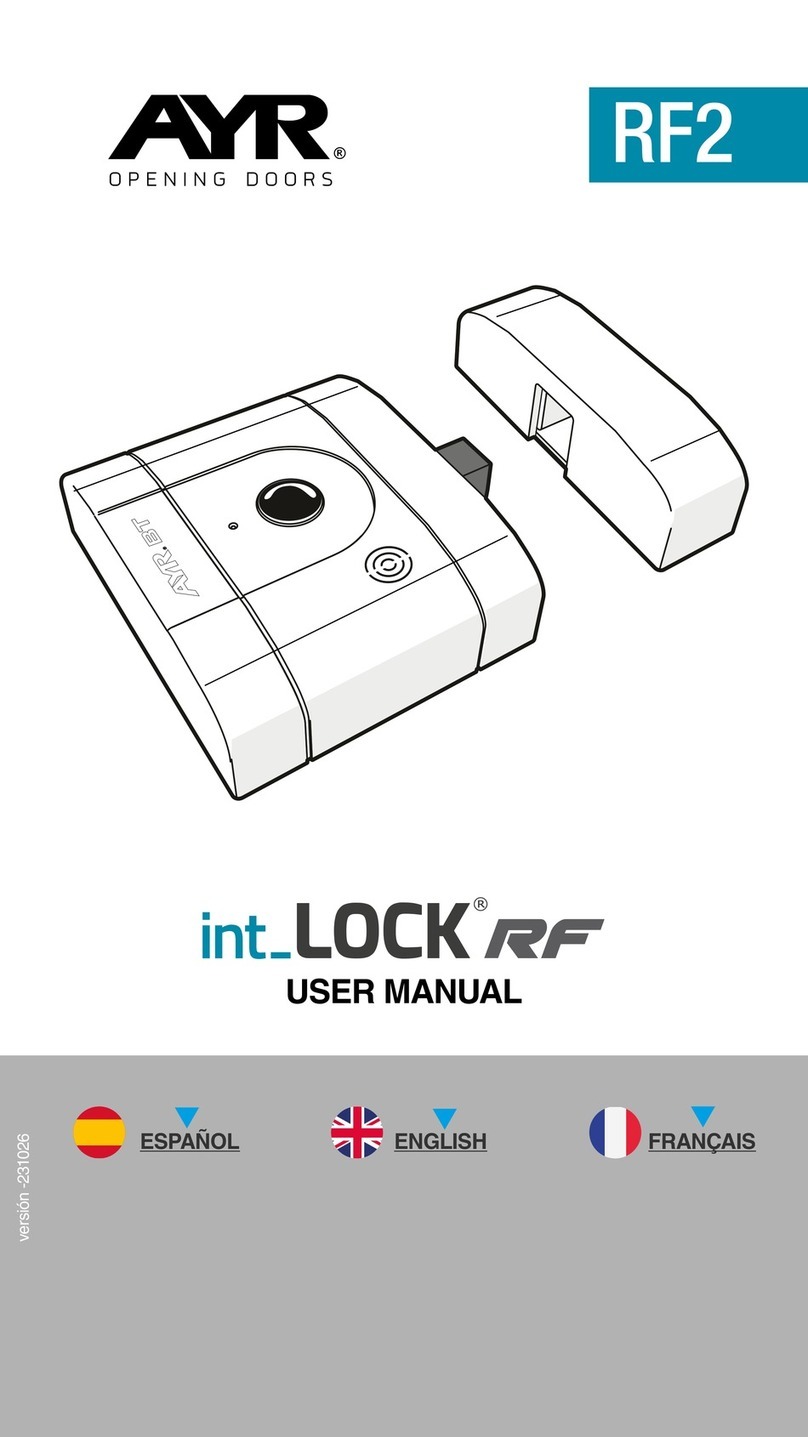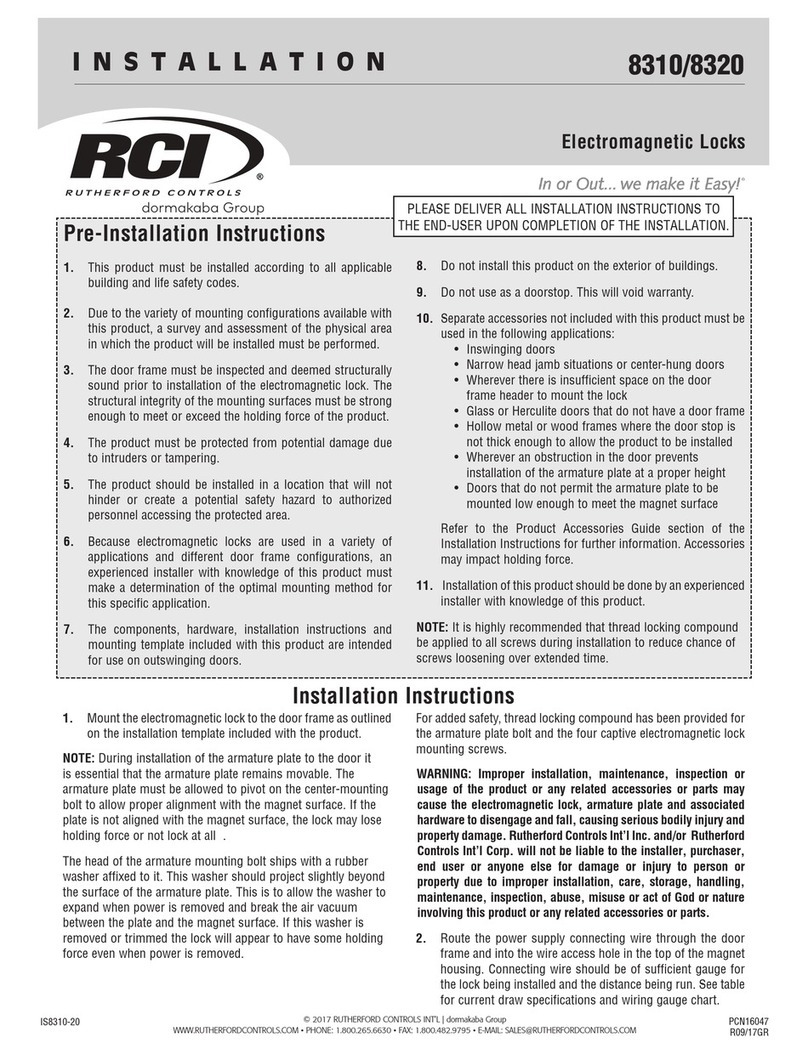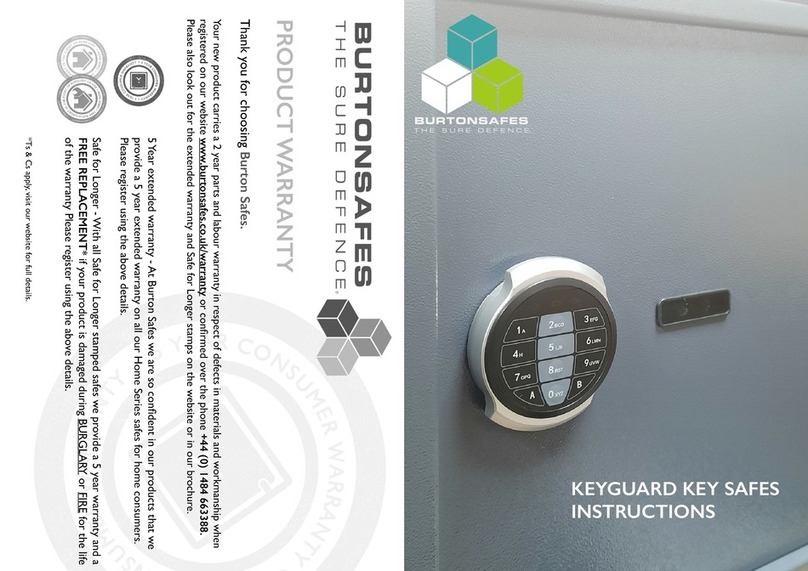eGeeTouch GT2002 User manual

DIGIPAS TECHNOLOGIES INC.
www.egeetouch.com
200 Spectrum Center Drive, Suite 300
Irvine, CA 92618
Distribute by:
You can find a complete Troubleshooting Guide, Demo Videos
& FAQ online at www.egeetouch.com/support.
Warranty
Support
Manufactured by : JSB TECH Pte Ltd
eGeeTouch® smart padlock is warranted to the original purchaser to be free from defects in
workmanship and material. JSB Tech Pte Ltd, will, at its option, repair or replace any defective
part which may malfunction under normal and proper use within a warranty period of 1 (one)
year from the date of purchase. This one year warranty clause is NOT applicable to European
Union (EU) member states. Purchases made in EU member states will be covered by the existing
consumer laws across the European Union, which provide statutory warranty rights in addition
to the coverage of one year warranty period. The foregoing warranty shall not apply to defects
resulting from misuse, abuse or transfer by the Buyer, Buyer-supplied software or interfacing,
unauthorized modification or operation outside of environmental specifications for the product.
JSB Tech Pte Ltd does not warrant that the operation of the instrument software, or firmware,
will be uninterrupted or error free.
The exclusive remedy under any and all warrants and guarantees, expressed herein, and we shall
not be liable for damages from loss or delay of equipment uses, consequential, or incidental
damage. No other warranty is expressed or implied. JSB Tech Pte Ltd specifically disclaims the
implied warranties of merchantability and fitness for a particular purpose.
In no event shall DIGIPAS TECHNOLOGIES INC., (hereinafter, “the Company”) be liable to you or
any third party for any indirect, special, incidental, exemplary or consequential damages of any
kind resulting from any breach of warranty or from the performance or use of the product. This
includes without limitation: property damage, loss of value of the product or any third party
products that are used with the product, or loss of use of the product or any third party products
that are used with the product, even if the Company has been advised of the possibility of such
loss or damages. The Companyʼs total cumulative liability arising from or related to the product,
whether in contract, tort (including negligence) or otherwise, shall not exceed the amount
actually paid by you for the product. Some states and/or jurisdictions do not allow the exclusion
or limitation of incidental or consequential damages, so the above limitations or exclusions may
not apply to you. If any limitation of liability shall be deemed invalid by any applicable law, then
the limitations of liability set forth above shall apply to the maximum extent permitted under
applicable law.
Limitation of Liability
Shackle Diameter : 8.6mm
Shackle Vertical Clearance : 33mm
Shackle Horizontal Clearance : 35mm
Power : A76/LR44 Battery 1.5V (2 Pcs)
or USB external source (backup)
Operating temperature : -10°C ~ 50°C
Storage temperature : -20°C ~ 60°C
Note: Product specifications are subjected to change without prior notice
1. Shackle
2. USB 2.0 Port for emergency power
3. Battery Cover
4. Body
5. LED Indicator
6. NFC Receptor Area
Product overview
Technical Specification
SMART PADLOCK
QUICK START GUIDE
Model GT2002
This Quick Start Guide contains only the basic & essential information in consideration
of the environment. A complete guide is available online in softcopy at
www.egeetouch.com/support
U.S Pat. No.: US 9,121,199 B2 & D 722,485 S
JQC-5-02002-94-006
USB power source does NOT charge batteries of the lock.
eGeeTouch survives over 2,000 locking/unlocking cycles. It notifies you
when battery run low through your smartphone & blinking LED. When
batteries finally run out, use a standard external USB power source (e.g.
from your Laptop PC or USB power bank) to power up your smart lock,
and then proceeds with unlocking and to replace batteries.
Using external USB to power up the lock

Pull out battery tray from the
battery compartment. Install 2
pieces of A76/LR44 batteries
with the battery positive (+)
side facing up.
Note: Please refer to “Product Overview” for ②, ③, ⑤, ⑥ markers.
How to install/replace batteries
Remove the battery cover as
shown on the direction of
opening.
Remove the battery
compartmentʼs screw using
Philips head (point 0)
screwdriver.
Step 1
Step 2
Step 3
2. Operating Instructions
1. Set-up
Use your smartphone to download & Install “eGeeTouch Manager” App
from Apple App store and/or Google Playstore.
1.
Upon signing up, login with your email address & password.3.
How to setup & pair your smartphone
Launch eGeeTouch App & follow on screen instructions to sign up for a
new account.
2.
Select “ + ” sign at the bottom of the screen & follow on-screen instruc-
tion. A pop up menu congratulates your success of pairing.
4.
Select the newly added smart lock from dashboard & press the power
button once. A pop up menu indicate to change lockʼs name & primary
password.
5.
Key in & submit your preferred lockʼs name & primary password respec-
tively. Hide onscreen keyboard by pressing enter. You are now all set.
6.
Remove battery keeper as shown below.
Note:
You may refer to www.egeetouch.com/support for video on
step by step Set Up guides, updated quick guide, Operating
Instruction & other demo videos on smart lock features.
Using smartphone to unlock
Press the shackle ① firmly against the base once.
The LED light ⑤ flashes in red accompanied by an audible buzzer
sound.
The device is now ON & ready to pair with your smartphone.
Launch eGeeTouch App on your paired smartphone. Select smart
padlock icon
Step 1
Tap the lock icon in your mobile app to unlock your smart padlock.
The lock icon in your app changes & turn green indicating
successful unlocking of smart padlock
Pull off the shackle against smart padlockʼs body ④ to release the
shackle.
Note: eGeeTouch Manager application software is compatible with any Bluetooth-enabled
smartphone running iOS 8.0 & above and Android OS 4.4 & above.
Step 3
Step 4
Step 2
Note:
You are required to pair your smartphone and smart padlock first
before attempting step 1.
To explore other smart features, select these icons below in your mobile app.
Please refer to www.egeetouch.com/support for detailed video illustrations of
the smart features
Lock / Unlock Audit Trails
App features
SetupSmart Watch*
Note: *To operate eGeeTouch via a Smart Watch, be sure to sync your lock with
app via the Smart Phone first & turn off “Auto shut down” from App & make sure
Smart Watch remain in sync with smartphone. You will then be able to interact
via smart watch.
Launch eGeeTouch Manager App on your smartphone. Pair your smart-
phone and your smart lock which you would like to ADD your new
eGeeTouch Smart NFC Fob to.
1.
How to add new Smart NFC Fob/Tag
On successful pairing, go to your smart lockʼs setting by selecting the
setup icon in your mobile app.
2.
Scroll down and Select “Manage Tag/Fob” button.3.
Select “ADD TAG” 4.
Key in your preferred Tag Name & Tag ID provided. 5.
You may find the Tag ID in your Quick Guide as shown below or on your Smart
Tag itself if you have purchased them separately.
Note:
Lastly, Select “Submit” (Android) or Add Tag (iOS) Button to complete the
registration. If you are unable to see the “Add Tag” button, make sure to
HIDE the onscreen keypad by pressing “Enter” on your keypad.
6.
DEMO and TUTORIAL Videos are available on our website and YouTube Channel to
assist you.
FOB ID
The Smart NFC Tag provided in this package has been preprogrammed for this
smart padlock. You may use it to unlock this smart lock right away. However, if
you have removed this Smart NFC Tag by accident or you would like to ADD this
Smart NFC Tag to other eGeeTouch smart locks, you may follow the steps below.
Note:
Press & hold the shackle ① firmly against the
base for ~2-3 sec until the LED light ⑤ flashes
in green accompanied by an audible buzzer
sound. Release hold.
The device is now ON and ready to detect
any paired-NFC smart fob.
Using NFC smart fob to unlock
Step 2
Step 3
Step 1
Tap a paired-NFC smart fob at the indicated
NFC receiver area ⑥. An audible buzzer sound
and green flashing LED light indicate a
successful unlocking of the Smart Padlock.
Any unpaired-NFC smart fob will be denied
access, indicated by a red flashing LED light &
multiple buzzer sound.
Pull off the shackle against smart padlockʼs
body ④ to release the shackle.
Note: No installation of eGeetouch manager app is required
2 ways to lock
(I) lock by Pressing Shackle as shown (ii) lock by using eGeeTouch App
The LED light will flash in BLUE accompanied by multiple buzzer sound, indicating that the smart padlock is securely
locked.
How to change lockʼs name & primary
password
Pair Smart Lock with your smartphone.
1.
Select the setup icon in your mobile appʼs function menu found at the
bottom of the screen.
2.
Follow on-screen instructions.
3.
Other eGeeTouch Lock manuals