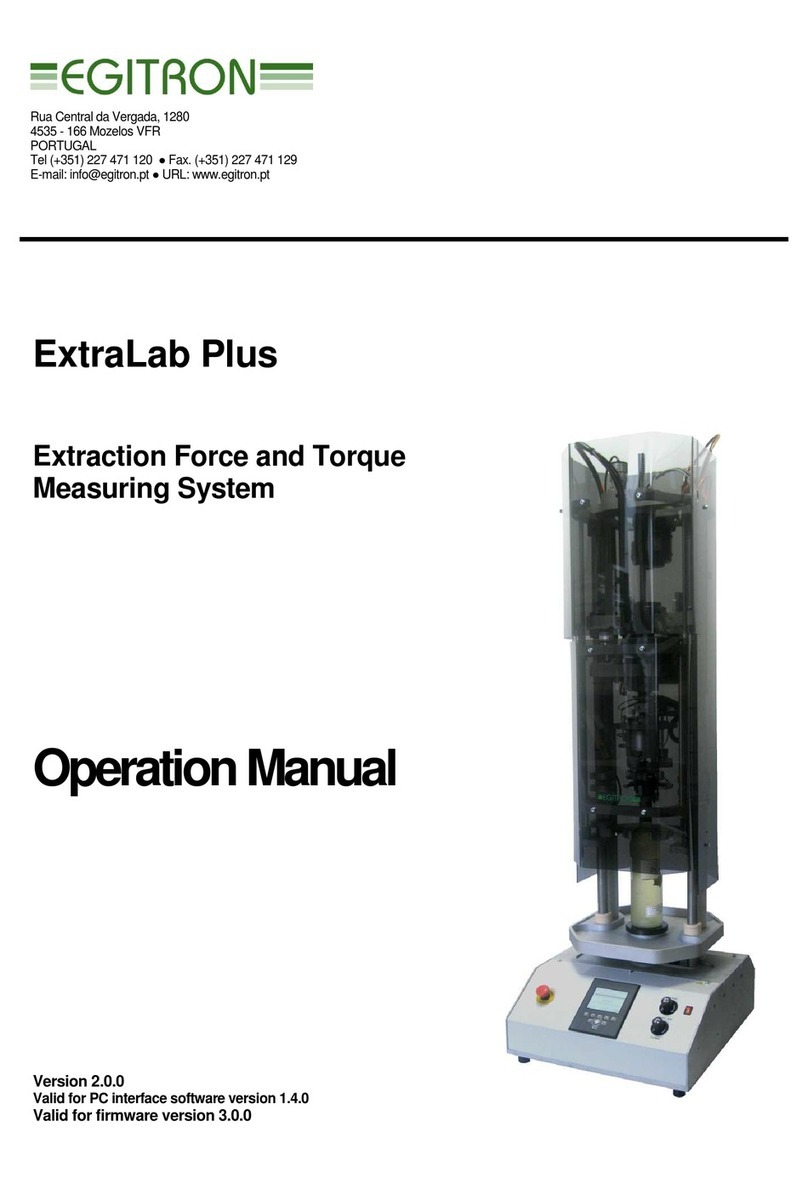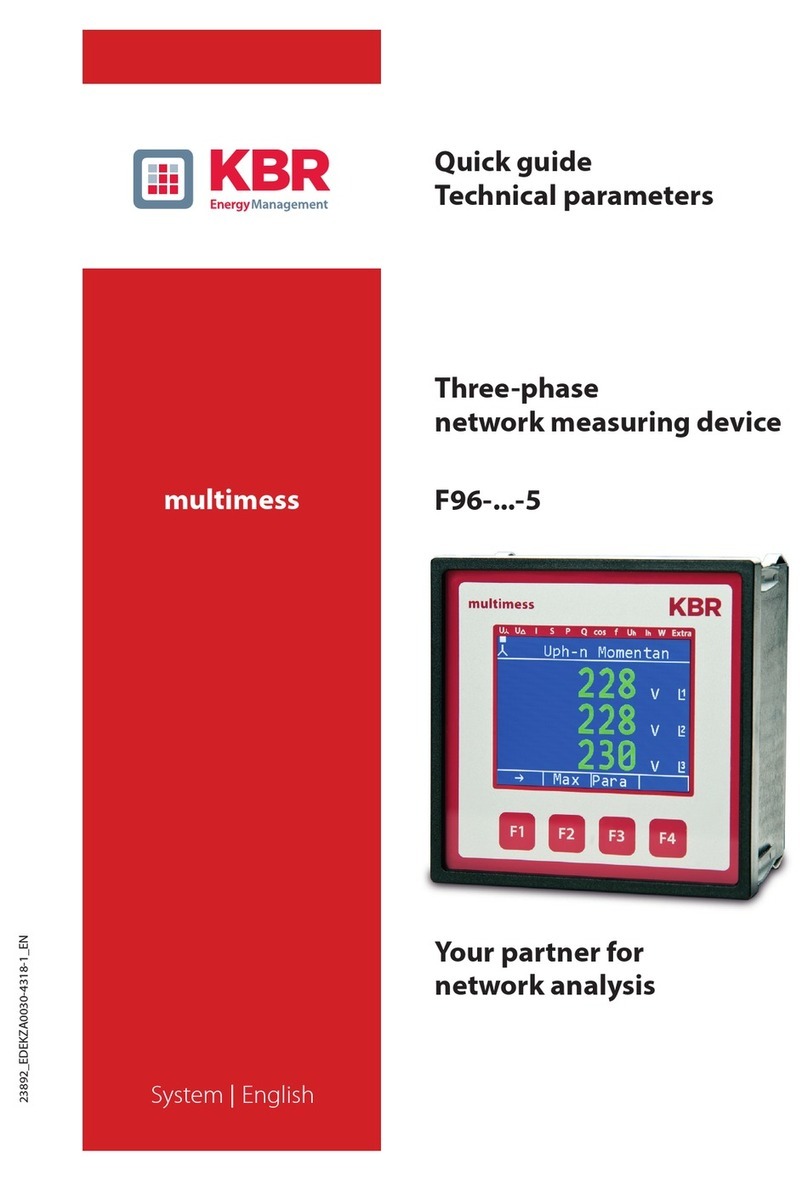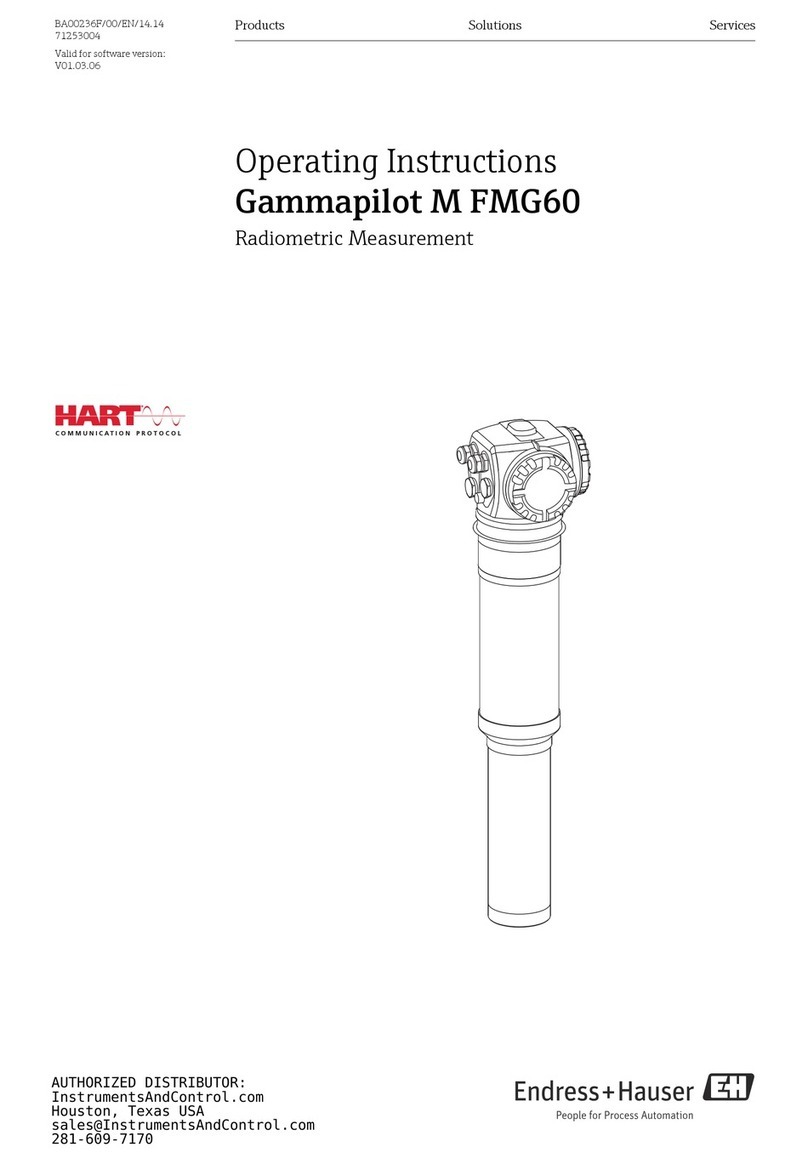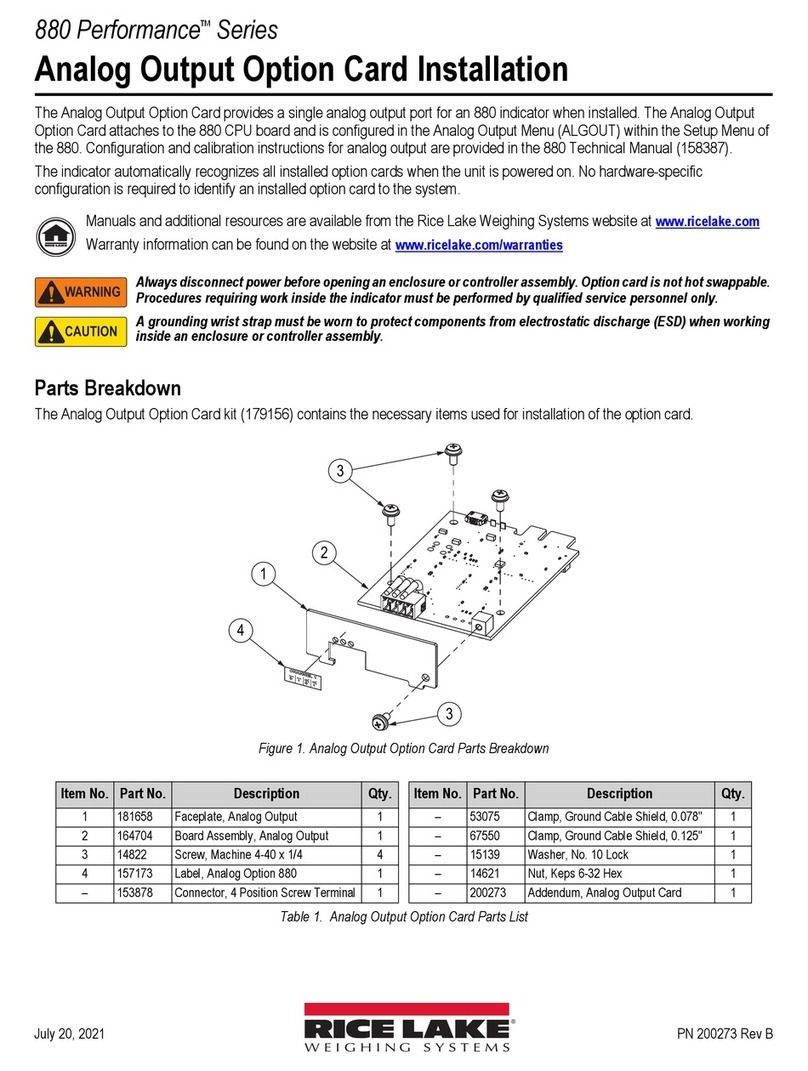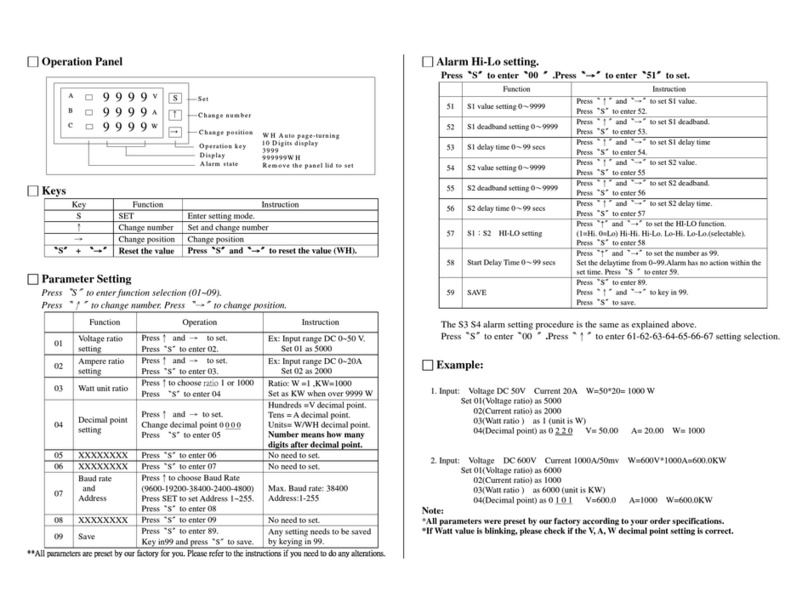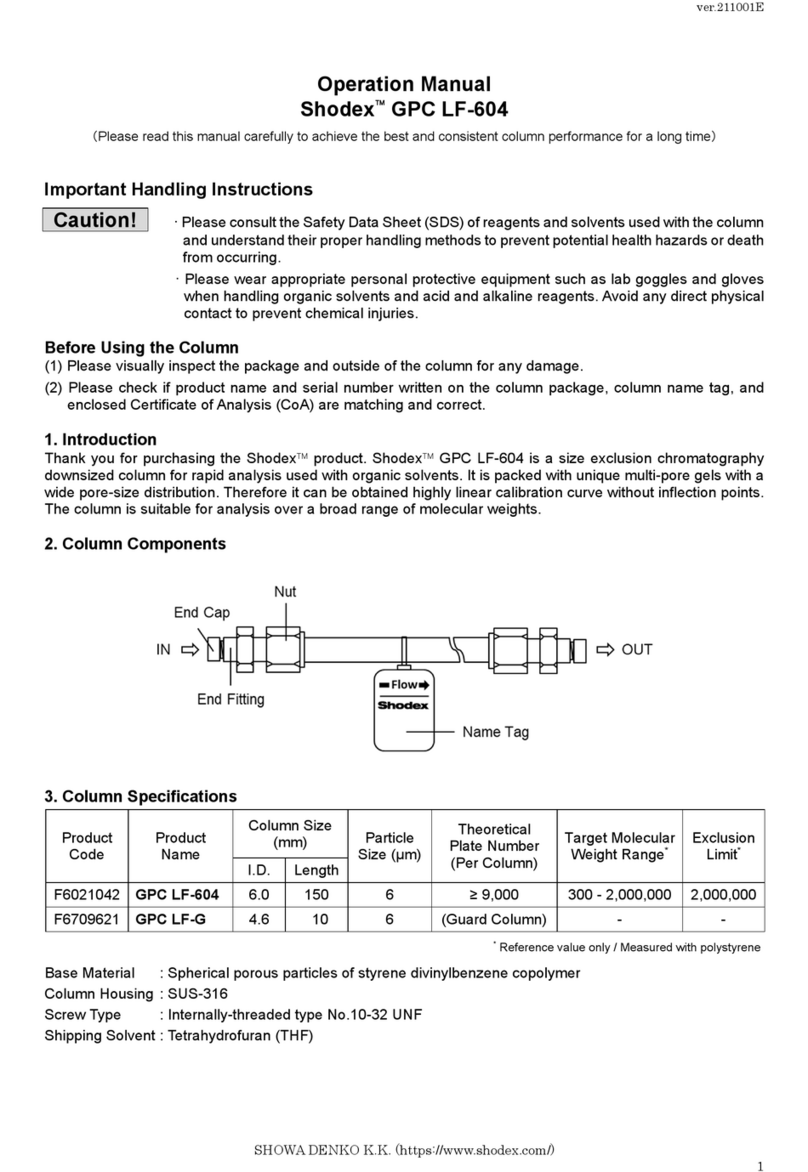Egitron TorsiLab User manual

TorsiLab
Cork and Bar Top
Torsion Force Measuring System
UserManual
Version 1.2.1
Valid for PC interface software version 1.2.0 or above
Valid for embedded software version 2.3.0 or above
Rua Centralda Vergada, 1280
4535 - 166Mozelos VFR
PORTUGAL
Tel (+351) 227 471 120 ●Fax. (+351) 227 471 129
E-mail: info@egitron.pt ●URL: www.egitron.pt

TorsiLab – Corkand Bar Top Torsion Force Measuring System
EGITRON
II
RESPONSIBILITY EXEMPTION
This manual was written and revised to explain the TorsiLab functioning and characteristics the
most correct way possible, particularly the PC interface and control software. However, this
user manual and/or the equipment can be changed with previous notice. EGITRON is not
responsible for any damage caused by any direct or indirect error, omission or discrepancies
between the TorsiLab and the instructions of this user manual.
This document, or any part of this document, cannot be reproduced or transmitted under any
format and for any purpose, without EGITRON written permission.
TRADE MARKS
Excel, Windows and Microsoft are Microsoft Corporation registered trademarks. Other
trademarks or registeredtrademarks not listed above can be used in this manual.
CONFORMITY DECLARATION
This product exhibits CE marking, according to European Unionapplicable directives.
GENERAL PRECAUTIONS
EGITRON equipments are produced to optimise security and minimize effort. Nevertheless, certain
precautions should be taken to reduce the risk of any human physical damage or equipment
damage.
Please read carefully the general precautions below and take attention to the warning signs in the
manual text.
•Keep away from children access;
•The machine should be operated only by persons with the appropriate training;
•Do noremove any cover or mechanical protection;
•All maintenance should be executed by specialized technicians;
•The machine should not operate when exposed to severe environment conditions,
like heavy dust or humidity;

TorsiLab – Cork and Bar Top Torsion Force Measuring System
EGITRON
III
•The equipment should beconnected to the ground by the power supply plug;
•In case of successive power supply breakdowns, the equipment should be
disconnected from the power supply;
•The equipment transporting and handling should be done with extremely
precautions because it has fragile parts. For transportation use an adequate pack
so the machine remains well accommodated and protected.
WARRANTY AND TECHNICAL SUPPORT
EGITRON guarantees the correct functioning of products with the EGITRON trade mark, in general
for 1 year, or for a different period when specifically written by EGITRON. The warranty covers
workmanship and materials but not the equipment transportation or onsite displacements, which will
be charged according to the standard prices in practice at the time.
This is valid excepting for the first onsite displacement or equipment transport if required within the
first month of the warranty period, which will be free. In this last case, EGITRON will decide the
most appropriate option between the technician onsite displacement and the equipment
transportation to EGITRON facilities and back to the client.
If the equipment presents any malfunctioning during the warranty period, EGITRON, according to
its own criteria, will repair or replace without any charge, excepting the situations described below.
Any product and/or part that have been replaced will be EGITRON property.
The warranty will not have effect in malfunctioning caused by non imputable causes to the
equipment such as:
•Anomalies caused by maltreatment, recklessness or handling contrary to the manual
instructions;
•Modifications or incorporations of non authorized parts, and/or done by non authorized
technicians;
•Defects caused by short circuit or mechanical injury;
•Indemnitiesfor personal or material damages directly or indirectly caused;
•Defects caused by any installation service , functioning explanation or user training at client
facilities, when not directly imputable to EGITRON technicians;
•Equipment replacement.

TorsiLab – Cork and Bar Top Torsion Force Measuring System
EGITRON
IV
To request for the warranty services contact EGITRON technical support. EGITRON can ask for the
purchase proof / equipment invoice. This equipment is suitable only for the design purposes and
EGITRON is not responsible for its improper use.
In case of malfunctioning or request for technical support
Before asking for EGITRON support read the Troubleshooting chapter, if included in the user
manual, call your company technical support (if available) and/or use all existing auto-helptools.
If the problem remains unsolved contact EGITRON, having with you the following information:
•Equipment name
•Serial number
•Purchase date
•Problem description
•Error message that may appear.
You can contact EGITRON by:
•Phone: (+351) 227 471 120
•Fax: (+351) 227 471 129
•E-mail: info@egitron.pt
•Post: Rua Central da Vergada, 1280
4535-166 Mozelos VFR - PORTUGAL

TorsiLab – Cork and Bar Top Torsion Force Measuring System
EGITRON
Page 5 of 40
INDEX
WELCOME NOTES.................................................................................................................................................7
1 - MANUAL CONTENTS........................................................................................................................................7
2 - CONVENTIONS..................................................................................................................................................8
3 - TORSILAB AND PC INTERFACE SOFTWARE SETUP................................................................................. 9
3.1
-
MACHINE
SETUP........................................................................................................................................ 9
3.2
-
PC
INTERFACE
SOFTWARE
SETUP
AND
CONFIGURATION............................................................10
4 - OPERATION STATEMENT AND FEATURES OF THE EQUIPMENT........................................................11
4.1.
-
GENERAL ASPECTS...............................................................................................................................11
4.2
–
CONTROLING
THRU
COMMAND
BOX..................................................................................................14
4.2.1 – Connecting-up........................................................................................................................................................14
4.2.2 - Range Selection......................................................................................................................................................14
4.2.3 - Discs for cork position.............................................................................................................................................15
4.2.4 - Initialize....................................................................................................................................................................15
4.2.5 - Start a new test .......................................................................................................................................................15
4.2.5 - Check information on display..................................................................................................................................16
4.2.6 – Delete tests in memory..........................................................................................................................................16
4.2.7 – Calibration...............................................................................................................................................................17
4.3
-
PC
INTERFACE
SOFTWARE...................................................................................................................17
4.3.1 - Data Tables.............................................................................................................................................................18
4.3.2 - Report Configuration...............................................................................................................................................19
4.3.3 - Range Configuration...............................................................................................................................................20
4.3.4 - Acquire Tests ..........................................................................................................................................................20
4.3.5 - Saving Reports........................................................................................................................................................22
4.3.6 - Opening saved reports............................................................................................................................................23
4.3.7 - Printing Reports.......................................................................................................................................................23
4.3.8 - Data export to Microsoft Excel................................................................................................................................24
4.3.9 - Calibration................................................................................................................................................................25
4.4
-
COMMON
EQUIPMENT
AND
SOFTWARE
OPERATIONS...................................................................27
4.4.1 - States.......................................................................................................................................................................27
4.4.2 - Initialize....................................................................................................................................................................27
4.4.3 - Acquire Tests ..........................................................................................................................................................28
4.4.4 - Deleting test.............................................................................................................................................................28
4.4.5 - Stop Test.................................................................................................................................................................28
4.4.6 - Safetyand Protection..............................................................................................................................................29
5 - EQUIPMENT MAINTENANCE.........................................................................................................................29
6 - TROUBLESHOOT............................................................................................................................................30
6.1
–
CONVERTION
CURVE
LOAD
FAULT
AT
START-UP ...........................................................................30
6.2
-
COMMUNICATION
ERROR
BETWEEN
THE
EQUIPMENT
AND
THE
PC...........................................30
6.3
-
SYSTEM
BLOCKED...................................................................................................................................30
7 - OPTIONAL DEVICES.......................................................................................................................................31
7.1
-
C
ALIBRATION
K
IT
...........................................................................................................................................31

TorsiLab – Cork and Bar Top Torsion Force Measuring System
EGITRON
Page 6 of 40
7.2
-
C
LAMPS FOR
B
AR
T
OP
C
ORK STOPPERS
.......................................................................................................31
ANNEX A.................................................................................................................................................................32
A-1
–
TECNICAL
CONSIDERATIONS
ABOUT
THE
TORSIOMETER...........................................................32
A-2
–
CALCULATION
OF
CUT
TENSION.........................................................................................................32
ANNEX B.................................................................................................................................................................33
B-1
–
C
OMMUNICATION
C
ABLE
..............................................................................................................................33
B-2
–
“D
IP
-S
WITCH
”
C
ONFIGURATION
....................................................................................................................33
ANNEX C – CALIBRATION...................................................................................................................................34
ANNEX D - TECHNICAL SPECIFICATIONS.......................................................................................................38
NOTES....................................................................................................................................................................39

TorsiLab – Cork and Bar Top Torsion Force Measuring System
EGITRON
Page 7 of 40
WELCOME NOTES
Congratulations for the purchase of TorsiLab – Cork and Bar Top Torsion Force Measuring System.
With this excellent equipment it is possible to assess the flexibility and the resistance of cork
stoppers, following the standards in practice, or to verify the gluing of Bar Top corks.
The user has at his disposal one easy to use control equipment with small dimensions, developed
with metrological precise techniques, assuring at the end, a high standard quality control.
TorsiLab is supplied with a software application for Windows operating systems, providing the user
a very friendly way to setup and carry out the quality control tests, to check at any time the
equipment status allowing a quick resolution of anomalies that may occur during its functioning.
This user manual contains instructions to setup the TorsiLab, supplying detailed information
regarding its functioning and the Windows interface software.
1 - MANUAL CONTENTS
This user manual describes the TorsiLab functioning, particularly, the PC interface software,
compatible with all Microsoft Windows 9x/Me/NT/2000/XP/Vista operating systems. This software
was specifically developed for the TorsiLab and it allows the user to:
•Monitor the equipment;
•Collect the tests data from the TorsiLab and present it graphically;
•Save the tests into a database for later consult;
•Print reports in several languages;
•Setup the communication parameters;
•Do the equipment calibration;
•Export data to Microsoft Excel.
Along with the user manual you can find the following items:
•PC interface control software setup CD;
•Serial communication cable;
•Power cable;

TorsiLab – Cork and Bar Top Torsion Force Measuring System
EGITRON
Page 8 of 40
•Calibration certificate from a credited laboratory (optional).
This user manual starts with TorsiLab characteristics, the setup procedure, the connection to a PC
and the interface control software setup. After the setup, the user manual describes the TorsiLab
functioning, the test process and the data collect from the software. In the following chapters, you
can find information regarding saving the tests, opening saved tests and printing reports. Next, the
user manual explains the data export to Microsoft Excel. At the end, the user manual describes the
equipment calibration, maintenance and troubleshooting.
2 - CONVENTIONS
Abbreviations
In this user manual one can find the following abbreviations:
•TorsiLab – Cork and Bar Top Torsion ForceMeasuring System
•Report – Group of tests of one or more corks or bar tops
•Test – Torsion testto a single cork or bar top
•PC – personal computer
Messages
Some messages are used in this manual to call your attention to important information. Each
messagetype is identified lie the following:
Warning! The warning signal informs that an improper equipment use or not following the
instructions, can cause personal and/or equipment damages.
Please read. This is a suggestion or advices which can help you toget more benefits from
the equipment.

TorsiLab – Cork and Bar Top Torsion Force Measuring System
EGITRON
Page 9 of 40
3 - TORSILAB AND PC INTERFACE SOFTWARE SETUP
3.1 - MACHINE SETUP
TorsiLab is supplied with one power cable which should be connected to a power plug with
same voltage and frequency indicated on the equipment specifications.
TorsiLab is also supplied with one serial communication cable to connect TorsiLab to a personal
computer. The communication cable has two 9 pin connectors (type DB9), one to be plugged to a
PC serial/COM port (Figure 1) and the other to the TorsiLab RS232 serial port on TorsiLab
command box rear (Figure 2 and 3).
If the computer only has USB communication ports, you should contact EGITRON and order a
RS232/USB converter.
Connect TorsiLab to compress air using the available plug on the TorsiLab back panel. The feeding
tube should have 6mm diameter and the pressure must be between 6 to 8 Bar.
Figure 1 –PCserial communicationports
Figure 2 – TorsiLab serial communication port Figure 3 – TorsiLabcommandbox rear

TorsiLab – Cork and Bar Top Torsion Force Measuring System
EGITRON
Page 10 of 40
3.2 - PC INTERFACE SOFTWARE SETUP AND CONFIGURATION
To install the PC interface software, please follow the next steps:
1. Place the setup CD at the computer CD/DVD drive
2. Using the windows Start button, select Run command and write “D:\Setup\setup.exe”,
where D is the CD/DVD drive letter. To open the Run command you can also use the
keyboard shortcut ‘Windows+R’.
After software installation, start the control software from the shortcut “TorsiLab” on the menu
programs (clicking with the mouse right button is possible to send a shortcut to Desktop).
At start up, the software makes a communication test with the equipment. If there is no
communication, some software options are disabled, e.g. the possibility to carry out the tests, and
the user receives a warning of the anomaly with the possible causes. However, the user can still
open saved reports from the database.
For changing the communication settings the user should select at the toolbar the “Configuration”
option and then “Communication”. After this, a new window like Figure 4 shows up.
On the interface software it is
possible to configure the PC serial
port number (COM) where the
communication cable is
connected, and the communication
settings, including Baud-Rate,
parity, bits number and Stop bits
number.
The communication settings for TorsiLab are: “19200,N,8,1”.
For changing the port number or communication settings, the user should press the “Edit” button.
After making the necessary changes, the user should press “Save”and then “Test” for test the
communications.
If even after changing the port number and the communication settings, the communication
between the equipment and the PC is not possible, the user should verify if the cable is well
connected and if TorsiLab is turned on.
Figure 4 – Configuration of communication settings

TorsiLab – Cork and Bar Top Torsion Force Measuring System
EGITRON
Page 11 of 40
After this, press “Test” button, to test the communication with the equipment. If successful, the
command buttons and the status indication will be activated, in accordance with the actual status of
TorsiLab.
4 - OPERATION STATEMENT AND FEATURES OF THE EQUIPMENT
On this chapter we will explain the functionalities of the TorsiLab system including the control by the
command box and the control by the interface software, thus enabling the user to operate the
equipment correctly for performing the tests. The user will be able to globally understand the
machine behaviour, getting some important information essential for the correct operation of
TorsiLab.
4.1. - GENERAL ASPECTS
The TorsiLab is a twin-column motorised equipment, with two pneumatic grippers as shown in
Figure 5. The main parts of the equipment will be described next.
At the TorsiLab top there is the motor responsible for the rotation movement of the pneumatic
gripper, designated Gripper B in figure 5.
Another important element is the load cell, responsible for the torque measurement, which is
located bellow the Gripper A.
The command box contains the electronic control system. Through the command box keyboard, it
is possible to quickly control the equipment, execute tests and read some other useful information
about the equipment status.

TorsiLab – Cork and Bar Top Torsion Force Measuring System
EGITRON
Page 12 of 40
On the command box back panel (Figure 6), the user will find the main inlet for the power supply
cable, the communication and the compressed air fitting. Also on the command box back panel
there are two manometers, one that indicates the general entry pressure of the equipment and
another that indicates the pressure supplied to the pneumatic gripper, which can be regulated on
the regulator located right below.
Figure 6
–
C
ommand box
b
ack panel
Command Box
Upper group
Pneumatic Grippers
Range Selector
Power switch
Power indicator led
Lower Gripper A
TopGripprerB
Figure 5 – TorsiLab (Front Panel)
Keys and display
Gain andzero
adjustment
Security door
Electric
Motor
Pneumatic valves
Encoder
Door security switch

TorsiLab – Cork and Bar Top Torsion Force Measuring System
EGITRON
Page 13 of 40
Generally, the pressure should be between 2 and 2.5 bar, in order to prevent the sliding of the cork
stopper during the test and, secondly, to prevent high pressures that could damage the cork. The
operator should adjust the gripper’s pressure whenever this value is not in the correct range, i.e.:
Insufficient pressure: Cork stopper “slides” during the test.
Excessive pressure: After the test, the cork stopper shows
damage, for example disruptions near the area in contact
with the pneumaticgripper clamps (figure7).
On the TorsiLab back panel there are also two buttons,
which allow the user to verify if there are any
discrepancies between the values obtained when the
machine was first calibrated and the actual values, as
described on the Equipment Maintenance Chapter.
The front panel (Figure 8) is composed by:
•Power switch which allows to turn on/off the equipment,
•LCD display
•keypad to control the equipment
There are two potentiometers used for equipment calibration. The potentiometers are sealed and
should only be changed by an authorized technician.
Figure 8 – Command Box front panel
Display
Power switch
Keypad
Power indicator
led
Potentiometers
Figure 7
–Pneumatic Gripper A Clamps
Clamps

TorsiLab – Cork and Bar Top Torsion Force Measuring System
EGITRON
Page 14 of 40
Figure
11
– Main screen
Test: 02 / 05
B
Tor.: 016.1 Ang: 035
Figure 10
–
Memory emptyscreen
TorsiLab
<Memory Empty>
Figura 9 –Janela deArranque
TorsiLab V 1.0.0
19200 bps 8,N,1
4.2 – COMMAND BOX OPERATING
4.2.1 – Conne ting-up
Turn on TorsiLab using the power switch. At start-up, a
message will display for a few moments, showing the embedded
software version and the communication settings (figure 9).
After this screen, and if the system is on normal operation
conditions, depending if the system has any test in memory one of
these two screens will show:
a) Memory empty screen (Figure 10)
b) Test resume screen (Figure 11), where “Test 02/05”
indicates the test number 2 from the 5 tests in memory, “B”
indicates the type of range selected (see range
configuration), “Tor.:016.1” the maximum torque value on test 2 and “Ang: 035” the rotation
angle where the maximum torque has occurred.
4.2.2 - Range Sele tion
TorsiLab allows the range selection in accordance with the cork stopper length. The user can
change between Range A and Range B. By default Range A is suitable for cork stoppers with
length equal or inferior to 38mm and Range B to lengths superior to 38mm. For more information
about the range configuration, see chapter
4.3.3 - Range Configuration
.
For manual range selection, follow the following steps:
a. Press “Calib.”.
b. Press “↑
↑↑
↑” or “↓
↓↓
↓” until the display shows “Change
the selected range?”
c. Press “OK”.
d. On the display appears “Select Range:”
e. Press “↑
↑↑
↑” or “↓
↓↓
↓” in order to activate range “A” or
range “B”.
f. To save the change press “OK”. Press “Abort” if you want to cancel.
g. On the upper right corner of the LCD main screen (figure 11), appears the selected range.
Figure 12 – Command box keypad

TorsiLab – Cork and Bar Top Torsion Force Measuring System
EGITRON
Page 15 of 40
4.2.3 - Dis s for ork position
TorsiLab is supplied with two aluminium discs, one with thickness
of 3mm and the other with 4mm. These discs allow raising the cork
stopper on the Lower Gripper (A) with the objective of achieving a
more appropriate placement for the type of cork or capsulated cork
to be tested.
For example, for champagne corks, these discs allow to raise the cork stopper position so that the
lower gripper solely tightens the natural cork discs, what is useful for testing the gluing quality.
Before starting the test, the disc should be placed on the center of the lower gripper (A), bellow the
clamps and the cork stopper should be placed on top of the disc.
4.2.4 - Initialize
In order to start a test, the system must be on its initial position, with the top gripper on the initial
point (rotated all the way back - clockwise), and to have all the other conditions to perform the test
(door closed, etc).
Whenever the system is not at its initial position, the operator, when trying to start a new test, will be
asked to initialize it. At this time, the system will try to move the movable parts to their home
position. If this operation is accomplished, the system becomes ready to start testing; if not, there
will be an indication where the error has occurred (more information on chapter
4.4.6 - Safety and
Protection
).
It is necessary to initialize when the system is at Stop status. This happens when an
ongoing test was aborted or, when a manualhandling was performed.
4.2.5 - Start a new test
With the main screen showing on the display (figure 11), follow the indications below. If needed,
press “Abort” to return until reaching the main screen.
a. Press “OK” to start the process.
b. One of the following messages may appear:
4mm 3mm
Figure
13
– Aluminium Discs

TorsiLab – Cork and Bar Top Torsion Force Measuring System
EGITRON
Page 16 of 40
Figure 14
–
Test on memory
Test: 03 / 05 B
Tor.: 016.1 Ang: 035
i) “Start Test: xxx” | “Confirm/ Cancel”, where xxx is the new test number. Press
“OK” to confirm the beginning of the test (or “Abort” to cancel).
ii) “Check initial position?” this means one of the movable parts (upper gripper B or
vertical actuator) is not at its home position. On this case press “OK” to initialize
TorsiLab (as seen in
4.2.4 - Initialize
). After start from point (a).
c. On the display will appear the message “Place the Cork”. At this time open the door,
place the cork stopper at the center of the lower gripper (if required use one of the
aluminium disks supplied, see
4.2.3 - Discs for cork position
), and close again the door.
After press “OK” to continue.
d. The test will start and the display should show “* Moving *“ | “Please Wait”.
e. After the test is finished, remove the cork stopper. If the test was validated, on the
display will be visible the maximum torque and the respective angle of the performed
test.
4.2.6 - Che k information on display
After each successful test, the number of tests in memory is
increased. With the navigation keys “↑” or “↓” it is possible to
navigate between the results in memory and to check the
maximum torque and the respective angle for each test.
4.2.7 – Delete tests in memory
Using the keypad one can only delete all tests in memory, it is not possible the delete a test
individually, instead this can be done using the PC software interface (as explain on chapter
4.4.4 -
Deleting test
).
To delete tests in memoryfollowthe next steps:
a. Press “Calib.”
b. Press “↑
↑↑
↑” or “↓
↓↓
↓” to get the menu “Delete all tests in memory?”
c. Press “OK”.
d. Press “OK” again to confirm or “ABORT” to cancel.

TorsiLab – Cork and Bar Top Torsion Force Measuring System
EGITRON
Page 17 of 40
Figure
15
– Calibration screen
ADC: 0691
Torque = 056.5 daNcm
4.2.8 – Calibration
TorsiLab has a calibration mode, which can be started using the keypad or the PC interface
software (for further details please read the
4.3.9 - Calibration
chapter). Either way the calibration screen (figure 15) will show.
To open the calibration screen using thekeypad, follow the next steps:
e. Press “Calib.”
f. The display shows “Start Calibration?” (If not press “↑
↑↑
↑” or “↓
↓↓
↓” until it does).
g. Press “OK”.
h. The calibration screen will open.
On this screen it is possible to have an “on-line” reading of the load applied to the load-cell. The
ADC value represents the load-cell analogue signal converted to a digital value, and “Torque” value
is the result of the conversion curve applied to the digital value and represents the readout value of
TorsiLab. This information will be essential for the calibration procedure described in ANNEX C.
4.3 - PC INTERFACE SOFTWARE
The software was developed having in mind that it could be used by any person, not requiring much
computer knowledge. Therefore it was developed to be very user-friendly with very low chances of
making operation errors. All input data is properly validated, and the user is notified whenever a
data is not valid or an operation is not possible. Furthermore it was assumed that the equipment will
not carry out any operation that can put in risk the operator or even the equipment. The user can
securely try by himself if it is or not possible to input a specific value or to carry a specific operation.
Whenever it is necessary to explain a particular value or button in the software, there are
yellow sticks with a brief description which appear by moving the mouse over one value
box or button.
After starting the program, the main program window appears (figure 16). This window contains
some software functionalities and also allows access to all the different menus.
At the right side of the window, there is a Command toolbar that contains some buttons associated
to procedures like range selection, acquiring tests from the equipment, etc.

TorsiLab – Cork and Bar Top Torsion Force Measuring System
EGITRON
Page 18 of 40
At the top menu it is possible to access other program windows, like configuration, calibration,
reports, etc.
At the bottom there is the Status Toolbar, which contains information about the actual state of the
equipment. This information appears in the form of a picture (fixed or intermittent) and text.
The main area of this window displays information related with test results, including values and
graphics of the present test (acquired from TorsiLab or opened from the database).
On the following chapters it will be explained with more detail, all the equipment and PC interface
software potentialities, like changing test configurations, opening saved tests and equipment
calibration.
4.3.1 - Data Tables
There are several data tables to identify and select the report conditions.
When creating and saving a report into the database, the user can complement the report with the
following information:
Main menu
Command
toolbar
Results
Figure 1
6
-
PCinterface software m
ain
window
program
Stat
us T
oolbar

TorsiLab – Cork and Bar Top Torsion Force Measuring System
EGITRON
Page 19 of 40
•Client/Supplier
•Cork type
•Size
•Treatment
•Washing
•Cork grades
•Observations
To open the tables, go to “Configuration” - “Tables” and select the table to open. All tables look
similar and work the same way. Figure 17 shows the cork stopper table with 4 cork stopper types.
The user can add, delete, and change any item using the command buttons “Edit”, “New” and
“Delete”. At some of these tables, there also translations fields where the proper translation for each
language can be filled. For more information please see the chapter 4.3.7 Printing Reports.
4.3.2 - Report Configuration
Open the Report Configuration window (figure 18),
selecting the “Configuration” menu and then selecting
the “Reports” option. This window allows the
configuration of the company name and address, the
document code and the company logo, which should
be in “BMP” format.
Tomodify any of the option press the“Edit” button.
To insert a new logo, press the “Edit” button and
browse for the folder containing the logo. At the “File”
box you will see the names of all bmp files in the
selected folder. By clicking over a file, the image will
be displayed in the “Image” box. To insert the
selected image, double click it. The image will be
displayed in the “Logo” box on top.
At the “Default Report Language” option, select the default language when printing reports.
Figure 17 – Cork type table
Figure 18
–
Reports configuration window

TorsiLab – Cork and Bar Top Torsion Force Measuring System
EGITRON
Page 20 of 40
4.3.3 - Range Configuration
To open the Range Configuration Windows
(figure 19), go to “Configuraton” and select
“Range Configuration” option.
According to the cork stopper in use, the
distance between gripper must be 11 mm
(Range A) or 17 mm (Range B).
The range Transition value and the signal Equal or More Than or Equal or Less Than can be
configured, so that the pretended length value can be in one range or another. The standard
transition value is 38mm.
There are some small differences between different countries standards, as for example:
- Portuguese Standard: Range A <= 38 mm < Range B
- Spanish Standard: Range A < 38 mm <= Range B
At this window you can configure the cork range,
according to the table on the side:
To send the range selection the TorsiLab (according to the configuration described
above), click on the Configure Range button at the PC interface software main
window.
4.3.4 - A quire Tests
After performing the tests, can be important to import the values to the PC interface software, in
order to benefit from the functionalities on the Pc interface (checking all the acquired values,
visualizing graphics, etc).
Cork Length Range
Equal or More than X
mm
B
Equal or Less than X mm A
Figure 19
–
Range configuration window
Table of contents
Other Egitron Measuring Instrument manuals
Popular Measuring Instrument manuals by other brands

Mityvac
Mityvac AirEvac 04700 user manual

scigiene
scigiene AW1 user manual

Precision Digital Corporation
Precision Digital Corporation ProtEX-MAX PD8-150 Series instruction manual

Romus
Romus VI-D4 Operation manual

BIRD
BIRD 4422 Operation manual

Thermo Scientific
Thermo Scientific Orion Star A210 Series manual