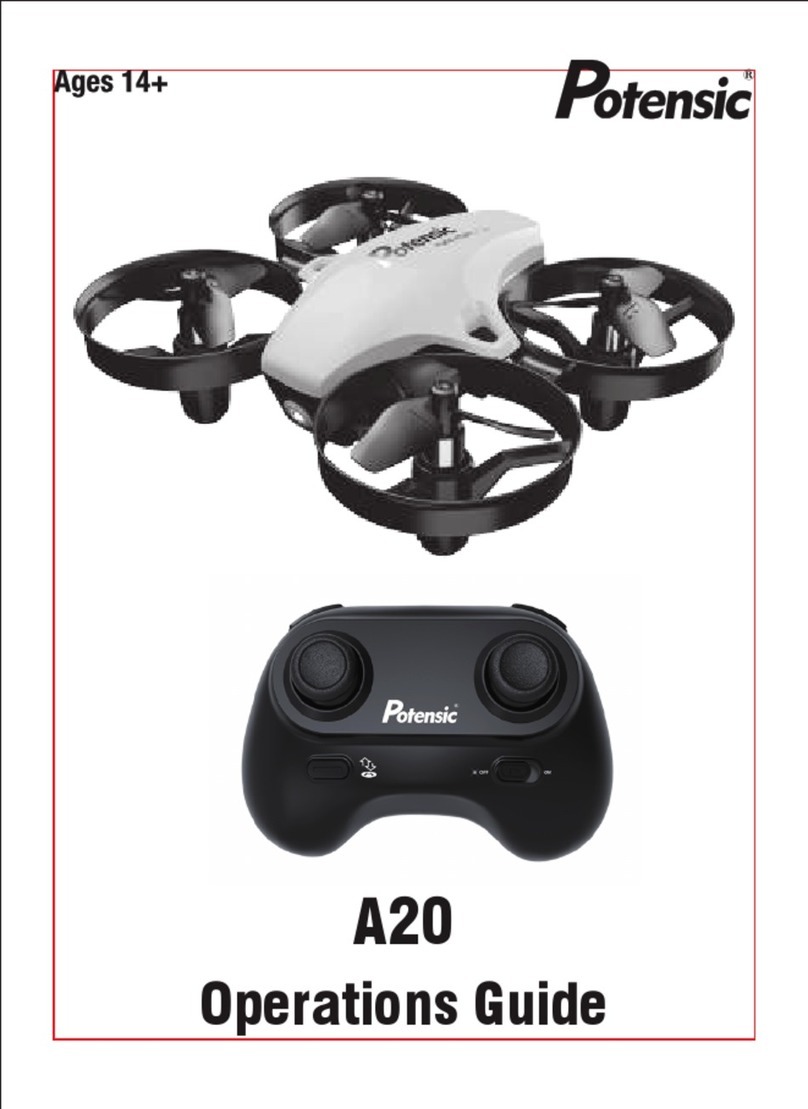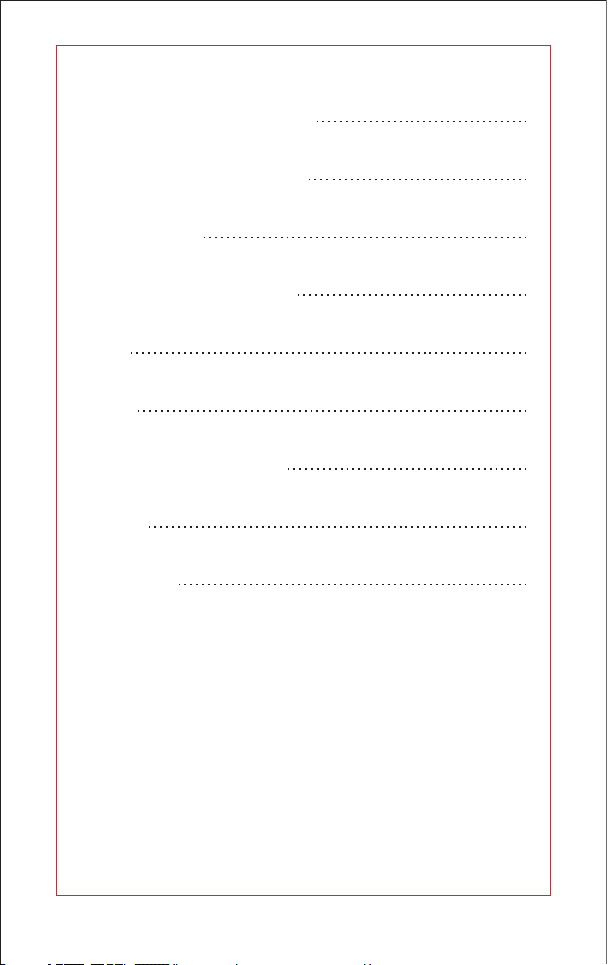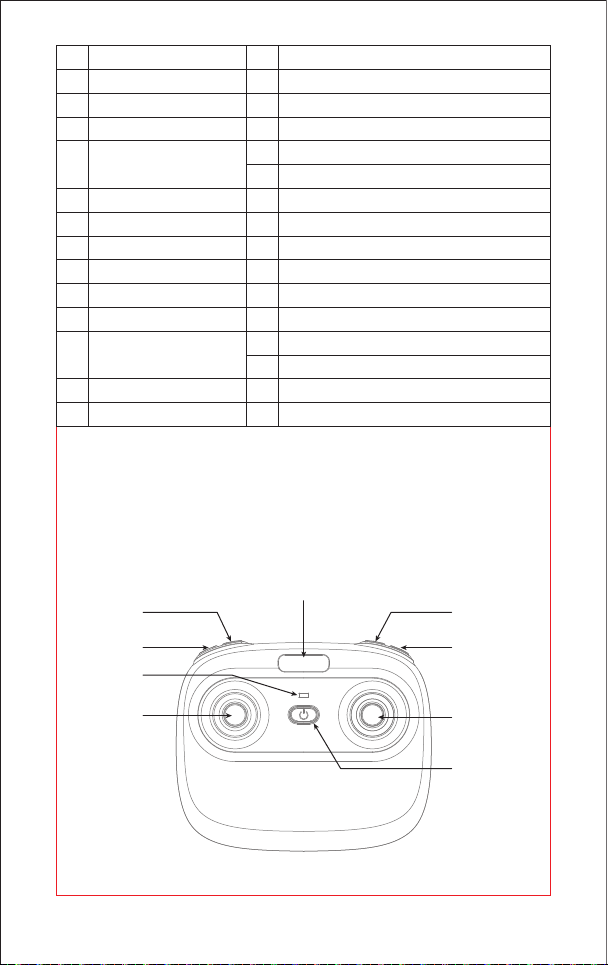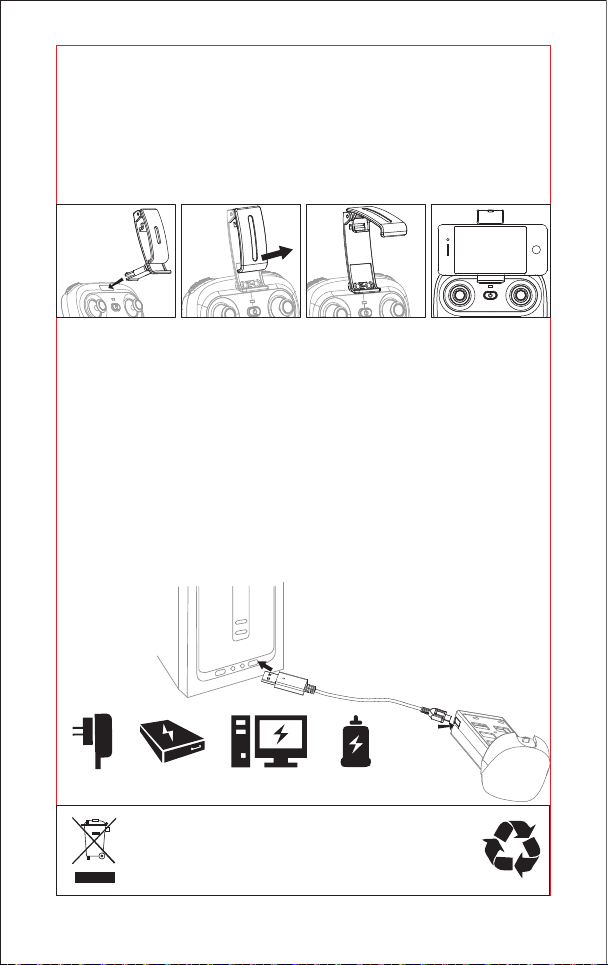8
Aim at the
hole position
Propeller installation diagram
When installing, put the propeller hole aims to the drone shaft hole, and then press
down until bottom, tighten it with screw, and then put on propeller cover( Pic 8);
when disassembling, loose the screw and then pull out the propeller.
Notice: When installing, please make sure correct propeller in its right place,
otherwise the drone can not work well.
Picture 9
Picture 10
Picture 8
Warning: When pick up the motor, please don’t damage the LED board.
Motors Replacement Diagram
1. To remove the motor, remove the screw from the lampshade first,then take
the lampshade out, unplug the motor connector from LED board and then take
the defective motor out ( Picture 9) .
2. To install the motor, put the motor into motor holder( make sure the motor
press down and also the gears are pairing) and plug the required motor
connector into the LED board socket. Put on the motor cover and fix it with screw.
Notice: The rotation direction of the motor should be the same, or it will not work.
Tips: The motor is consumable. If it was damaged, please buy a new motor for
replacement.
After plugging in the connector, sort out
the wires according to the arrow, and
make sure the motor wires keep away
from the middle shaft.