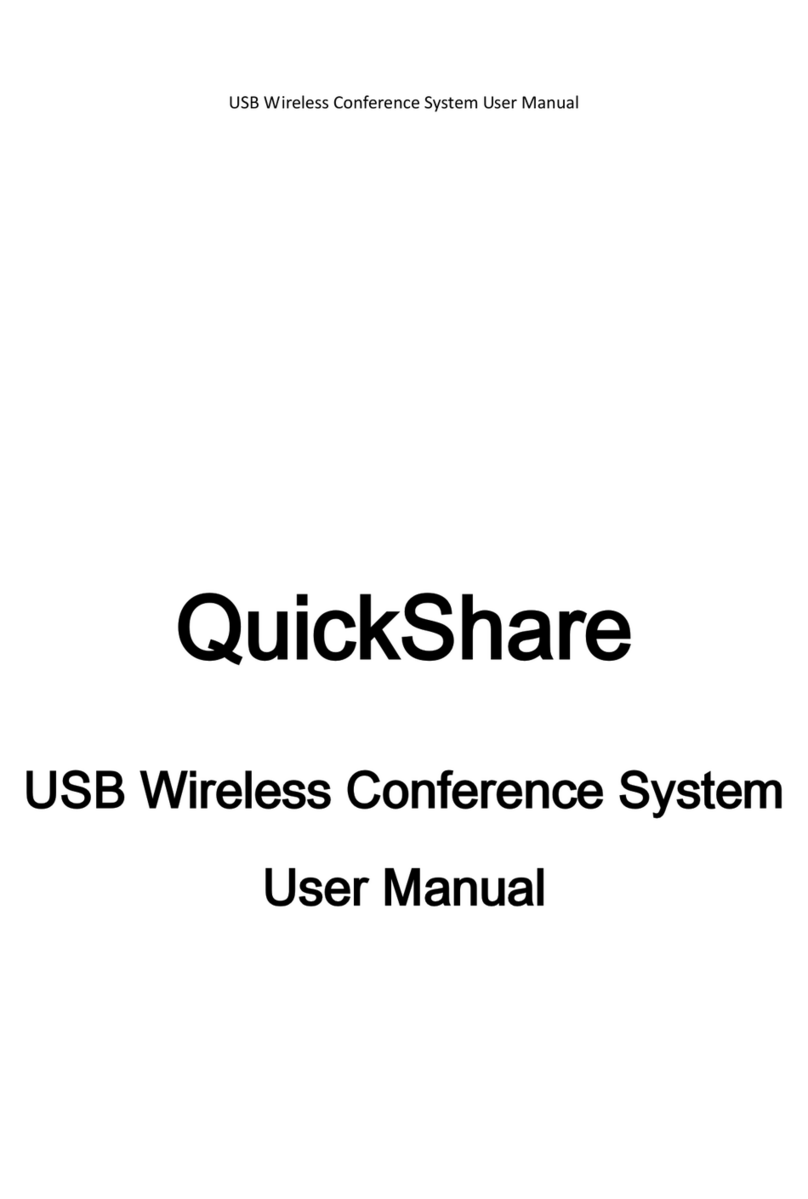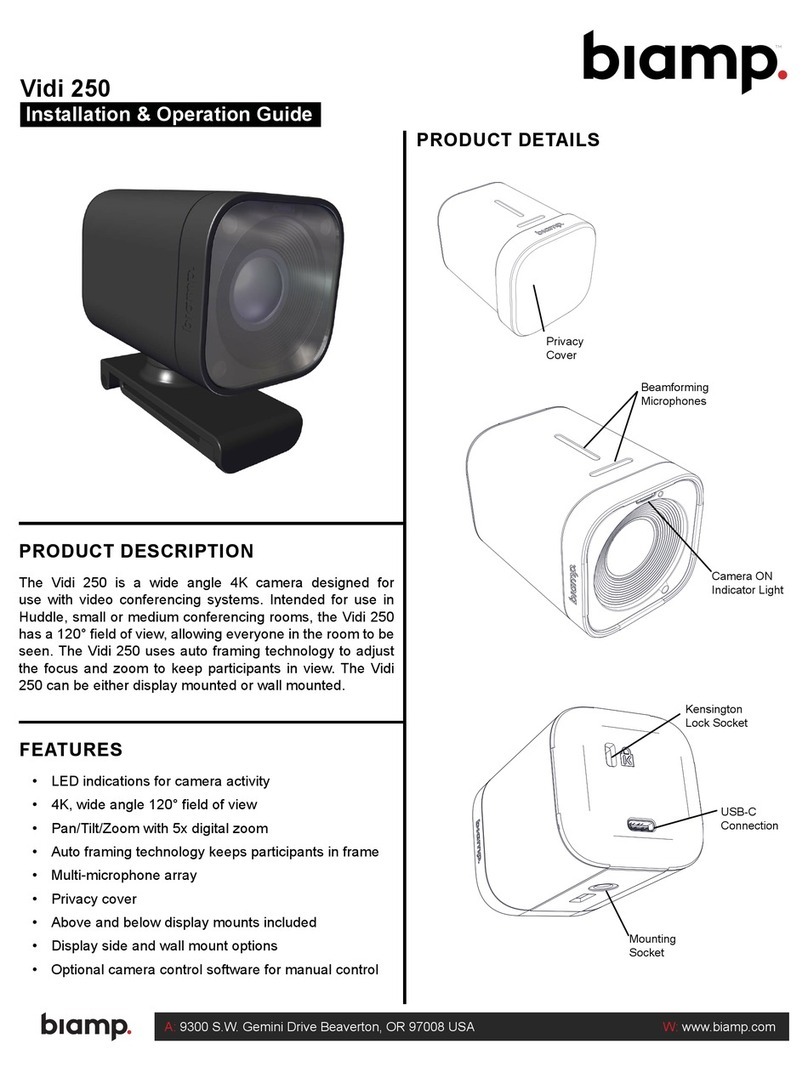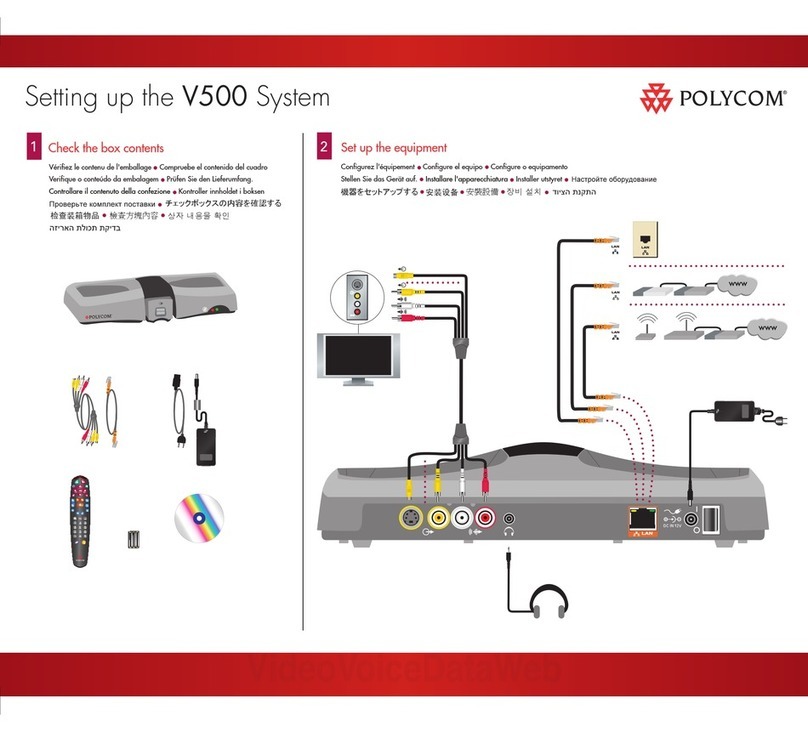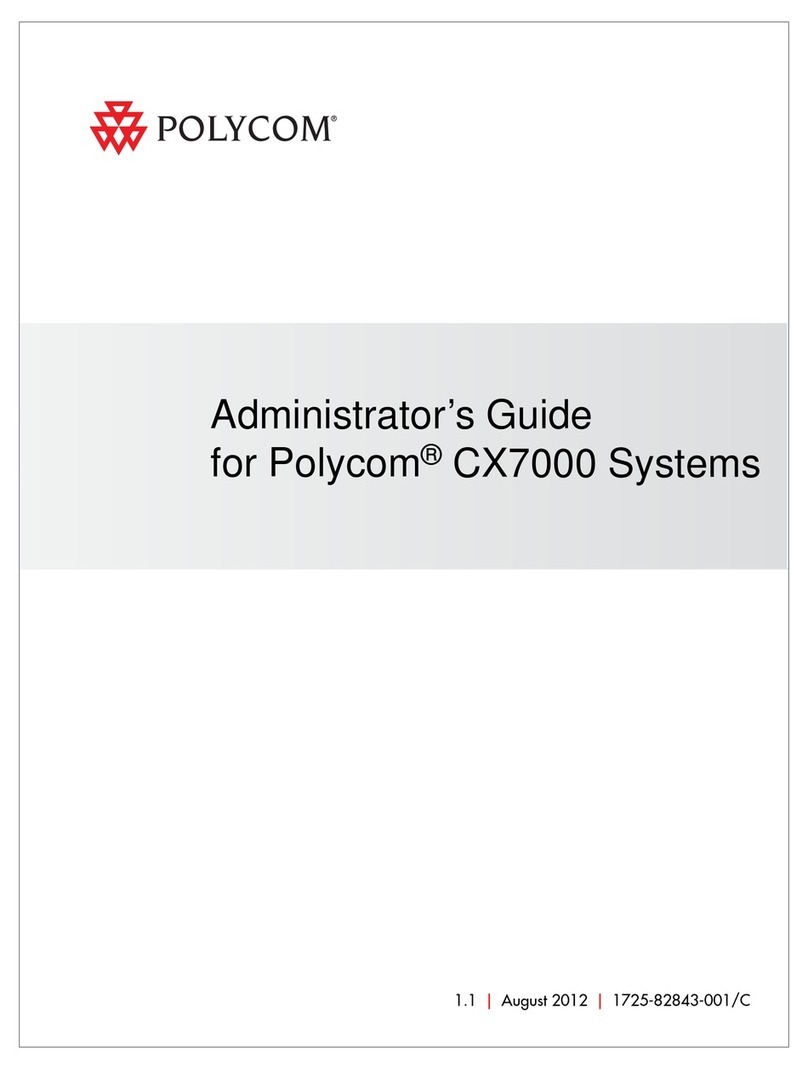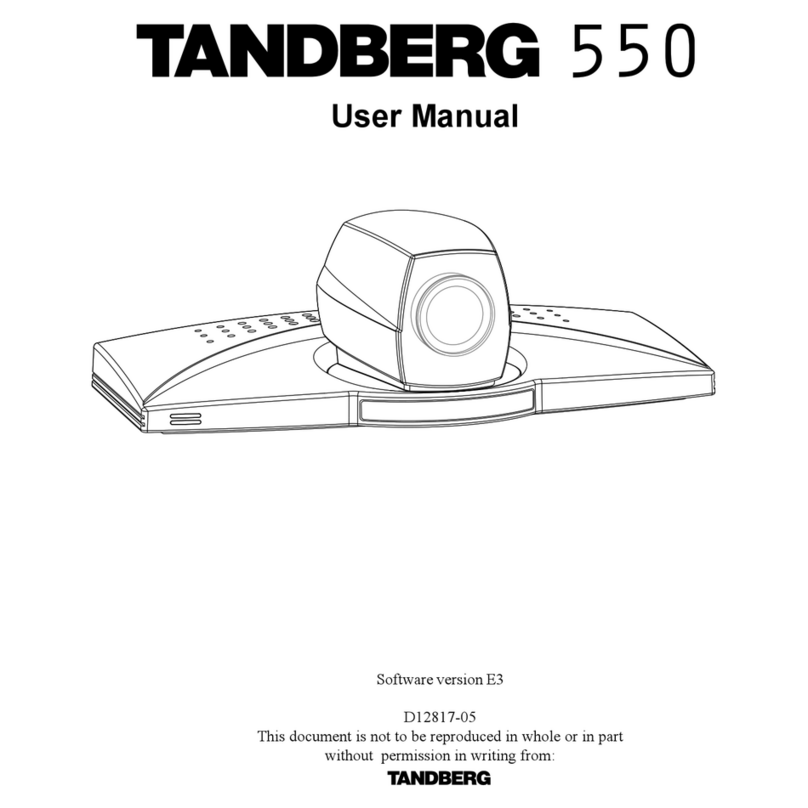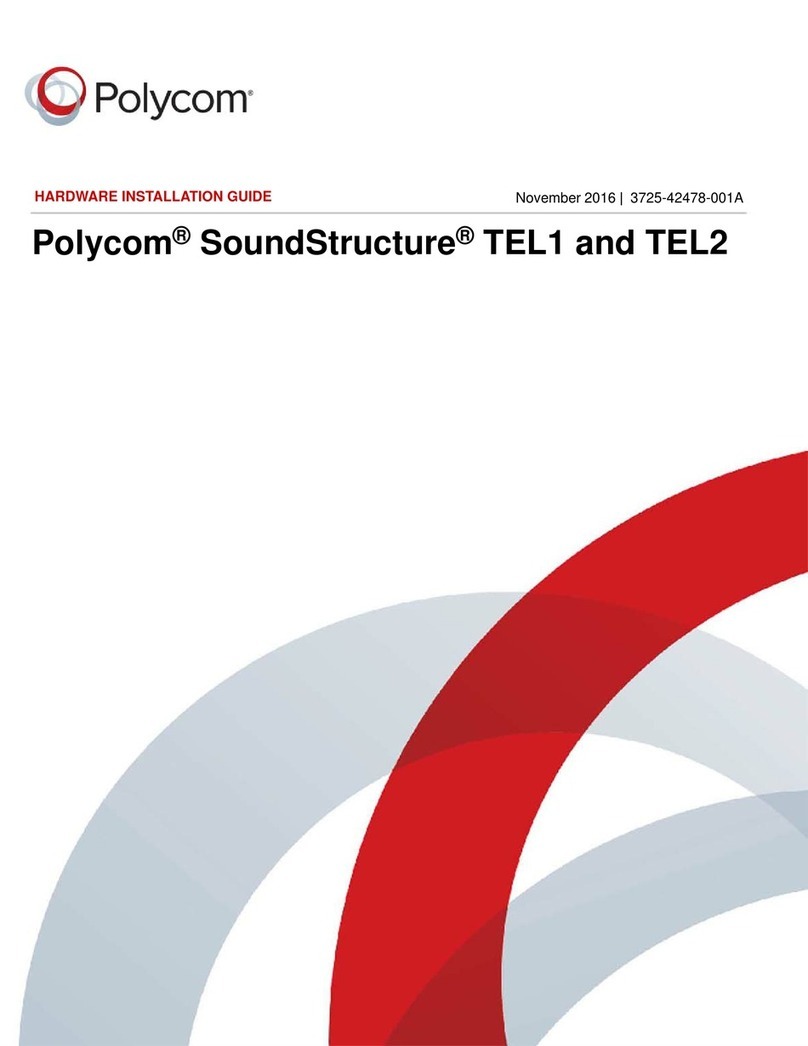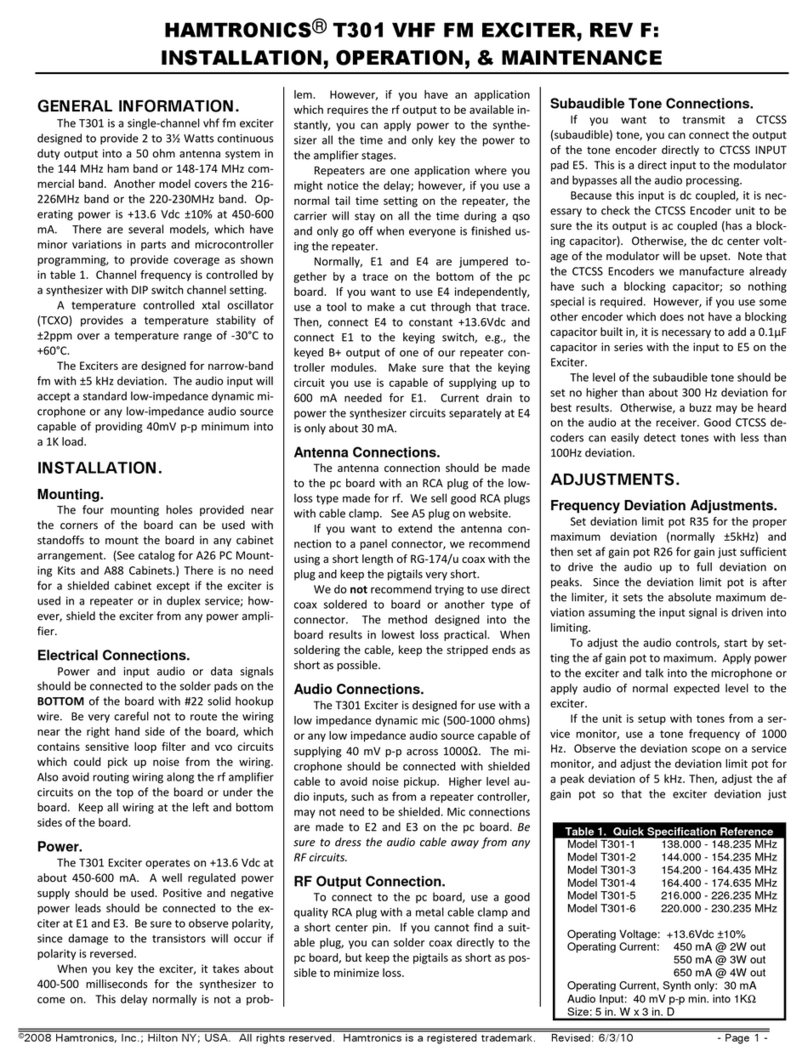EHP IoT Box User manual

Warranty ............................................................................................................................................. 6
Power & Network Connection .......................................................................................................... 11
Site..................................................................................................Fehler! Textmarke nicht definiert.
TIA Portal........................................................................................................................................... 15
Section “Error Codes”........................................................................................................................ 17
Section “Weight Registered at Standstill”......................................................................................... 18
Section “Weighing value request” .................................................................................................... 19
Section “Weighing value unique request” ........................................................................................ 19
Section “Physical Inputs”................................................................................................................... 20
Channel frequency table ................................................................................................................... 24
Change frequency and number of the scale ..................................................................................... 25

Manufacturer: EHP-Wägetechnik GmbH
Address: Dieselstrasse 8
D-77815 Bühl (Baden)
hereby declares that the product: Data Receiver Type IoT Box
with all options complies with the following harmonized standards:
EN 61000-4-2, EN 61000-4-3, EN 61000-4-4, EN 61000-4-5, EN 61000-4-6, EN 61000-4-11 according
to directive 2004/30/EU (electromagnetic compatibility)
EN 61010-031 Part 1/ Safety requirements for electrical equipment for measurement, control and
laboratory use
EN 62368-1 Communication equipment - Part 1: Safety requirements
EN 60950-1:2006 according to Directive 2014/35/EU (Low Voltage Directive)
The radio equipment complies with Directive 2014/53/EU.
DIN VDE 0100
The product is marked with the CE mark.
Bühl, October 2022 Markus Ebel / Head of Technology
This declaration has been prepared in accordance with DIN EN ISO/IEC 17050-1.

In this technical manual you will find the necessary information for installation & operation of the IoT
Box.
►Read this manual before operating the product. This will protect you and prevent damage to your
device.
►Always keep this manual in a place where employees, service personnel, etc. can view it. Present
this manual to the inspector or the contracted specialist company at each recurring inspection.
Design features of this guide
Various elements of this guide have specified design features. This way you can easily distinguish the
following elements:
Normal text
● Enumerations
►Action steps
Table titles and figures are in bold.
Tips contain additional information.
Figure design features
If elements of a figure are referred to in a legend or in the running text, they are assigned a number
(1). The numbers in the running text always refer to the figure shown.
Figure 1 -Explanation Design Features

● Device may only be opened by a specialist!
● Device must be protected from heat and moisture!
To avoid exposing yourself to the risk of electric shock, do not remove the housing cover. There are
no user-repairable parts inside the unit. Leave repairs to the qualified EHP customer service. There
is a risk of contact with non-insulated parts inside the device, which can lead to electric shocks.
Operating environment
Avoid installing this device in an insufficiently ventilated, humid or hot place.
Warning:
To disconnect the device completely from the mains, the power connection must be disconnected.

The warranty is void in the event of:
•Non-intended use of the manufacturer's specifications in this operating manual
•mechanical damage, damage due to heat, moisture and liquids
•Wear and tear

Table 1 - Technical data

Using the IoT Box, you can integrate weighing data from up to 16 EHP crane scales simultaneously into
your PLC system. Thanks to predefined GSDML & UDT file, a connection can be established in a few
minutes without much effort.
Transmission takes place via Profinet or Modbus TCP as standard, but can also optionally take place
via Modbus RTU or Profibus DP (factory preset according to customer requirements). The weighing
data transmission from the IoT Box is integrated as a slave in the higher-level PLC system.
Once the IoT Box is successfully connected to your PLC system, a wide range of applications are
possible:
In addition to the pure visualization of the measurement data and control of the scales (e.g. tare,
fixtare - specify tare value yourself, set to zero, register weight), you can also receive/send commands
from other PLC participants. Start a measuring process at the push of a button and then have the
weighed goods transported away, or transfer the measured data directly to your ERP / CRM system in
order to obtain an evaluation of material usage and to document warehouse consumption. The
possibilities are almost limitless.

● IoT Box
The following accessories are included as standard:
● Connector for power connection - Neutrik Powercon NAC3FCA
● Connector for network connection - Neutrik Ethercon NE8MX
● Angle antenna
Figure 2- IoT Box

The IoT Box consists of the following components:
1. Main switch
2. Power supply unit
3. Central processing Unit
4. Communication processor
5. EHP NetScale
6. Power Supply connector
7. Digital Input connector
8. ProfiNet Port

Depending on the installation location of the IoT Box, different cable lengths are required. Therefore,
only the connector for the power connection - Neutrik Powercon NAC3FCA - and the connector for the
network connection - Neutrik Ethercon NE8MX - are included in the scope of delivery.
(A)
Slide the clamping sleeve (1) and
the collet (2) over the cable.
(B)
Prepare the power cable according
to the dimensions in the illustration.
(C)
Insert the cable into the provided
clamps and fasten it (max. torque
0.5Nm).
Finally, screw the connector
housing and clamping sleeve
together.

Preparation: Slide the clamping
sleeve over the cable.
(A)
Mount the RJ45 connector on the
cable. Remove the release tab of
the RJ45 plug.
(B)
Insert collet chuck, aligning the
opening on the contact side of the
RJ45 connector
(C)
Slide clamping sleeve over RJ45
connector.
Connect the power cable and establish the Ethernet connection between the IoT Box and your PLC
system. This completes the commissioning on the hardware side.
The IoT Box has a radio range of up to 500m in the open field. Obstacles between the scales and the
IoT Box, such as walls, can impair the range accordingly. Therefore, if possible, select a location with
a clear view of the connected scales.
Two IP addresses are preset. The IP address 192.168.0.1 is used for PLC communication. For the
internal communication of Netscale the IP address 192.168.0.2. is used. If other IP addresses should
be used, please contact your EHP representative. The IoT Box can be adjusted before delivery.

The Net-Scale must be configured for operation with a scale. This is done via entries in an "NSC.INI"
file on the SD card. Operation without an INI file is not possible!
FREQ=x
Frequency channel for communication with the scale (1-28)
DIMZ=kg
Dimension sign (two digits)
NKOM=0
Number of decimal places;
When this line is deleted, the decimal value of the scale is automatically
taken over
IPAD=xxx.xxx.xxx.xxx
IP address FIX (without DHCP)
As default IP address 192.168.0.2 is set. If another IP-address should be
used please contact your EHP contact person
MASK=255.255.255.xxx
Subnet Mask (without DHCP)
GATE=xxx.xxx.xxx.xxx
Gateway
PORT
Port for the assignment of the service. Freely selectable from 1 to
65535. (Default port is 187, when selecting the port, make sure that it
does not collide with any other service).
WDHL=1...5
Number of communication attempts between Net-Scale and scale
ACT= 1.....16
(from firmware 2.12)
Permanently activate communication to scales
By entering the scale number in the INI file, a permanent connection is
established, independentof the configuration of the network interface.
A separate entry must be created for each scale.
This facilitates the integration of the Netscale in order to be able to use
commands such as "Register weight –10 without any programming
effort or to establish communication with an EHP large display if no
permanent IT connection of the network interface is provided.
Note: When using a large display, the Netscale is limited to use with a
scale.
Table 2 -INI file entries
The SD card is mounted as an ftp drive as soon as the net-scale is supplied with voltage. If the SD
card is removed during operation, it must be mounted again. To do this, disconnect the Net-Scale
from the power supply and reconnect it after a few seconds.
The INI file must be named in capital letters (file name: NSC.INI)!

The SD-Card can easily be exchanged by pushing on it. It’s located at the top of the NetScale.

Using the predefined GSDML & UDT files, you can integrate the IoT Box into your PLC network in just
a few steps. You can obtain the files from your EHP contact.
The following describes the integration of the relevant information in the widely used TIA Portal (TIA
Portal is not part of the IoT Box scope of delivery).
The IoT-Box can also be integrated via STEP 7 Classic or in other control systems (e.g. BoschRexroth).
If you have any questions, please contact your EHP representative.
(A)
Under the "Extras" menu tab, select
"Manage device description file
(GSD)".
Select the source path under which
the GSDML file of the IoT Box can be
found on your computer.
Highlight the file and click Install.
(B)
Search for "EHP" in the "Hardware
Catalog", select "EHP_IoT Box" and
drag it to your network view.
(C)
Finally, you only need to establish
the connection between your PLC
and the IoT Box.

Select "Add new external file" in the
"Project navigation" under
"External sources".
Select the appropriate path and the
file "EHP_IoT_Box.udt

The basic structure of the UDP file is structured in the following sections:
FehlerCodes
Error Codes
GewichtRegistrierenBeiStillstand
Weight Registered at Standstill
FirmwareversionAbfragen
Firmware request
MesswertAbfrage
Weighing value request
MesswertAbfragenEinmalig
Weighing value unique request
PhysikalischeEingänge
Physical Inputs
Automatic error detection routines cyclically check the functions of the crane scale and ensure a
proper operation. If an error is detected, it is automatically indicated on the display in the form of an
error code. The balance switches off automatically after approx. 5 seconds.
The input voltage of the
measuring amplifier is too
low.
Switch scale off and on
again to see if Error is
detected again.
Contact your EHP
Service partner for
further information.
The input voltage of the
measuring amplifier is too
high.
AD- Converter error
Error radio modem
An incorrect radio
channel was set or the
modem is defect.

This section lists individual parameters that are recorded when the weight is registered like
Timestamp, Net weight, tare weight etc.
GewichtRegistrierenBeiStillstand
WeightRegisteredAtStandstill
WaagenNummer
ScaleNumber
ReserveByte2
ReserveByte2
Registernummer
RegisterNumber
Jahr
Year
Monat
Month
Tag
Day
Stunde
Hour
Minute
Minute
Sekunde
Second
ReserveByte13
ReserveByte13
NettoGewicht
NetWeight
DimensionNetto0
DimensionNetto0
DimensionNetto1
DimensionNetto1
TaraGewicht
TareWeight
DimensionTara0
DimensionTare0
DimensionTara1
DimensionTare1

This section lists individual parameters regarding the weight value like weight value or tare weight.
MesswertAbfragen
WeighingValueRequest
StatusByte
StatusByte
FehlerCode
ErrorCode
Messwert
Measured value
DimensionMesswert0
DimensionMeasured value0
DimensionMesswert1
DimensionMeasured value1
Tarawert
Tare value
DimensionTaraWert0
DimensionTareValue0
DimensionTaraWert1
DimensionTareValue1
MesswertAbfragenEinmalig
WeighingValueUniqueRequest
StatusByte
StatusByte
FehlerCode
ErrorCode
Messwert
Measured value
DimensionMesswert0
DimensionMeasured value0
DimensionMesswert1
DimensionMeasured value1
Tarawert
Tare value
DimensionTaraWert0
DimensionTareValue0
DimensionTaraWert1
DimensionTareValue1

This section lists input parameters like setting zero, setting tare, setting time stamp, selecting scales
or frequency.
PhysikalischeEingänge
PhysicalInputs
Nullsetzen
Zeroing
TaraSetzen
TareSet
TaraLöschen
TareClear
FixtaraSetzen
Set Fixtara
WaageWählen
ScaleSelect
GewichtRegistrierenBeiStillstand
WeightRegisterAtStop
FirmwareVersion
FirmwareVersion
DatumUhrzeitSetzen
DateTimeSet
FrequenzkanalWählen
FrequencyChannelSelect
MesswertAbfragen
Measured ValueQuery
MesswertAbfragenEinmalig
Measured valueQueryOnce
ReserveBool3
ReserveBool3
ReserveBool4
ReserveBool4
ReserveBool5
ReserveBool5
ReserveBool6
ReserveBool6
ReserveBool7
ReserveBool7
WaageNummer
BalanceNumber
FrequenzKanal
FrequencyChannel
FixTara
FixTare
This manual suits for next models
1
Table of contents