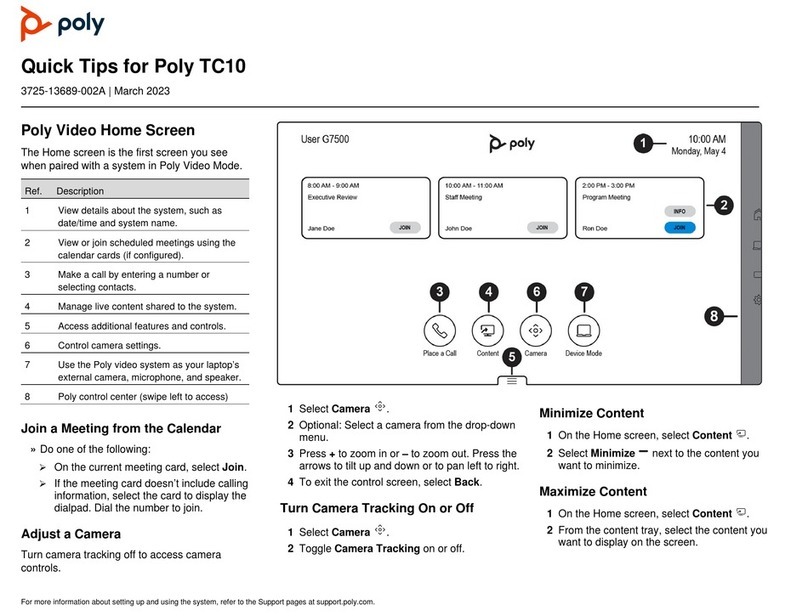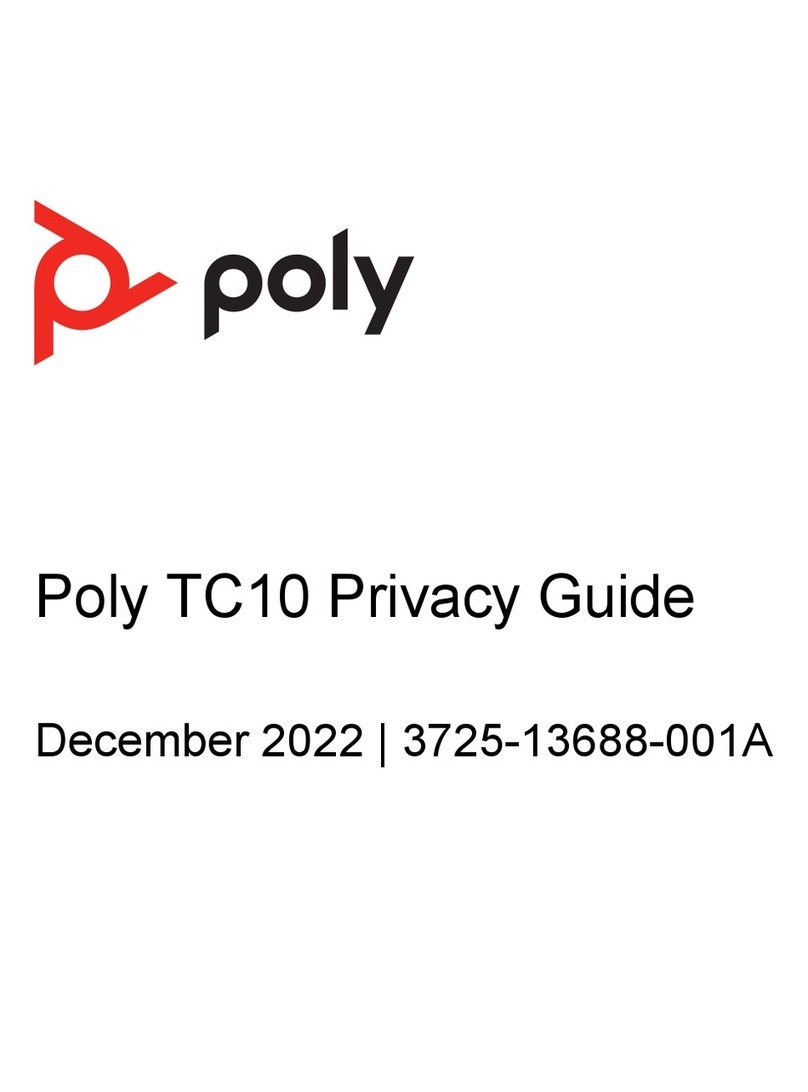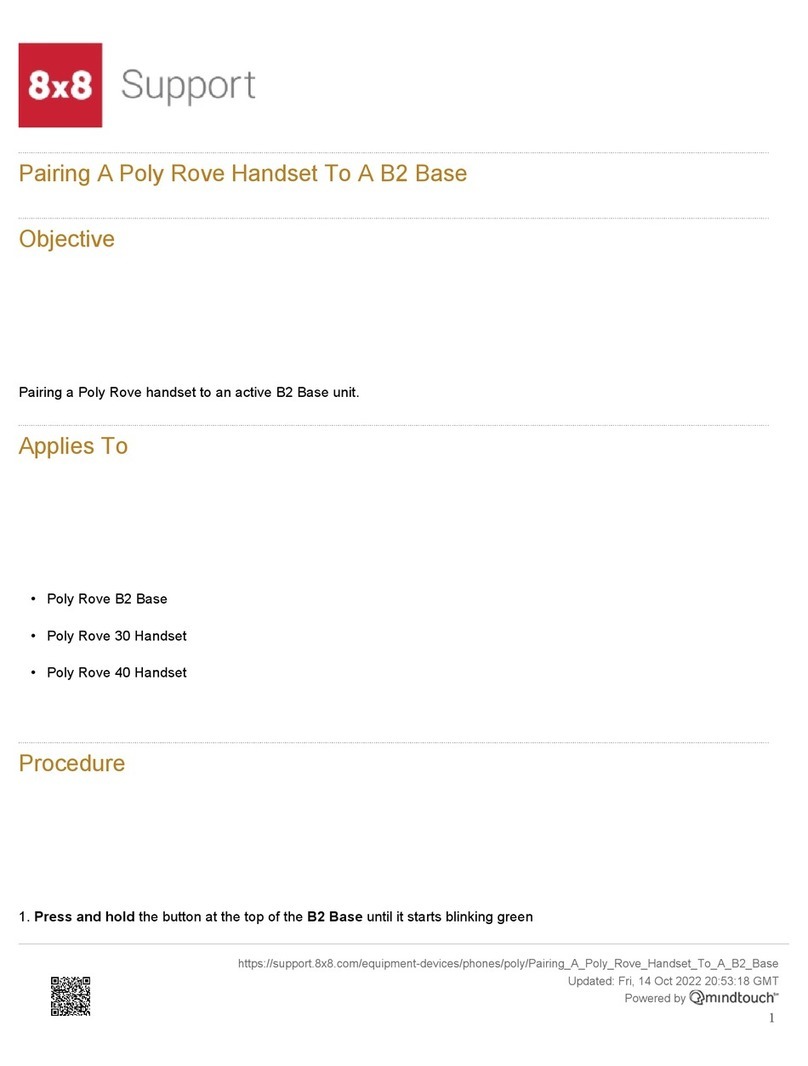Contents
Before You Begin ..............................................................................................................................................................................................4
Audience, Purpose, and Required Skills ............................................................................................................................................... 4
Related Poly and Partner Resources .....................................................................................................................................................4
Privacy Policy ...............................................................................................................................................................................................4
Getting Started ................................................................................................................................................................................................. 5
Poly Studio Overview ................................................................................................................................................................................ 5
Powering On and Off ................................................................................................................................................................................. 5
Navigating Poly Studio .............................................................................................................................................................................. 5
Basic Poly Studio LED Indicators ......................................................................................................................................................7
Poly Studio Remote Control Features ............................................................................................................................................ 7
Poly Studio Privacy Shutter ............................................................................................................................................................... 8
Accessibility Features .............................................................................................................................................................................10
Using Poly Studio ........................................................................................................................................................................................... 11
Set Poly Studio as the Default Audio and Video Device ............................................................................................................... 11
Using Camera Presets .............................................................................................................................................................................11
Tracking Modes ........................................................................................................................................................................................ 12
Presenter Mode .................................................................................................................................................................................. 12
Conversation Mode ........................................................................................................................................................................... 12
People Framing ................................................................................................................................................................................... 12
Connect Poly Studio to a Bluetooth Device ..................................................................................................................................... 13
Configuring Poly Studio Using Poly Lens Desktop .............................................................................................................................. 14
Download and Install the Poly Lens Desktop App ..........................................................................................................................14
Initialize Your Device Using the Setup Wizard ................................................................................................................................14
Pair Poly Studio with a Bluetooth Device .........................................................................................................................................15
Configuring Poly Studio Using Polycom Companion .......................................................................................................................... 16
Initialize the Poly Studio Device Using the Setup Wizard ............................................................................................................16
View Poly Studio Information ...............................................................................................................................................................17
Updating the Poly Studio Firmware ....................................................................................................................................................17
Update the Poly Studio Firmware from Your Computer ........................................................................................................ 17
Update the Poly Studio Device and the Remote Control ....................................................................................................... 18
Poly Studio User Settings .......................................................................................................................................................................18
Control the Device Camera .............................................................................................................................................................18
Configure Advanced Camera Settings ......................................................................................................................................... 18
Pair the Poly Studio Device to a Bluetooth Device ...................................................................................................................19
Configuring Audio Settings ..............................................................................................................................................................20
Poly Studio Admin Settings ................................................................................................................................................................... 21
Log In to Poly Studio Admin Settings ............................................................................................................................................21
Change Your Password .....................................................................................................................................................................21
Configure General Settings ............................................................................................................................................................. 21
Configuring Camera Tracking .........................................................................................................................................................22
Join a Wi-Fi Network .........................................................................................................................................................................24
Delete Known Wi-Fi Networks ...................................................................................................................................................... 25
Configure Bluetooth Settings ......................................................................................................................................................... 26
Configure a Provisioning Server for the Poly Studio Device ................................................................................................. 26
Certificate Signing Requests ........................................................................................................................................................... 27
Import a Configuration File ............................................................................................................................................................. 29
Export a Configuration File to Your Local System .................................................................................................................... 29
Troubleshooting .............................................................................................................................................................................................30
Identifying Issues Using the LED Indicators .....................................................................................................................................30
Restart Your Poly Studio Device ......................................................................................................................................................... 30
Restore Default Settings ........................................................................................................................................................................30
Factory Reset Poly Studio ......................................................................................................................................................................30
Factory Reset Your Poly Studio Device Using Polycom Companion ........................................................................................31
Pair the Bluetooth Remote Control with Poly Studio ................................................................................................................... 31
Troubleshoot the Remote Control ......................................................................................................................................................31
ii