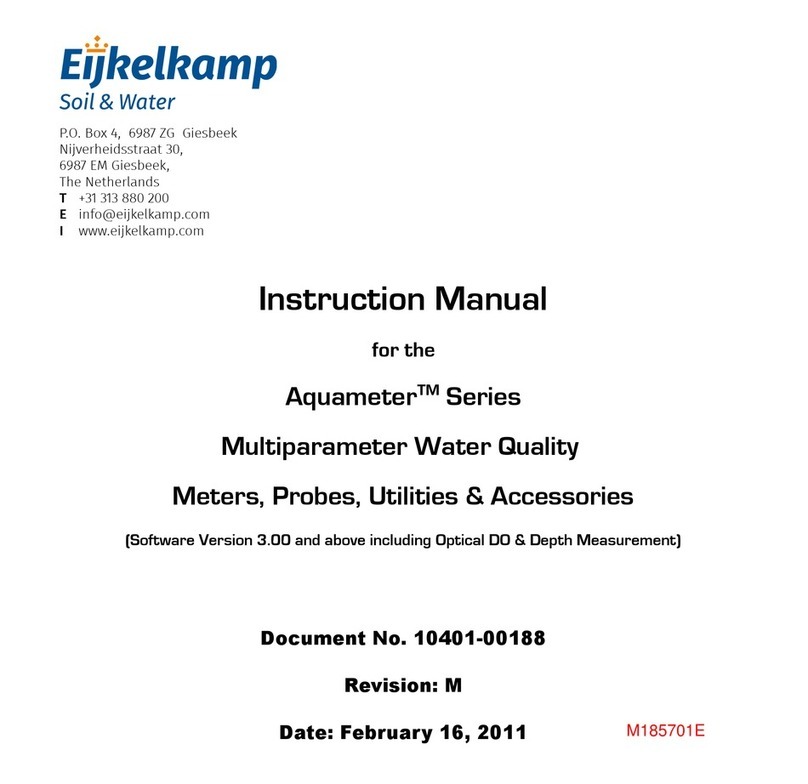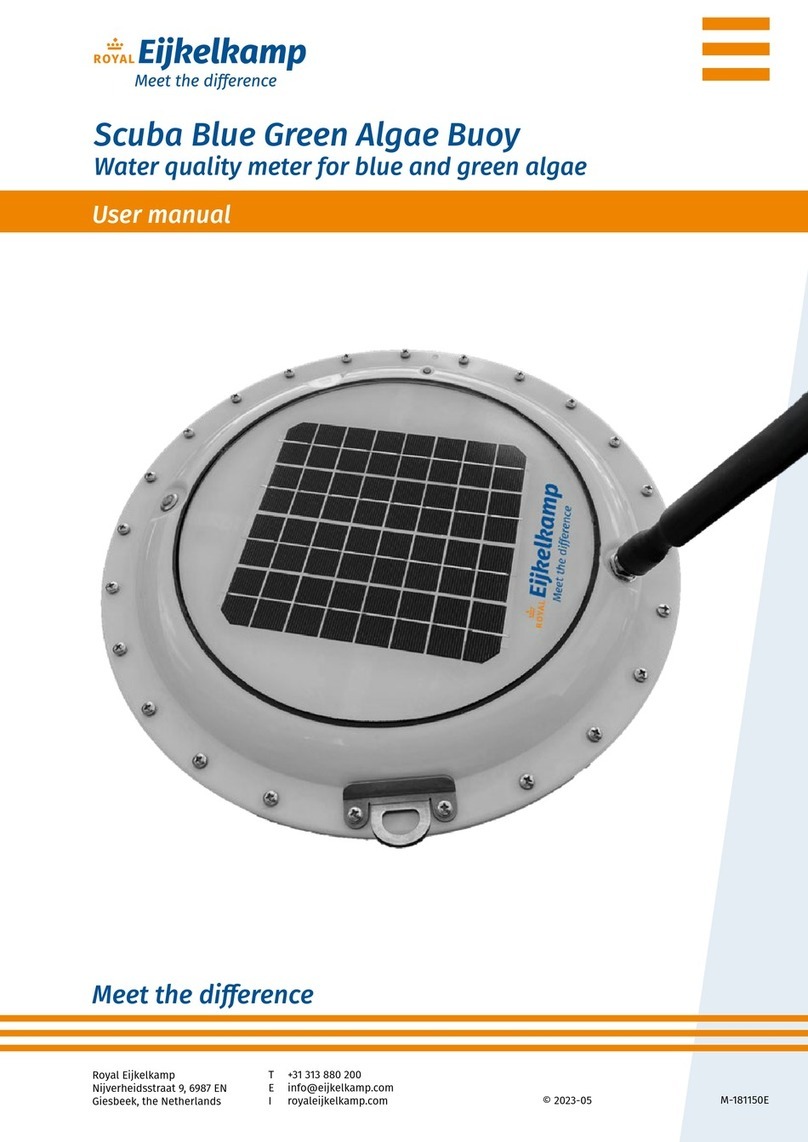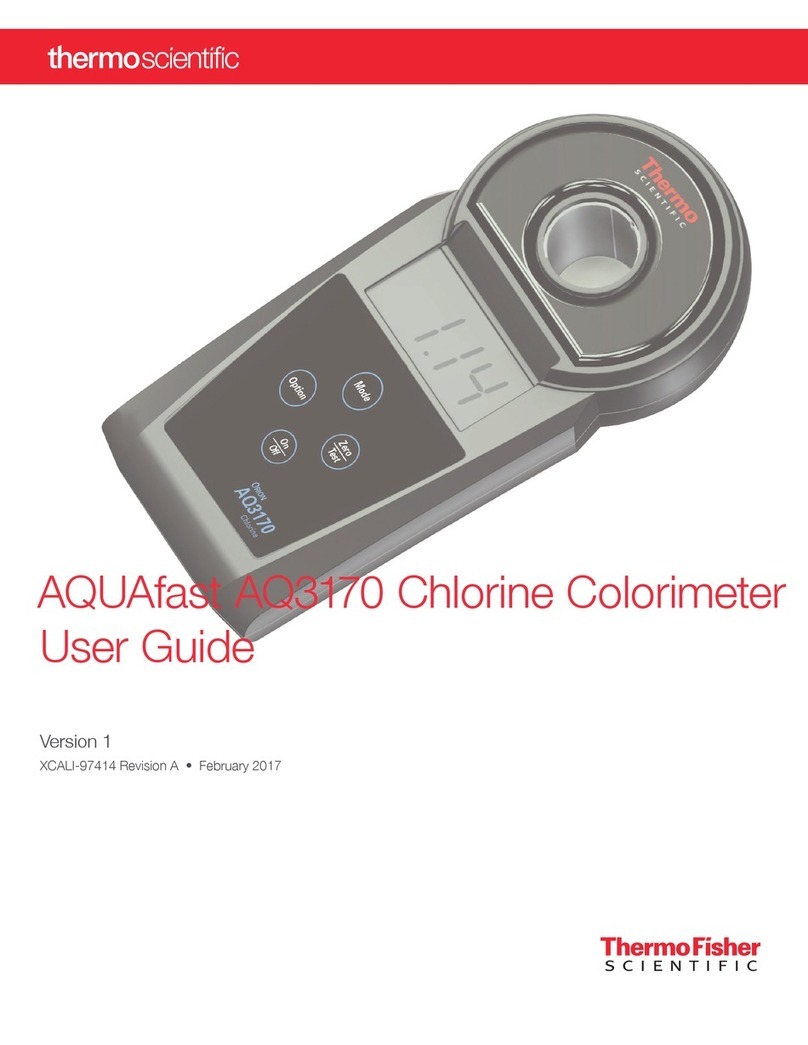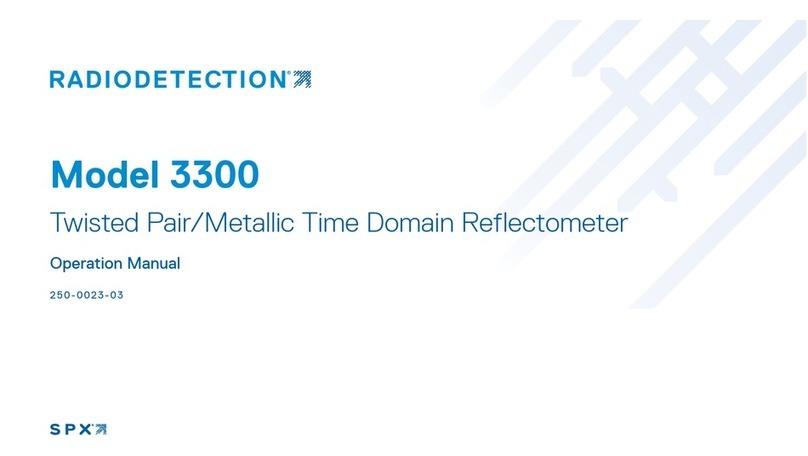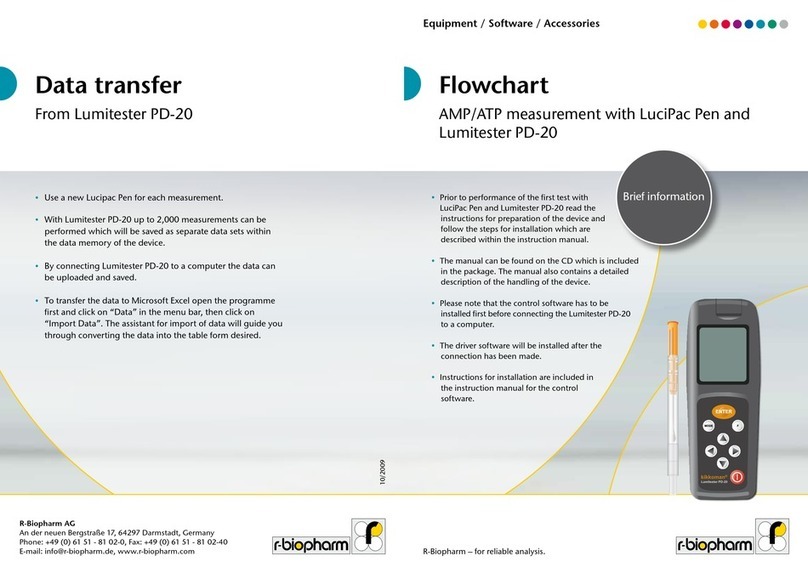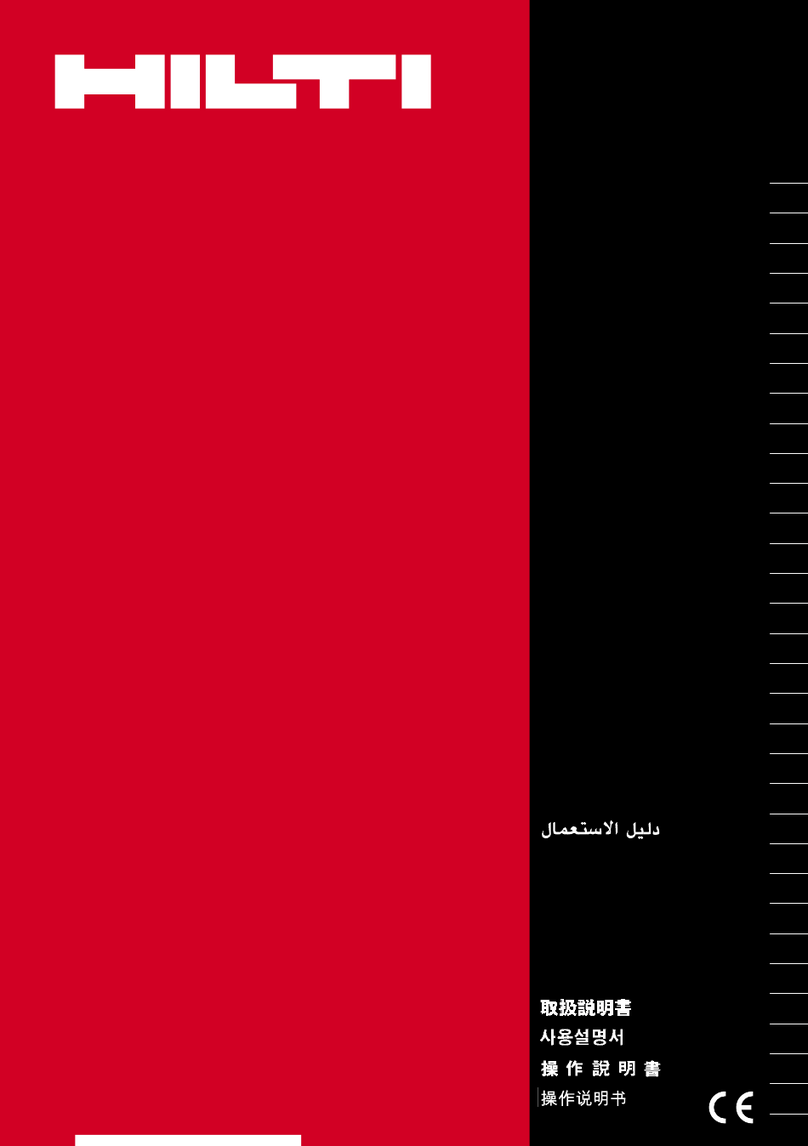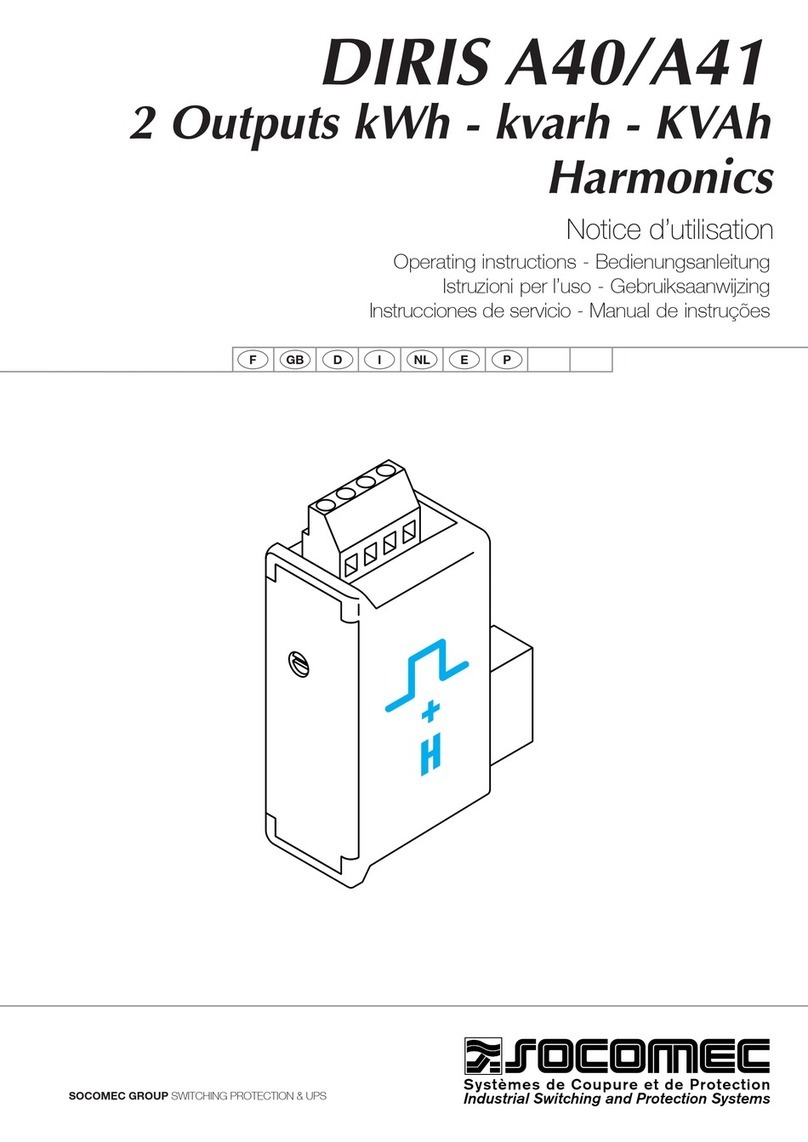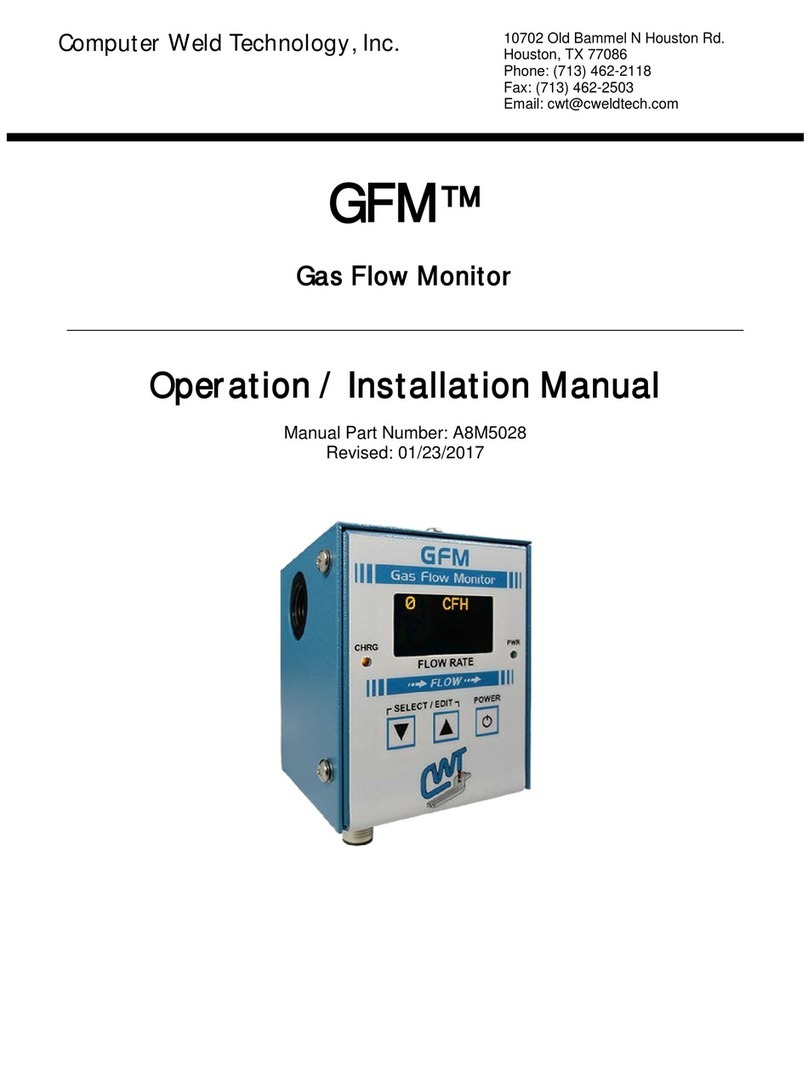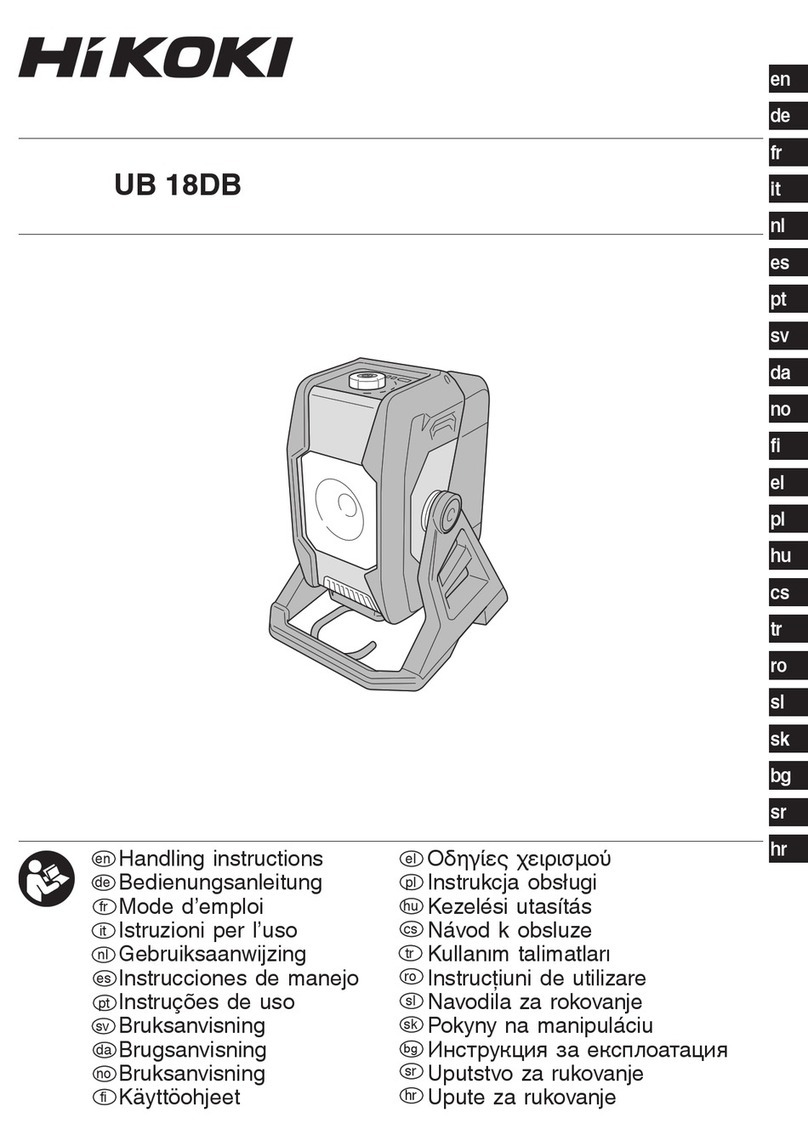Contents
About this manual.................................................................................................................................................................... 4
1. Learning the Scuba in 30 minutes ..................................................................................................................................... 4
1.1 See your Scuba..............................................................................................................................................4
1.2 Talk to your Scuba.........................................................................................................................................5
1.3 A short exercise.............................................................................................................................................7
2. Scuba basics ......................................................................................................................................... 8
2.1 Deployment specifications .............................................................................................................................8
2.2 Scuba control software flow chart ..................................................................................................................8
2.3 The Scuba has four basic applications .............................................................................................................8
2.4 Underwater cables ........................................................................................................................................9
2.5 Operating the Scuba with Eijkelkamp’s Amphibian 3 ........................................................................................9
2.6 What do the LED lights mean?........................................................................................................................9
2.7 The USB converter.......................................................................................................................................10
2.8 Accessories .................................................................................................................................................10
2.9 Flow cell .....................................................................................................................................................10
2.10 Routine maintenance ..................................................................................................................................10
3. The Scuba control software ....................................................................................................................................... 11
3.1 Scuba control software map.........................................................................................................................11
3.2 Home page .................................................................................................................................................12
3.3 Hot buttons ................................................................................................................................................13
3.4 “PC” pull-down menu ..................................................................................................................................14
3.5 “Scuba” pull-down menu .............................................................................................................................15
3.5.1 Manage Scuba files .................................................................................................................................................. 15
3.5.2 Logging setup ........................................................................................................................................................... 15
3.5.3 Calibration log.......................................................................................................................................................... 16
3.5.4 Sensors and parameters list..................................................................................................................................... 16
3.5.5 Calibrate................................................................................................................................................................... 17
3.5.6 Scuba version ........................................................................................................................................................... 17
3.5.7 Create a custom parameter..........................................................................................................................18
3.5.8 Delete a custom parameter ..................................................................................................................................... 18
3.6 Software updates........................................................................................................................................18
4. Sensors and calibrations ....................................................................................................................................... 19
4.1 The difference between sensors and parameters...........................................................................................19
4.2 Basics of parameter calibrations ...................................................................................................................19
4.3 Choosing calibration standards.....................................................................................................................20
4.4 Calibration record (“Cal Log”) .......................................................................................................................21
4.5 Sensor Response Factor (SRF).......................................................................................................................21
4.6 Temperature...............................................................................................................................................21
4.7 Dissolved oxygen.........................................................................................................................................21
4.8 Conductivity................................................................................................................................................23
4.9 pH..............................................................................................................................................................23
4.10 Reference electrode ....................................................................................................................................23
4.11 ORP............................................................................................................................................................24
4.12 Depth and vented depth (stage) ...................................................................................................................24
4.13 Turbidity.....................................................................................................................................................25
4.14 Fluorometers ..............................................................................................................................................26
4.15 Ion-Selective Electrodes (ISE’s) .....................................................................................................................27
4.16 Total Dissolved Gas (TDG) ............................................................................................................................28
4.17 PAR ............................................................................................................................................................28
4.18 Set barometric pressure and set time and date..............................................................................................29
5. Data logging ....................................................................................................................................... 30
5.1 What’s the difference between “Logging” and “Snapshot”? ...........................................................................30
5.2 Why we do logging the way we do................................................................................................................30
5.3 Sensor warm-up..........................................................................................................................................30
5.4 Setting up logging runs, logging file management, logging interval..................................................................30
5.5 Activating Scuba logging ..............................................................................................................................30
5.6 Am I using battery pack power or cable power?.............................................................................................31
5.7 Logging with an Internal Battery Pack ...........................................................................................................31
5.7.1 Changing IBP batteries in Scuba 50, 65, and Trimeters and activating logging ....................................................... 31