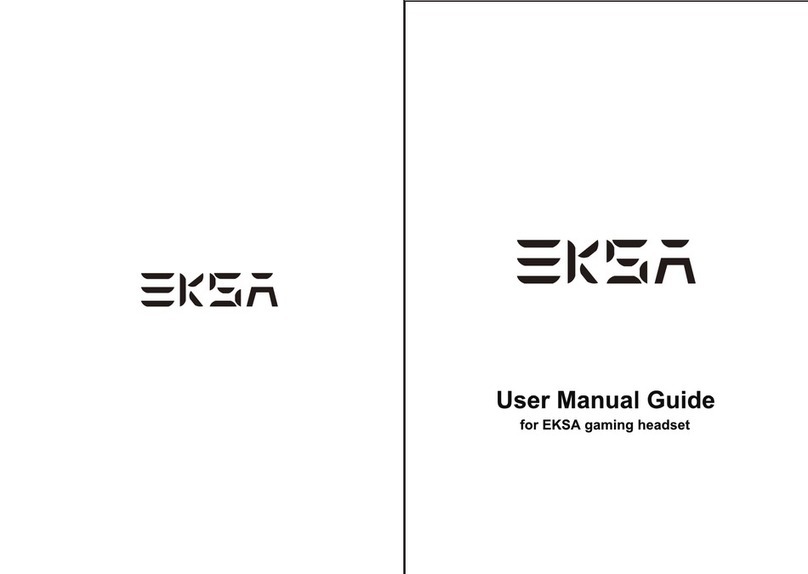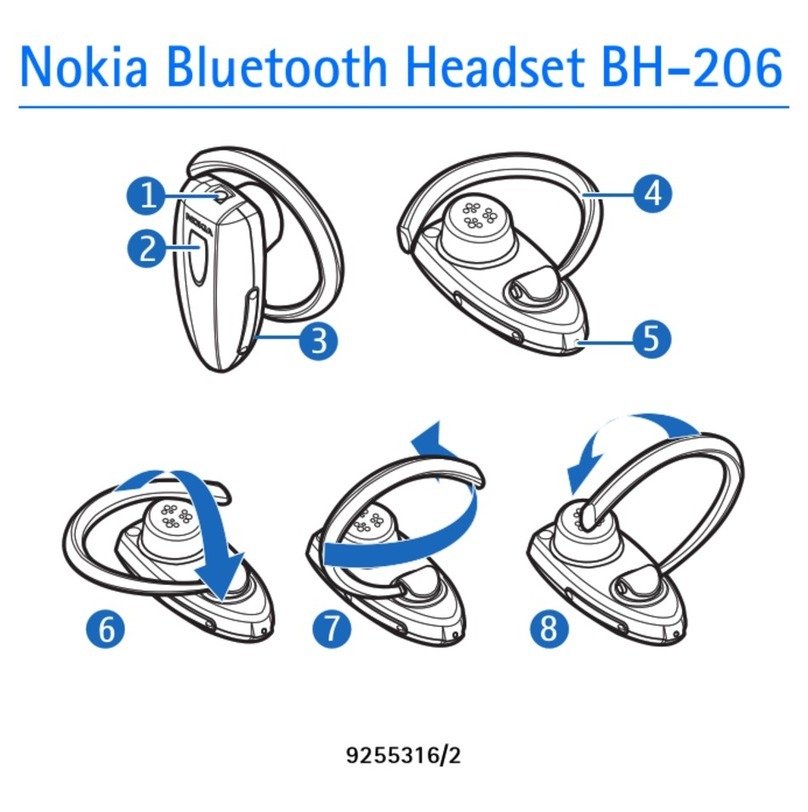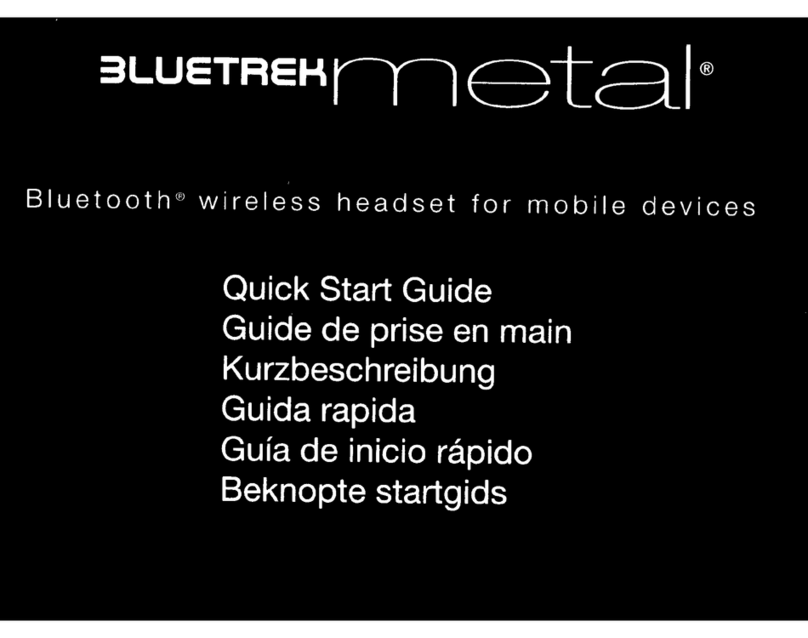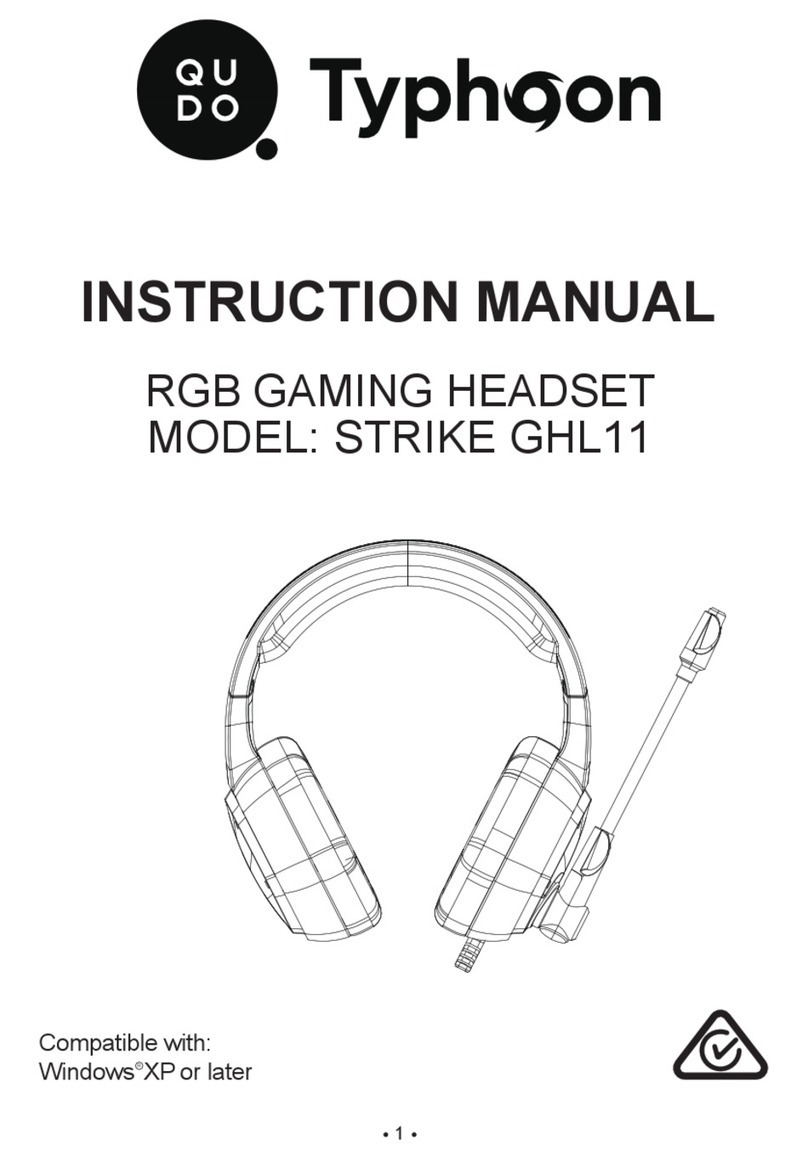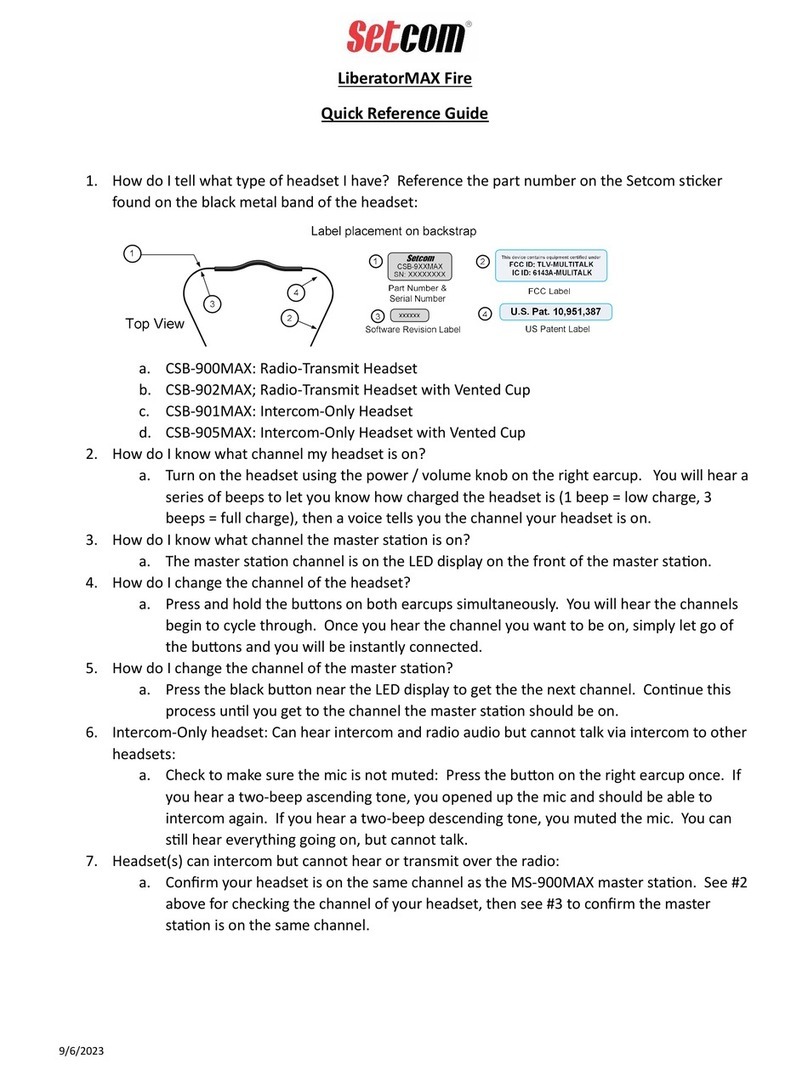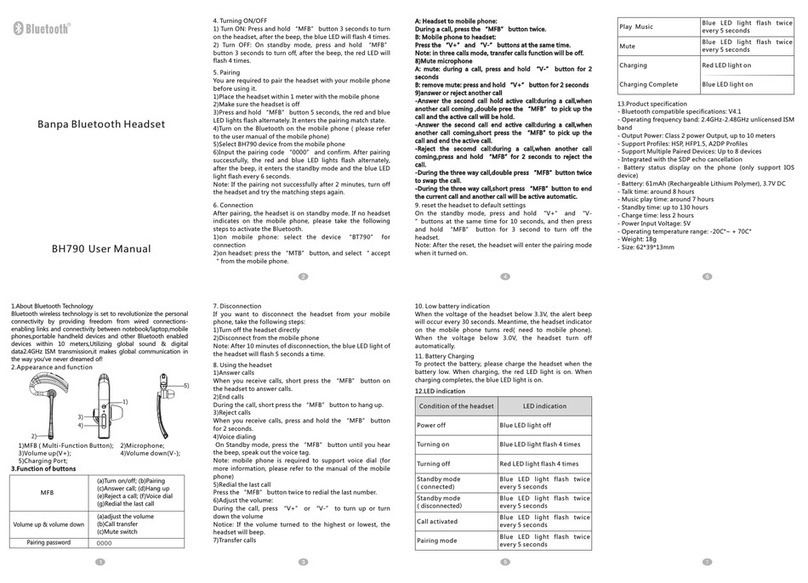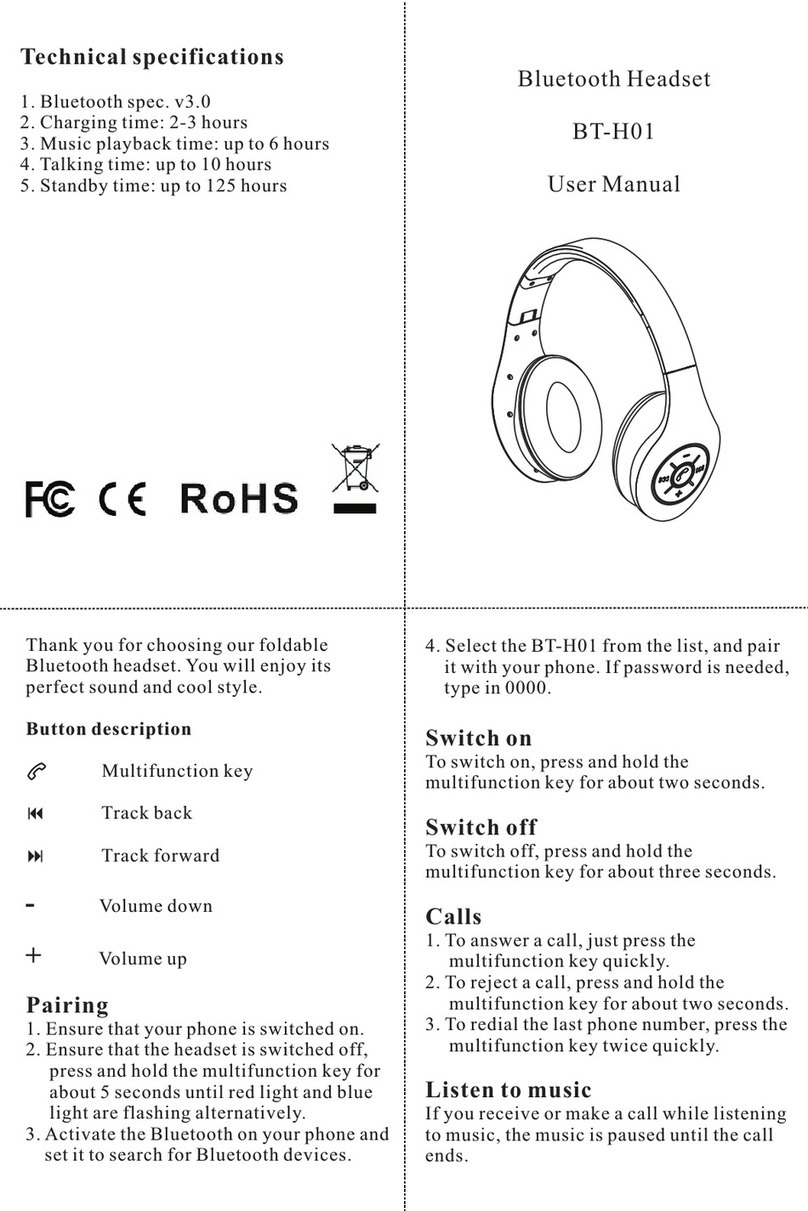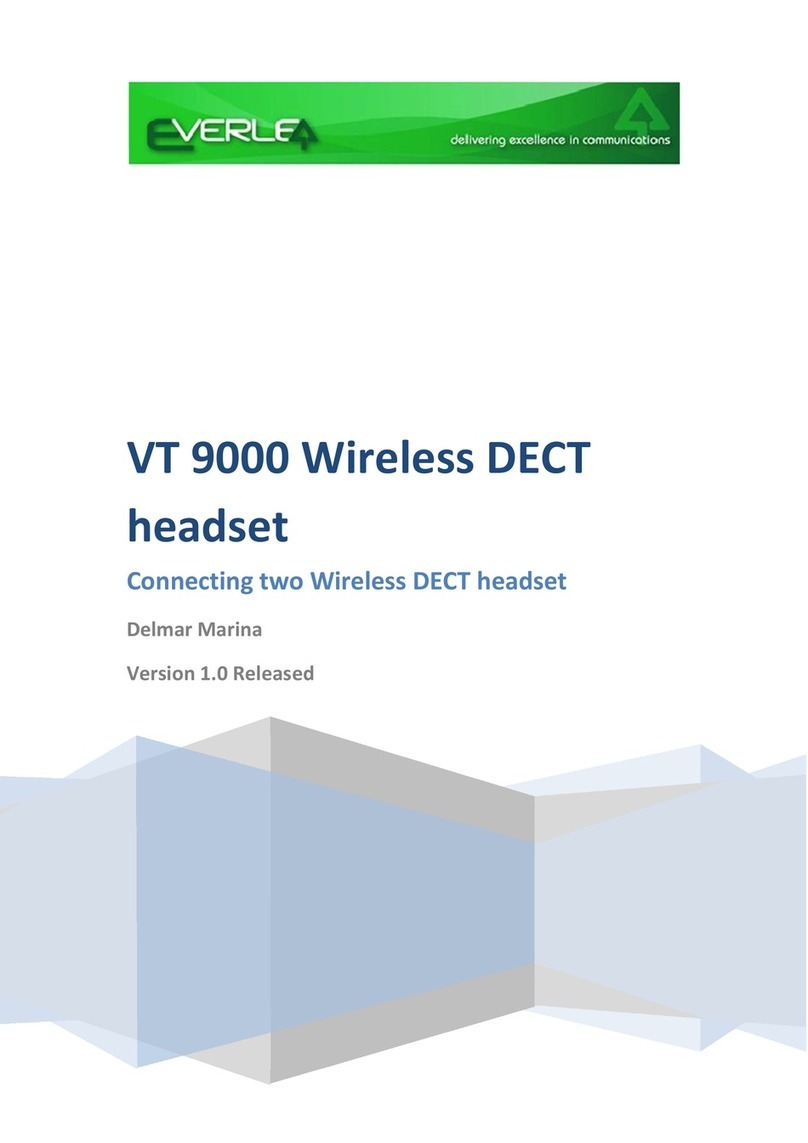EKSA E1000WT User manual
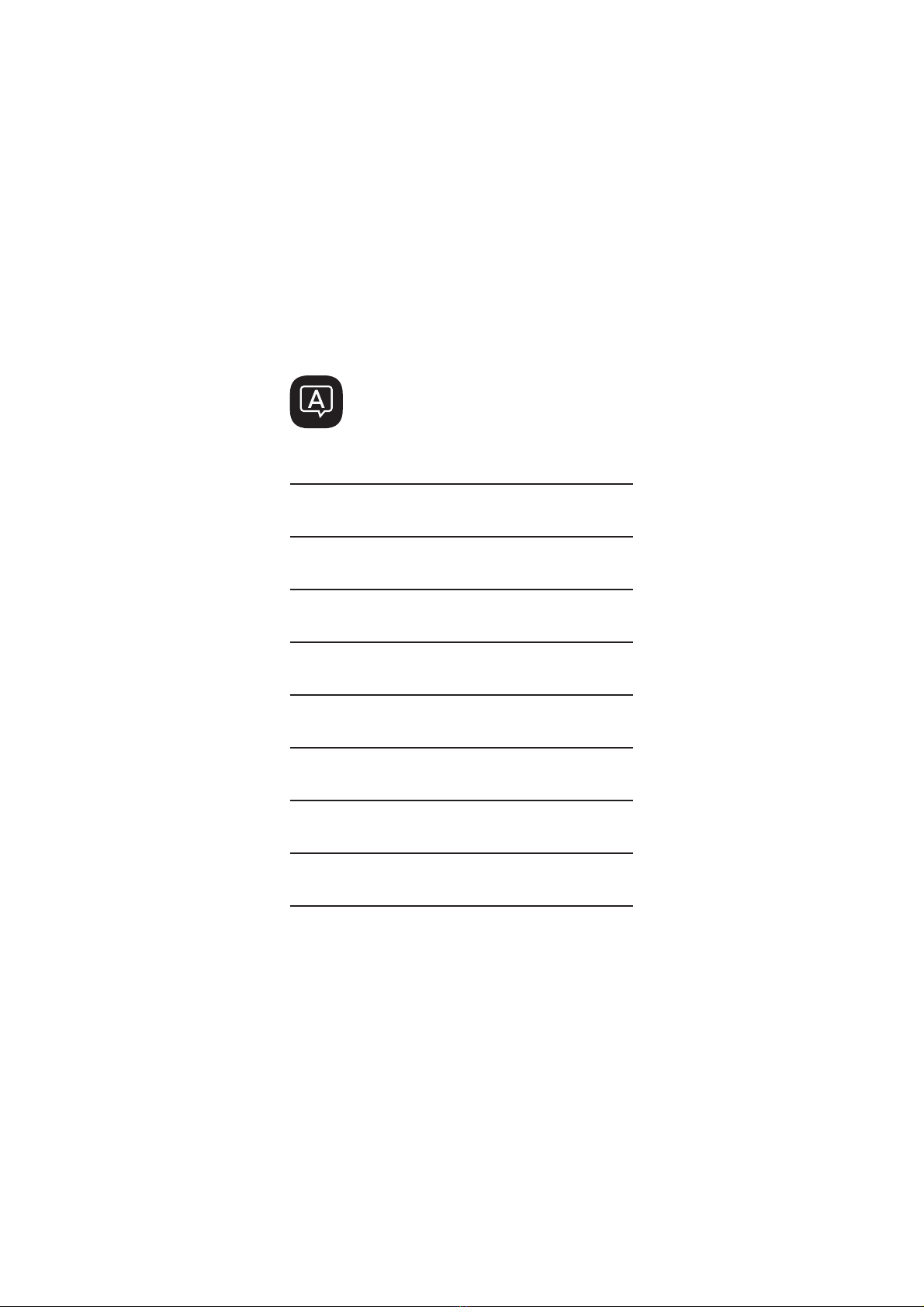
Language Guide
English
日本語Français
Deutsch
Русский
Español
Italiano
Português
Türkçe
1
10
19
28
37
46
55
64
73
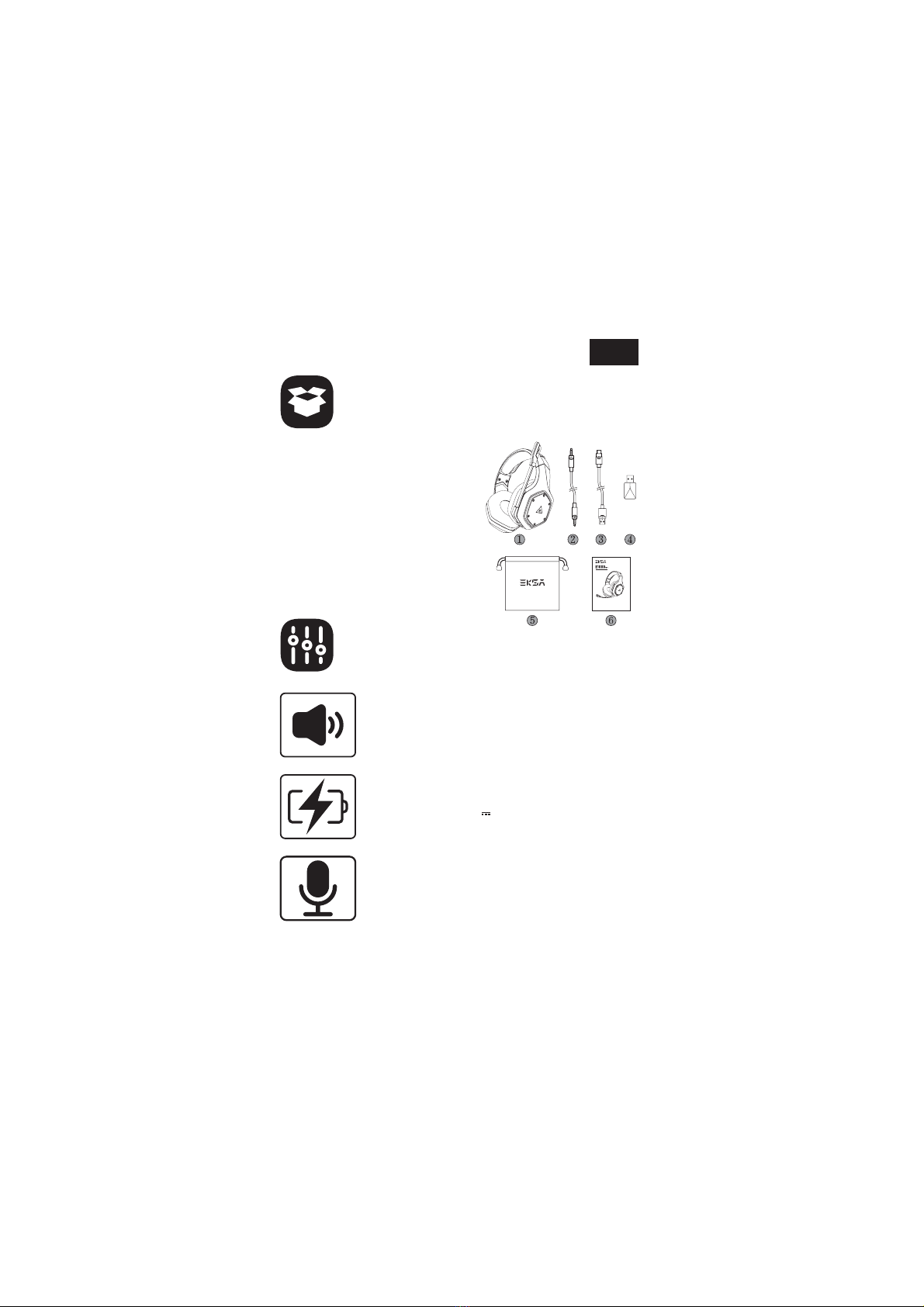
EN
ΖΗΘΙΚΛEKSA E1000 WT Wireless Gaming Headset
3.5 mm Audio Cable
Type C Charging Cable
USB Dongle
Carry Pouch
User Manual
Package Contents
Specifications
Size: 50 mm
Unit impedance (Ω): 32 Ω
Frequency Range: 20 Hz - 20 kHz
Sensitivity (dB/mW) : 105 ± 3 dB
Type: Lithium Battery
Use Time: Up to 36 hours (light off)
Rated Power: 5 V 1 A
Charging Time: 2.5 H
Type: Condenser Mic
Polar Pattern: Omnidirectional
Sensitivity: -42 ± 3 dB
Impedance: 2.2 KΩ
1
User Manual
WirelessGaming Headset
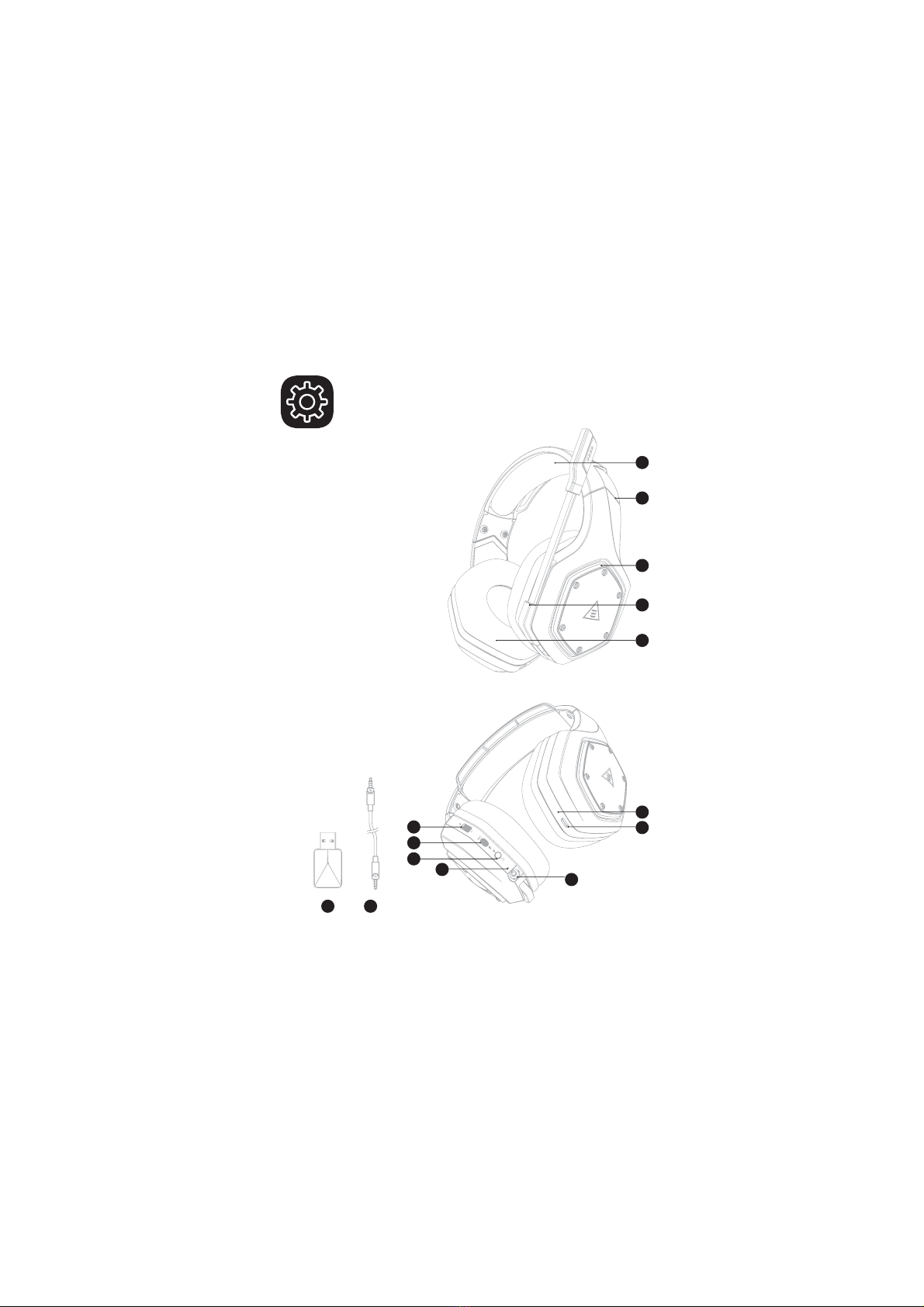
Head Cushion
Length Adjustment
Colorful RGB Lights
Rotable Microphone
Ear Cushions
USB 2.4G Dongle
3.5 mm to 3.5 mm Audio Cable
Volume Adjuster
Mic Mute Button / ENC Button
Power On / Off Button /
Multifunctional Button
Status Indicator
3.5 mm Wired Mode port
Charging Indicator
Type-C Charging Port
Product Overview
2
ΖΗΘΙΚΛΜΝΞΟΠΡΣ
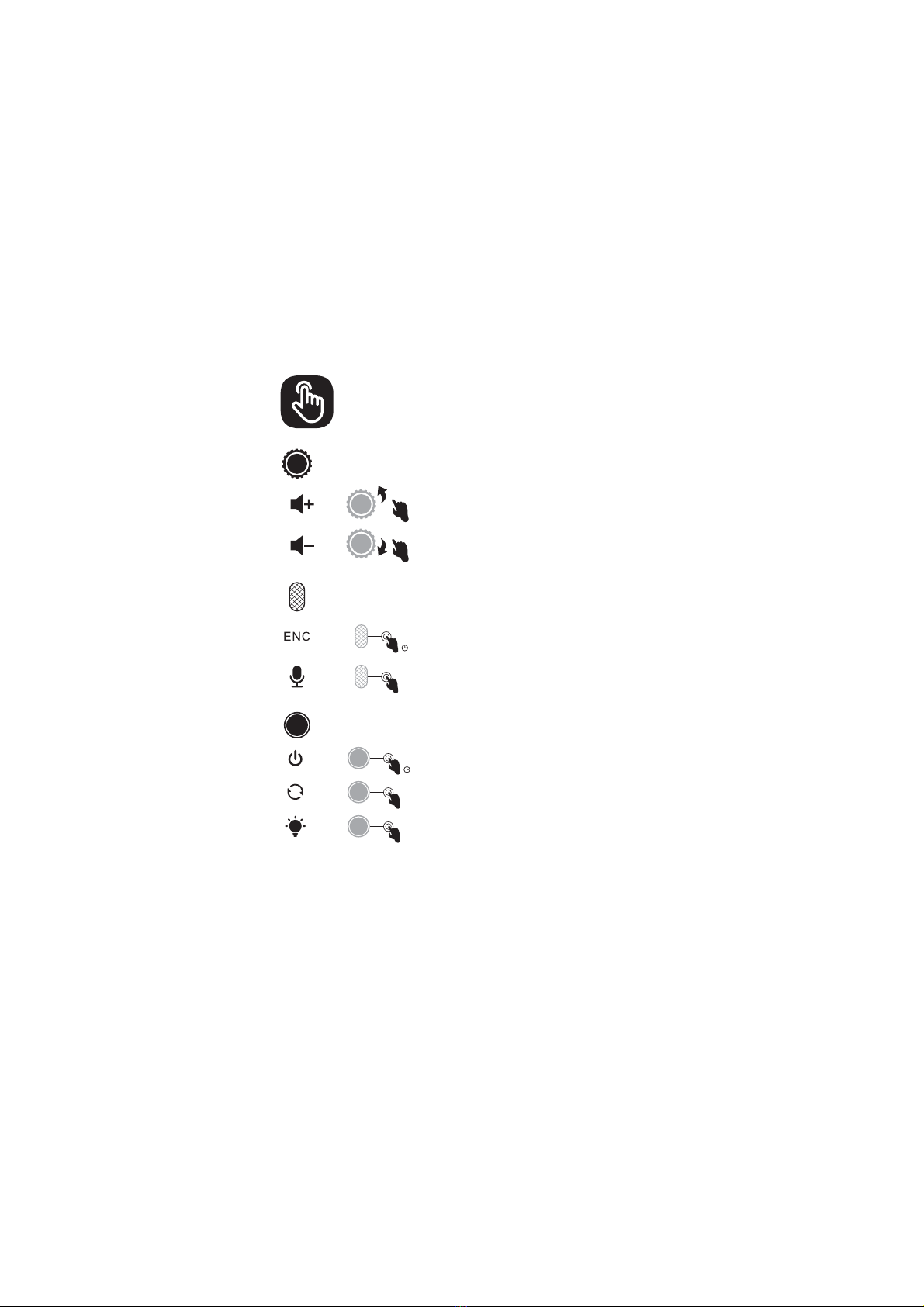
Operation Guide
Volume Control Wheel:
Mic Button:
PowerButton:
Wired Mode:
Scroll upward: Volume +
Scroll downward: Volume -
Press for 3 seconds: ENC on / off
Click: Microphone on / off
Press for 3 seconds: Power on / off
When the 3.5 mm audio cable plugs in, the headset will turn off
automaticlly. Only the volume control works while all the other
buttons don't.
Click: Surround Sound on / off
Double-click: Light on / off
x1
x2
x1
3
Ǝ
Ǝ
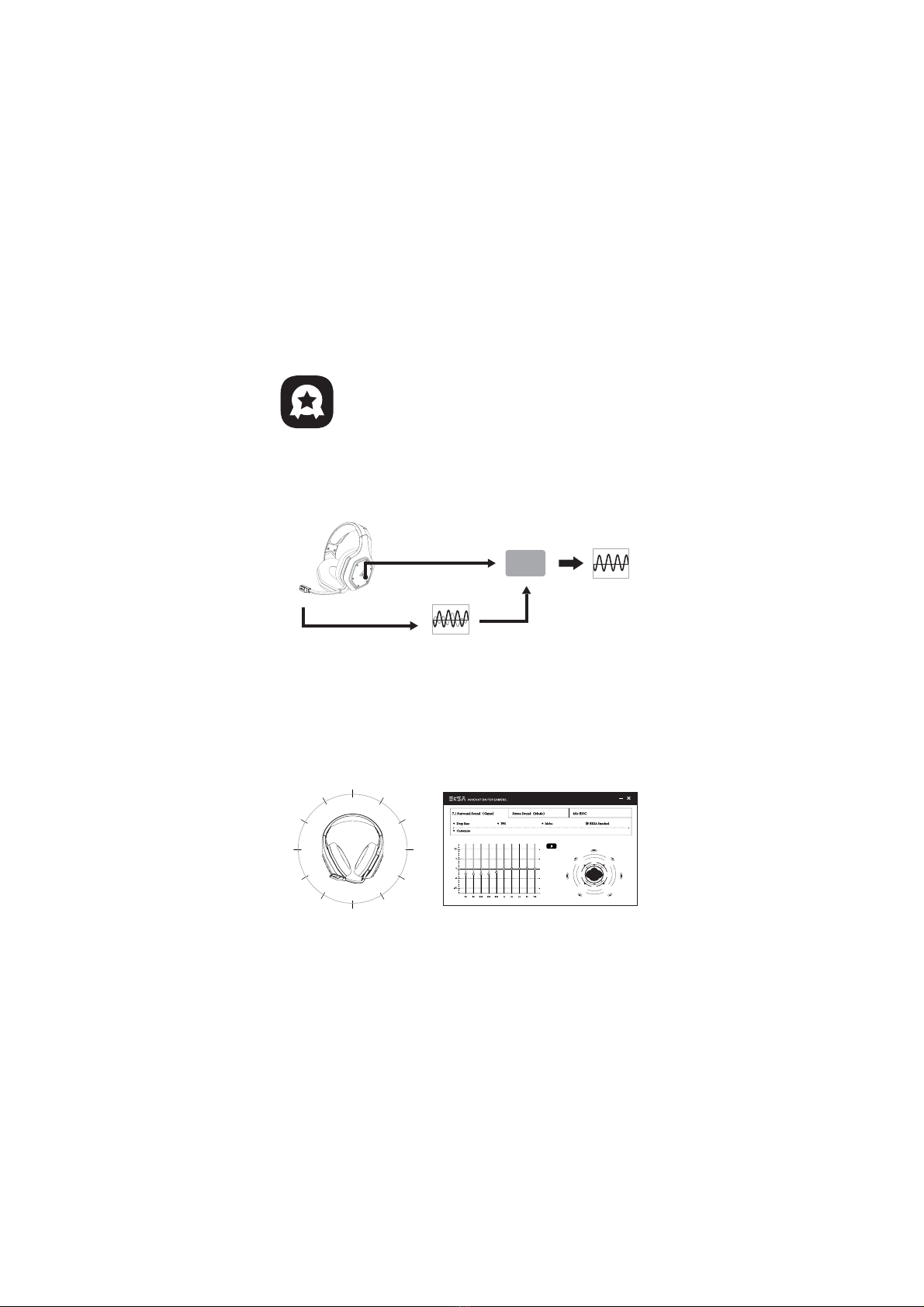
Main Features
2. EKSA 7.1 SoundBase
EKSA 7.1 SoundBase provides an unrivaled audio experience with
punchy and immersive sound. Every sneaky footstep and every
explosive gunshot is reproduced with accurate positioning and
stunning clarity, creating a lifelike battlefield. The plug-and-play
feature means no extra hassle to get a truly immersive gaming
experience across platforms - including PS®4, PS®5, Switch™, and PC.
To customize your preferred sound effects, simply download the driver
from our official website(https://www.eksa.net/download).
Note: EKSA SoundBase Software suppots Windows® only.
4
1. EKSA VoicePure ENC
Perfect your game communication with EKSA VoicePure ENC. It isolates
your voice from the noise around you with a noise-cancelling
microphone, eliminating up to 96% of distracting background noise.
You'll sound natural and clear in-game chats, giving you an extra
competitive edge.
Call Mic
Call Voice + Environmental Noise
AI
Crystal-Clear Call Voice
Bulit in Static Call
Noise Canceling Chip )[E#yyyyyyyyyyyy
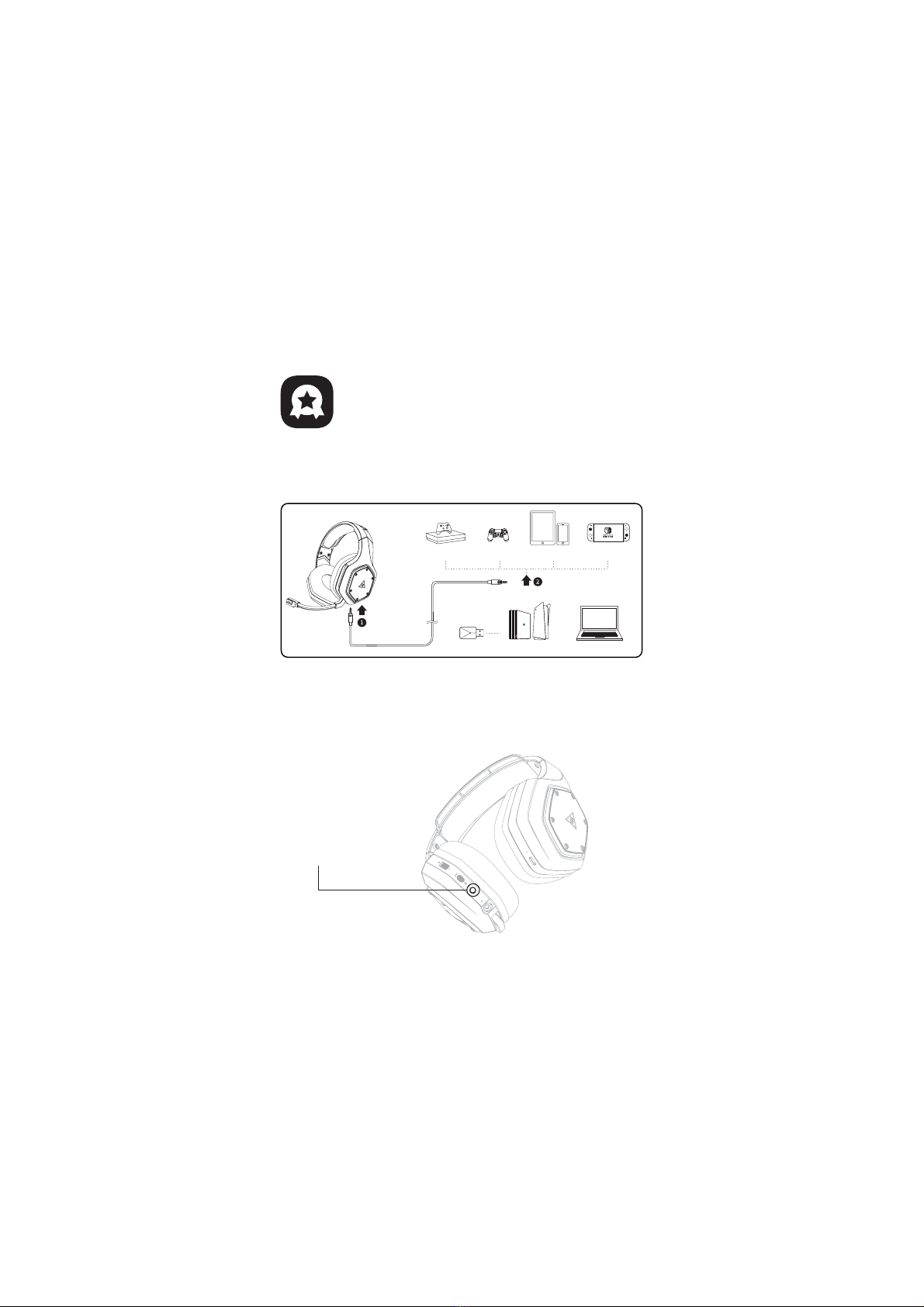
3. Wide Compatibility
Equipped with 3.5 mm audio cable and USB Dongle, compatible with
PS®5, PS®4, Xbox® One, Nintendo Switch™, PC, Laptop, Mac, mobile
devices, etc.
4. One Key Sound Mode Switch
This button is on the ear shell, allowing you to switch from 7.1
surround sound to game mode or stereo to music mode. It is
straightforward and convenient to operate.
Note: when switching the sound mode, you will hear a “surround sound on / off”
voice prompt.
Sound Mode Switch Button
5
Nintendo Switch™
PC/Mac/Laptop
PS®4/PS®5Xbox One® S/X mobile devices
3.5 mm interface 64#%POHMF3.5 mm interface
PS®4/PS®5
Main Features
The first step
Please plug the audio
cable into the headset
first
The second step
Then plug the other side of the
audio cable into the device

6
USB Dongle Settings
Follow the steps below to ensure your EKSA E1000 WT headset is the
default audio device.
Windows®:
Microphone Settings:
macOS:
AudioSettings:
[Control Panel]
[Hardware and Sound]
[Sound]
[Playback]
[EKSA E1000 WT (Set as Default Device)]
[Control Panel]
[Hardware and Sound]
[Sound]
[Recording]
[EKSA E1000 WT (Set as Default Device)]
[System Preferences] [Sound]
[Input] [EKSA E1000 WT ]
[EKSA E1000 WT ][Output]

How to Use
PlayStation® 4 / PlayStation® 5:
Connect the USB Dongle or the 3.5 mm audio cable with your
PS®4/PS®5 . Then follow the steps below to check the audio settings
to ensure your PS®4/PS®5 automatically switch to play audio and turn
on microphone.
14m7
14m[Settings]
[Devices]
[Audio Devices]
[Output Device - Headset (EKSA E1000 WT)]
[Input Device - Headset (EKSA E1000 WT)]
[Volume Control (Headphones)]
[Adjust Microphone Level]
[Switch Output Device Automatically]
<4FUUJOHT><4PVOE><.JDSPQIPOF*OQVU%FWJDF)FBETFUEKSA E1000 WT><"EKVTU.JDSPQIPOF-FWFM><"VEJP0VUQVU0VUQVU%FWJDF)FBETFUEKSA E1000 WT><4XJUDI0VUQVU%FWJDF"VUPNBUJDBMMZ><7PMVNF)FBEQIPOFT>
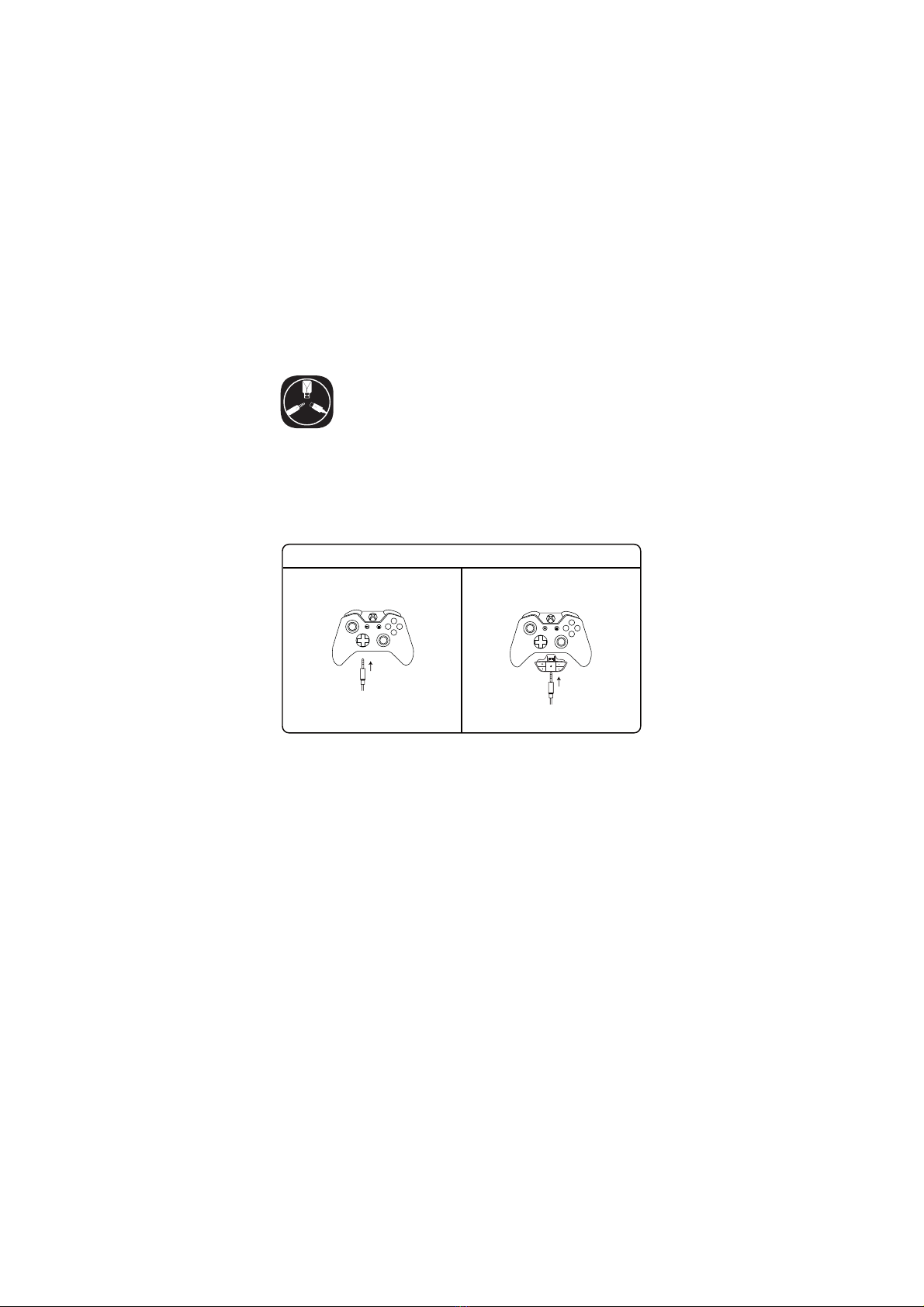
8
9CPY0OFm49To work on the NEW version of the Xbox One® S/X controller, you can
directly connect your headset to the controller via the 3.5 mm audio
cable.
Notes: 1. The headset is not compatible with Xbox®360.
2. Old version of Xbox® One needs a Microsoft adapter (not included).
How to Use
Guide for Xbox® Users
The controller has a 3.5 mm jack:
no adapter is required
The controller doesn't have a 3.5 mm
jack: a Microsoft adapter is required
(not included)
Xbox One® S/X controller Xbox® One controller (old version)
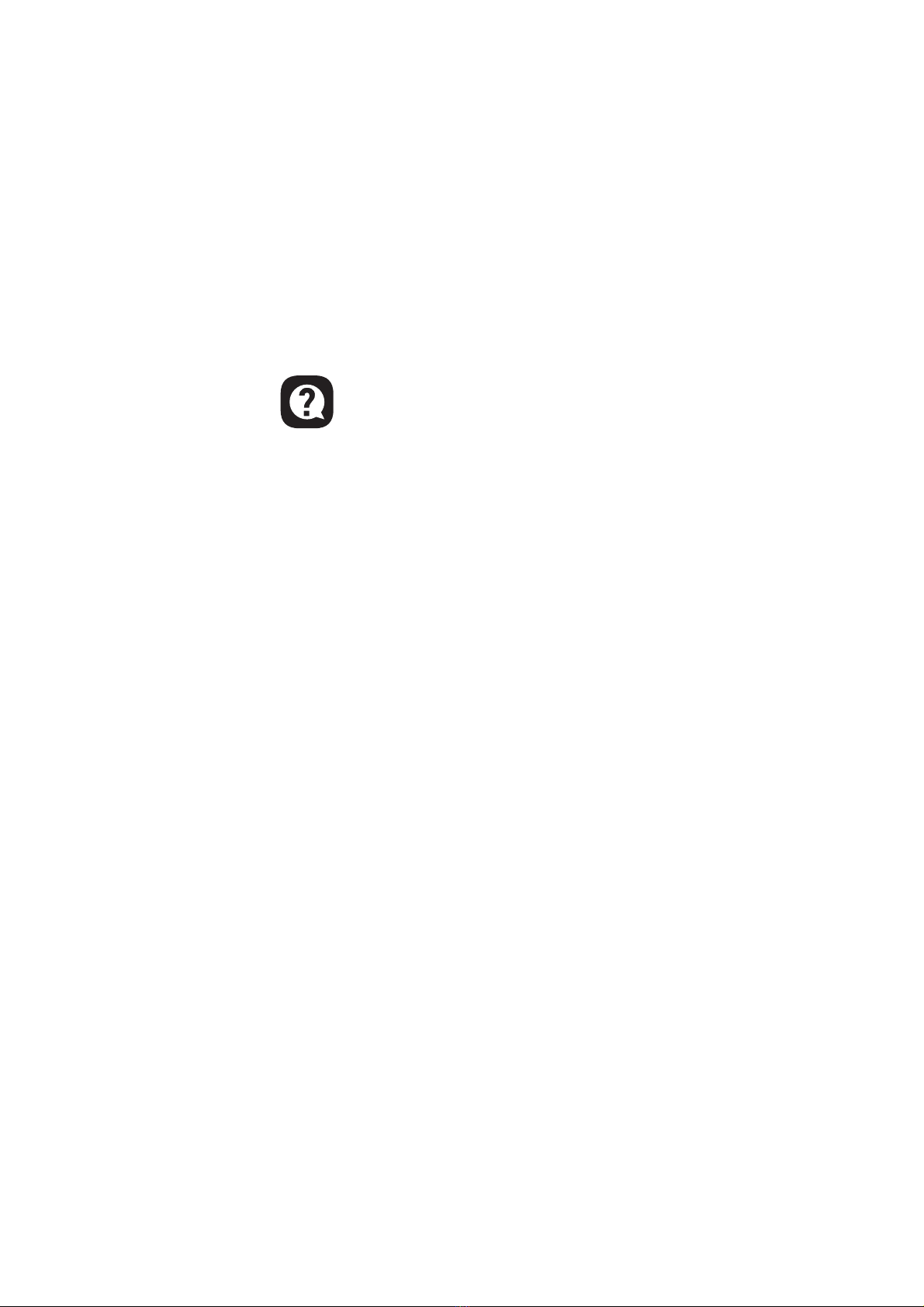
FAQ
9
Q1: My headset has no sound.
A:(1) First, ensure you’ve plugged the headset correctly into your
device. If that doesn’t work, check your audio settings to ensure
that you enable your speakers and don’t mute your device, then
check the volume of your device and headphone to ensure it is at
a proper level.
(2) Unplug the USB transmitter or the 3.5 mm audio cable and replug
it in; wipe the dirt or dust on the USB transmitter or the 3.5 mm
Interface; reconnect the headset to the device and check if the
microphone works.
(3) If the USB transmitter is flashing blue light quickly, keep the
transmitter where it is, and turn off your headset, then press the
power button for 6 seconds. Don't release your finger until
hearing a voice notice of “pairing”, which means the pairing is
successful now.
Q2: After I have connected the headset with my computer, I
can't use its microphone.
A:(1) Go to control panel>Sound>Imput. Choose the headset’s
microphone as the default mic.
(2) Check the microphone of the headset isn't mute.
Q3: People on the other side can't hear me.
A:(1) Check the microphone of the headset isn't mute.
(2) Check the audio and ensure that your headset is the default
device. Please refer to page 6 and 7 for more specific information
for sound settings.
(3) Ensure that your device is compatible with the headset.
EKSA E1000 WT headset isn't compatible with Xbox®360 and the
old version of Xbox®One requires an extra microsoft adapter
(not included).
(4) If all these have been checked and the headset is compatible
with the device while the microphone still doesn't work, please
contact us ([email protected]).
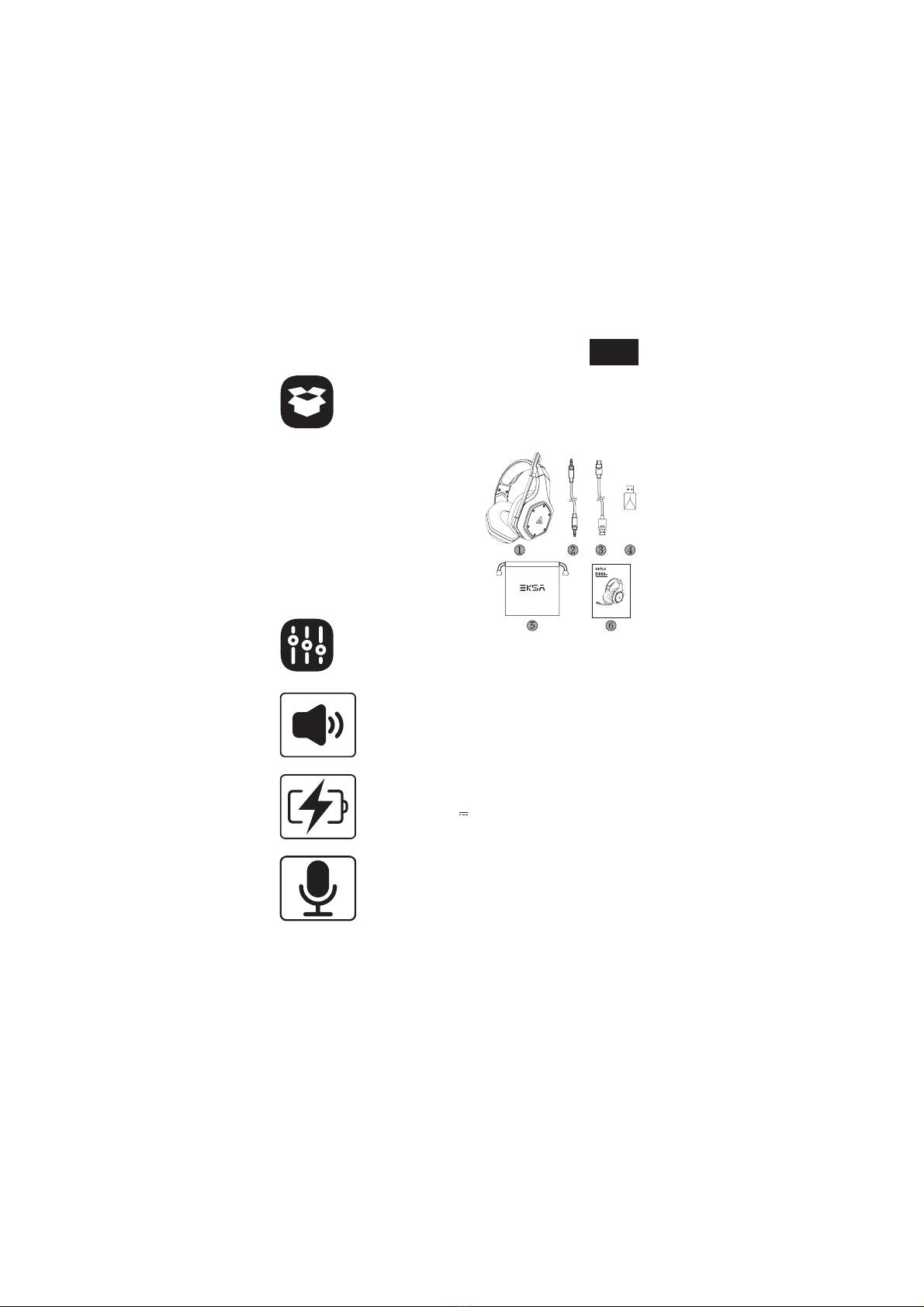
JP
①②③④⑤⑥EKSAE1000WTワイヤレスゲーミングヘッドセット3.5mmオーディオケーブルタイプC充電ケーブルUSBドングルキャリーポーチユーザーマニュアル梱包リストスペックサイズ:50mm単位インピーダンス(Ω):32Ω周波数帯域:20Hz-20kHz感度(dB/mW):105±3dBタイプ:リチウム電池使用時間:最大36時間(消灯時)定格電力:5V1A充電時間:2.5Hタイプ:コンデンサーマイクポーラーパターン:無指向性感度:-42±3dBインピーダンス:2.2KΩ10
User Manual
WirelessGaming Headset
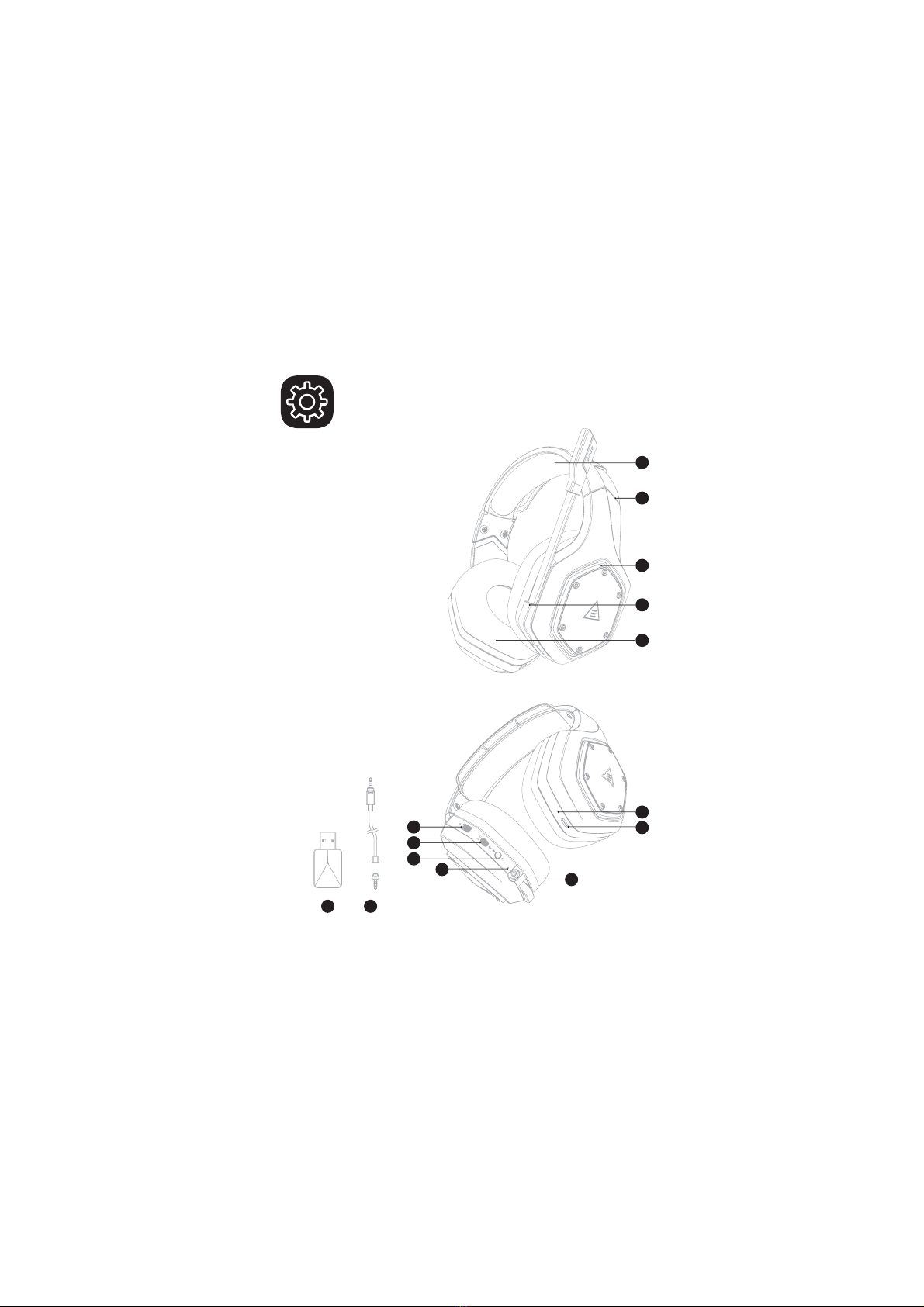
ヘッドクッション長さ調整カラフルなRGBライト回転式マイク耳あてクッションUSB2.4Gドングル3.5mm〜3.5mmオーディオケーブルボリュームアジャスターマイクミュートボタン/ENCボタン電源オン/オフボタン/多機能ボタン状態表示3.5mm有線モードインターフェース充電インジケータータイプC充電ポート製品概要11
①②③④⑤⑥⑦⑧⑨⑩⑪⑫⑬⑭
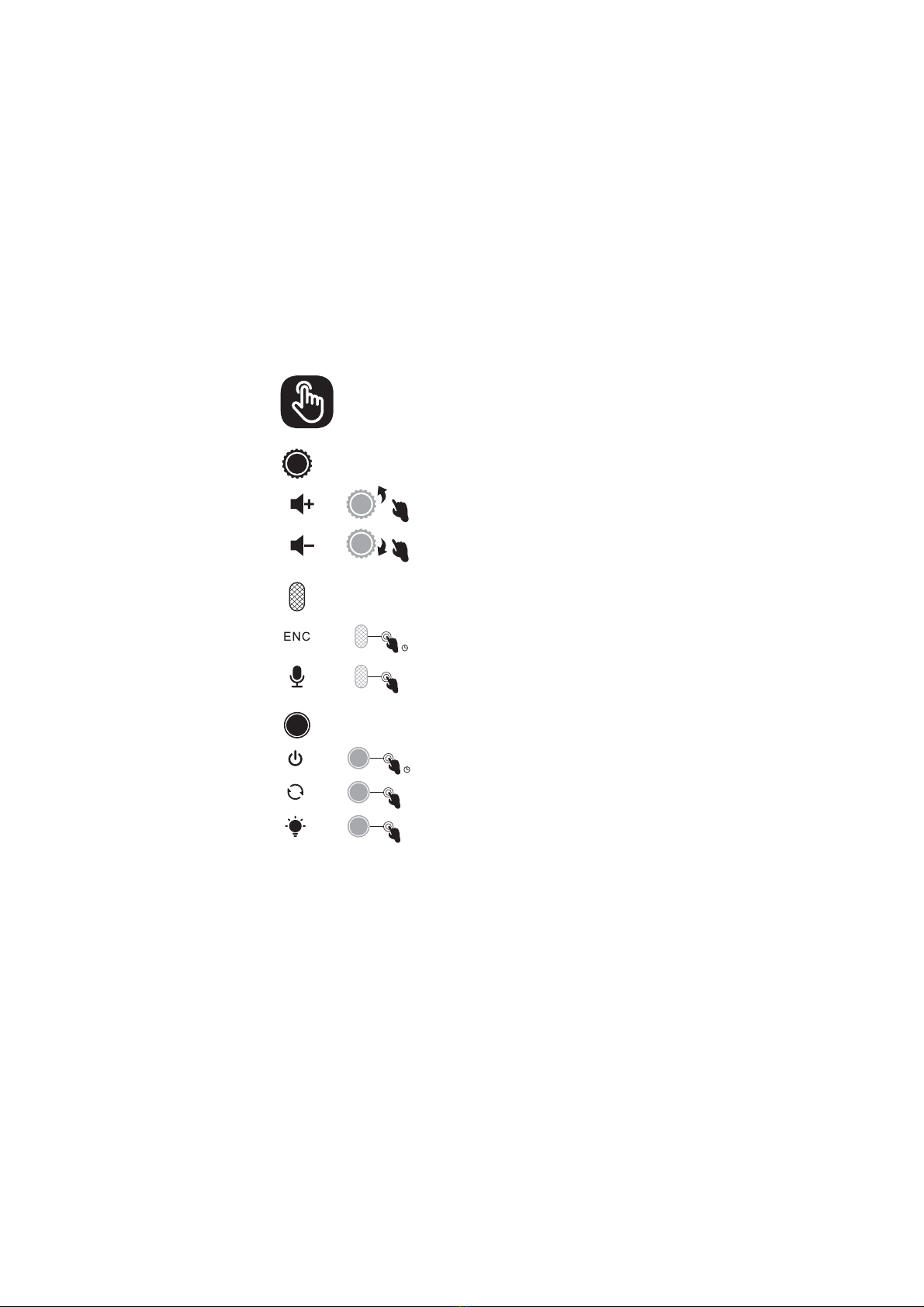
操作ガイドボリュームコントロールホイール:マイクボタン:電源ボタン:有線モード:上にスクロール:音量+下にスクロール:音量-3秒間押す:ENCオン/オフクリック:マイクのオン/オフ3秒間押す:電源オン/オフ3.5mmオーディオケーブルが接続されると、ヘッドセットは自動的にオフになります。ボリュームコントロールのみ動作し、他のボタンは動作しません。クリック:サラウンドサウンドのオン/オフダブルクリック:ライトオン/オフx1
x2
x1
12
Ǝ
Ǝ
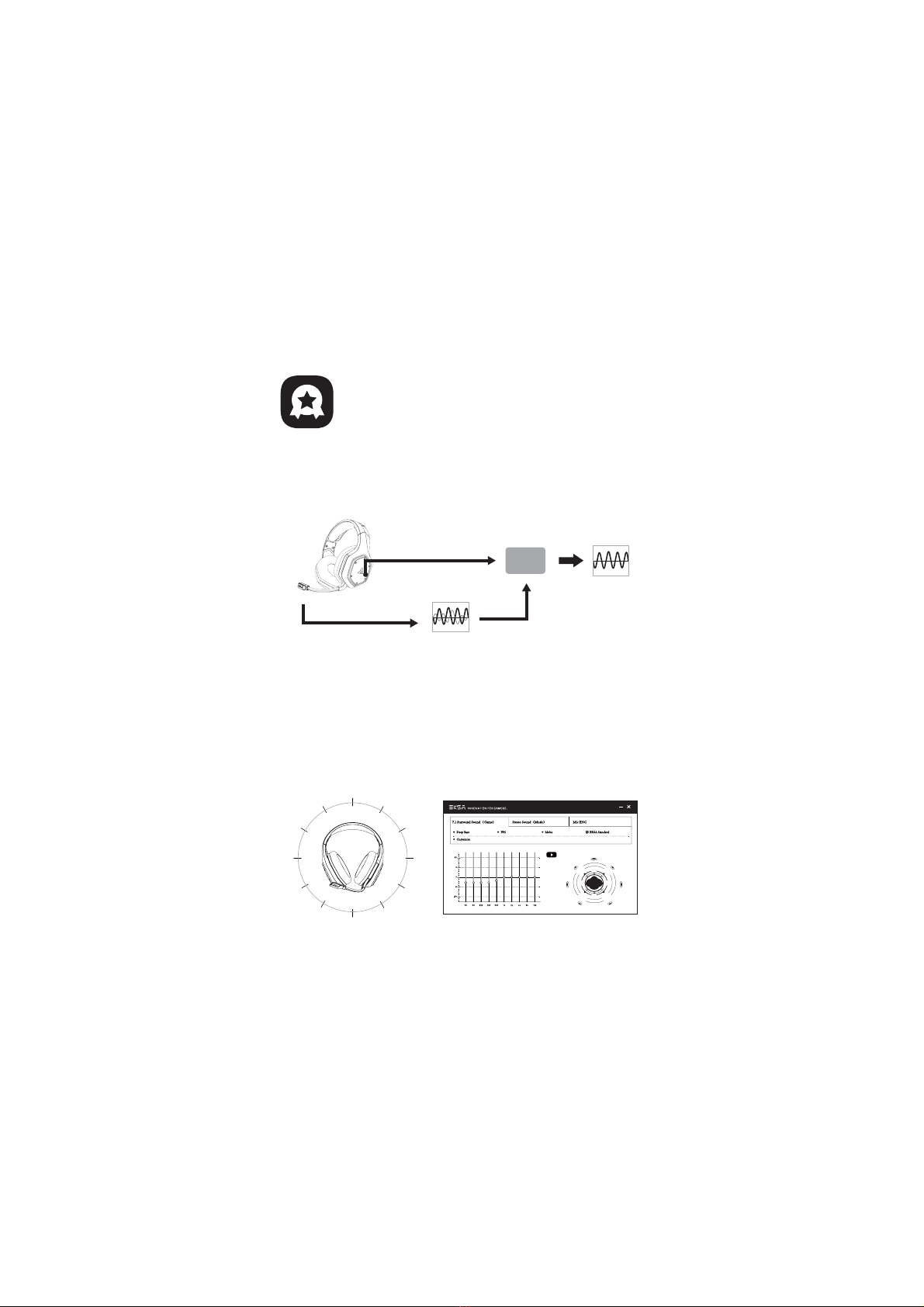
主な特徴2.EKSA7.1SoundBaseEKSA7.1SoundBaseは、パンチの効いた臨場感溢れるサウンドで、他の追随を許さないオーディオ体験を提供します。すべての卑劣な足音とすべての爆発的な銃声は、正確な位置と驚くほどの明瞭さで再現され、リアルな戦場を作り出します。プラグアンドプレイ機能により、PS®4、PS®5、Switch™、PCなど、あらゆるプラットフォームで、余分な手間をかけずに、真に没入感のあるゲーム体験が可能になります。お好みの効果音をカスタマイズするには、弊社公式サイト(https://www.eksa.net/download)からドライバーをダウンロードするだけです。注意:EKSASoundBaseソフトウェアは、ウインドウズ®のみ対応しています。13
1.EKSAVoicePureENCEKSAVoicePureENCでゲームのコミュニケーションは完璧です。ノイズキャンセリングマイクで周囲の騒音から声を分離し、気になる騒音を最大96%除去します。ゲーム中のチャットも自然でクリアなサウンドで、より競争力を高めることができます。通話用マイク通話音声+環境ノイズAI クリアな通話音声スタティックコールノイズキャンセルチップ内蔵)[E#yyyyyyyyyyyy

3.広い互換性3.5mmオーディオケーブルとUSBドングルを装備、PS®5、PS®4、Xbox®One、NintendoSwitch™、PC、Laptop、Mac、モバイル機器などに対応します。4.ワンキーサウンドモードスイッチこのボタンはイヤーシェルにあり、7.1chサラウンドからゲームモード、ステレオからミュージックモードへの切り替えが可能です。注意:サウンドモードを切り替えると、「surroundsoundon/off」という音声案内が流れます。音声モード切替ボタン14 ニンテンドースイッチPC/Mac/Laptop
PS®4/PS®5Xbox One® S/X モバイルデバイスUSBドングル3.5mmインターフェース3.5mmインターフェースPS®4/PS®5
主な特徴最初のステップ最初にオーディオケーブルをヘッドセットに差し込んでください2番目のステップ次に、オーディオケーブルの反対側をデバイスに差し込みます
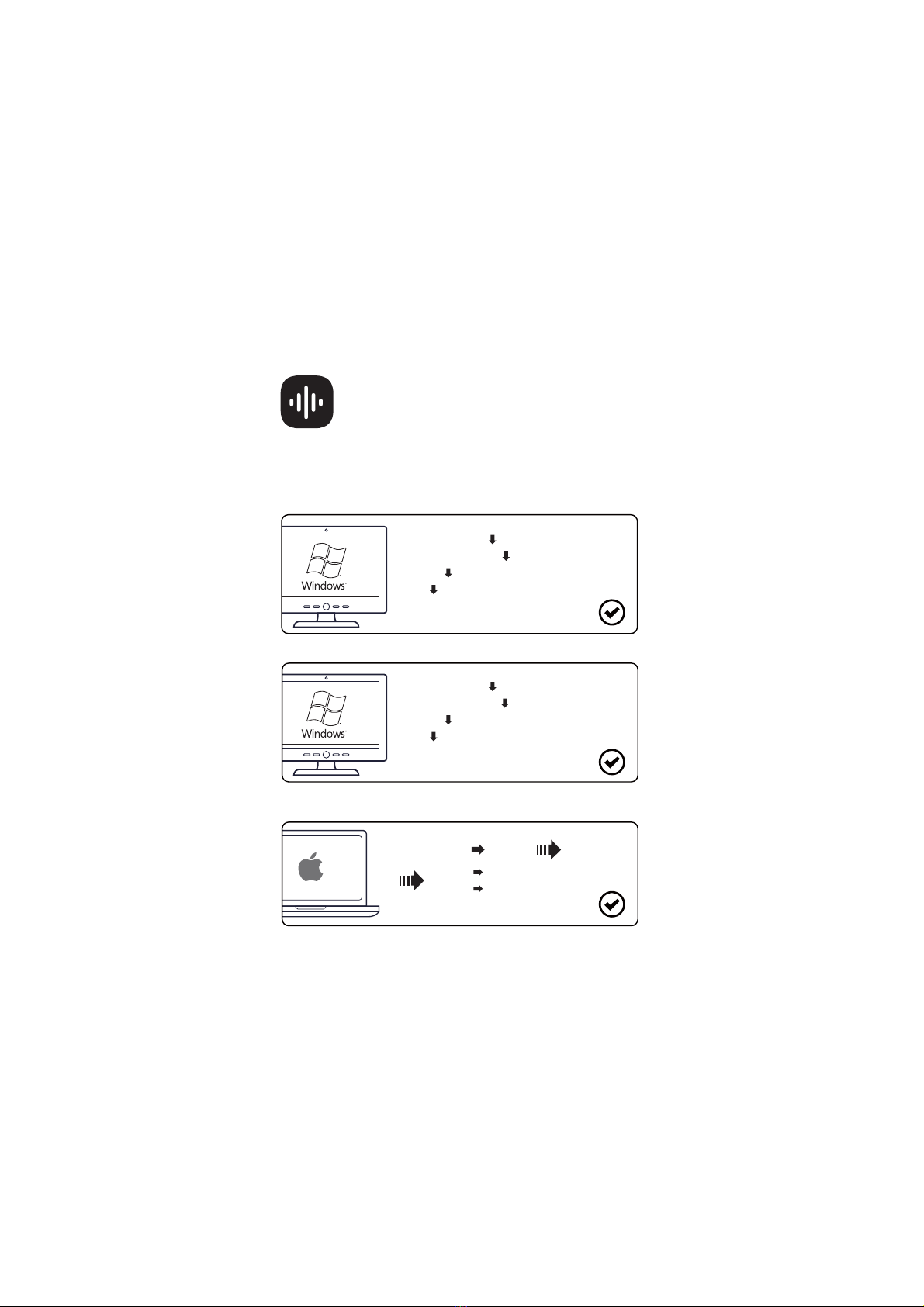
15
USBドングル設定以下の手順に従って、EKSAE1000WTヘッドセットがデフォルトのオーディオデバイスであることを確認します。操作が簡単で便利です。Windows®:
マイク設定:macOS:
オーディオ設定:[コントロールパネル][ハードウェアとサウンド][サウンド][再生][EKSAE1000WT(デフォルトデバイスとして設定)][コントロールパネル][ハードウェアとサウンド][サウンド][録音][EKSAE1000WT(デフォルトデバイスとして設定)][システム環境設定][サウンド][入力][EKSAE1000WT][EKSAE1000WT][出力]

使用方法プレイステーション®4/プレイステーション/®5:PS®4/PS®5コントローラとUSBドングルまたは3.5mmオーディオケーブルを接続する。その後、以下の手順で、PS®4/PS®5が自動的にオーディオ再生に切り替わり、マイクがオンになるようにオーディオ設定を確認してください。14m16
14m[設定][デバイス][オーディオデバイス][出力デバイス-ヘッドセット(EKSAE1000WT)][入力デバイス-ヘッドセット(EKSAE1000WT)][音量調節(ヘッドホン)][マイクレベルを調整][出力デバイスを自動で切り替える][設定][サウンド][マイク-入力デバイス-ヘッドセット(EKSAE1000WT)][マイクレベルを調整][オーディオ出力-出力デバイス-ヘッドセット(EKSAE1000WT)][出力デバイスを自動で切り替える][音量-ヘッドホン]
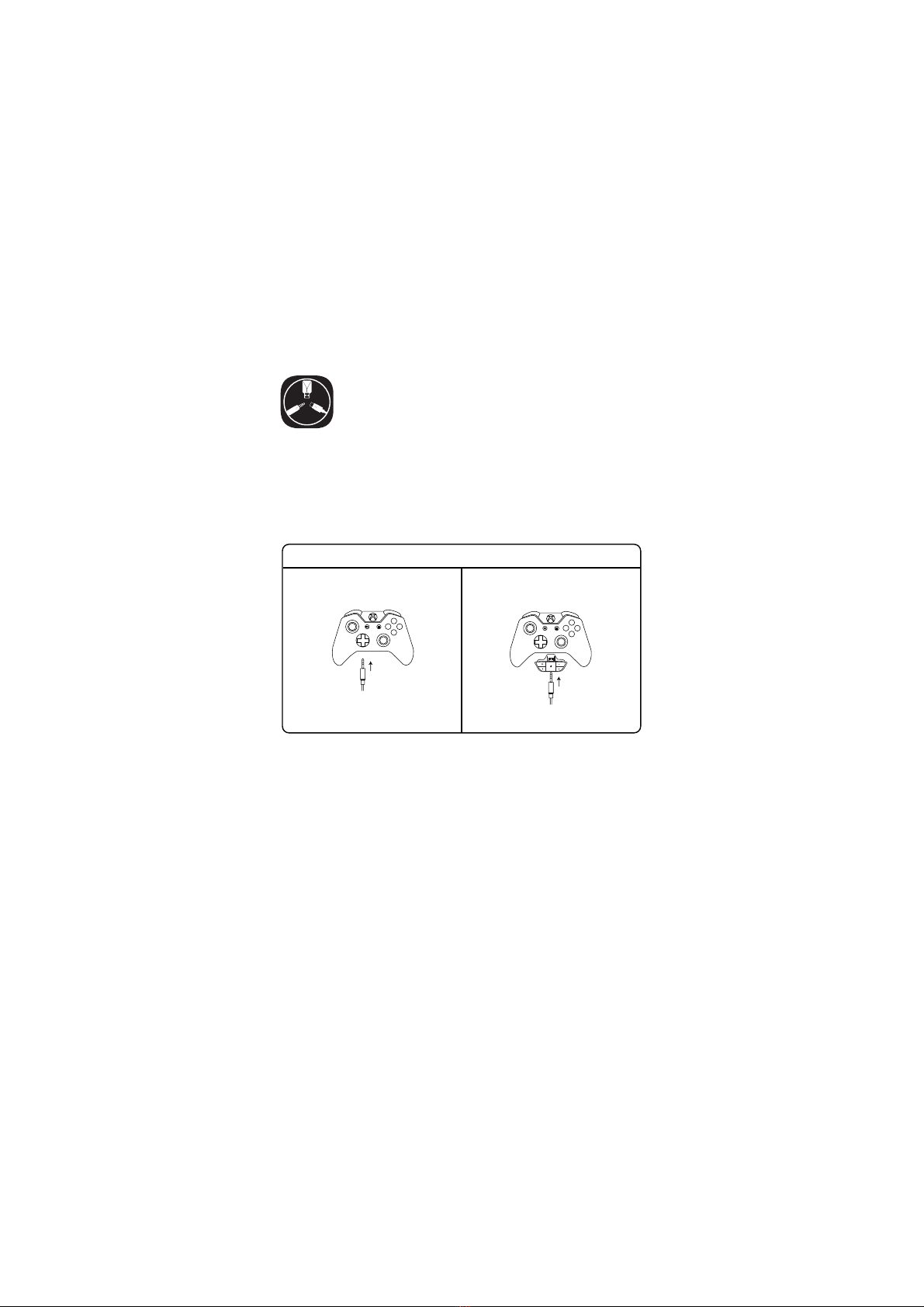
17
9CPY0OFm49NEWバージョンのXboxOne®S/Xコントローラーで動作させるには、3.5mmオーディオケーブルでヘッドセットとコントローラーを直接接続することが可能です。注意:1.このヘッドセットはXbox®360には対応していません。2.旧バージョンのXbox®Oneはマイクロソフトのアダプター(別売)が必要です。Xbox®ユーザー様向けガイドコントローラに3.5mmジャック:アダプターは必要ありませんコントローラーには3.5mm端子がありまん:マイクロソフトのアダプターが必要です(別売りXboxOne®S/XコントローラーXbox®ワンコントローラ(旧バージョン)使用方法

よくあるご質問と回答18
Q1:ヘッドセットから音が出ません。(1)まず、ヘッドホンがデバイスに正しく差し込まれていることを確認します。それでもうまくいかない場合は、オーディオ設定を確認して、スピーカーを有効にし、デバイスをミュートにしていないことを確認し、デバイスとヘッドホンの音量が適切なレベルであることを確認します。 (2)USBトランスミッターまたは3.5mmオーディオケーブルのプラグを抜いて差し直し、USBトランスミッターまたは3.5mmインターフェースの汚れやほこりを拭き、ヘッドセットをデバイスに再接続し、マイクが機能するかどうかを確認します。 (3)USB送信機が青く素早く点滅している場合、送信機をそのままにして、ヘッドセットの電源を切り、電源ボタンを6秒間押してください。ペアリングが成功したことを示す"ペアリング"の音声が聞こえるまで指を離さないでください。Q2:ヘッドセットをコンピュータに接続した後、マイクが使えなくなりました。(1)コントロールパネル>サウンド>インプットと進みます。ヘッドセットのマイクをデフォルトのマイクとして選択します。(2)ヘッドセットのマイクがミュートになっていないか確認してください。Q3: 向こうの人に聞こえない。(1)ヘッドセットのマイクがミュートになっていないか確認してください。(2)音声を確認し、ヘッドセットがデフォルトのデバイスであることを確認します。音声設定の具体的な内容は、P6、P7をご参照ください。(3)お使いの機器がヘッドセットに対応していることを確認してくださいEKSAE1000WTヘッドセットは、Xbox®360および旧バージョンのXbox®Oneには対応していませんので、別途マイクロソフトアダプター(別売)が必要です。(4)これらをすべて確認し、ヘッドセットがデバイスに適合しているにもかかわらず、マイクが動作しない場合は、弊社([email protected])までご連絡ください。
Other manuals for E1000WT
1
Table of contents
Languages:
Other EKSA Headset manuals

EKSA
EKSA E900 Pro Assembly instructions

EKSA
EKSA H12 User manual

EKSA
EKSA Air Joy Pro User manual

EKSA
EKSA E1000 Assembly instructions

EKSA
EKSA Easy E900 Assembly instructions

EKSA
EKSA E1000 User manual

EKSA
EKSA Air Joy Plus Assembly instructions

EKSA
EKSA Telecom H16 User manual

EKSA
EKSA E900 Pro User manual

EKSA
EKSA Telecom H16 User manual