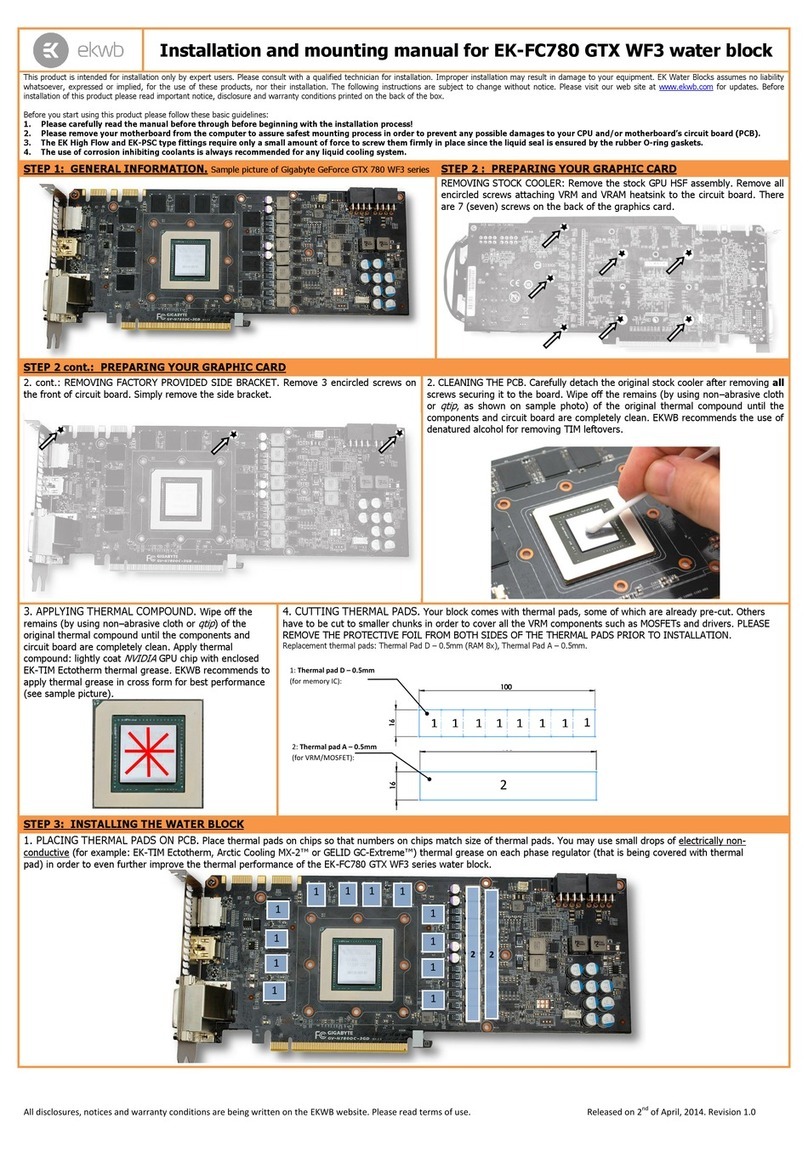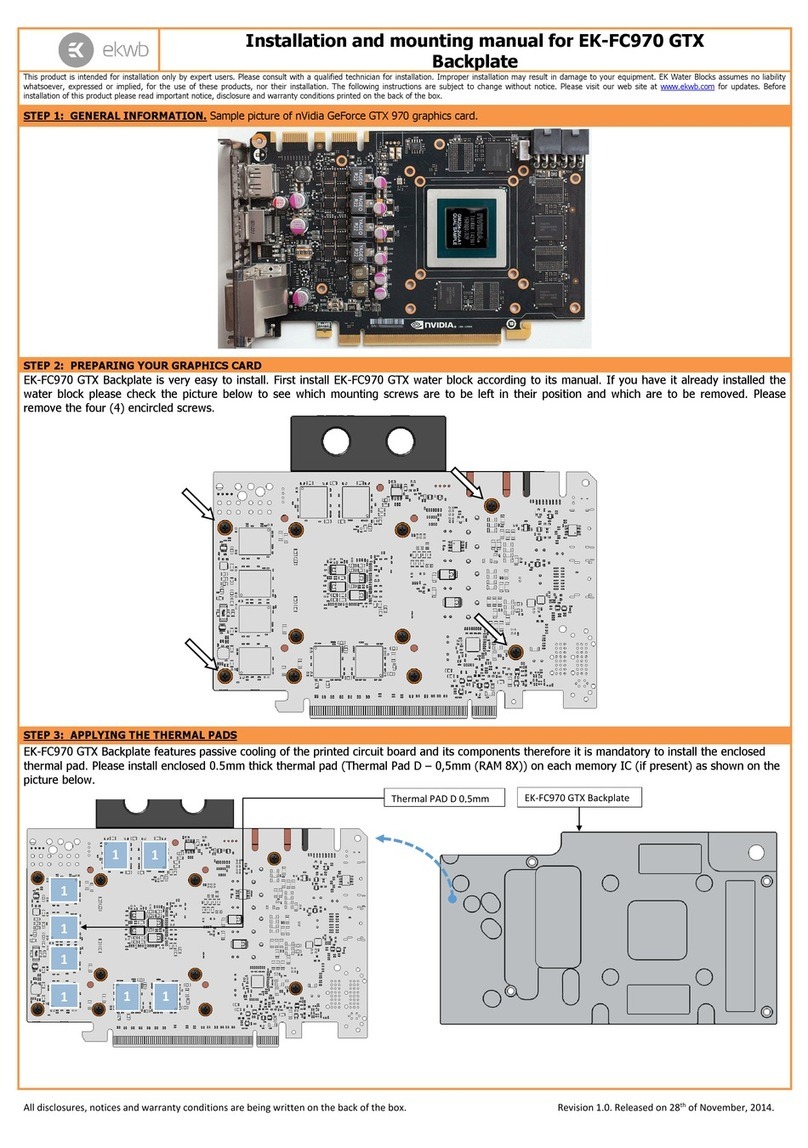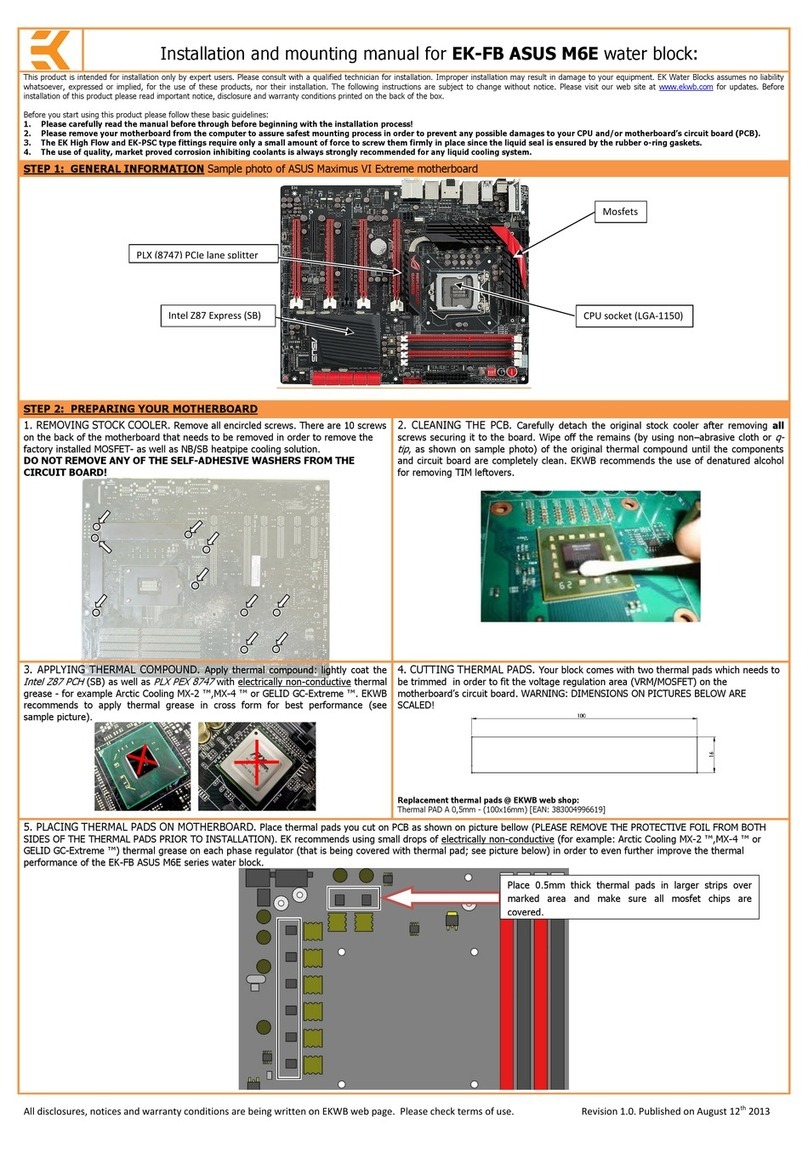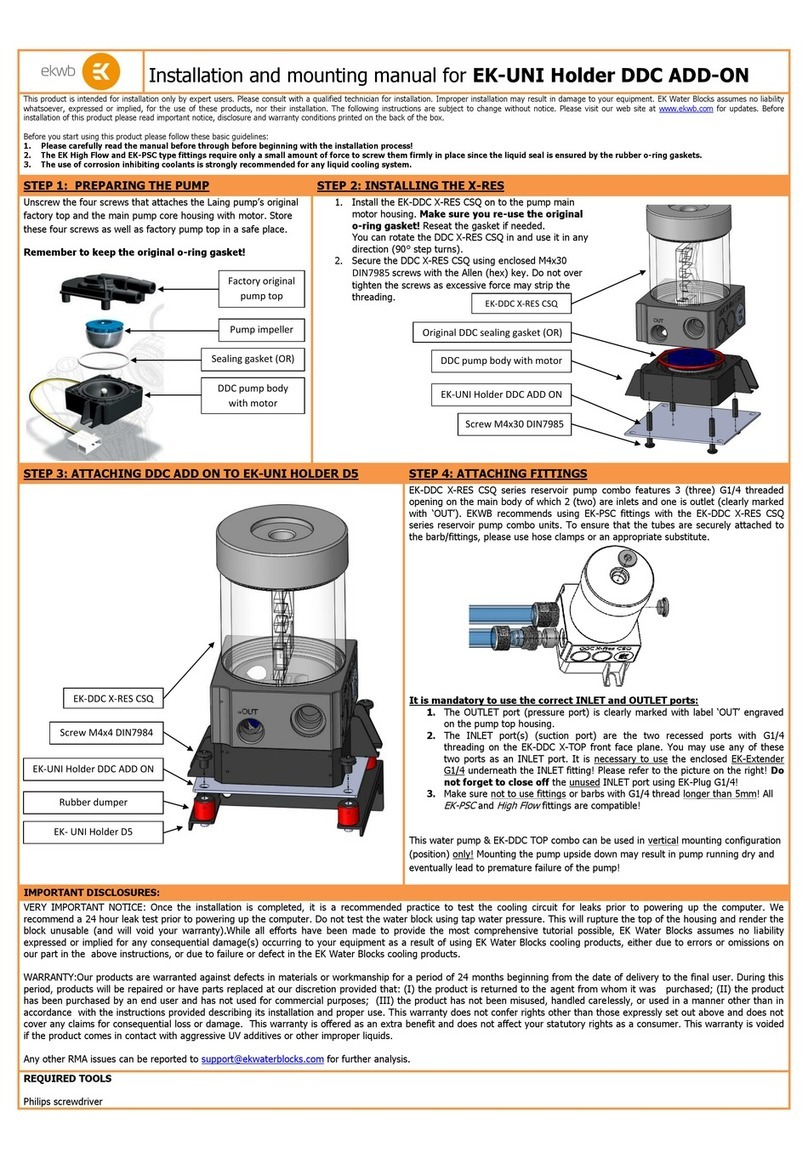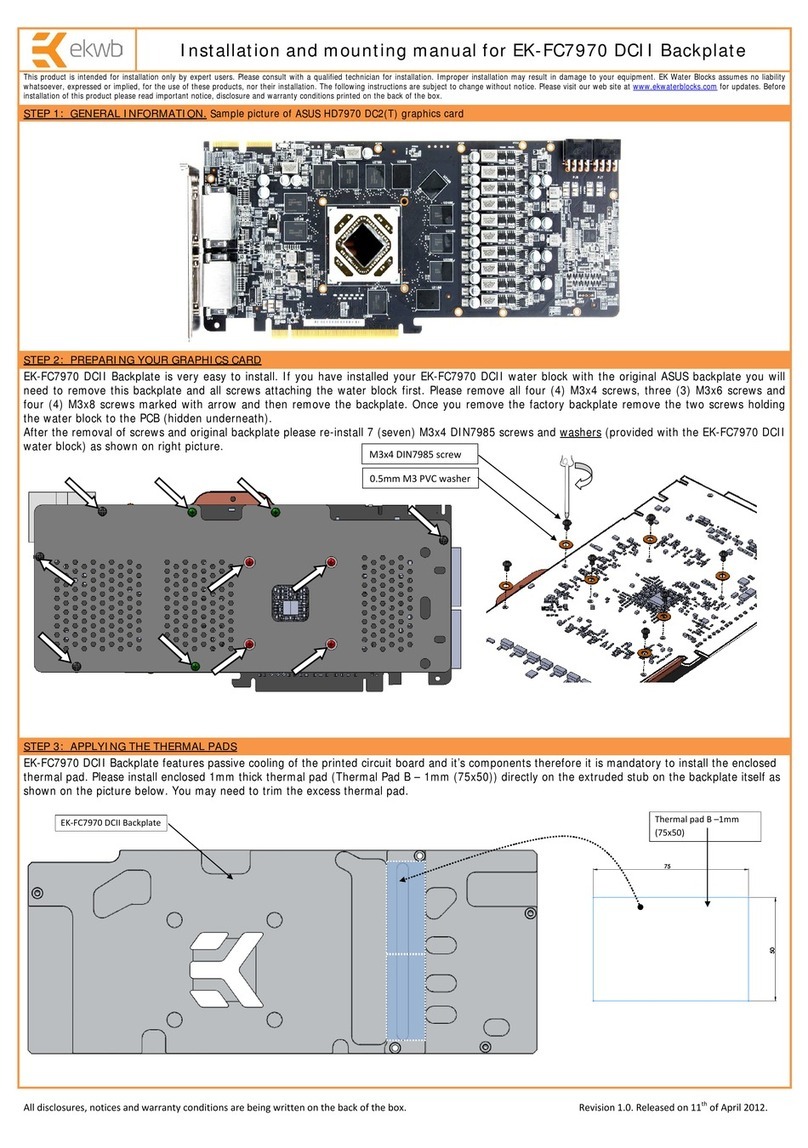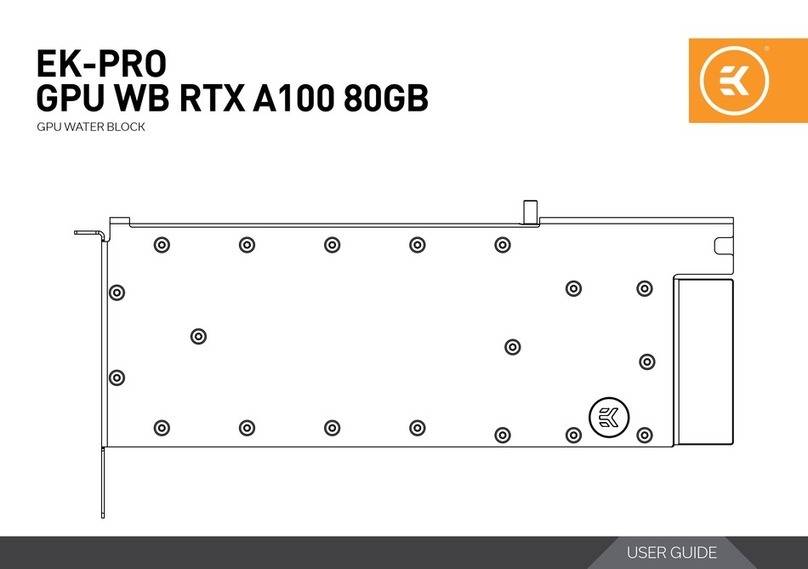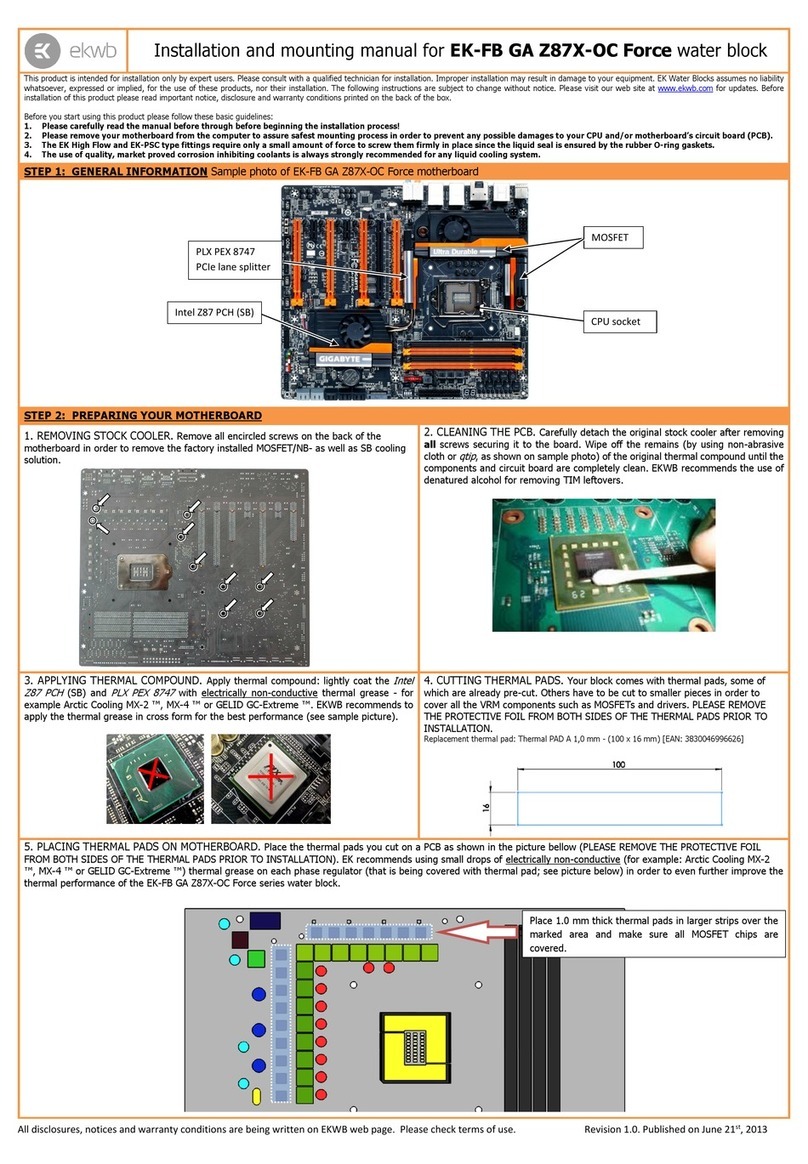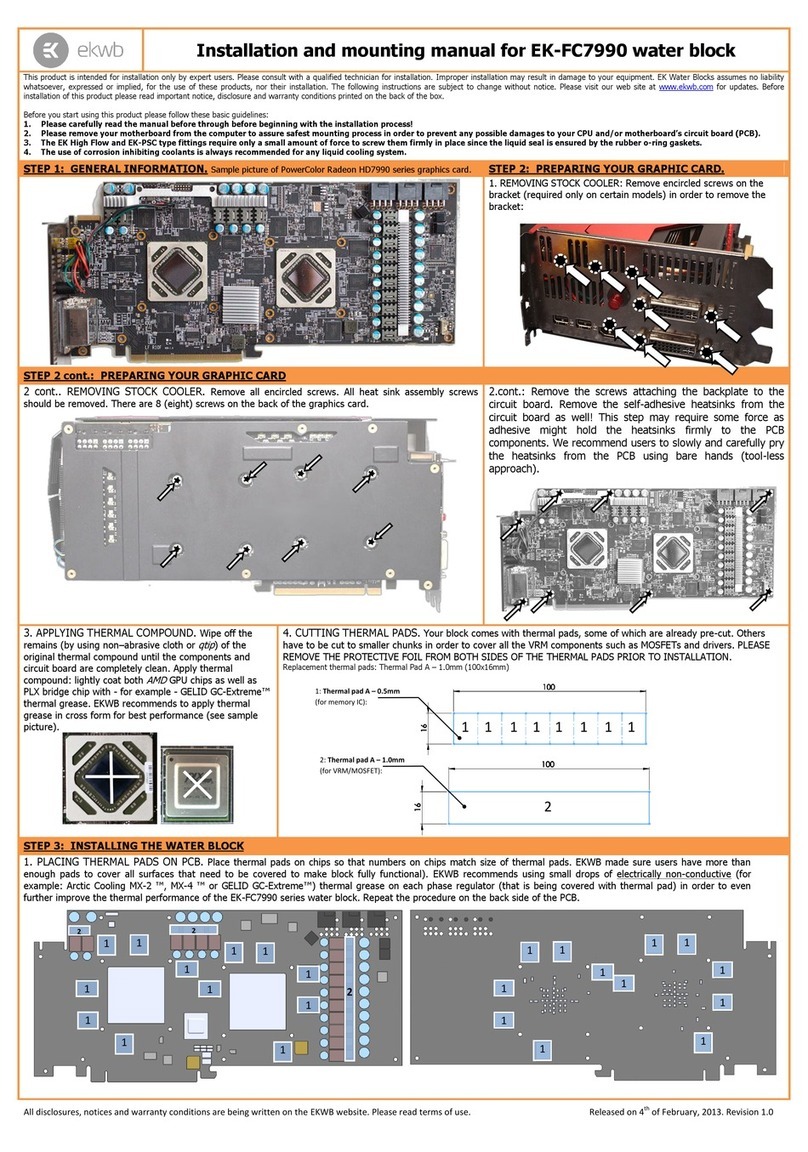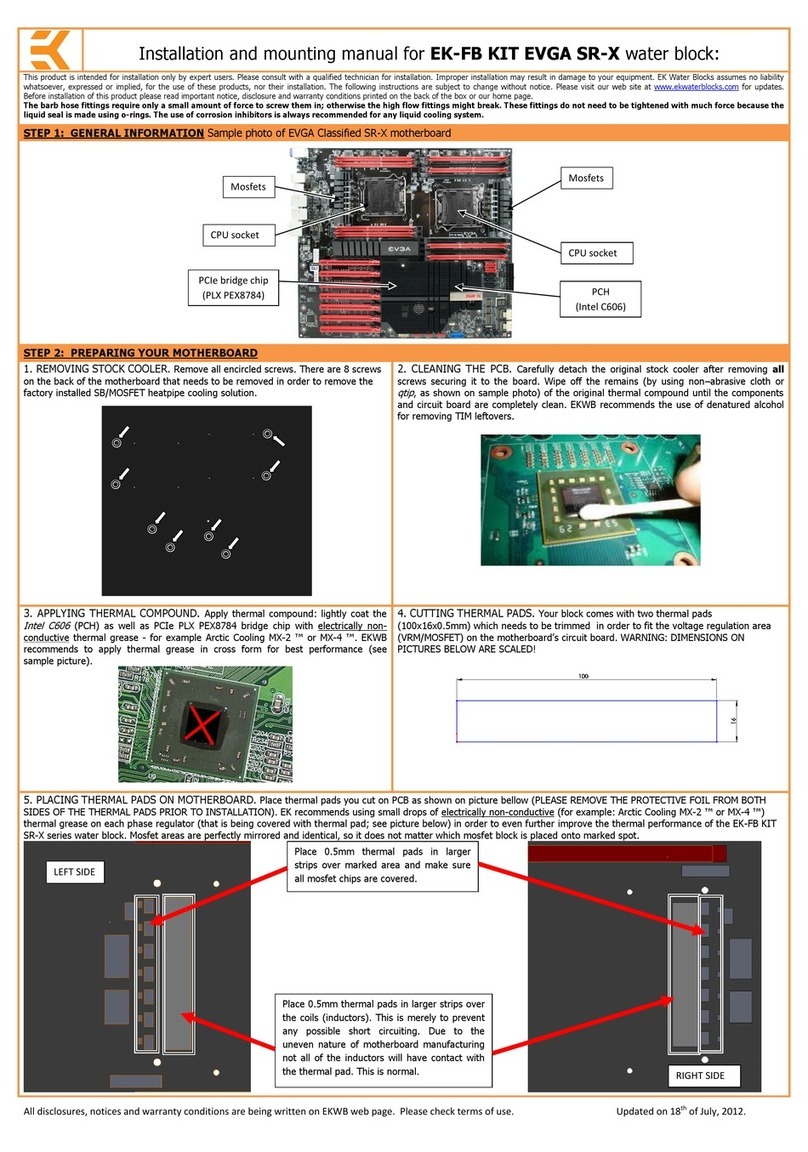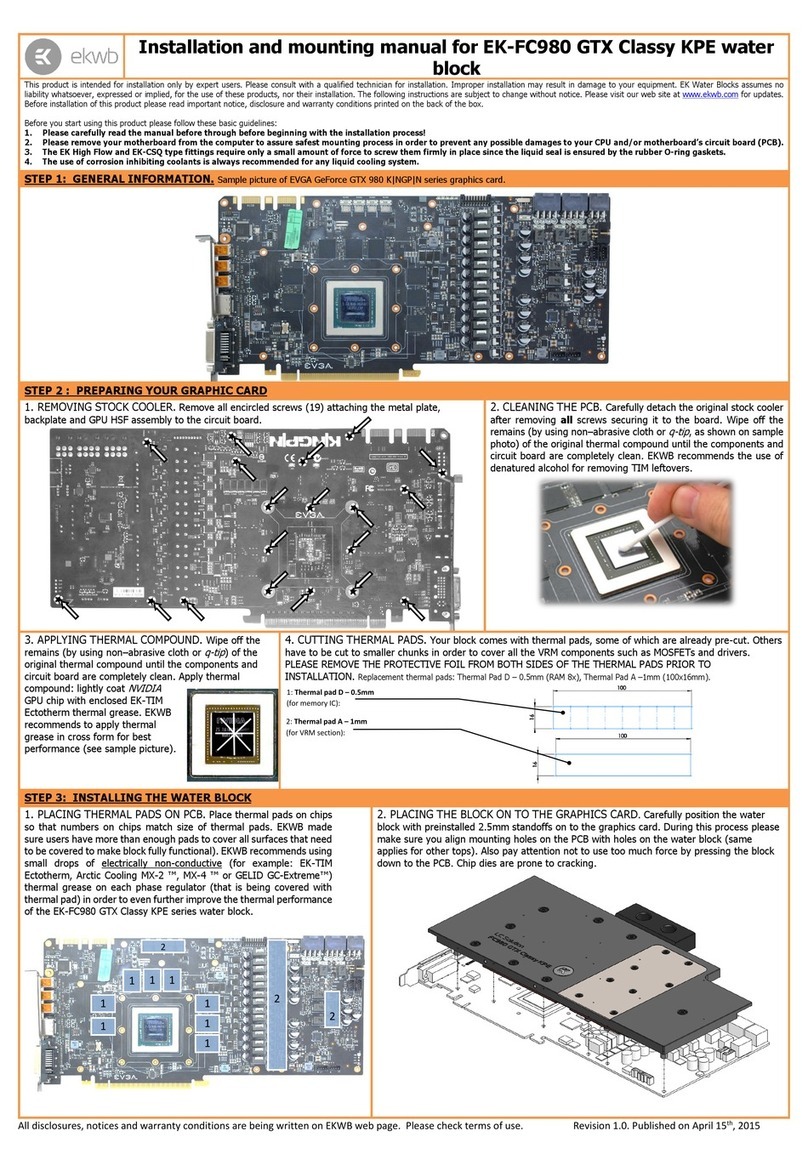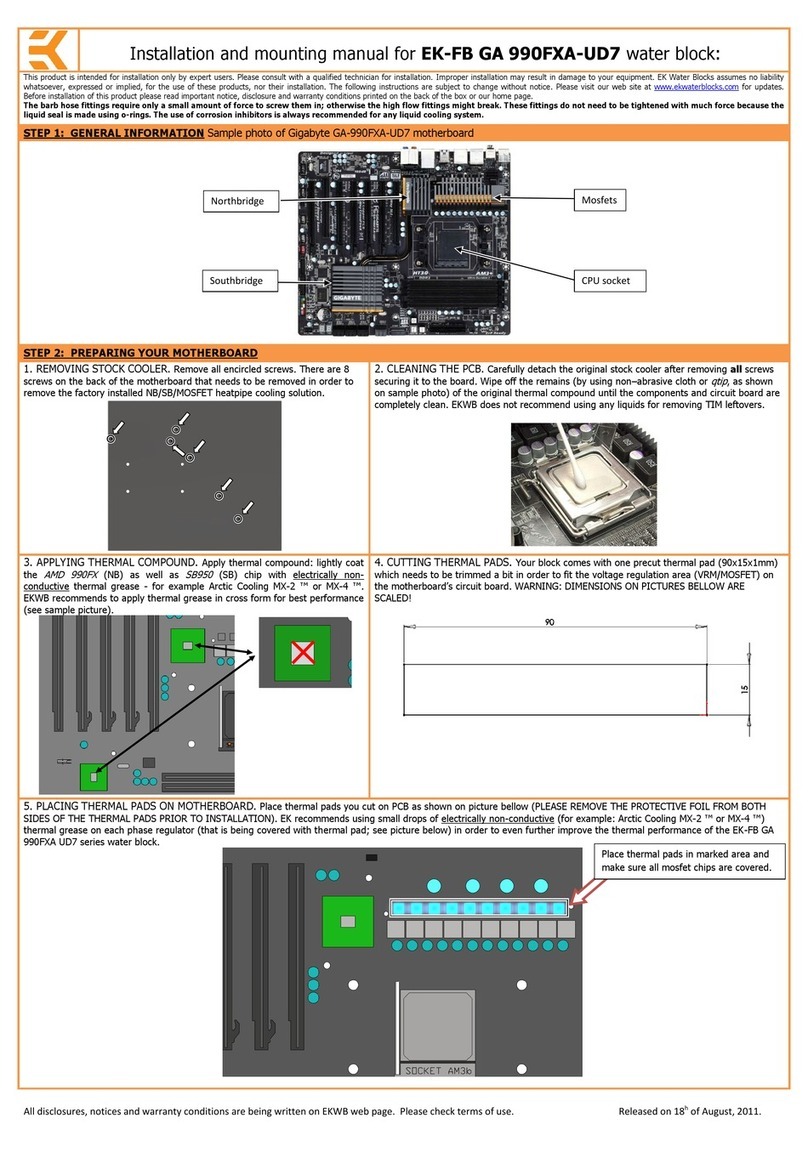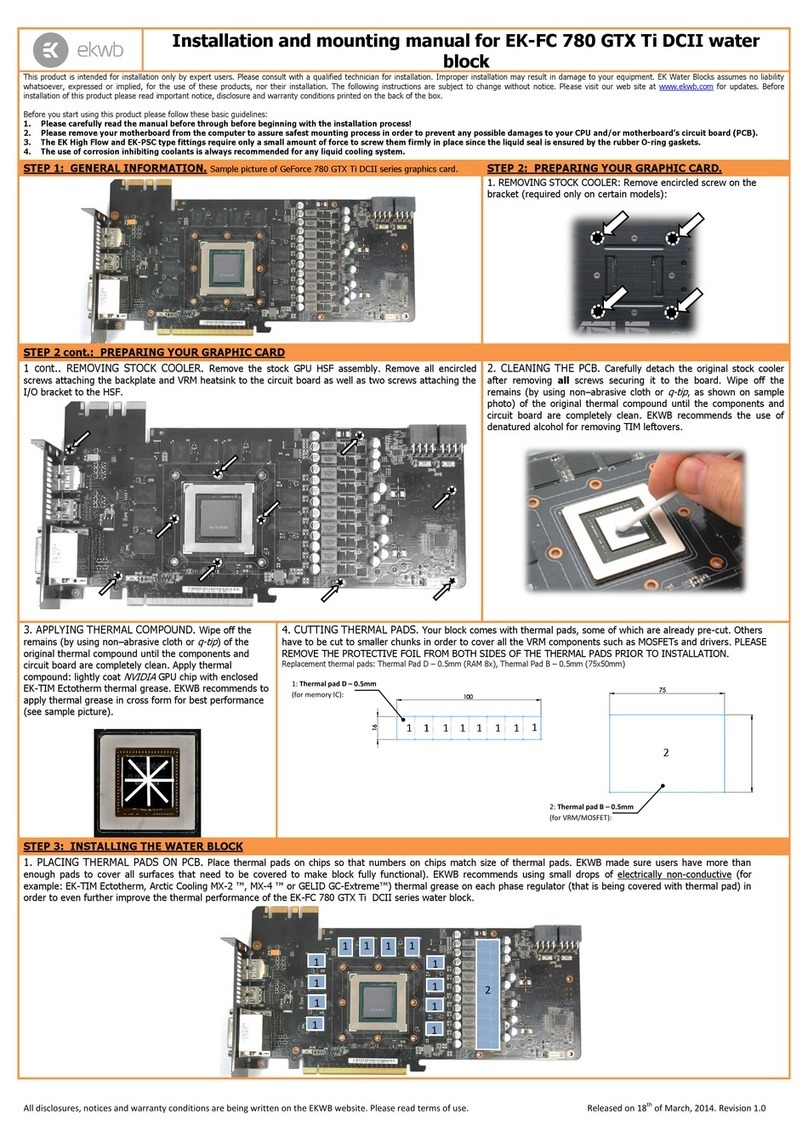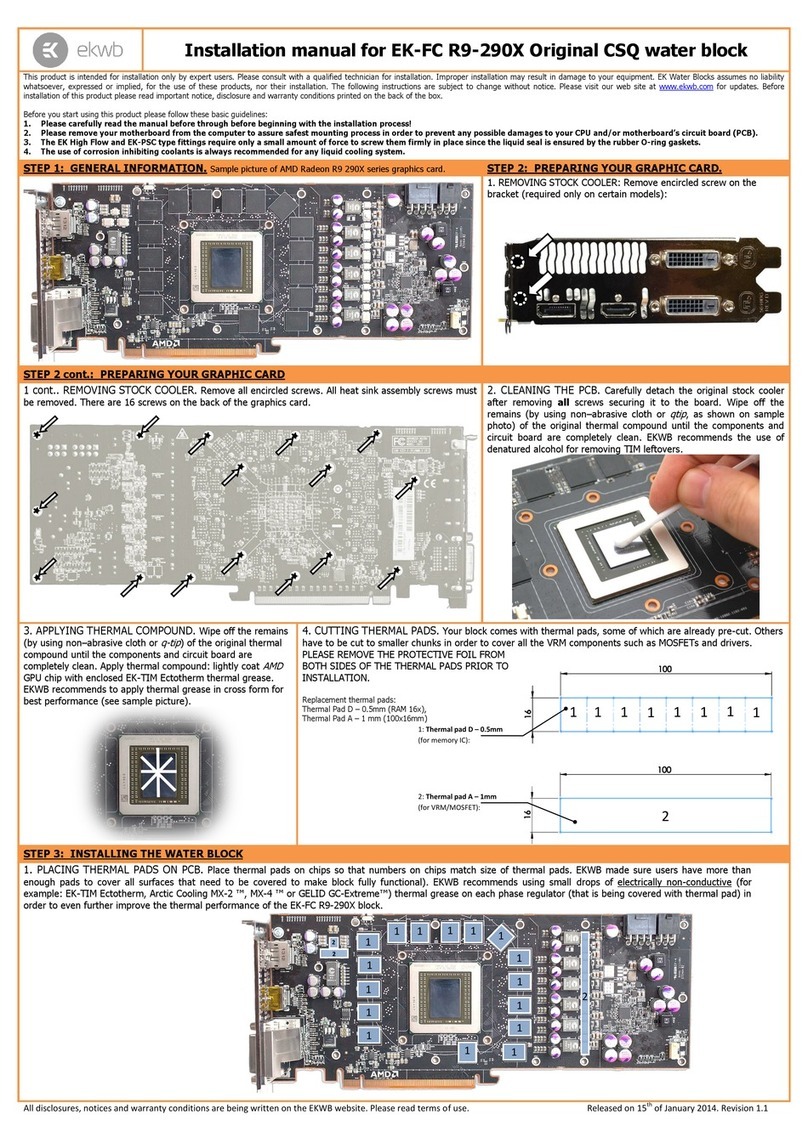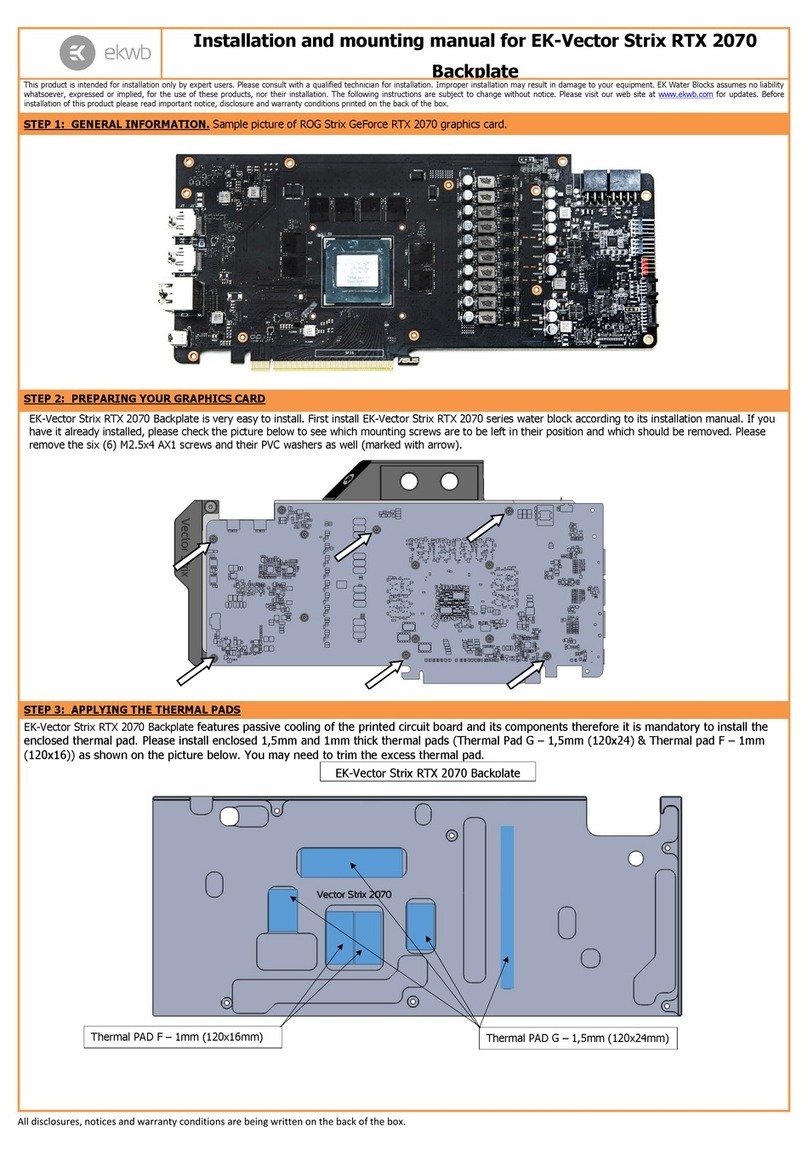All disclosures, notices and warranty conditions are being written on EKWB web page. Please check terms of use. Re ision 1.3. Released on 27th of No ember, 2012.
STEP 2.5: CPU Installation:
Install the CPU in the motherboard Refer to motherboard or CPU installation instructions
The ETI can only be applied after correct installation of the CPU
STEP 2.4: Degrease CPU lid and Heat Sink/Block S rfaces:
Saturate a dry wiper cloth with Indigo Xtreme Clean™; use ~1/2 trial size bottle per ETI
installation; thoroughly wipe the CPU lid; repeat with the heat sink interfacial surfaces Continue
to wipe each surface with fresh areas of the wiper until no visible residue is detected on the
wiper Wipe all surfaces of any visible lint, fibers, or particulates
Be prepared to wipe the CPU lid and heat sink surfaces immediately upon saturating
each dry wiper cloth as the Xtreme Clean™ solvent will quickly evaporate When
finished, seal the used wiper in the ETI kit clear bag New CPUs or heat sinks must
be degreased as well Use only the supplied Indigo Xtreme Clean™ for the
degreasing step
Use the Xtreme Clean™ solvent in a well-ventilated area Avoid contact with plastics
(such as keyboards, computer cases, cooling fans, some waterblock housings,
coolant tube fittings, cables, etc ) Also, avoid contact with elastomers (coolant
tubing, gaskets, etc )
STEP 2.6: Indigo Xtreme Handling:
The Indigo Xtreme ETI may be handled on the blue surfaces only
ETI installation requires a lint-free environment
Do not remove the clear Top and Bottom liners prior to the specific installation step Do not
bend, flex or puncture any portion of the ETI Keep all chemical agents (Indigo Xtreme
Clean™, etc ) away from the ETI
STEP 2.7: Bottom Side Liner Removal:
Remove the “Bottom” side rectangular clear
liner by slowly peeling the liner, beginning
from the corner with the white BOTTOM”
label Hold the ETI on the blue edges (with
both hands to prevent any wrinkling or
warping) Do not remove the “Top” liner at
this step
Do not touch the exposed adhesive area after removal of the clear liner Once the
liner has been removed, proceed immediately to Step 2 8: Alignment and Placement
STEP 2.8: Alignment and Placement:
Orientation and alignment of the ETI to the CPU lid
and socket is critical Orient the ETI such that the
Bottom side is facing the CPU lid Refer to the figures
for correct placement
Hold the ETI on the blue edges (with both hands to
prevent any wrinkling or warping) Ensure that the ETI is
oriented with CPU lid/socket as shown
Align the square blue ring to the edge of the CPU lid
before making contact Carefully lower the ETI onto the
CPU lid surface With moderate, downward finger
pressure, completely press down all ETI surfaces onto
the CPU lid by following the square blue alignment ring
It is critical that the square blue alignment ring is completely on the CPU lid and
all blue ring surfaces are thoroughly pressed down
STEP 2.9: Heat Sink/Block Mo nting Hardware Installation:
Any heat sink clip supports may now be mounted over the installed ETI.
The ETI must extend beneath any heat sink clip support/frame and must not be bent
by the frame
Temporarily tape the heat sink clip to the heat sink base to keep the assembly stable
during heat sink mounting
STEP 2.10: Top Side Liner Removal:
Remove the “Top” side rectangular clear liner by slowly peeling the
liner, beginning from the corner with the white “TOP” label
Do not touch any of the clear surfaces after removal
of the clear liner Once the liner has been removed,
proceed immediately to Step 2 11: Heat Sink/Block
Mounting