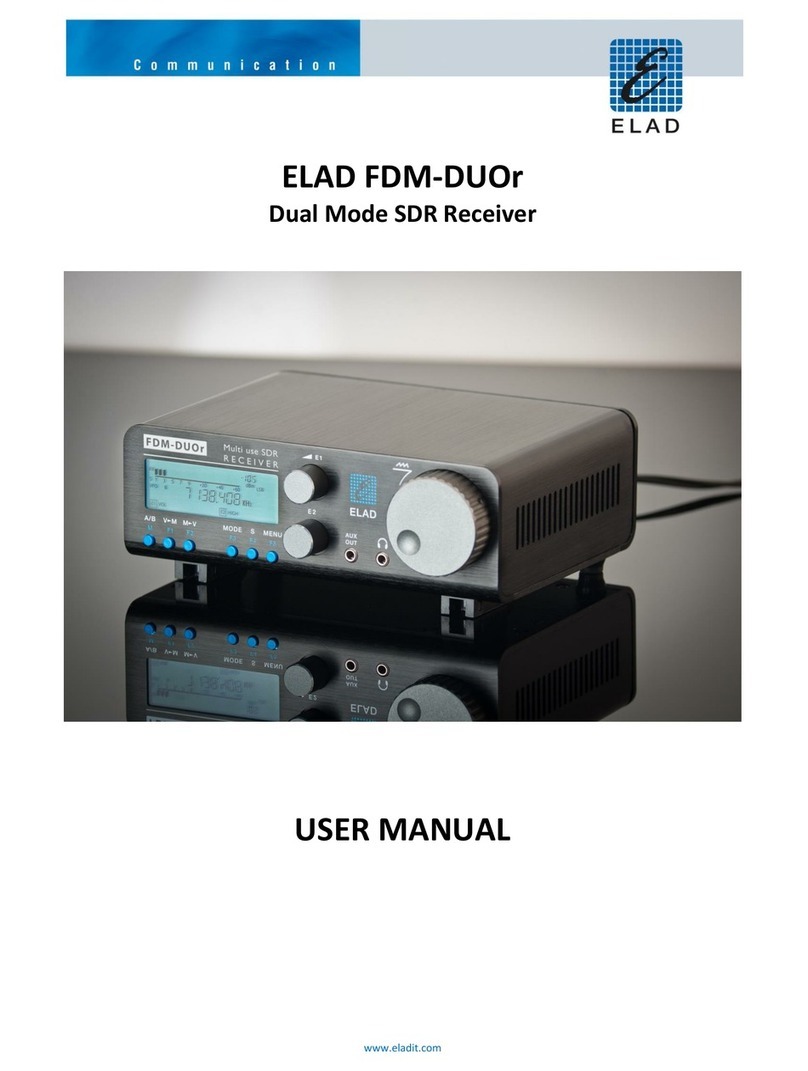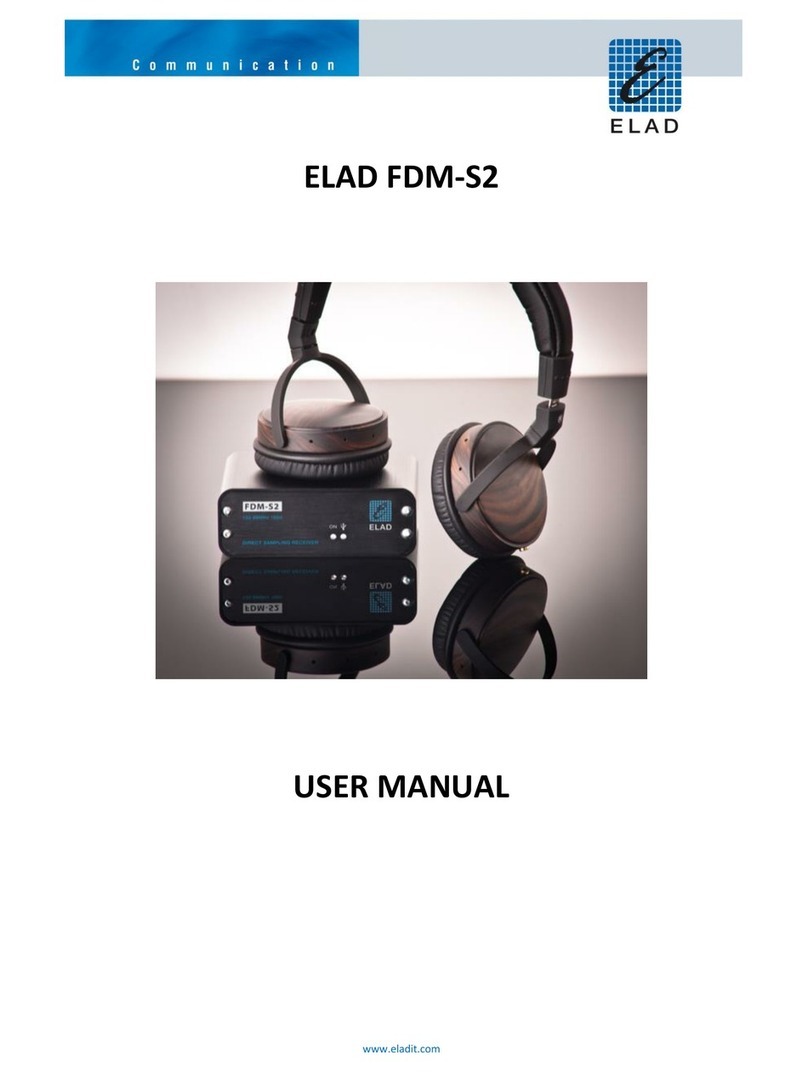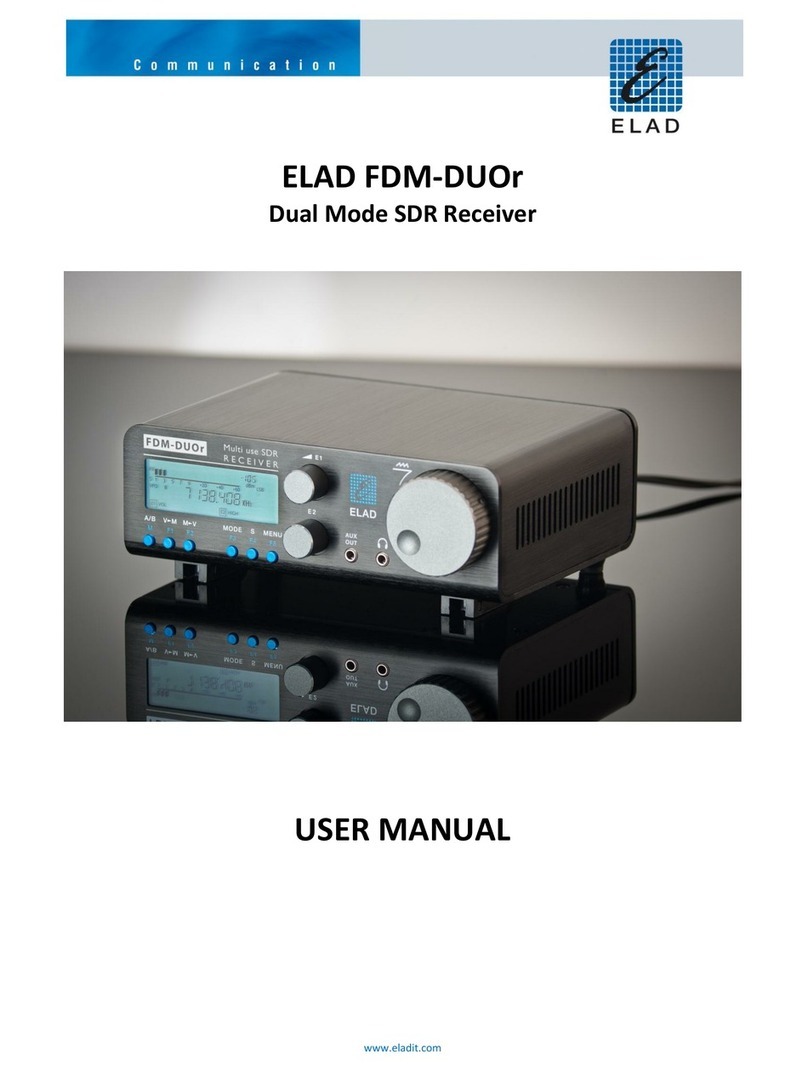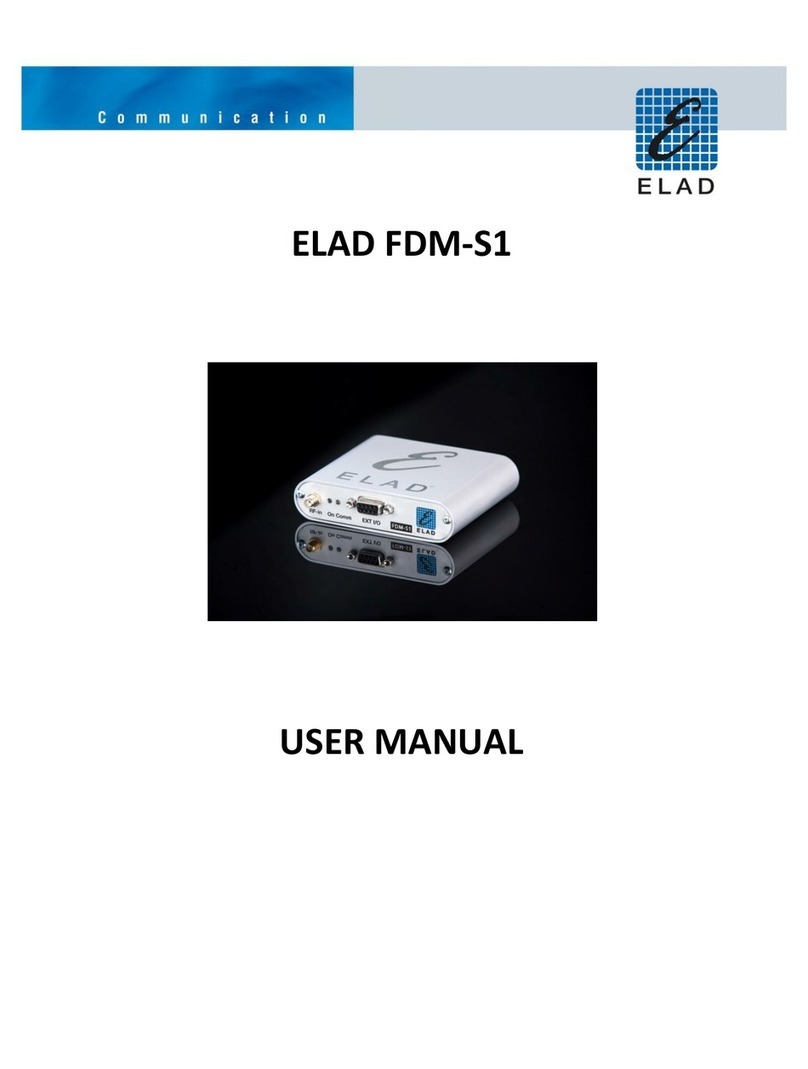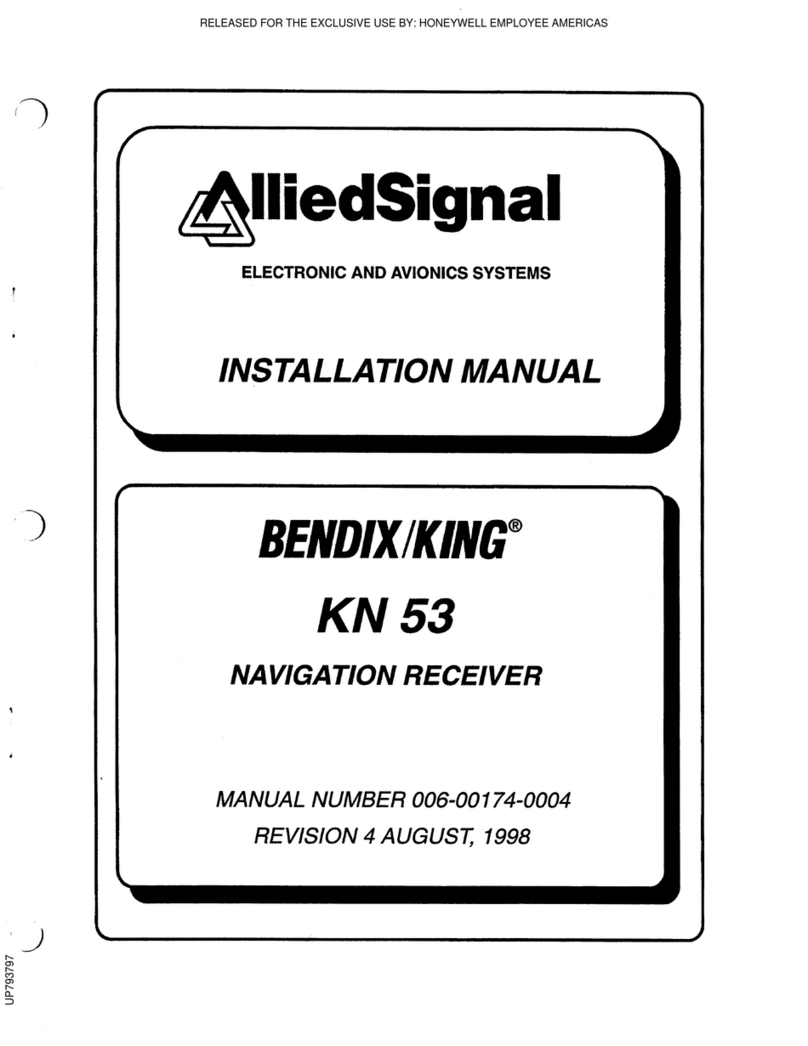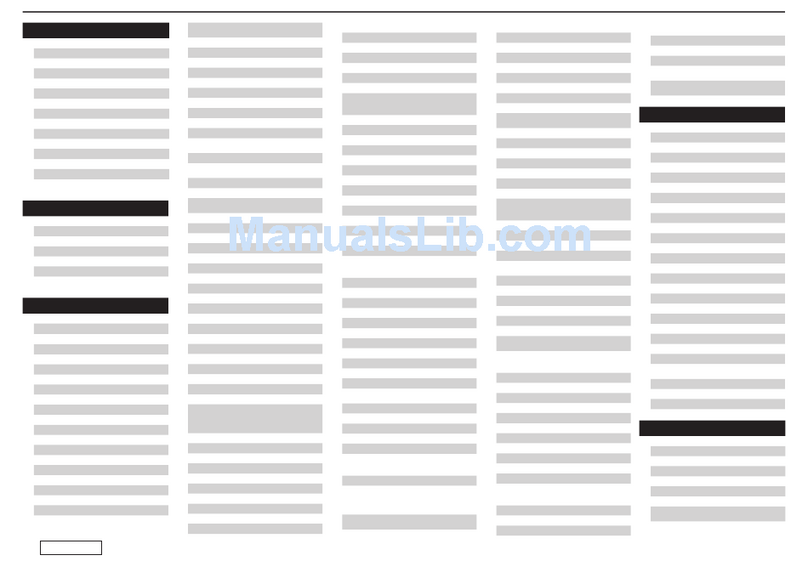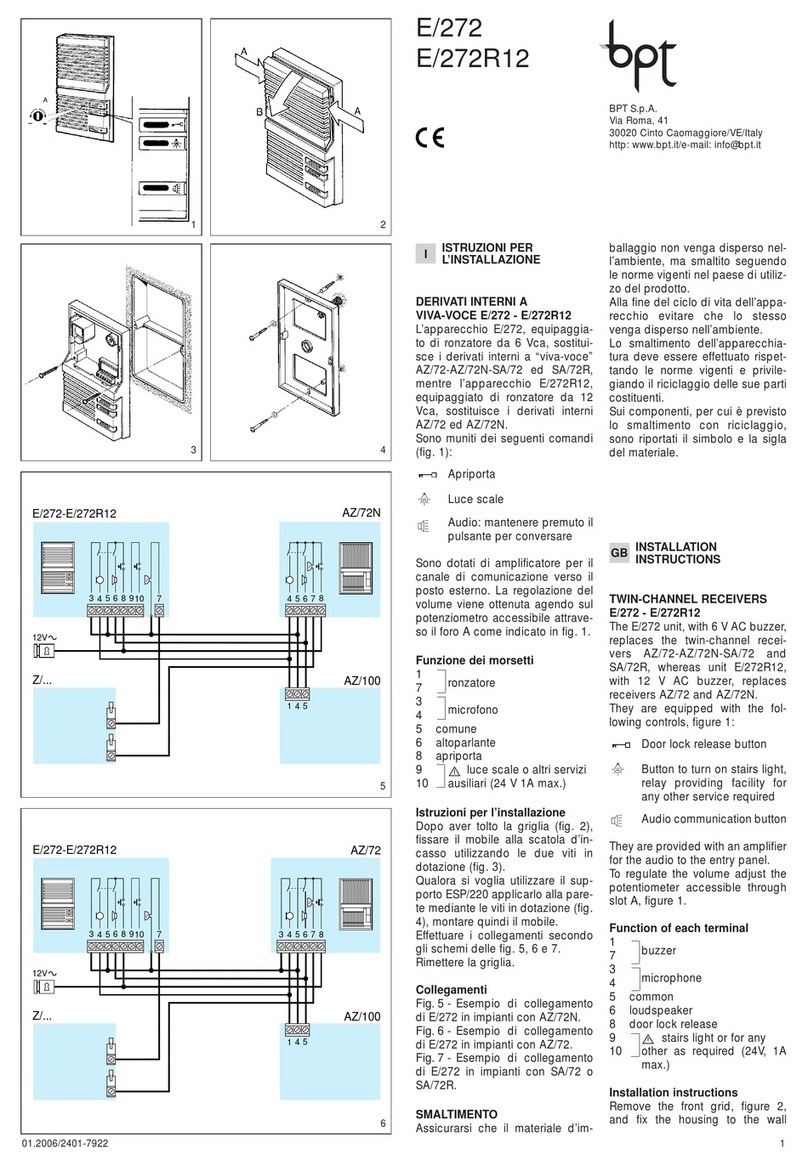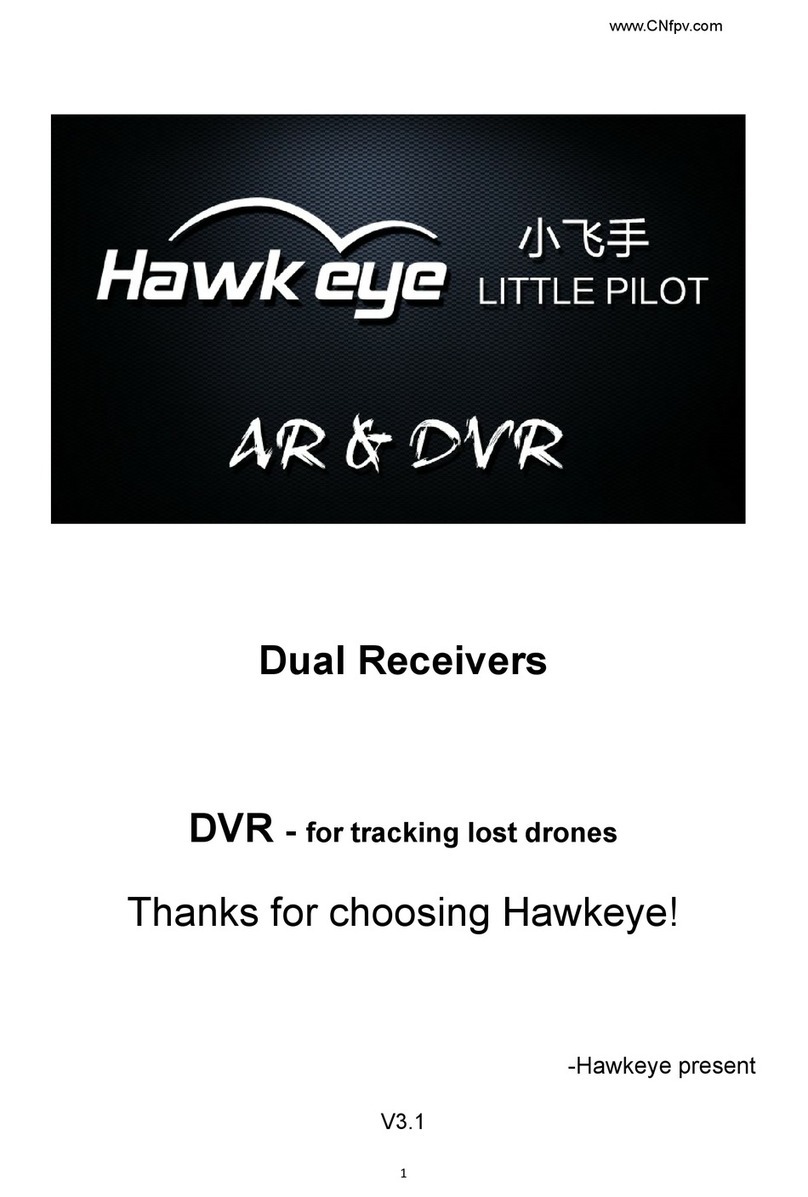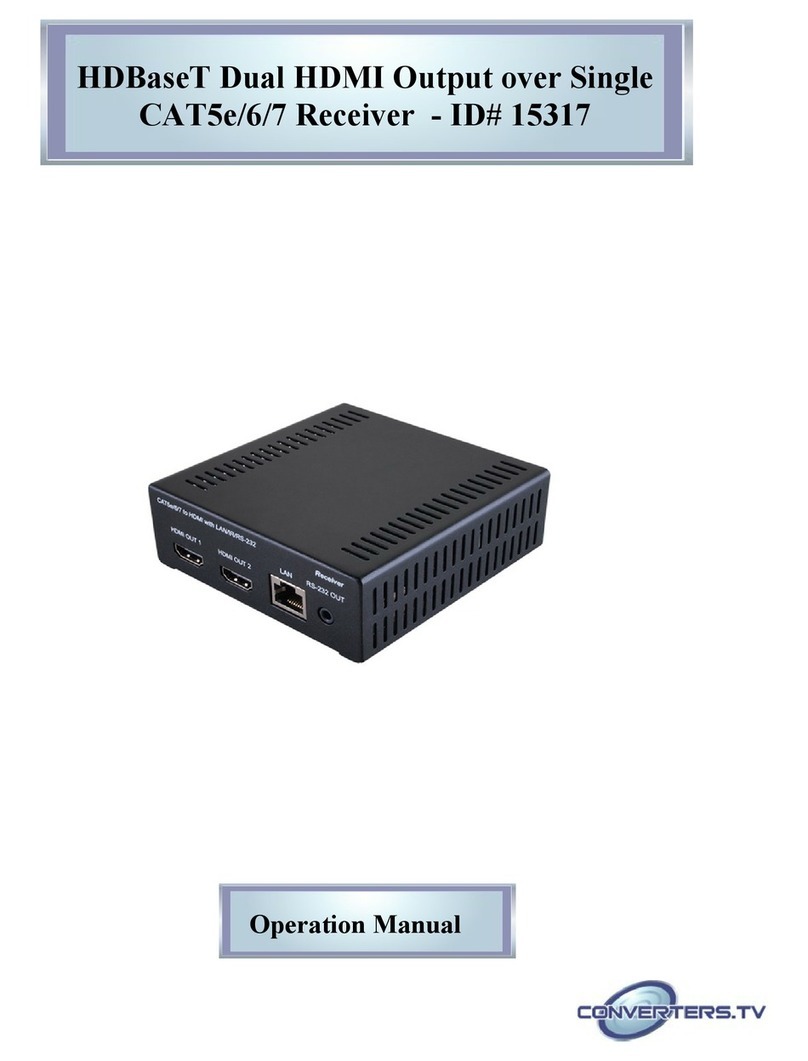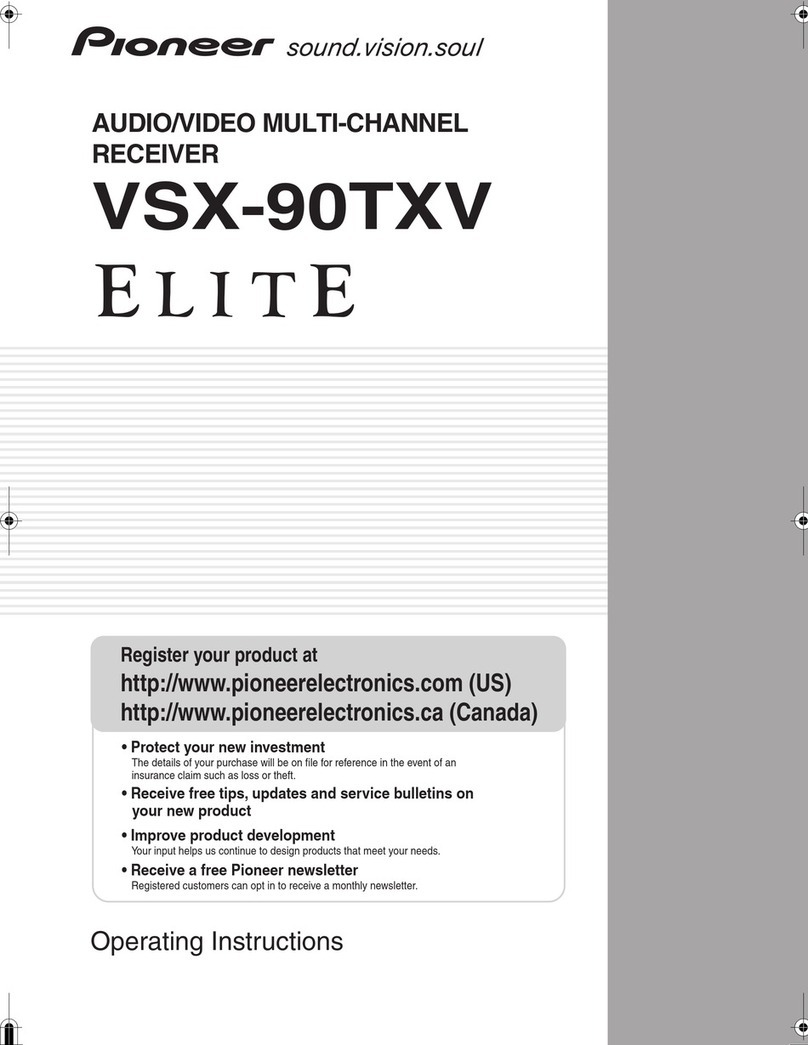ELAD FDM77 User manual

E L A D
A ppar ecch iatu r e elettr on ich e pr ofes s ion al i
P r of es s i on al el ect r on i c dev i ces
All Mode SDR Receiver
10 KHz ~ 65 MHz
Operating Manual

2
Page
Index 2
1 Overview. 3
1.1 Introduction 3
1.2 Configuration 4
1.3 Front & Rear Panel 5
1.4 Installation and Power Supply 5
1.5 Accessories 7
1.6 Controls and Functions 8
2 Operation of the Receiver – Basic 9
2.1 Switching on the FDM – 77 9
2.2 Selection of the front-end input set-up. 9
2.3 Frequency selection 10
2.4 Tuning Steps 11
2.5 Mode Selection 12
2.5.1 DRM reception status window. 12
2.6 Band Selection 13
3 Operation of the receiver – Advanced 13
3.1 Preamplifier 13
3.2 Attenuator 13
3.3 Frequency scanning 14
3.4 Memories 15
3.5 Advanced controls 16
3.5.1 Input Spectrum 17
3.5.2 Band Pass & Selectivity selection 17
3.5.3 IF Shift Control 19
3.5.4 CW Mode 20
3.5.5 AGC Operation & Control 22
3.5.6 Using the Notch 22
3.5.7 Audio Spectrum 25
3.6 Main SETUP 25
3.7 AF Control 27
4 Remote control of FDM-77 28
5 PC sound card mixer setting 29
6 Specifications 33
7 About 34
8 Declaration of Conformity 35

3
1 Overview.
1.1 Introduction
The FDM-77 is conceived as a SDR ( Software Defined Radio). This approach means that the
receiving set is composed of a Hardware RF front-end and a PC with an ELAD Software Radio.
The Software Radio is the operator’s main interface (GUI) for the control of the radio (Input,
Tuning, Setup, Mode, Display and AF ) and is also used to decode and reproduce the audio through
the PC soundcard.
There are two outputs from the Hardware RF front-end toward the PC:
A). The 12 KHz IF (intermediate frequency) output is connected with the PC sound card for the
purpose of decoding and audio reproduction. Please refer to section 5 of this manual for the correct
setting of the sound card mixer.
B). The main output is connected with the USB port for the purpose of control (Frequency
selection, Input, Setup, etc.)
1.2 Configuration of FDM-77

4
The FDM-77 set includes :
•RF front-end ( The Gray box on the right side)
•ELAD software radio ( CD ROM)
•Power supply ( The black box on the left side)
•Audio cable
•USB cable
Personal Computer is not included.

5
1.3 Front & Rear Panel
The front panel of the Hardware RF front-end includes:
•A POWER ON LED
•A MONITOR LED to show the communication established between the Hardware RF front-end and the PC.
•A 7 LEDs BAR to show the presence and relevant strength of a signal at the input of the receiver.
The rear panel includes:
•A SO 239 socket for the connection of an external antenna.
•A BNC socket for the connection of an indoor antenna.
•A SPDPT switch for 12KHz out level (Hi / Lo).
•A 3 mm Stereo socket for the connection of the PC sound card
•A 6 mm socket for the connection of the external power supply.
•A USB socket for the main connection with the PC.
•A Hi_Lo switch for the 12 KHz output level.
•A Power on/off switch
1.4 Installation and Power Supply
Hardware installation
•Position your FDM-77 front-end in a place with sufficient room to allow a good ventilation and
a proper heat dissipation.

6
•Connect the external antenna through a good quality RG 8 coax cable fitted with a PL 259 Plug
or the indoor antenna through the BNC socket. Best performances are obtained with a good
external antenna. If an external antenna is not available we recommend the use of the whip
antenna offered as optional, but every indoor antenna provided with a BCN plug is suitable.
•Through the supplied shielded cable fitted with 3.5 mm stereo plugs connect the 12 KHz output
of FDM-77 with the line ( or microphone) input of the sound card installed in your PC.
•Through the supplied USB 2.0 cable connect the main output of FDM-77 with the USB port of
your PC.
•Connect a 12 V DC power supply to the 6 mm socket ( + is the central pin) .
Software installation.
PC and System requirements.
•Windows 2000 or Windows XP
•AT-compatible PC
•700 MHz Intel Pentium processor or equivalent. (Best performances are obtained with Pentium
4 and 1.2 GHz processor).
•128 MB RAM
•50 MB free disk space
•16-bit SoundBlaster (or compatible) soundcard supporting full duplex at 48 KHz sampling rate
for input and output. The sound card input (Line or Microphone) must be without AGC.
•USB port 2.0
•LAN card ( only for remote control of the radio).
•Display and graphic control: 1024 X 768 pixel with 65.536 (16 bit ) colours.
PC settings.
•All power management in the BIOS and Windows must be disabled
•USB legacy support disabled in BIOS
Installing the software.
The installation of the software is straightforward . Insert the supplied CD ROM in the drive of your
PC. Double click the System Resources icon and then enter the CDROM disk. A full path will be
displayed with the FDM77setup.exe file. Double click the <FDM77_setup.exe> file to start the
installation procedure. During the first installation the FDM77 HF RX must be switched off or
alternatively the USB cable disconnected from the PC. At the end of the installation of the FDM77-
ELAD Software Radio also the USB driver must be installed.
For more detailed installation procedures please refer to the <install_it.pdf> or <install_en.pdf> file
included in the CD ROM.

7
1.5 Accessories
Your FDM-77 is supplied complete of the following accessories:
•A mini 1/8” 3.5mm stereo plug male to male cable ( L = 2m).
•A MH USB 2.0 cable A to B (L = 1.8m)
•A 230 V AC / 12 V DC power supply
Optional accessories:
•Rechargeable Battery pack
•Whip indoor antenna

8
1.5 Controls and Functions
1.5.1 Graphical user Interface (GUI).
Main screen
The screen shot below shows the main screen (the cockpit) of the Graphical User Interface :
In the upper left side there is a window dedicated to:
display the operating frequency, mode ( CW, LSB, USB, AM, FM, DRM), VFO (variable
frequency oscillator) , MEM and CH to select the operating frequency .
In the upper right side there is the window dedicated to:
display the signal strength of the received station (S-Meter) .
In the lower side there are four windows dedicated to:
setting up the front-end input operating conditions, the tuning, the mode selection and the AF
(audio) setting up.

9
2 Operation of the Receiver – Basic
2.1 Switching on/off the FDM – 77
Insert the 12V DC plug cable into the DC socket and push on/off the switch on the rear panel of the
radio. Power on will be indicated also through the “power on” led on the front panel. In order to
avoid blocking of the software the following sequences must be followed.
Switching on:
1. Connect the 12 V DC and switch on the power on/off switch
2. Connect the USB cable from de PC to the RF front-end.
3. Enter the FDM-77 software radio.
Switching off:
1. Shut down the FDM-77 software radio
2. Switch off the power on/off switch.
3. Remove the USB cable ( if you want to remove the PC).
2.2 Selection of the front-end input set-up.
Left Click with your mouse the “50 ohm in” or “Act ant” button to choose which kind of antenna
you want to receive with.
Left click the “Attenuator” or “Preamp” button to select the sensitivity of you FDM-77 . Note that
the two buttons are toggle type (on -off) and that a label “Att” or “Pre” will appear in the display
window to show the selection.
With “Pre” activated you can get the max. sensitivity and with “Att” activated a 20 dB attenuator is
inserted in the signal path to the front-end input.

10
2.3 Frequency selection
There are two main modalities to choose the operating frequency: VFO and MEMORY.
2.3.1 Selection of the operating frequency through the main shuttle knob.
Click the VFO button ( the VFO label is activated in the Frequency window) if you want to browse
the frequency range trough the main shuttle knob as in a traditional way. This is the free VFO
control.
2.3.2 Selection of the operating frequency through the memory.
Click the VFO/M button ( the MEM label is activated in the Frequency window), then rotate the
main shuttle knob if you want to browse the frequencies stored in the memory. When browsing the
memory with the knob the Channel number “CH “ will be shown on the frequency window.
The FVO/M button is a toggle allowing a quick change between VFO and MEM modality.
Moreover you can also select a previously stored frequency by clicking the MEMORY button. By
clicking the MEMORY button a new window will open (table format) allowing you to select
among the previously stored frequencies . Just click on the row of station/frequency the you want to
recall, close the window and the selected station/frequency will be recalled on the cockpit’s main
screen.
2.3.3 Selection of the frequency through the UP and DOWN buttons.
When the control of the operating frequency through the VFO is selected, you can change the
frequency also clicking the UP and DOWN buttons. In doing so you can choose the UP and DOWN
step by clicking on one of the digit of the frequency display ( the selected digit will change colour
to show the selection). The same frequency change can be obtained with the mouse wheel. Or
the arrows
and
on the PC keyboard. With the small buttons
at the top of each digit
of the frequency display a single digit can be changed independently of the selected tuning

11
step. A shortcut for changing a single digit can be activated through the “Q”, “W”,”E”, “R”,
“T”, “Y”, “U”, “I” keys (increment) and “A”, “S”,”D”, “F”, “G”, “H”, “J”, “K” (decrease).
The “I” and “K” keys move 1 Hz digit and up to 10 MHz the “Q” and “A”. Note that the
arrows on the PC keyboard control the frequency only if the window of the cockpit is active (i.e. the
upper bar of the window must be blue and not gray).
Any frequencies outside the receiver limits ( 10 KHz – 65 MHz) will be ignored and reverted
to the limit frequency.
2.3.4 Selection of the frequency through the Keyboard.
When the control of the operating frequency through the VFO is selected, you can choose to input
the tuning frequency directly through the PC keyboard. To input directly the operating frequency
through the PC keyboard, just click on the KEY button and a new window will open. Type on the
keyboard of your PC the frequency ( the selected frequency will appear in the lower left side of the
windows) and confirm with 8key. If a keyboard is not available you can input the frequency also
Clicking with your mouse the button on the TUNING window.
2.3.5 Selection of the frequency’s unit of measure.
The default setting of the unit of measure is KHz, but the user can change the unit to MHz or Hz
simply clicking with the mouse over the unit at the right side of the frequency read out. This is a
toggle control allowing to pass from KHz to MHz and Hz.
2.4 Tuning Steps
The default tuning step is set to 1 Hz, but other steps can be selected to match the operator’s
preferences. Simply click on one of the digit of the frequency display or on the 5 KHz / 9KHz labels
to select the desired step or use the ← → arrows on the PC keyboard. The selected digit will change
colour to show the selection and all the frequency control ( shuttle knob, up and down buttons, #∃
arrows of the PC keyboard) will work with the new selected step.

12
2.5 Mode Selection
Conventional modes ( CW, LSB,USB,AM,FM) are simply selected by clicking on the relevant
buttons in the MODE window of the cockpit.
DRM mode is selected through the DRM SET button. By clicking on the DRM SET button a new
DRM Setting window will open allowing to choose the preferred DRM application to be used to
decode the digital signal. There are two options:
If DRN Int. is selected the DRM signal is processed through the optional Channel Decoder and
Audio Decoder integrated in the ELAD FDM-77 Software Radio.
If DRM Ext. is selected the DRM signal is processed through the DRM software preferred by the
operator. The complete path of the directory where this software is installed must be specified on
the application path windows through the browse button.
After having done the selection close the window with OK.
2.5.1 DRM reception status window.
After having completed the main setup you can access the DRM mode by clicking the DRM button
in the “MODE” window. Doing so a new window will popup allowing the monitoring of the
decoding status of the DRM channel with all the relevant parameters. The decoding process can be
observed through the SYNC ; FAC ; SDC and MSC sequence. Only when all the labels (including
MSC) will lite-on, the voice and/or sound will be decoded and reproduced by the PC loudspeakers.
Example of DRM signal reception.

13
2.6 Band Selection.
No band selection is required to explore the whole range of frequencies. Simply select, with the
VFO, Keyboard and/or Memory the desired frequency.
The internal pre-selector filter will be automatically activated in the RF Hardware front-end.
3 Operation of the receiver – Advanced
The set up of the RF front-end input has a strong impact on the quality of the reception. In
particular the use of the preamplifier and of the attenuator should be used in the proper way.
3.1 Preamplifier
Operating your FDM-77 with the “Pre” activated while receiving strong in-channel or adiacent
channel signals, as in the very crowded HF bands, can leads to severe distortions of the audio due to
interfering signals or clipping and inter-modulation caused by input levels out of the linear
dynamic range of the RF front-end. Therefore the use of the “Pre” is recommended with weeks
signals in the upper HF bands.
3.2 Attenuator
While receiving in low HF bands, where very strong signals are possible operating with big external
antennas, the use of the attenuator could
bring best performances.

14
3.3 Frequency scanning
By clicking the SCAN button the scan panel will popup . Before starting the scan Start and Stop
frequencies must be selected together with the Time hold ( 200 mS is the default) , Step frequency
and Step X (of the frequency axis).
At the end of the scanning process a diagram with S-meter level and frequencies will be displayed.
Passing with the mouse over the diagram the relevant frequencies will be displayed on the
frequency windows located on the left bottom side. Left clicking with the mouse on a point in the
diagram a red mark can be inserted and the relevant frequency will be tuned and displayed on the
cockpit.

15
3.4 Memories
3.4.1 Saving a station/frequency in the memory.
When the desired station/frequency is tuned simply click the memory button to open the MEMORY
file. Click on the “Save in Mem” Button and the data will be inserted in the table. Click Close to
exit.
3.4.2 Recalling a station/frequency from the memory.
Open the MEMORY table and then double click on the row with the station/frequency you want to
recall and the new frequency will appear on the display . Exit with close button.

16
3.5 Advanced controls.
In the TUNING window an ADV button is included.
Clicking on this button a new ADVANCED window will pop-up showing the DSP function and
controls. The advanced window includes: Input Spectrum, Audio Spectrum, Audio Oscilloscope,
DSP Filter BW, IF SHIFT, CW MODE and AGC CONTROL.

17
3.5.1 Input Spectrum.
A Low Frequency real time spectrum diagram is available in the upper left side of the window . In
the diagram the 12 KHz signal level at the input of the soundcard is displayed in dB and the
frequency in KHz. Zoon function is also available for both the level and frequency.
The signal pass-band is showed with black/dashed area together with two notch filters if enabled.
Once the ADVANCED window is made active (eventually by clicking on the upper bar) the PB
filter width can be varied also with the
and
arrows on the PC keyboard.
A facility to help the operator to fast tuning a signal displayed on the spectrum is provided.
To use it simply move the cursor over the signal and hold Shift + left click mouse.
Moreover the operator is allowed to choose the input rough signal display or the DSP post-
processed signal.
3.5.2 Band Pass & Selectivity selection
In the upper right side of the ADVANCED window the filter control section is available, where
DSP filters Bandwidth can be selected from 250 Hz up to 10.00 KHz. Use the proper BW that
best match the mode and channel to be received. The default BW is: CW = 100Hz; SSB=2750HZ;
AM/FM=4000Hz; DRM=10000Hz.
USB signal received with 2.5 KHz BW DSP filter

18
LSB signal received with 2.5 KHz BW DSP filter
AM signal received with 4.0 KHz BW DSP filter

19
FM signal received with 5.0 KHz BW DSP filter.
3.5.3 IF Shift control.
This control allow the operator to move the 455 IF band pass filter with reference to the tuned
signal in order to attenuate an on band interfering signal.
Display of the tuned AM signal together with a CW interfering signal.
(Interfering signal 1Khz down of the carrier frequency)

20
IF band pass filter shifted 500 Hz up to attenuate the CW interfering signal.
3.5.4 CW MODE
In the middle right side a CW mode filter control is available with several operative mode.
Mode A : This operative mode is very similar to old style radio receivers provided with the BFO
control. Move the frequency slide to choose the tone of CW signal that best conform to your
preferences. In this way you don’t need to move the main tuning to change the tone. The
frequency of the decoded tone can be observed on the spectrum scope. The default of this mode is
800 Hz tone. Note that in this mode the filter PB is kept fixed and the decoded tone is varied
through the BFO frequency.
Mode B : In this mode the FIR CW filter centre frequency is moved from 0 to 1200 Hz while
keeping fixed the BFO frequency.
The down conversion from 12KHz to 0-1.200 Hz is made variable.
It’s expected that the operator choose the centre frequency of the filter and then to tune the
receiver with the VFO to have the tone down-converted inside the PB of the filter.
When a slow speed CW signal is being received the Dit and Dash code can be displayed in the
Audio Oscilloscope to help the decoding.
Table of contents
Other ELAD Receiver manuals